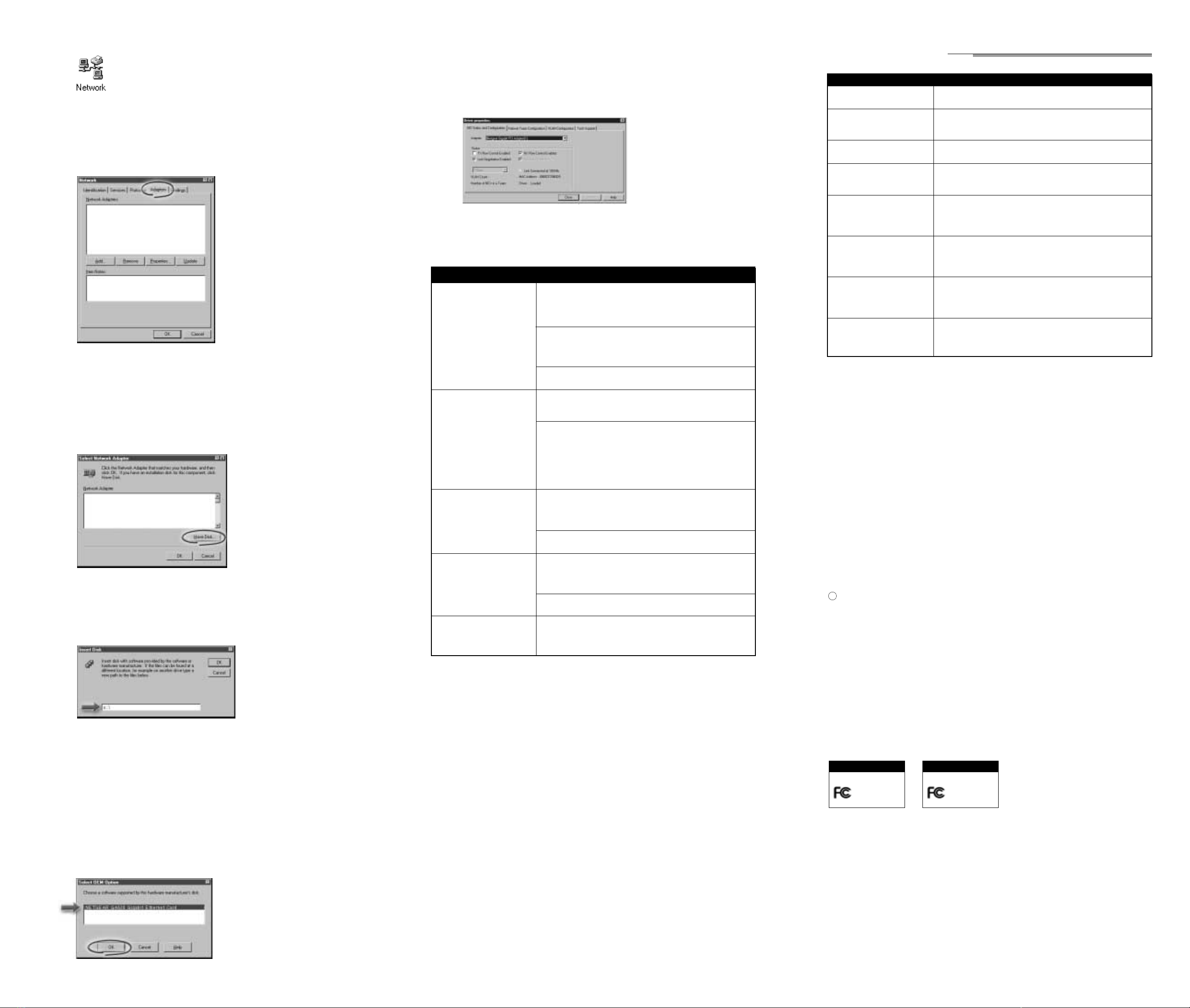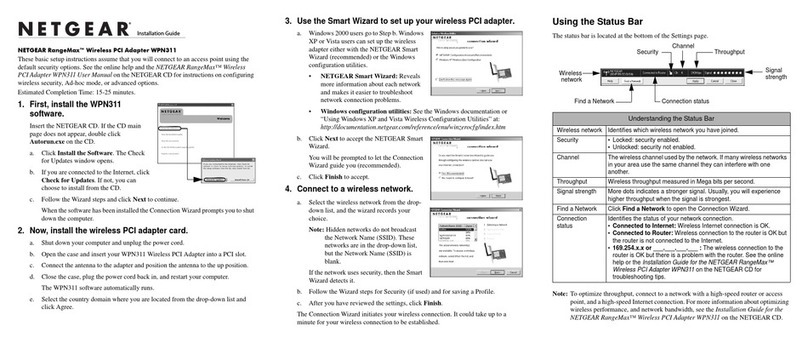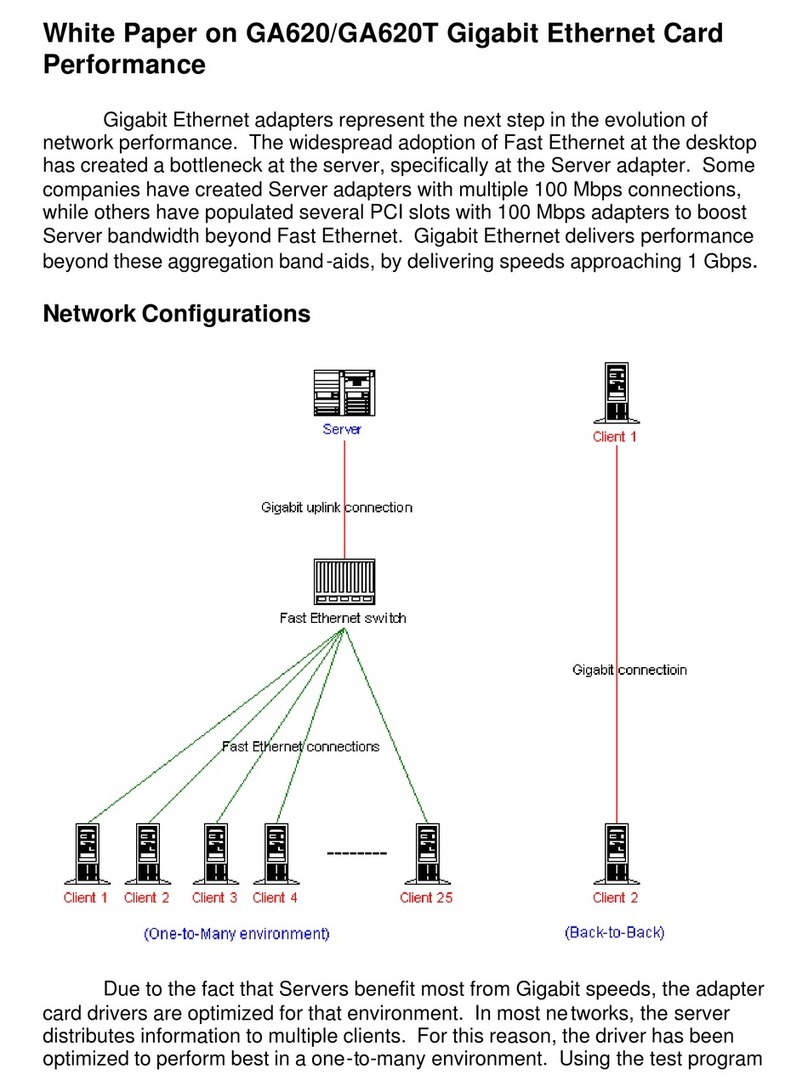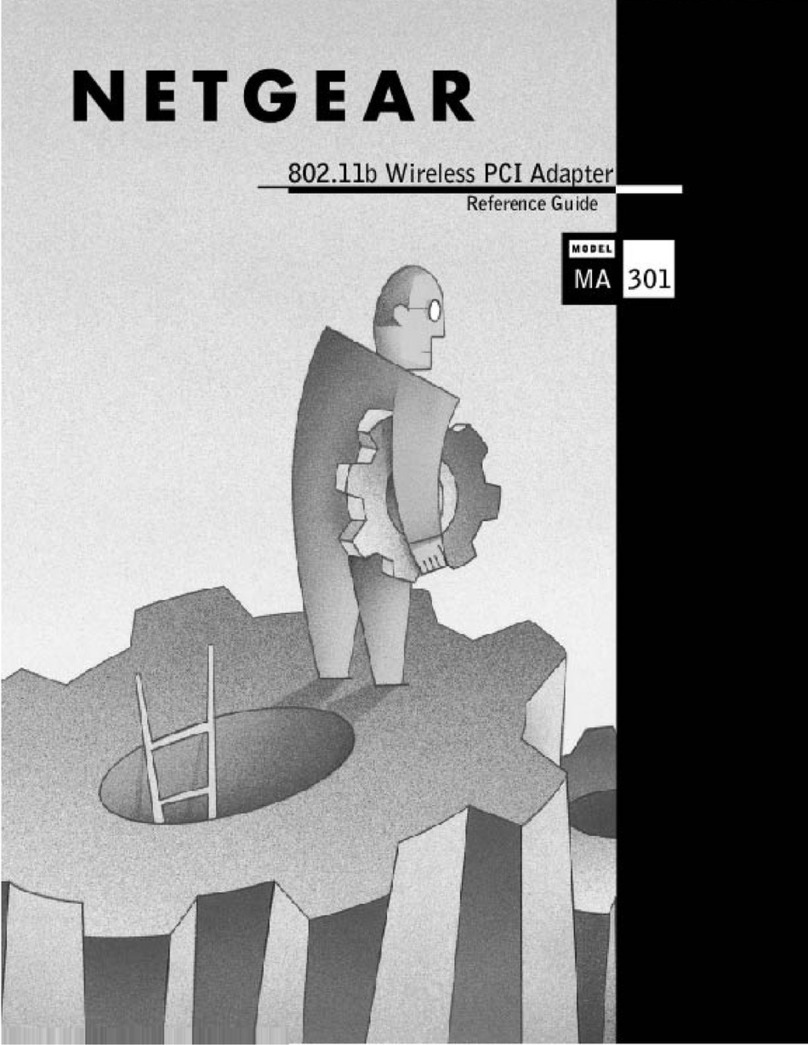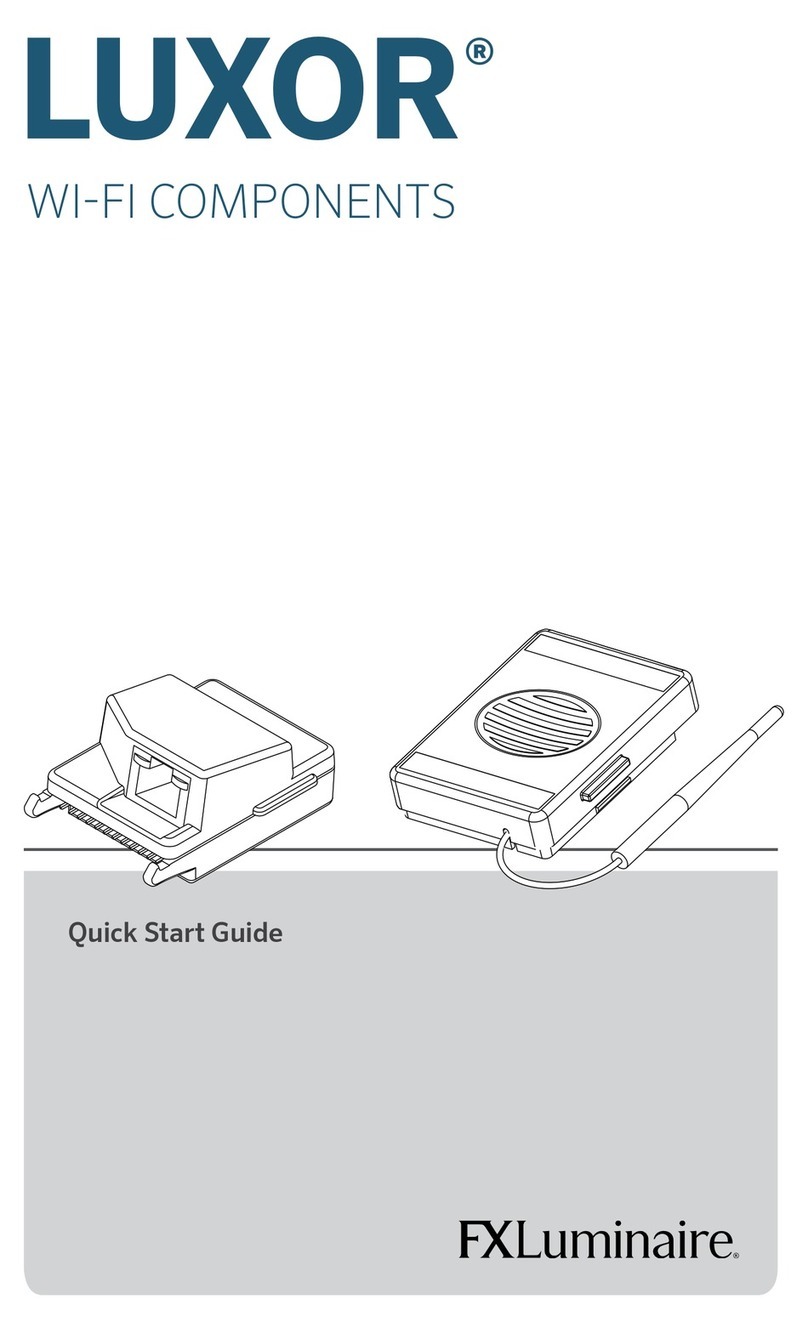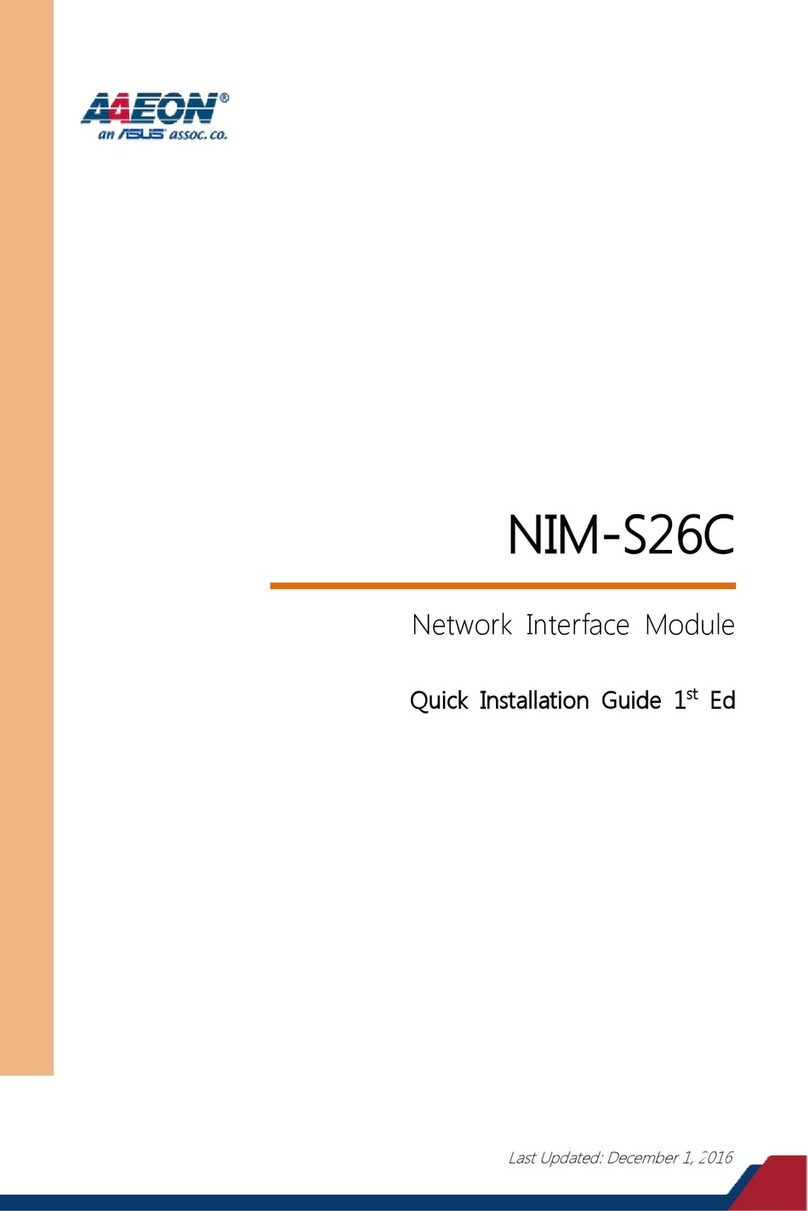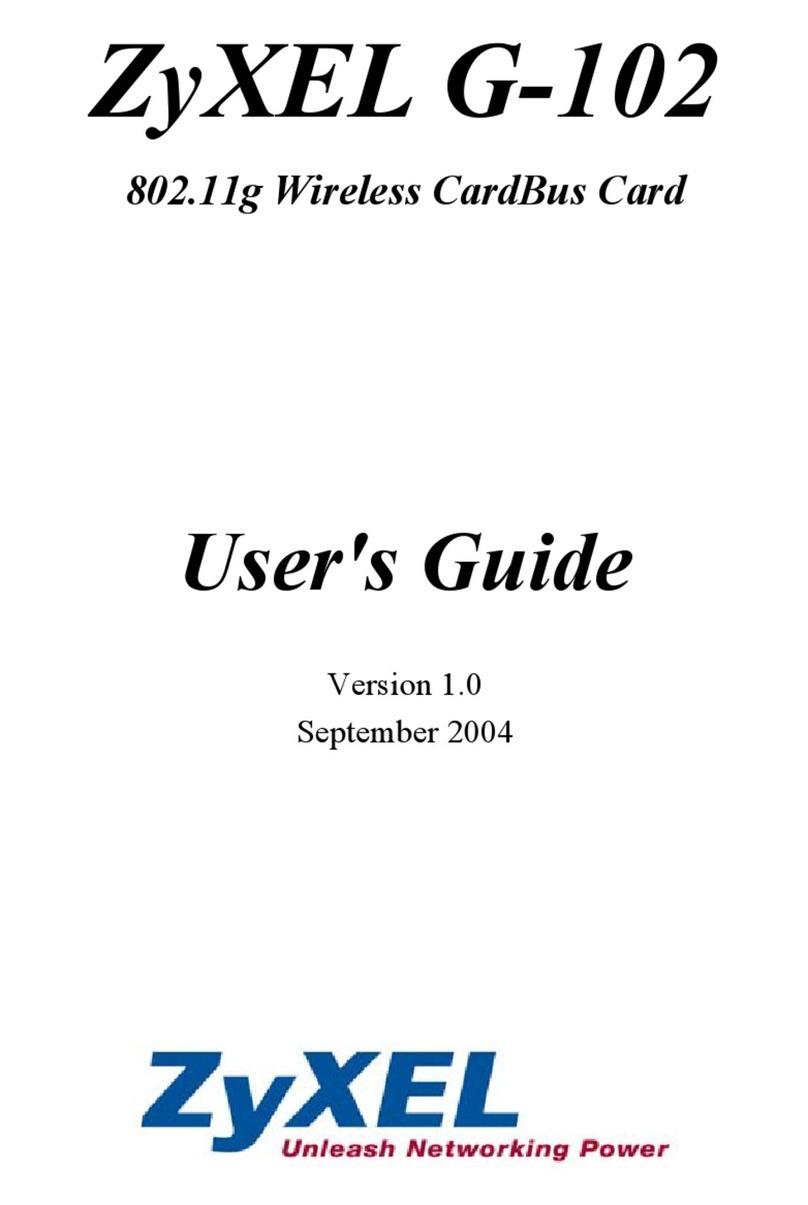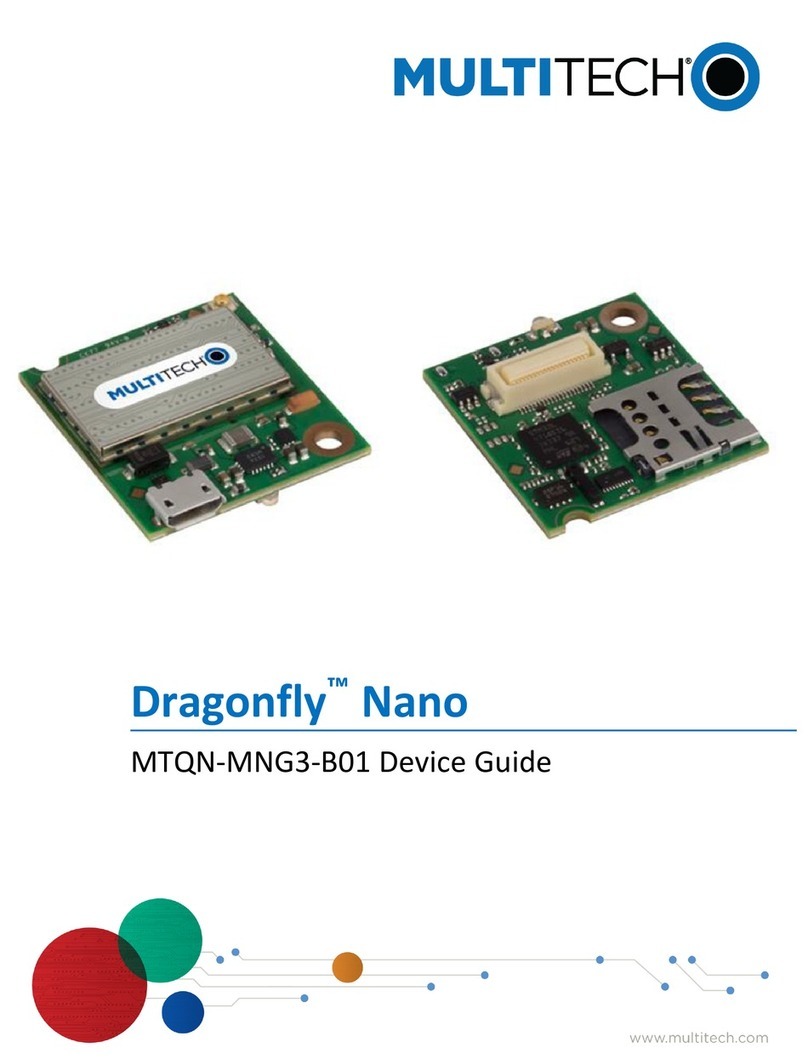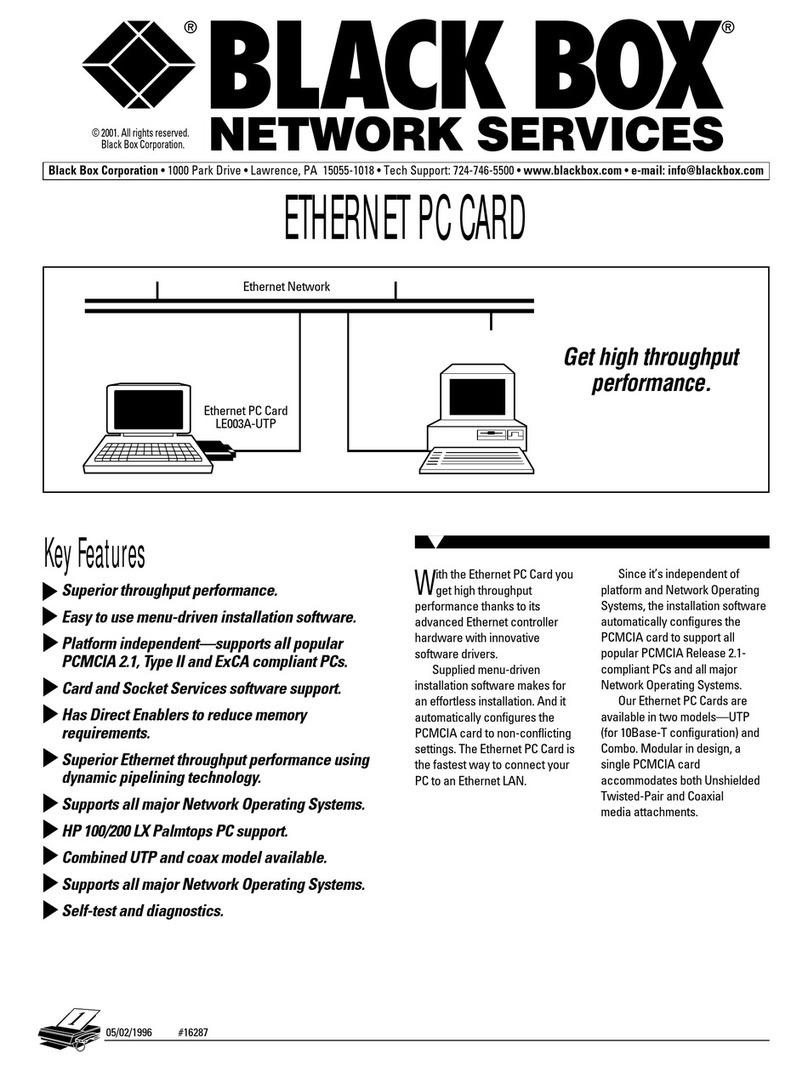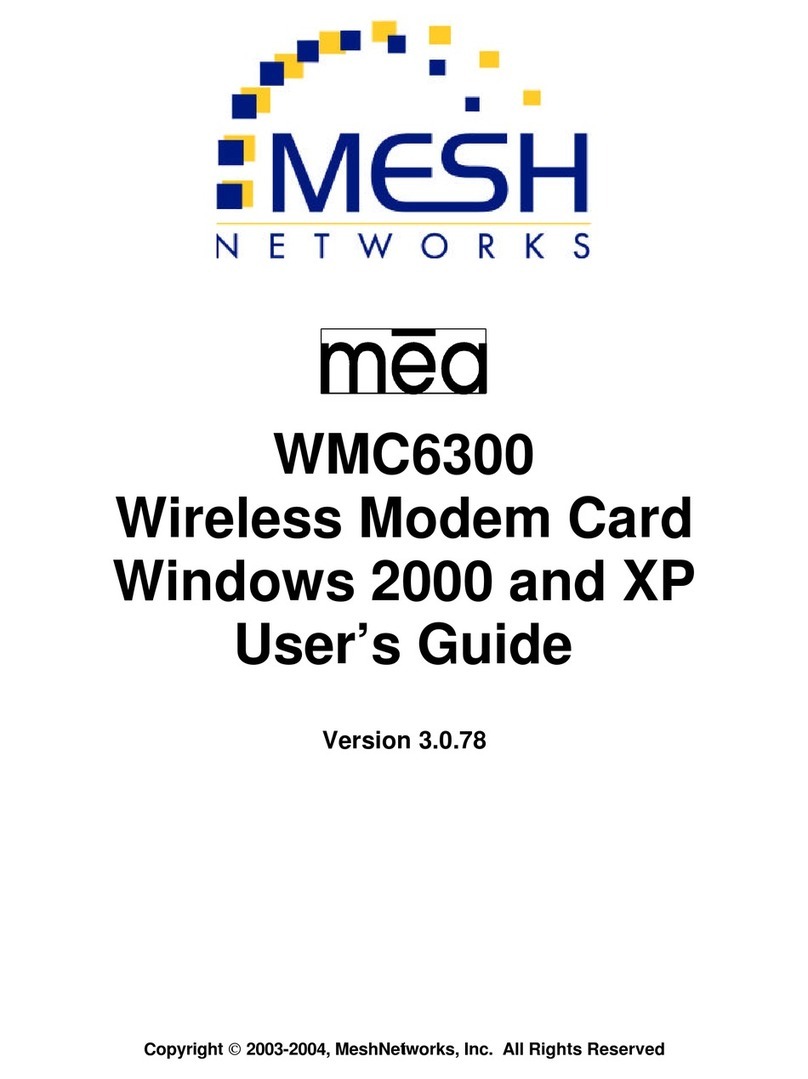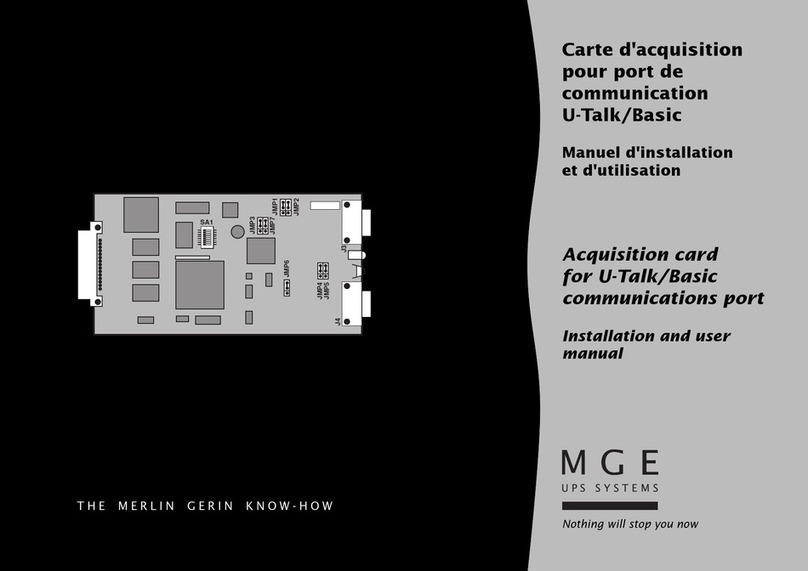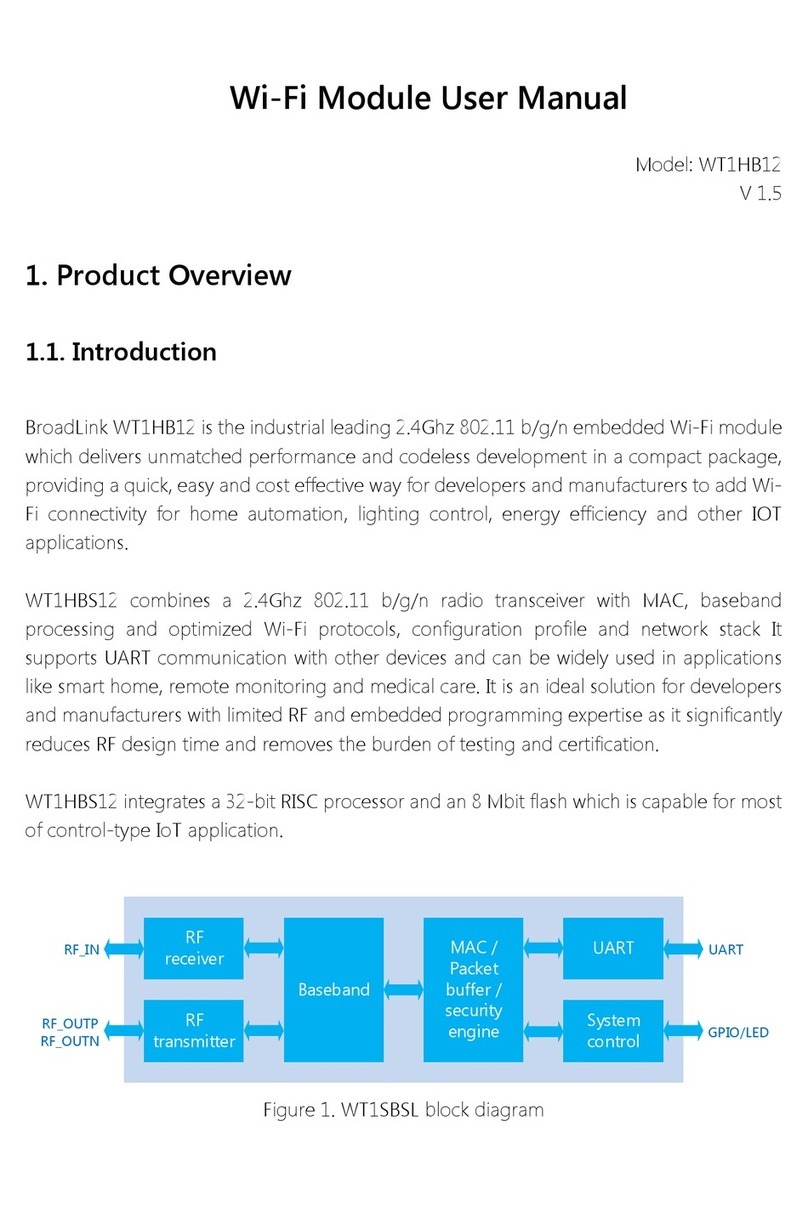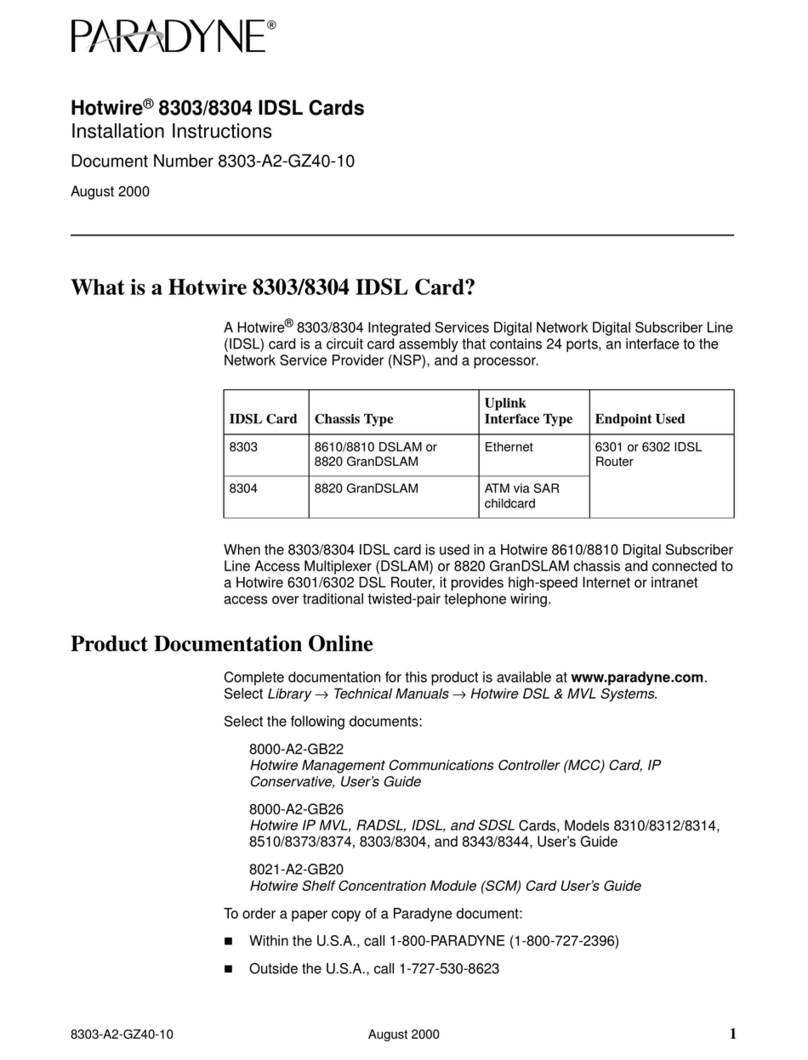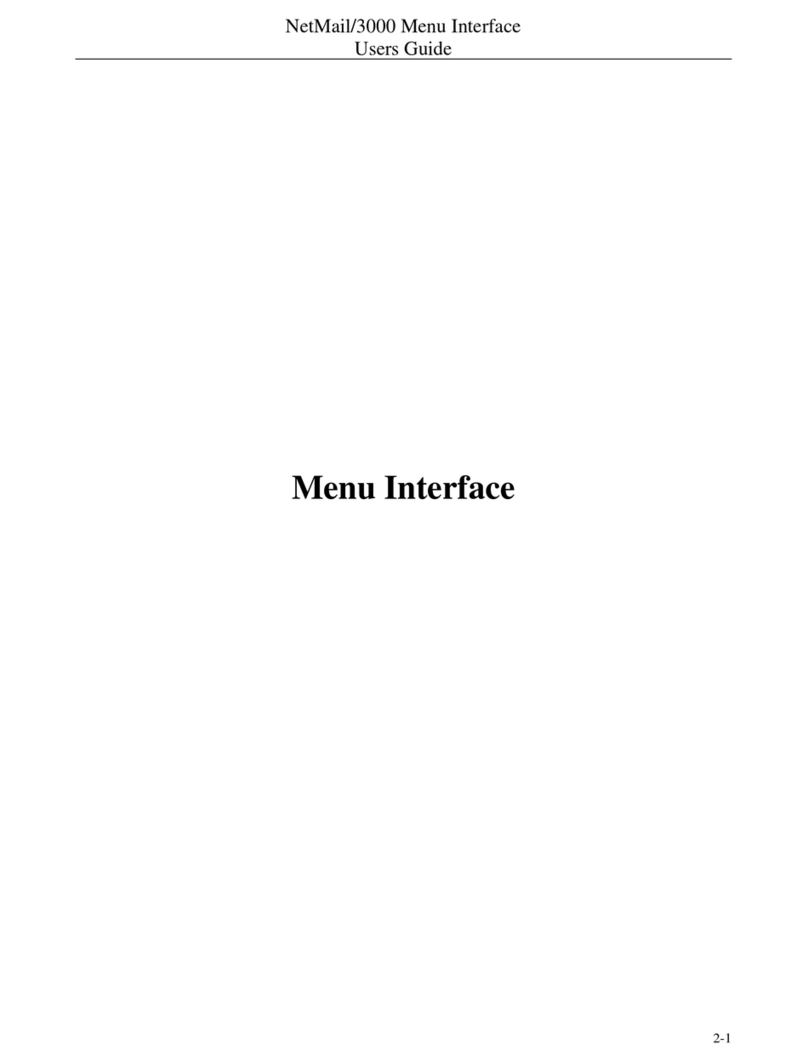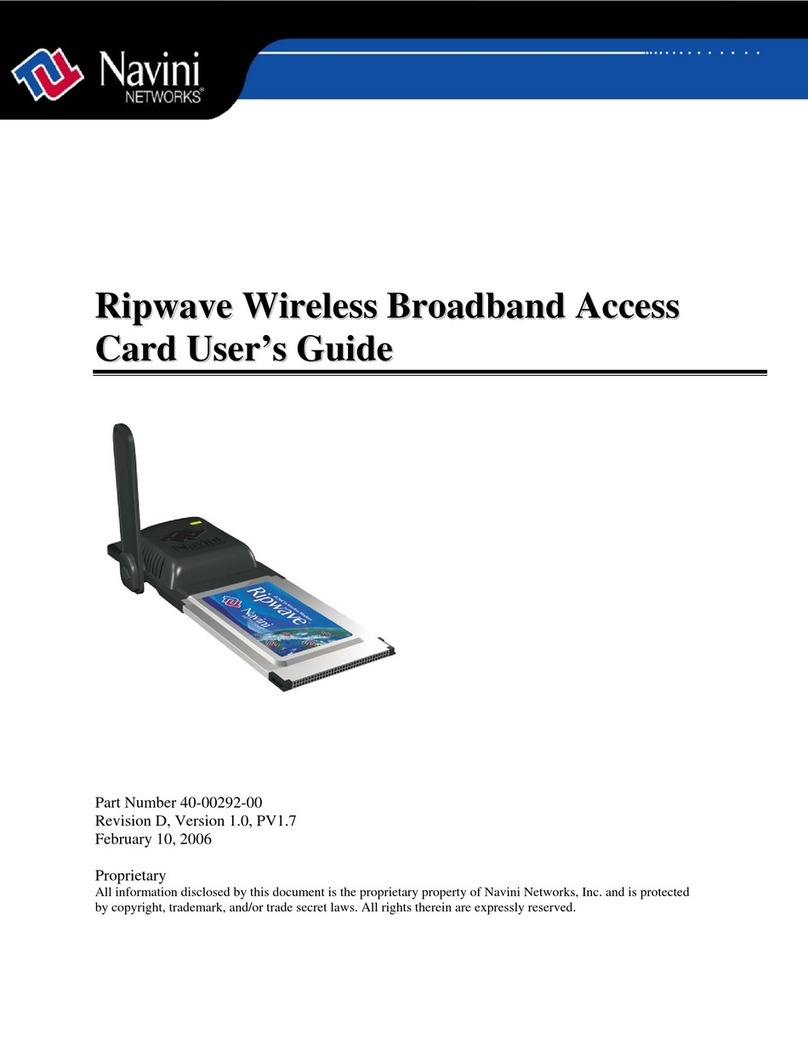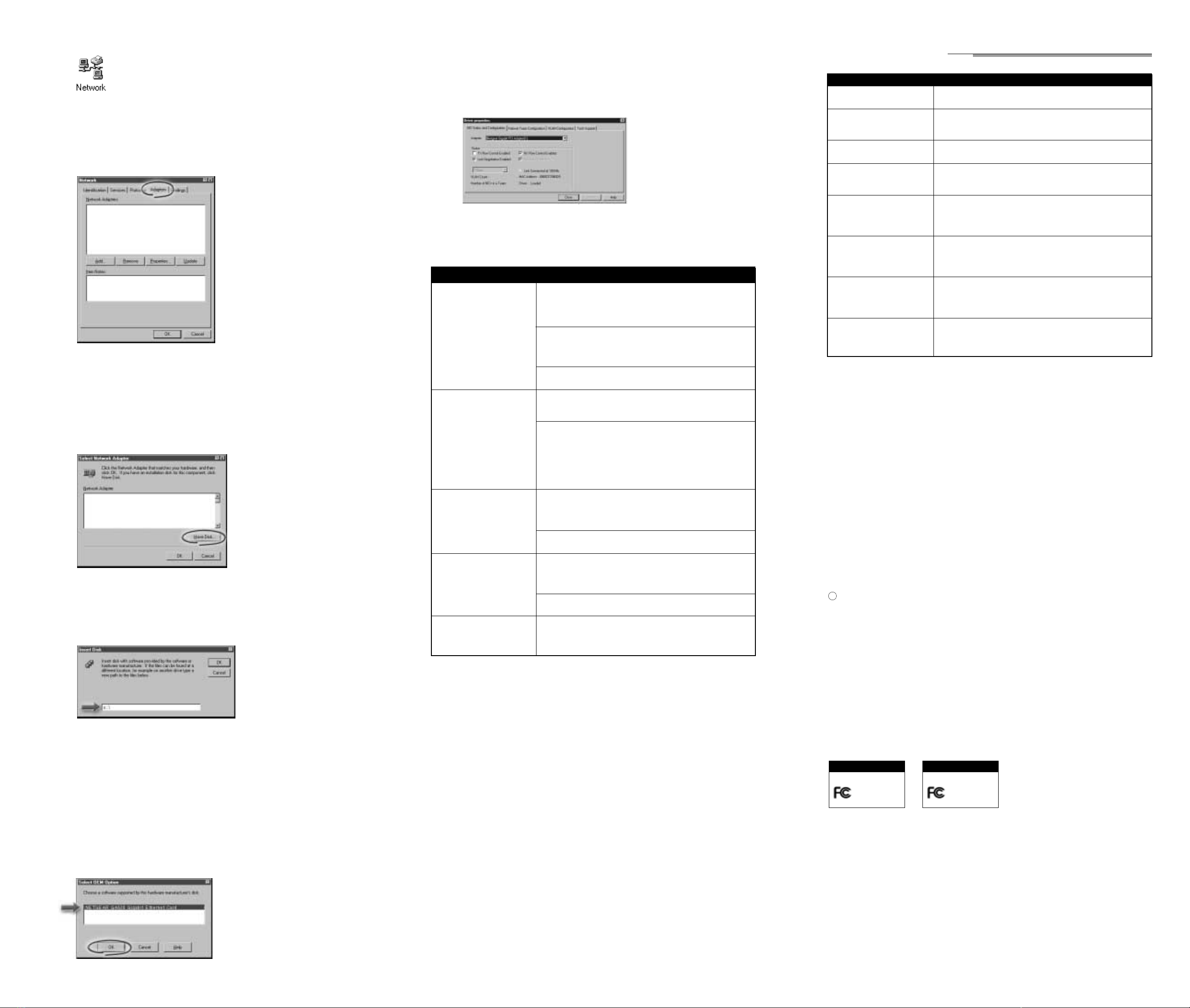
TECHNICAL SPECIFICATION
NETGEAR Model GA620 and GA620T Gigabit Ethernet Cards
Standards Compatibility IEEE 802.3z 1000BASE-SX Gigabit Ethernet
IEEE 802.3x Flow Control
Network Connection Duplex SC fiber connector for 62.5/125- or 50/125-micron
(Model GA620) multimode fiber
Full-duplex 2,000 Mbps (1,000 Mbps each way) Gigabit Ethernet
Network Connection RJ 45 connector for Category 5 Unshielded Twisted Pair Cable.
(Model GA620T)
Host Connection Single slot, short form factor, PCI card with 32- or 64-bit connectors
PCI Revision 2.2 compliant
Clock speed up to 66 MHz
Power Specifications
DC Operating Voltage +5V +/- 5%
Power Consumption 14 watts, maximum
2.8A @ + 5VDC
Physical Specifications
Dimensions 6.6 x 3.7 in.
16.8 x 9.5 cm
Weight 3.8 oz. (104 g)
Environmental Specifications
Operating Temperature 0∞to 40∞C
Operating Humidity 10% to 90% noncondensing
Agency Compliance CE mark, commercial
Agency Compliance FCC, Part 15, Class B
EN 55 022 (CISPR 22), Class B
Canada ICES-003, Class B
© 2000 by NETGEAR, Inc. All rights reserved.
Trademarks
NETGEAR is a trademarks of NETGEAR, Inc.
Microsoft, Windows, and Windows NT are registered trademarks of Microsoft Corporation.
All other trademarks and registered trademarks are the property of their respective owners.
Statement of Conditions
In the interest of improving internal design, operational function, and/or reliability, NETGEAR reserves
the right to make changes to the products described in this document without notice.
NETGEAR does not assume any liability that may occur due to the use or application of the product(s)
or circuit layout(s) described herein.
Certificate of the Manufacturer/Importer
It is hereby certified that the NETGEAR Model GA620 and Model GA620T Gigabit Ethernet cards
have been suppressed in accordance with the conditions set out in the BMPT-AmtsblVfg 243/1991 and
Vfg 46/1992. The operation of some equipment (for example, test transmitters) in accordance with the
regulations may, however, be subject to certain restrictions. Please refer to the notes in the operating
instructions.
Federal Office for Telecommunications Approvals has been notified of the placing of this equipment on
the market and has been granted the right to test the series for compliance with the regulations.
Federal Communications Commission (FCC) Compliance Notice: Radio Frequency Notice
Note: Modifications to this device change it from the original state it was in when tested and may
alter the device so that it no longer complies with FCC testing limitations for Class B digital devices.
According to FCC regulations, the user could be prevented from operating this equipment if it
is modified.
This device complies with Part 15 of the FCC Rules. Operation is subject to the following two condi-
tions: (1) This device may not cause harmful interference, (2) This device must accept any interference
received, including interference that may cause undesired operation.
Note: The NETGEAR Model GA620 and Model GA620T Gigabit Ethernet cards have been tested and
found to comply with the limits for a Class B digital device, pursuant to Part 15 of the FCC Rules. These
limits are designed to provide reasonable protection against harmful interference in a residential instal-
lation.This equipment generates, uses, and can radiate radio frequency energy and, if not installed and
used in accordance with the instructions, may cause harmful interference to radio communications.
However, there is no guarantee that interference will not occur in a particular installation. If this equip-
ment does cause harmful interference to radio or television reception, which can be determined by turn-
ing the equipment off and on, the user is encouraged to try to correct the interference by one or more of
the following measures:
• Reorient or relocate the receiving antenna.
• Increase the separation between the equipment and receiver.
• Connect the equipment into an outlet on a circuit different from that to which the receiver is connected.
• Consult the dealer or an experienced radio/TV technician for help.
EN 55 022 Statement
This is to certify that the NETGEAR Model GA620 and Model GA620T Gigabit Ethernet cards are
shielded against the generation of radio interference in accordance with the application of Council
Directive 89/336/EEC, Article 4a. Conformity is declared by the application of EN 55 022 Class B
(CISPR 22).
Compliance is dependent upon the use of shielded data cables.
Canadian Department of Communications Radio Interference Regulations
This digital apparatus (NETGEAR Model GA620 and Model GA620T Gigabit Ethernet Cards) do not
exceed the Class B limits for radio-noise emissions from digital apparatus as set out in the Radio
Interference Regulations of the Canadian Department of Communications.
Règlement sur le brouillage radioélectrique du ministère des Communications
Cet appareil numérique (NETGEAR Model GA620 and Model GA620T Gigabit Ethernet Cards)
respecte les limites de bruits radioélectriques visant les appareils numériques de classe B prescrites dans
le Règlement sur le brouillage radioélectrique du ministère des Communications du Canada.
Click on “OK.”
The driver is copied onto your system, and the NETGEAR GA620 Gigabit Ethernet Card
installation window opens.
8.
Refer to the table to set the parameters in the entry fields
Entry Field Description
NIC Detected Adapter Instance: To distinguish multimode network cards installed
in the system, each is assigned a unique instance number. Typically,
the first network card detected is instance 1, and the next is
instance 2.
Bus: Shows on which PCI bus the network card is operating.The
number shown is typically 0 for a system with up to 4 PCI slots
on its bus. The number may be slightly higher for servers with more
than 4 PCI slots.
Slot: Shows the PCI slot number where the Gigabit Ethernet Card
is installed.
Link Negotiation Enabled When checked (default): 802.3z-compliant Gigabit Ethernet Link
Negotiation is used. All Model GA620 and Model GA620T Gigabit
Ethernet Cards use Link Negotiation by default.
When unchecked: Link Negotiation is disabled and only link signal
detection is used. Use this setting when connecting to Gigabit
Ethernet equipment that does not support Link Negotiation or if
there is a problem establishing a link between the card and the
connecting device.The link is set for 1000 Mbps full-duplex mode.
Be sure that the connecting device uses the same duplex mode and
speed settings.
Rx Flow Control Enabled When checked (default) and link negotiation is enabled: The card
negotiates 802.3x receive flow control with the device at the other
end of the link. If 802.3x flow control is supported by the other
device, receive flow control is enabled.
When unchecked or link negotiation is disabled: Receive flow
control is disabled.
Tx Flow Control Enabled When checked (default) and link negotiation is enabled: The card
negotiates 802.3x transmit flow control with the device at the other
end of the link. If 802.3x flow control is supported by the other
device, transmit flow control is enabled.
When unchecked or link negotiation is disabled, transmit flow
control is disabled.
Jumbo Frames Enabled When unchecked (default), only standard-size Ethernet frames
will be sent. Use this setting when connecting to Gigabit Ethernet
equipment that does not support Jumbo Frames.
9. Click on “OK” to accept the changed parameters.
The Network window opens.
10.Click on “Close.”
If other cards in your server use TCP/IP bindings, the Microsoft TCP/IP Properties window opens.
Set any necessary TCP/IP configurations, and then click on “OK” when finished.
11.Click on “Yes” when prompted to restart your computer.
The system restarts using the new driver and configuration settings.
CHANGING CONFIGURATION PARAMETERS
To configure Link negotiation, RX (receive) flow control, or TX (transmit) flow control card parameters:
1. From the Start Menu on the Windows desktop, select “Settings” and then “Control Panel.”
The Control Panel window opens.
2. Double-click on the Network icon.
The Network window opens.
3. Click on the “Adapters” tab.
4. Click on “NETGEAR GA620 Gigabit Ethernet Card,” and then click on “Properties.”
The Properties window opens.
5. Click on the parameter boxes to disable (not selected) or enable (selected) the parameter.
6. Click on “OK” to accept the settings.
3.
Double-click on the Network icon.
The Network window opens.
4.
Click on the “Adapters” tab, and then click on “Add.”
If there are any previously installed Model GA620 or Model GA620T Gigabit Ethernet Card drivers
listed, the drivers must be updated (as outlined in “Updating the Driver Software” in Chapter 3 of
Reference Guide for the Model GA620/GA620T Gigabit Ethernet Card).
The Select Network Adapter window opens.
5.
Click on “Have Disk.”
The Insert Disk window opens.
6.
Insert the Model GA620/GA620T Gigabit Ethernet Card Driver and Documentation CD into the
CD-ROM drive in your server when prompted.
Type the path to the CD-ROM drive on your server, and then click on “OK.”
For example, you enter a different path depending on the system:
• Enter the following path for the Intel driver: e=\
In each example, the letter e is the CD-ROM drive.
The Select OEM Option window opens and NETGEAR GA620 Gigabit Ethernet Card is highlighted.
If it is not highlighted, click on it.
7.
Declaration of Conformity
NETGEAR Model GA620
Gigabit Ethernet Card
FOR HOME OR OFFICE USE
Tested to comply
with FCC Standards
Declaration of Conformity
NETGEAR Model GA620T
Gigabit Ethernet Card
FOR HOME OR OFFICE USE
Tested to comply
with FCC Standards