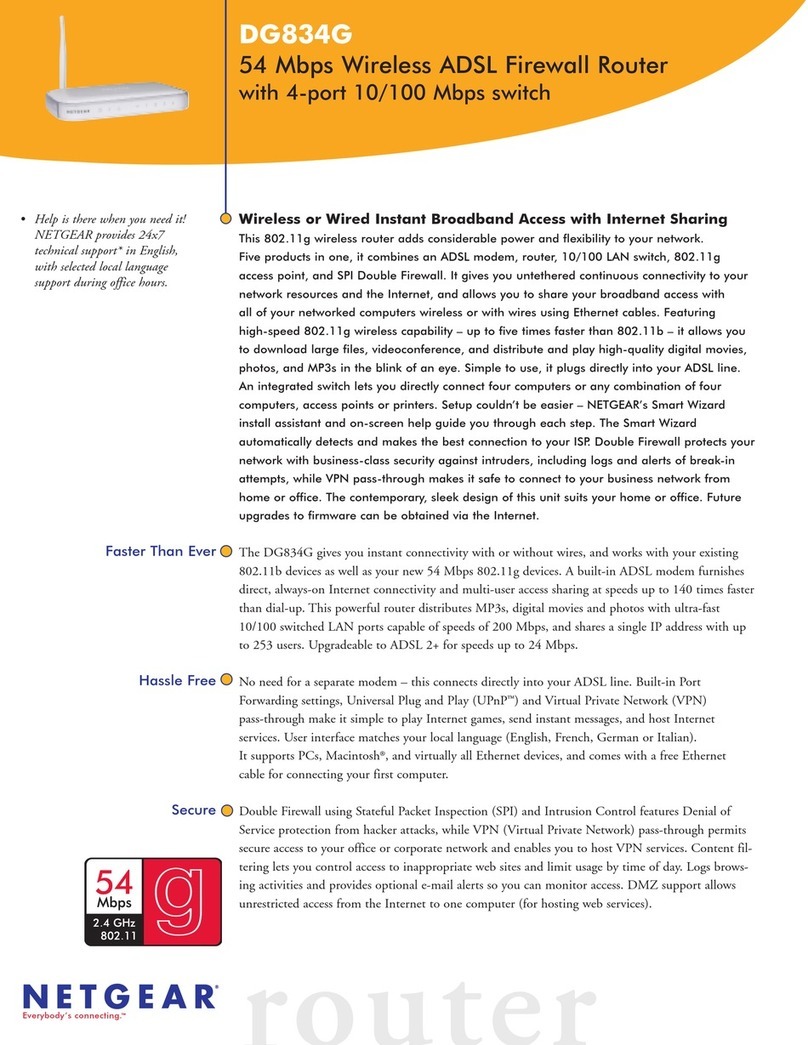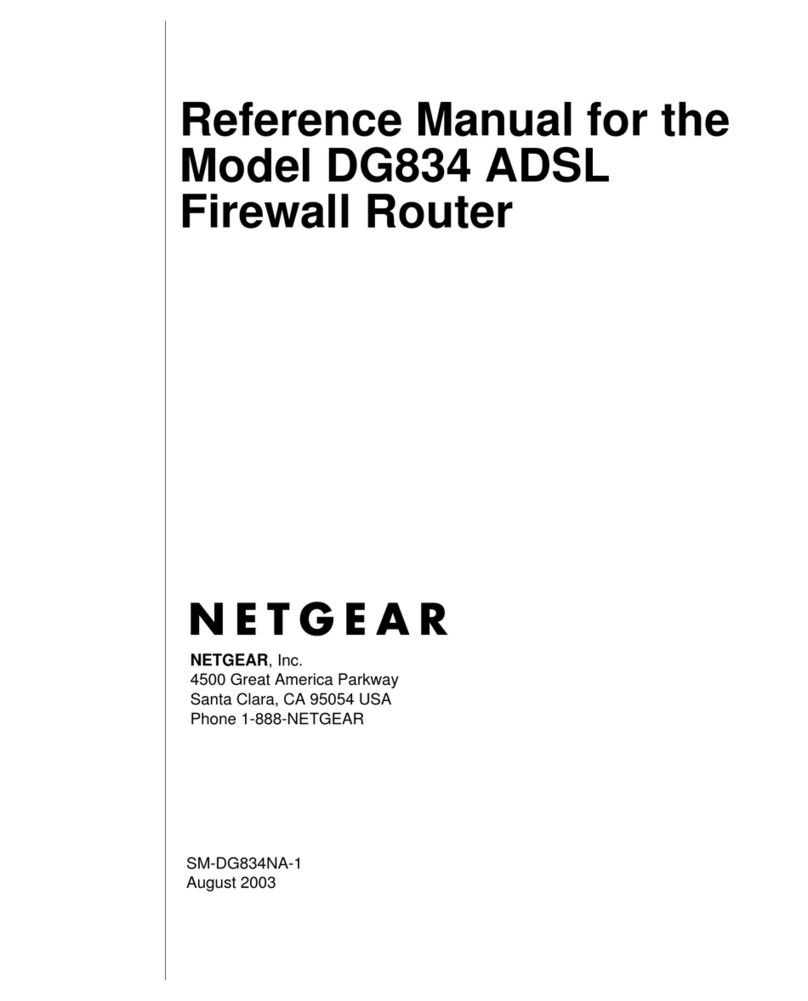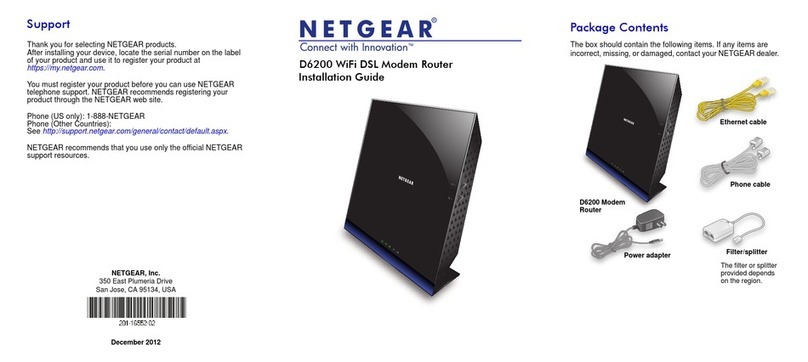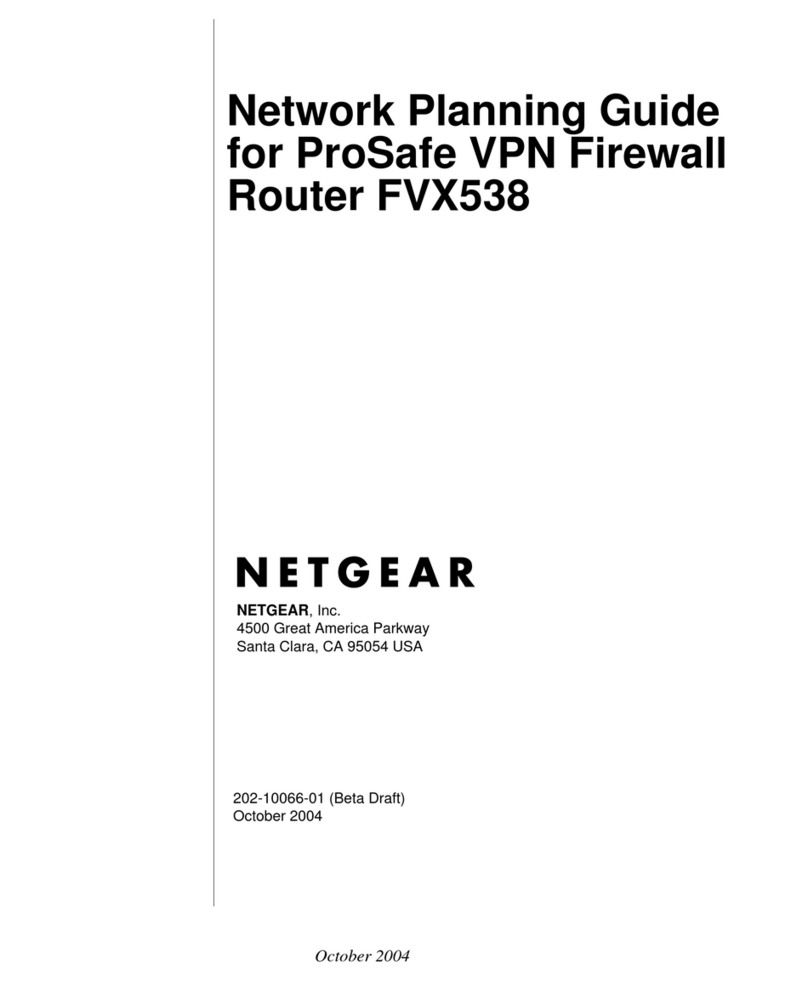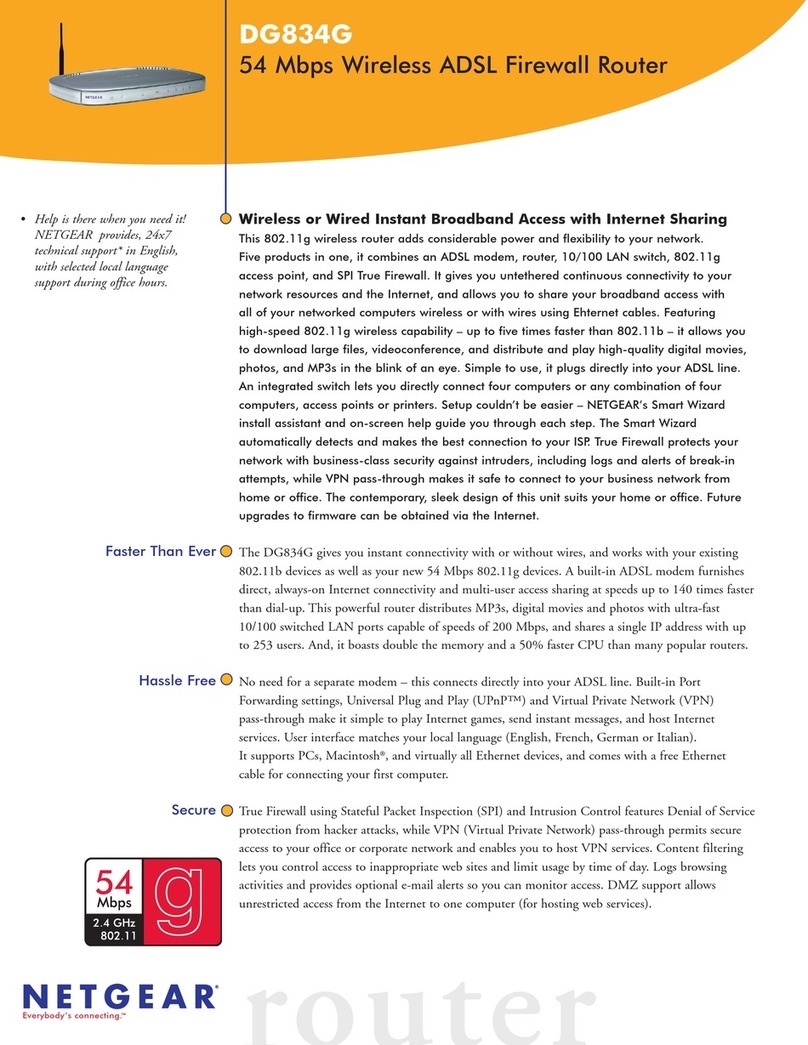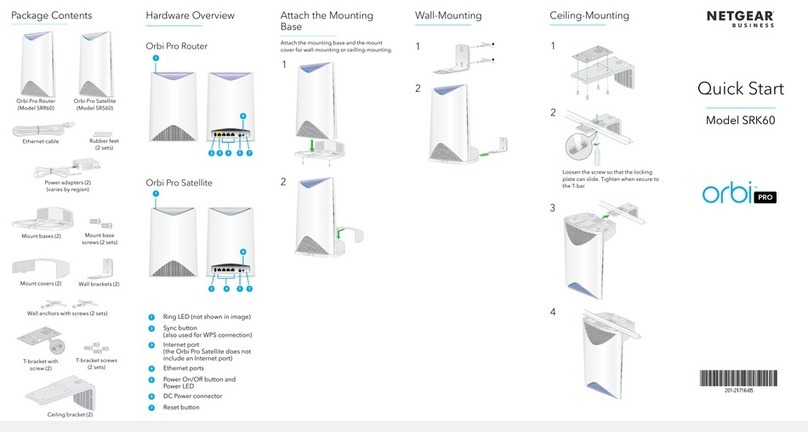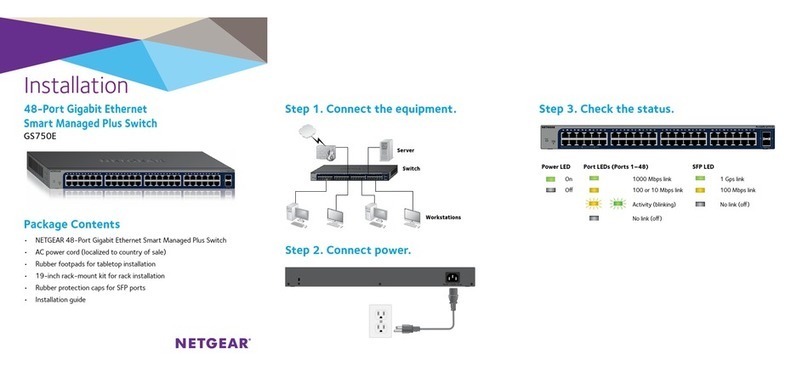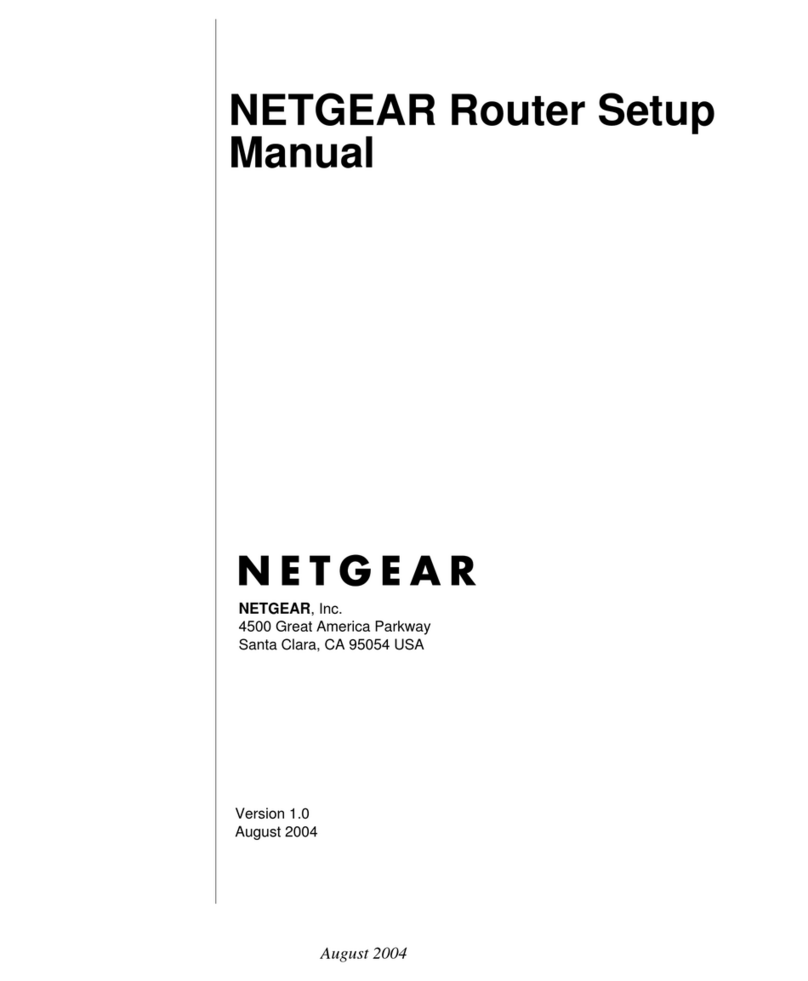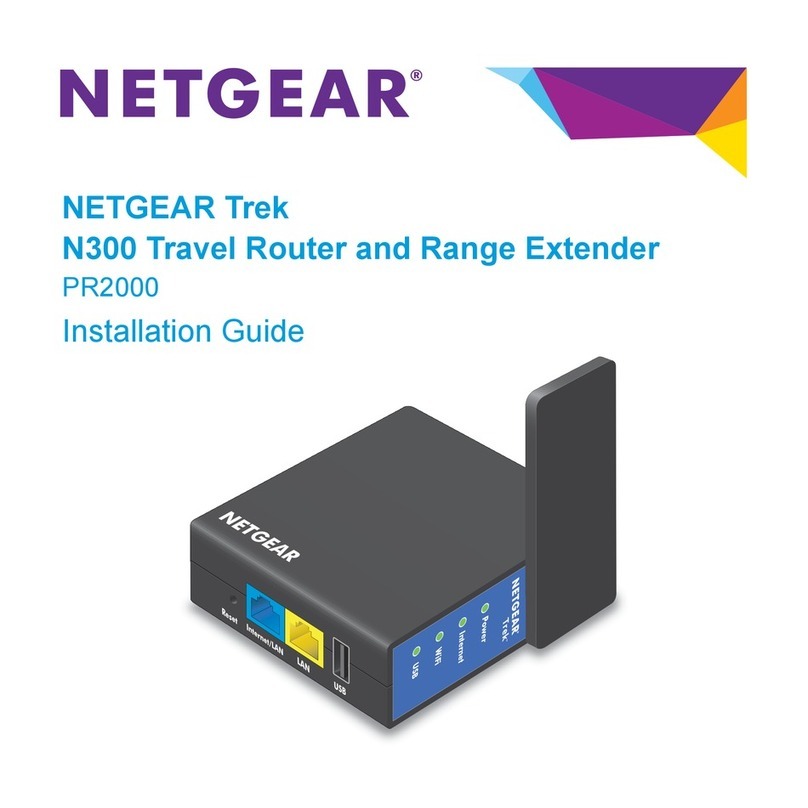4
9. Click on ISP Test.
If the ISP test fails, recheck your ISP accou t i formatio . Trace
i formatio will be displayed to help i troubleshooti g. If so,
refer to the “Troubleshooti g” sectio o this page. If the test
co ti ues to fail, refer to the “Troubleshooti g” sectio i the
Reference Guide for the Model RH340 Internet Access ISDN
Router
. After you e ter the correct i formatio a d the test is
successful, the NETGEAR message scree ope s.
10. Click on Yes when the FirstGear window o ens, signifying
that the test was successful.
If the test is successful, the Co figuratio Wi dow Complete
wi dow ope s, as illustrated below.
You are ow co figured for basic I ter et fu ctio s (such as Web
access).
11. Click on Exit, or click on Set Advanced Config O tions, as
illustrated below, for additional configuration features.
The Adva ced Optio s wi dow, illustrated below, provides the
co figuratio for the followi g procedures:
• Usi g a fixed DNS address
• Specifyi g a PC as a local server or game host
• Selecti g Multili k optio s
• Cha gi g the idle timeout
• Specifyi g DOVBS operatio
For detailed i formatio about the data to be e tered i each FirstGear
scree , click o the Help butto at the bottom of the scree . Your
Model RH340 router is ow fully co figured to provide I ter et
access for your etwork.
Whe your router a d PCs are co figured correctly, your router will
place a call to your ISP automatically whe ever a applicatio
requires access to the I ter et. The router will also disco ect from
the ISP whe the co ectio has bee idle for approximately five
mi utes. It is ot ecessary for you to ru a dialer applicatio such as
Dial-Up Networki g to co ect, log i , or disco ect. These fu ctio s
will be performed by the router as eeded.
To access the I ter et, lau ch a browser applicatio such as
Microsoft’s I ter et Explorer or Netscape’s Navigator. You should see
the router’s B1 LED illumi ate, i dicati g that a call is bei g placed.
Soo the LAN activity LED will begi to flicker, i dicati g
commu icatio betwee your router a d your ISP. The browser
should the begi to display a page. This process may take up to o e
mi ute.
After about five mi utes of i activity, the router will disco ect the
call. Upo further browser activity, the router will redial
automatically.
Additio al applicatio s i formatio ca be fou d i the Applicatio s
folder o the RH340 Resources CD a d o the NETGEAR Web site at
www.NETGEAR.com.
If FirstGear ca ot fi d your router:
• Check the Ether et co ectio betwee your PC a d router. The
li k LED o your Ether et card a d the correspo di g port LED
o the router should be o .
• Be sure that the router has bee o for at least o e mi ute before
starti g FirstGear.
If the ISDN co ectio test fails:
• Check that you e tered the directory umbers i a correct format
for diali g locally. Do ot e ter the area code u less it is required
for local diali g.
• Recheck your directory umbers, SPIDs, a d switch type.
• If your switch is ru i g the Natio al ISDN (NI-1) protocol,
select “Natio al ISDN” rather tha the switch model
(Nortel, AT&T).
If the ISP co ectio test fails:
• Check that you e tered the pho e umber i the correct format
for diali g locally. Do ot e ter the area code u less it is required
for local diali g.
If the router does ot place a call whe you lau ch your browser:
• Check that your PC has the router co figured as its default
gateway. Verify the gateway address as described i the sectio
“Verifyi g TCP/IP Properties.”
• If your PC lau ches Wi dows Dial-up Networki g, you will eed
to cha ge the I ter et co ectio parameters. Access the I ter et
Co trol Pa el. Select the Co ectio tab. Depe di g o your
versio of Dial-Up Networki g, you will eed to either:
a. Clear the check box labeled “Connect to the Internet
as needed.”
Or
b. Select “Connect to the Internet using a local
area network.”
If your router co ects, but you are u able to load a y pages from the
I ter et:
• Check that your PC has at least o e DNS server address
co figured. A DNS server is a host o the I ter et that tra slates
I ter et ames (for example, a World Wide Web address) to
umeric IP addresses. Typically, your ISP will provide the
addresses of o e or two DNS servers for your use. Followi g the
procedure described i the sectio “Verifyi g TCP/IP
Properties,” verify that a DNS server address is prese t.
More detailed troubleshooti g i formatio ca be fou d i the
“Troubleshooti g” chapter i the
Reference Guide for the Model
RH340 Internet Access ISDN Router
i cluded o the RH340
Resources CD. Additio al applicatio s i formatio ca be fou d i
the Applicatio s folder o the RH340 Resources CD a d o the
NETGEAR Web site at
www.NETGEAR.com.
Accessing The Internet
Note:
I some areas, you must dial a local ISDN data call
usi g 1+ area code or you will receive a 56K co ectio
i stead of a 64K co ectio .
Troubleshooting