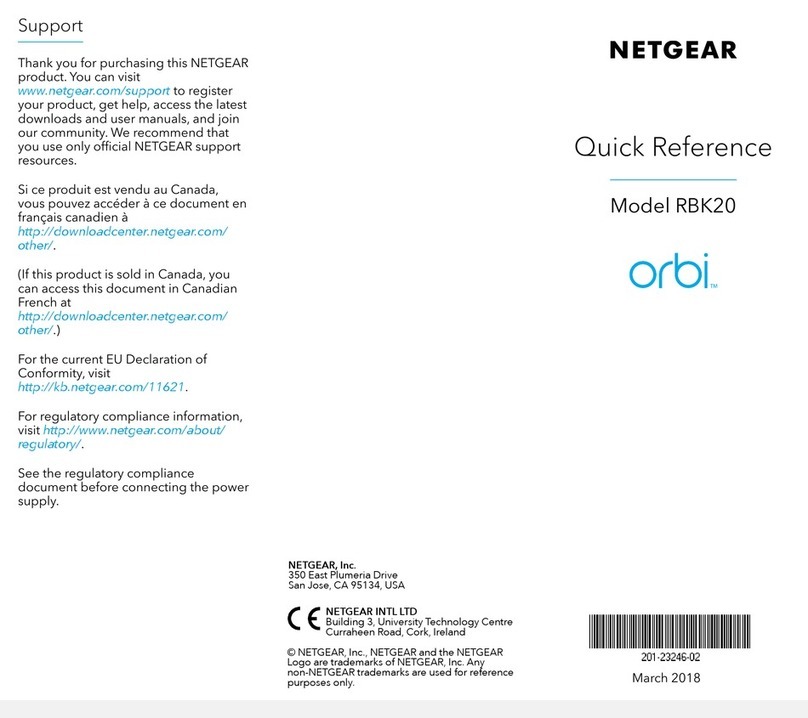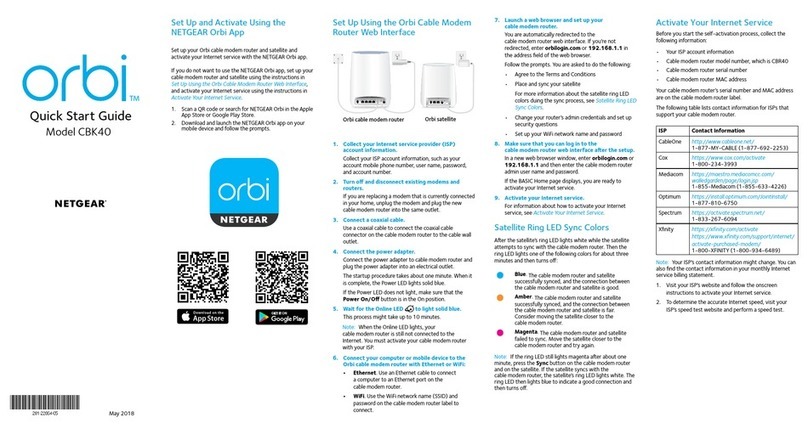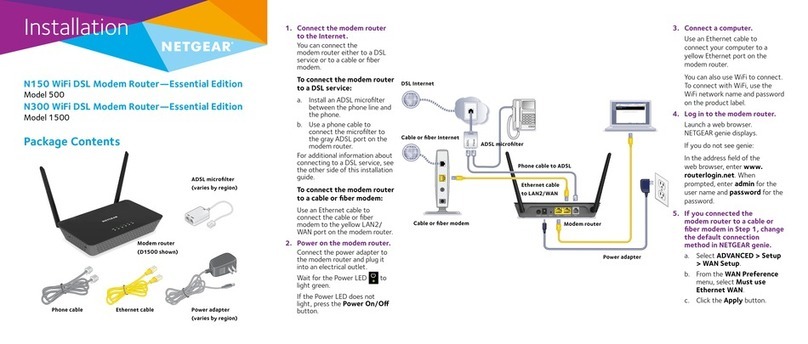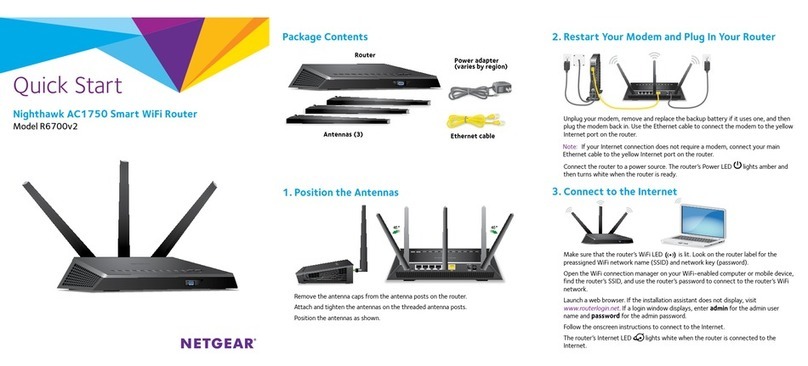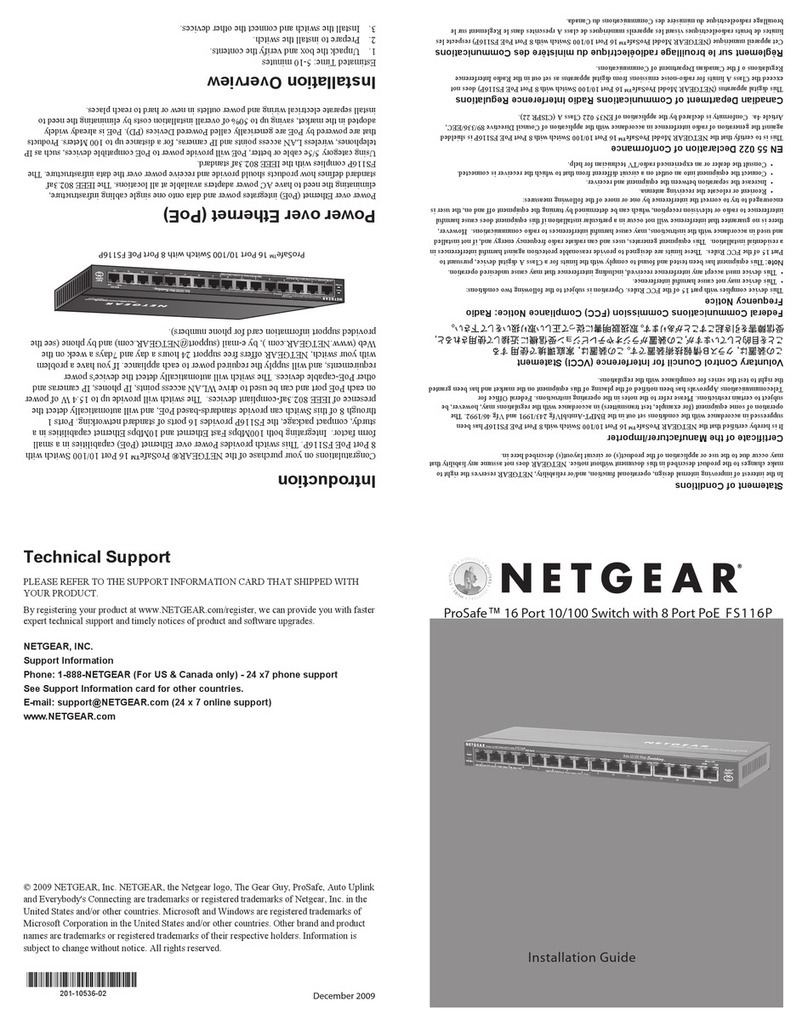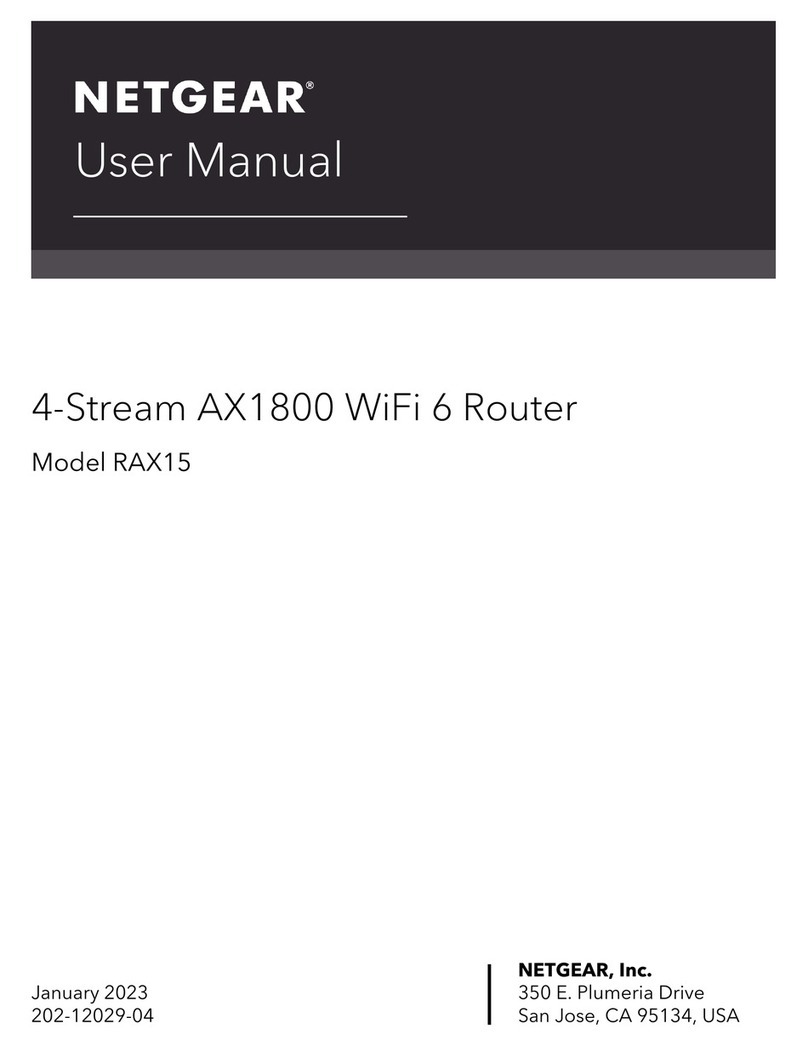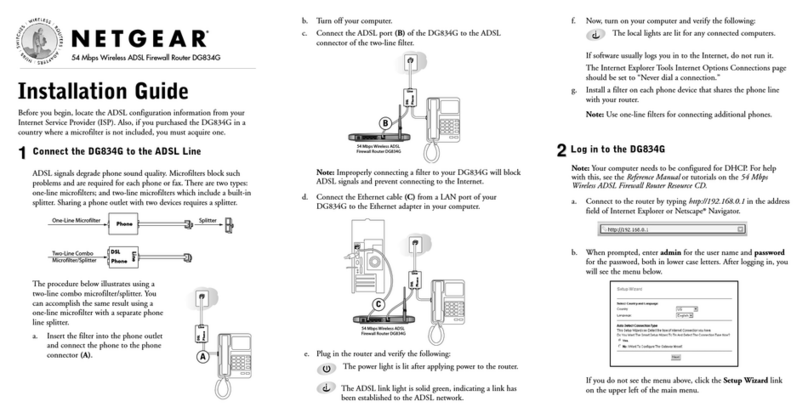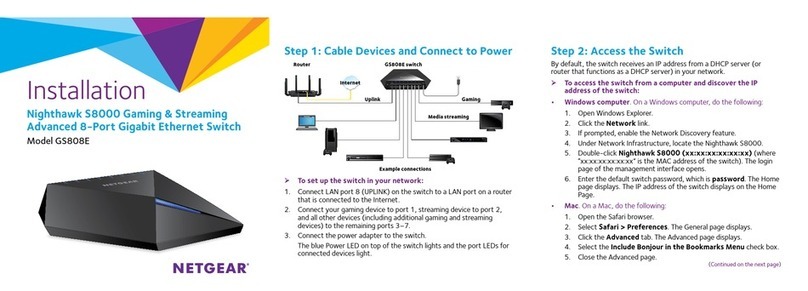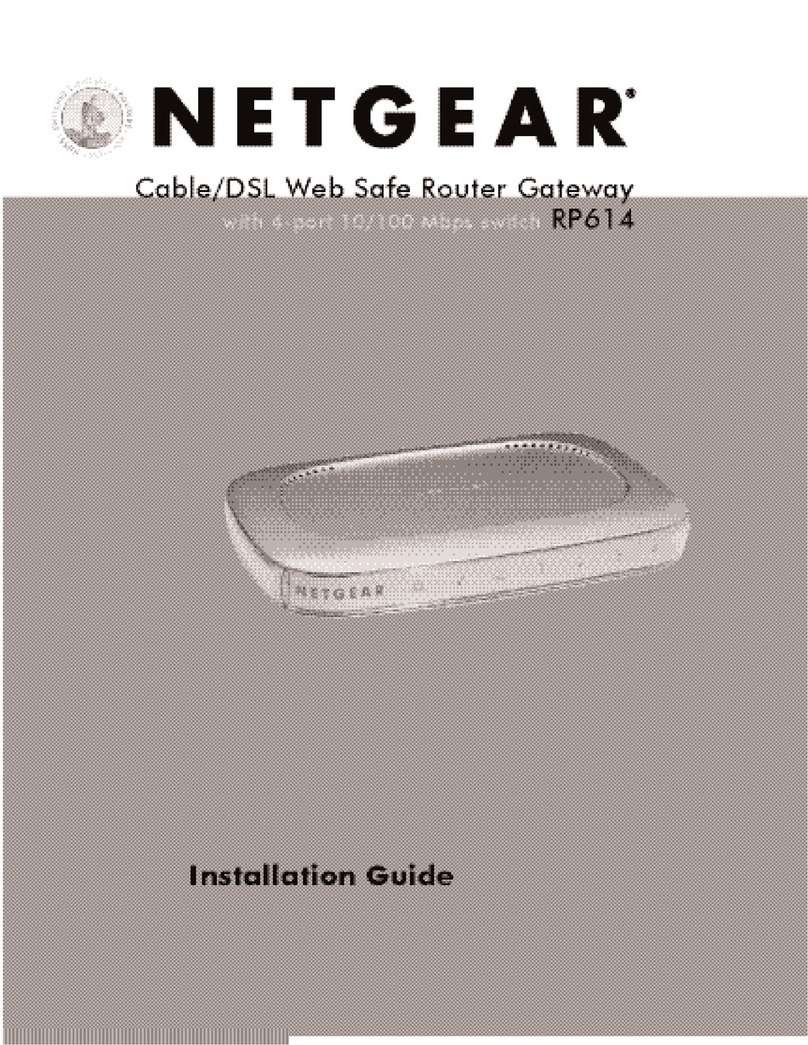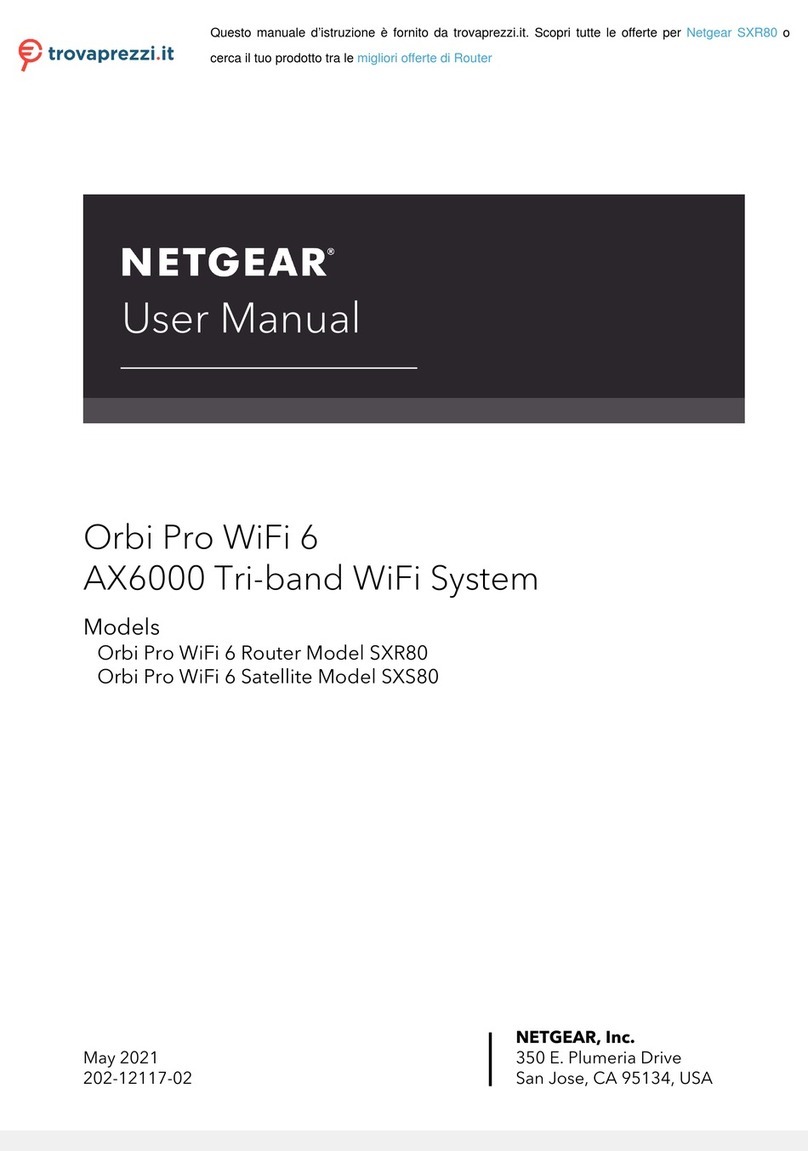Set Up Your Orbi Pro Router
You can wall-mount or ceiling-mount your Orbi Pro router after you set it up. For more
information about mounting, see the other side of this document.
To set up your router, you can use the NETGEAR Insight app or a web browser.
NETGEAR Insight App Setup
1. Download the NETGEAR Insight app from the Apple App Store or Google Play
Store.
2. Launch the NETGEAR Insight app on your mobile device and follow the prompts.
(Set Up Your Orbi Pro Router instructions continued)
Web Browser Setup
1. Unplug your modem, remove and reinsert the backup battery if it uses one, and
plug the modem back in.
2. Use an Ethernet cable to connect your modem to the yellow Internet port on your
Orbi Pro router.
Note: If you want to connect your Orbi Pro router to an existing gateway, we
recommend that you turn off your existing gateway’s WiFi.
3. Connect your Orbi Pro router to a power source.
The Power LED on the back of the Orbi Pro router lights green. If the Power LED
does not light, press the Power On/Off button.
4. Wait for the Orbi Pro router’s ring LED to light white.
5. Connect your computer or mobile device to the Orbi Pro router with an Ethernet
or WiFi connection:
• Ethernet. Use an Ethernet cable to connect your computer to the Orbi Pro
router.
• WiFi. Use the preassigned WiFi network name (SSID) and password on the
label of the Orbi Pro router to connect to the Orbi WiFi network.
6. Launch a web browser and visit orbilogin.com.
7. If a login window opens, enter the user name and password.
The user name is admin and the default password is password.
8. Follow the onscreen instructions.
The Orbi Pro router’s ring LED turns off after the setup is complete.
Set Up the Orbi Pro Router as an Access Point
You can set up the router to run as an access point (AP) on the same local network as
another router or gateway.
1. Use an Ethernet cable to connect the Internet port of this router to a LAN port on
your existing router or gateway.
2. Launch a web browser from a computer or mobile device that is connected to your
Orbi network.
3. Enter orbilogin.com.
A login window opens.
4. Enter the admin user name and password.
The user name is admin. The password is the one that you specied the rst time
that you logged in.
The user name and password are case-sensitive.
The BASIC Home page displays.
5. Select ADVANCED > Advanced Setup > Router/AP Mode.
The Router/AP Mode page displays.
6. Select the AP Mode radio button.
The page adjusts.
7. Select the IP address setting:
• Get dynamically from existing router. The other router on the network assigns
an IP address to this router while this router is in AP mode.
• Enable xed IP settings on this device (not recommended). Use this setting if
you want to manually assign a specic IP address to this router while it is in AP
mode. Using this option effectively requires advanced network experience.
Note: To avoid interference with other routers or gateways in your network, we
recommend that you use different WiFi settings on each router. You can also turn
off the WiFi radio on the other router or gateway and use the Orbi only for WiFi
client access.
8. Click the Apply button.
The IP address of the router changes, and you are disconnected.
9. To reconnect, close and restart your browser and enter orbilogin.com.
Orbi Pro Router Overview
1
2
34
6
7
1Ring LED (not shown in image)
2Sync button (also used for WPS
connection)
3Internet port
4Ethernet ports
5Power On/Off button and
Power LED
6DC Power connector
7Reset button