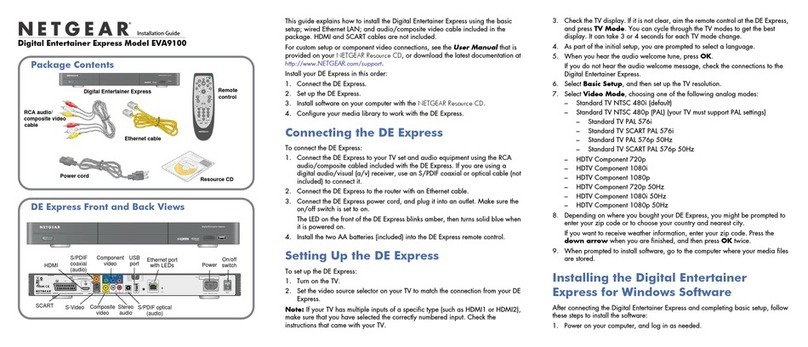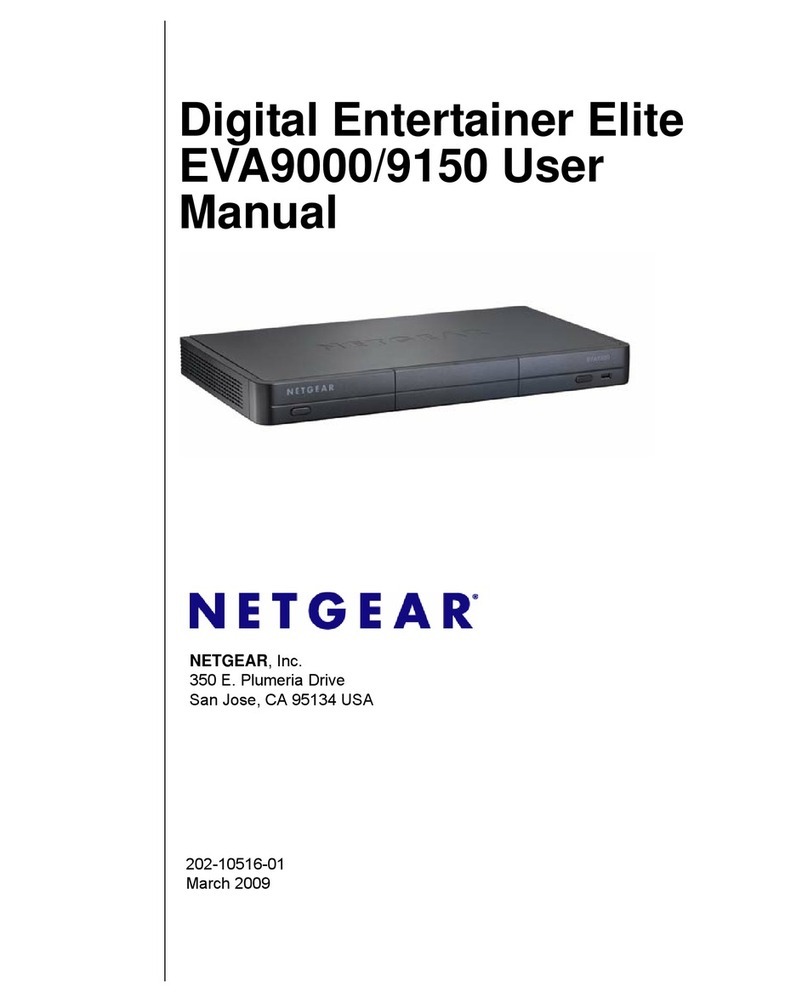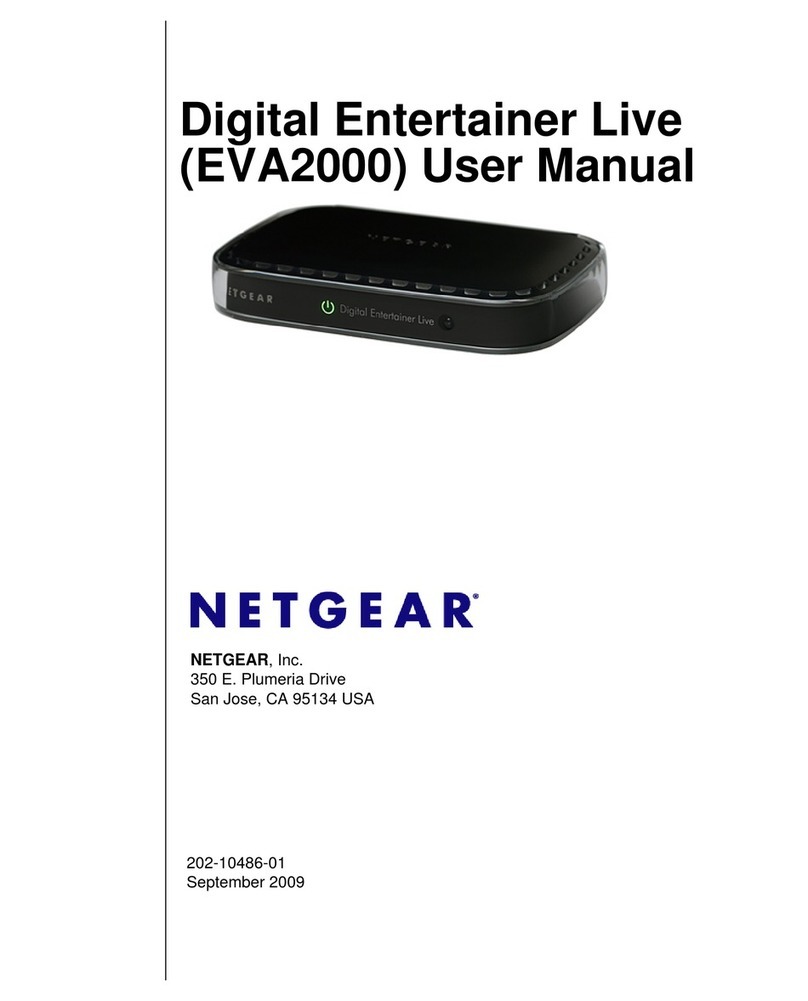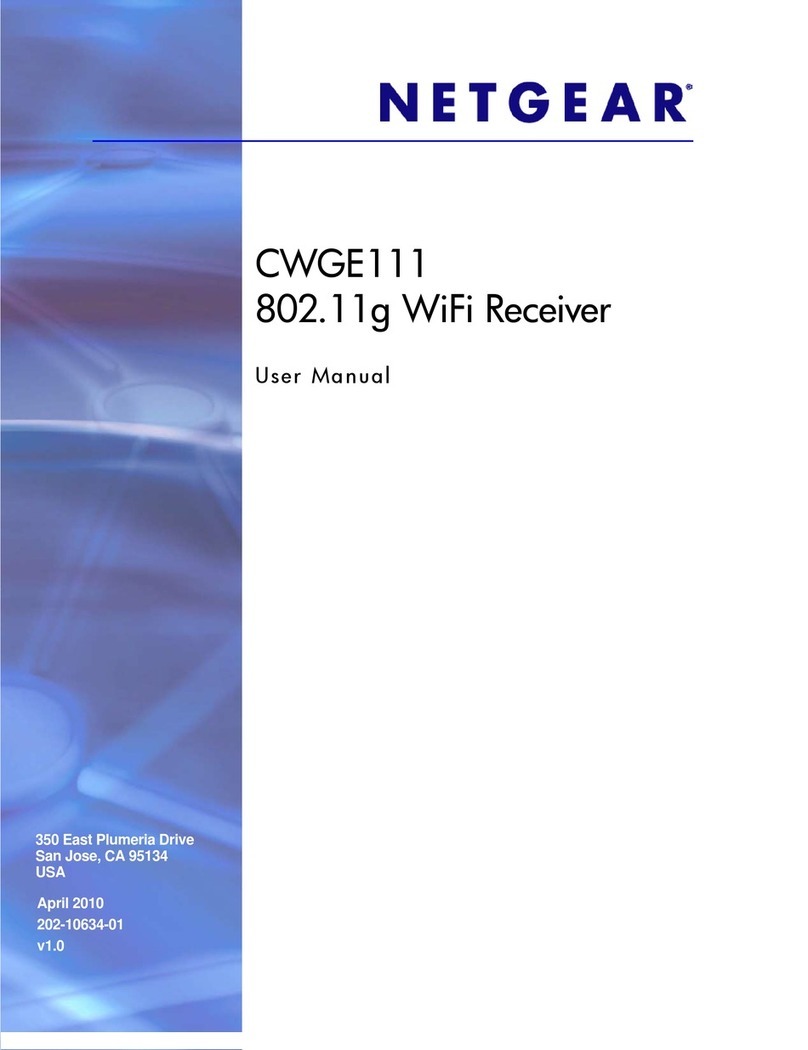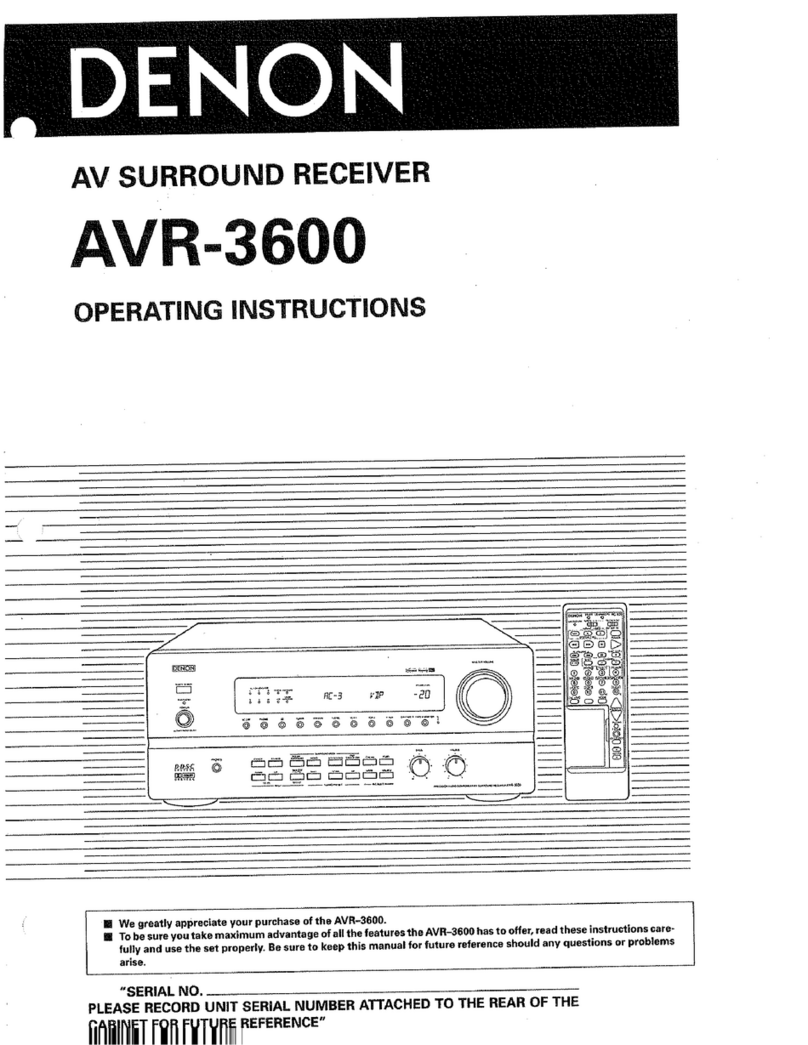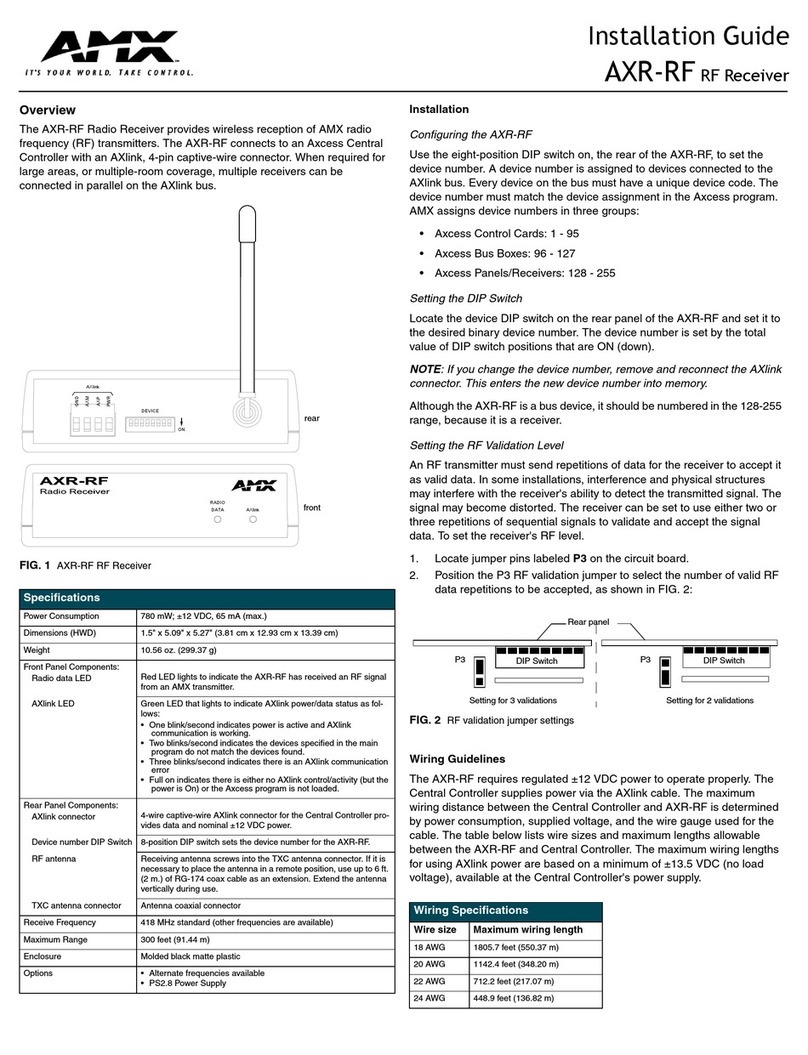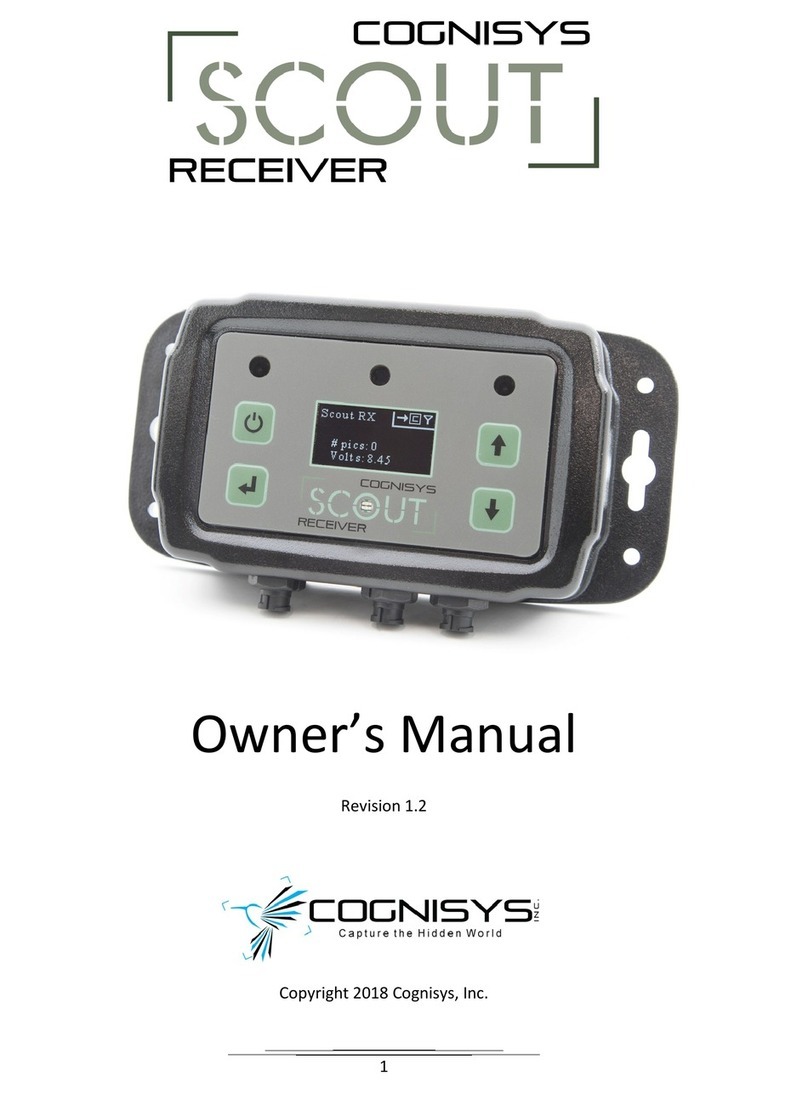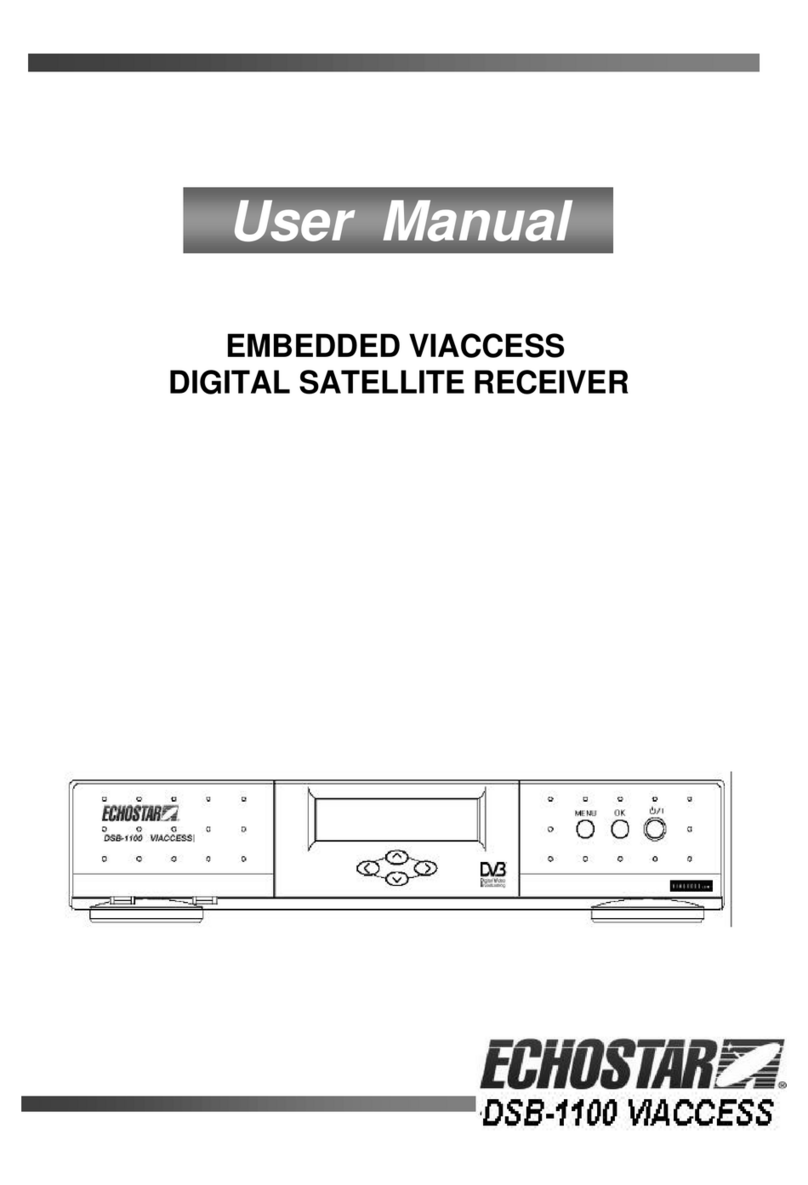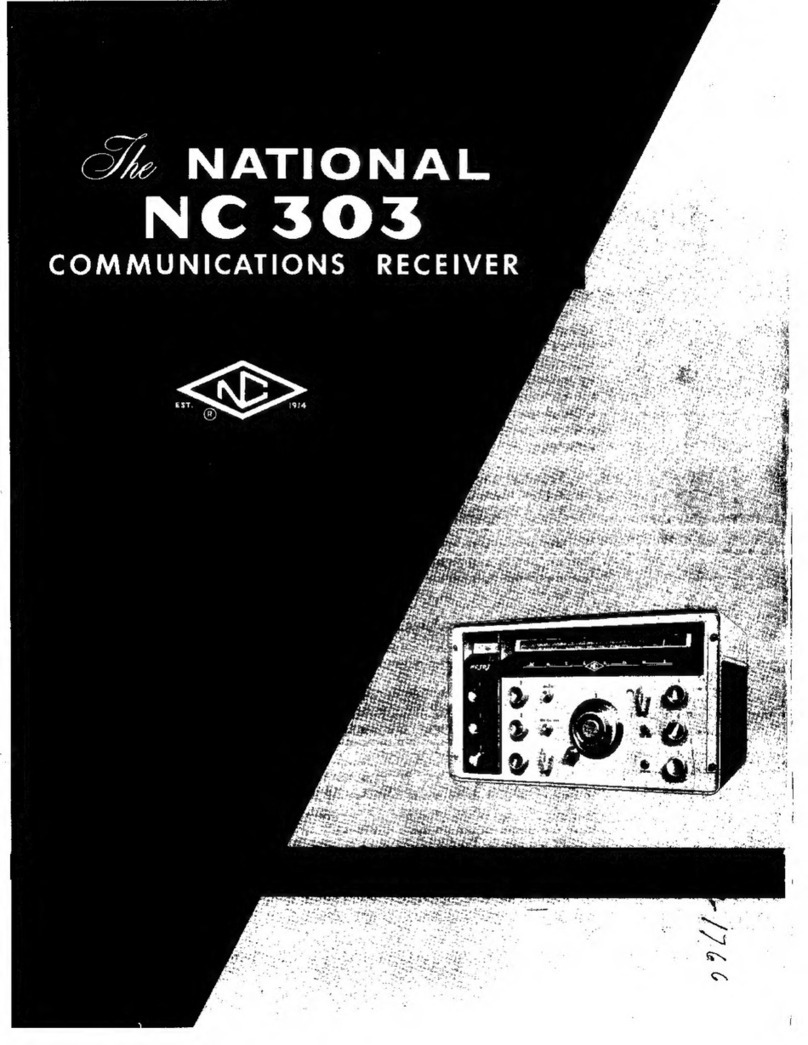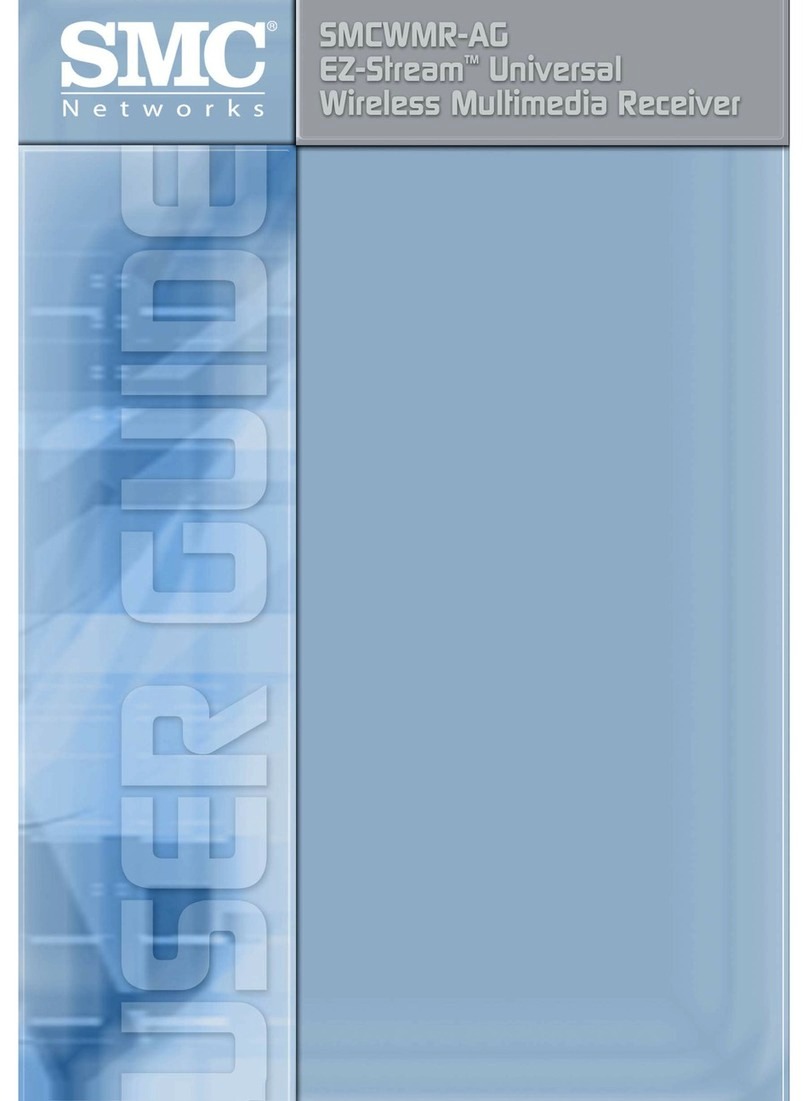NETGEAR EVA8000-100NAS - Digital Entertainer HD... User manual
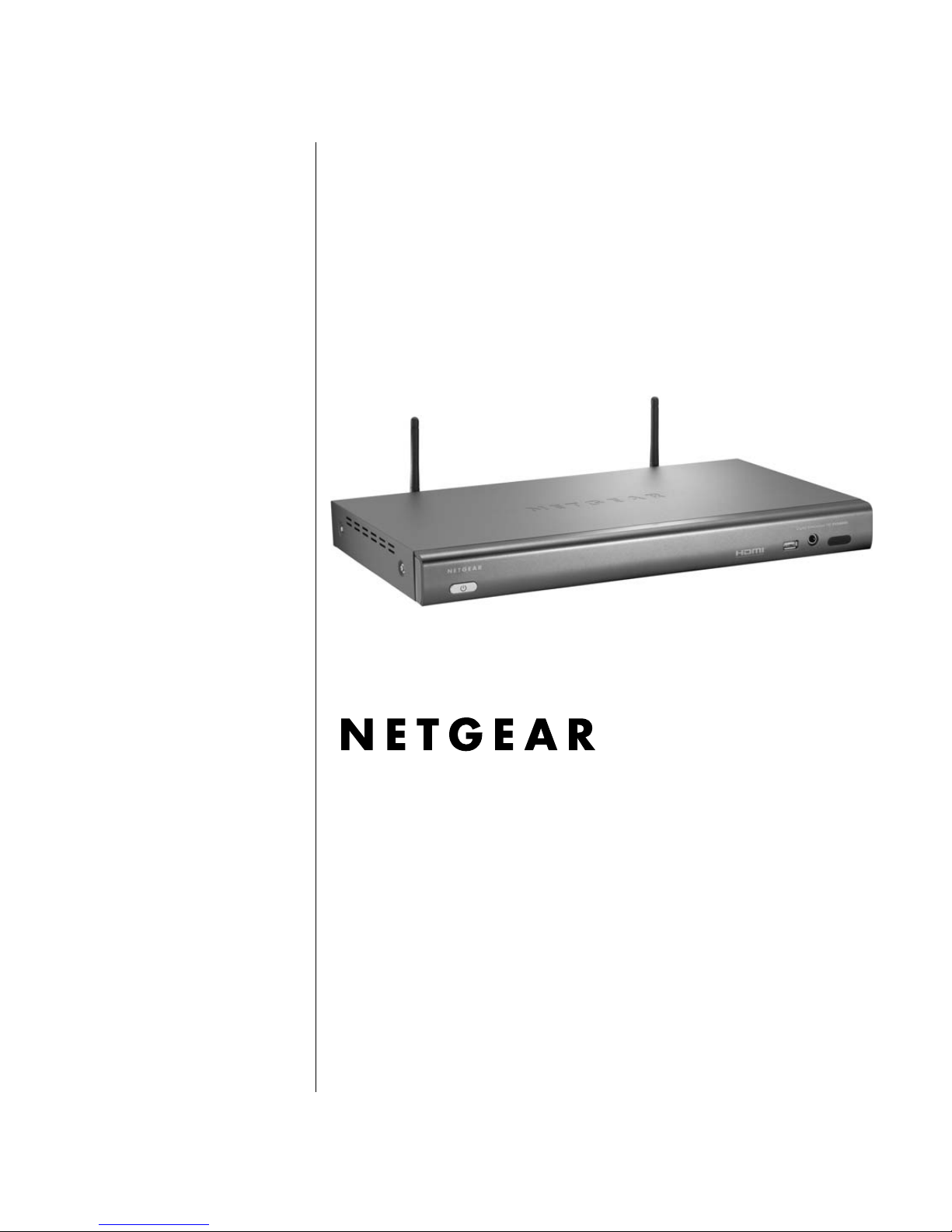
v1.1
January 29, 2007
202-10219-02
NETGEAR, Inc.
4500 Great America Parkway
Santa Clara, CA 95054 USA
Digital Entertainer HD
Model EVA8000 User
Manual

ii
© 2007 by NETGEAR, Inc. All rights reserved.
Trademarks
NETGEAR and Auto Uplink are trademarks or registered trademarks of NETGEAR, Inc.. Microsoft,
Windows, and Windows NT are registered trademarks of Microsoft Corporation. Other brand and product
names are registered trademarks or trademarks of their respective holders. Portions of this document are
copyrighted by Intoto, Inc.
January 29, 2007
Statement of Conditions
In the interest of improving internal design, operational function, and/or reliability, NETGEAR reserves the
right to make changes to the products described in this document without notice. NETGEAR does not assume
any liability that may occur due to the use or application of the product(s) or circuit layout(s) described herein.
Customer Support
Refer to the Support Information Card that shipped with your Digital Entertainer HD Model EVA8000.
World Wide Web
NETGEAR maintains a World Wide Web home page that you can access at:
http://www.netgear.com.
A direct connection to the Internet and a web browser such as Internet Explorer or Netscape are required.
Product and Publication Details
Model Number: EVA8000
Publication Date: January 29, 2007
Product Family: Digital Media Player
Product Name: Digital Entertainer HD Model EVA8000
Home or Business Product: Home
Language: English
Publication Part Number: 202-10219-02
Publication Version
Number 1.1
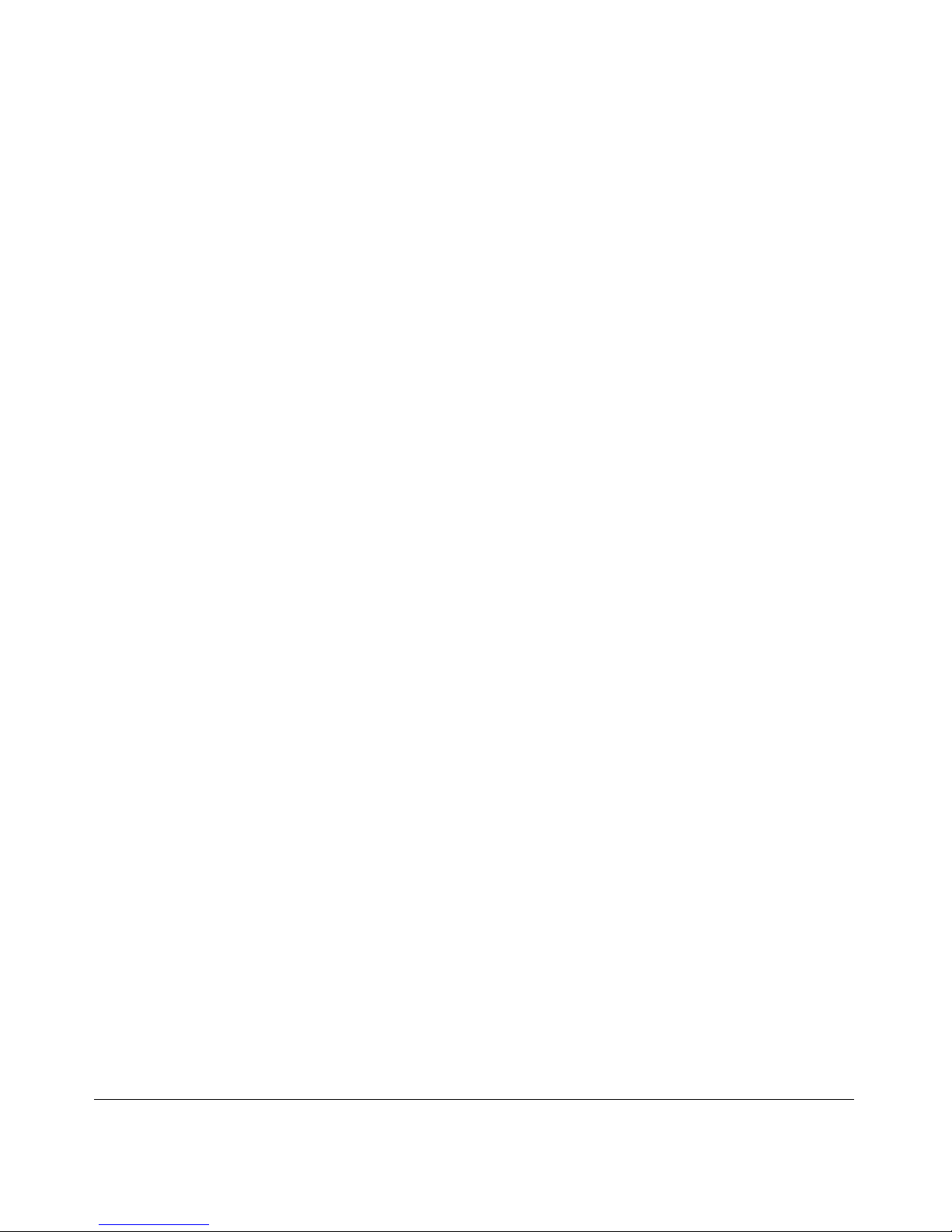
iii
Contents
Digital Entertainer HD Model EVA8000 User Manual
About This Manual
Audience, Conventions, Formats, and Scope ................................................................... v
Version History ................................................................................................................. vi
Chapter 1
Welcome to the Digital Entertainer HD
Important Safeguards and Notices .................................................................................1-1
What is in the Box ...........................................................................................................1-1
Overview of the Digital Entertainer HD Features ............................................................1-2
Digital Entertainer HD Front View ...................................................................................1-3
Digital Entertainer HD Rear View ...................................................................................1-4
The NETGEAR Remote Control .....................................................................................1-5
Chapter 2
Basic Setup
Connecting the Digital Entertainer HD ............................................................................2-1
Completing the Basic Setup Option Steps ......................................................................2-3
Enabling Access to Your Media Library ..........................................................................2-5
Install the Digital Entertainer for Windows Software ................................................2-5
Give the Digital Entertainer HD Access to Your Media Library ................................2-7
Chapter 3
Getting Acquainted
Navigating with the Remote Control or from a Computer ...............................................3-1
Navigating with the Remote Control .........................................................................3-1
Navigating from a Web Browser ..............................................................................3-3
Using Protected Media Files ...........................................................................................3-6
Using Windows Media Player 11 or Intel Viiv Media Server ....................................3-6
Using iTunes for Windows .......................................................................................3-6
Watching or Recording Television ..................................................................................3-7
Using Multiple Digital Entertainer HDs ............................................................................3-7
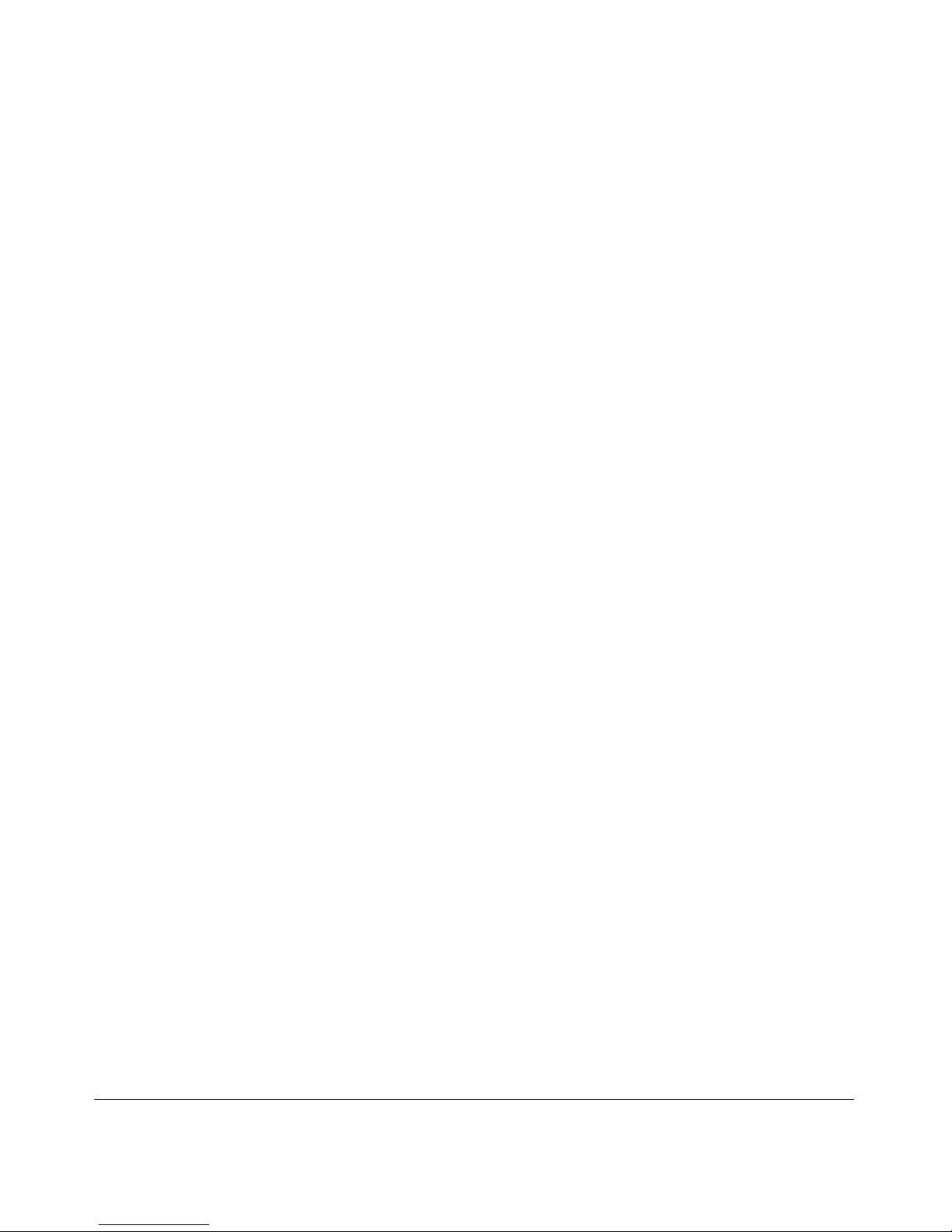
iv
Chapter 4
Listening, Viewing, and Recording
Listening to Music ...........................................................................................................4-1
Using the Remote Control When Music is Playing ...................................................4-2
Listening to Protected Music ....................................................................................4-3
Setting up Hot Keys ........................................................................................................4-3
Viewing Photos ...............................................................................................................4-4
Using the Remote Control While Viewing Photos ....................................................4-5
Viewing Recorded Video ................................................................................................4-6
Viewing Recorded Video ..........................................................................................4-6
Using the Remote Control When Recorded Video is Playing ..................................4-7
Viewing Television ..........................................................................................................4-7
Setting Up the TV Tuner ..........................................................................................4-8
Watching TV .............................................................................................................4-9
Using the Remote Control When TV Video is Playing .............................................4-9
Using the USB Connection for Pictures, Music, or Video .............................................4-10
Playing Internet Media .................................................................................................. 4-11
Viewing YouTube Content ...................................................................................... 4-11
Using the Remote Control When Viewing YouTube Content .................................4-12
Playing Internet Radio ............................................................................................4-12
Using the Remote Control When Playing Internet Radio .......................................4-14
Viewing News and Weather ...................................................................................4-14
Combining Different Media Sources .............................................................................4-15
Using the Electronic Program Guide (US Only) ...........................................................4-15
Downloading the Electronic Program Guide (EPG) ...............................................4-16
Using the EPG to Watch Live or Recorded Programs ...........................................4-16
Using the EPG to Schedule Recordings ................................................................4-17
Using the EPG to Browse Shows ...........................................................................4-17
Using the EPG to Set Up a Wish List .....................................................................4-18
Creating Recording Rules ............................................................................................4-18
An Example of a Recording Rule Using the EPG ..................................................4-18
An Example of a Recording Rule Using the Add an Entry Option .........................4-20
Viewing the Status of Multiple Digital Entertainer HDs .................................................4-20
Viewing Status ........................................................................................................4-21

v
Chapter 5
Fine-Tuning Your Experience
Improving Media Library Search Results ........................................................................5-1
Using the Tag Tool Application .................................................................................5-1
Adding Cover Art ......................................................................................................5-2
Using the Command Wizard to Tag a Multi-part Video ............................................5-4
Understanding Home Networking ...................................................................................5-7
Assessing Your Speed Requirements ......................................................................5-8
Optimizing the Performance of Your Home Network ......................................................5-9
Optimizing Wireless Performance ............................................................................5-9
Optimizing Your Network Bandwidth ...................................................................... 5-11
Optimizing Media File Performance .......................................................................5-12
Tips for Streaming Video ........................................................................................5-13
Taking Precautions .......................................................................................................5-13
Access and Network Security ................................................................................5-14
Exercising Parental Control ....................................................................................5-14
Chapter 6
Advanced Setup and Supervisor Functions
Advanced Setup .............................................................................................................6-1
Local Settings ...........................................................................................................6-2
Setting Up a Network Connection ............................................................................6-2
Setting Up Network Shares ......................................................................................6-3
Library Management ................................................................................................6-3
More... Settings ..............................................................................................................6-4
Supervisor Function Menu ..............................................................................................6-5
System Information ..................................................................................................6-5
Using PC Access ............................................................................................................6-6
Chapter 7
Maintenance and Troubleshooting
Resetting to Factory Defaults .........................................................................................7-1
Playing Media .................................................................................................................7-2
Firewall Port Settings ......................................................................................................7-2
Accessing Your Digital Media .........................................................................................7-3
Error Messages ..............................................................................................................7-4
Troubleshooting Tips ......................................................................................................7-4

vi
Network Connections .....................................................................................................7-6
Ethernet LAN Connection ........................................................................................7-6
Troubleshooting a Wireless Network Connection ....................................................7-6
Wireless Range and Interference .............................................................................7-7
Wireless Networking Tips .........................................................................................7-7
IP Address ................................................................................................................7-8
Connecting to a Server ............................................................................................7-8
Appendix A
Default Settings and Technical Specifications
Default Settings ............................................................................................................. A-1
Supported Media File Formats ...................................................................................... A-2
Technical Specifications ................................................................................................. A-3
Setting Up a PC TV Tuner for Viewing TV Programming .............................................. A-4
Compatible TV Tuners for Your Computer .............................................................. A-4
Appendix B
Related Documents
Index
Compliance
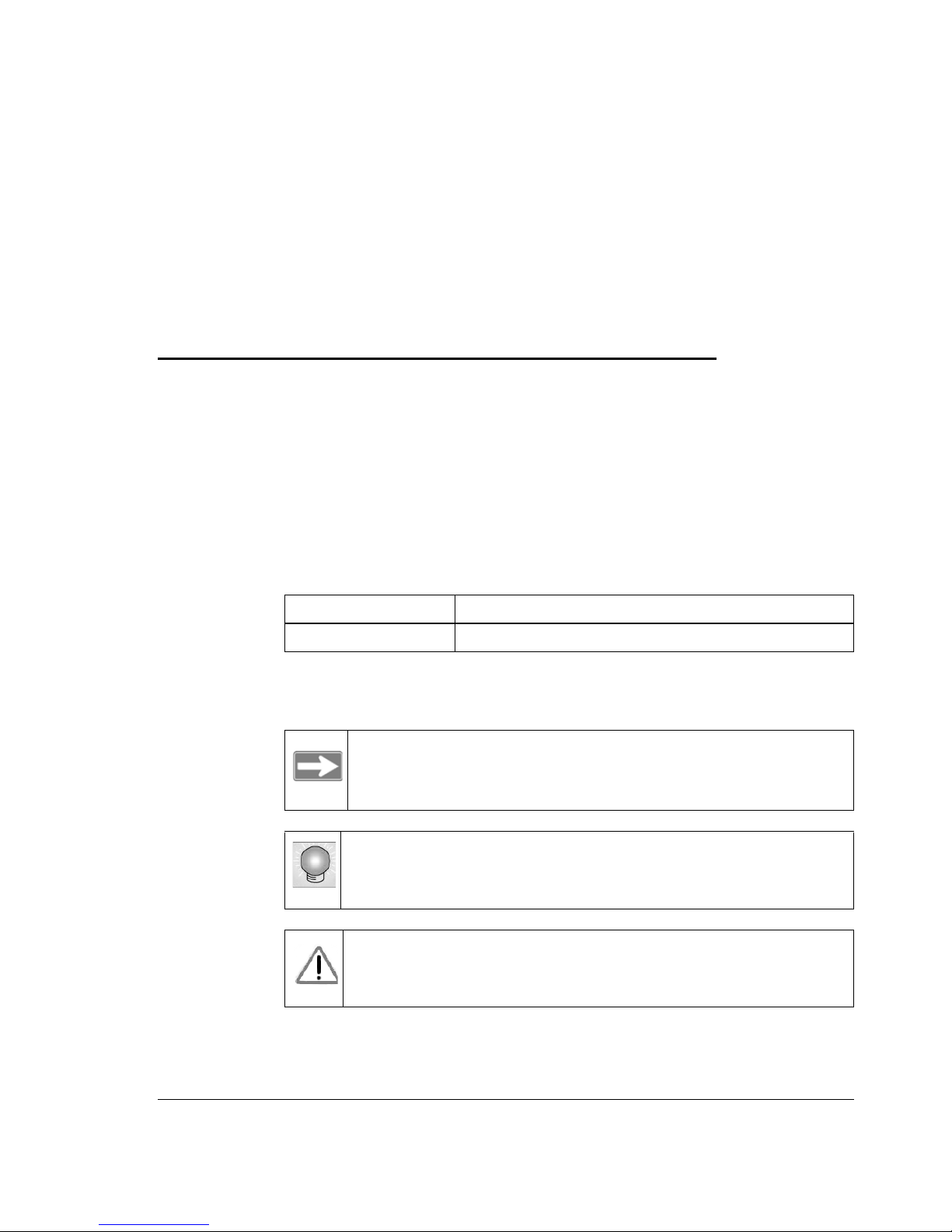
v
About This Manual
This chapter describes the intended audience, scope, conventions, and
formats of the Digital Entertainer HD Model EVA8000 User Manual.
Audience, Conventions, Formats, and Scope
This manual assumes that you have basic to intermediate computer and
Internet skills. However, basic computer network, Internet, firewall, and
VPN technologies tutorial information is provided on the NETGEAR
website. See Appendix B, “Related Documents”.
This guide uses the following typographical conventions:
This guide uses the following formats to highlight special messages:
Table 1-1. Typographical conventions
italics Emphasis, books, CDs, URLs
bold User input
Note: This format is used to highlight information of
importance or special interest.
Tip: This format is used to highlight a procedure that will
save time or resources.
Warning: Ignoring this type of note might result in a
malfunction or damage to the equipment.
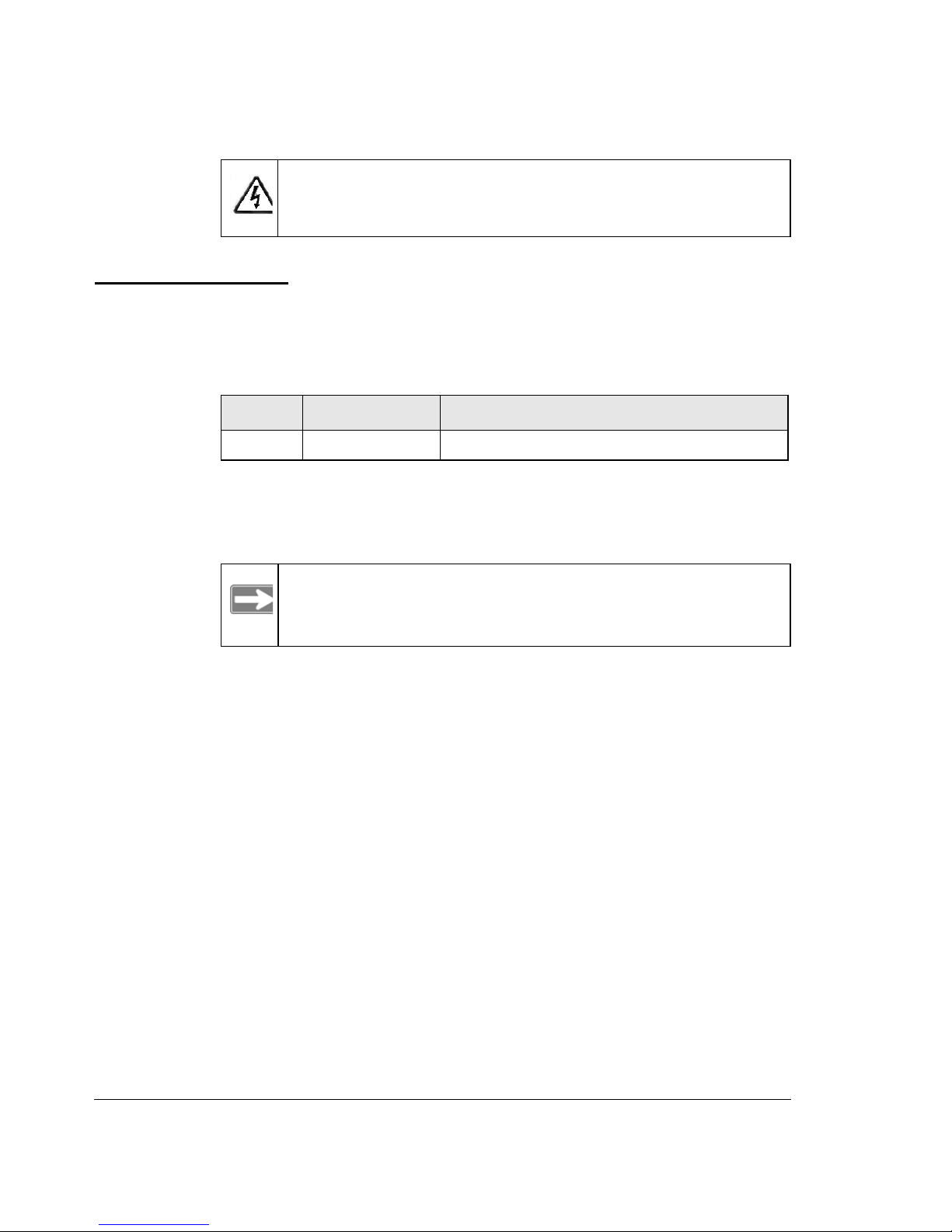
vi
Version History
This manual is written for the Digital Entertainer HD according to
features supported in the initial product release:
Danger: This is a safety warning. Failure to take heed of this
notice may result in personal injury or death.
Table 1-2. Digital Entertainer HD Model EVA8000 User Manual
version history
Version Publication Date Description
1.0 January 2007 Original document.
Note: Product updates are available on the NETGEAR, Inc.
website at http://kbserver.netgear.com/products/
EVA8000.asp.
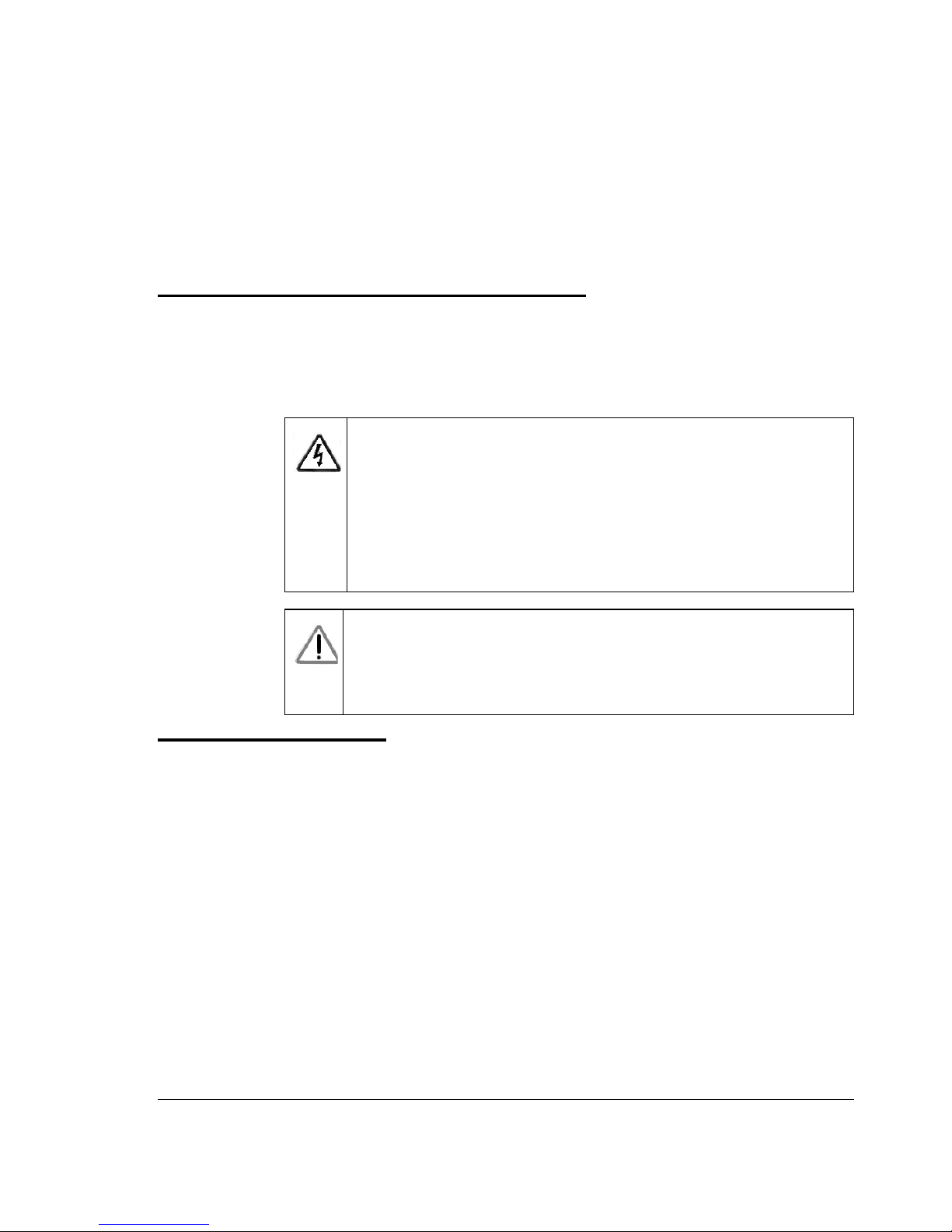
1-1
Chapter 1
Welcome to the Digital Entertainer HD
Important Safeguards and Notices
Please observe these precautions, especially regarding to the risk of
electric shock or injury to persons.
What is in the Box
The Digital Entertainer HD comes with the following components:
• Digital Entertainer HD Model EVA8000
• Remote control
• CAT5 network cable
• Composite RCA-type A/V cable
•S-Videocable
• IEC power cable
• 2 AA batteries
•NETGEAR Resource CD
• Quick Install Guide
• This User Manual
Contact your dealer to get a replacement for any missing component.
Danger: To reduce the risk of electric shock do not remove the
cover. There are no user-serviceable parts inside.
This device should be used only indoors in well-
ventilated areas. To reduce the risk of fire, electric
shock, or interference, do not expose this appliance to
moisture or rain and use only the recommended
accessories.
Warning: Displaying static images, which can cause “burn in”
on certain displays. Do not display static images (such
as photos or paused videos) onscreen for long periods
of time.
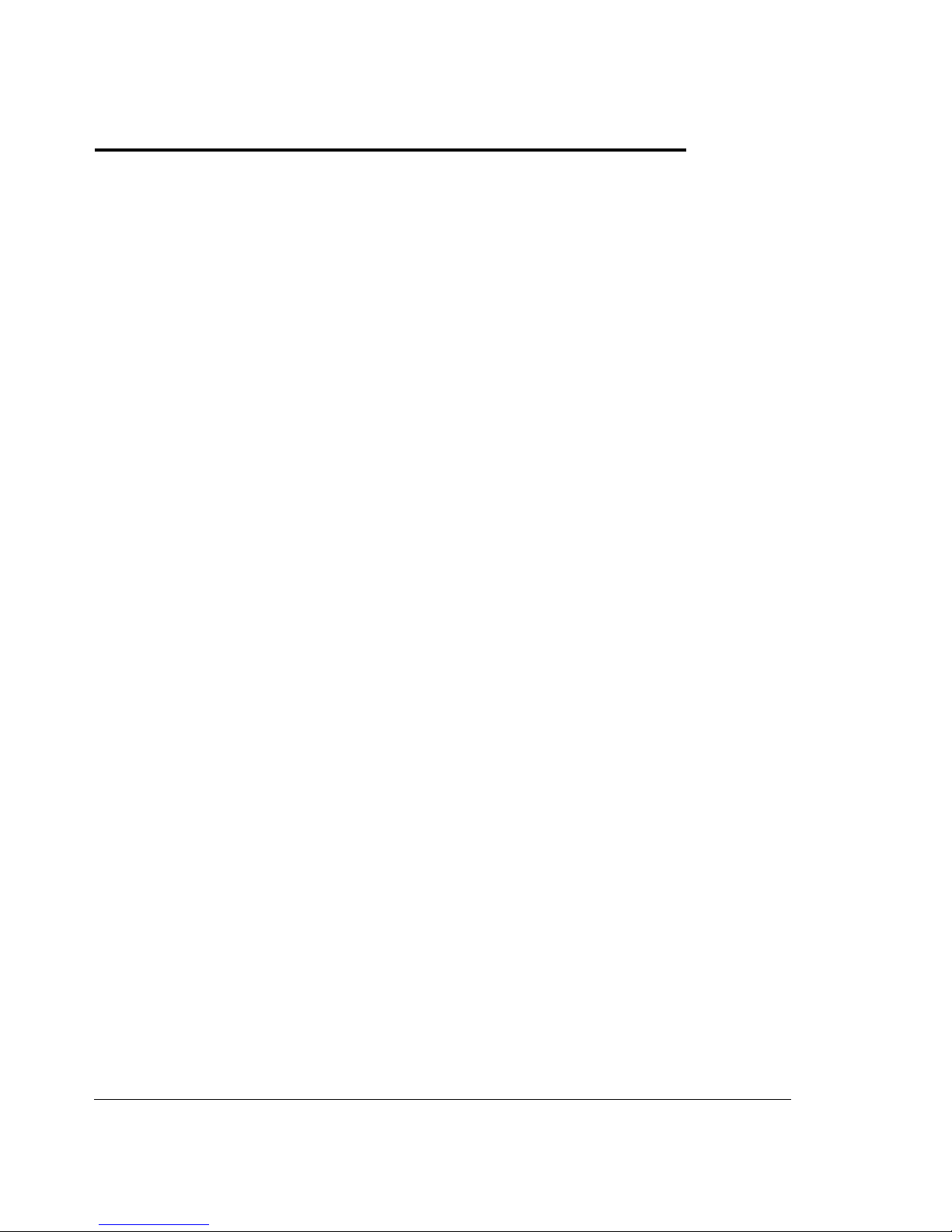
1-2
Overview of the Digital Entertainer HD Features
You can play media on the Digital Entertainer HD without running media
server software on your computer. The Digital Entertainer HD can work
with Windows, Macintosh, Linux and various handheld computers. You
can work with a wide variety of digital storage formats and systems. The
Digital Entertainer HD enables you to view them as a single media library
that you can browse through on your television screen.
• NETGEAR Digital Entertainer for Windows Software
This software provides a variety of media management tools that
make it easy to access media files stored on a Windows PC. You can
perform many of the same tasks on non-Windows computers using
the native utilities of those systems. The NETGEAR Digital
Entertainer for Windows includes the following applications:
–Configuration Wizard. This application helps configure PCs to
share media, automatically set firewall settings, and verify
communications between PCs and the Digital Entertainer HD.
–Digital Entertainer. This application lets you play live television
from a PC, record TV programs, or play Internet video on your
Digital Entertainer HD.
–Tag Tool. This application applies tags and cover art to media
files to make using your media library easier.
–Script Wizard. This application lets you automate tasks. You
can create “virtual playlists” to play any combination of media.
You could create a playlist/command to play a specific TV
channel, or to play a sequence of videos, or one to view photos
while playing music.
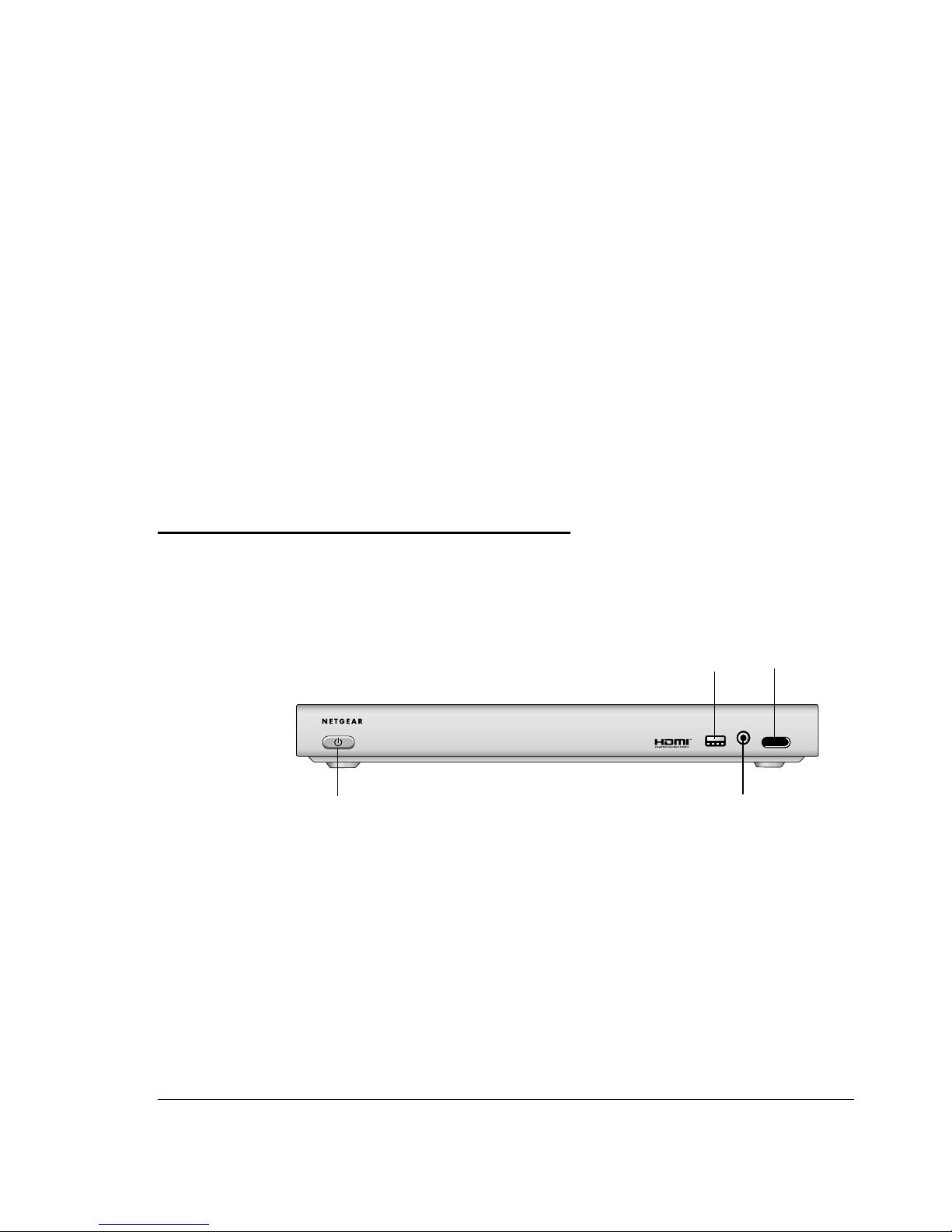
1-3
•Multi-Room Playback
Digital Entertainer HDs within the same home can intelligently share
resources like your PC-based TV tuners. You can have all the Digital
Entertainer HDs play the same music simultaneously.
•Parental Controls and Monitoring
The Digital Entertainer HD can block access to media files based on a
“rating” you assign to the files.
•Live Television and Internet Television
In combination with the Digital Entertainer application, you can play
and record television using a TV tuner in any PC on your home
network. You can also play Internet television via an Internet
connection on your PC.
Digital Entertainer HD Front View
The front view of the of the Digital Entertainer HD is shown below:
Figure 1-1
~Í?ËÍjÁÍ?jÁËË7oååå
sensor
USB port
headphone jack
window
power button

1-4
Digital Entertainer HD Rear View
The rear view of the Digital Entertainer HD is shown below.
The Digital Entertainer HD is compatible with all cables described in the
table below, though some cables are not included in the package.
Figure 1-2
Table 1-1. Rear panel description
Item Compatible Equipment and Cables
Wireless antennas Two wireless antennas are attached.
S/PDIF (audio)
coaxial port
Sony/Phillips Digital Interface (S/PDIF) cable, also called
standard RCA type coaxial cable (not included).
Composite video and
stereo audio port
Composite video and stereo audio cables (included),
which can be used with most televisions in the US.
USB v2.0 port USB mass storage devices such as hard drives, media
players (including Windows or Mac formatted Apple
iPods) and flash memory devices.
Reset button Reset the Digital Entertainer HD to its default factory
settings. To reset, press and hold the button down while
the unit is powering up. The power LED blinks to
acknowledge the reset request.
Power connector IEC Digital Entertainer HD power cord (included).
SCART port SCART television cable (not included) that is widely used
in Europe and Australia.
.7aj :¬M ¬Á
¬jÍË7aj
-
.Ê+Ë?Þ?
¬ÄÍjË7aj
Öa
ÖÍ
.-
.¬jja Ê0
+ÝjÁ
¤ååÔ|å7IyåÉåã±Ë¤±ÔË?Þ±
-jÄjÍ
Ë]ËË+:ÏåyÏååå¤
Ë]Ë|åy|åyÏååå¤Ë
±0±±ËÔ¤ÔÈÈo
®ÝÁja¯
®ÝÁjjÄį
.Ê+Ë#¬ÍW?
2.
.W?ÁÍ
~Í?ËÍjÁÍ?jÁËË7oååå
component
SCART S-Video
stereo
S/PDIF
Ethernet port
composite
coaxial
(audio)
HDMI
optical
USB
power
video with LEDs
audio port
port
video
audio
wireless
antenna reset
wireless
antenna

1-5
The NETGEAR Remote Control
Use the remote control to operate the Digital Entertainer HD.
HDMI port High Definition Multimedia Interface (HDMI) cable (not
included). If your television has an HDMI connector you
can only connect this cable.
S-Video port S-Video cable (included) that works with most televisions
in the United States.
Component video
ports
Component video cable (not included).
S/PDIF optical audio
port
Sony/Phillips Digital Interface (S/PDIF) for optical cable
(not included).
10/100 Mbps
Ethernet port with
LEDs
CAT5 network cable (included in the package) that you
can use with this port to connect the Digital Entertainer
HD to a wired local area network (LAN).
Table 1-2. Remote control buttons
Button Description
The Eject button may be used to rotate a photo.
Power. Turn the Digital Entertainer HD on and off.
Back. Go back to the previous screen.
Navigation. Navigate the menu selections.
Home. Display the Main menu.
Play/Pause. Pauses/resumes playing media. Also resumes normal
play from fast wind mode.
Stop. Stop the media that is currently playing.
Rewind. Rewind to the beginning of playing media.
Table 1-1. Rear panel description (continued)
Item Compatible Equipment and Cables
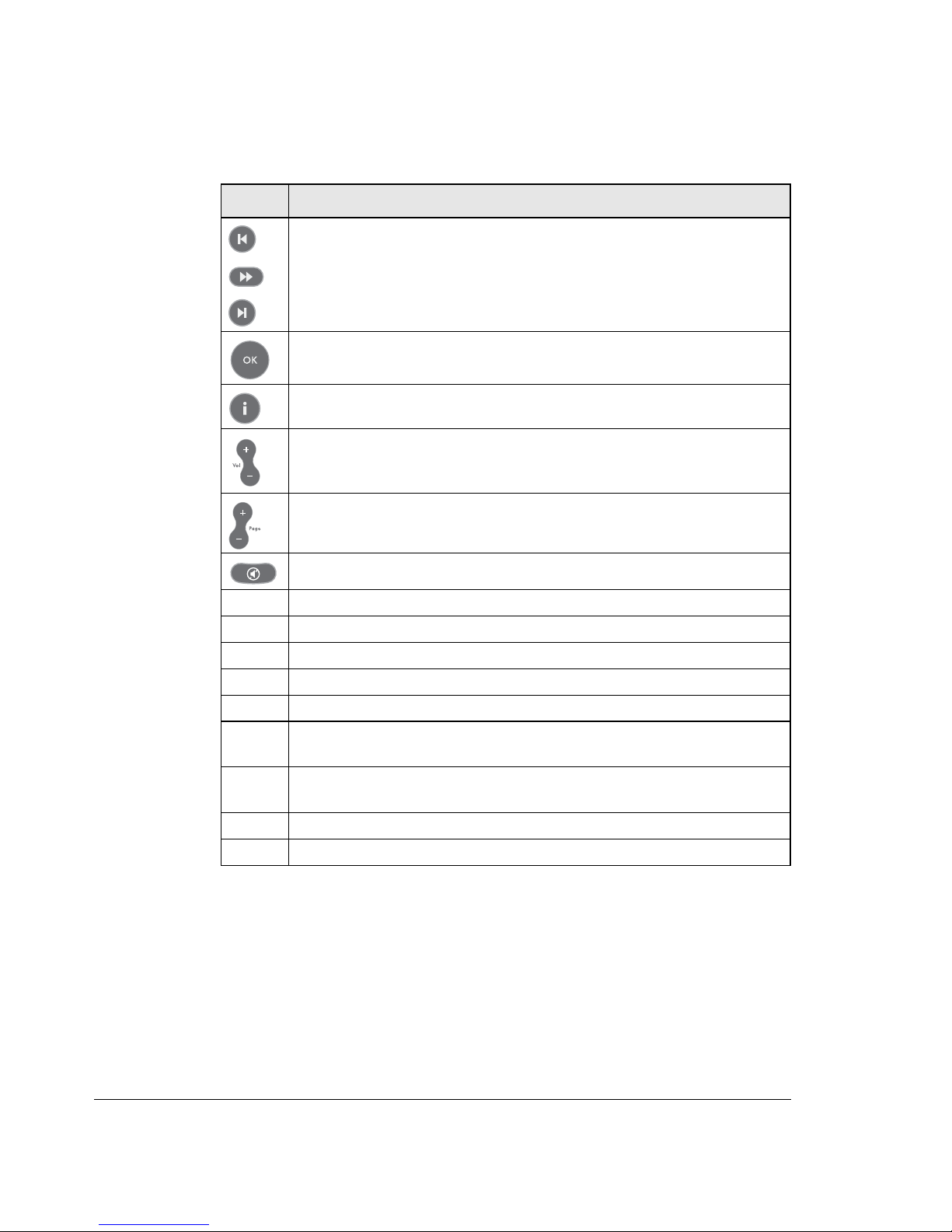
1-6
For information about using these buttons with specific types of media, see
Chapter 3, “Getting Acquainted”.
Previous. Go to the previous item on a list.
Fast forward. Fast forward playing media.
Next. Go to the next item.
Select and Play. Press OK to play an individual song or video, and
then stop.
Information. Display media information.
Volume. Increase or decrease volume.
Page up and Page down. Scroll up or down.
Mute. Mute or unmute the sound.
Music Music menu. Display the Music menu.
Video Video menu. Display the Video menu.
Pics Picture menu. Display the Picture menu.
Menu Settings menu. Display the Settings menu.
0-9 Numbers. Use for numeric entry, choosing presets, and searching.
Caps
Lock Caps Lock. Toggle Caps Lock or numbers on or off.
TV
Mode TV Output Mode. Cycle between TV output modes.
Repeat Repeat. Repeat a track or media selection.
Zoom Zoom. Change the aspect ratio of videos or photos.
Table 1-2. Remote control buttons (continued)
Button Description

2-1
Chapter 2
Basic Setup
In the order listed, complete these three steps to set up your Digital
Entertainer HD:
1. Connect the Digital Entertainer HD.
2. Connect to your network using the Digital Entertainer HD Basic
Setup option.
3. Use the NETGEAR Digital Entertainer for Windows software to
enable the Digital Entertainer HD to access your media library.
For custom installations, such as using more than one Digital Entertainer
HD or working with Macintosh or Linux computers, see “Advanced
Setup” on page 6-1.
Connecting the Digital Entertainer HD
To connect the Digital Entertainer HD, follow these steps:
1. Connect the Digital Entertainer HD according to the options available
in your entertainment system..
Figure 2-1
.7aj :¬M ¬Á
¬jÍË7aj
-
.Ê+Ë?Þ?
¬ÄÍjË7aj
Öa
ÖÍ
.-
.¬jja Ê0
+ÝjÁ
¤ååÔ|å7IyåÉåã±Ë¤±ÔË?Þ±
-jÄjÍ
Ë]ËË+:ÏåyÏååå¤
Ë]Ë|åy|åyÏååå¤Ë
±0±±ËÔ¤ÔÈÈo
®ÝÁja¯
®ÝÁjjÄį
.Ê+Ë#¬ÍW?
2.
.W?ÁÍ
~Í?ËÍjÁÍ?jÁËË7oååå
component
SCART
S-Video
stereo
S/PDIF
composite
coaxial
(audio)
HDMI
optical
video
audio port
video
audio
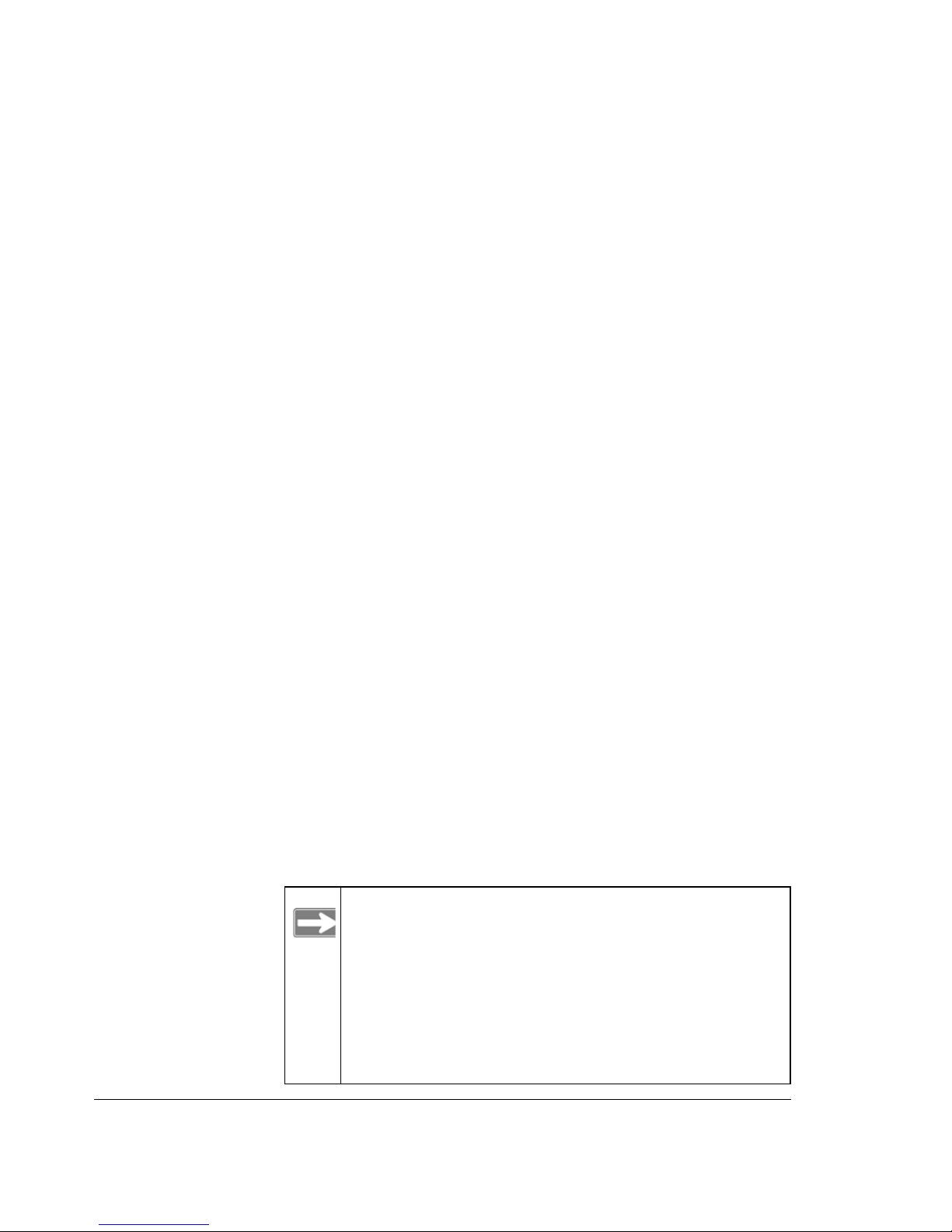
2-2
For example, connect the composite video cables between your
entertainment system and the Digital Entertainer HD.
If you use a digital audio/visual (A/V) receiver, using a
S/PDIF coaxial or an optical cable to connect it is preferred.
2. Connect the Digital Entertainer HD to your network.
• If connecting to Ethernet LAN, connect the Digital Entertainer
HD to the LAN with an Ethernet cable.
• If connecting to your wireless network, you will configure the
wireless settings of the Digital Entertainer HD in the Basic Setup
steps below. Be prepared to provide the wireless network name
(also called SSID), and the wireless security settings for your
network.
3. Connect the power cord and plug it into an outlet.
The LED on the front of the Digital Entertainer HD lights up to show
that it is powered on.
4. Install the two AA batteries into the remote control that came with the
product.
5. Turn on the television and set the video source selector on your
television to match the connection from your Digital Entertainer HD.
For example, if you used an HDMI connector, set the television to use
“Digital HD” or “HDMI” input.
Optimize the television display as needed.
• If it is not sharp, or you do not see a picture, aim the NETGEAR
remote control at the Digital Entertainer HD, and push the TV
Mode button.
• You can cycle through the TV modes to get the best display.
Note: It can take 3 or 4 seconds for each TV mode
change. In some modes you may not see a
picture on the TV. The Digital Entertainer HD
will blink the power light to indicate that a TV
mode change has occurred. If you do not see a
picture after 4 mode changes, check the cable
connections and verify that the TV is on and
set to the correct input.
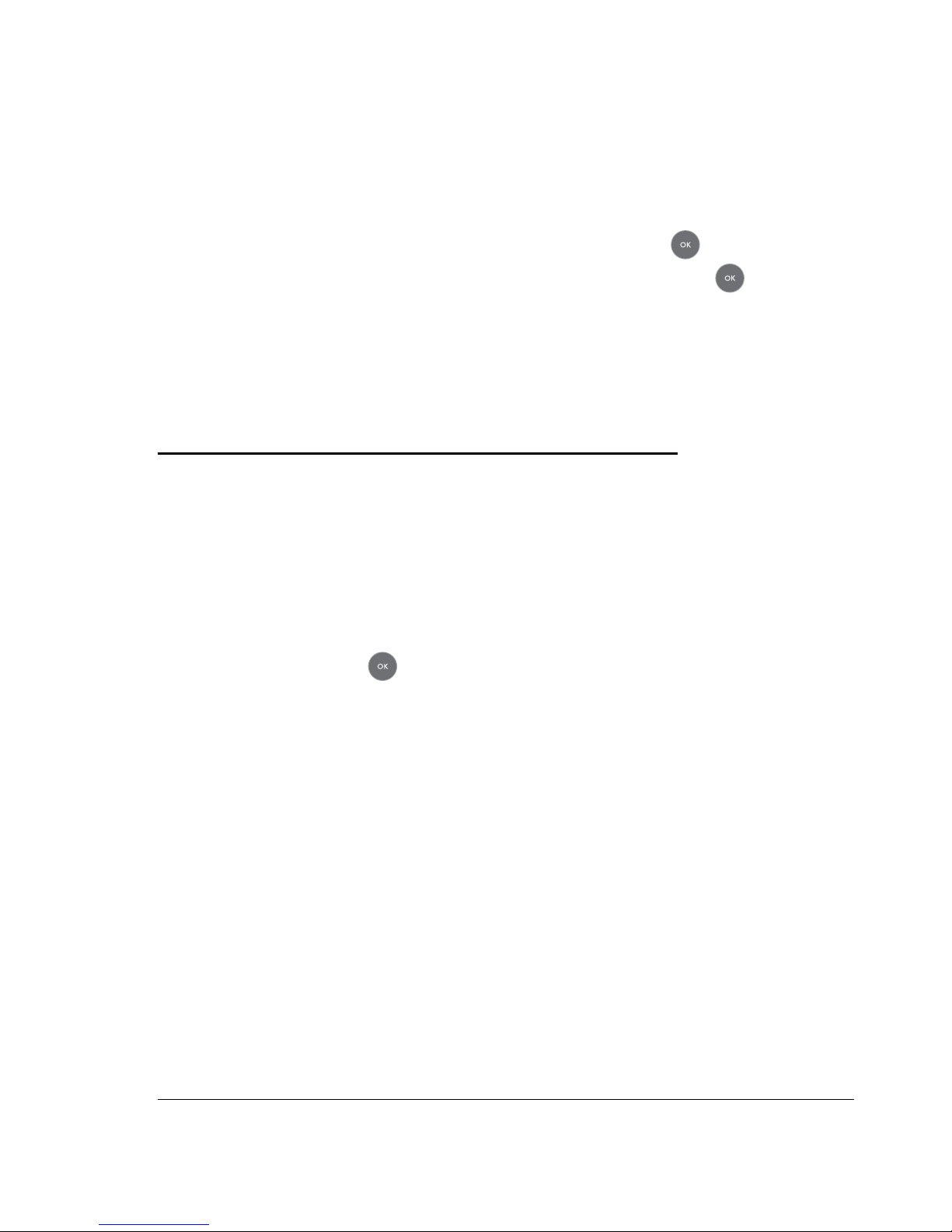
2-3
• You may be able to enhance the picture quality by selecting from
additional high definition video modes in the Advanced Settings
section.
6. When prompted, select a language and press OK.
7. When you hear the audio welcome message, press OK.
If you do not hear the audio welcome message, check your volume
settings and the connections to the Digital Entertainer HD.
You will now use the Basic Setup option to finish setting up your Digital
Entertainer HD.
Completing the Basic Setup Option Steps
The Basic Setup option will enable Digital Entertainer HD to use media
files that are on Windows PCs. If you use Linux or Macintosh computers,
or have a complex home network, use the “Advanced Setup” on page 6-1.
Follow these steps for the Basic Setup option:
1. After the audio welcome message, choose Basic Setup.
2. Press OK.
The Digital Entertainer HD checks for a network connection.
• Ethernet connection: If connected to an Ethernet network, that is
running DHCP (the usual case for home networks), the Digital
Entertainer HD automatically joins the network.
Skip to “Connect to the Internet.”
• Wireless connection: If an Ethernet LAN connection is not found,
Digital Entertainer HD offers several options.
– Select Setup Network Connection.
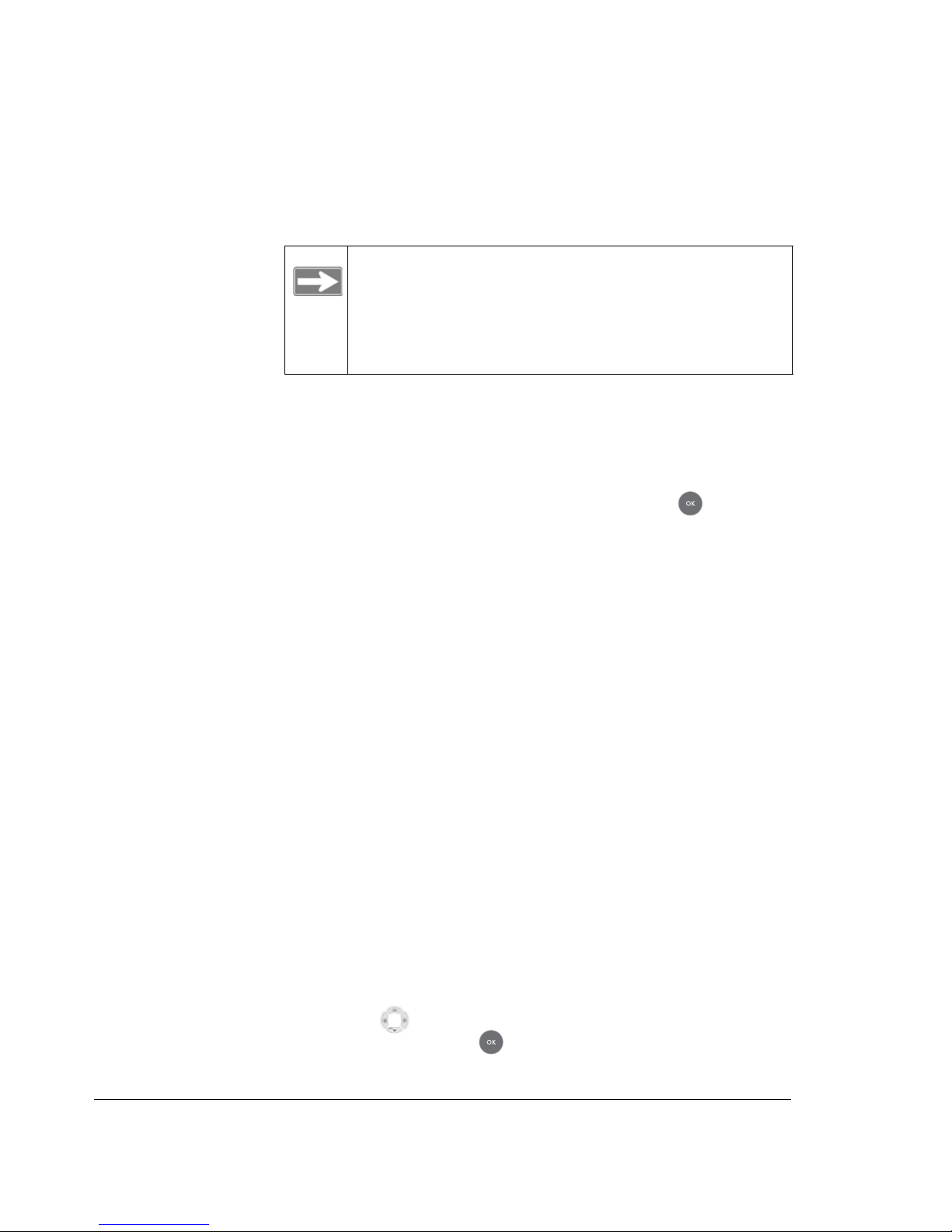
2-4
– Choose Wireless.
The available networks are displayed in a list sorted by signal
strength. You may have to scroll to see your network.
– Select your network from the list, enter the required network
name (SSID) and security settings as needed, and the Digital
Entertainer HD tries to connect to it.
– If you connect to your wireless network, the screen shows
information about the network settings. Press OK to
accept the settings.
The Digital Entertainer HD tries to connect to the Internet.
If you do not connect to your wireless network, the Digital
Entertainer HD returns to the options screen. Check to make
sure that the wireless settings for the Digital Entertainer HD
match the wireless network exactly, and then try again. See
“Troubleshooting Tips” in Chapter 7.
For more information about wireless networks and wireless
security, see the link to “Wireless Communications:” in
Appendix B.
3. Connect to the Internet.
After the Digital Entertainer HD connects to your network, it tries to
connect to the Internet. A message confirms the Internet connection is
available.
• Depending on where you bought your Digital Entertainer HD,
you may be prompted to enter your ZIP code.
To receive local news and weather, enter your ZIP
code. Press the down arrow when you are
finished, and then press OK.
Note: A hidden network does not broadcast its
SSID, so the SSID is blank on this display.
To connect to this wireless network you must
enter the SSID, and then enter any passphrase
or security keys as required.
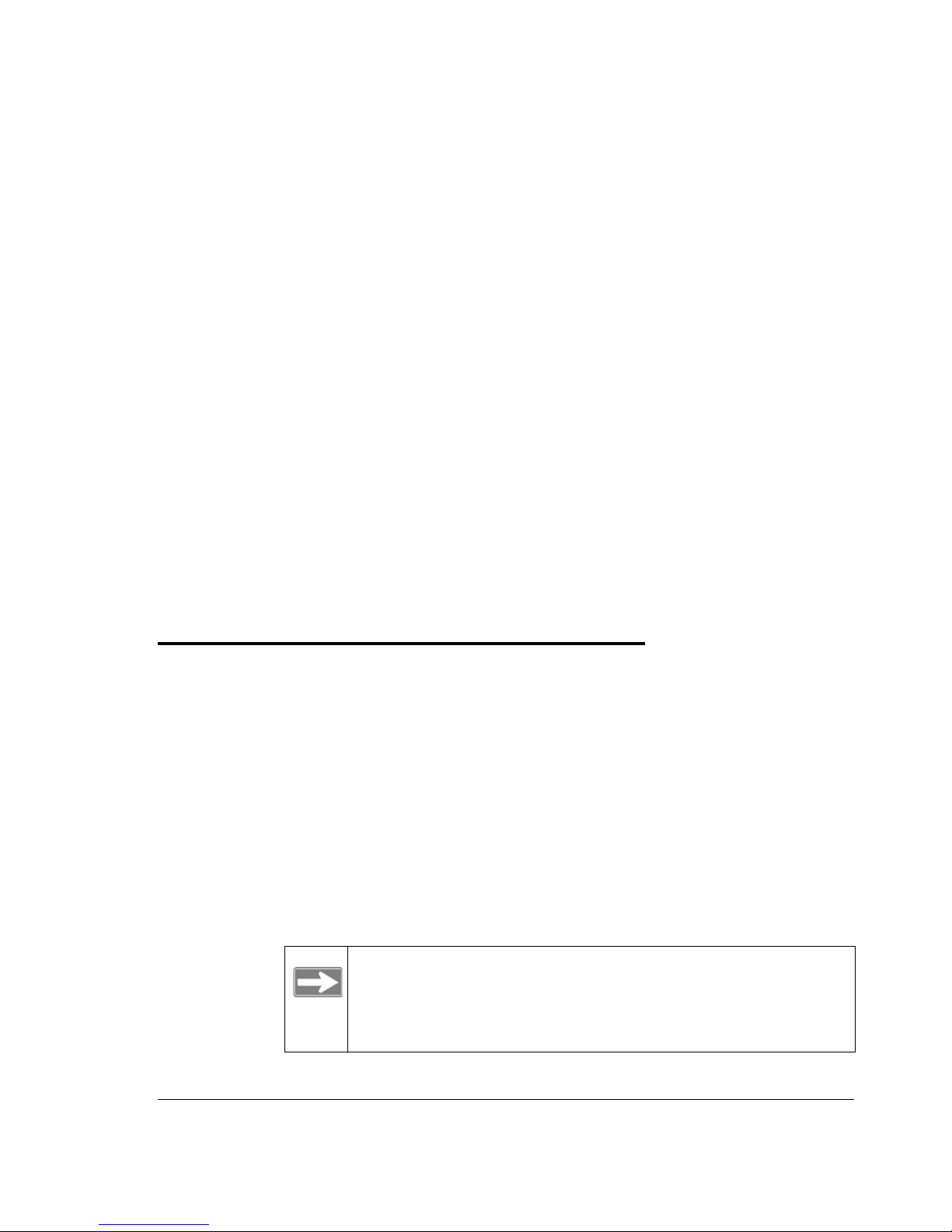
2-5
• If the Digital Entertainer HD does not connect to the Internet, use
your computer to see if your Internet connection is working. The
following options will display on the Digital Entertainer HD:
– Set up network configuration.Lets you view and change
network settings.
– Skip use stand alone. Lets you use the Digital Entertainer HD
without a network. You can play media if you connect a USB
drive with media on it. You will not be able to use these
features: Internet radio, YouTube Video, weather, or
Electronic Program Guide listings.
– Try again. Test your network connection. For example, you
can use this option to check a LAN connection. First, check
your cables to make sure that they are securely attached, and
that the network is up and running. Then select Try Again.
Upon completion of the Basic Setup steps, you are prompted to install
software. Go to the computer where your media files are located and
install the software from the NETGEAR CD, according the instructions
below.
Enabling Access to Your Media Library
In order for the Digital Entertainer HD to access your media files, you
must share the media folders on your computers. Although you can
manually use the Windows Sharing and Security option to share media
folders, it is much easier to use the Digital Entertainer for Windows
software on the NETGEAR CD to do so.
Install the Digital Entertainer for Windows Software
Use the NETGEAR CD to install the Digital Entertainer for Windows
software on your Windows-based computer.
Note: Although the Digital Entertainer for Windows
software includes four applications, by default, only
the Digital Entertainer application is configured to
run whenever the PC is running.
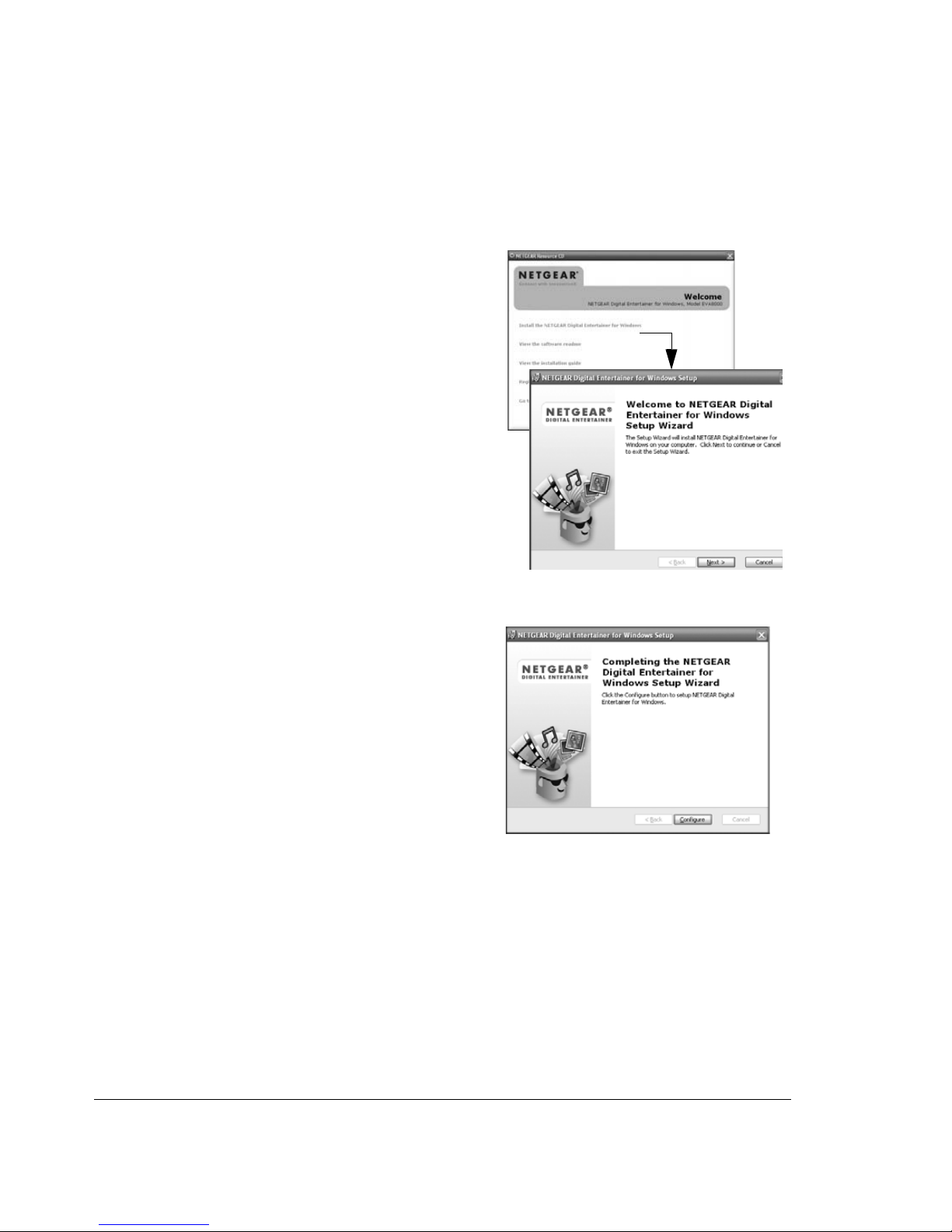
2-6
To install the Digital Entertainer for Windows software, follow these
steps:
1. Power on your computer and log in as needed.
2. Insert the NETGEAR Resource
CD into the CD drive on the
computer.
The Welcome page opens. If
you do not see the Welcome
page, browse the files on your
CD, and then click Setup.
3. Select Install the NETGEAR
Digital Entertainer for
Windows Software.
4. Follow the Setup Wizard steps
to accept the license and install
the software.
Figure 2-2
5. When the Setup Wizard
finishes, click Configure to use
the Configuration Wizard.
Figure 2-3
This manual suits for next models
1
Table of contents
Other NETGEAR Receiver manuals