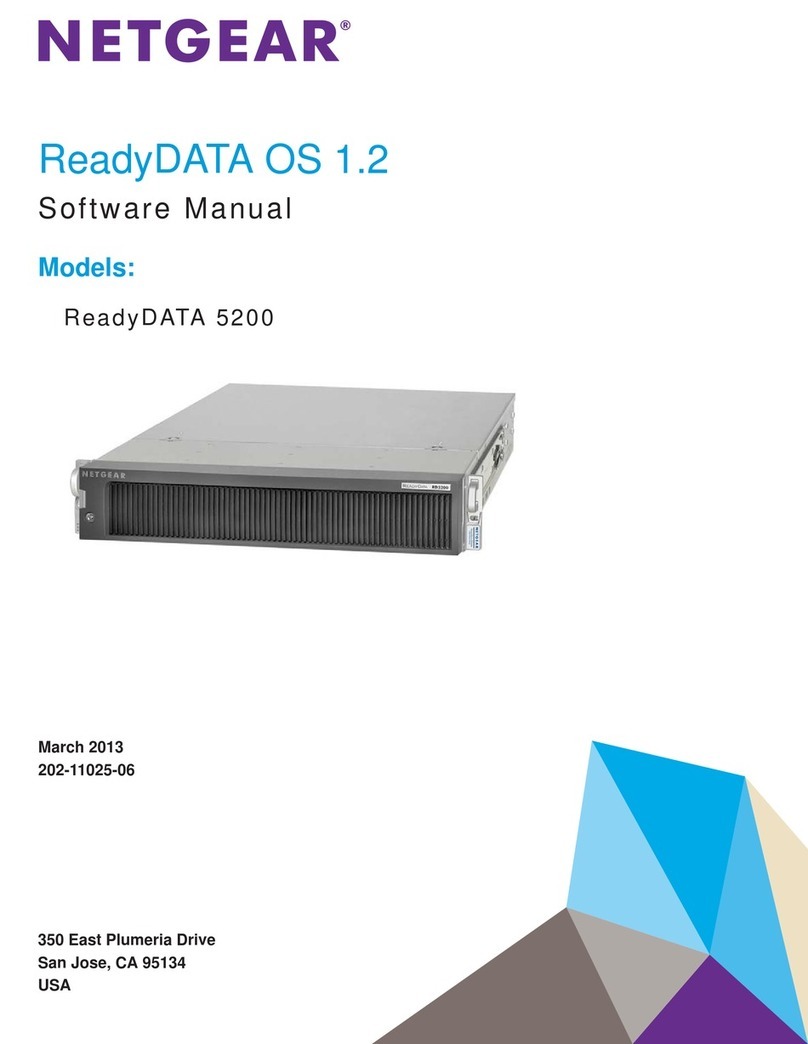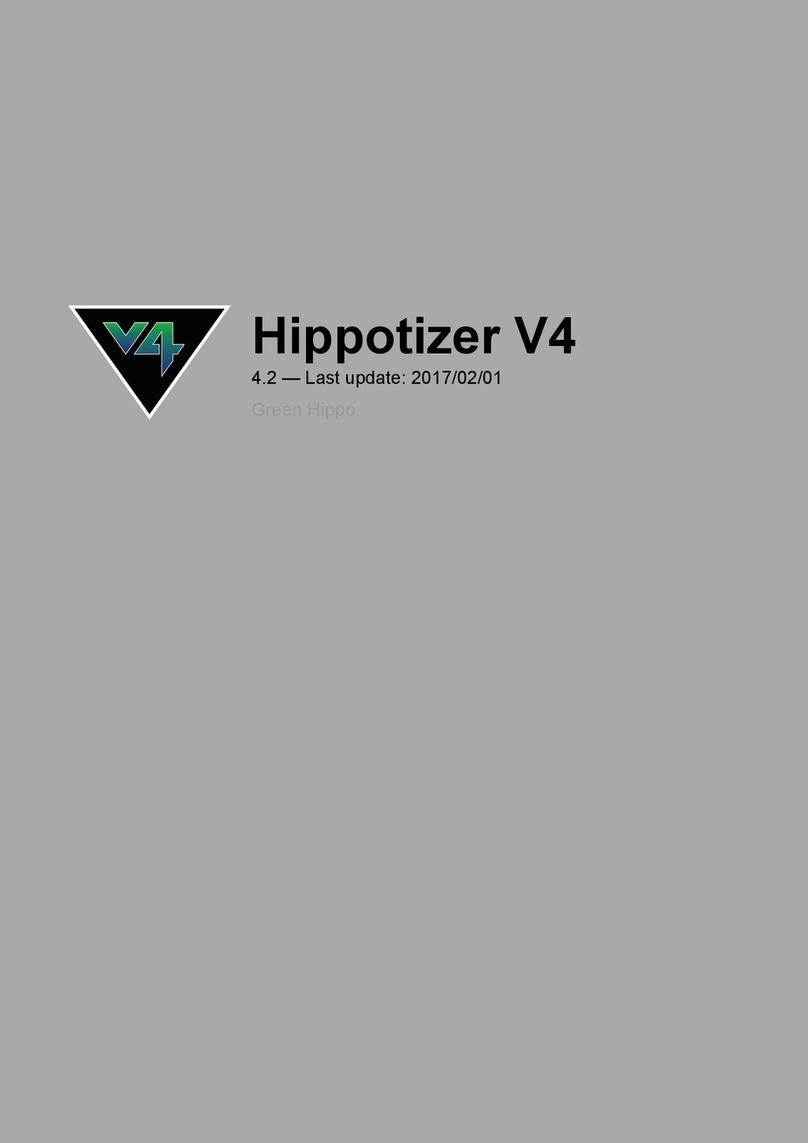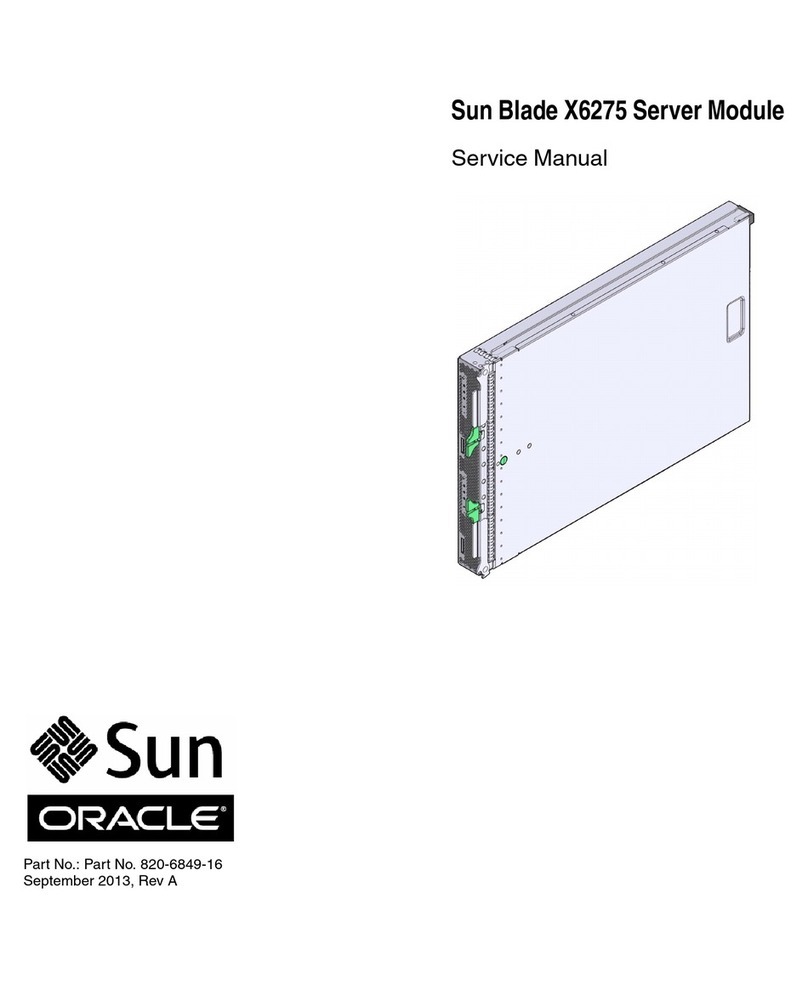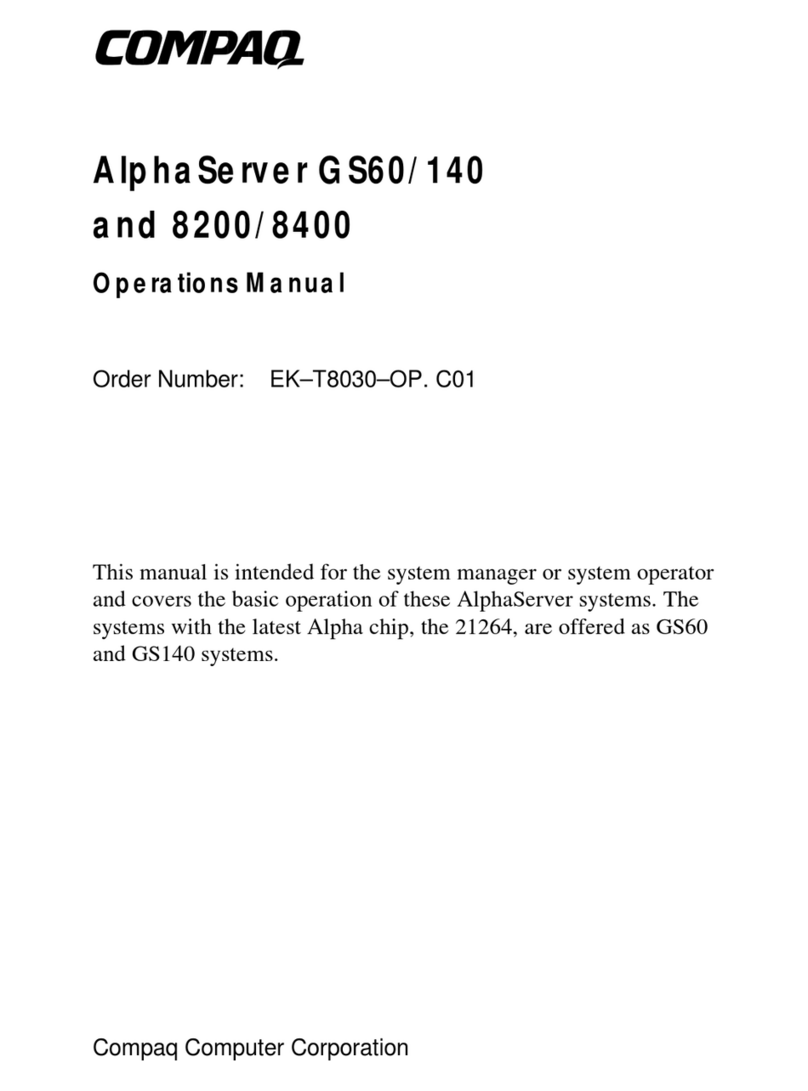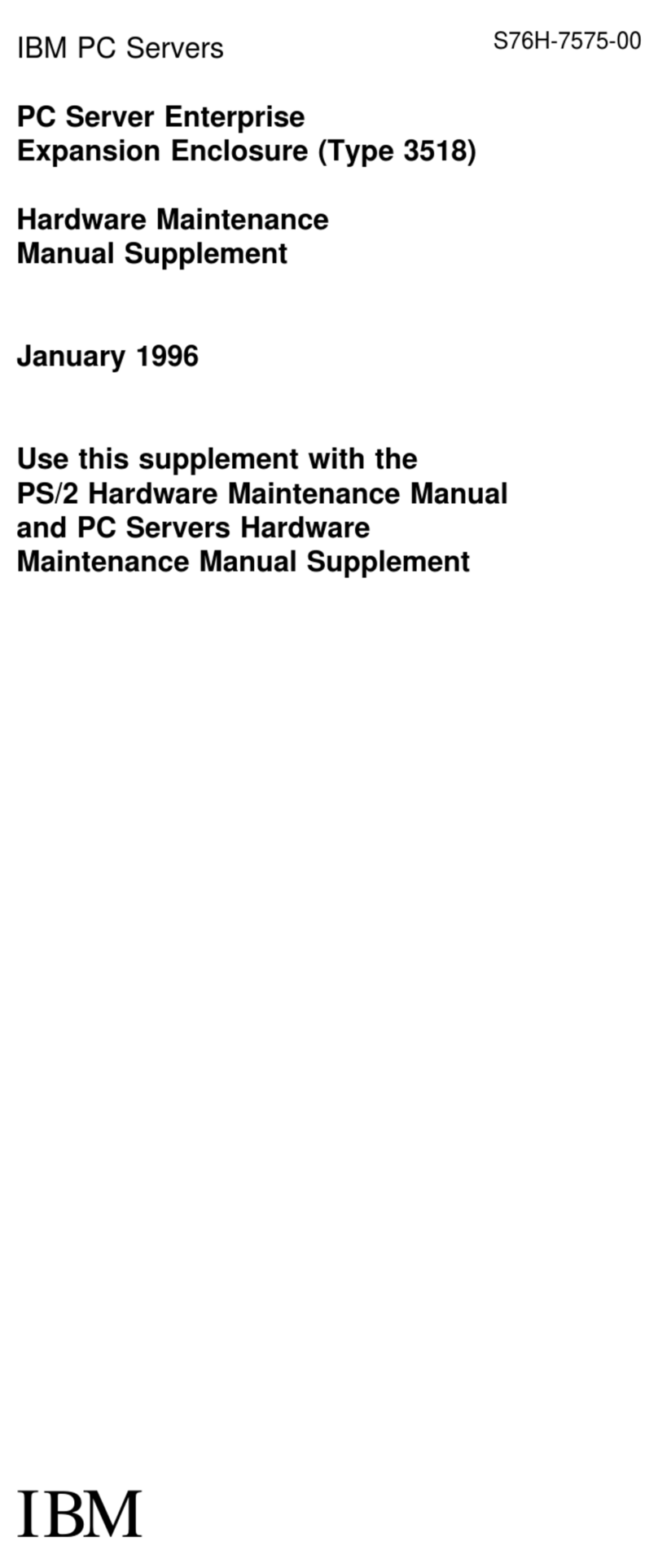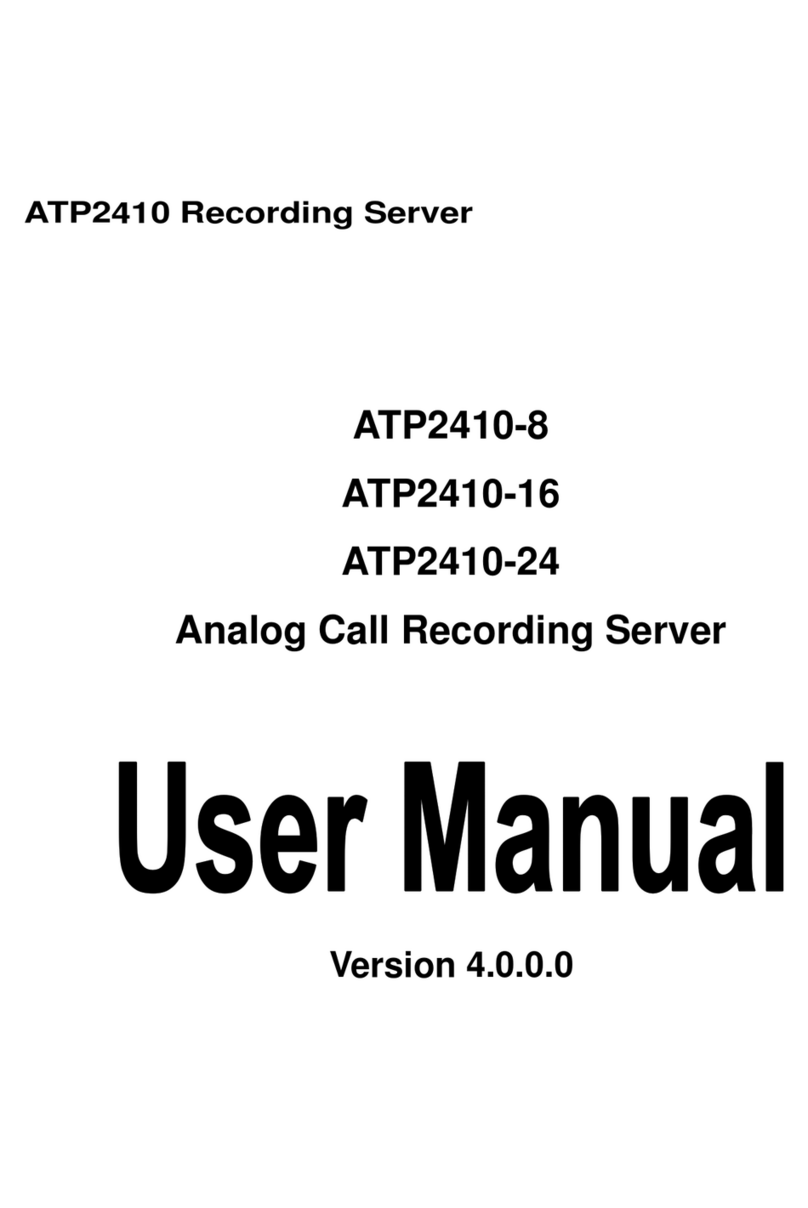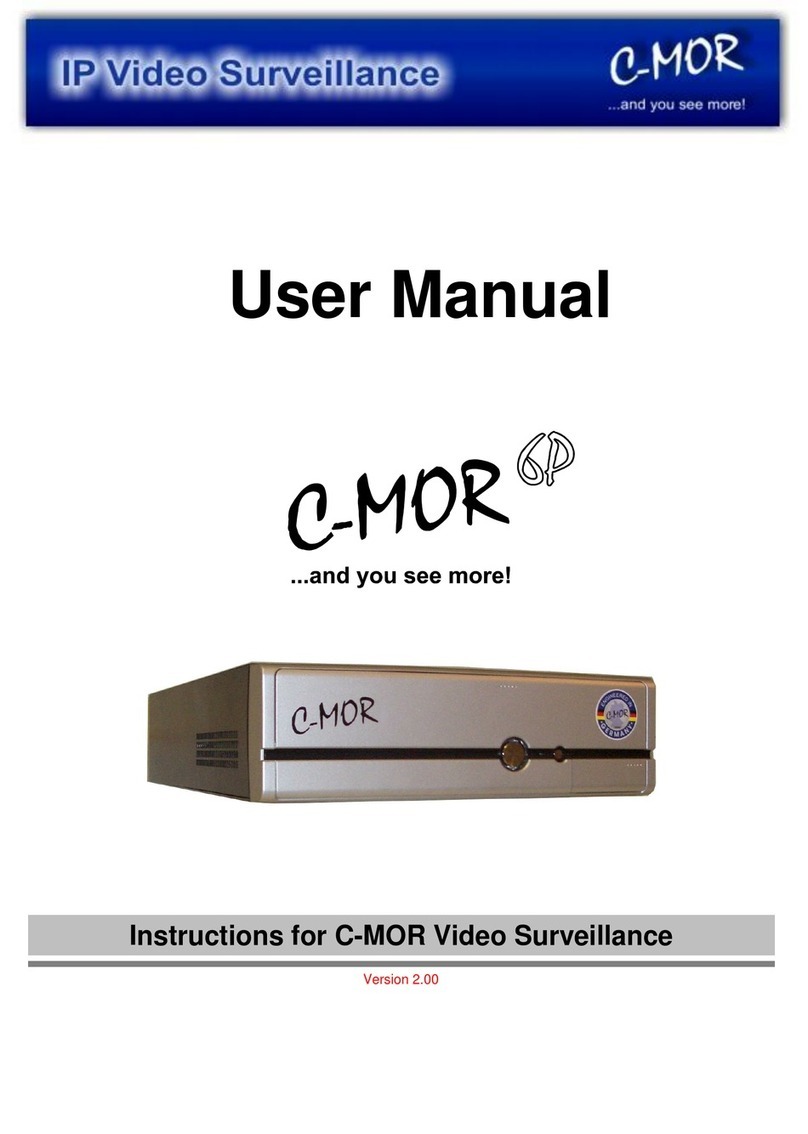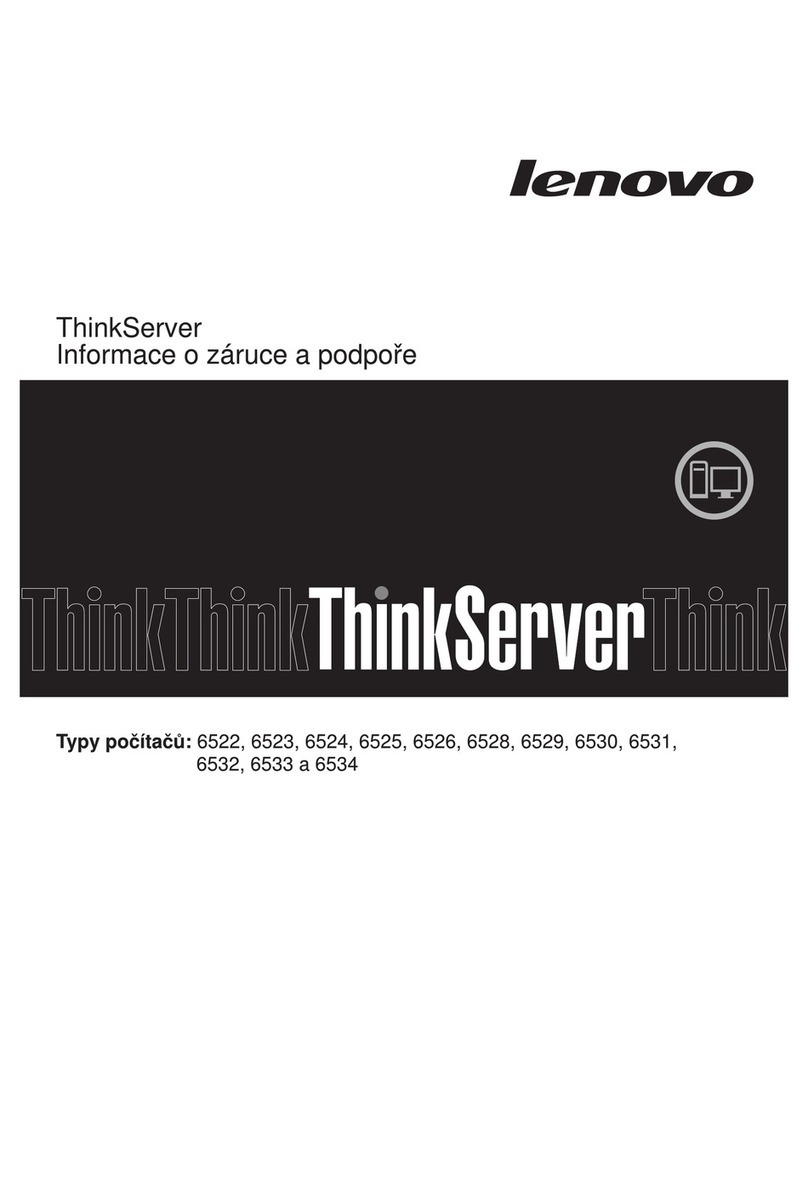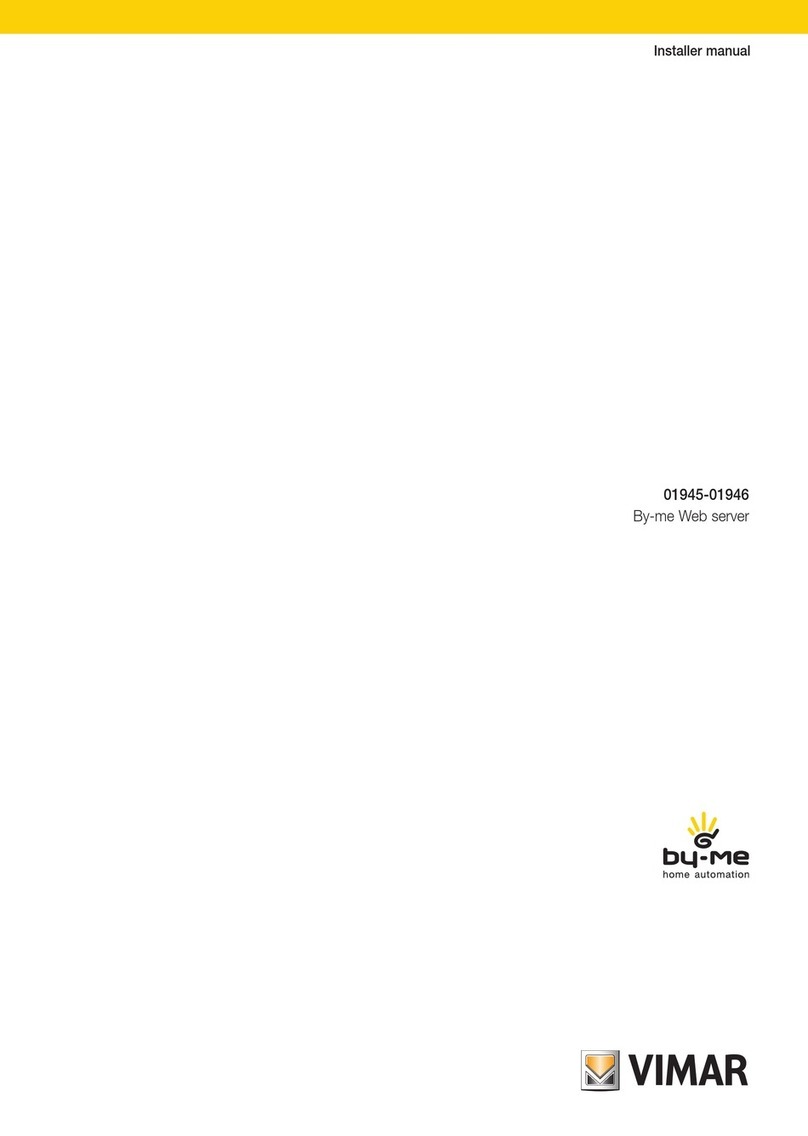NETGEAR FWG114P - ProSafe 802.11g Wireless Firewall User manual

December 2003, M-10177-01
M-10177-01
Version 1.1
December 2003
NETGEAR, Inc.
4500 Great America Parkway
Santa Clara, CA 95054 USA
Reference Manual for the
ProSafeWireless802.11g
Firewall/Print Server
Model FWG114P

ii
December 2003, M-10177-01
© 2003 by NETGEAR, Inc. All rights reserved.
Trademarks
NETGEAR is a trademark of Netgear, Inc.
Microsoft, Windows, and Windows NT are registered trademarks of Microsoft Corporation.
Other brand and product names are registered trademarks or trademarks of their respective holders.
Statement of Conditions
In the interest of improving internal design, operational function, and/or reliability, NETGEAR reserves the right to
make changes to the products described in this document without notice.
NETGEAR does not assume any liability that may occur due to the use or application of the product(s) or circuit
layout(s) described herein.
Federal Communications Commission (FCC) Compliance Notice: Radio Frequency Notice
This equipment has been tested and found to comply with the limits for a Class B digital device, pursuant to
part 15 of the FCC Rules. These limits are designed to provide reasonable protection against harmful interference in a
residential installation. This equipment generates, uses, and can radiate radio frequency energy and, if not installed and
used in accordance with the instructions, may cause harmful interference to radio communications. However, there is no
guarantee that interference will not occur in a particular installation. If this equipment does cause harmful interference to
radio or television reception, which can be determined by turning the equipment off and on, the user is encouraged to try
to correct the interference by one or more of the following measures:
• Reorient or relocate the receiving antenna.
• Increase the separation between the equipment and receiver.
• Connect the equipment into an outlet on a circuit different from that to which the receiver is connected.
• Consult the dealer or an experienced radio/TV technician for help.
FCC Caution
1. FCC RF Radiation Exposure Statement: The equipment complies with FCC RF radiation exposure limits set forth
for an uncontrolled environment. This equipment should be installed and operated with a minimum distance of 20
centimeters between the radiator and your body.
2. This Transmitter must not be co-located or operating in conjunction with any other antenna or transmitter.
3. Changes or modifications to this unit not expressly approved by the party responsible for compliance could void the
user authority to operate the equipment.
EN 55 022 Declaration of Conformance
This is to certify that the ProSafe Wireless 802.11g Firewall/Print Server Model FWG114P is shielded against the
generation of radio interference in accordance with the application of Council Directive 89/336/EEC, Article 4a.
Conformity is declared by the application of EN 55 022 Class B (CISPR 22).

December 2003, M-10177-01
iii
Bestätigung des Herstellers/Importeurs
Es wird hiermit bestätigt, daß das ProSafe Wireless 802.11g Firewall/Print Server Model FWG114P gemäß der im
BMPT-AmtsblVfg 243/1991 und Vfg 46/1992 aufgeführten Bestimmungen entstört ist. Das vorschriftsmäßige Betreiben
einiger Geräte (z.B. Testsender) kann jedoch gewissen Beschränkungen unterliegen. Lesen Sie dazu bitte die
Anmerkungen in der Betriebsanleitung.
Das Bundesamt für Zulassungen in der Telekommunikation wurde davon unterrichtet, daß dieses Gerät auf den Markt
gebracht wurde und es ist berechtigt, die Serie auf die Erfüllung der Vorschriften hin zu überprüfen.
Certificate of the Manufacturer/Importer
It is hereby certified that the ProSafe Wireless 802.11g Firewall/Print Server Model FWG114P has been suppressed
in accordance with the conditions set out in the BMPT-AmtsblVfg 243/1991 and Vfg 46/1992. The operation of some
equipment (for example, test transmitters) in accordance with the regulations may, however, be subject to certain
restrictions. Please refer to the notes in the operating instructions.
Federal Office for Telecommunications Approvals has been notified of the placing of this equipment on the market
and has been granted the right to test the series for compliance with the regulations.
Voluntary Control Council for Interference (VCCI) Statement
This equipment is in the second category (information equipment to be used in a residential area or an adjacent area
thereto) and conforms to the standards set by the Voluntary Control Council for Interference by Data Processing
Equipment and Electronic Office Machines aimed at preventing radio interference in such residential areas.
When used near a radio or TV receiver, it may become the cause of radio interference.
Read instructions for correct handling.

December 2003, M-10177-01
iv

Contents v
M-10146-01
Contents
Chapter 1
About This Manual
Audience, Conventions, Scope ......................................................................................1-1
How to Use this Manual ..................................................................................................1-2
How to Print this Manual .................................................................................................1-3
Chapter 2
Introduction
Key Features of the FWG114P .......................................................................................2-1
Full Routing on Both the Broadband and Serial Ports .............................................2-2
802.11g and 802.11b Wireless Networking ..............................................................2-2
A Powerful, True Firewall with Content Filtering ......................................................2-3
Security ....................................................................................................................2-3
Autosensing Ethernet Connections with Auto Uplink ...............................................2-4
Extensive Protocol Support ......................................................................................2-4
Easy Installation and Management ..........................................................................2-5
Maintenance and Support ........................................................................................2-5
Package Contents ..........................................................................................................2-6
The FWG114P Front Panel ......................................................................................2-7
The FWG114P Rear Panel ......................................................................................2-9
Chapter 3
Connecting the FWG114P to the Internet
What You Will Need Before You Begin ...........................................................................3-1
Cabling and Computer Hardware Requirements .....................................................3-1
Computer Network Configuration Requirements .....................................................3-1
Internet Configuration Requirements .......................................................................3-2
Where Do I Get the Internet Configuration Parameters? .........................................3-2
Record Your Internet Connection Information ..........................................................3-3
Connecting the FWG114P Wireless Firewall/Print Server ..............................................3-4
How to Connect the FWG114P ................................................................................3-4

M-10146-01
vi Contents
Connecting the FWG114P Wireless Firewall/Print Server to the Internet .......................3-8
How to Auto-Detect Your Internet Connection Type ................................................3-8
How to Complete the Wizard-Detected Login Account Setup ................................3-10
How to Complete the Wizard-Detected Dynamic IP Account Setup ......................3-11
How to Complete Wizard-Detected Fixed IP Account Setup .................................3-13
How to Configure the Serial Port as the Primary Internet Connection .........................3-14
Testing Your Internet Connection ..................................................................................3-16
Manually Configuring Your Internet Connection ...........................................................3-17
How to Manually Configure the Primary Internet Connection ................................3-18
Chapter 4
Wireless Configuration
Observing Performance, Placement, and Range Guidelines .........................................4-1
Implementing Appropriate Wireless Security ..................................................................4-2
Understanding Wireless Settings ...................................................................................4-3
Default Factory Settings ...........................................................................................4-6
Before You Change the SSID and WEP Settings ....................................................4-7
How to Set Up and Test Basic Wireless Connectivity ..............................................4-8
How to Restrict Wireless Access by MAC Address .................................................4-9
How to Configure WEP ..........................................................................................4-10
How to Configure WPA ..........................................................................................4-10
How to Configure WPA-PSK ..................................................................................4-11
Chapter 5
Serial Port Configuration
Configuring a Serial Port Modem ...................................................................................5-2
Basic Requirements for Serial Port Modem Configuration .......................................5-2
How to Configure a Serial Port Modem ....................................................................5-2
Configuring Auto-Rollover ..............................................................................................5-3
Basic Requirements for Auto-Rollover .....................................................................5-3
How to Configure Auto-Rollover ...............................................................................5-3
Configuring Dial-in on the Serial Port .............................................................................5-4
Basic Requirements for Dial-in .................................................................................5-5
How to Configure Dial-in ..........................................................................................5-5
Configuring LAN-to-LAN Settings ...................................................................................5-6
Basic Requirements for LAN-to-LAN Connections ..................................................5-6
How to Configure LAN-to-LAN Connections ............................................................5-6

Contents vii
M-10146-01
Chapter 6
Firewall Protection and
Content Filtering
Firewall Protection and Content Filtering Overview ........................................................6-1
Blocking Sites .................................................................................................................6-2
Using Rules to Block or Allow Specific Kinds of Traffic ..................................................6-3
Inbound Rules (Port Forwarding) .............................................................................6-5
Inbound Rule Example: A Local Public Web Server ..........................................6-6
Inbound Rule Example: Videoconferencing from Restricted Addresses ...........6-6
Considerations for Inbound Rules .....................................................................6-7
Outbound Rules (Service Blocking) .........................................................................6-7
Outbound Rule Example: Blocking Instant Messenger .....................................6-8
Order of Precedence for Rules ................................................................................6-8
Rules Menu Options .................................................................................................6-9
Services ........................................................................................................................6-10
Using a Schedule to Block or Allow Specific Traffic ......................................................6-11
Time Zone ........................................................................................................6-12
Getting E-Mail Notifications of Event Logs and Alerts ..................................................6-13
Viewing Logs of Web Access or Attempted Web Access .............................................6-15
What to Include in Event Log .................................................................................6-16
Enabling Syslog .....................................................................................................6-17
Chapter 7
Print Server
Printing Options ..............................................................................................................7-1
For Windows XP and 2000, Use TCP/IP LPR Printing ...................................................7-2
For Windows 95/98/Me, Use the Netgear Printer Port Driver .........................................7-5
Printing from the Macintosh ............................................................................................7-8
Windows Printer Port Management ................................................................................7-9
Troubleshooting the Print Server ..................................................................................7-11
Chapter 8
Maintenance
Viewing Wireless Firewall/Print Server Status Information .............................................8-1
Viewing a List of Attached Devices .................................................................................8-5
Upgrading the Router Software ......................................................................................8-6
Configuration File Management .....................................................................................8-6
Restoring and Backing Up the Configuration ...........................................................8-7

M-10146-01
viii Contents
Erasing the Configuration .........................................................................................8-8
Changing the Administrator Password ...........................................................................8-8
Chapter 9
Advanced Configuration
Using the WAN Setup Options .......................................................................................9-1
How to Configure Dynamic DNS ....................................................................................9-3
Using the LAN IP Setup Options ....................................................................................9-5
Configuring LAN TCP/IP Setup Parameters ............................................................9-5
Using the Router as a DHCP server ........................................................................9-7
Using Address Reservation ......................................................................................9-7
Configuring Static Routes ...............................................................................................9-8
Enabling Remote Management Access .......................................................................9-10
Using Universal Plug and Play (UPnP) ........................................................................9-11
Advanced Wireless Settings .........................................................................................9-12
Chapter 10
Troubleshooting
Basic Functioning .........................................................................................................10-1
Power LED Not On .................................................................................................10-1
LEDs Never Turn Off ..............................................................................................10-2
LAN or Internet Port LEDs Not On .........................................................................10-2
Troubleshooting the Web Configuration Interface ........................................................10-3
Troubleshooting the ISP Connection ............................................................................10-4
Troubleshooting a TCP/IP Network Using a Ping Utility ...............................................10-5
Testing the LAN Path to Your Router .....................................................................10-5
Testing the Path from Your Computer to a Remote Device ...................................10-6
Restoring the Default Configuration and Password ......................................................10-7
Problems with Date and Time .......................................................................................10-7
Appendix A
Technical Specifications
Appendix B
Network, Routing, and Firewall Basics
Related Publications ...................................................................................................... B-1
Basic Router Concepts .................................................................................................. B-1
What is a Router? ................................................................................................... B-1
Routing Information Protocol ................................................................................... B-2
IP Addresses and the Internet ....................................................................................... B-2

Contents ix
M-10146-01
Netmask .................................................................................................................. B-4
Subnet Addressing .................................................................................................. B-5
Private IP Addresses ............................................................................................... B-7
Single IP Address Operation Using NAT ....................................................................... B-8
MAC Addresses and Address Resolution Protocol ................................................. B-9
Related Documents ................................................................................................. B-9
Domain Name Server ............................................................................................ B-10
IP Configuration by DHCP ........................................................................................... B-10
Internet Security and Firewalls .................................................................................... B-10
What is a Firewall? .................................................................................................B-11
Stateful Packet Inspection ...............................................................................B-11
Denial of Service Attack ..................................................................................B-11
Ethernet Cabling ...........................................................................................................B-11
Category 5 Cable Quality ...................................................................................... B-12
Inside Twisted Pair Cables .................................................................................... B-13
Uplink Switches, Crossover Cables, and MDI/MDIX Switching ............................ B-14
Appendix C
Preparing Your Network
Preparing Your Computers for TCP/IP Networking .......................................................C-1
Configuring Windows 95, 98, and Me for TCP/IP Networking .......................................C-2
Install or Verify Windows Networking Components .................................................C-2
Enabling DHCP to Automatically Configure TCP/IP Settings .................................C-4
Selecting Windows’ Internet Access Method ..........................................................C-6
Verifying TCP/IP Properties ....................................................................................C-6
Configuring Windows NT4, 2000 or XP for IP Networking ............................................C-7
Install or Verify Windows Networking Components .................................................C-7
Enabling DHCP to Automatically Configure TCP/IP Settings .................................C-8
DHCP Configuration of TCP/IP in Windows XP .....................................................C-8
DHCP Configuration of TCP/IP in Windows 2000 ................................................C-10
DHCP Configuration of TCP/IP in Windows NT4 ..................................................C-13
Verifying TCP/IP Properties for Windows XP, 2000, and NT4 ..............................C-15
Configuring the Macintosh for TCP/IP Networking ......................................................C-16
MacOS 8.6 or 9.x ..................................................................................................C-16
MacOS X ...............................................................................................................C-16
Verifying TCP/IP Properties for Macintosh Computers .........................................C-17

M-10146-01
xContents
Verifying the Readiness of Your Internet Account .......................................................C-18
Are Login Protocols Used? ...................................................................................C-18
What Is Your Configuration Information? ..............................................................C-18
Obtaining ISP Configuration Information for Windows Computers .......................C-19
Obtaining ISP Configuration Information for Macintosh Computers .....................C-20
Restarting the Network ................................................................................................C-21
Appendix D
Wireless Networking Basics
Wireless Networking Overview ......................................................................................D-1
Infrastructure Mode .................................................................................................D-1
Ad Hoc Mode (Peer-to-Peer Workgroup) ................................................................D-2
Network Name: Extended Service Set Identification (ESSID) ................................D-2
Authentication and WEP Data Encryption .....................................................................D-2
802.11 Authentication ..............................................................................................D-3
Open System Authentication ...................................................................................D-3
Shared Key Authentication ......................................................................................D-4
Overview of WEP Parameters ................................................................................D-5
Key Size ..................................................................................................................D-6
WEP Configuration Options ....................................................................................D-7
Wireless Channels .........................................................................................................D-7
WPA Wireless Security ..................................................................................................D-8
How Does WPA Compare to WEP? ........................................................................D-9
How Does WPA Compare to IEEE 802.11i? ........................................................D-10
What are the Key Features of WPA Security? ......................................................D-10
WPA Authentication: Enterprise-level User
Authentication via 802.1x/EAP and RADIUS ..................................................D-12
WPA Data Encryption Key Management ........................................................D-14
Is WPA Perfect? ....................................................................................................D-16
Product Support for WPA ......................................................................................D-16
Supporting a Mixture of WPA and WEP Wireless Clients is Discouraged ......D-16
Changes to Wireless Access Points ...............................................................D-17
Changes to Wireless Network Adapters .........................................................D-17
Changes to Wireless Client Programs ............................................................D-18
Glossary
List of Glossary Terms ...................................................................................................G-1

Contents xi
M-10146-01
Index

M-10146-01
xii Contents

About This Manual 1
December 2003, M-10177-01
Chapter 1
About This Manual
Congratulations on your purchase of the NETGEAR®ProSafe Wireless 802.11g Firewall/Print
Server Model FWG114P. This chapter introduces important features of this manual.
Audience, Conventions, Scope
This reference manual assumes that the reader has basic-to-intermediate computer and Internet
skills. However, basic computer network, Internet, firewall, and networking technology tutorial
information is provided in the Appendices.
This guide uses the following typographical conventions:
This guide uses the following formats to highlight special messages:
This manual is written according to these specifications.
Table 1. Typographical conventions
italics Emphasis, books, CDs, URL names
bold times roman User input
courier font Screen text, file and server names, extensions, commands, IP addresses
Note: This format is used to highlight information of importance or special interest.
Table 1-1. Manual Specifications
Product Version ProSafe Wireless 802.11g Firewall/Print Server Model FWG114P
Manual Publication Date December 2003
Note: Product updates are available on the NETGEAR, Inc. Web site at http://
www.netgear.com/support/main.asp. Documentation updates are available on the
NETGEAR, Inc. Web site at http://www.netgear.com/docs.

Reference Manual for the ProSafe Wireless 802.11g Firewall/Print Server Model FWG114P
2About This Manual
December 2003, M-10177-01
How to Use this Manual
The HTML version of this manual includes a variety of navigation features as well as links to PDF
versions of the full manual and individual chapters.
Figure Preface -2: HTML version of this manual
1. Left pane. Use the left pane to view the Contents, Index, Search, and Favorites tabs.
To view the HTML version of the manual, you must have a version 4 or later IE or Netscape
browser with JavaScript enabled.
2. Toolbar buttons. Use the toolbar buttons across the top to navigate, print pages, and more.
The Show in Contents button locates the current topic in the Contents tab.
Previous/Next buttons display the previous or next topic.
The PDF button links to a PDF version of the full manual.
The Print button prints the current topic. Use this button when a step-by-step
procedure is displayed will send the entire procedure to your printer. You do
not have to worry about specifying the correct range of pages.
3. Right pane. Use the right pane to view the contents of the manual. Also, each page of the
manual includes a link at the top right which links to a PDF file
containing just the currently selected chapter of the manual.
12
3

Reference Manual for the ProSafe Wireless 802.11g Firewall/Print Server Model FWG114P
About This Manual 3
December 2003, M-10177-01
How to Print this Manual
To print this manual you may choose one of the following several options, according to your
needs.
•Printing a “How To” Sequence of Steps in the HTML View. Use the Print button on
the upper right of the toolbar to print the currently displayed topic. Use this button when a
step-by-step procedure is displayed will send the entire procedure to your printer. You do not
have to worry about specifying the correct range of pages.
•Printing a Chapter. Use the link at the top right of any page.
– Click the “PDF of This Chapter” link at the top right of any page in the chapter you want
to print. The PDF version of the chapter you were viewing opens in a browser window.
Note: Your computer must have the free Adobe Acrobat reader installed in order to view
and print PDF files. The Acrobat reader is available on the Adobe Web site at
http://www.adobe.com.
– Click the print icon in the upper left of the window.
Tip: If your printer supports printing two pages on a single sheet of paper, you can save
paper and printer ink by selecting this feature.
•Printing the Full Manual. Use the PDF button in the toolbar at the top right of the browser
window.
– Click the PDF button on the upper right of the toolbar. The PDF version of the
chapter you were viewing opens in a browser window.
– Click the print icon in the upper left of the window.
Tip: If your printer supports printing two pages on a single sheet of paper, you can save
paper and printer ink by selecting this feature.

Reference Manual for the ProSafe Wireless 802.11g Firewall/Print Server Model FWG114P
4About This Manual
December 2003, M-10177-01

Introduction 2-1
December 2003, M-10177-01
Chapter 2
Introduction
This chapter describes the features of the NETGEAR ProSafe Wireless 802.11g Firewall/Print
Server Model FWG114P.
Key Features of the FWG114P
The ProSafe Wireless 802.11g Firewall/Print Server Model FWG114P with a 4-port switch
connects your LAN to the Internet through a broadband modem. With auto fail-over connectivity
through the serial port, the FWG114P provides highly reliable Internet access.
The FWG114P is a complete security solution that protects your network from attacks and
intrusions. Unlike simple Internet sharing routers that rely on Network Address Translation (NAT)
for security, the FWG114P uses Stateful Packet Inspection for Denial of Service attack (DoS)
attack protection and intrusion detection. The FWG114P allows Internet access for up to 253
users. The FWG114P Wireless Firewall/Print Server provides you with multiple Web content
filtering options, plus browsing activity reporting and instant alerts via e-mail. Parents and
network administrators can establish restricted access policies based on time-of-day, Web site
addresses and address keywords, and share high-speed cable/DSL Internet access for up to 253
personal computers. In addition to NAT, the built-in firewall protects you from hackers.
With minimum setup, you can install and use the router within minutes. The FWG114P Wireless
Firewall/Print Server provides the following features:
• 802.11g and 802.11b standards-based wireless networking.
• Easy, Web-based setup for installation and management.
• Content Filtering and Site Blocking Security.
• Built in 4-port 10/100 Mbps Switch.
• Ethernet connection to a WAN device, such as a cable modem or DSL modem.
• Extensive Protocol Support.
• Login capability.
• Front panel LEDs for easy monitoring of status and activity.
• Flash memory for firmware upgrade.

Reference Manual for the ProSafe Wireless 802.11g Firewall/Print Server Model FWG114P
2-2 Introduction
December 2003, M-10177-01
Full Routing on Both the Broadband and Serial Ports
You can install, configure, and operate the FWG114P to take full advantage of a variety of routing
options on both the serial and broadband WAN ports, including:
• Internet access via either the serial or broadband port.
• Auto fail-over connectivity through an analog or ISDN modem connected to the serial port.
If the broadband Internet connection fails, after a waiting for an amount of time you specify,
the FWG114P can automatically establish a backup ISDN or dial-up Internet connection via
the serial port on the firewall.
• Remote Access Server (RAS) allows you to log in remotely through the serial port to access a
server on your LAN, other LAN resources, or the Internet based on a user name and password
you define.
• LAN-to-LAN access between two FWG114P wireless firewall/print servers through the serial
port with the option of enabling auto-failover Internet access across the serial LAN-to-LAN
connection.
802.11g and 802.11b Wireless Networking
The FWG114P Wireless Firewall/Print Server includes an 802.11g-compliant wireless access
point. The access point provides:
• 802.11b standards-based wireless networking at up to 11 Mbps.
• 802.11g wireless networking at up to 54 Mbps, which conforms to the 802.11g standard.
• WPA enterprise class strong security with RADIUS and certificate authentication as well as
dynamic encryption key generation.
• WPA-PSK pre-shared key authentication without the overhead of RADIUS servers but with
all of the strong security of WPA.
• 64-bit and 128-bit WEP encryption security.
• WEP keys can be generated manually or by passphrase.
• Wireless access can be restricted by MAC Address.
• Wireless network name broadcast can be turned off so that only devices that have the network
name (SSID) can connect.

Reference Manual for the ProSafe Wireless 802.11g Firewall/Print Server Model FWG114P
Introduction 2-3
December 2003, M-10177-01
A Powerful, True Firewall with Content Filtering
Unlike simple Internet sharing NAT routers, the FWG114P is a true firewall, using stateful packet
inspection to defend against hacker attacks. Its firewall features include:
• DoS protection.
Automatically detects and thwarts DoS attacks such as Ping of Death, SYN Flood, LAND
Attack, and IP Spoofing.
• Blocks unwanted traffic from the Internet to your LAN.
• Blocks access from your LAN to Internet locations or services that you specify as off-limits.
• Logs security incidents.
The FWG114P will log security events such as blocked incoming traffic, port scans, attacks,
and administrator logins. You can configure the router to email the log to you at specified
intervals. You can also configure the router to send immediate alert messages to your email
address or email pager whenever a significant event occurs.
• With its content filtering feature, the FWG114P prevents objectionable content from reaching
your PCs. The router allows you to control access to Internet content by screening for
keywords within Web addresses. You can configure the router to log and report attempts to
access objectionable Internet sites.
Security
The FWG114P Wireless Firewall/Print Server is equipped with several features designed to
maintain security, as described in this section.
• PCs Hidden by NAT: NAT opens a temporary path to the Internet for requests originating from
the local network. Requests originating from outside the LAN are discarded, preventing users
outside the LAN from finding and directly accessing the PCs on the LAN.
• Port Forwarding with NAT: Although NAT prevents Internet locations from directly accessing
the PCs on the LAN, the router allows you to direct incoming traffic to specific PCs based on
the service port number of the incoming request, or to one designated “DNS” host computer.
You can specify forwarding of single ports or ranges of ports.

Reference Manual for the ProSafe Wireless 802.11g Firewall/Print Server Model FWG114P
2-4 Introduction
December 2003, M-10177-01
Autosensing Ethernet Connections with Auto Uplink
With its internal 8-port 10/100 switch, the FWG114P can connect to either a 10 Mbps standard
Ethernet network or a 100 Mbps Fast Ethernet network. Both the LAN and WAN interfaces are
autosensing and capable of full-duplex or half-duplex operation.
The router incorporates Auto UplinkTM technology. Each Ethernet port will automatically sense
whether the Ethernet cable plugged into the port should have a ‘normal’ connection such as to a
computer or an ‘uplink’ connection such as to a switch or hub. That port will then configure itself
to the correct configuration. This feature also eliminates the need to worry about crossover cables,
as Auto Uplink will accommodate either type of cable to make the right connection.
Extensive Protocol Support
The FWG114P Wireless Firewall/Print Server supports the Transmission Control Protocol/Internet
Protocol (TCP/IP) and Routing Information Protocol (RIP). For further information about TCP/IP,
refer to Appendix B, “Network, Routing, and Firewall Basics.”
• The Ability to Enable or Disable IP Address Sharing by NAT. The FWG114P allows several
networked PCs to share an Internet account using only a single IP address, which may be
statically or dynamically assigned by your Internet service provider (ISP). This technique,
known as NAT, allows the use of an inexpensive single-user ISP account. This feature can also
be turned off completely for using the FWG114P in settings where you want to manage the IP
address scheme of your organization.
• Automatic Configuration of Attached PCs by DHCP: The FWG114P Wireless Firewall/Print
Server dynamically assigns network configuration information, including IP, gateway, and
domain name server (DNS) addresses, to attached PCs on the LAN using the Dynamic Host
Configuration Protocol (DHCP). This feature greatly simplifies configuration of PCs on your
local network.
• DNS Proxy: When DHCP is enabled and no DNS addresses are specified, the router provides
its own address as a DNS server to the attached PCs. The router obtains actual DNS addresses
from the ISP during connection setup and forwards DNS requests from the LAN.
• PPP over Ethernet (PPPoE): PPPoE is a protocol for connecting remote hosts to the Internet
over a DSL connection by simulating a dial-up connection. This feature eliminates the need to
run a login program such as Entersys or WinPOET on your computer.
• PPTP login support for European ISPs, BigPond login for Telstra cable in Australia.
Other manuals for FWG114P - ProSafe 802.11g Wireless Firewall
3
Table of contents
Other NETGEAR Server manuals