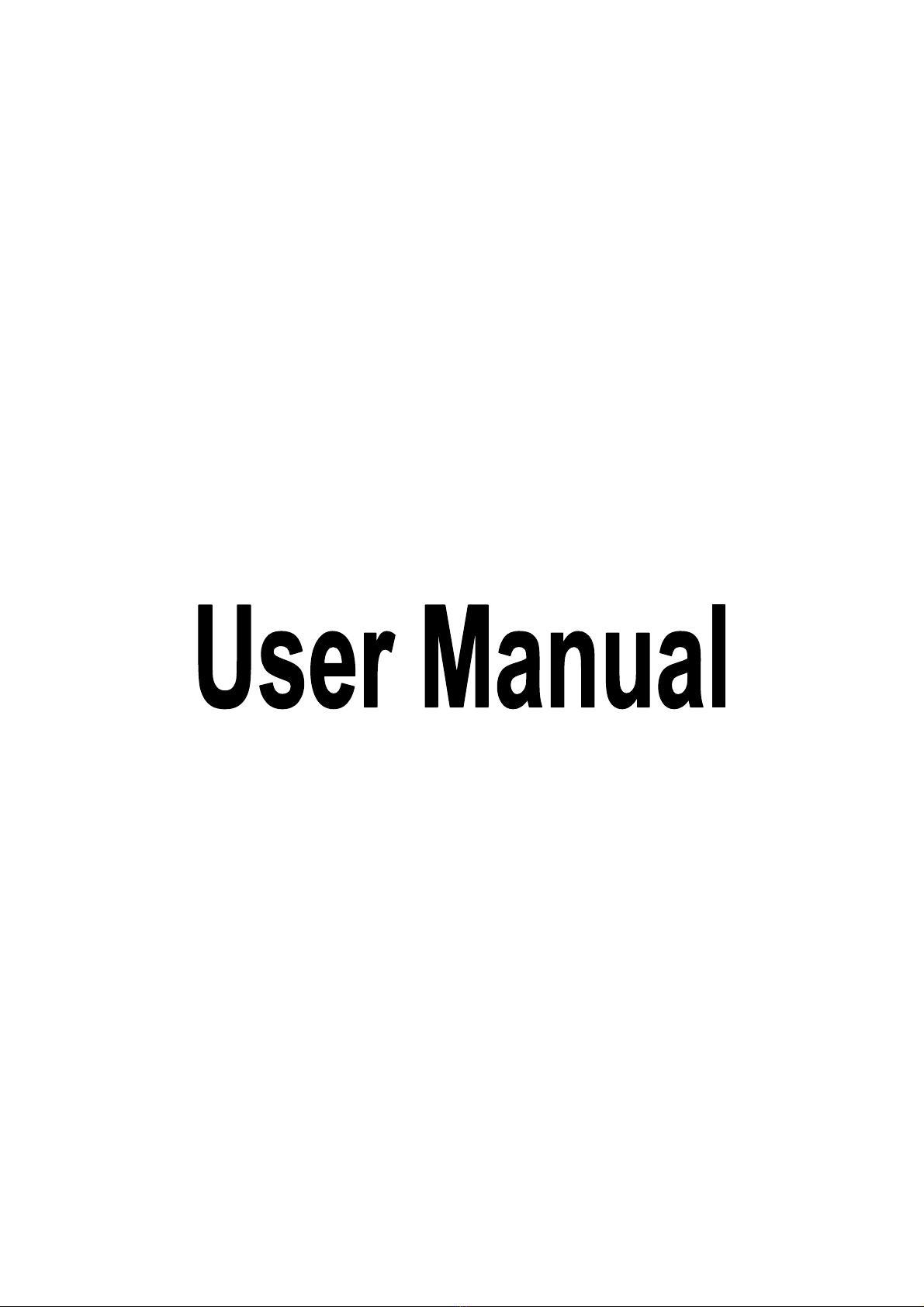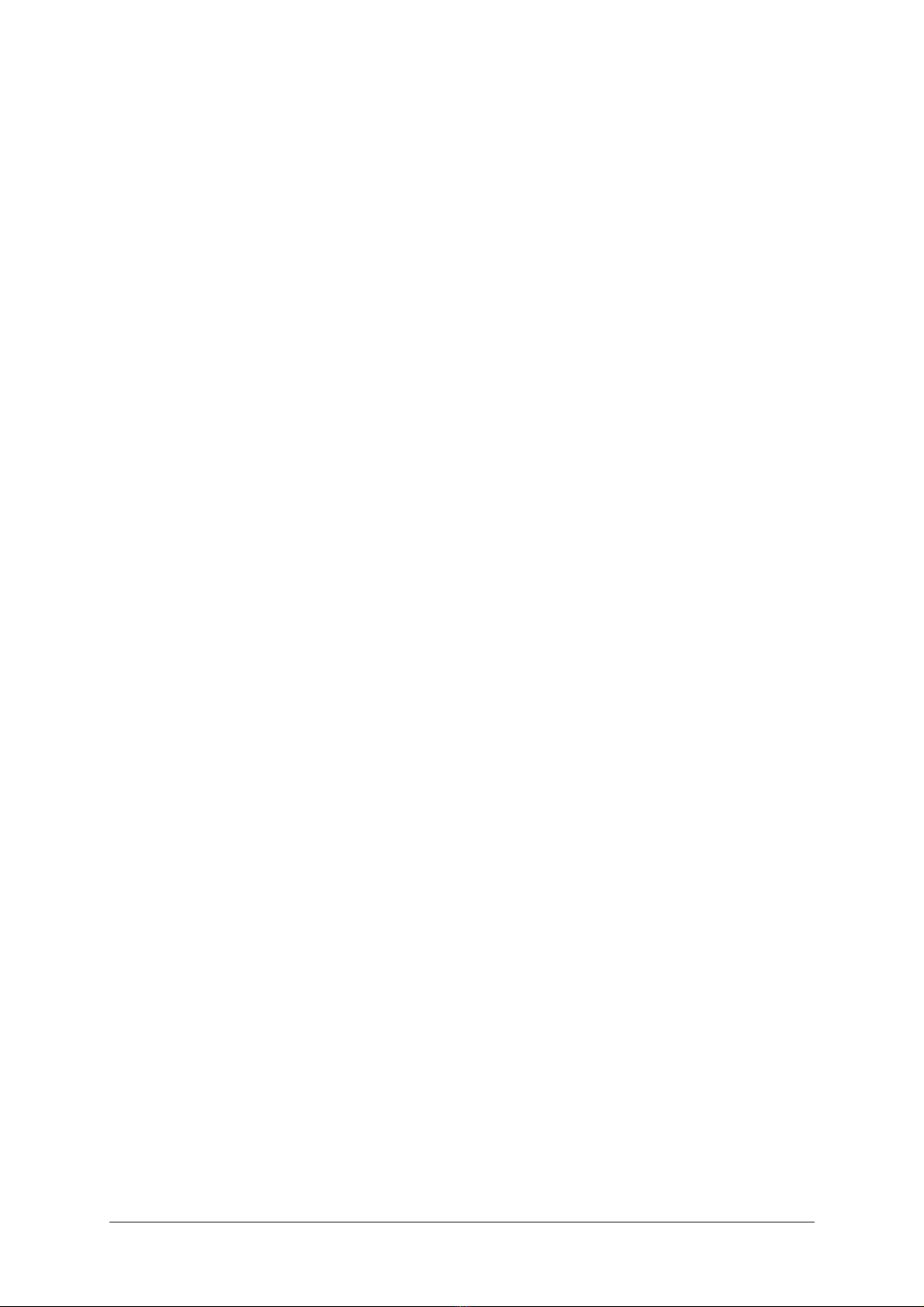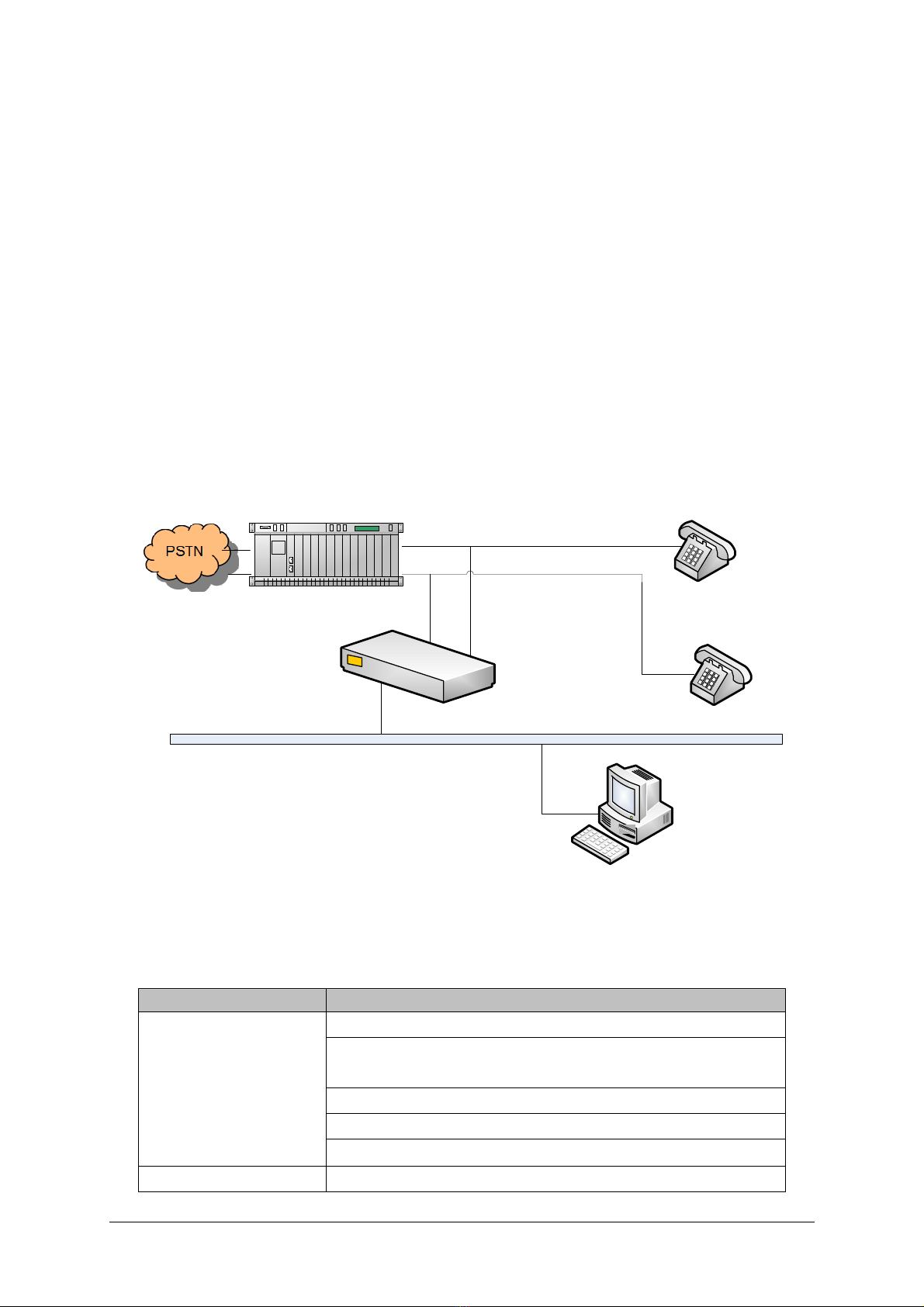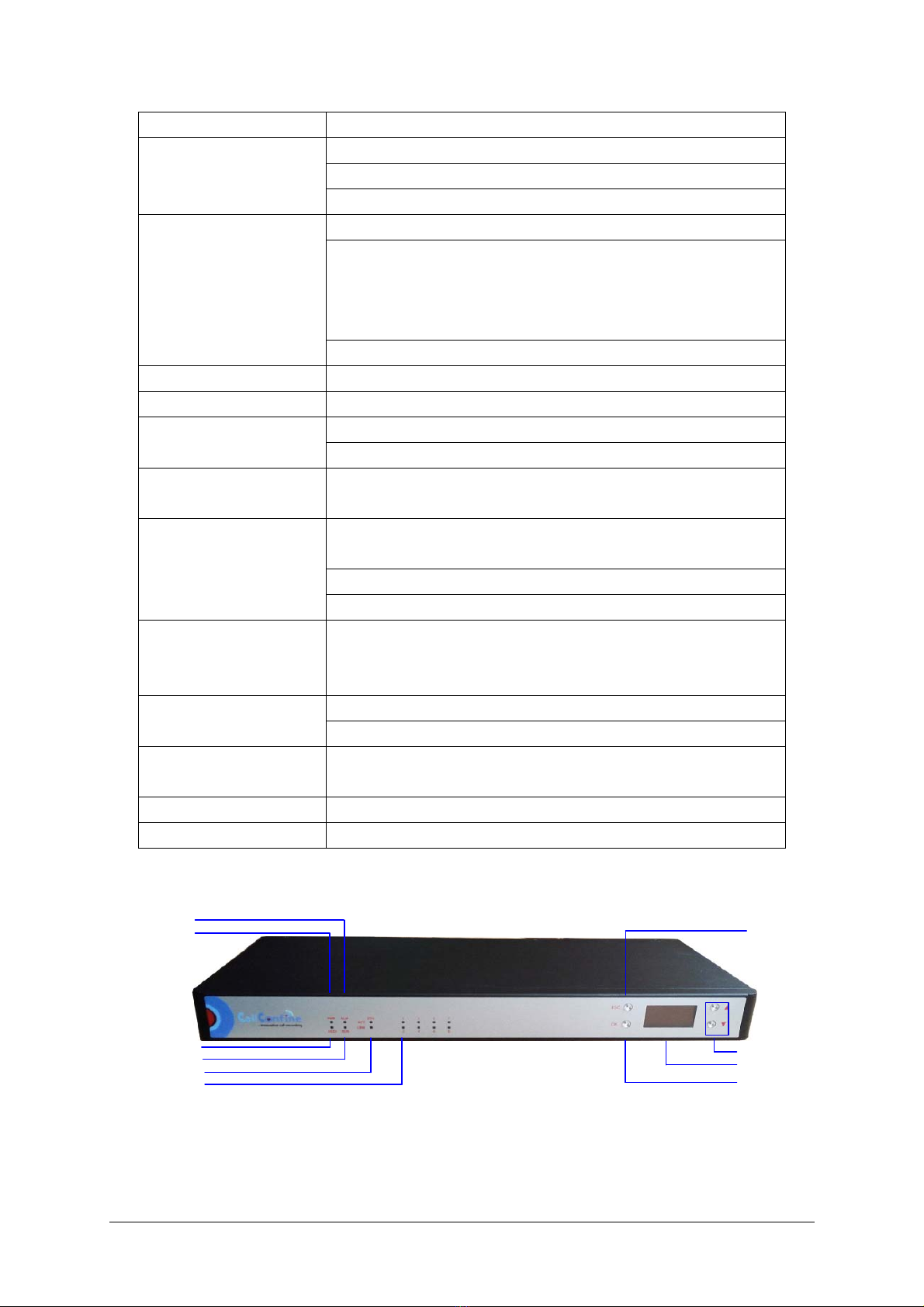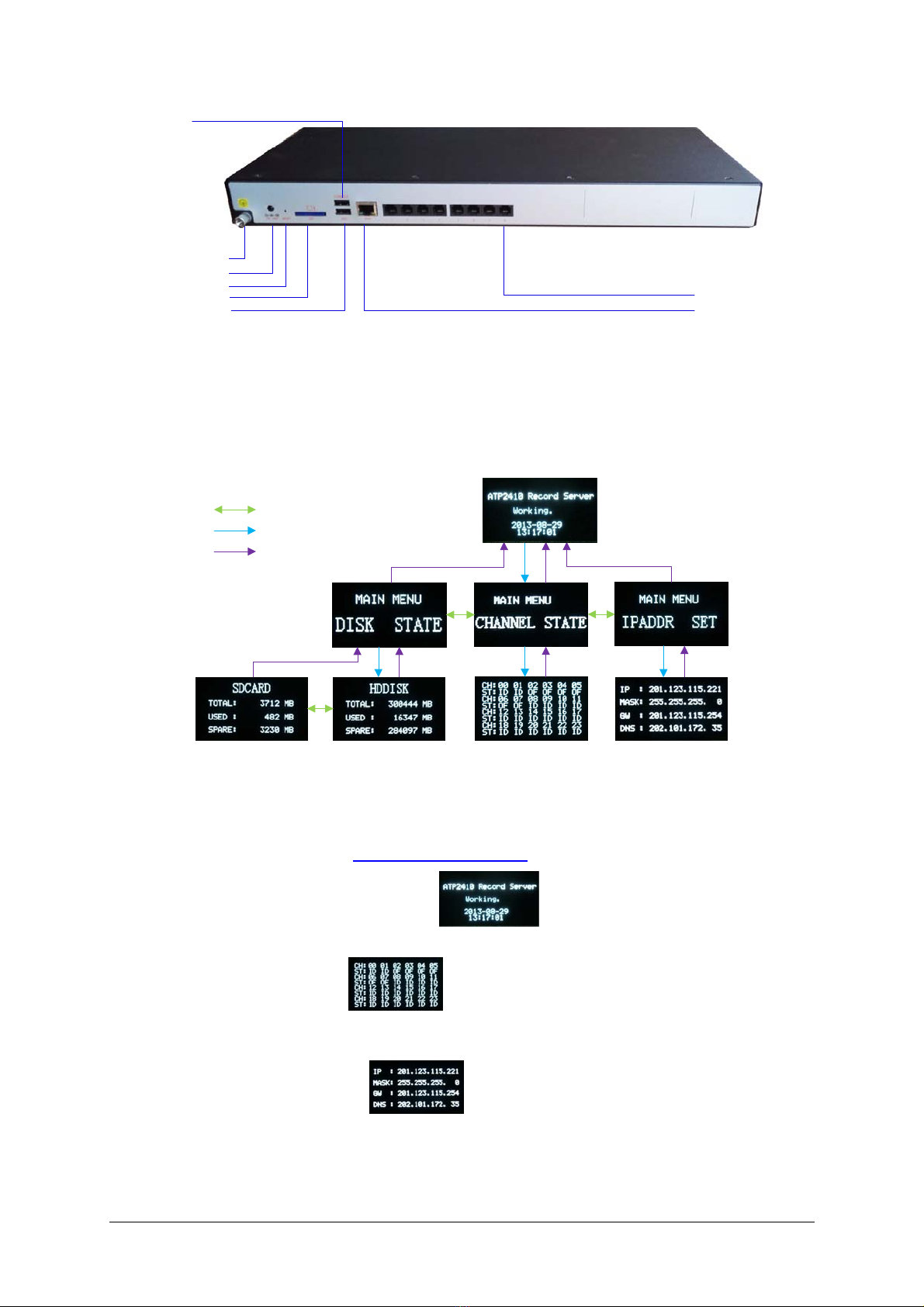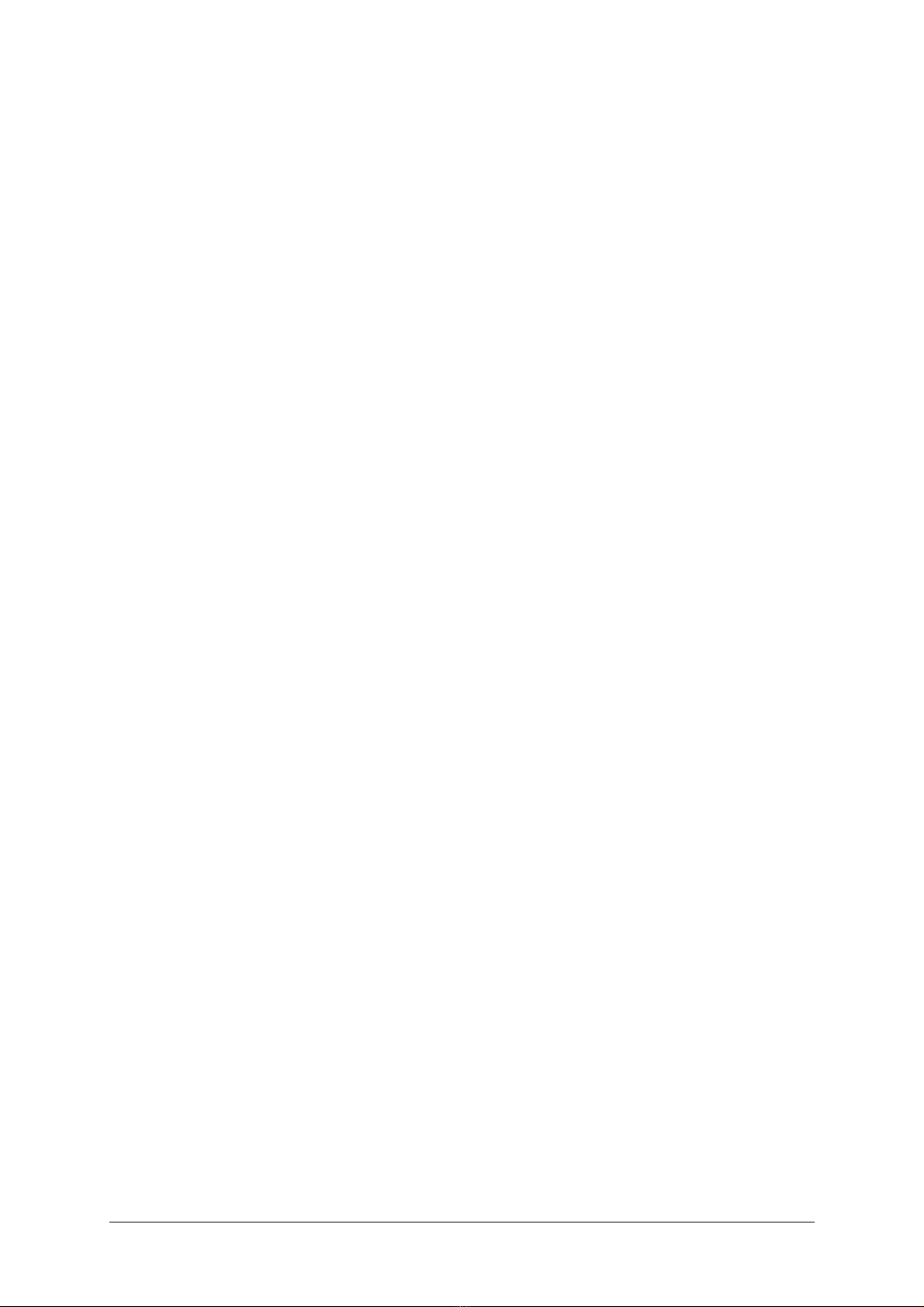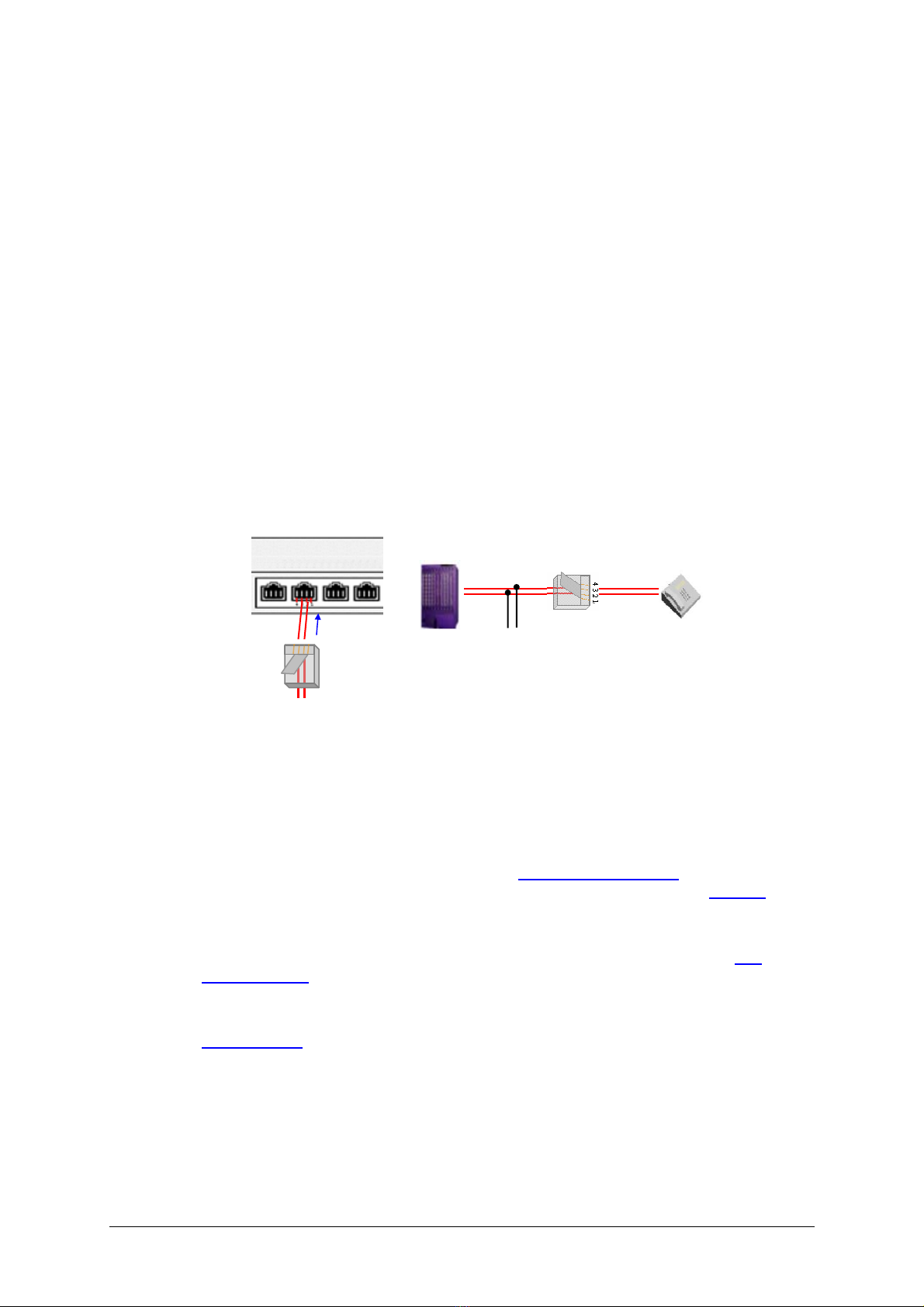Content
Content ....................................................................................................i
Revision History....................................................................................iii
Chapter 1 Overview..........................................................................1
1.1 Typical Application ......................................................................................... 1
1.2 Feature List.................................................................................................... 1
1.3 Product Appearance ...................................................................................... 3
1.4 Button Operation............................................................................................ 4
Chapter 2 Installation.......................................................................6
2.1 Package List .................................................................................................. 6
2.2 Installation Procedure .................................................................................... 6
2.3 Quick Guide ................................................................................................... 6
Chapter 3 Instructions .....................................................................8
3.1 System Login ................................................................................................. 8
3.2 Channel State ................................................................................................ 9
3.3 Recoding Options ........................................................................................ 12
3.3.1 Recording Inquiry....................................................................................................12
3.3.2 Recording Parameters ............................................................................................15
3.3.3 DVD Writer..............................................................................................................16
3.4 System Settings........................................................................................... 17
3.4.1 System....................................................................................................................18
3.4.2 Storage ...................................................................................................................19
3.4.3 Number...................................................................................................................22
3.4.4 IP ............................................................................................................................25
3.4.5 Debugging Log .......................................................................................................25
3.4.6 Alarm ......................................................................................................................27
3.4.7 Time........................................................................................................................28
3.4.8 SNMP .....................................................................................................................29
3.4.9 Remote Update.......................................................................................................30
3.4.10 WEB Settings..........................................................................................................30
3.5 User Management ....................................................................................... 30
3.6 Info Management......................................................................................... 33
3.6.1 Station Management...............................................................................................34
3.6.2 Customer Management ..........................................................................................36
3.7 Statistics Report........................................................................................... 40
3.8 Operating Log .............................................................................................. 41
3.9 Change Password ....................................................................................... 42
3.10 Database Management ............................................................................... 42
3.10.1 Database Settings ..................................................................................................43
3.10.2 Database Restore...................................................................................................44
3.11 Centralized Management............................................................................. 44
3.11.1 Management...........................................................................................................45
3.11.2 Master/Slave Settings.............................................................................................47
ATP2410 User Manual (Version 4.0.0.0) Page i