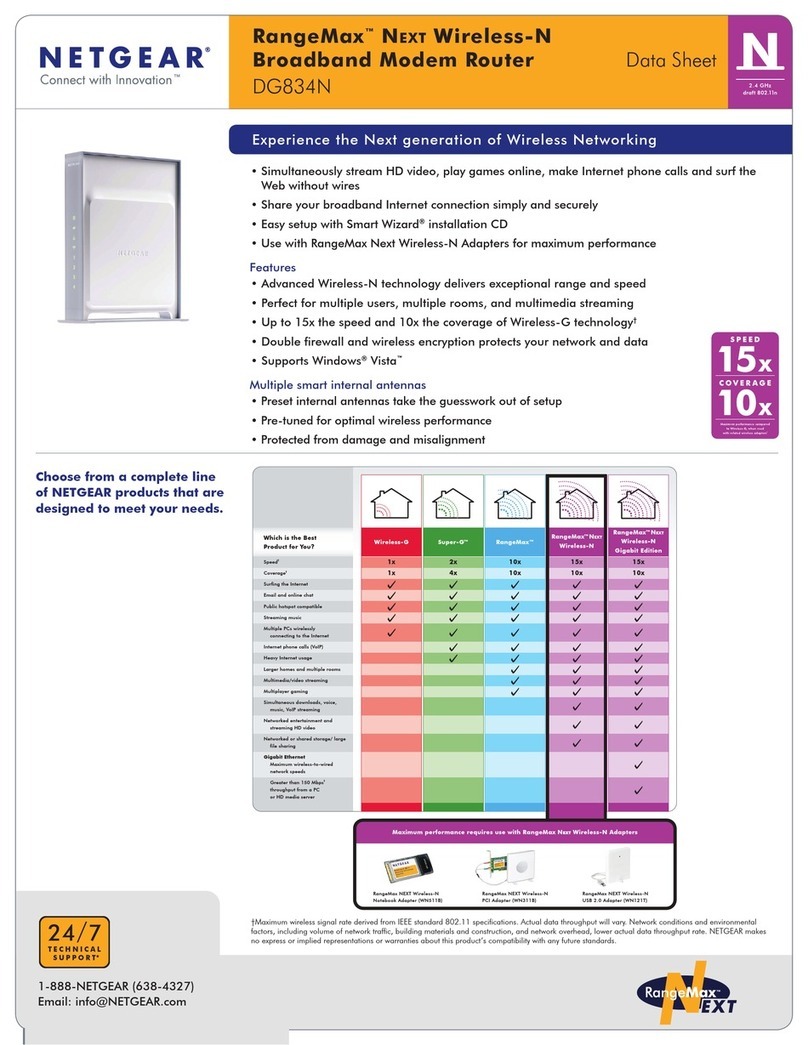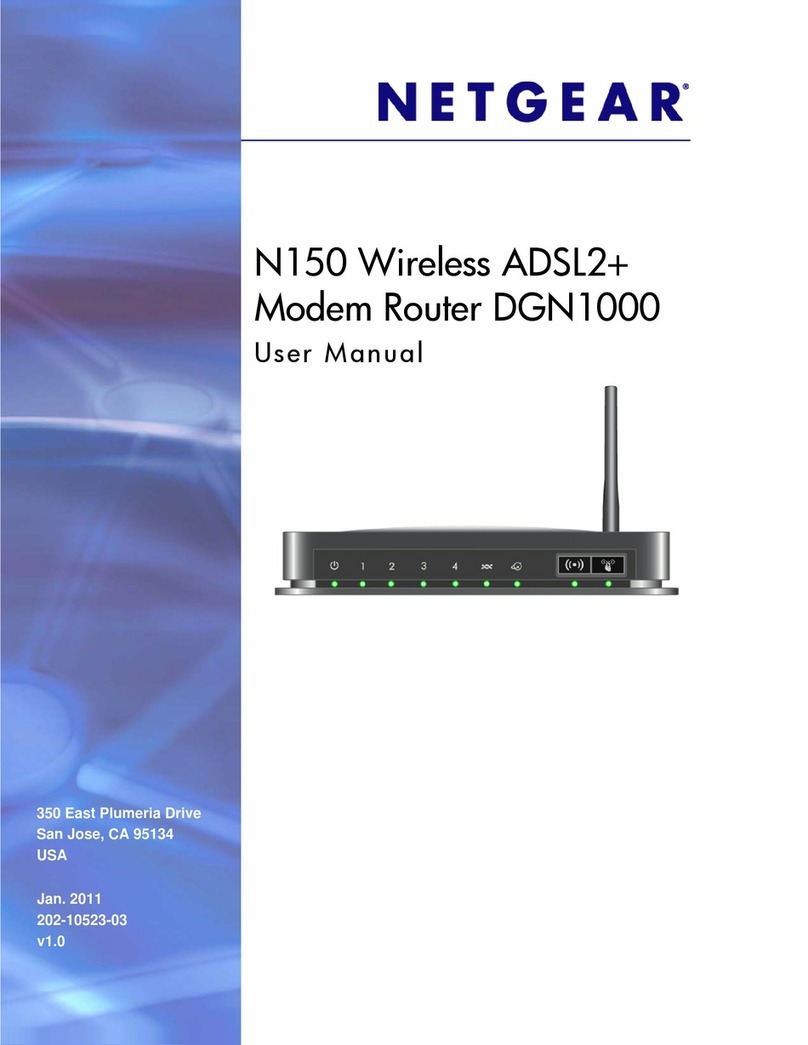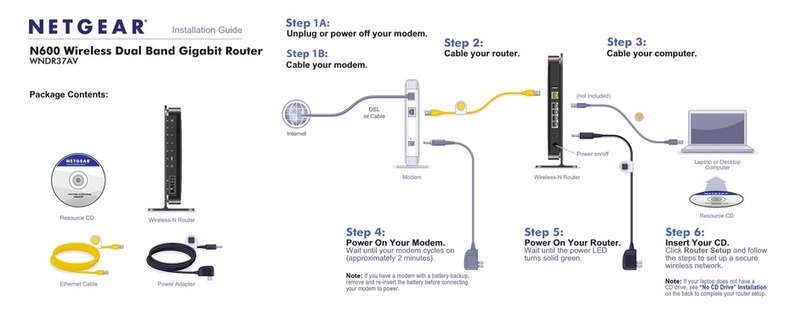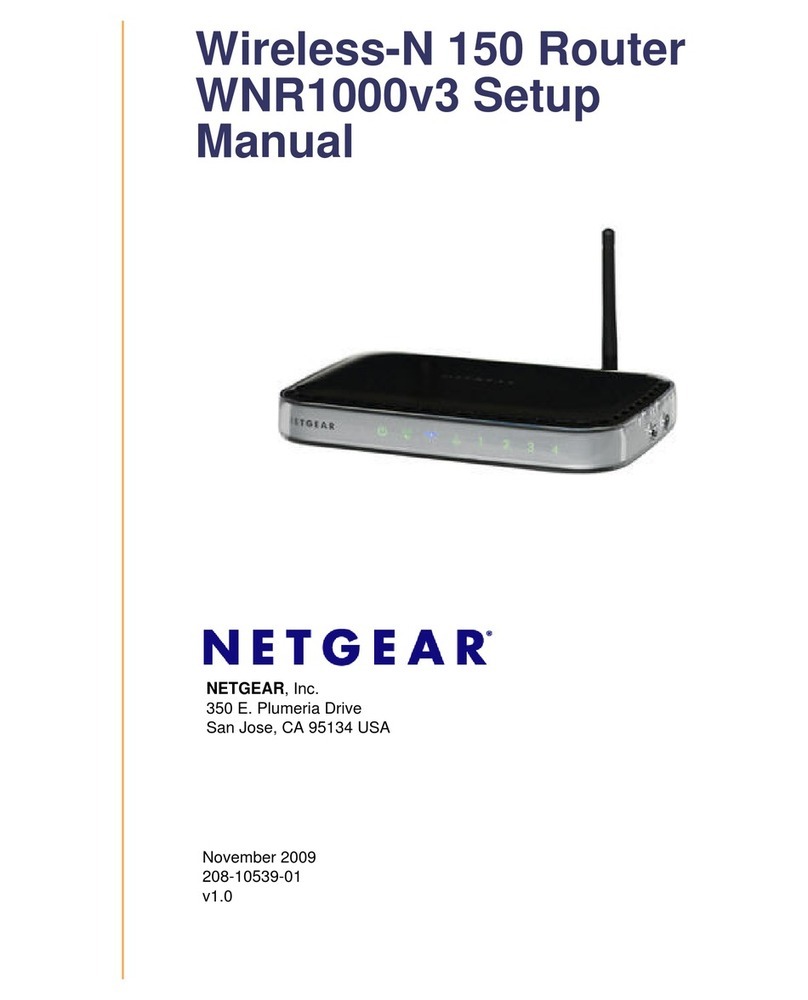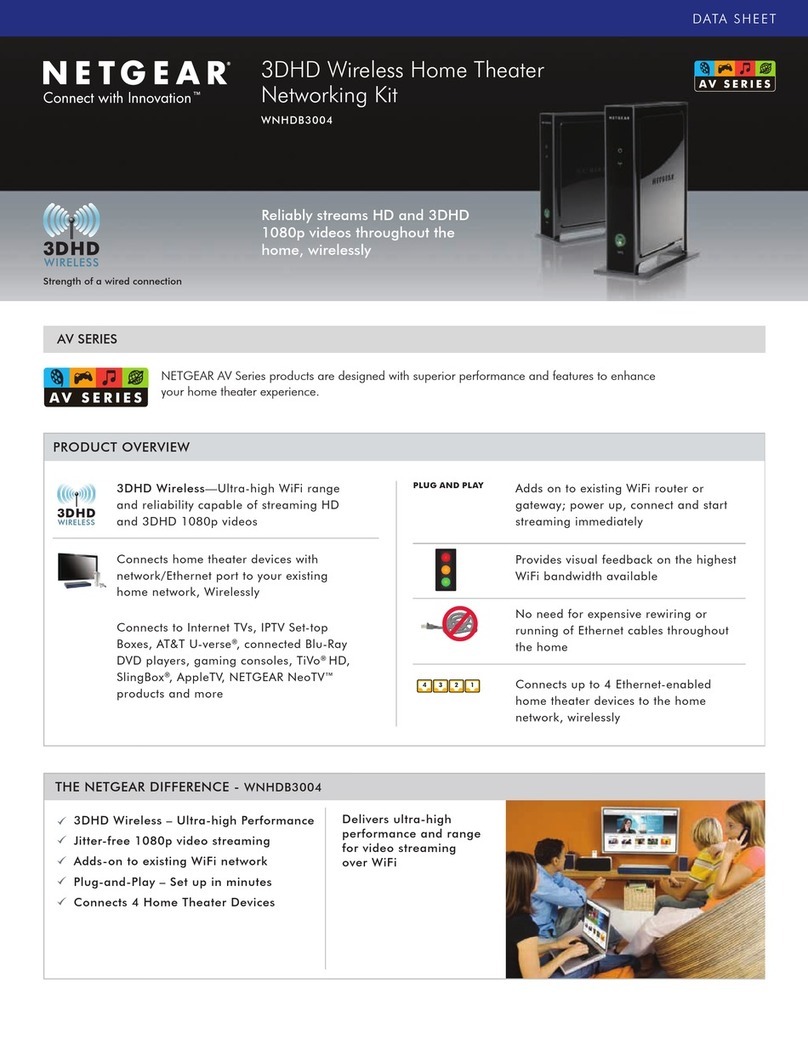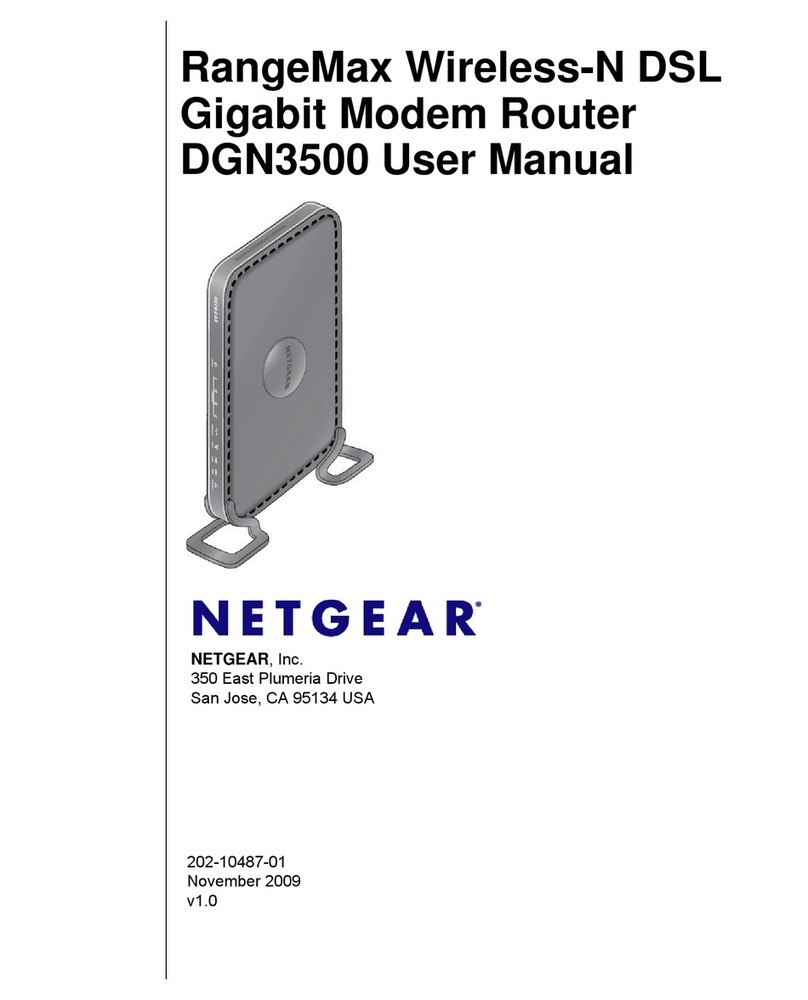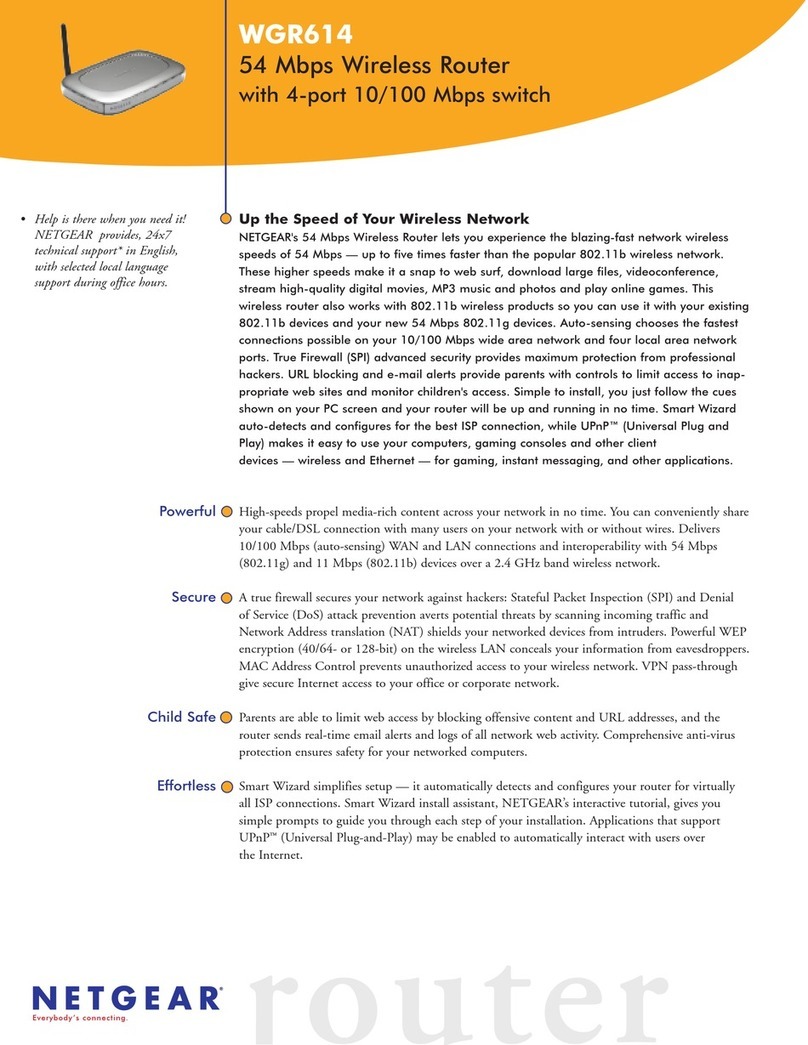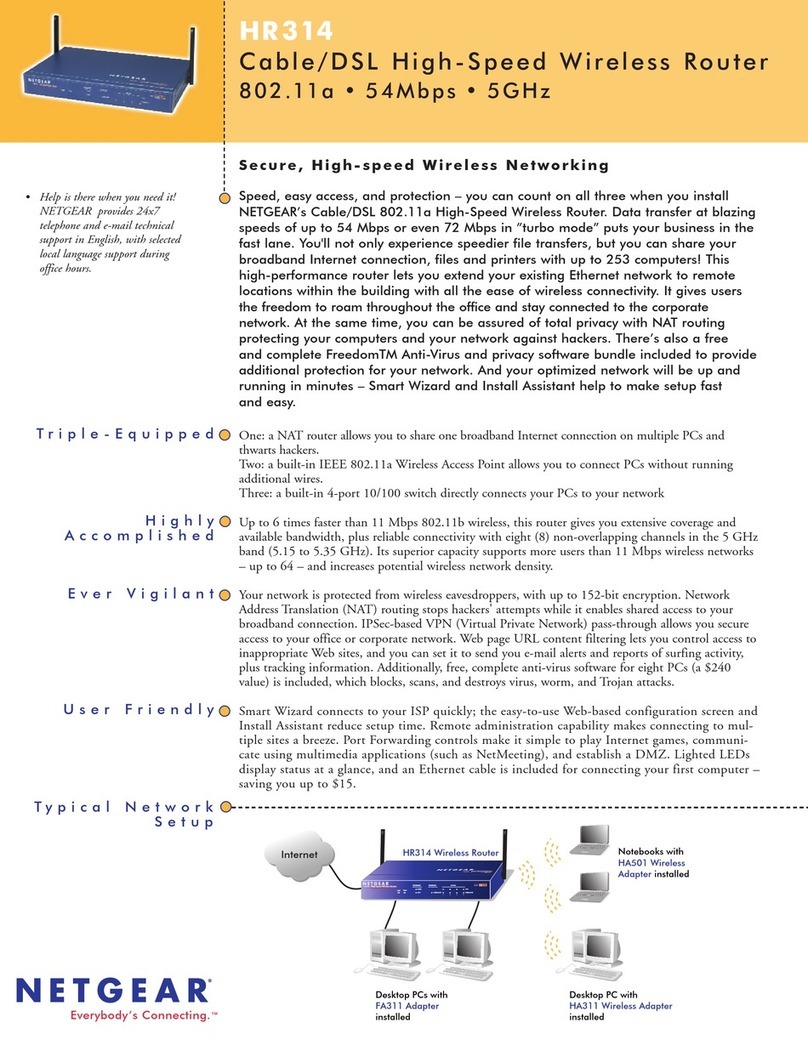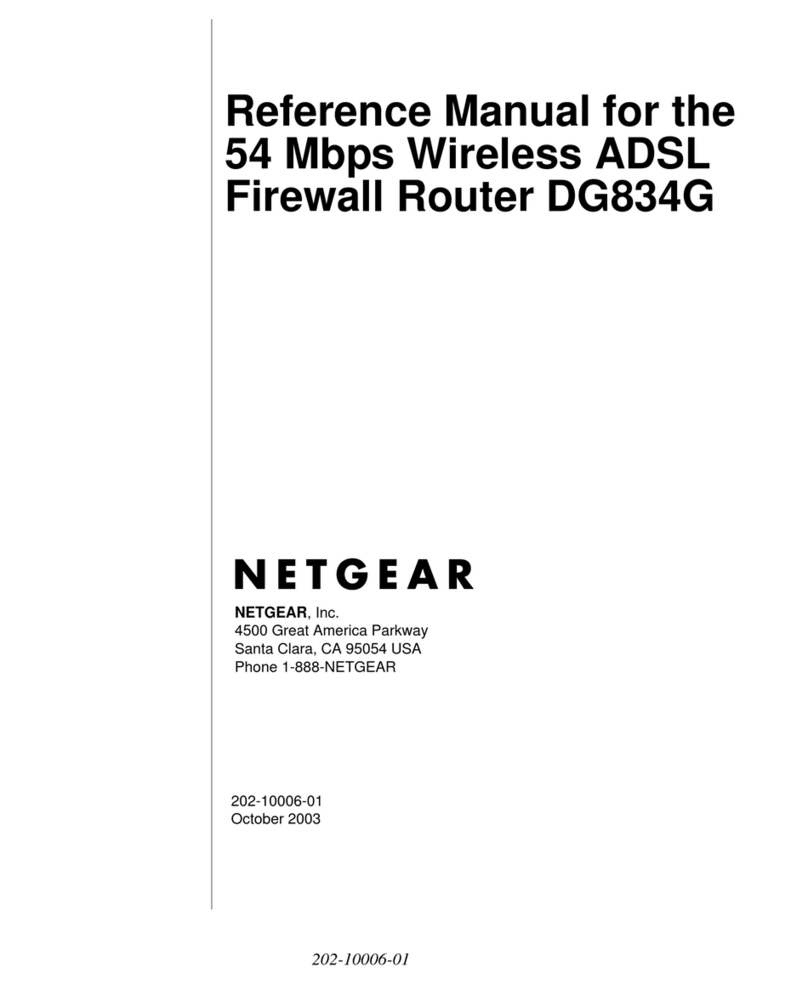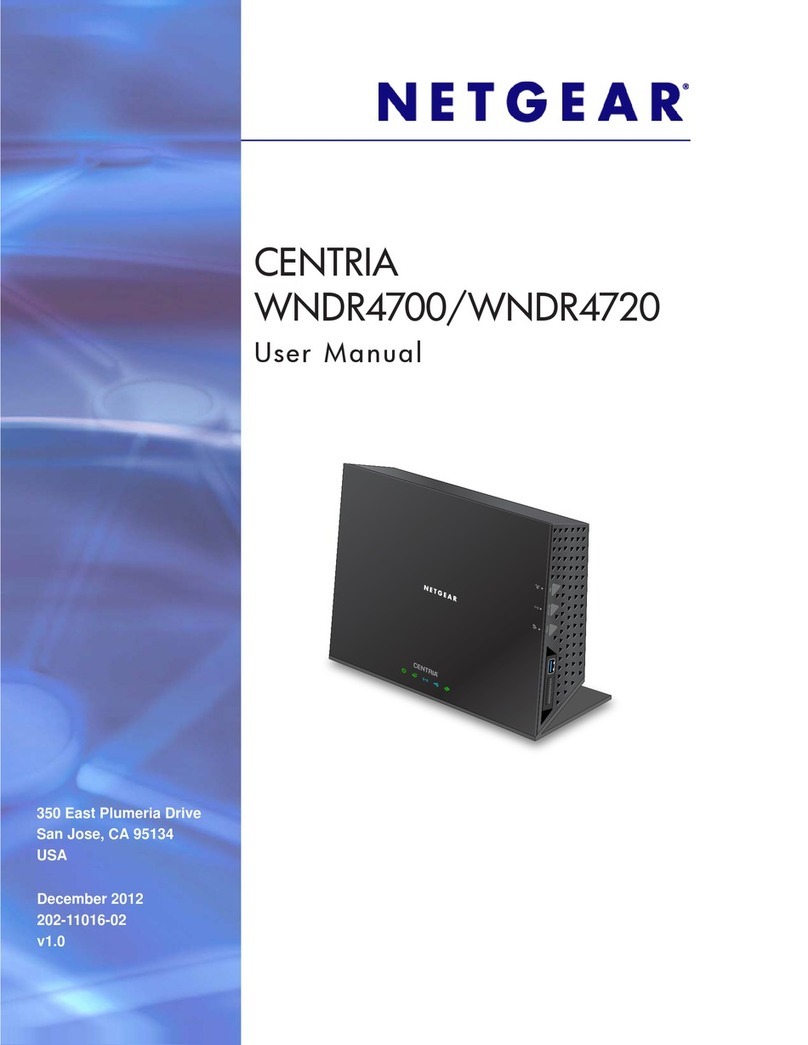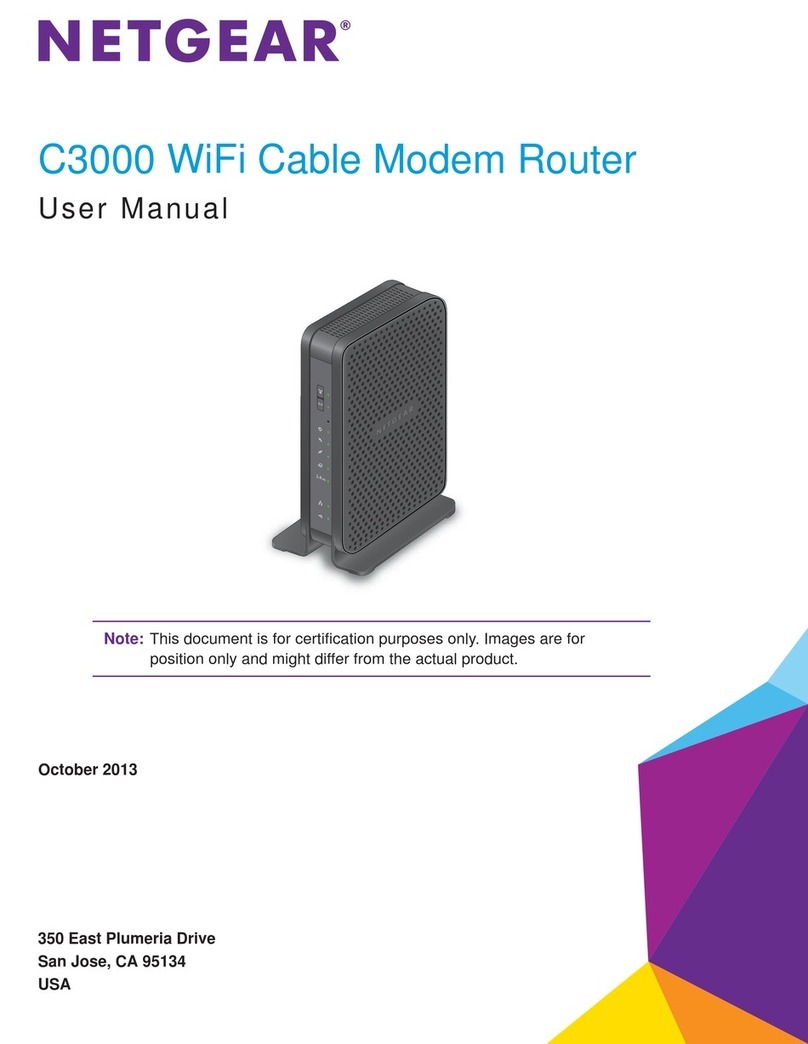1. Collect your Internet service provider (ISP) account information.
Collect your ISP account information, such as your account mobile phone
number, user name, password, and account number.
2. Turn off and disconnect existing modems and routers.
If you are replacing a modem that is currently connected in your home,
unplug the modem and plug the new cable modem router into the same
outlet.
3. Connect a coaxial cable.
Use a coaxial cable to connect the coaxial cable connector on the
cable modem router to the cable wall outlet.
4. Connect the power adapter.
Connect the power adapter to cable modem router and plug the power
adapter into an electrical outlet.
The startup procedure takes about one minute. When it is complete, the
Power LED lights solid green.
If the Power LED does not light, make sure that the Power On/Off button is in
the On position.
5. Wait for the Online LED to light solid green.
This process might take up to four to ve minutes.
Note: When the Online LED lights, your cable modem router is still not
connected to the Internet. You must activate your cable modem router with
your ISP.
Set Up the Hardware
6. Connect your computer or mobile device to the cable modem router with
Ethernet or WiFi:
• Ethernet. Use an Ethernet cable to connect a computer to an Ethernet
port on the cable modem router.
• WiFi. Use the WiFi network name (SSID) and password on the
cable modem router label to connect.
7. Launch a web browser and set up your cable modem router.
You are automatically redirected to the cable modem router web interface.
If you’re not redirected, enter http://routerlogin.net or http://192.168.0.1 in
the address eld of the web browser.
Follow the prompts to set up your cable modem router.
8. Make sure that you can log in to the cable modem router web interface after
the setup.
In a new web browser window, enter http://routerlogin.net or
http://192.168.0.1 and then enter the cable modem router admin user name
and password.
If the BASIC Home page displays, you are ready to activate your Internet
service.
9. Activate your Internet service.
For information about how to activate your Internet service, see Activate Your
Internet Service.
Activate Your Internet Service
You must set up your cable modem router before activating your Internet service.
For more information, see Set Up the Hardware.
Before you start the self-activation process, collect the following information:
• Your ISP account information
• Cable modem router model number, which is C6300v2
• Cable modem router serial number
• Cable modem router MAC address
Your cable modem router’s serial number and MAC address are on the
cable modem router label.
The following table lists contact information for ISPs that support your
cable modem router.
ISP Contact Information
CableOne https://www.cableone.net/
1-877-MY-CABLE (1-877-692-2253)
Cox https://www.cox.com/activate
1-888-556-1193
Mediacom https://maestro.mediacomcc.com/walledgarden/page/login.jsp
1-855-Mediacom (1-855-633-4226)
Optimum https://install.optimum.com/JointInstall/
1-877-810-6750
Spectrum http://www.spectrum.net/support/internet/activating‑new‑modem/
1-833-267-6094
Xnity https://xnity.com/activate
https://xnity.com/Internetsetup
1-800-XFINITY (1-800-934-6489)
Note: Your ISP’s contact information might change. You can also find the contact
information in your monthly Internet service billing statement.
¾To activate your Internet service:
1. Visit your ISP’s website and follow the onscreen instructions to activate your
Internet service.
2. To determine the accurate Internet speed, visit your ISP’s speed test website
and perform a speed test.
May 2018