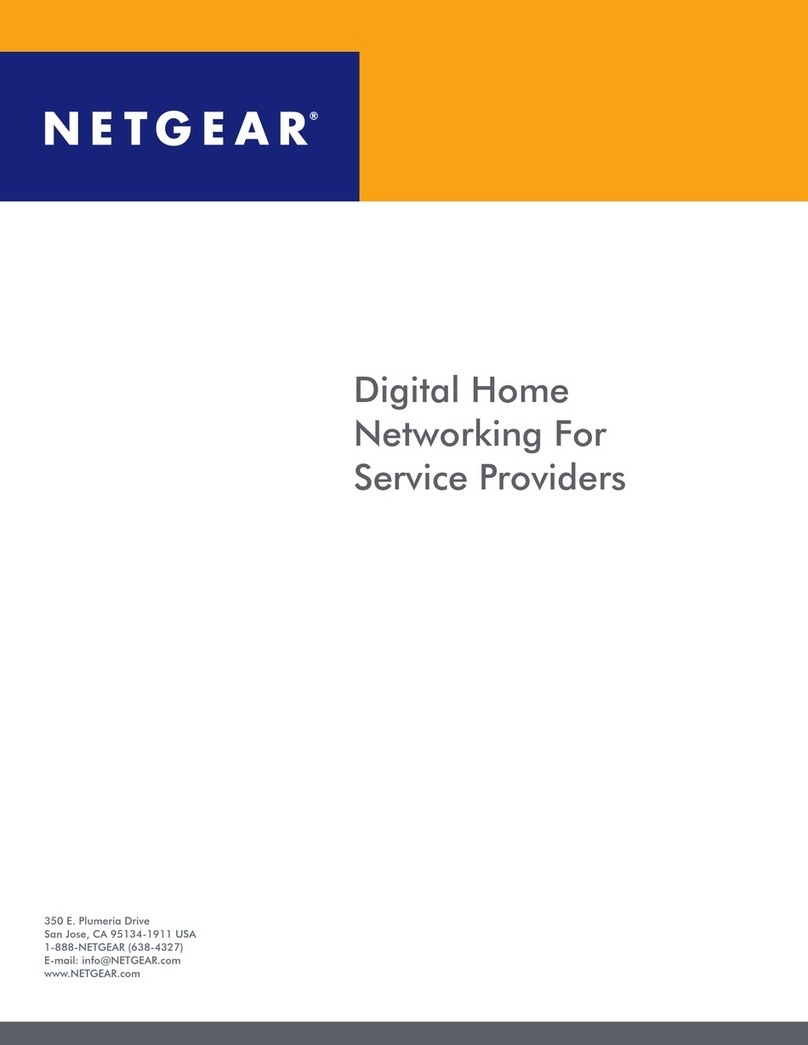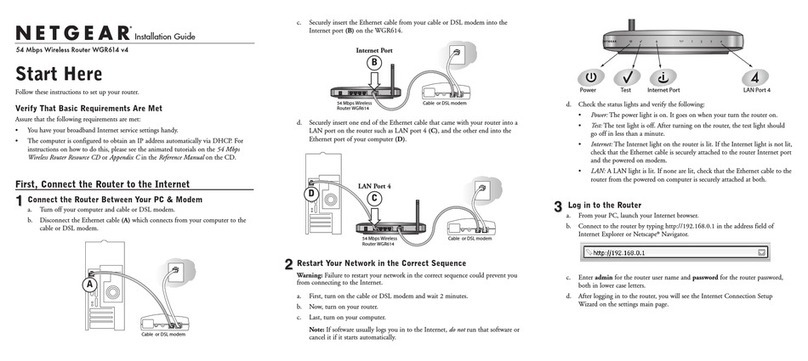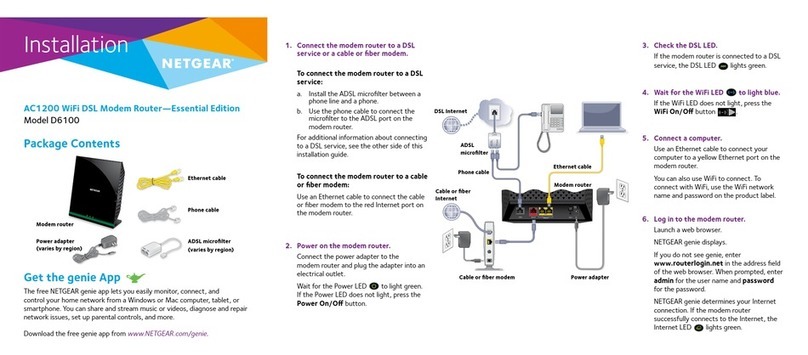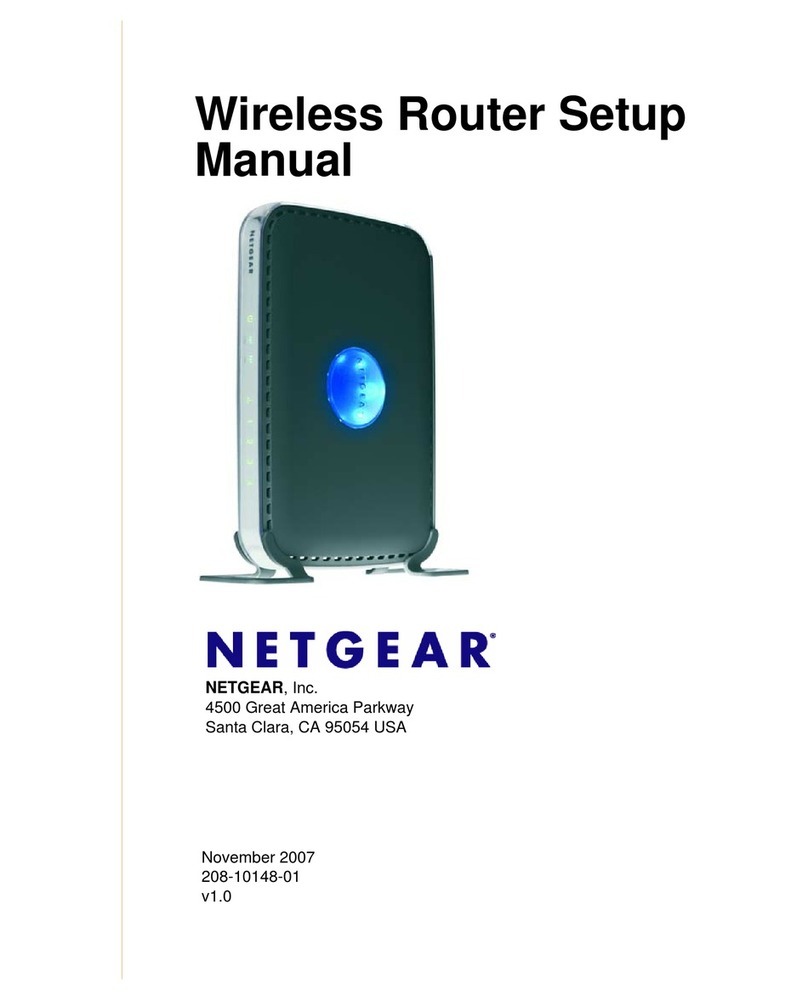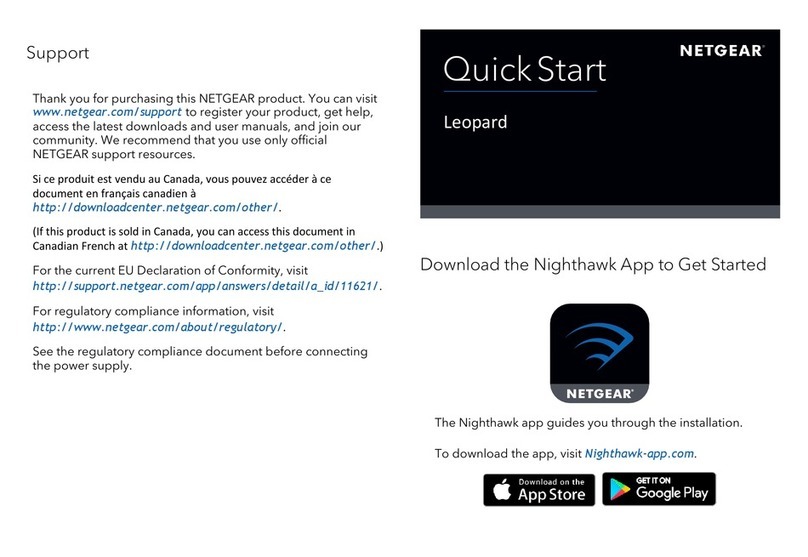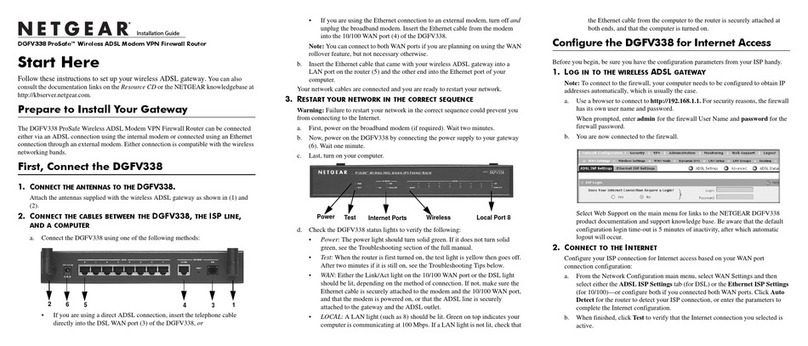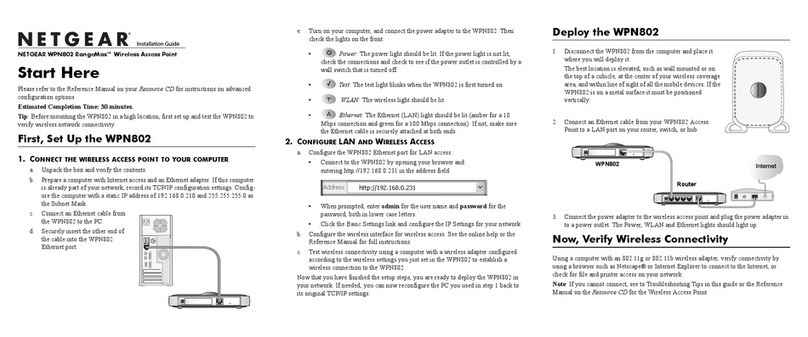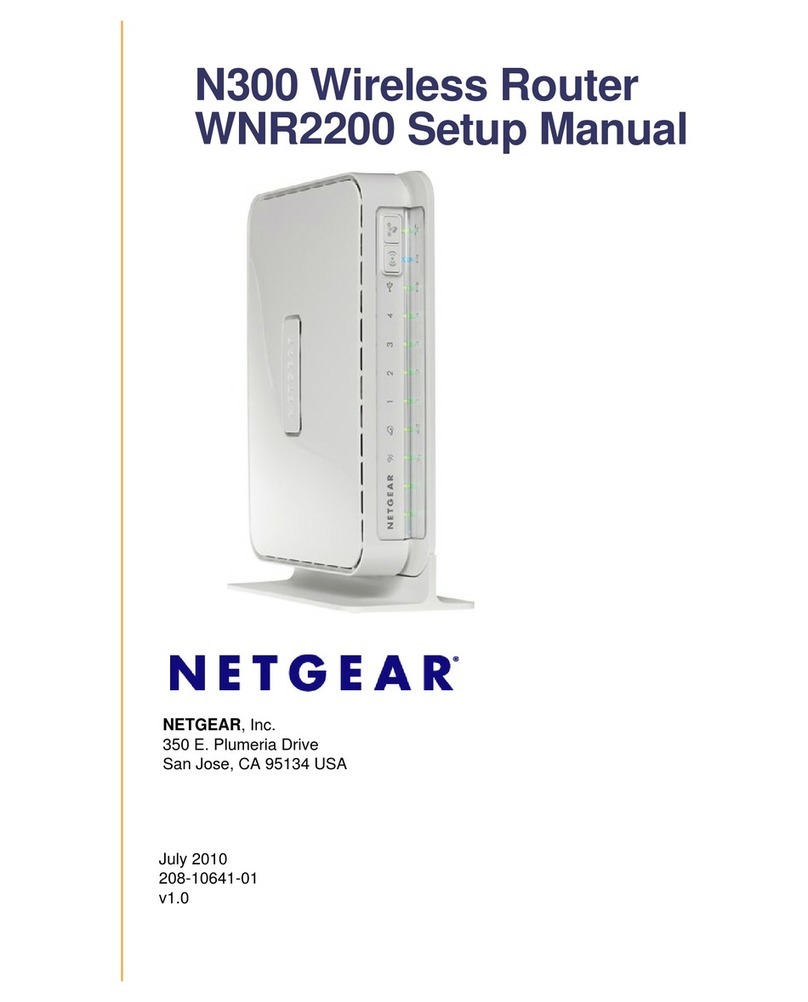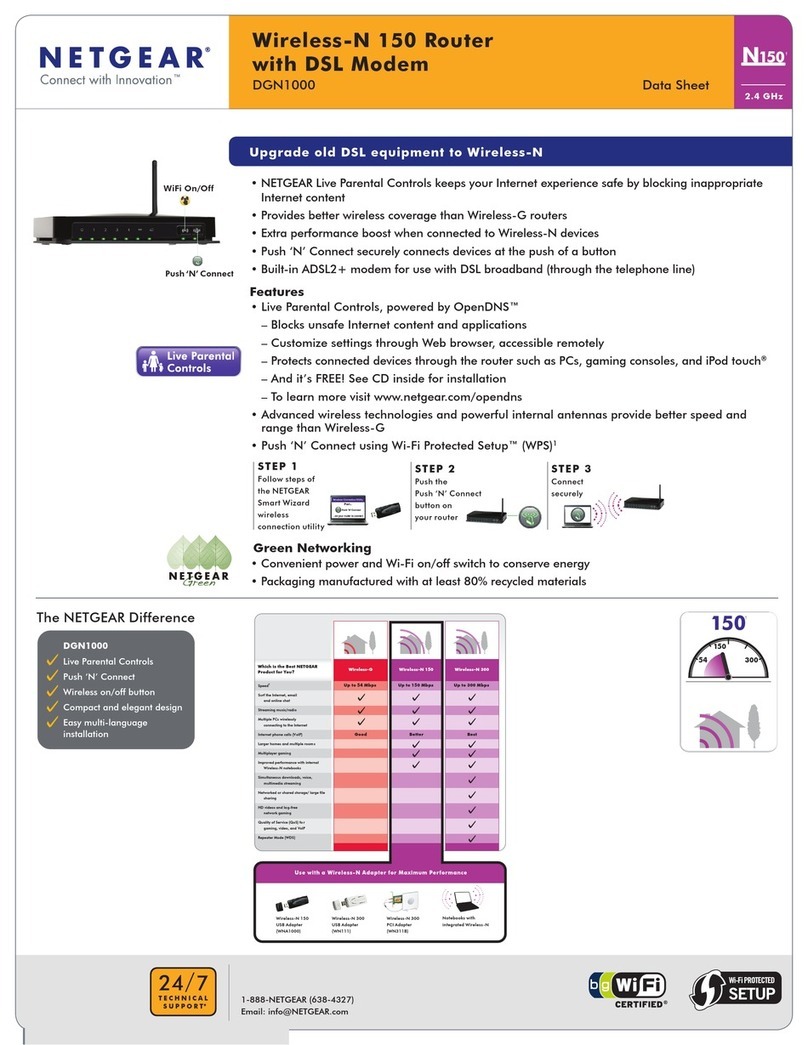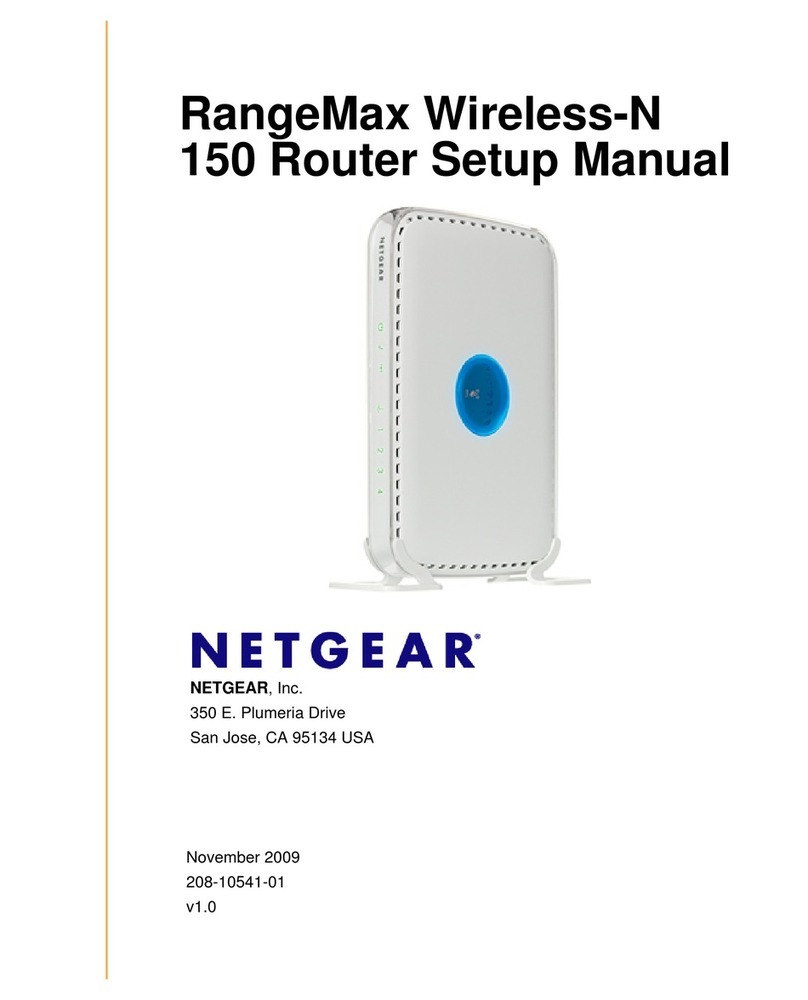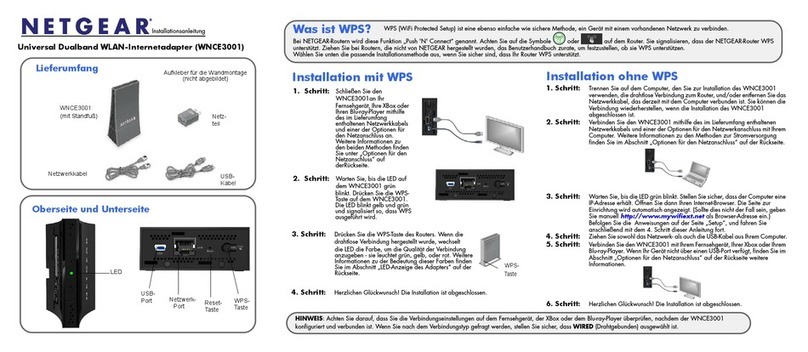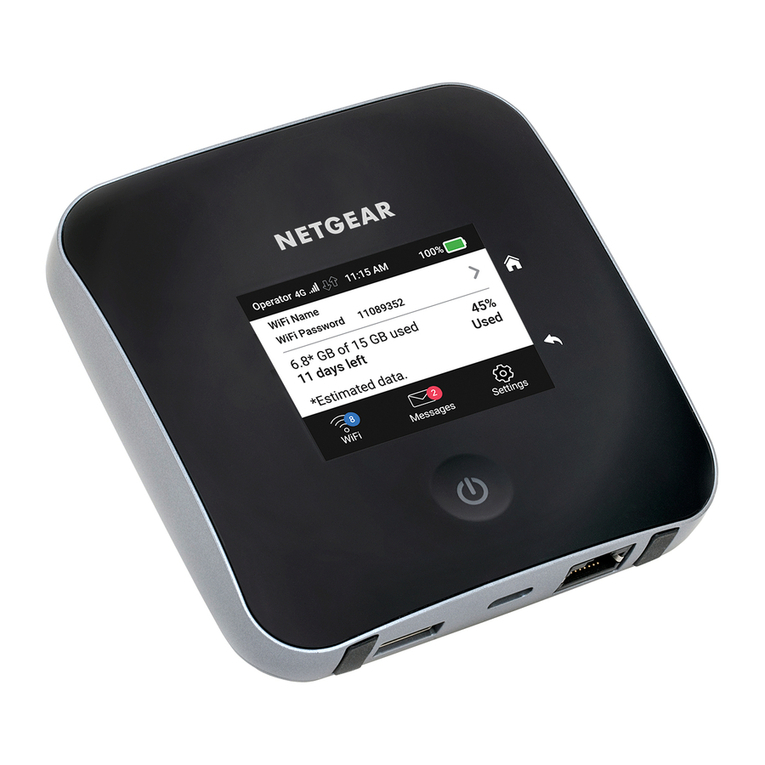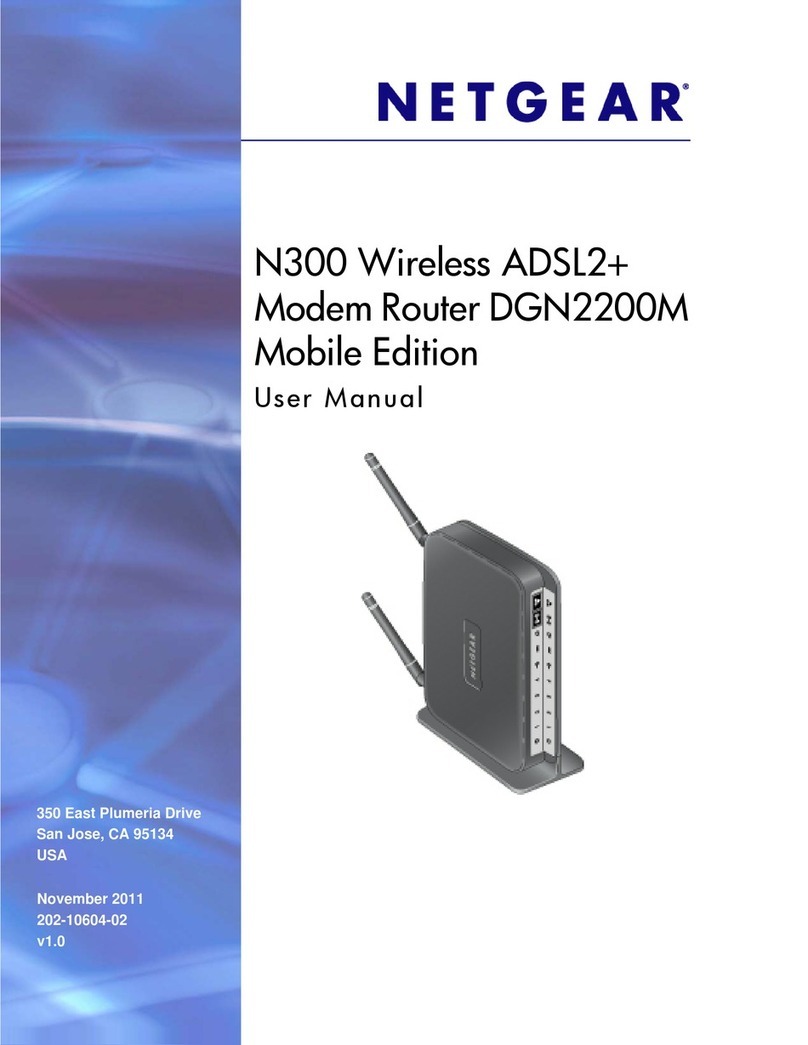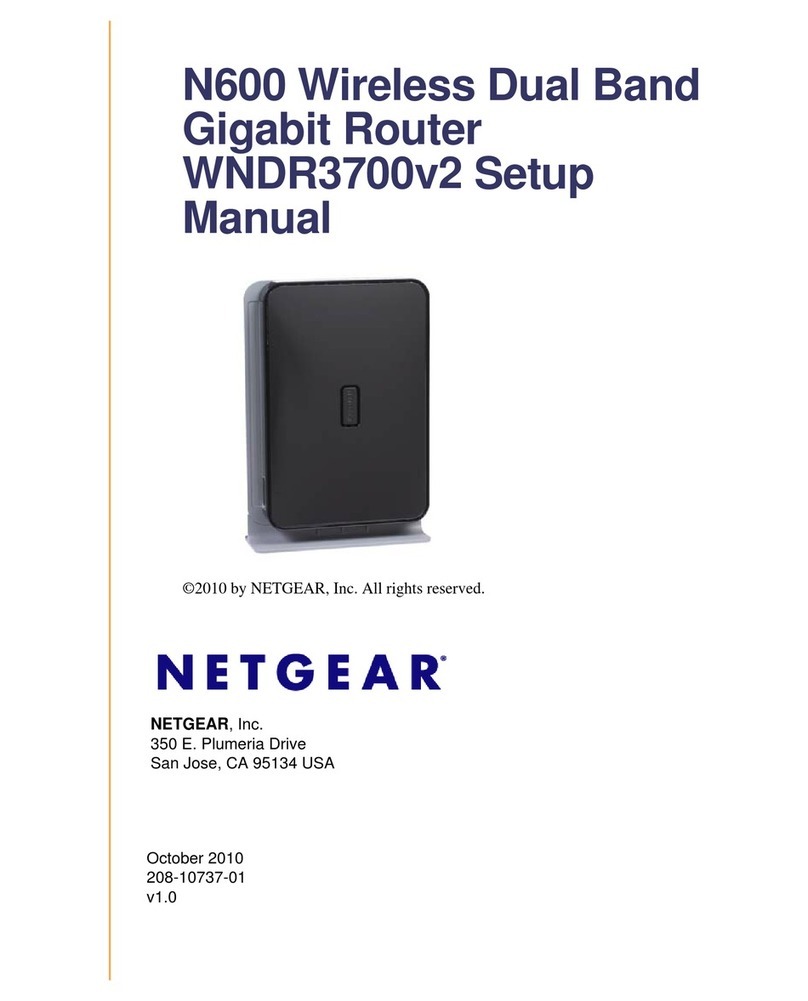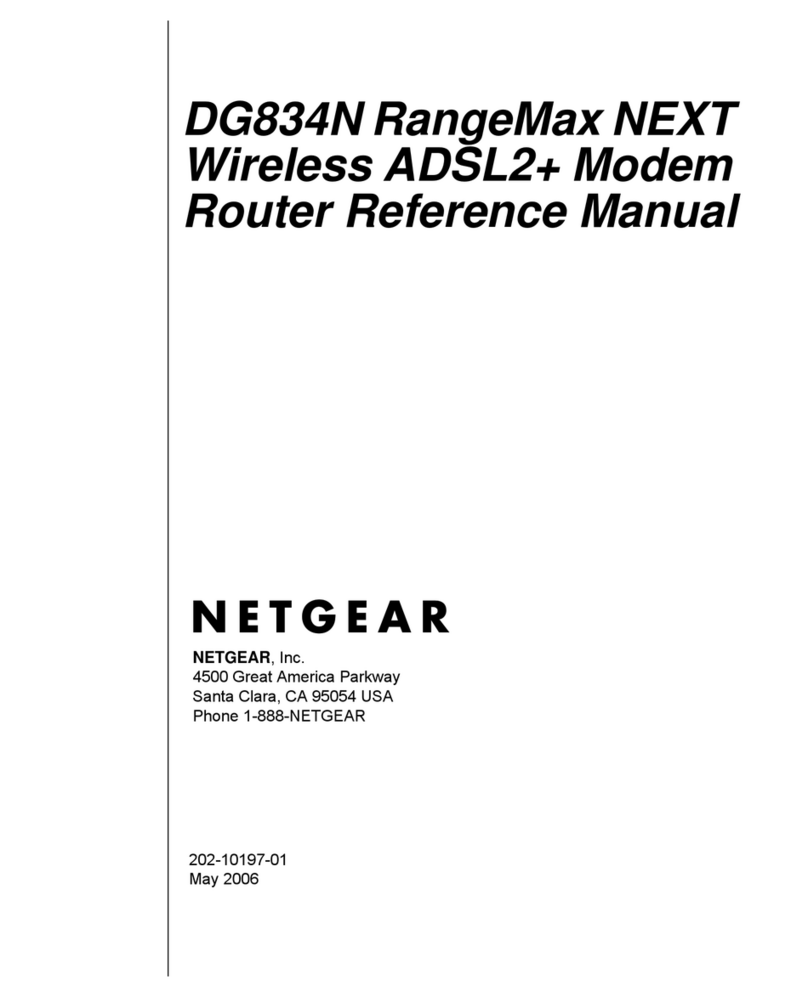Use the Reset Button....................................................................................141
Erase the Settings.........................................................................................142
View the Status and Statistics of the Router......................................................143
View Information About the Router and the Internet and WiFi Settings........143
Display Internet Port Statistics......................................................................143
Check the Internet Connection Status..........................................................144
Manage the Activity Log.....................................................................................145
View, Email, or Clear the Logs......................................................................145
Specify Which Activities Are Logged.............................................................146
View Devices Currently on the Network.............................................................147
Monitor and Meter Internet Traffic......................................................................148
Monitor Traffic Meter Without Configuring Traffic Volume Restrictions..........148
Restrict Internet Traffic by Volume.................................................................149
Restrict Internet Traffic by Connection Time..................................................150
View the Internet Traffic Volume and Statistics..............................................151
Unblock the Traffic Meter After the Traffic Limit Is Reached..........................151
Manage the Router Remotely............................................................................152
Remotely Access Your Router Using the genie App..........................................153
Chapter 14 UseVPN to AccessYour Network
Set Up a VPN Connection..................................................................................155
Specify VPN Service in the Router................................................................155
Install OpenVPN Software on a Windows-Based Computer.........................156
Install OpenVPN Software on a Mac Computer............................................158
Install OpenVPN Software on an iOS Device................................................158
Install OpenVPN Software on an Android Device.........................................159
Use a VPN Tunnel on a Windows-Based Computer..........................................160
Use VPN to Access the Router’s USB Device and Media From a Windows-Based
Computer...........................................................................................................160
Use VPN to AccessYour Internet Service at Home...........................................161
Set Up VPN Client Internet Access in the Router.........................................161
Block VPN Client Internet Access in the Router............................................162
Use a VPN Tunnel to AccessYour Internet Service at Home........................162
Chapter 15 Manage Port Forwarding and PortTriggering
Manage Port Forwarding to a Local Server for Services and Applications........164
Forward Incoming Traffic for a Default Service or Application.......................164
Add a Port Forwarding Rule With a Custom Service or Application..............165
Change a Port Forwarding Rule....................................................................166
Remove a Port Forwarding Rule...................................................................167
Application Example: Make a Local Web Server Public................................167
How the Router Implements the Port Forwarding Rule.................................168
Manage Port Triggering for Services and Applications......................................168
Add a Port Triggering Rule............................................................................169
Change a Port Triggering Rule......................................................................170
Remove a Port Triggering Rule.....................................................................171
Specify the Time-Out for Port Triggering.......................................................171
Disable Port Triggering..................................................................................172
7
Nighthawk X6S AC3000 Tri-Band WiFi Router Model R7900P