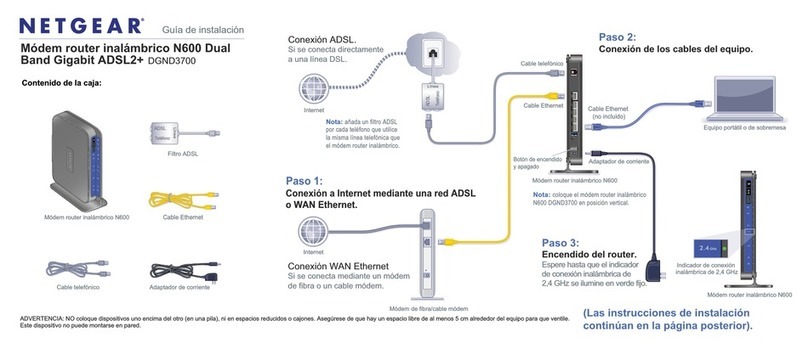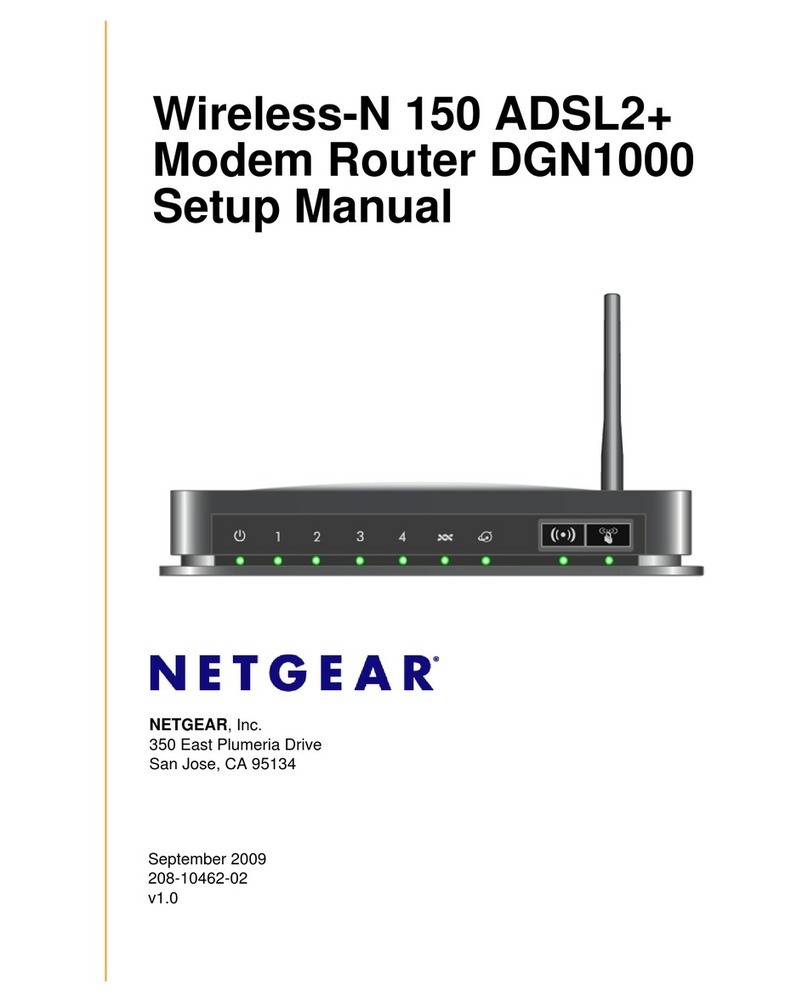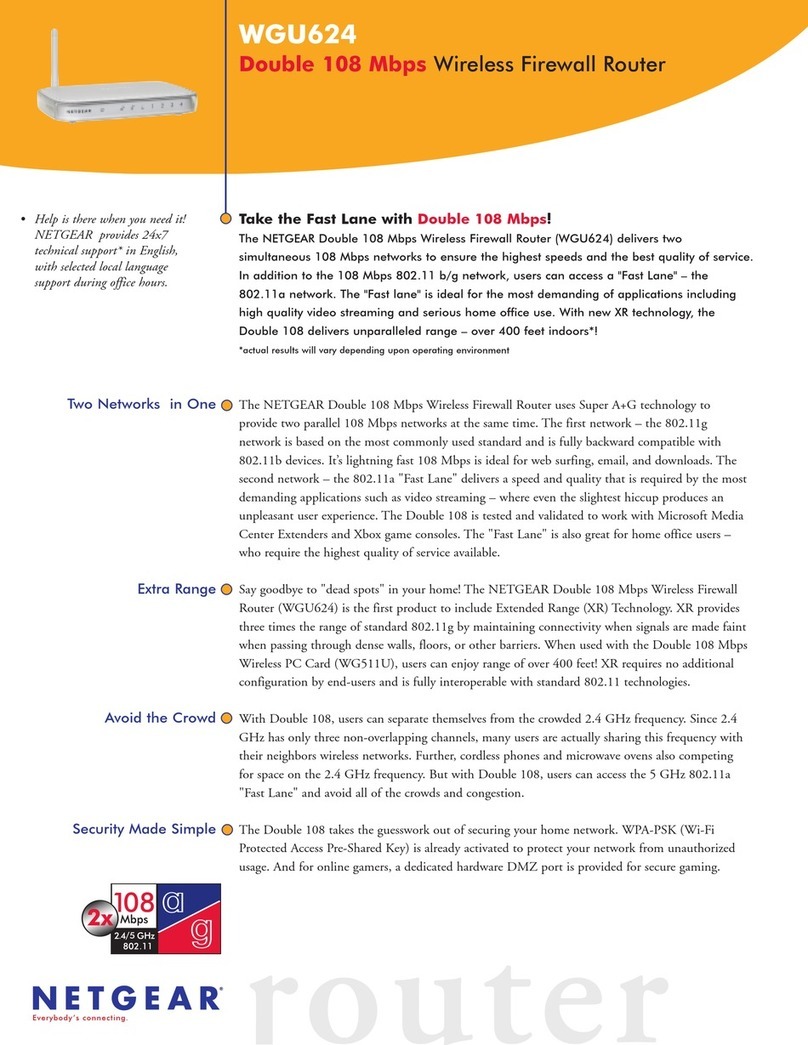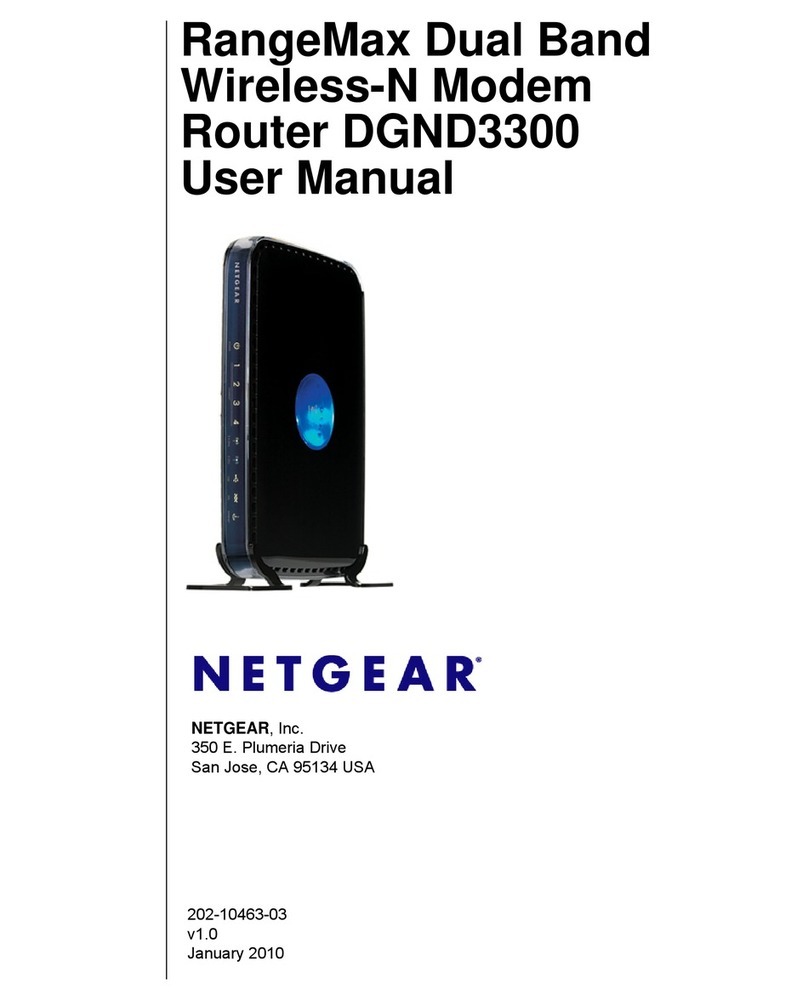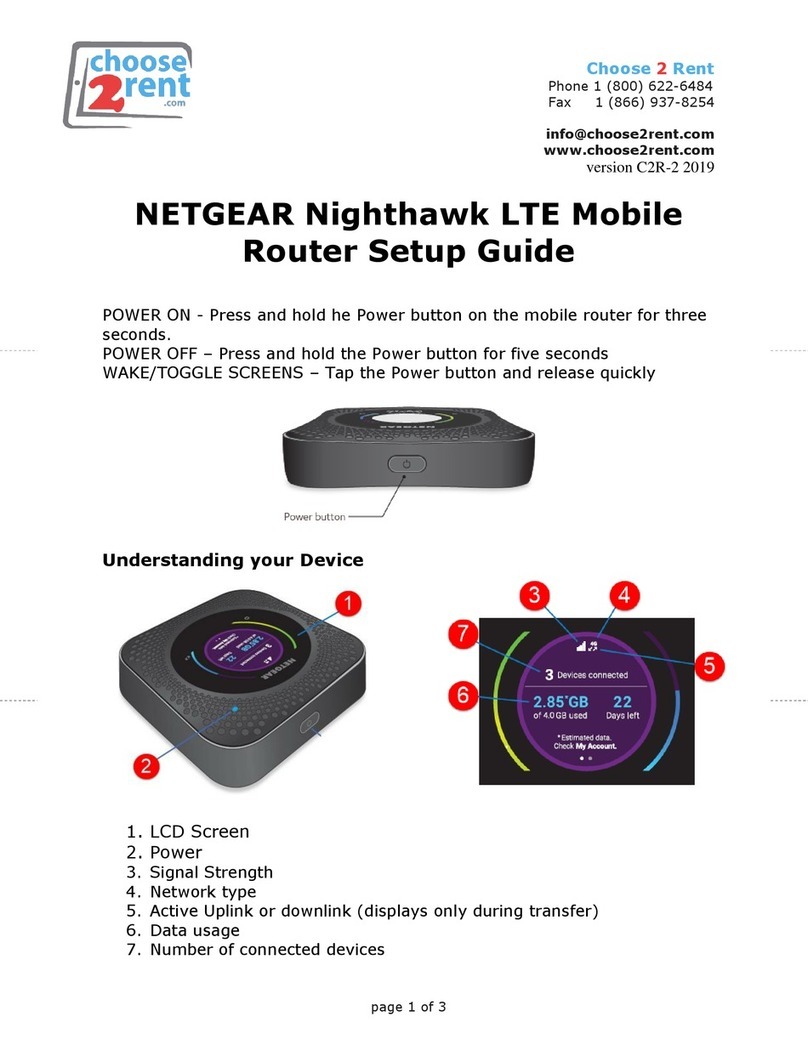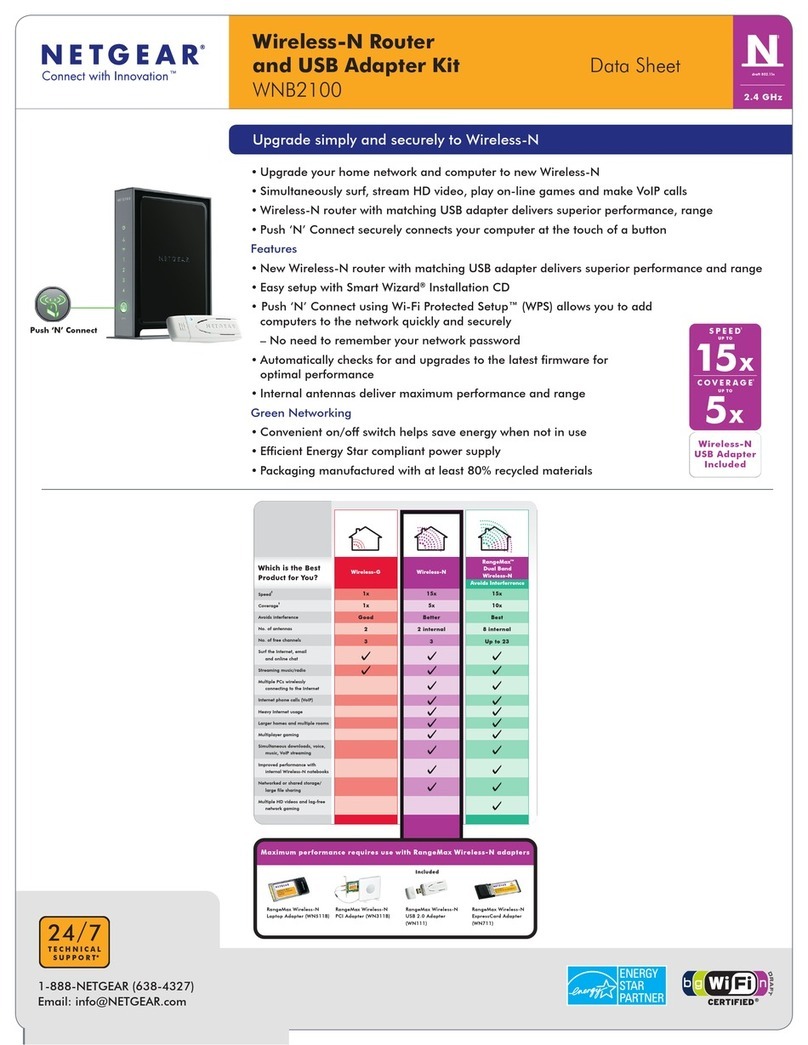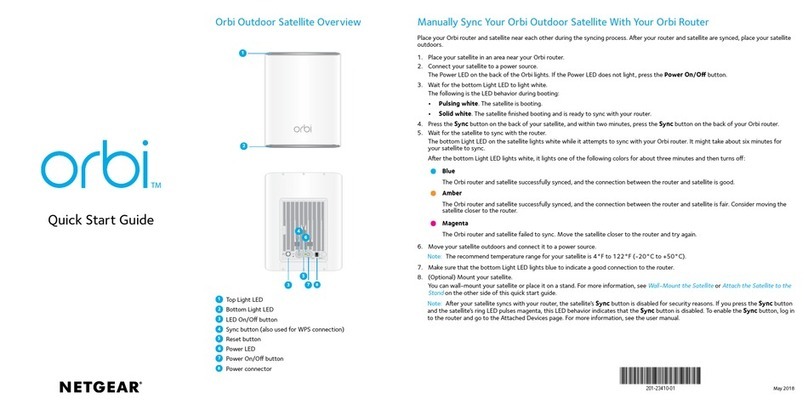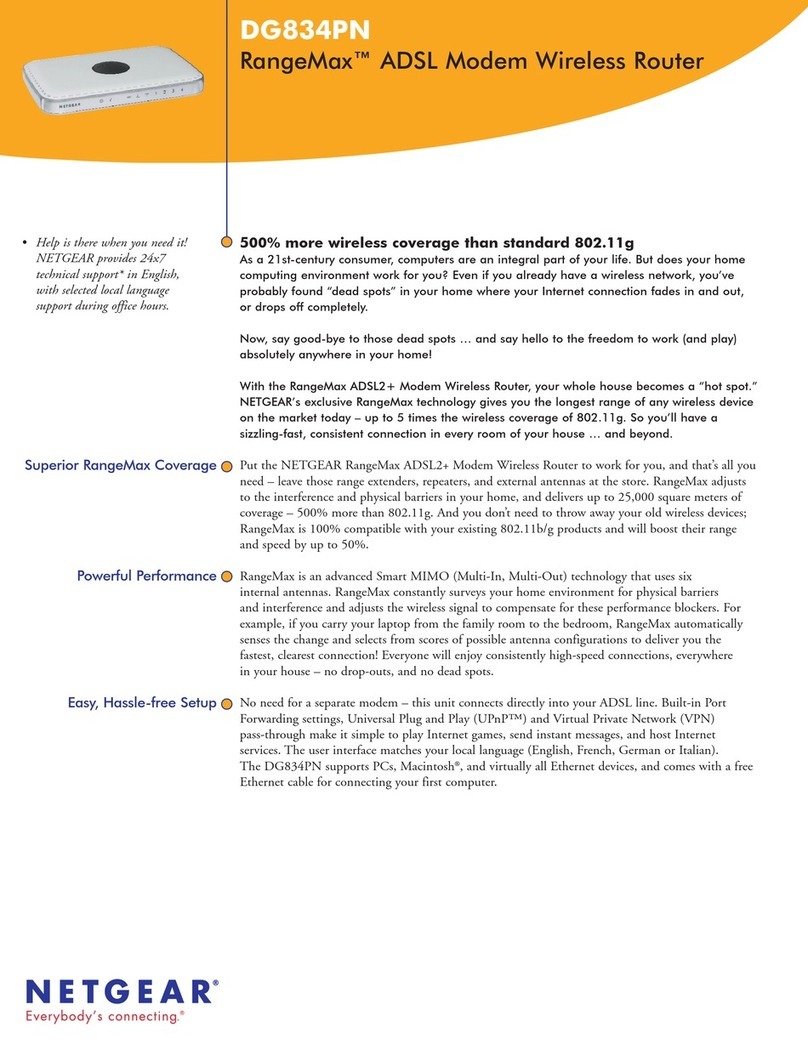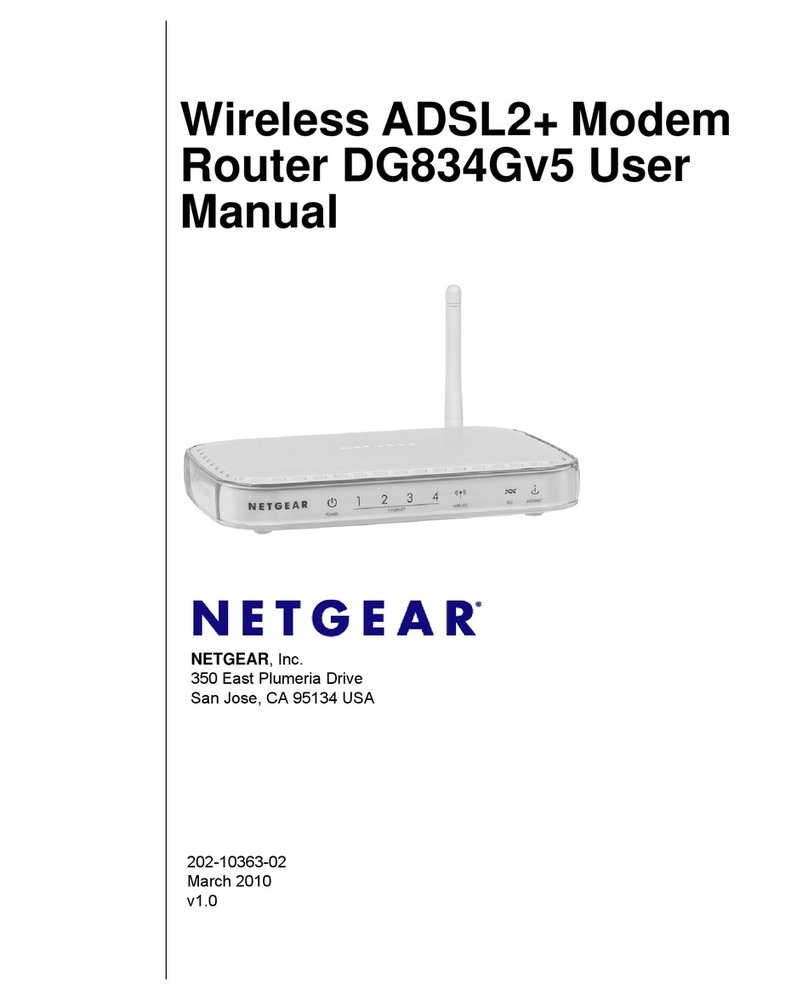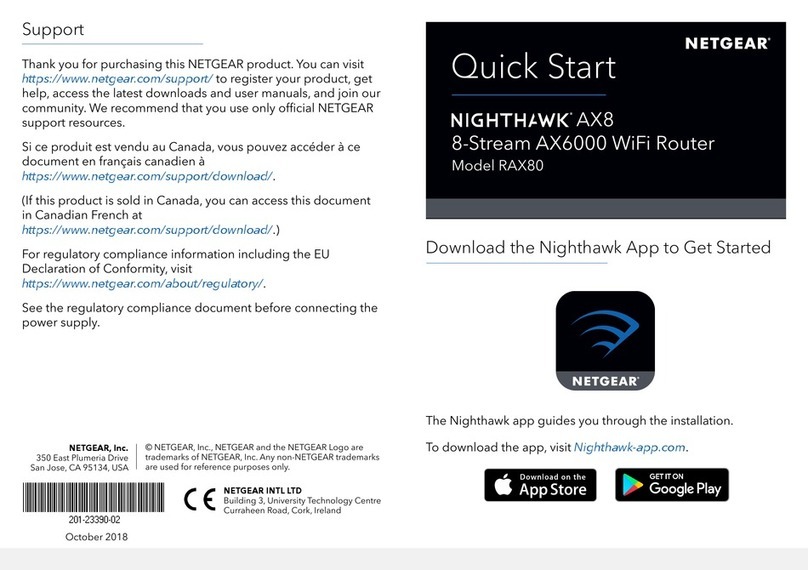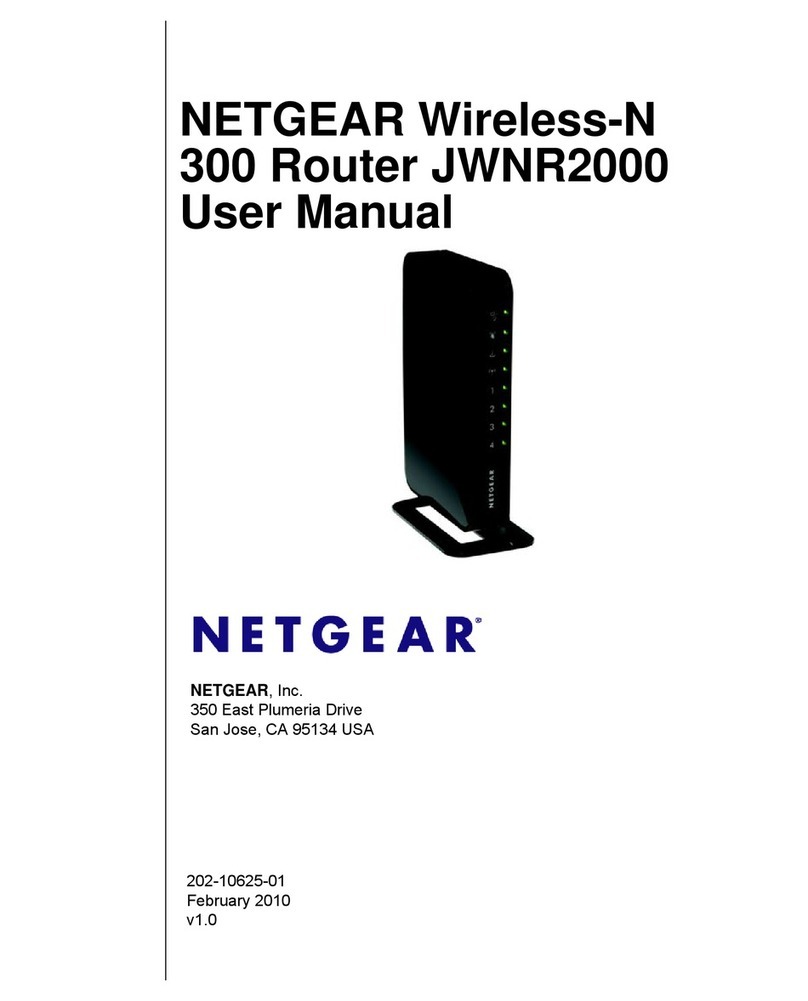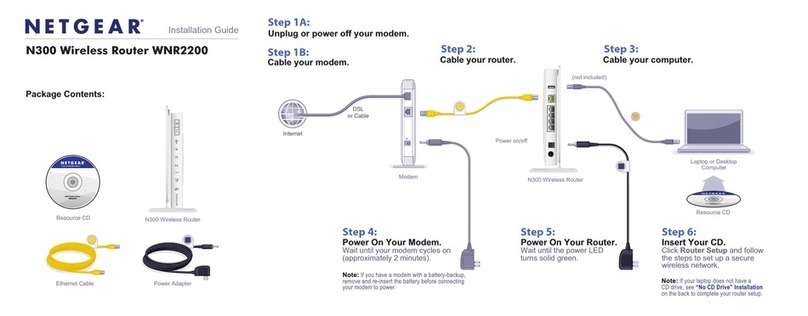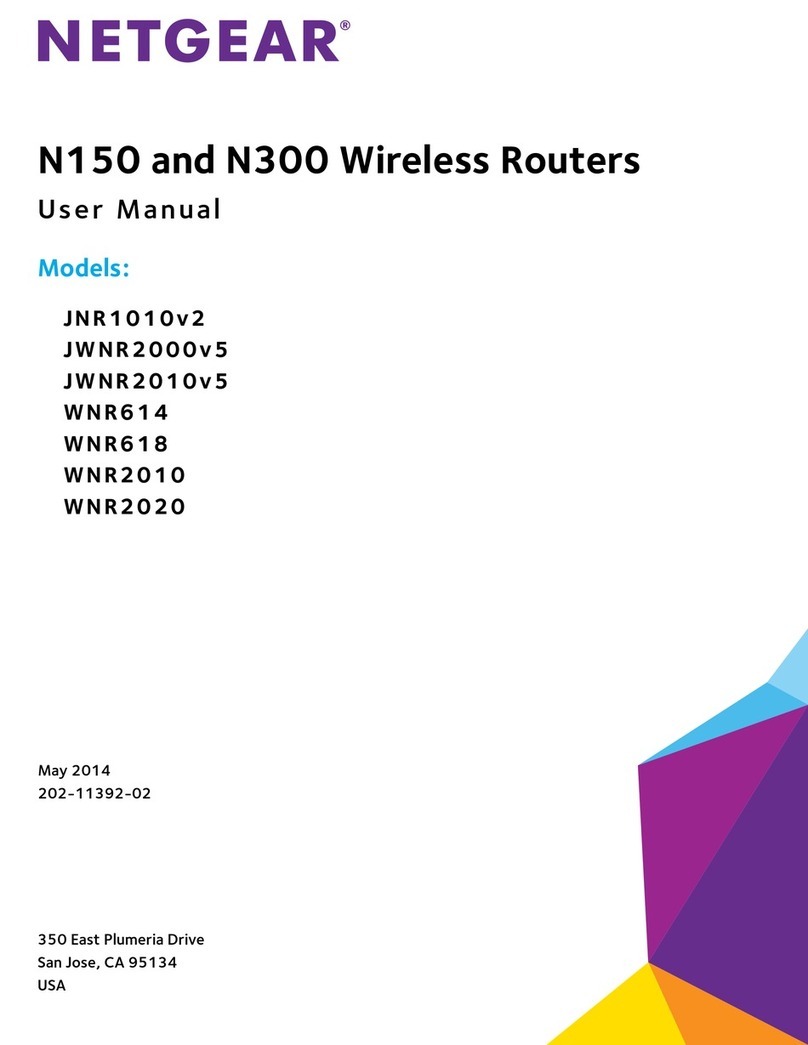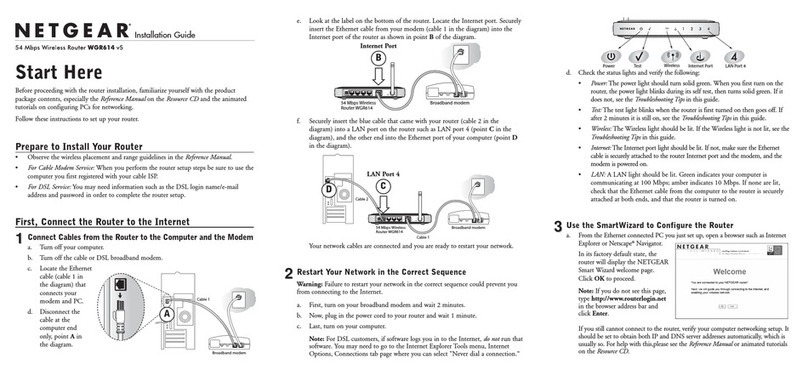August 2010
©2010 by NETGEAR, Inc. All rights reserved. NETGEAR and the NETGEAR logo are registered trademarks of
NETGEAR, Inc. in the United States and/or other countries. Other brand and product names are trademarks or
registered trademarks of their respective holders. Information is subject to change without notice.
This symbol was placed in accordance with the European Union Directive 2002/96 on the
Waste Electrical and Electronic Equipment (the WEEE Directive). If disposed of within the
European Union, this product should be treated and recycled in accordance with the laws of your
jurisdiction implementing the WEEE Directive.
Installation
Connect to the Router
Once you have hooked up the router to your network (see front page), bring up any
browser, and it will be redirected to the Welcome screen. Click Next and follow the
prompts to complete the Setup Wizard. (If the Setup Wizard does not start, type
www.routerlogin.net in the browser URL.)
Set Up the Internet Broadband Connection
The Setup Wizard prompts you to select your type of broadband connection:
• Use the ADSL connection first and if it fails, use the mobile
broadband connection
• Always use the mobile broadband connection
• Always use the ADSL connection
Next, the Setup Wizard configures the ADSL and/or mobile broadband
connection. If your ISP requires that you enter a user name or password, you are
prompted to enter this information. If you do not have this information, contact
your ISP.
Set Up Wireless Security
The Setup Wizard then sets up your wireless (Wi-Fi) connection.
1. First, name your wireless network. Choose a name that is easy for you to
remember. You might want to write it down (the default name is NETGEAR).
2. Select your security method. NETGEAR recommends WPA2-PSK (AES).
Then, enter a passphrase. For example, you could use HomeNetwork or
something else that is easy for you to remember. You might want to write
your passphrase down.
Note: Both your network name (SSID) and passphrase are case-sensitive.
Your network name, security method and passphrase must be the same on
all the wireless devices connected to your router.
When the Setup Wizard has completed setting up your broadband and wireless
security connections, it displays a summary of your settings. Print out this
information and keep it in a safe place. You are now connected to the Internet.
Note: If you want to return to the SetupWizard after
installation, log in to the router and select Setup
Wizard from the router menu. For more information
about setting up the router, scroll down and select
Documentation to view the online User Manual.
Connect Wireless Devices to Your Router
Enter your wireless information here:
Wireless Network Name (SSID) _________________________________
Wireless Security Passphrase ___________________________________
If you don’t remember your passphrase, type http://www.routerlogin.net into your
browser and log in by entering the user name admin and password (the default is
password). Then, select Wireless Settings to retrieve your passphrase.
You can add wireless computers and other equipment to your wireless network:
1. Open the wireless software that manages your wireless connections on the
wireless device (iPhone®, laptop computer, gaming device) that you want to
connect to your router.
2. The wireless software scans for all wireless networks in your area. Look for your
network—the one you named when you set up your router. Select it.
3. If you set up security, you are prompted for a passphrase or network key. Enter
the passphrase you selected and click Connect.
If your wireless device supports WPS (Wi-Fi Protected Setup)—NETGEAR calls this
method Push 'N' Connect—you might be prompted to press a WPS button on the
router instead of entering a Passphrase. Then:
1. Press the WPS button on the router. It looks similar to .
2. Within 2 minutes, follow the wireless software instructions on the wireless device
to complete the WPS process.
The device will then be connected to your router. Repeat this process to add other
wireless devices.
For complete DoC please visit the NETGEAR EU Declarations of Conformity website at:
http://kb.netgear.com/app/answers/detail/a_id/11621/