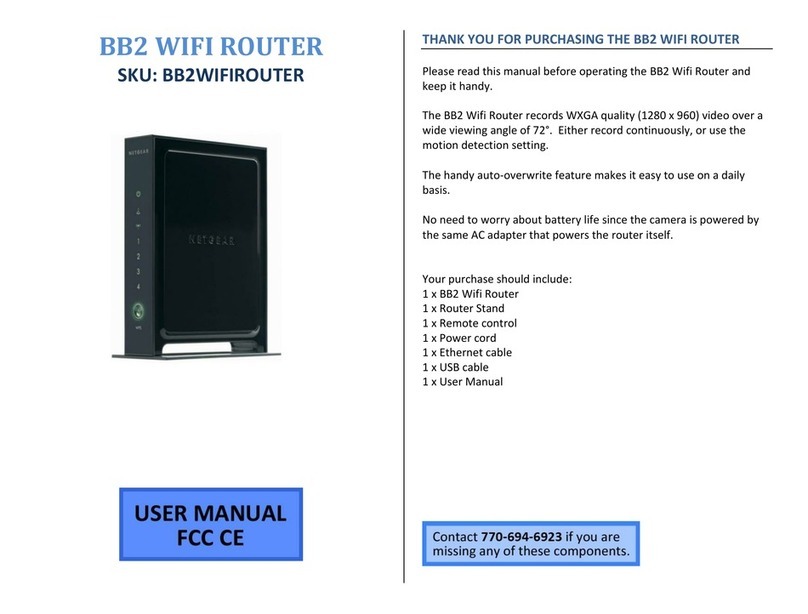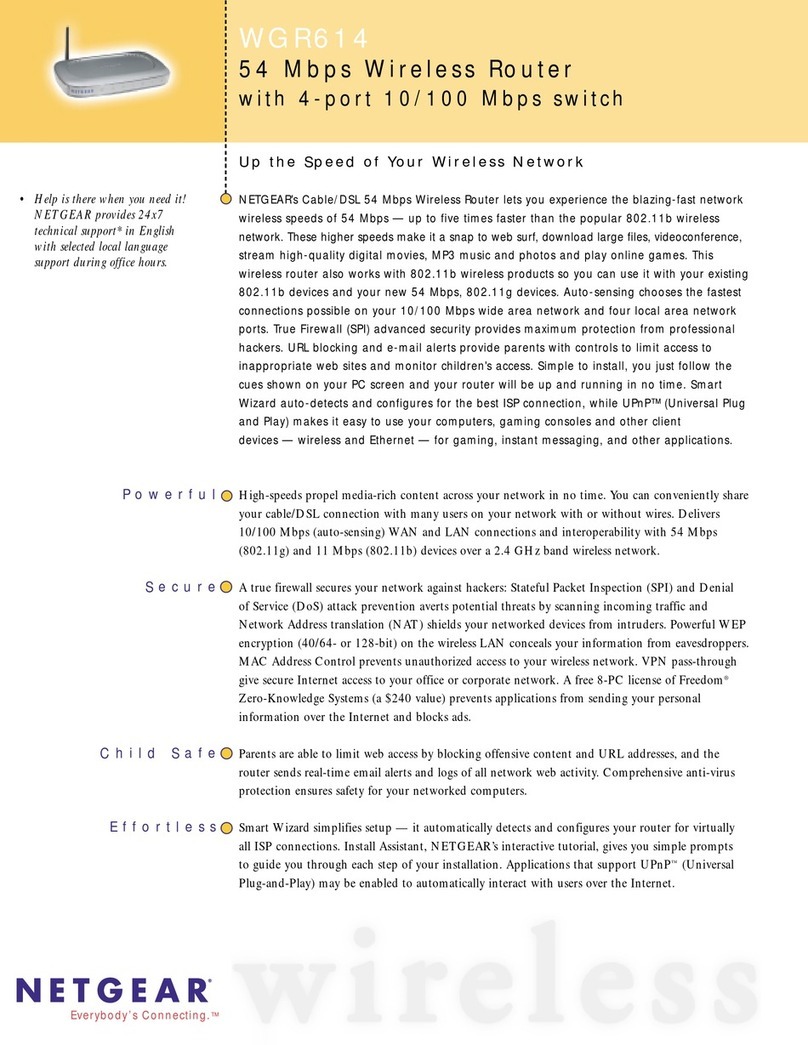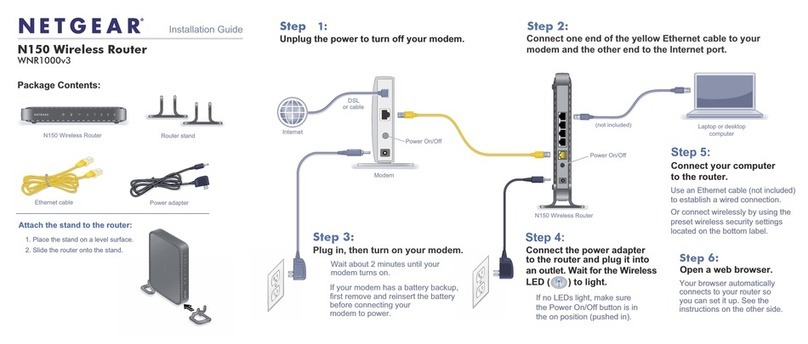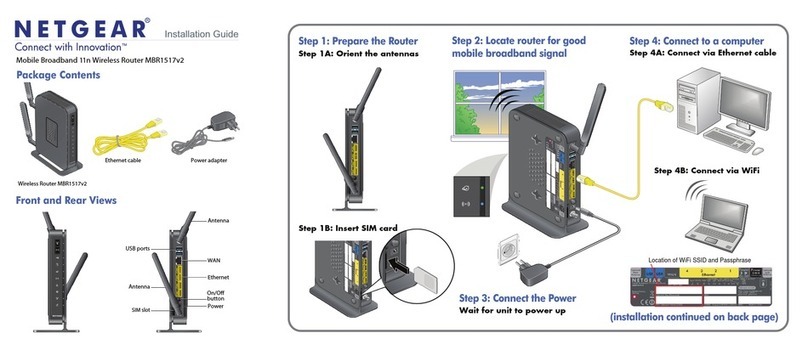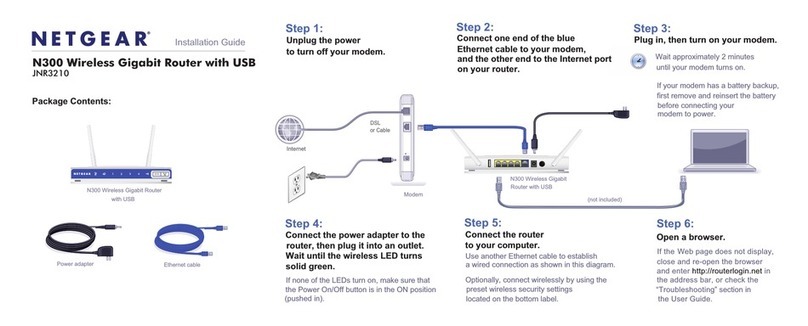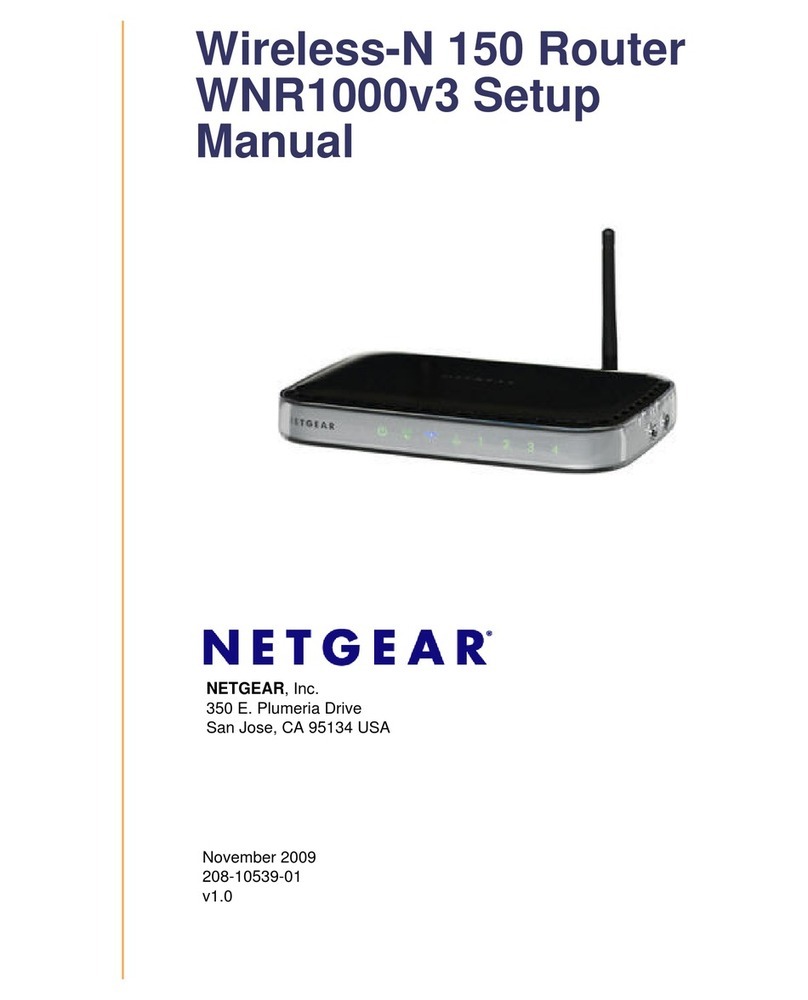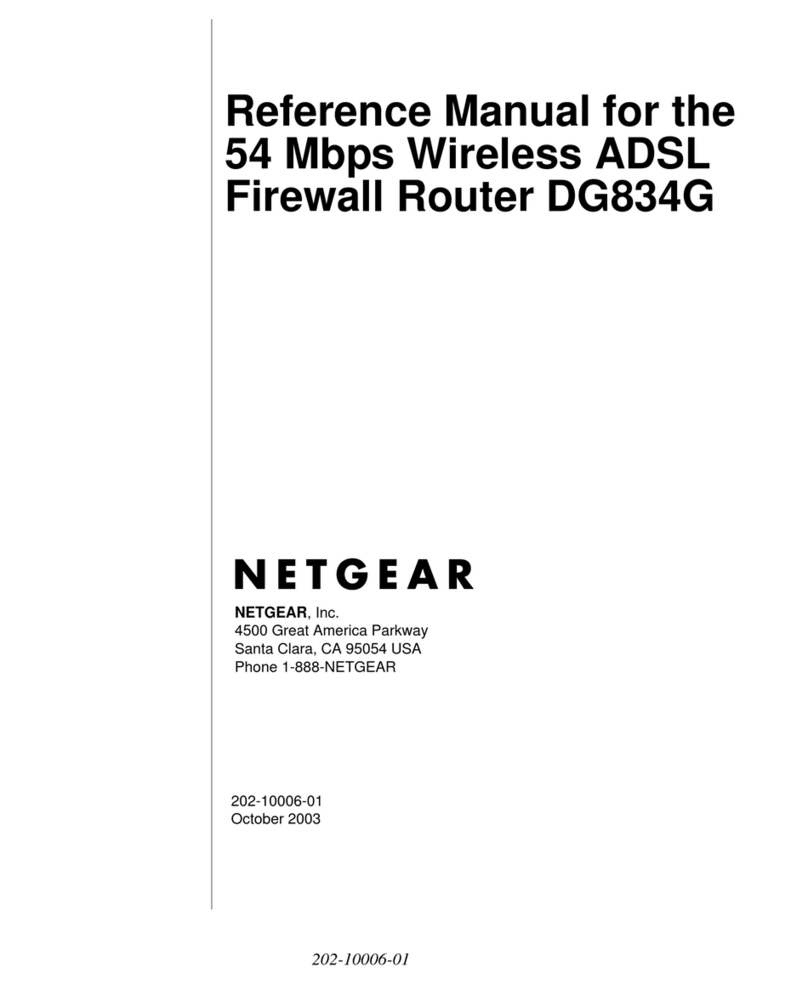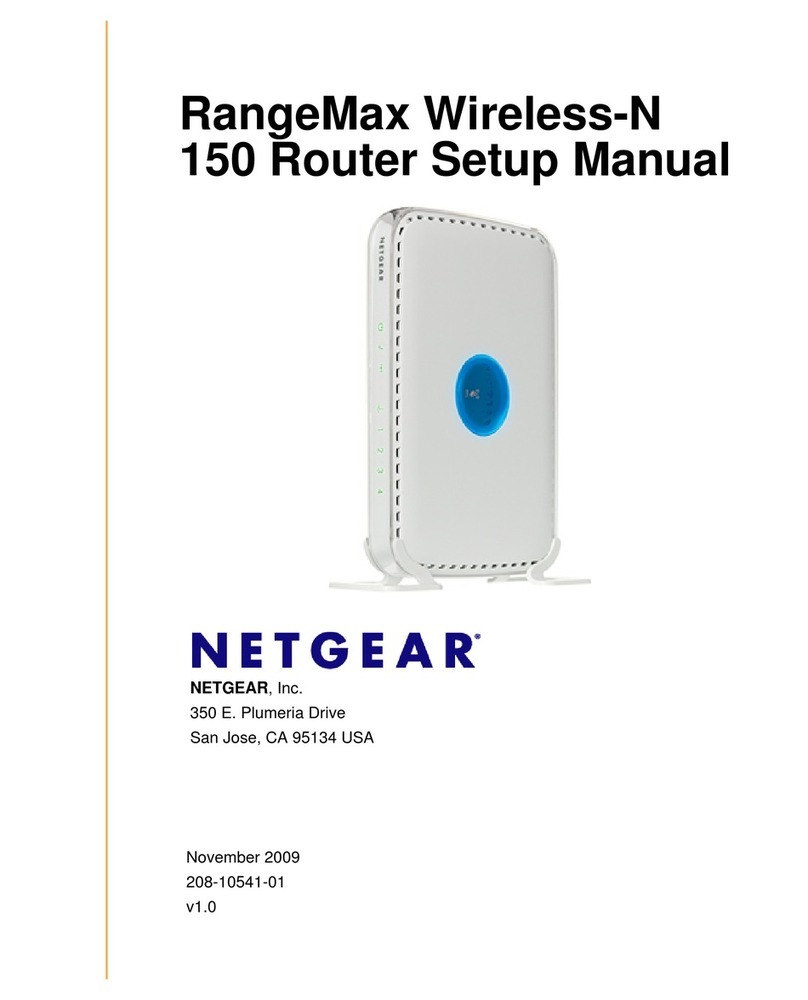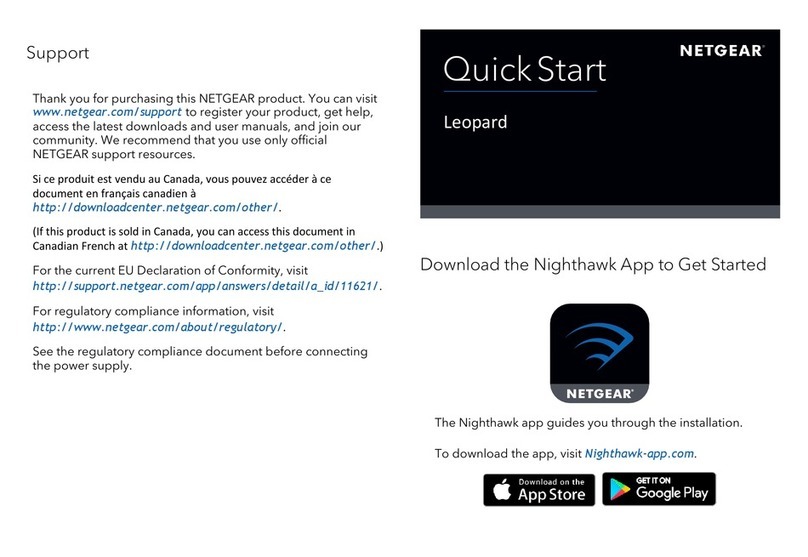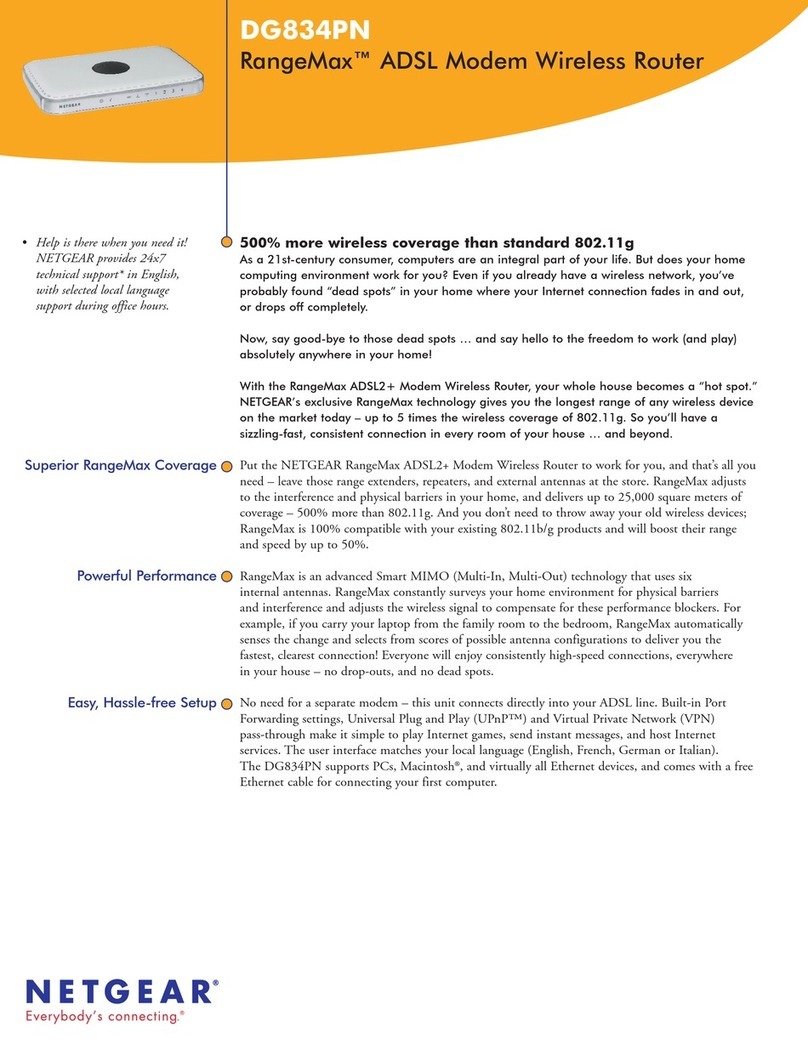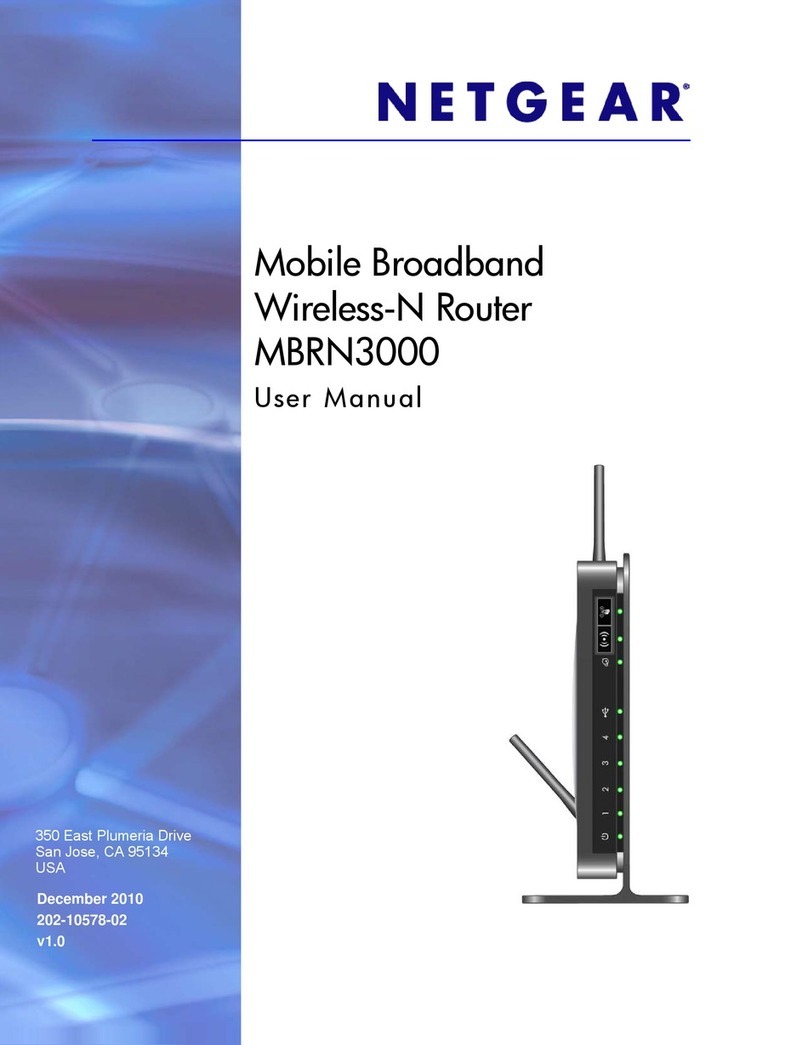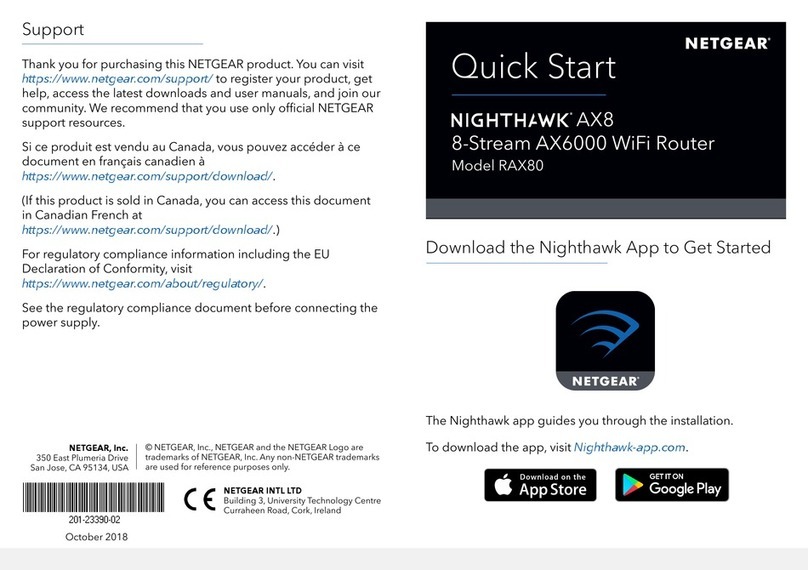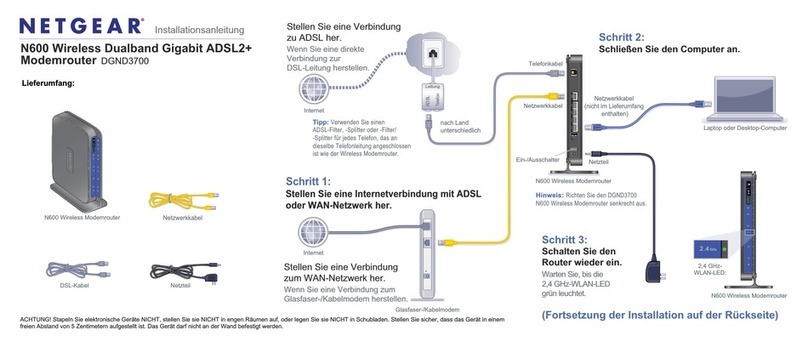Before you begin:
• Collect your cable Internet service provider (ISP) account information, such
as your account mobile phone number, user name, password, and account
number, and the modem router’s MAC address (on the modem router label).
• If you use Xnity, download the Xnity app from the App store or from
Google Play™. If you already have the Xnity app, make sure you have
updated to the latest version.
Connect your modem router
1. Turn off and disconnect existing modems and
routers.
If you are replacing a modem that is currently
connected in your home, unplug the modem and
plug the new modem router into the same outlet.
2. Connect a coaxial cable.
Use a coaxial cable to connect the coaxial cable
connector on the modem router to the cable wall
outlet. Make sure the cable is tightly connected.
Power
adapter
Coaxial
cable
Install using the modem router web interface
We recommend connecting directly to the cable wall outlet. If you
must share the connection, use a 3.5dB (1 to 2) splitter.
3. Connect the power adapter to the modem router and plug the
power adapter into an electrical outlet.
4. Wait for the Online LED to light solid green for at least one minute.
This process might take up to 10 minutes and the modem router might reset
several times.
Note: When the Online LED lights, your modem router is still not connected
to the Internet. You must activate your modem router with your ISP.
If after 10 minutes the LED is still not solid green, verify that the cable outlet is
working, or call your ISP to make sure you have a connection.
Set up and activate your modem router
1. If you use Xfinity:
a. If your current modem is leased from Xnity, call Xnity support to remove
your leased modem from your Xnity service.
b. Make sure that your mobile device is using an LTE Internet connection (do
not connect to a WiFi network).
c. Open the Xnity app and sign in with your Xnity ID.
d. Follow the steps to get online.
The activation process takes about 5 minutes.
e. On your mobile device, launch a web browser and enter routerlogin.net
or 192.168.0.1 in the address eld.
f. Go to Step 5.
2. If you use another Internet service provider:
a. Connect your computer or mobile device to the modem router with WiFi
or Ethernet:
WiFi. Use the WiFi network name (SSID) and password on the modem
router label to connect.
Ethernet. Use an Ethernet cable to connect a computer to an Ethernet
port on the modem router. (Your computer must have an Ethernet port.)
NETGEAR, Inc.
350 East Plumeria Drive
San Jose, CA 95134, USA
NETGEAR INTERNATIONAL LTD
Floor 1, Building 3
University Technology Centre
Curraheen Road, Cork,
T12EF21, Ireland
December 2020
b. Launch a web browser and enter routerlogin.net or 192.168.0.1 in the
address eld.
3. When the Activate Internet Service page displays, select your ISP.
4. Either follow your ISP’s online activation procedure or call your ISP for
activation.
The page displays this information about your modem router:
• Model number C6230
• Serial number
• MAC address
If you phone your ISP for activation, the person you speak to might need
this information.
5. After activation is complete and the Internet Status is ONLINE in the browser,
click NEXT.
The NETGEAR account page displays and you are prompted to change your
modem router’s admin credentials and set up security questions.
6. Follow the prompts to:
• Change your modem router’s admin credentials and set up security
questions.
• Register your modem router.
• Review your WiFi network name and password.
Regulatory and Legal
For regulatory compliance information including the EU Declaration of Conformity, visit
https://www.netgear.com/about/regulatory/.
See the regulatory compliance document before connecting the power supply.
For NETGEAR’s Privacy Policy, visit https://www.netgear.com/about/privacy-policy.
By using this device, you are agreeing to NETGEAR’s Terms and Conditions at
https://www.netgear.com/about/terms-and-conditions. If you do not agree, return the device to your
place of purchase within your return period.
Package contents
Cable modem router
Ethernet cable
Power adapter
A sticker on the side of your
cable modem displays the
preset WiFi network name,
password, and QR code.
Your Preset Wireless Settings
WiFi Network Name (SSID):
Network Key (Password):