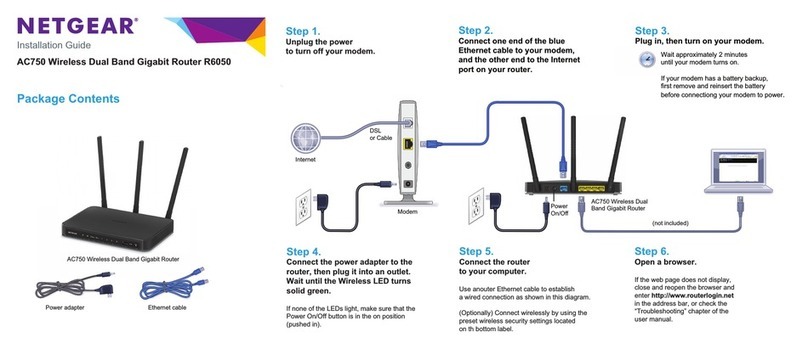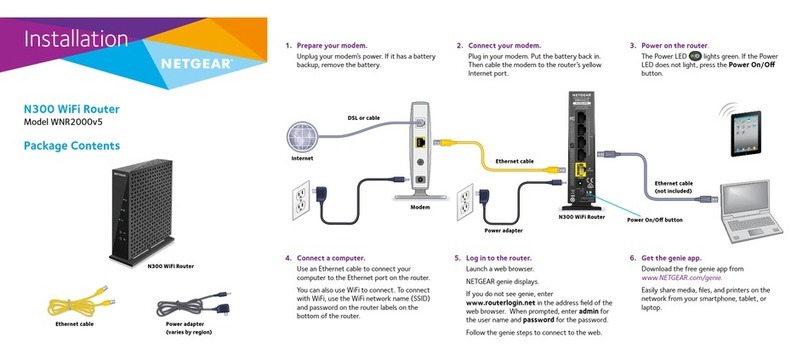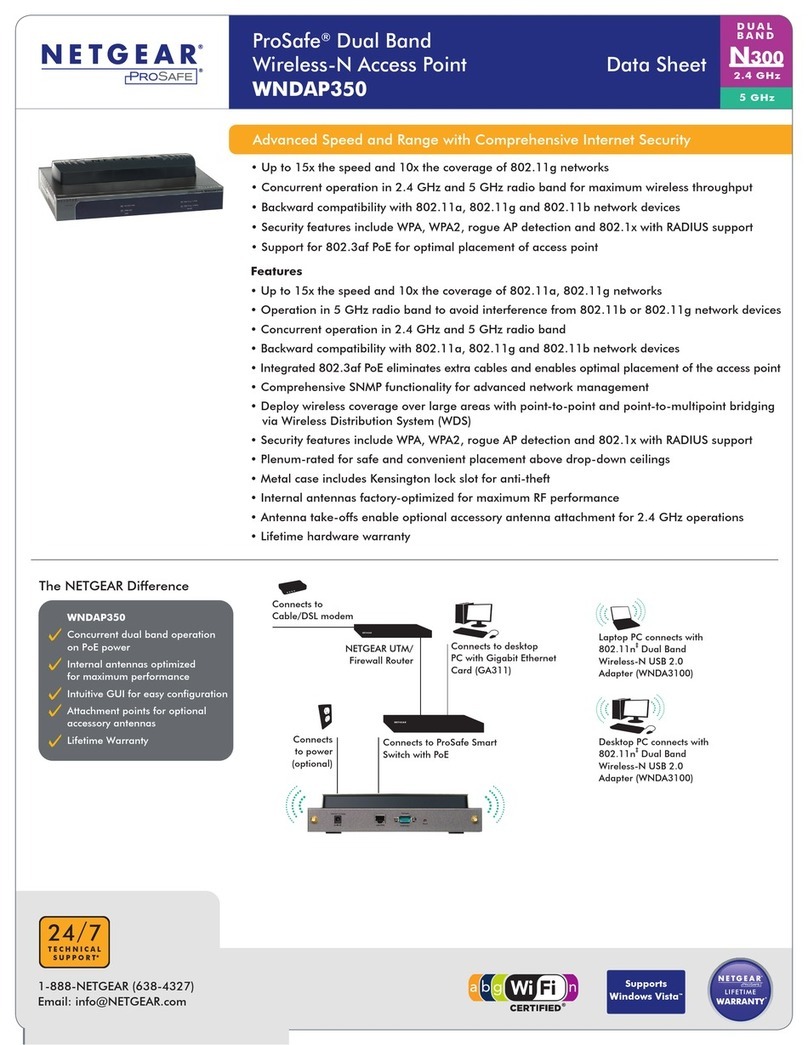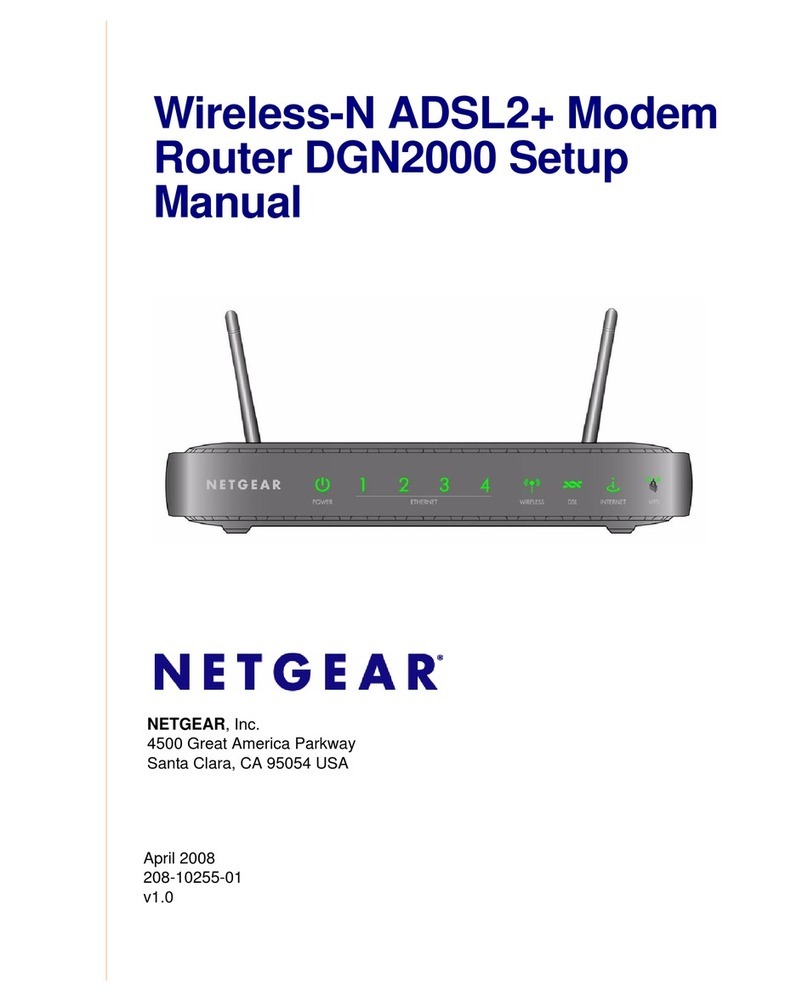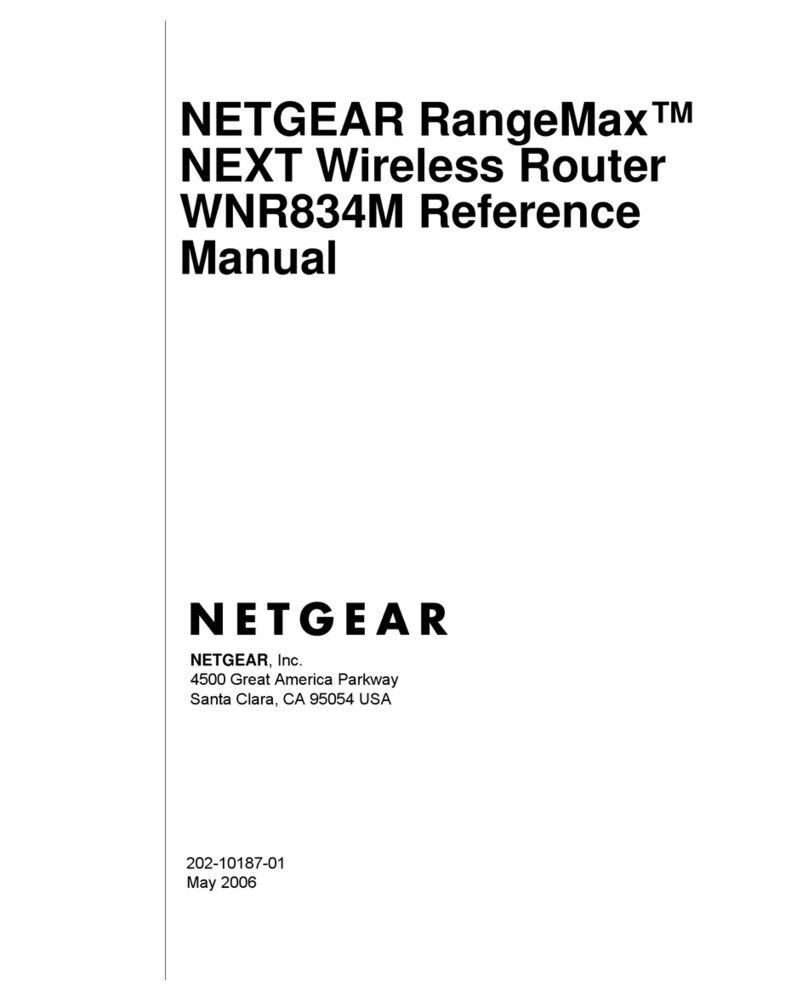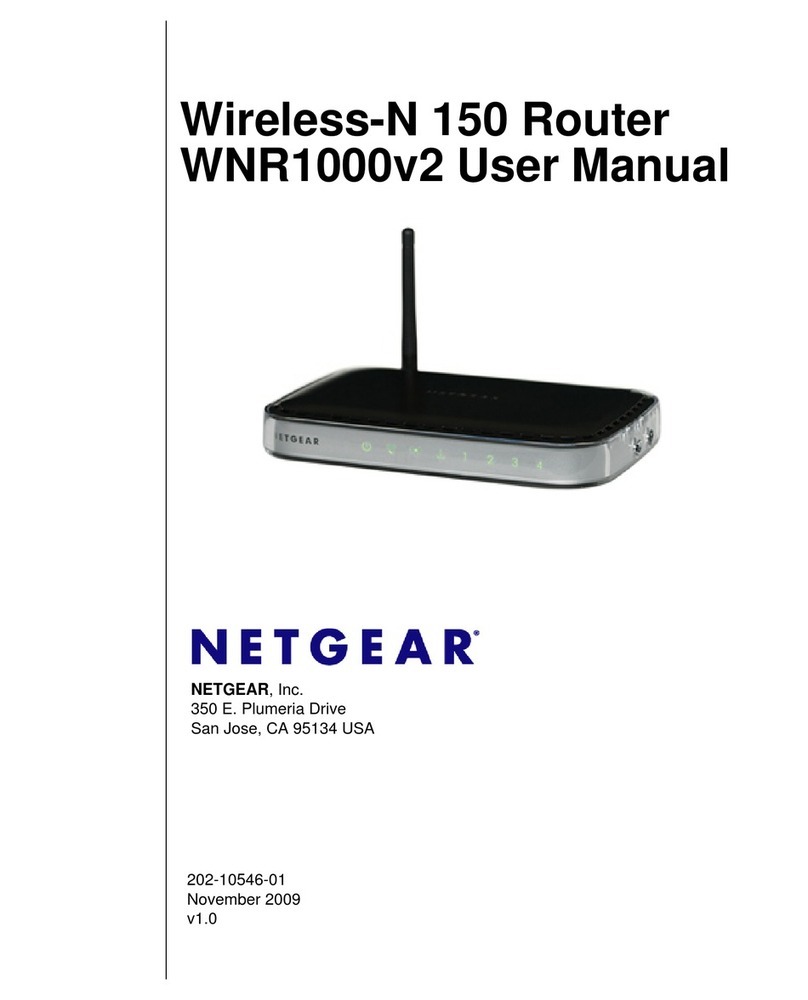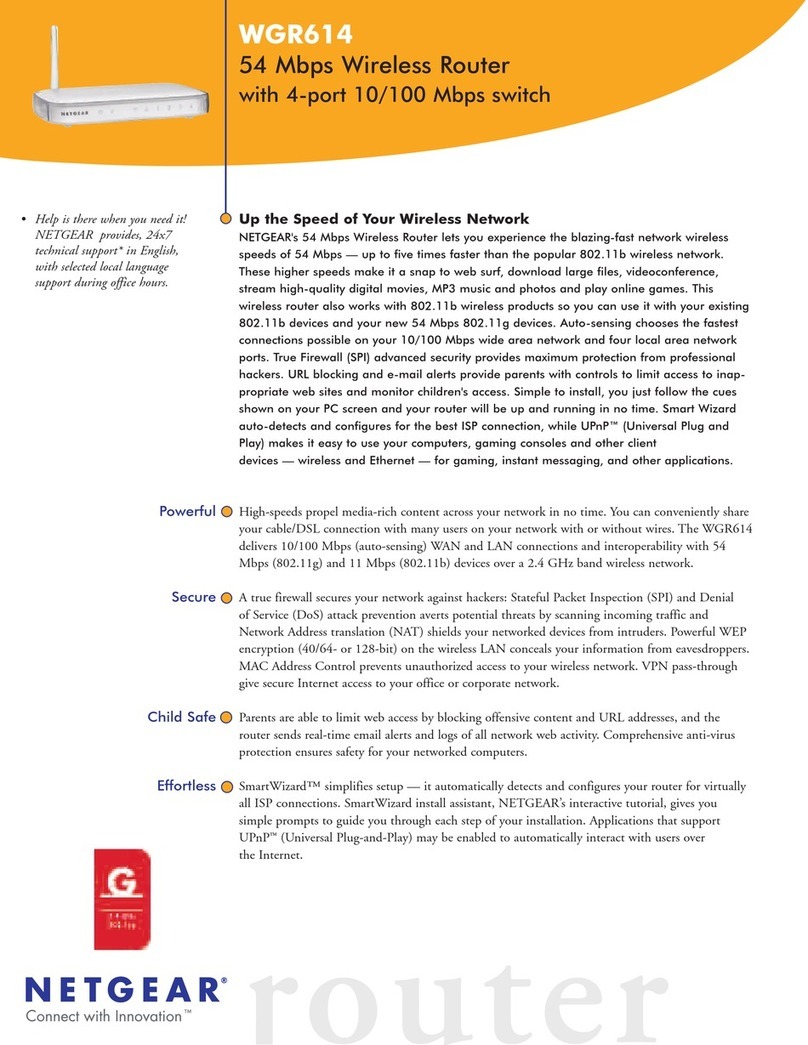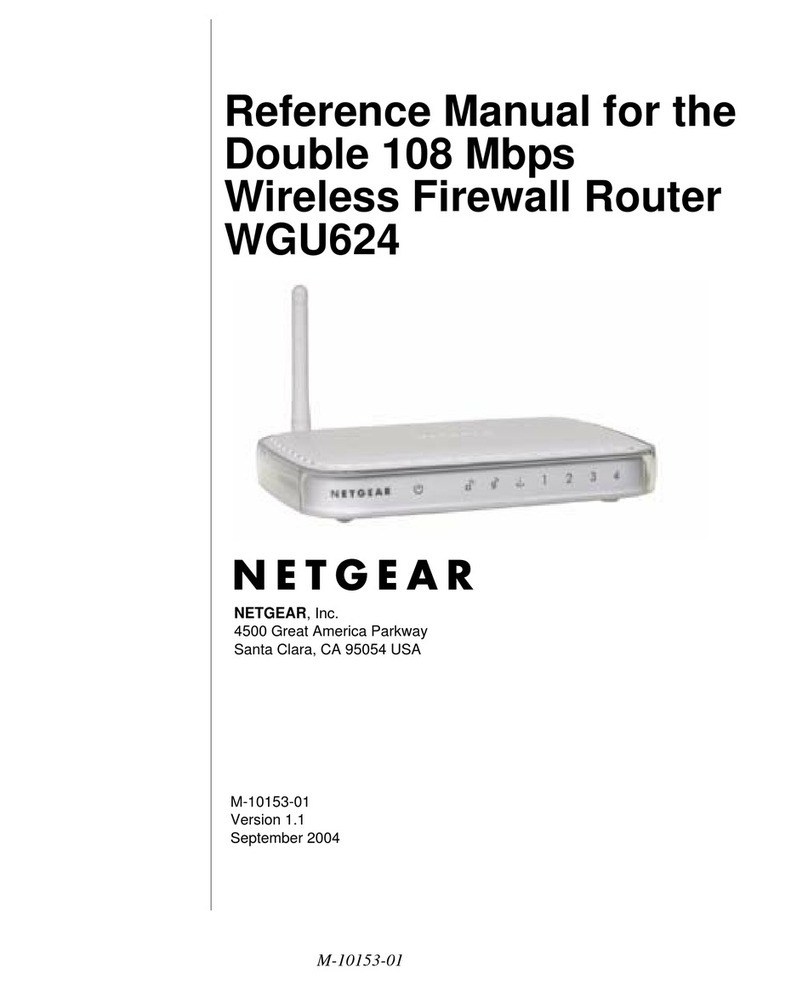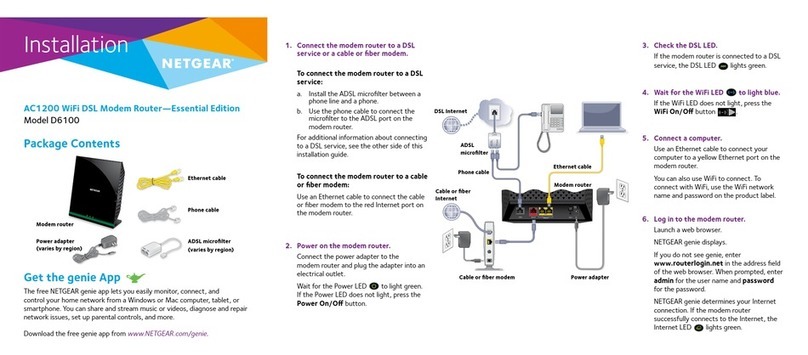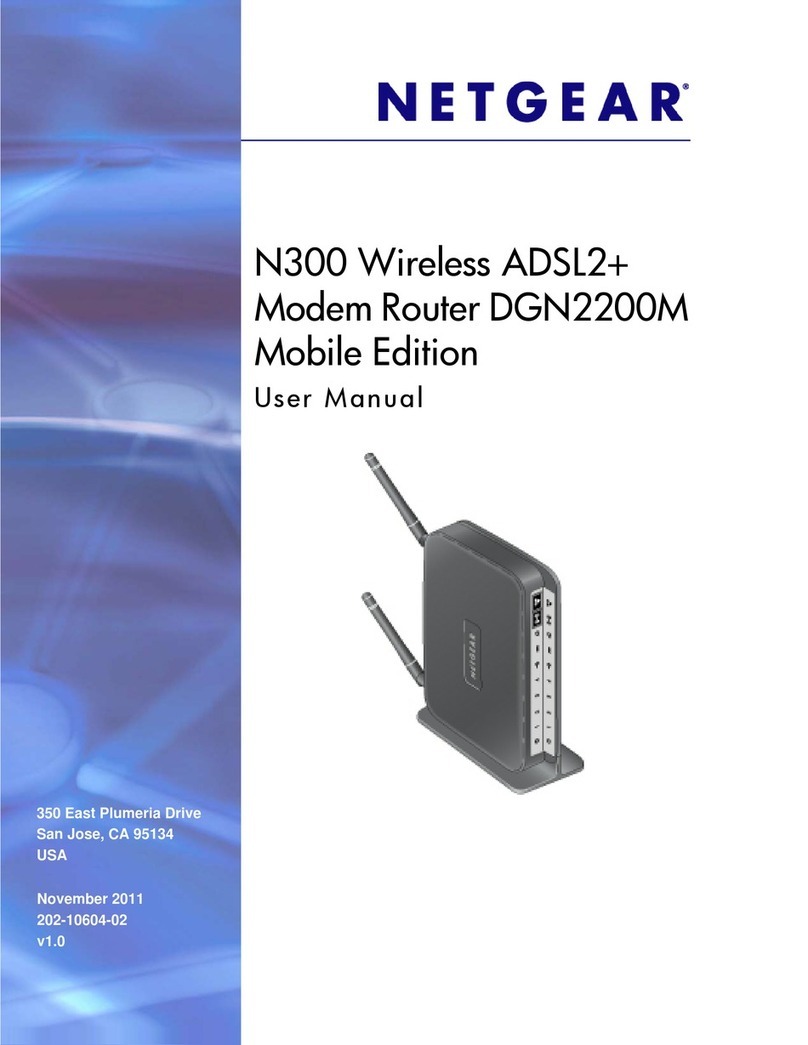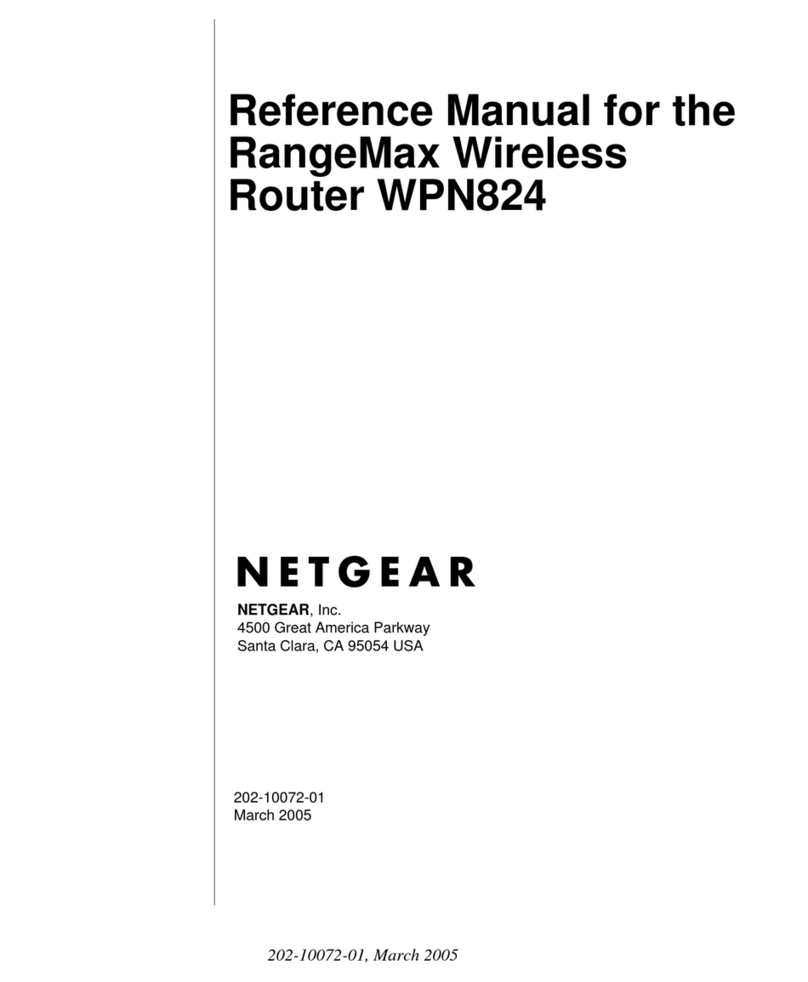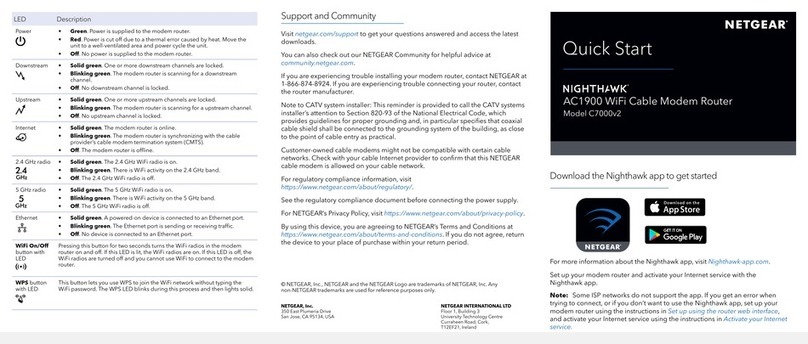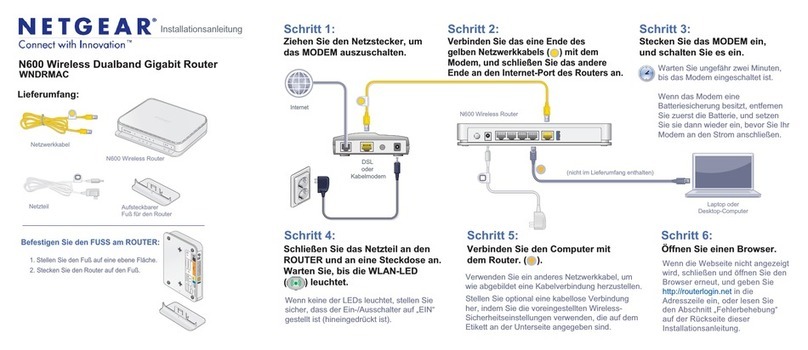1. Collect your cable Internet provider account information.
Collect your cable account number, account phone number, and login
information (your email address or user name and password).
2. Turn off and disconnect existing modems and routers.
If you are replacing a modem that is currently connected in your home,
unplug the modem and plug the new cable modem router into the same
outlet.
3. Connect a coaxial cable.
Use a coaxial cable that is provided by your cable company to connect the
cable port on the cable modem router to a cable wall outlet or a line splitter.
Make sure that the cable is tightly connected.
Note: If Comcast XFINITY is your cable Internet provider, Comcast XFINITY
recommends connecting your cable modem router directly to a cable wall
outlet.
4. Connect the power adapter.
Connect the power adapter to cable modem router and plug the power
adapter into an electrical outlet.
The startup procedure takes about one minute. When it is complete, the
Power LED lights solid white. If the Power LED does not light, make sure that
the Power On/Off button is in the On position.
5. Wait for the Online LED to light solid white.
This process might take up to 10 minutes.
Set Up the Hardware
Note: When the Online LED lights, your cable modem router is still not
connected to the Internet. You must activate your cable modem router with
your cable Internet provider.
6. Connect your computer or mobile device to the cable modem router with
Ethernet or WiFi:
• Ethernet. Use an Ethernet cable to connect a computer to an Ethernet
port on the cable modem router.
• WiFi. Use the WiFi network name (SSID) and password on the
cable modem router label to connect.
7. Launch a web browser and set up your cable modem router.
You are automatically redirected to the cable modem router web interface. If
you are not redirected, enter http://routerlogin.net or http://192.168.0.1 in
the address field of the web browser.
Follow the prompts to set up your cable modem router.
8. Make sure that you can log in to the cable modem router web interface after
the setup.
In a new web browser window, enter http://routerlogin.net or
http://192.168.0.1 and then enter the cable modem router admin user name
and password.
If the BASIC Home page displays, you are ready to activate your Internet
service.
9. Activate your Internet service.
For information about how to activate your Internet service, see Activate Your
Internet Service.
Activate Your Internet Service
You must set up your cable modem router before activating your Internet service.
For more information, see Set Up the Hardware.
Before you start the self-activation process, collect the following information:
• Your ISP account information
• Cable modem router model number, which is C7800.
• Cable modem router serial number
• Cable modem router MAC address
Your cable modem router’s serial number and MAC address are on the
cable modem router label.
The following table lists contact information for cable Internet providers that
support your cable modem router.
Cable Internet Provider Contact Information
Cablevision https://www.cableone.net/
1-877-MY-CABLE (1-877-692-2253)
Cox https://www.cox.com/activate
1-888-556-1193
Mediacom https://support.mediacomcable.com/
1-855-Mediacom (1-855-633-4226)
Optimum https://install.optimum.com/JointInstall/
1-877-810-6750
Spectrum https://www.activate.spectrum.net/
1-833-267-6094
Xfinity https://register.xnity.com
https://xnity.com/support/articles/activate-purchased-
modem
1-800-XFINITY (1-800-934-6489)
Note: Your cable Internet provider’s contact information might change. You
can also find the contact information in your monthly Internet service billing
statement.
To activate your Internet service:
1. Visit your cable Internet provider’s website and follow the onscreen
instructions to activate your Internet service.
2. To determine the accurate Internet speed, visit your cable Internet provider’s
speed test website and perform a speed test.
January 2019
45° 45°