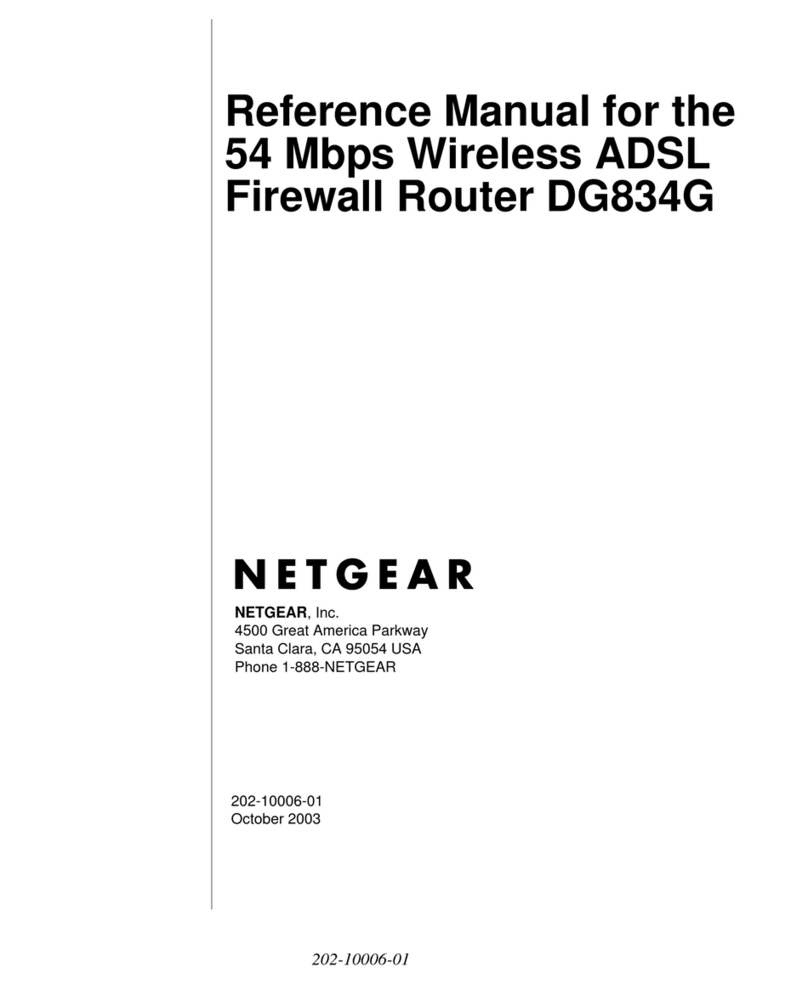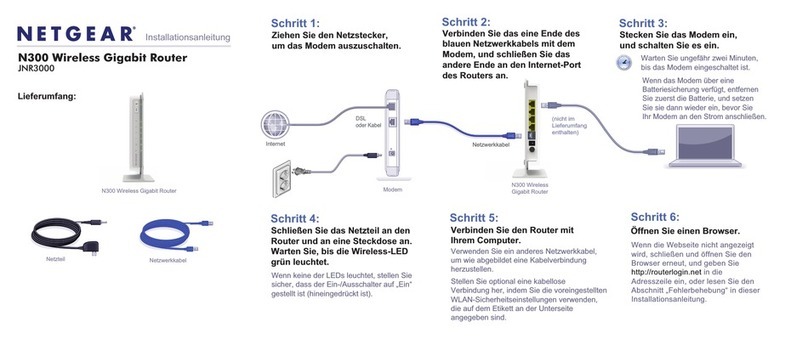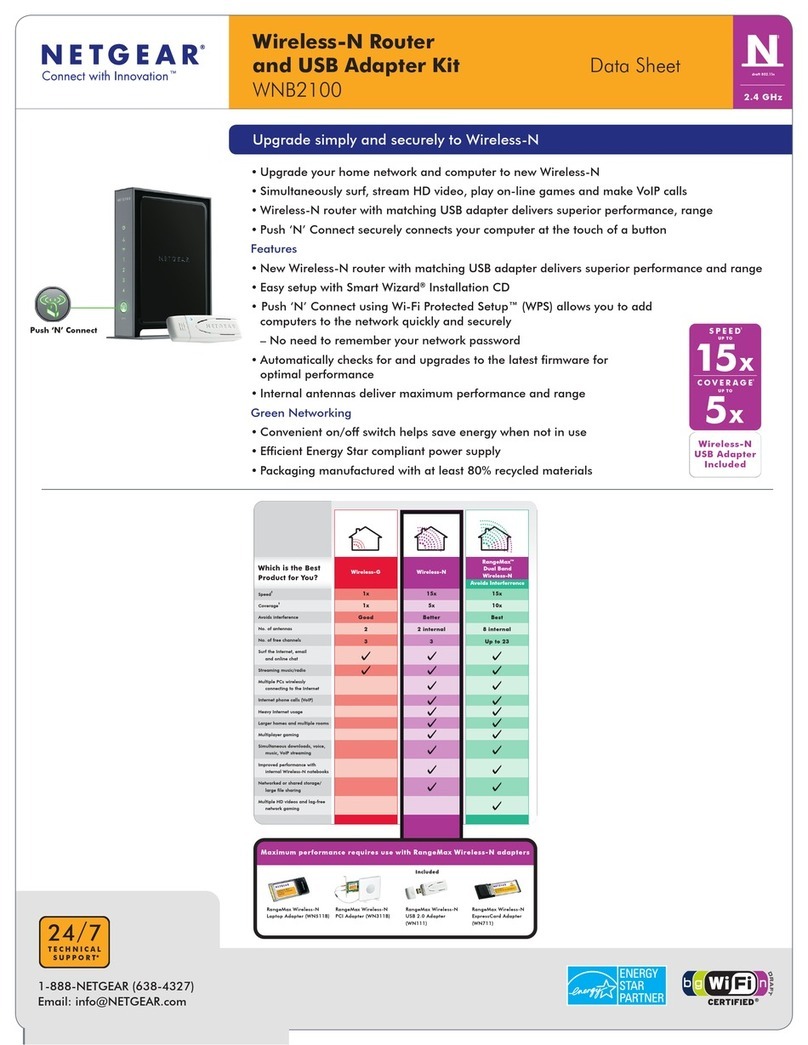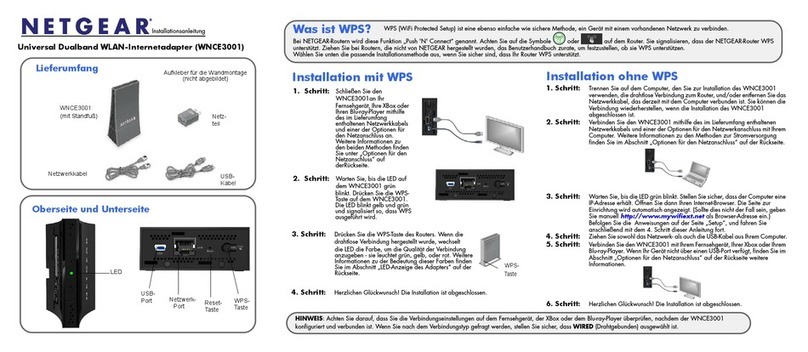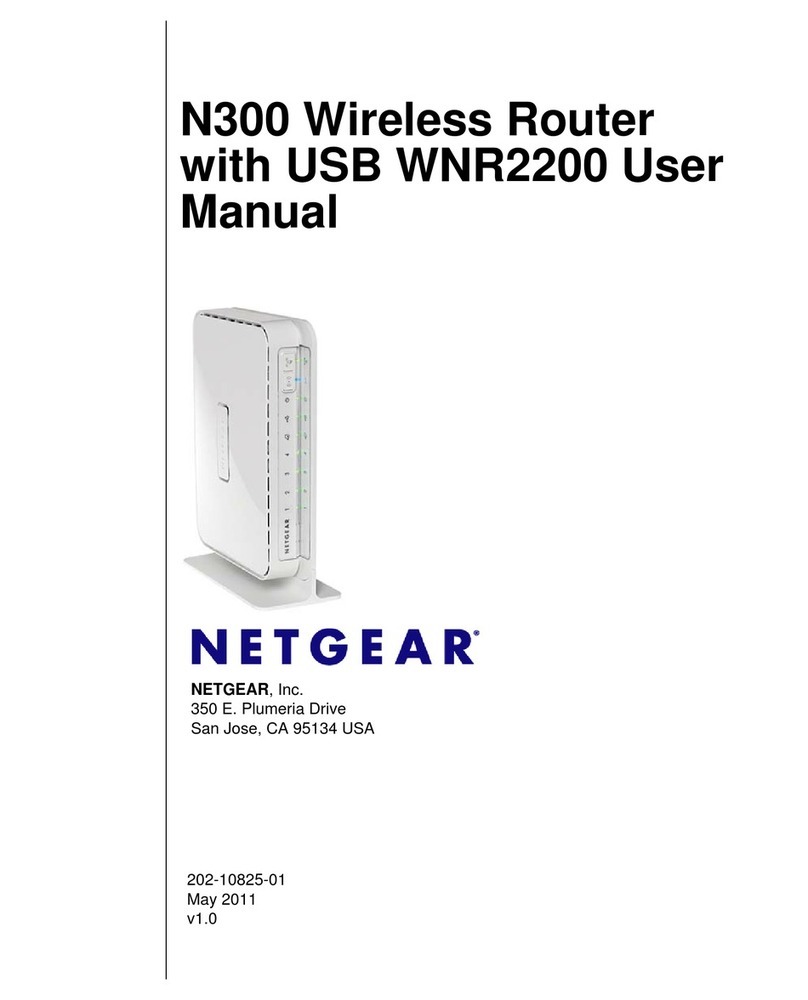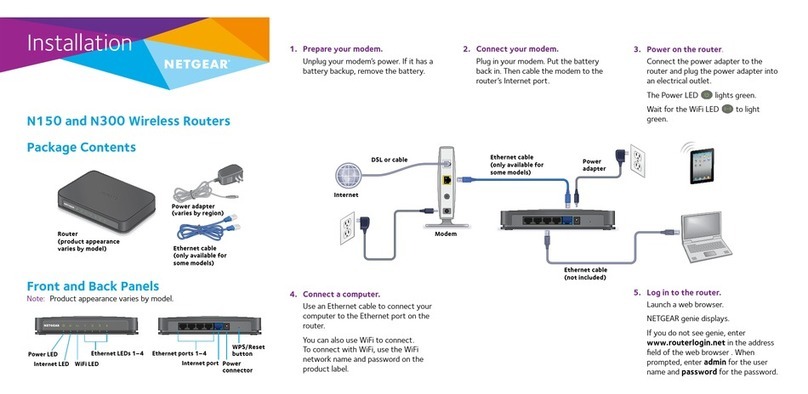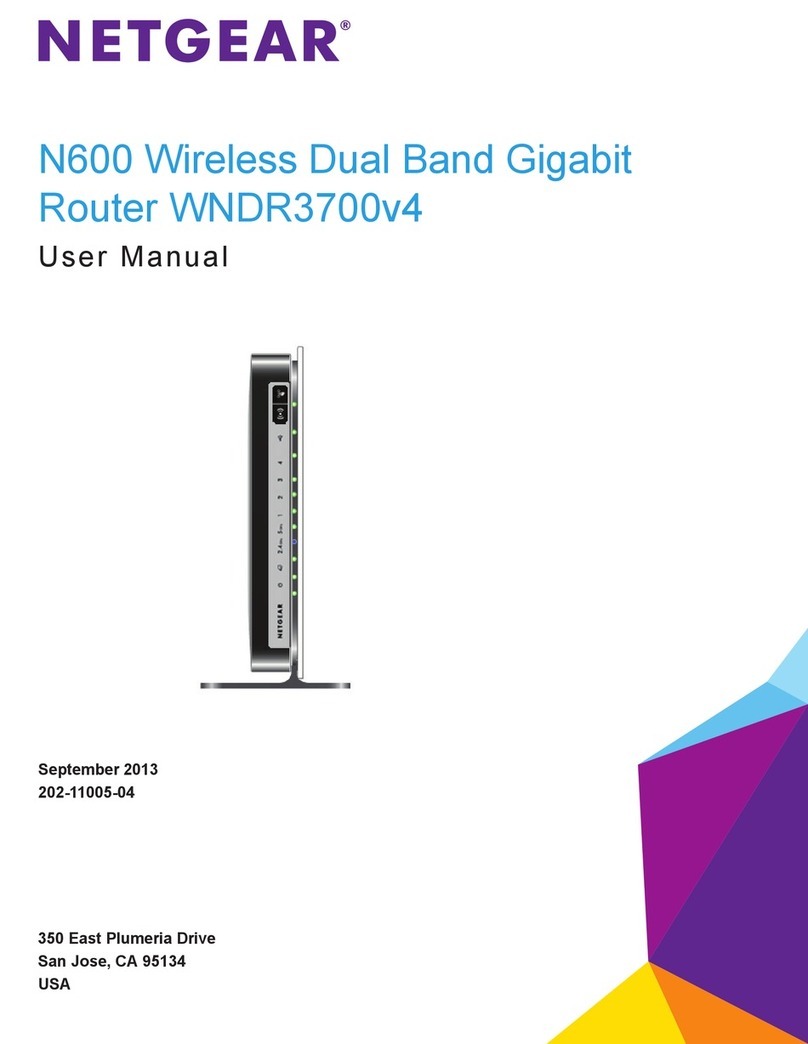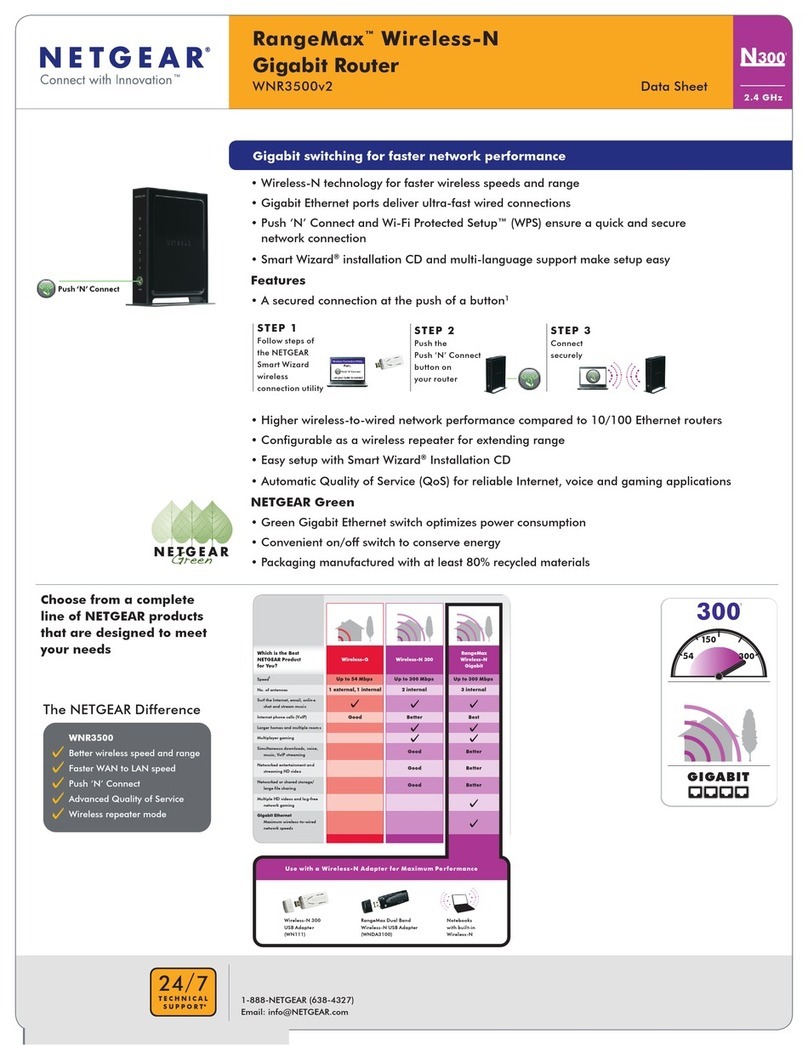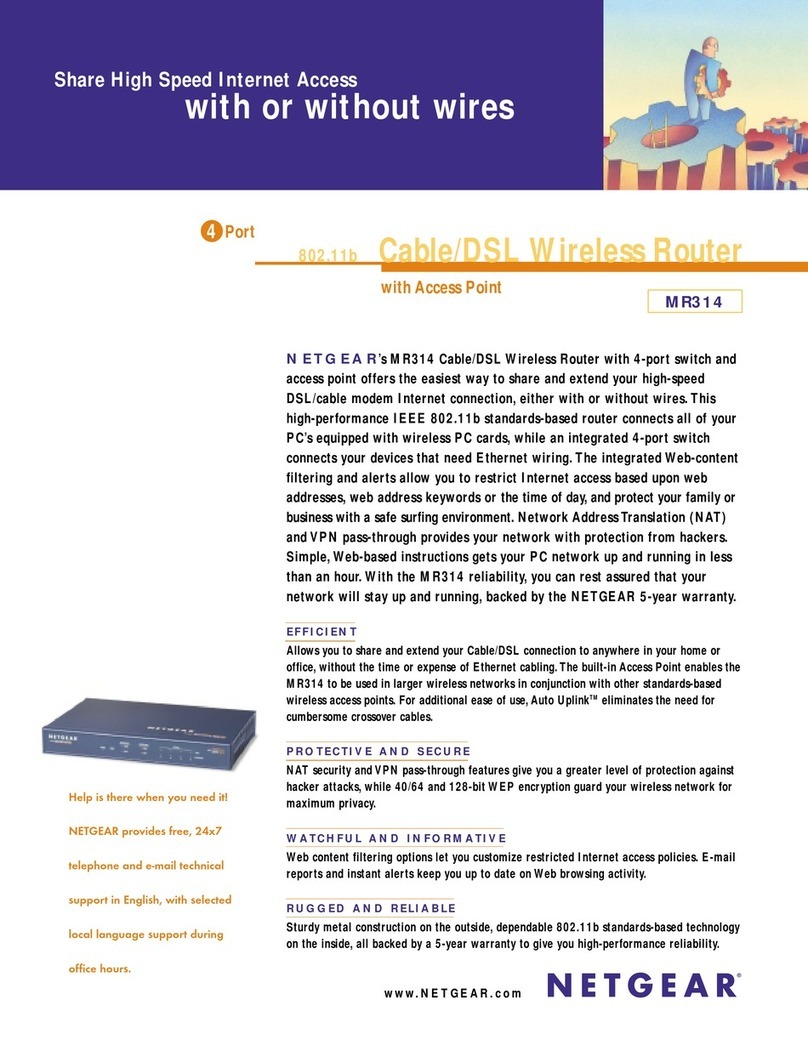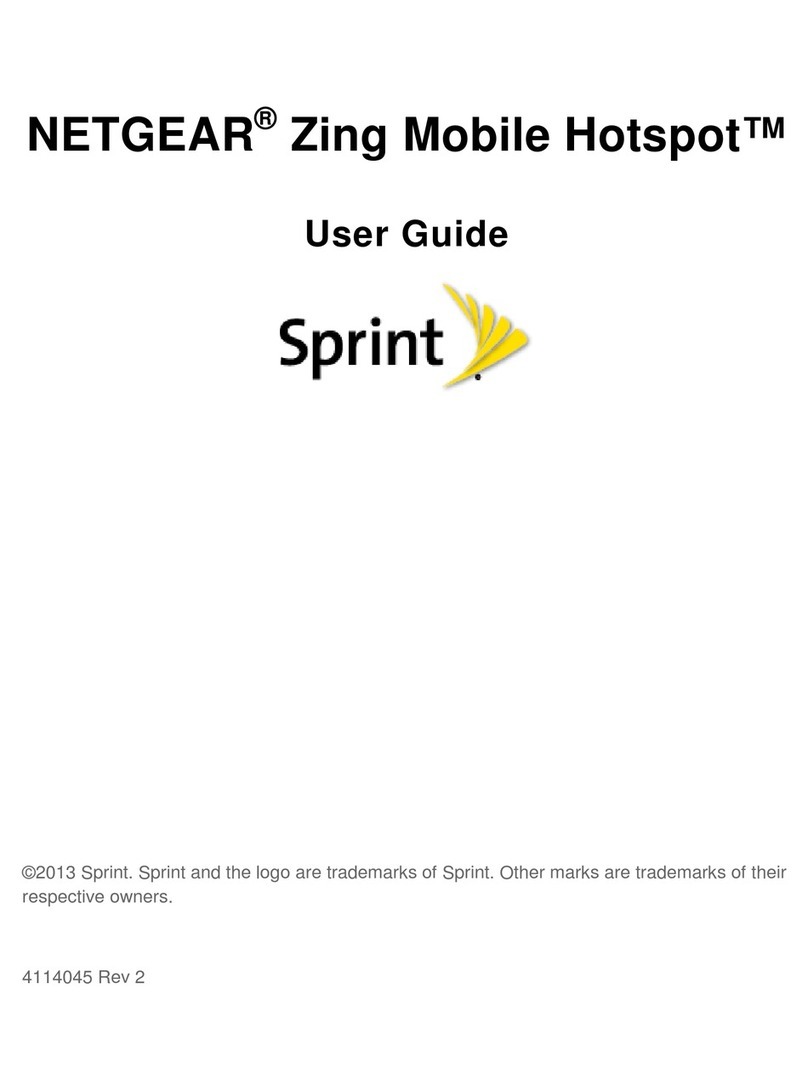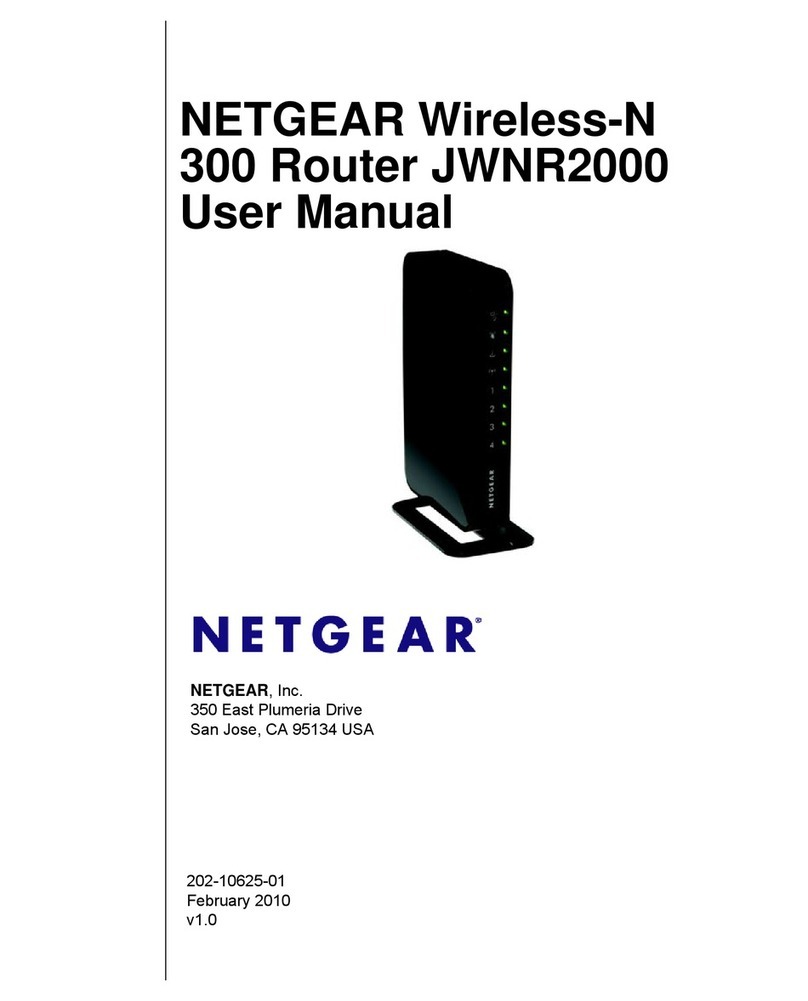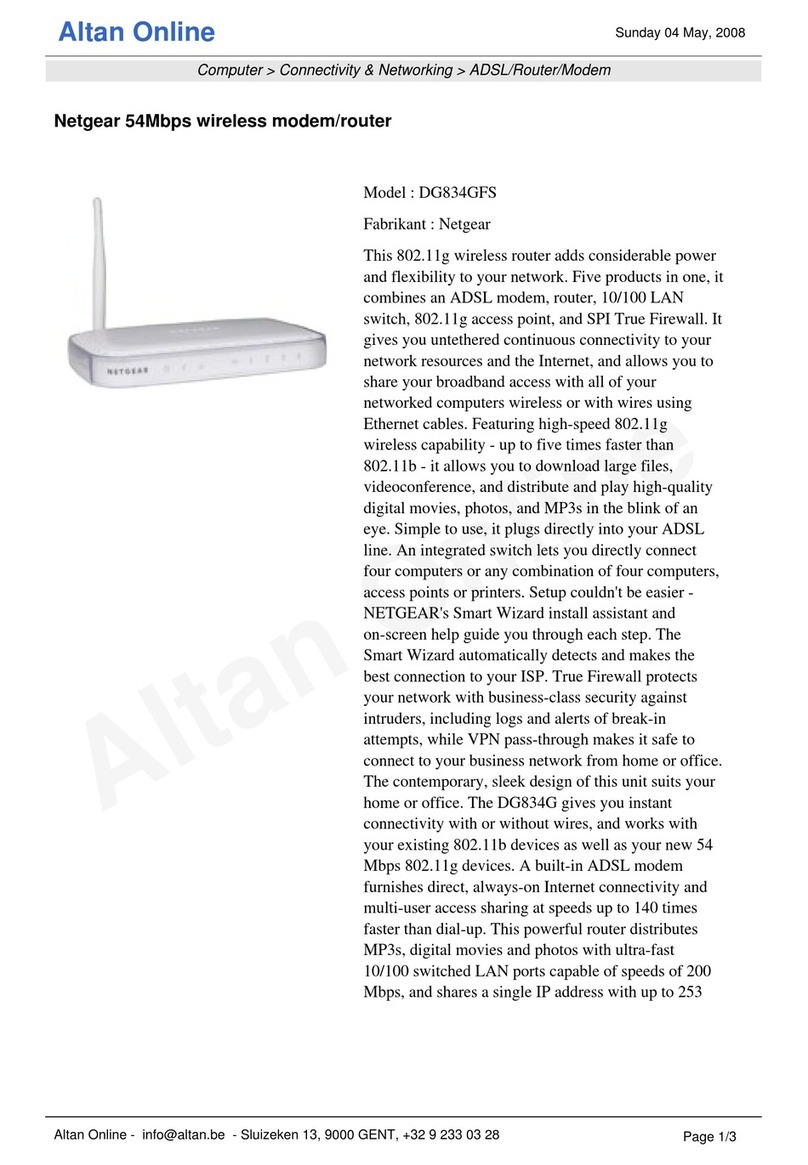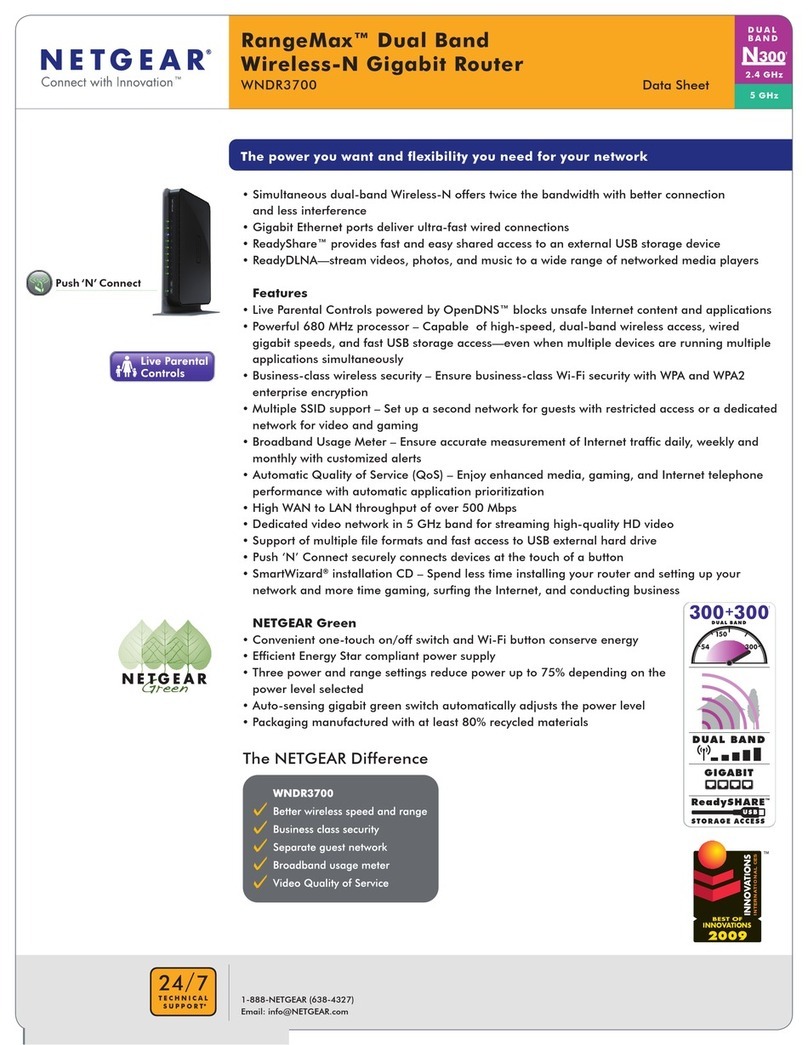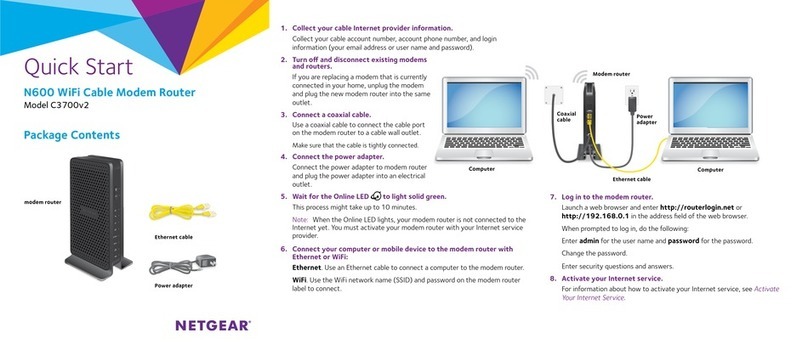UserGuide
Notes
My Verizon App
Manage your account, track your
usage, edit account information,
pay your bill and more.
Get Help Using Your Jetpack
Use Help to get assistance right
from your Jetpack.
From your computer, visit
verizonwireless.com/support.
Customer Service
Call (800) 922-0204.
Follow us @VZWSupport.
More Information
To download a User Guide go to
verizonwireless.com/support and
find your device. To access the User
Guide from the Jetpack Admin
website, select My Jetpack Home
> Help & Support > Device Support
Page & User Guide.
Using Your Jetpack
Accessing Advanced Settings
To access advanced settings and manage
the Jetpack, you can sign in to the Jetpack
Admin website using the following steps:
1. Connect your Wi-Fi–capable device to
the Jetpack using the steps ou tlined
in the Connecting to th e Internet
section.
2. Open a Web browser on your
connected device and enter
http://my.jetpack or
http://192.168.1.1.
3. Sign in wit h the Jetpack Admin
password, which can be found using
the following steps:
1. To turn ON, press and hold the Power
button for 2 seconds.
2. Scroll to the Help icon and open the
menu.
3. Open the Jetpack Admin website
option to view the Admin password.
Managing Wi-Fi Networks
and Connections
When connected to the 4G LTE network,
the default settings allow 15 Wi-Fi–capable
devices to connect wirelessly to the
primary network, one Wi-Fi–capable device
to connect wirelessly to the guest network,
and one additional tethered device via USB.
The guest network is turned off on initial
start-up. To use the guest network, you
must turn it on.
To change the number of devices that can
connect to either network, follow the steps
below:
1. Sign in to the Jetpack Admin website
and select Jetpack Settings > Wi-Fi .
2. Cho ose a Wi- Fi profile and then
expand the Options.
Monitoring Data Usage
You can monitor your Jetpack data usage
and set up usage alerts through your My
Verizon account. You can also see current
usage details on your Jetpack Home screen
or by scrolling to the Data Usage icon and
opening the menu item.
Your Wir eless Devi ce and Thir d Party S ervice s
Veriz on Wirele ss is the mo bile carrier associ ated with
this wi reless device , but many serv ices and fe atures
off ered thro ugh this w ireless d evice are p rovided by
or in co njunct ion with third p arties . Veri zon Wirel ess
is not r esponsi ble for you r use of this w ireless d evice
or any n on–Veriz on Wireless app lications, se rvices a nd
prod ucts including an y person al informati on you choo se
to use , submit or s hare wit h others . It is recom mended
that you us e the available e ncrypt ion optio ns for
adde d securi ty when provi sioning yo ur device f or use
as a Wi- Fi gatewa y. See your us er manual for de tails.
Spec ific third par ty term s and conditio ns, terms o f use,
and pr ivacy po licies sha ll apply. Ple ase revie w carefully
all applicable ter ms and conditions and policies p rior
to using thi s wireles s device an d any assoc iated
application , product or service .
Customer Information
Universal Charging
The universal charging cable allows you to
charge other devices such as smartphones,
to keep you powered and connected longer.
To charge an external device using the
Jetpack:
1. To turn ON, press and hold the Power
button for 2 seconds.
2. Con nect the univer sal charging ca ble
to the Jetpack.
3. Connect the other end of the charging
cable to a USB cable, th en connec t
the ot her end of the USB cable to the
device you wish to charge.
Connecting to the Internet
1. To turn ON, press and hold the Power
button for 2 seconds.
2. Open the W i-Fi application or controls
on the computer or Wi-Fi–capable
device you want to connec t to the
Jetpack and find the Wi-Fi network
(SSID) named “Verizon-791L-XXXX.”
3. To view the W i-Fi network name for
your Jetpack, select
Wi-Fi Name/Password .
4. Selec t Connect and enter your W i-Fi
password when prompted.
Your Wi-Fi– capable device is n ow
connected to the Internet.
Resetting Your Jetpack
To restore your Jetpack to its factory
settings, follow the steps below:
1. To turn ON, press and hold the Power
button for 2 seconds.
2. Select Jetpack Set tings > Factory
Reset .
3. Click t he Restore Factory Defaults
button.
Support & More
System Requirements
Your compu ter, tablet, or other wireless
devices need Wi-Fi capabilit y and Inter net
browser software only.
Your Jetpack is compatible with all major
operating syste ms and the latest versions
of browsers.
Menu and Password
You can view your Wi-Fi name and
password using the following steps.
1. To turn ON, press and hold the Power
button for 2 seconds.
2. Select Wi- Fi Name/Password to open
the menu.
Important: The default Admin password
is the same as the default Wi-Fi password.
To change either password, sign in to the
Jetpack Admin website (see Accessing
Advanced Settings).
© 2015 VerizonWireless. All Rights Reserved.
Quality One part no. QRG791VW.
2
3