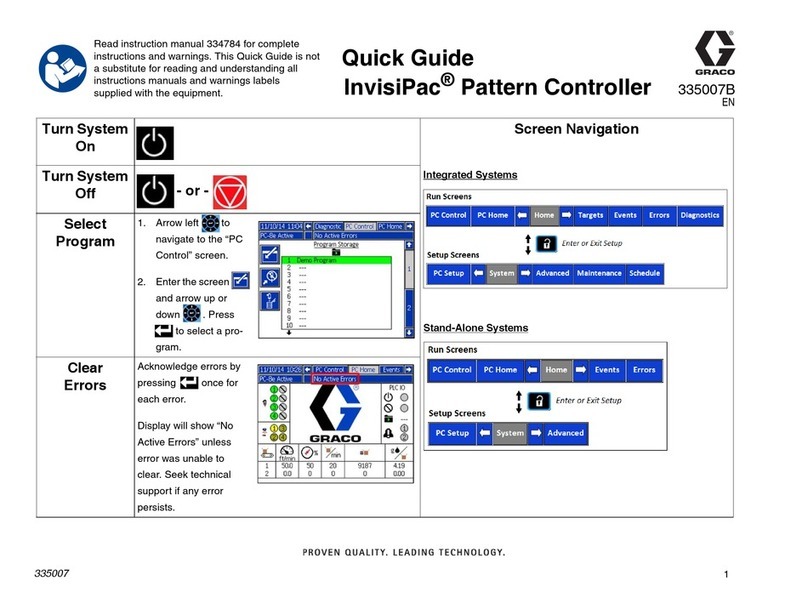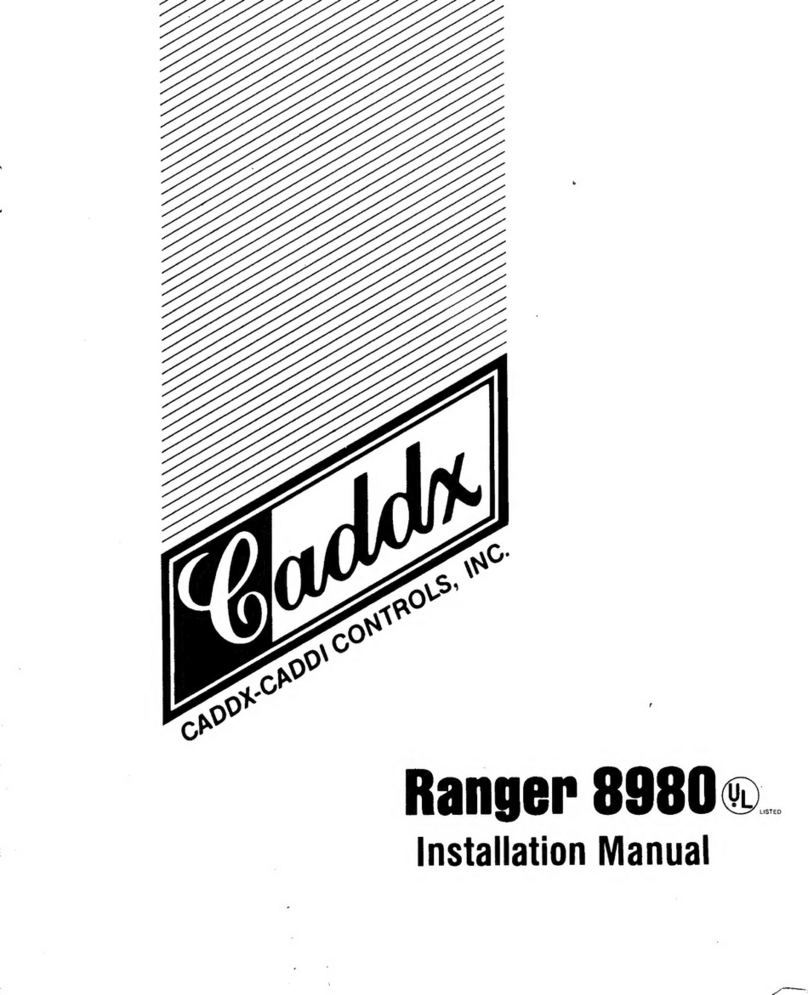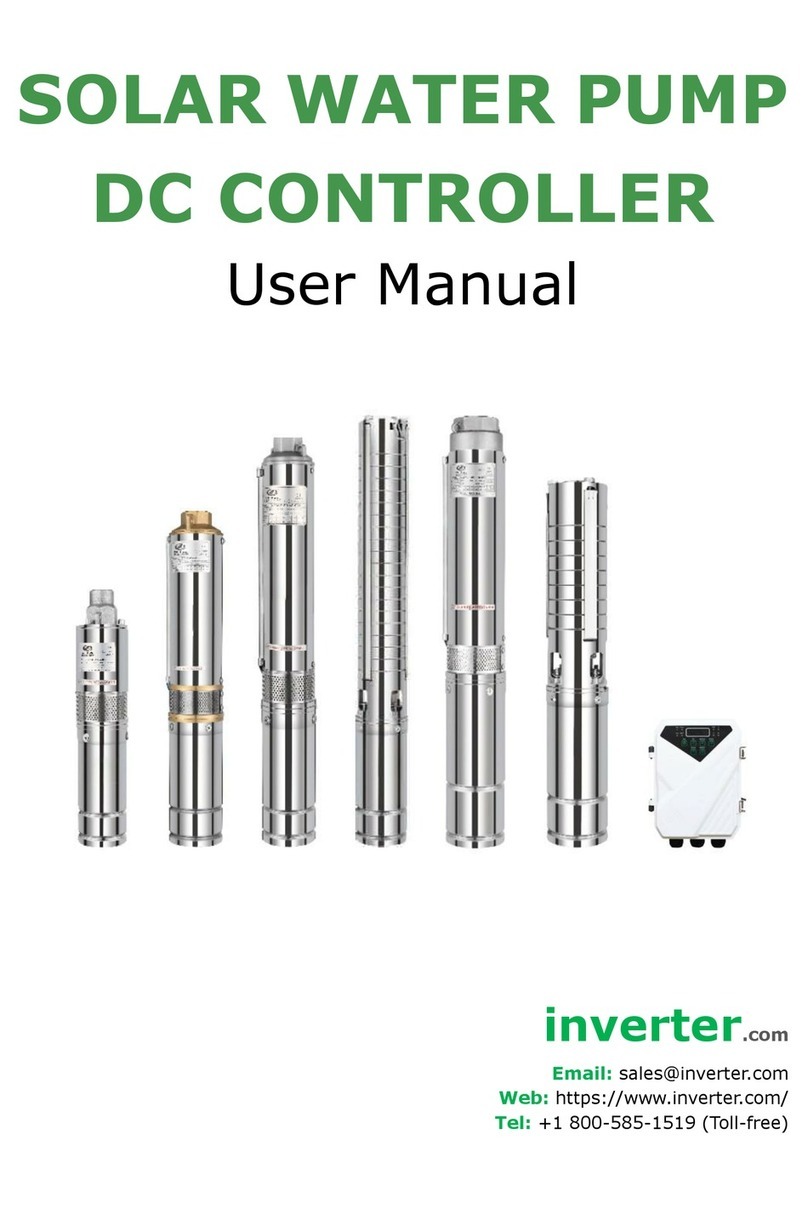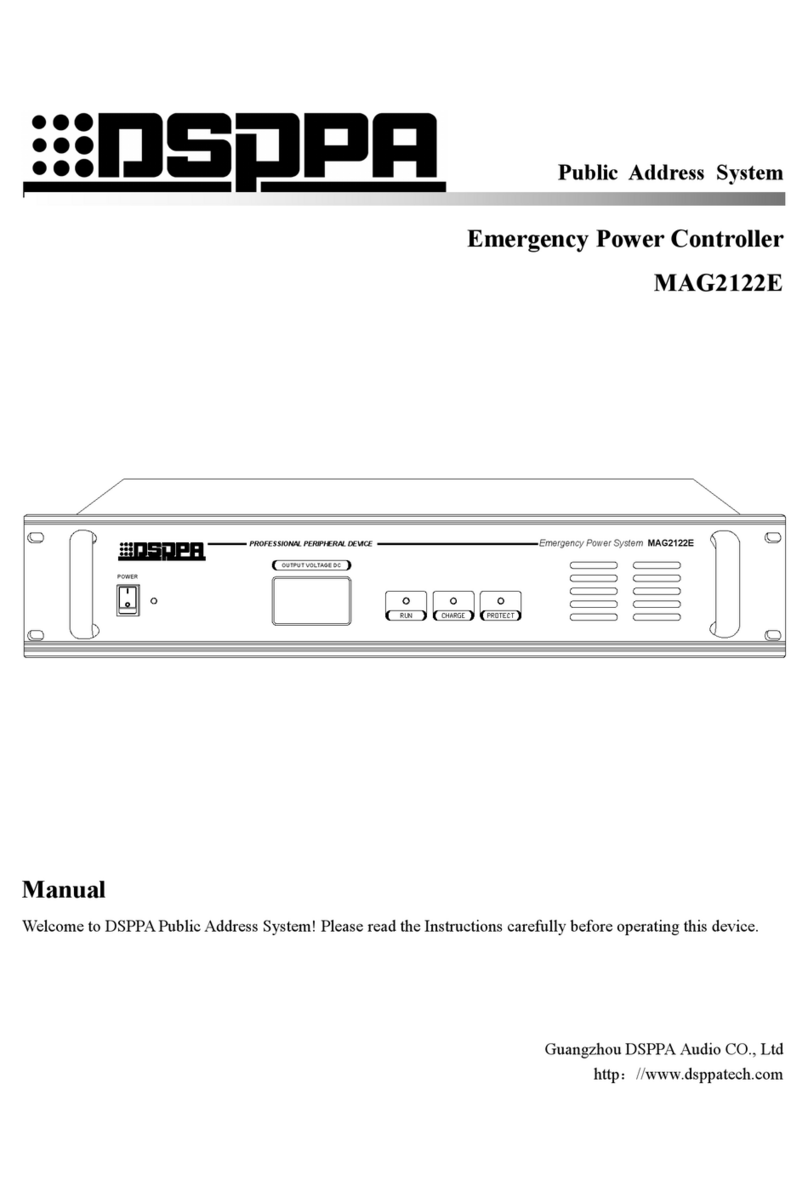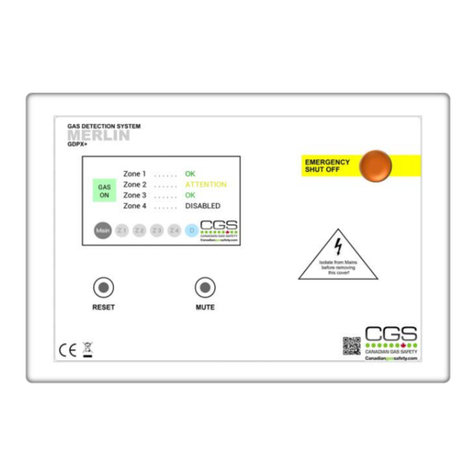Netgenium ALK3701-IP User manual

ALK3701-IP
Configuration Guide

1
THE SPECIFICATIONS AND INFORMATION FOR THE
HARDWARE AND SOFTWARE PRDUCTS IN THIS MANUAL
ARE SUBJECT TO CHANGE WITHOUT NOTICE. ALL
INFORMATION AND RECOMMENDATIONS IN THIS
MANUAL WERE ACCURATE AT THE TIME OF WRITING
BUT ARE PRESENTED WITHOUT WARRANTY OF ANY
KIND. USERS MUST TAKE FULL RESPONSIBILITY FOR
THEIR APPLICATION OF ANY PRODUCTS.
IN NO EVENT SHALL NETGENIUM SYSTEMS BE LIABLE
FOR ANY INDIRECT, SPECIAL, CONSEQUENTIAL, OR
INCIDENTAL DAMAGES, INCLUDING, WITHOUT
LIMITATION, LOST PROFITS OR LOSS OR DAMAGE TO
DATA ARISING OUT OF THE USE OR INABILITY TO USE
THIS MANUAL.
Netgenium ALK3701-IP Manual
Copyright © 2012, Netgenium Systems
All rights reserved.

2
Contents
Preface
Chapter 1 Overview 3
Chapter 2 Installation 5
Chapter 3 Maintenance & Diagnostics 16
Index 21

Preface
3
Preface
This preface describes the purpose, audience, organization, and conventions of this
guide
The preface covers these topics:
Purpose, page 1
Audience, page 1
Conventions, page 2
Purpose
The Netgenium ALK3701-IP Manual provides information about installing and
configuring the Netgenium ALK3701-IP lock controller.
Audience
The Netgenium ALK3701-IP Manual is written for network administrators and
installers responsible for installing and configuring the Netgenium ALK3701-IP. This
guide requires knowledge of IP networking technology.

Preface
4
Conventions
This document uses the following conventions:
BOLD ORANGE font is used to show Navigation steps to configure a feature
BOLD RED font is used to indicate a button or hyperlink
BLUE font is used to indicate a label on the web page

Overview
5
Chapter 1
Overview
The Netgenium ALK3701-IP Lock Controller is a 802.3af Class 3 POE device. It is
capable of onward powering any industry standard 12 Vdc locking hardware and up
to 2 card readers (up to a max power budget of 800mA @ 12Vdc).
The controller has 1 RJ 45 style
socket for connection to the LAN.
The LAN interface is a standard
10/100 network connection. The
screw terminals enable connection
of locking hardware, readers and a
host of I/O devices (RTX,
Emergency Breakglass etc.)
The unit is designed to be
mounted vertically on a wall or suitable surface above the door to be secured

Overview
6
Powering The Unit
The ALK3701-IP can be powered from any class 3 capable 802.3af power source via
the LAN interface.
Resetting the Unit
The ALK3701-IP can be reset by removing power to the unit or pressing the Reset
button visible on the front panel or via the software options.
Restore Factory Default Configuration
ALK3701-IP configuration can be restored to factory defaults by pressing the Default
button; this will cause the System Status LED to flash Green/Magenta for
approximately 30 seconds. If the Reset button is pressed during this time the system
will restore the factory default configuration. If the Reset button is not pressed, after
30 seconds the System Status LED will revert to its normal condition.

Installation
7
Chapter 2
Hardware Installation
The unit is designed to be mounted vertically on a wall or suitable smooth surface
above the door to be protected. Each controller is supplied with a fixing kit
containing:
•4 x wall plugs.
•2 x 25mm screws (top fixing).
•2 x 50mm screws (bottom fixing).
To fix the controller to the wall:
•Use the template supplied to drill 4 holes.
•Insert the wall plugs into the holes.
•Using the two 25mm screws. Screw each fixing into the top holes, leave
approximately 5mm protruding.
•Locate the unit on the top fixings.
•Use the 50mm screws to secure the unit through the bottom fixings.

Installation
8

Configuration
9
CHAPTER 3
INPUTS AND OUTPUTS
All of the I/O devices e.g. locking hardware, card readers, exit switches etc. are
connected to the controllers via the screw terminals, shown below.
This chapter will describe the connection of the most common I/O components, the
lock hardware, card readers, RTX switch and emergency break glass.
The unit has no support for card readers.
Application notes containing are available for each supported manufacture.
The ALK3701-IP is designed to use POE to power itself and locking mechanism and
I/O devices up to a maximum of 800mA @ 12 Vdc.
When designing a solution care should be taken to ensure this budget is not
exceeded.

Configuration
10
Connecting Lock Hardware
Magnetic Lock
The ALK370x – IP controllers will support any
12Vdc magnetic lock up to a maximum overall
load of 800mA. The 12Vdc required to
energise the lock is supplied and switched by
the controller via the LK1 and 0V terminals.
Ensure the lock mechanism you are
connecting has Back EMF Protection – most
have. If not a Back EMF Diode of type 1N4001
or equivalent must be fitted.
Door Strike
The ALK370x – IP controllers will support any
12Vdc magnetic lock up to a maximum overall
load of 800mA. Door strikes are available as both
fail secure and fail safe. Both types require 12Vdc
to operate, however a fail secure door strike is
locked when no power is present and requires
12Vdc to release the mechanism, a fail-safe door
strike is unlocked when no power is present and
requires 12Vdc to lock the mechanism.
Both types of mechanism are supported by the controller. The wiring is identical for
both types, see Figure 3.3. The lock type is selectable when configuring the
controller (see next chapter).
When connecting a door strike to any ALK370x –IP pay special attention to the Back
EMF Diode. This must be fitted. Failure to do so could result in the controller being
damaged when the lock mechanism is de-energized.
The Back EMF Diode should be of the type 1N4001 or equivalent.

Configuration
11
Monitoring The Door Status
If you are using a monitored magnetic lock or door strike it is possible to get an
indication of the physical status of the door via relay contacts in the lock
mechanism. These are normally presented as C, N/O and N/C.
This feature senses whether the door is open or closed and toggles the relay
contacts. The controller can then be configured in software to react to the status of
the door.
The door contacts are connected to the lock
controller via terminals I12 and 0V as illustrated
in Figure 3.3. The illustration shows the N/O
contacts connected to I12, this is for illustration
purposes only. The lock controller will support
both N/O and N/C; this feature is configured in
software.

Configuration
12
Connecting High Power Locks and Motorized
Gates/Barriers
Automatic Gates
As well as supplying 12Vdc to energise locking hardware, the AL3701-IP also
provides a clean set of relay contacts. These contacts are controlled by the same
logic that switches the 12Vdc to the locking hardware.
Figure 3.5 shows the status of the contacts with the controller powered off.
Most gate mechanisms require a N/O set of
relay contacts to close for the gates to open.
These contacts are provided across the N/O1
and CM1 terminals of the controller
Alternately if the gate mechanism requires a
N/C set of contacts to open for the gates to
open. The N/C1 and CM1 terminals should be
used.
High Power Locks
To control locking hardware that requires a higher voltage and higher power than
IEEE802.3af can provide, an external power supply is required. Run one leg of the
power supply direct to the lock mechanism and connect the second leg in series with
the N/O1 and CM1 and onwardly to the lock mechanism. The relay then acts as a
switch and controls the power to the lock.

Configuration
13
Connecting Flex I/O
Flex I/O describes a number of general purpose inputs and outputs that can be
customized to adopt various functions. The inputs are connected across 0V and one
of the Flex I/O pins (I9, I10, I11, I12).
The example below shows a request to exit switch (RTX) wired to I11. (Flex I/O 3).
The RTX switch is connected to the controller via
the 0V and any of the Flex I/O connectors, I9
(Flex I/O 1), I10 (Flex I/O 2), I11 (Flex I/O 3) or
I12 (Flex I/O 4). The controller will support both
N/O (press to make) and N/C (press to break)
switch types for each Flex I/O input.
The Flex Outputs provide a negative triggered 12Vdc to each of the four Flex Output
terminals (O9, O10, O11, O12).
The illustration on the left shows Flex Output
configured on O9. The connection is 2-wire,
between 12Vdc and O9. O9 providing a switched
0Vdc.

Configuration
14
Connecting The Emergency Break Glass
The supply to the lock controller is connected in series with the EBG. This provides a
physical break in the lock supply in the event of an
emergency. The connections of the EBG vary depending
upon the type used.
The wiring from the ALK3701–IP is as follows:
12V is connected to the common (or equivalent) of the
EBG. The N/C (or equivalent) of the EBG is then
connected to EM1 of the lock controller, the 12Vdc is
then switched to the lock mechanism.
NOTE!!
If no EBG is fitted a hard
wired connection must
be made between 12V
and EM1 to allow the
lock to energise.

Configuration
15
CHAPTER 4
CONFIGURATION
This chapter describes how to set up the ALK3701-IP for connectivity to the LAN and
configure the attached hardware in its environment.
Initial Network Setup
Connect the ALK3071-IP to a POE capable network switch or via a mid-span device.
To logon for the first time, open a web browser and type the IP address of the panel
in the address bar. Each unit is pre-configured with a default IP address of
10.100.1.175 when it leaves the factory. The default username and password are as
follows:
Username: Netgenium
Password: netgenium
The home page provides basic information on the controller such as software
version serial number etc. Navigation around the menu structure is via the tabs
shown at the top of the home page. Each tab redirects the browser to the master
page for the configuration section selected. In each section a sub menu is accessible
via the links on the left of the page.

Configuration
16
To set the controllers IP address:
Navigate to: Setup
Configure the options as described below then click the Apply button.
General
Device Name: The name for the device (usually a
description of the location)
Network
IP Address: IP address of the device
Network Mask: Subnet Mask of the device
Default Gateway: Default Gateway for the device
Netgenium Primary PolicyServer: The IP Address of the primary PolicyServer
Netgenium Secondary PolicyServer: The IP Address of the secondary
PolicyServer
Registration Mode: Autonomous or registered with
PolicyServer
Registration Status: Current registration status.

Configuration
17
DNS Settings
Domain Name:
Primary DNS:
Secondary DNS:
Network Port
Link Configuration: Set the speed and duplex settings of
the network interface.
If you have changed the IP address of the controller you will lose the connection to
it. Open another browser session and reconnect the new IP address.

Configuration
18
Time & Date
Navigate to: Setup>Time&Date
This page enables you to set the system time and date. The options are:
Set to Computer Time
This option sets the time and date to that of your computer when the Apply button
is clicked.
Set Manually
Enter the time and date in the textboxes provided and click the Apply button.
Use NTP
With this option enabled the controller will synchronize its time and date with an
NTP server every 5 minutes. Enter the IP Address of the NTP server and click the
Apply button.
If the controller is configured to register with PolicyServer the unit will automatically
be synchronised with PolicyServers date and time.

Configuration
19
Users
Navigate to: Setup>Users
Use this page to manage the user accounts used to administer the unit. The default
settings are:
Username netgenium
Password netgenium
To add a new user account, enter the username and password and click the Update
button.
To remove an account, highlight the name to delete and click the Delete button.
System
Navigate to: Setup>System
The system password is used to authenticate requests between PolicyServer and the
end devices. The default setting is netgenium.
Table of contents
Popular Controllers manuals by other brands

Vega
Vega VEGATOR 141 operating instructions
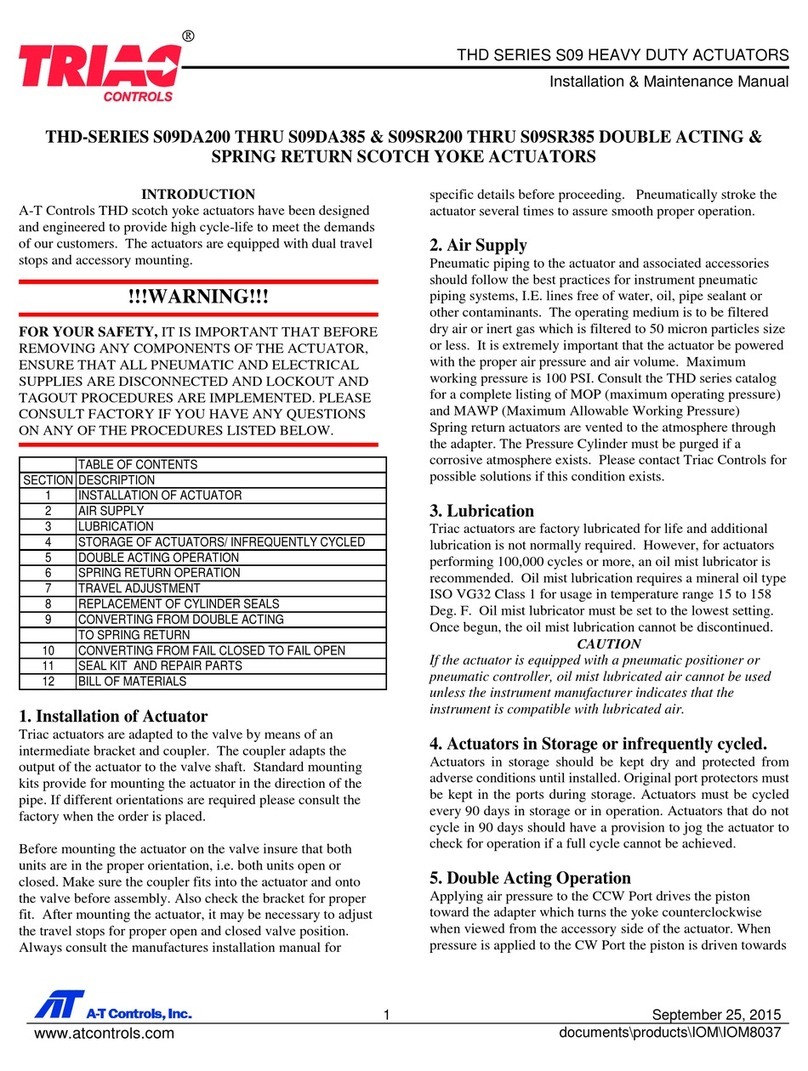
TRIAC
TRIAC THD S09 SERIES Installation & maintenance manual

Shinko
Shinko DCL-33A instruction manual

Ascon tecnologic
Ascon tecnologic B05 operating instructions

Hanwest
Hanwest HAN-L62 User operating instructions

Roth
Roth BW/H Komfort HE Manual for the specialised craftsman