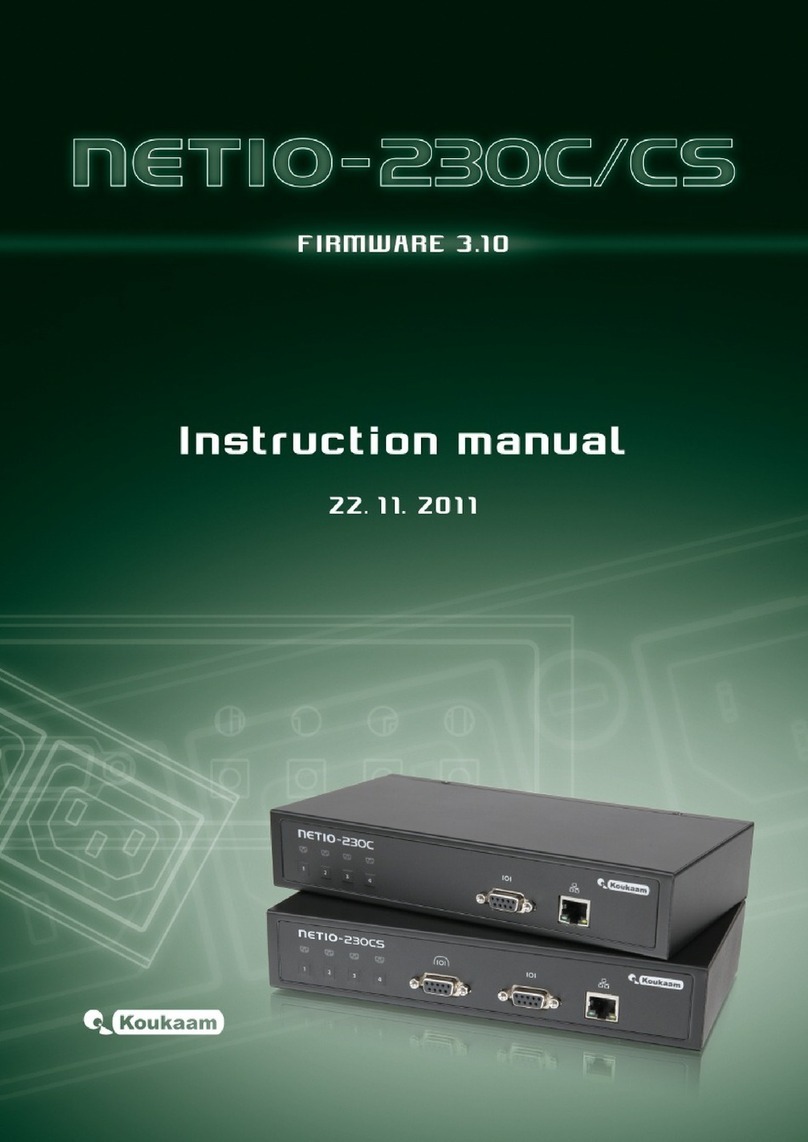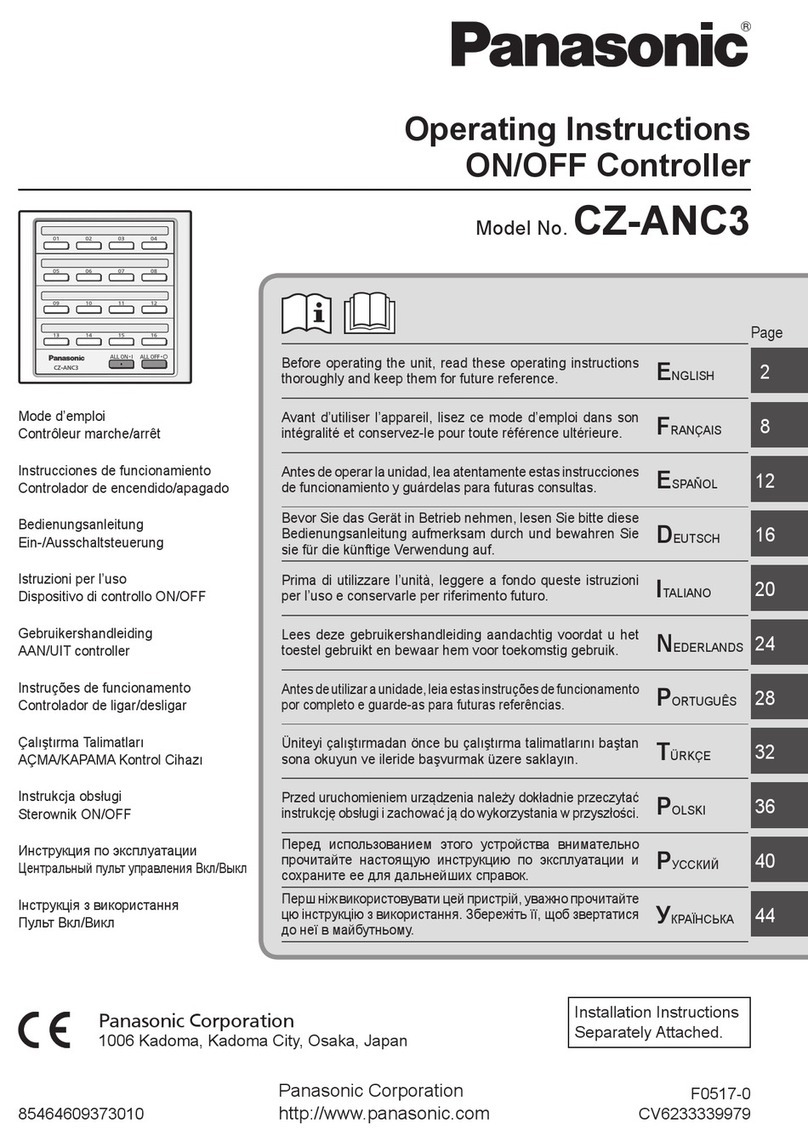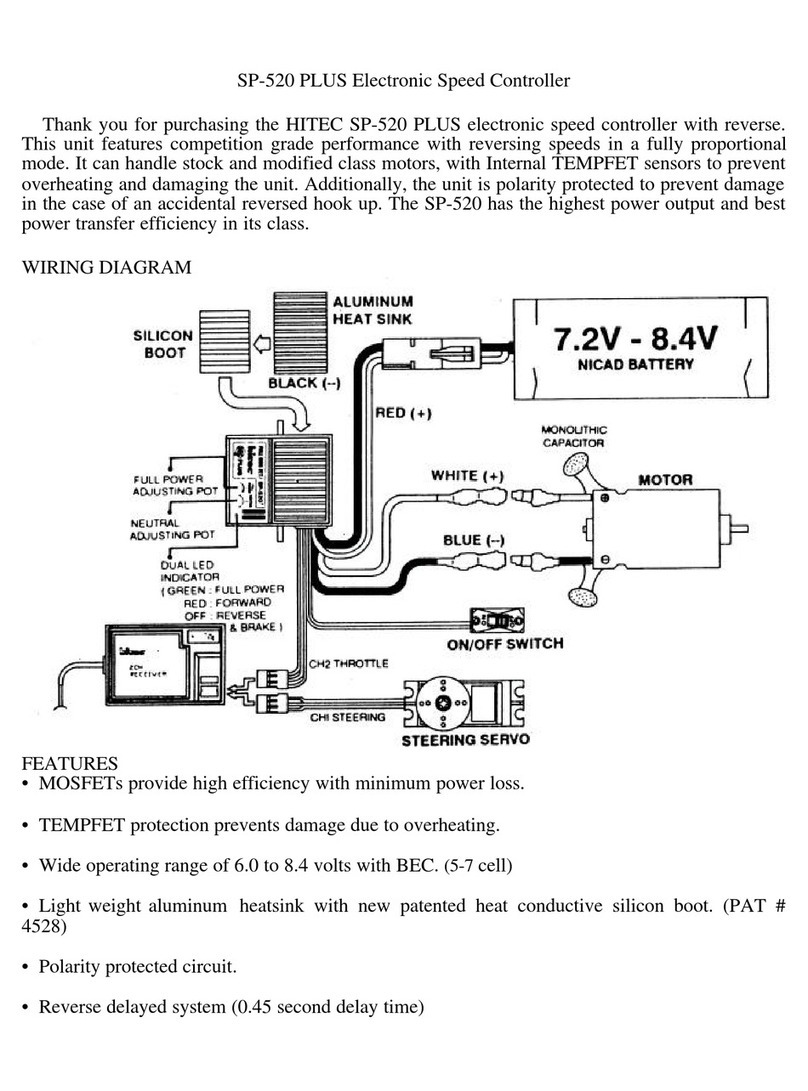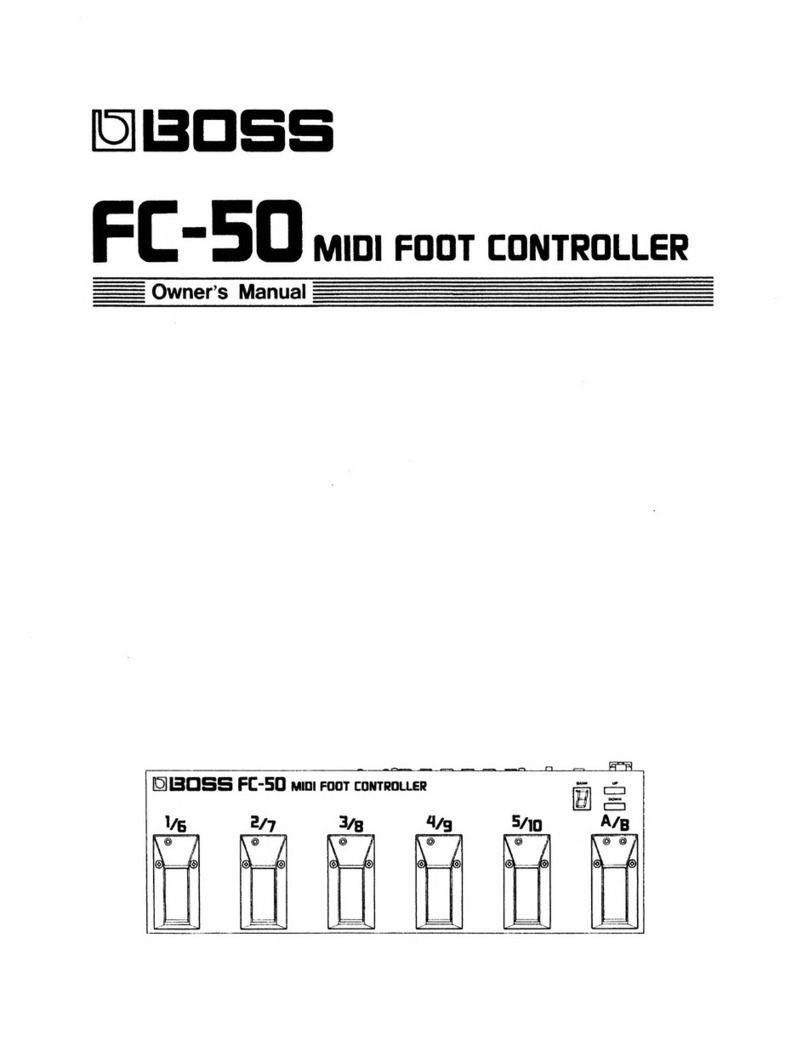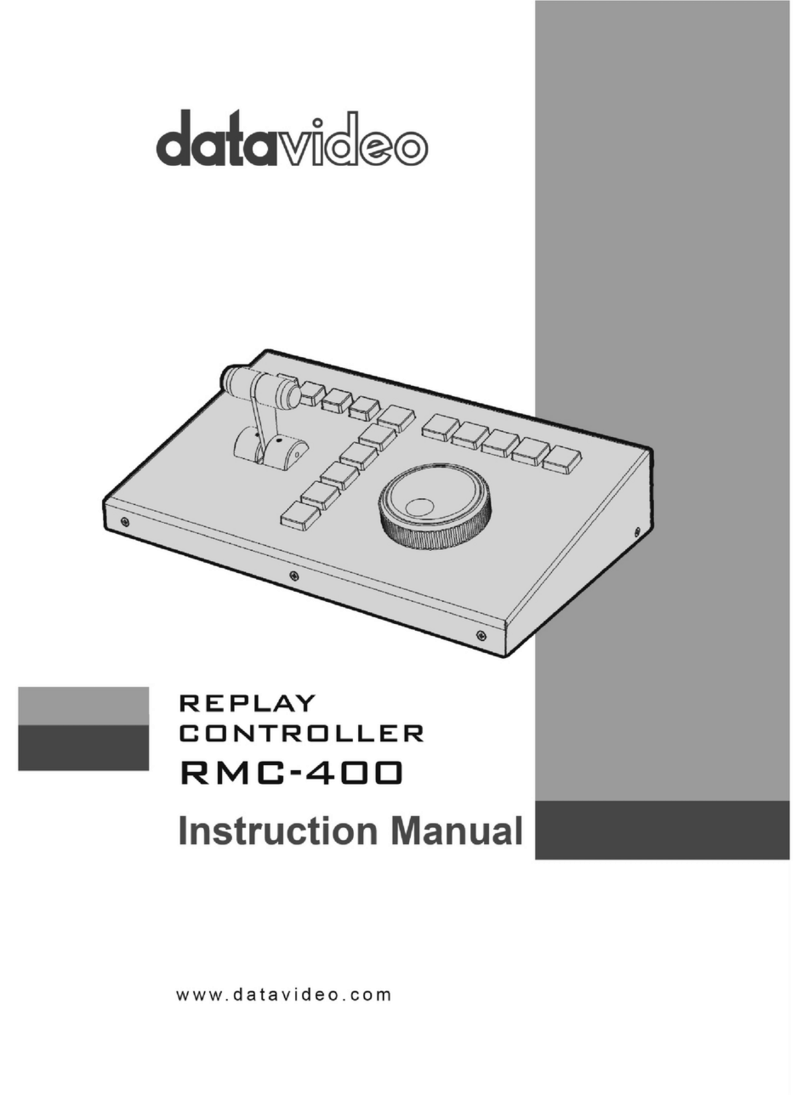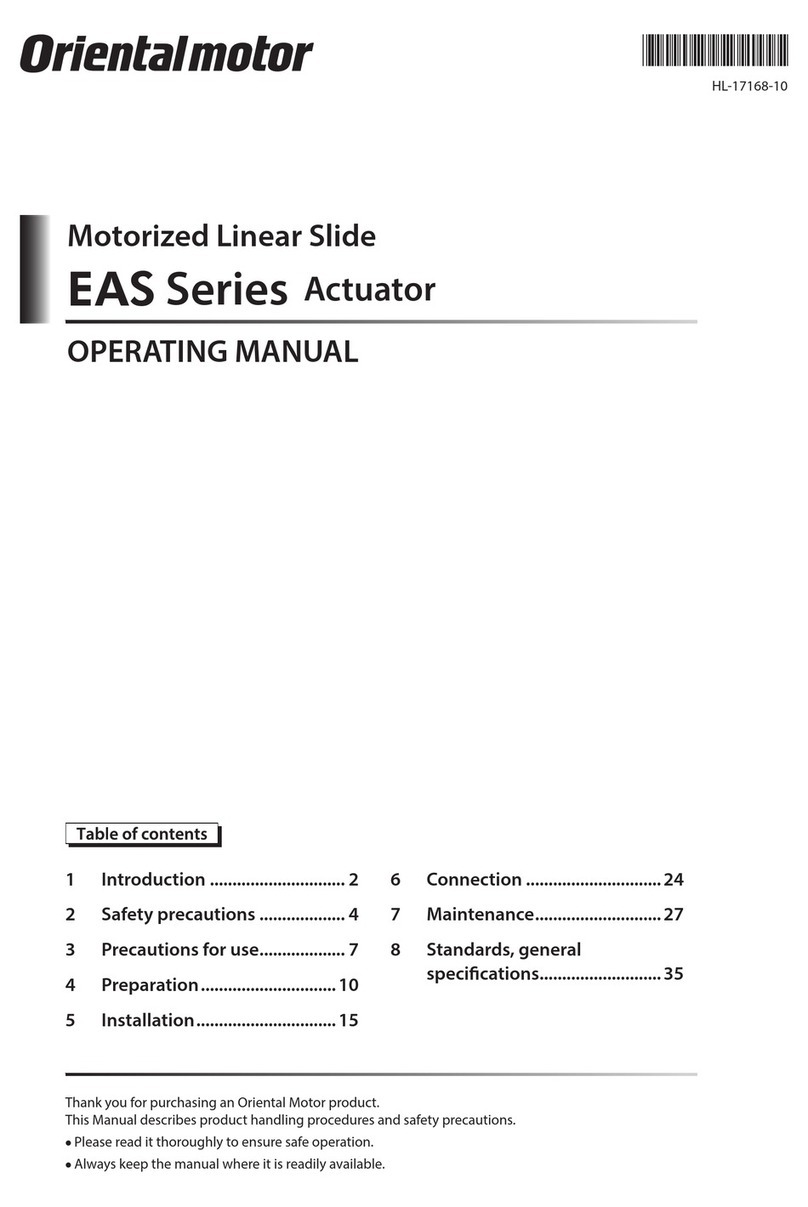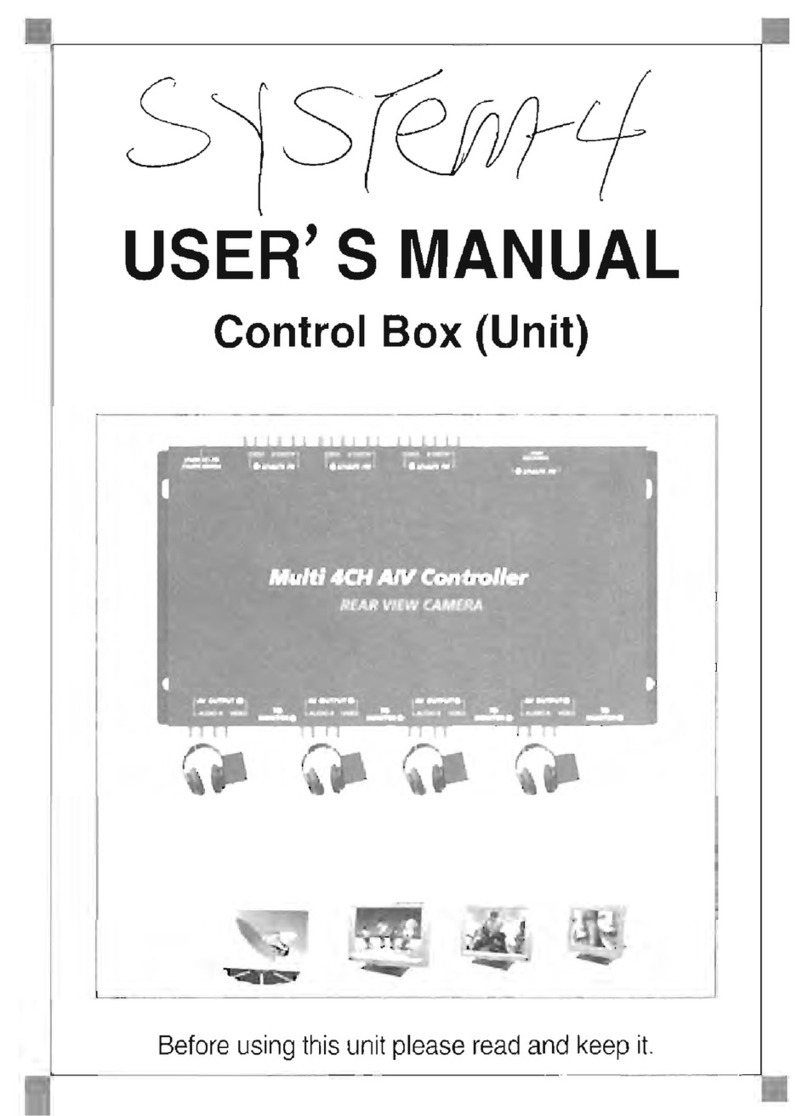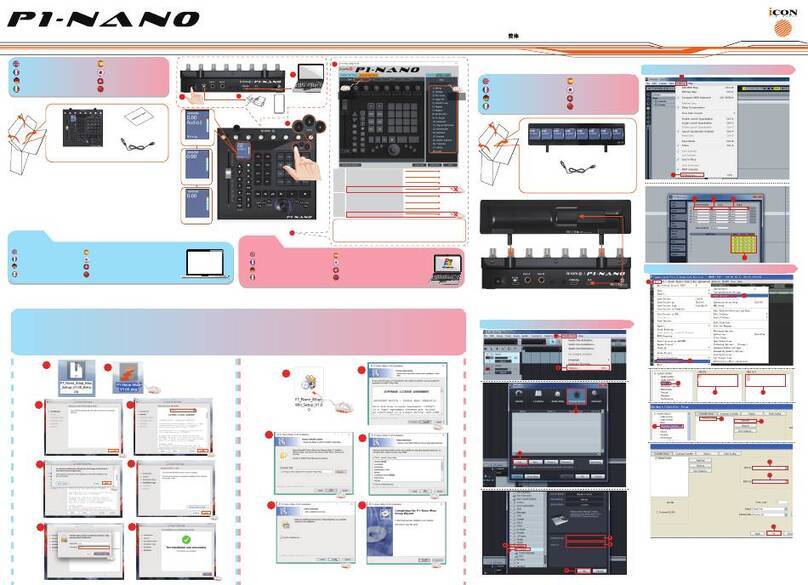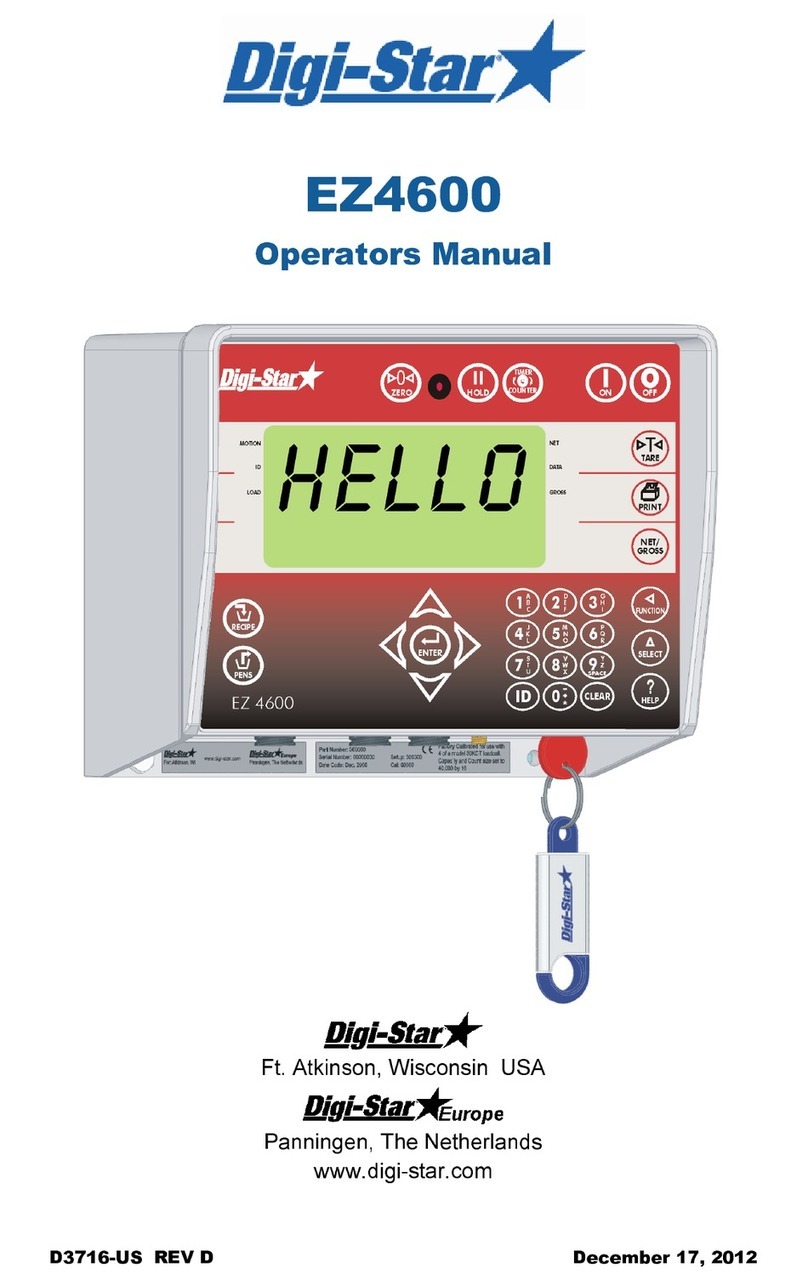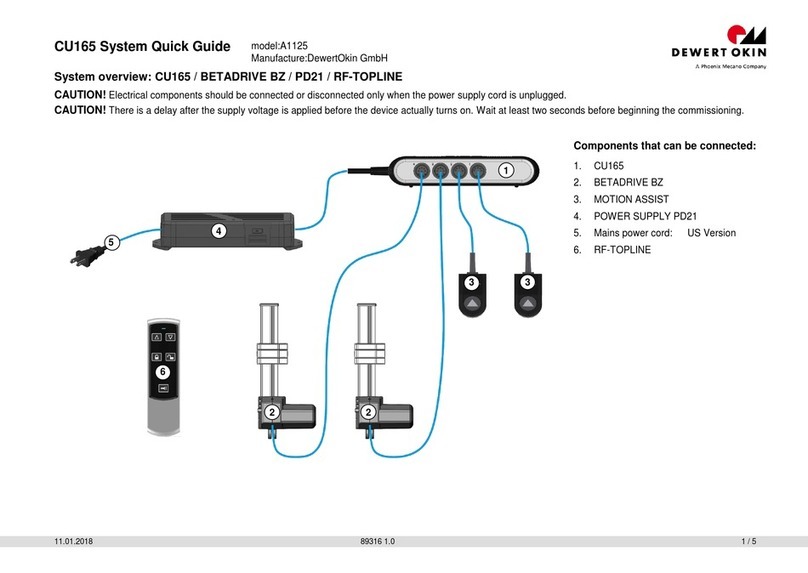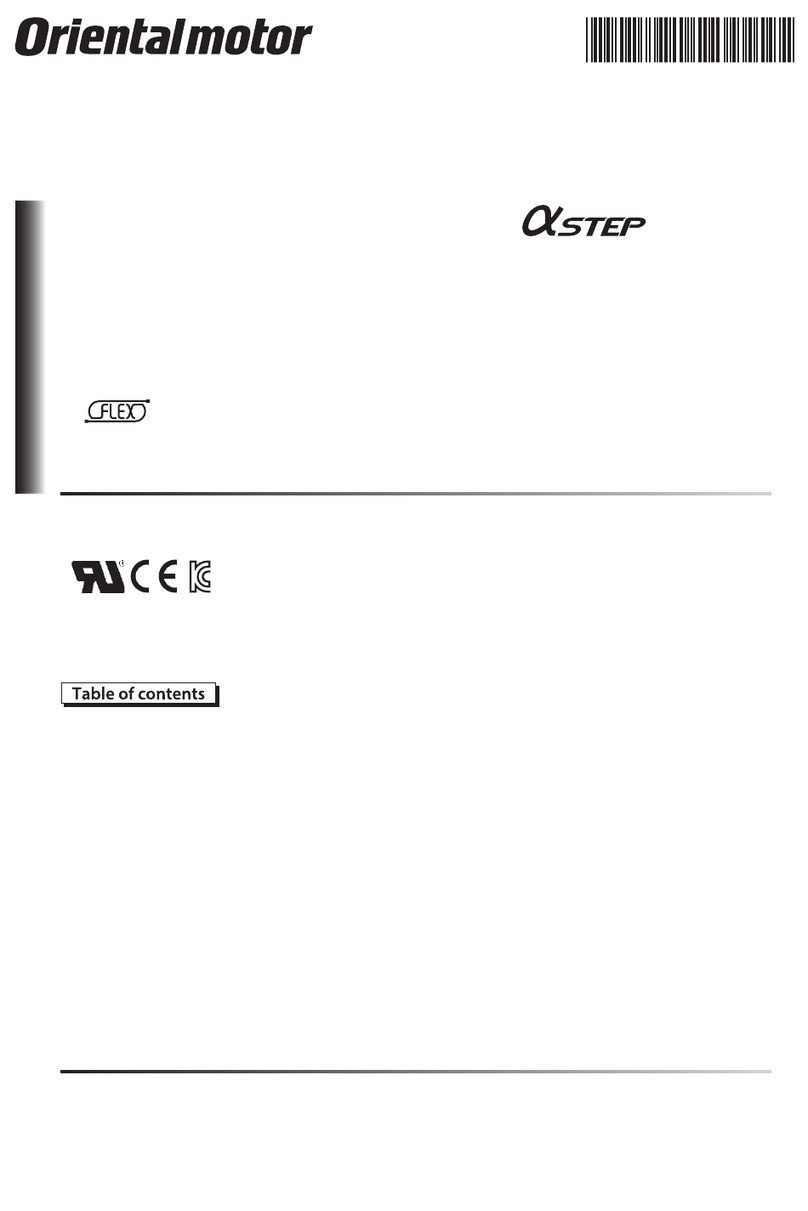Netio 2KZ User manual

QIG (Quick Installation Guide)
QIG - Stručný průvodce instalací
PowerCable
2KZ / 2PZ
QIG

2
Quick Installation Guide (QIG)
Thank you for purchasing a product of NETIO products a.s. Before using your
product for the first time, please read this short guide to avoid problems with
incorrect installation or use. For more information, please see the User's Manual
available at http://netio-products.com.
Please carefully read the following notice.
The NETIO PowerCable 2KZ / 2PZ is an electrical device. Mishandling
may damage the device, void your warranty, or result in injury or death.
Safety Notices
NETIO PowerCable 2KZ / 2PZ connects directly to a 230VAC supply; therefore, it
should be installed by qualified personnel only and follow local regulations!
1) Never remove the device cover if the relay terminals are connected to the power
grid! Do not operate the device without the cover.
2) The local electrical system must include a power switch or a circuit breaker and
overcurrent protection.
3) The manufacturer is not liable for any damage caused by incorrect use of the
device or by operating it in an unsuitable environment.
4) The device is not rated for outdoor use.
5) Do not expose the device to strong vibrations.
6) Unauthorized modifications may damage the device or cause a fire.
7) Protect the device from liquids and excessive temperatures.
8) Make sure the device does not fall.
9) Only electrical appliances approved for use with the electrical network may be
connected to the device.
10) Do not connect multiple devices in series.
11) The cable plug must be easily accessible.
12) The device is completely switched off only when unplugged.
13) If the device malfunctions, disconnect it from the electrical outlet and contact
your vendor.
14) Do not cover the device.
15) Do not use the device if it appears to be mechanically damaged.
16) Make sure that the input and output cables are rated for the respective current.

3
PowerCable 2KZ
PowerCable 2PZ
Package contents:
NETIO PowerCable 2KZ or PowerCable 2PZ
Quick Installation Guide (QIG)
Top/front view
1) 1x RJ45 LAN jack
2) RJ45 LEDs –device states (yellow and green)
3) TGL/RESET button
4) M2M activity LED (red)
5) DI (Digital Input) connectors with auxiliary 12V DC power (PowerCable 2KZ only)
6) Terminal blocks: Power input (L) and 2 power outputs
3
6
5
4
2
1
6
1
2
3
4

4
LED and button functions
LEDs
RJ45 –green LED
Network Link (lit) + Activity (flashes)
RJ45 –yellow LED
1x flash when the device starts
Flashing - the Eth cable is disconnected and the device
runs.
M2M (red) LED
Blink when some M2M communication is in progress
TGL/RESET button
Switching all outputs
Output test:
Press the TGL button 3x rapidly.
–If any of output is On (1) -> Off (0).
–If all outputs are Off (0), All outputs -> On (1).
Restoring factory defaults
When powering on the device, hold the “RESET”
button pressed for about 10 seconds, until the yellow
LED on the RJ45 jack flashes 3 times.
Minimum system requirements
A device with an Internet browser (Firefox, Opera, Mozilla, Chrome etc.) that has
JavaScript and Cookies support enabled.
Before the first use
NETIO PowerCable 2KZ / 2PZ can use the Ethernet connection (RJ45) or WiFi
connection to network. The description of connection options below (LAN or WiFi)
apply for the new devices or devices after “Restoring factory defaults”.
1) Connect the NETIO PowerCable 2KZ / 2PZ device to the power grid using
terminal blocks / connected power cable.
Optimal cables lenght for terminal block connection

5
LAN connection
1) Connect your NETIO device to a LAN with a network cable (RJ45).
2) Wait about 30 seconds until the device starts and address is provided from a
DHCP server. If your network doesn’t have DHCP server continue to section
“Static IP”. The WiFi is completely turned off in this case.
3) Continue in section NETIO Discover below…
WiFi connection
WiFi is enabled only if Ethernet cable has not been connected yet!
1) When the device is powered up for the first time, it enters the “AP mode” (Yellow
WiFi LED flashing quickly).
2) Connect from PC, tablet or smartphone, to WiFi “PowerCable-AP-xx”. (Figure 1)
3) Device configuration page should open automatically.
If not, open a web browser and enter http://10.0.42.1
You will see NETIO PowerCable WiFi configuration page. (Figure 2)
Figure 1
Figure 2

6
4) Select your network in the list of detected networks and press “Next”. (Figure 3)
5) Enter the password for the selected WiFi network. You may also change the
device name. If your network does not use the DHCP, unselect this option and
manually enter the IP address and other network parameters (for experts only).
Confirm by pressing “Next”. (Figure 4)
Figure 3
Figure 4
SN (serial number) on the label
----------xx
24A42C38E9EA
WiFi network:
PowerCable-AP-xx
PowerCable-AP-EA

7
6) A page with the connection result is displayed. If it shows “WiFi status:
Connected“, check the network parameters and then click “Save&Connect” to
save the configuration. (Figure 5) The device then exits the AP mode, connects
to the selected WiFi network, and displays a network configuration summary
page. (Figure 6) WiFi connection is indicated with the yellow LED.
7) The device is now connected to the selected WiFi network.
Note: Connection of the Ethernet cable turns WiFi off and the device communicates
only on the LAN until the Reset to Factory defaults is performed. Ethernet interface
(LAN) use different IP address.
Figure 5
Figure 6
Click here to finish installation!

8
NETIO Discover
1) For MS Windows, find the NETIO Discover utility at our website and install it.
https://www.netio-products.com/en/download
2) In other operating systems (Mac, Linux, ...), the NETIO Discover multiplatform
version written in JAVA can be used. An up-to-date JAVA version is required.
https://wiki.netio-products.com/index.php?title=NETIO_UDP_Discover_-
_Java_based_Multiplatform_-_JAR
3) If your network uses a DHCP server, simply click the IP address in any NETIO
Discover version and open the web interface.
See video how to find NETIO devices on the local network:
https://www.youtube.com/watch?v=Nv_rF0GTG3c

9
NETIO Mobile 2 application
You can use NETIO Mobile 2 application for Android or iOS to
discover the local network and find NETIO devices there. Make
sure your mobile device is connected to the same network as NETIO device.
1) Start NETIO Mobile 2 app.
2) Android: Touch on “+” in the right bottom corner.
iOS: Touch on “+ Add device” on the “Devices” page.
3) Touch “FIND DEVICES”. The list of all discovered NETIO devices will appear
(displaying name, MAC, IP Address).
4) Android: Select the device and touch “CONNECT”.
iOS: Touch the device you’d like to add.
5) Edit the device name, username and password and touch “Connect”.
iOS
Android

10
Static IP (no DHCP server available on the network)
1) Connect the device to LAN, power and switch it on.
2) Wait at least 30sec and then press and hold the “TGL/RESET” button for min
10sec. until yellow status LED flashes.
3) The device switches to the “Static IP mode” with fixed IP address 192.168.1.78
4) Open the WEB interface using http://192.168.1.78 and log in from computer
connected to the same network (or directly to device) and with IP from the same
subnet (e.g. 192.168.1.10 mask 255.255.255.0).
5) Go to Settings / Network Configuration and select “Set static IP address”, set up
IP, mask, GW and click “Save Changes”. If not modified and not saved by
clicking “Save Changes” the device will use DHCP after the next restart (power
off/on).
WEB interface
The default username / password combination is admin / admin.
Click here to change the Output state

11
Specifications
Power (input)
100–240 V; 50/60 Hz; 16 A
Maximum line breaker
capacity
C16A
Fuse
Integrated, non-resettable
Internal consumption
Max 2 W
Switched Power outputs
2x, 16 A total / 16 A per output
Power Output relays
Micro-disconnection (µ) (resistive load), SPST
1E5 switching cycles, max. 1.5 kV pulse voltage
Switch heat and fire resistance class 1
PowerCable 2KZ: ZCS (Zero Current Switching)
PowerCable 2PZ: ZVS (Zero Voltage Switching)
Power Terminal blocks
Wire range: max. 2.5mm2(22-14AWG)
Torque: 0.5Nm (4.4Lb-In)
Strip length: 5-6mm
Input / Output cable
Recommended Outer diameter 8,5-10 mm
Digital Inputs (DI)
PowerCable 2KZ only: 2x Dry contact input (DI)
Aux. DC power 12V/0,12A max (+12V, GND)
Network interfaces
1x Ethernet RJ-45 10/100 Mbit/s
1x Wi-Fi IEEE 802.11 b/g; 2.4GHz
Environment
IP20, protection rating = class 1
Operating temperature -20°C to +55°C
Device rated for pollution degree 2.
Designed for continuous operation in altitudes up to
2000 m.
Does not require additional cooling.

12
DECLARATION OF CONFORMITY
Manufacturer/Importer:
NETIO products a.s.
Address:
U Pily 3/103
143 00 Praha 4, Czech Republic
Product:
NETIO PowerCable 2KZ
NETIO PowerCable 2PZ
RED:
The product mentioned above to which this declaration relates is in conformity with
the essential requirements and other relevant requirements of the Radio Equipment
Directive (2014/53/EU).
The product mentioned above is in conformity with the following standards and/or
other normative documents:
EN 55032, EN 55024, EN 61000-3-2, EN 61000-3-3, ETSI EN 301489-1,
ETSI EN 301489-17
LVD:
The product mentioned above to which this declaration relates is in conformity with
the essential requirements and other relevant requirements of the Directive
2014/35/EU.
The product mentioned above is in conformity with the following standards and/or
other normative documents:
EN/IEC 60950-1 a EN/IEC 62368-1:2014
RoHS:
The product mentioned above to which this declaration relates is in conformity with
the essential requirements and other relevant requirements of the Directive
2011/65/EU (restriction of the use of certain hazardous substances in electrical and
electronic equipment).
The product mentioned above is in conformity with the following standards and/or
other normative documents:
EN 50581: 2012
Czech Republic, Prague, October, 25, 2022 Břetislav Bakala, Member of the board

13
Stručný průvodce instalací
Děkujeme, že jste zakoupili výrobek společnosti NETIO products a.s. Před jeho
prvním použitím si prosím pečlivě přečtěte tento krátký návod. Předejdete tak
chybné instalaci či nesprávnému používání zařízení. Pro další informace použijte
Uživatelský manuál, který naleznete na http://netio-products.com.
Přečtěte si pozorně následující upozornění:
Zařízení NETIO PowerCable 2KZ / 2PZ pracuje pod napětím. Vlivem
chybné manipulace může dojít k jeho poškození, ztrátě záruky nebo
zranění či úmrtí osoby, která se zařízením manipuluje.
Bezpečnostní upozornění
NETIO PowerCable 2KZ / 2PZ se připojuje přímo k rozvodné síti 230V a proto jeho
instalaci smí provádět pouze oprávněná osoba dle místních předpisů!
1) Kryt zařízení nesmí být sejmut, pokud jsou vývody kontaktů relé připojeny k síti!
Neprovozujte zařízení bez krytu!
2) Vypínač nebo jistič a prostředky nadproudové ochrany musí být součástí
nadřazeného konstrukčního celku
3) Výrobce neodpovídá za možné poškození způsobené nesprávným používáním
nebo umístěním do nevhodného prostředí.
4) Zařízení není určeno pro venkovní použití.
5) Nepoužívejte zařízení při silných vibracích.
6) Neoprávněné úpravy tohoto zařízení mohou vést k jeho poškození nebo vzniku
požáru.
7) Zabraňte styku s kapalinami, nevystavujte zařízení vysokým teplotám.
8) Chraňte zařízení před pádem.
9) Je povoleno připojovat pouze zařízení, která jsou schválena pro provoz
v elektrické síti.
10) Nezapojujte zařízení za sebe.
11) Kabelová zástrčka zařízení musí být snadno přístupná.
12) Zařízení je zcela vypnuto až po jeho odpojení ze zásuvky.
13) Pokud zařízení nefunguje správně, odpojte jej od elektrické sítě a kontaktujte
svého prodejce.
14) Zařízení nezakrývat!
15) Jeví-li zařízení známky mechanického poškození, vyřaďte jej z provozu!
16) Přesvědčte se, že použité přívodní a výstupní kabely mají odpovídající
proudovou zatížitelnost!

14
PowerCable 2KZ
PowerCable 2PZ
V balení naleznete:
NETIO PowerCable 2KZ nebo PowerCable 2PZ
Stručný průvodce instalací (QIG)
Horní / čelní pohled
1) 1x LAN Konektor RJ45 (počítačová sít).
2) RJ45 LED –stavy zařízení (žlutá a zelená)
3) Multifunkční tlačítko „TGL/RESET“
4) LED indikace aktivity M2M (červená)
5) DI (digitální vstup) konektory s DC napájením 12V (pouze PowerCable 2KZ)
6) Svorky: Vstup 230V (L) a 2x výstup (OUT1 + OUT2)
3
6
5
4
2
1
6
1
2
3
4

15
Funkce LED a tlačítka
Indikační LED
RJ45 –zelená LED
Network Link (svítí) + Activity (pohasíná)
RJ45 –žlutá LED
1x blikne po startu zařízení
Bliká při odpojeném Eth kabelu a
zapnutém zařízení.
M2M (červená) LED
Blikne, když probíhá M2M komunikace
TGL/RESET tlačítko
Přepnutí všech výstupů
Testování výstupů:
Stiskněte tlačítko TGL 3x rychle za sebou:
- Pokud je nějaký výstup On (1), vypne jej.
- Pokud jsou všechny výstupy Off (0),
zapne všechny na On (1) a obráceně.
Obnovení továrního
nastavení
Při zapojení zařízení do elektrické
sítě držte stisknuté tlačítko „RESET“ cca 10 sekund
dokud neblikne 3x žlutá LED na RJ45.
Minimální požadavky na systém
Zařízení s internetovým prohlížečem (Firefox, Opera, Mozilla, Chrome a další) se
zapnutou podporou JavaScriptu a Cookies.
Před prvním zapnutím
NETIO PowerCable 2KZ / 2PZ může být do sítě připojeno pomocí Ethernetu (RJ45)
nebo WiFi. Popisy možných připojení níže (LAN nebo WiFi) platí pro nová zařízení
nebo pro zařízení po resetování do továrního nastavení.
1) Připojte zařízení NETIO PowerCable 2KZ / 2PZ k elektrické síti pomocí svorek /
přívodního kabelu.
Délky kabelů pro připojení svorkami

16
Připojení LAN
1) Připojte zařízení NETIO PowerCable 2KZ / 2PZ k Lan pomocí konektoru RJ45.
2) Vyčkejte přibližně 30 sekund, než zařízení naběhne a bude mu přidělena adresa
z DHCP serveru. Pokud Vaše síť neobsahuje DHCP server, pokračujte do sekce
„Statická IP adresa“. WiFi pak bude v tomto případě úplně vypnuta.
3) Pokračujte sekcí NETIO Discover níže…
Připojení k WiFi
WiFi je funkční, pouze pokud k zařízení ještě nebyl připojen Ethernet kabel (RJ45)!
1) Při prvním spuštění zařízení je aktivován „AP mód“ (základní konfigurace) - žlutá
LED rychle bliká.
2) Na PC, tabletu či telefonu se připojte k síti „PowerCable-AP-xx“. (Obrázek 1)
3) Web stránka konfigurace zařízení by se měla otevřít automaticky.
Jestliže ne, otevřete webový prohlížeč a vložte http://10.0.42.1 (Obrázek 2)
Obrázek 1
Obrázek 2

17
4) Zvolte Vaši WiFi síť v seznamu a potvrďte tlačítkem „Next“. (Obrázek 3)
5) Napište heslo do Vámi zvolené Wi-Fi sítě, případně změňte jméno zařízení.
Pokud v síti nepoužíváte DHCP, odškrtněte tuto volbu a zadejte ručně IP adresu
a další síťové parametry (pouze pro experty). Potvrďte tlačítkem „Next“.
(Obrázek 4)
Obrázek 3
Obrázek 4
SN (serial number) výrobní číslo
na štítku
----------xx
24A42C38E9EA
WiFi síť:
PowerCable-AP-xx
PowerCable-AP-EA

18
6) Zobrazí se stránka s výsledkem pokusu o připojení k vybrané síti. Pokud je „WiFi
status: Connected“, zkontrolujte síťové parametry a poté pomocí tlačítka
„Save&Connect“ konfiguraci uložíte. (Obrázek 5) Zařízení poté ukončí AP mód,
připojí se k vybrané WiFi síti a zobrazí se stránka s rekapitulací síťového
nastavení. (Obrázek 6) Připojení k WiFi síti je indikováno svitem žluté LED.
7) Zařízení je nyní připojeno do vybrané WiFi sítě.
Poznámka: Připojení Ethernet kabelu způsobí vypnutí WiFi a zařízení začne
komunikovat pouze přes LAN až do doby, než bude zařízení resetováno do
továrního nastavení (Factory defaults). Ethernet interface (LAN) používá jinou IP
adresu.
Obrázek 6
Obrázek 5
Klikněte pro dokončení instalace

19
NETIO Discover
1) Pro systém MS Windows, najděte na našich stránkách utilitu NETIO Discover
a nainstalujte ji.
https://www.netio-products.com/cs/ke-stazeni
2) Pro jiné operační systémy (Mac, Linux…) lze použít JAVA verzi
NETIO Discover multiplatform, která vyžaduje aktuální verzi JAVA.
https://wiki.netio-products.com/index.php?title=NETIO_UDP_Discover_-
_Java_based_Multiplatform_-_JAR
3) Pokud ve vaší síti používáte DHCP server, stačí v nějaké verzi NETIO Discover
kliknout na IP adresu a otevřít webové rozhraní.
Podívejte se na video, jak nejít NETIO zařízení v lokální síti (EN):
https://www.youtube.com/watch?v=Nv_rF0GTG3c

20
NETIO Mobile 2 application
K vyhledání NETIO zařízení v lokální síti můžete využít I aplikaci
NETIO Mobile2 pro Android. Zkontrolujte si, že Vaše mobilní
zařízení je připojené ke stejné síti jako NETIO zařízení.
1) Spusťte aplikaci NETIO Mobile2
2) Android: klepněte na “+” v pravém spodním rohu.
iOS: klepněte na “+ Add device” na záložce “Devices”
3) Klepněte na “FIND DEVICES”. Otevře se seznam nalezených NETIO zařízení
(zobrazující název, MAC, IP adresu).
4) Android: vyberte zařízení a klepněte na “CONNECT”.
iOS: klepněte na zařízení, které chcete přidat.
5) Upravte název zařízení, uživatelské jméno a heslo a klepněte na “Connect”.
iOS
Android
This manual suits for next models
1
Table of contents
Languages:
Other Netio Controllers manuals