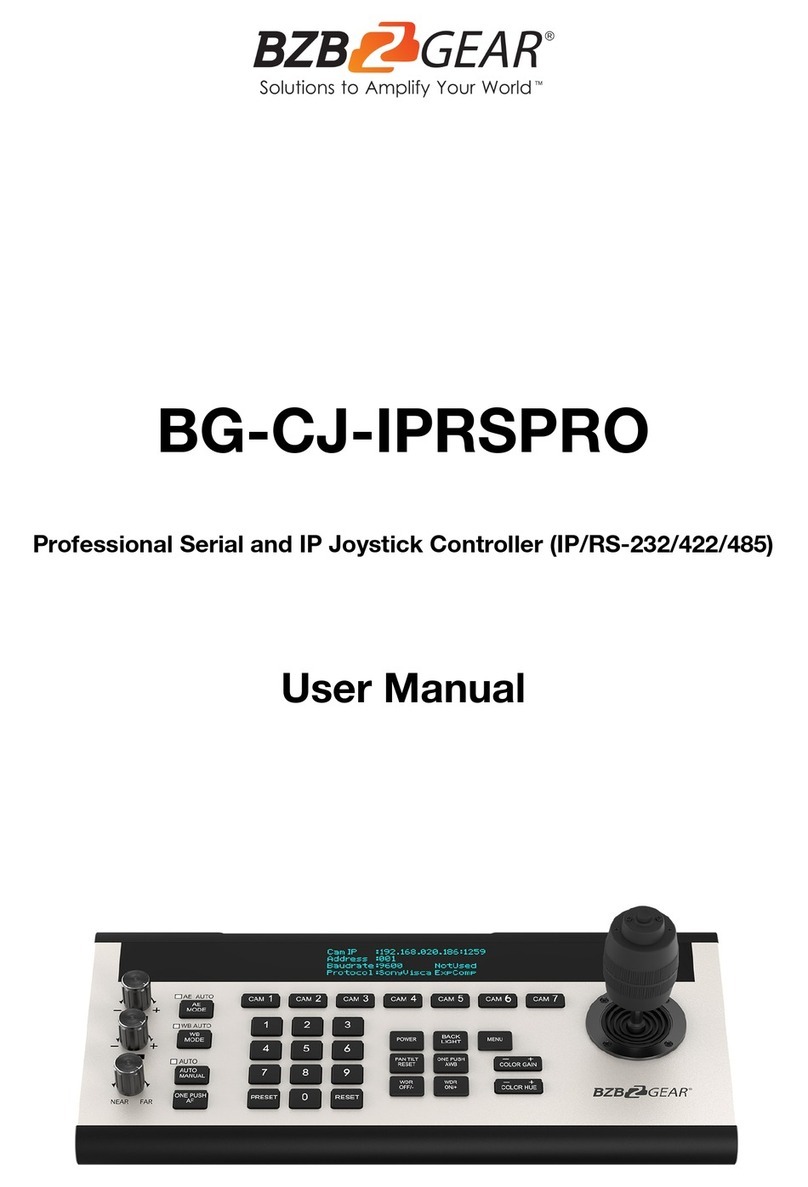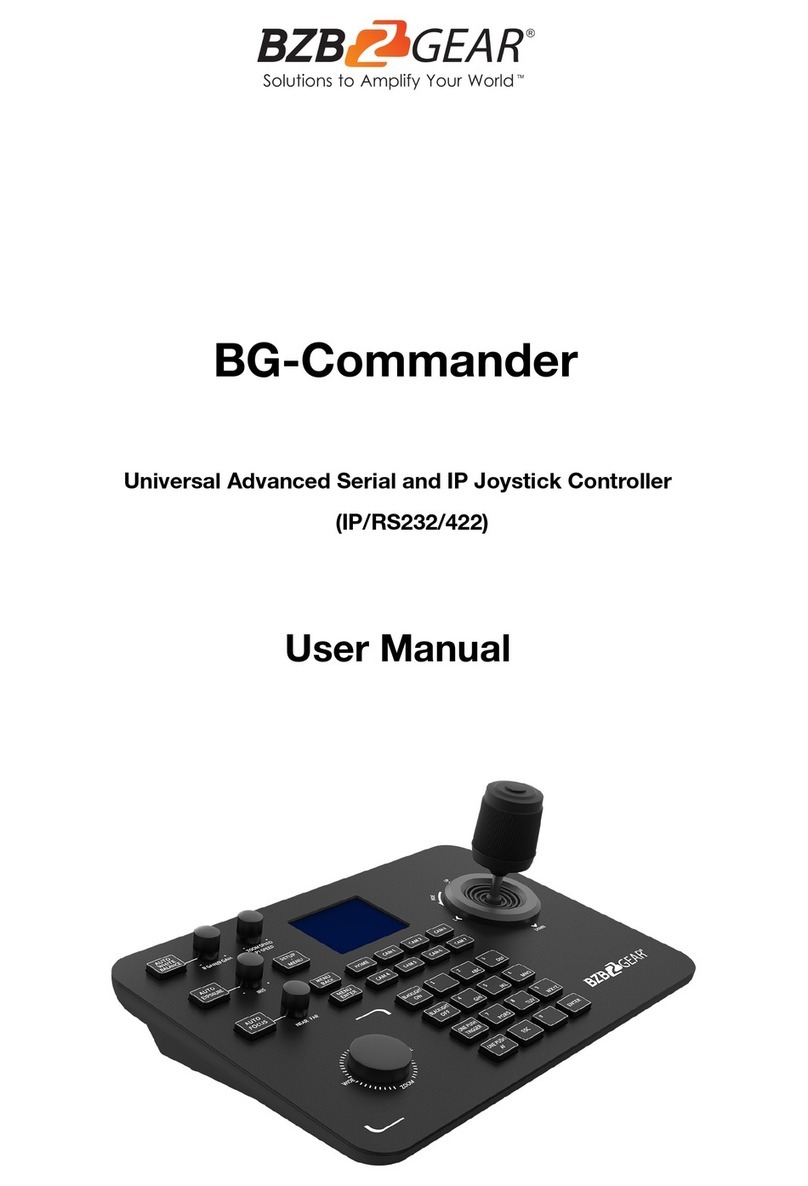BZBGEAR BG-Commander-Jr PRODUCT MANUAL
3. Knob 3 adjusts the camera exposure parameter. Turning the knob to the right increases
the camera exposure, while turning left decreases the camera exposure.
4. LED Display: Displays the values adjusted by knob 1.
5. LED Display: Displays the values adjusted by knob 2.
6. LED Display: Displays the values adjusted by knob 3.
7. Zoom Bridge Key: Controls the camera's zoom in/out. For example, press the 'TELE'
end of the bridge key to zoom in, and press ‘WIDE’ to zoom out. The zoom speed is
pressure sensitive. The harder the key is pressed, the faster the camera zooms.
8. Focus Functions
The [AUTO] button can be pressed to change the focus mode from manual to automatic or
vice versa. When the backlight of the [AUTO] button is lit, the camera is in autofocus mode.
When the backlight of the [AUTO] button is off, the camera is in manual focus mode.
The [OPT] key is used to trigger the camera's single focus mode. The camera will enter
one-shot autofocus mode at the same time.
9. PTZ Speed Adjustment Knob
This knob is used to adjust the speed of camera Pan, Tilt and Zoom, with a total of 7 levels.
The current level will be shown on the Led display. When the value is smaller the pan/tilt
rotation speed or the zoom speed of the camera controlled by the keyboard will be slower.
10.2-Axis Joystick
The joystick controls camera Up, Down, Left, and Right movement. When the camera or
keyboard menu is opened, the joystick is used to control the menu cursor Up, Down, Left,
and Right movement and modify parameters.
11.Camera Select Buttons
[ CAM1 ] to [ CAM5 ] are shortcut keys for camera selection. When you select any camera,
the backlight of the corresponding button will light up green. All of the parameters and
settings of the keyboard will be changed to the current selected camera.
Note: The communication parameters (address ID, protocol, baud rate, IP address, port
number, etc.) of each channel can be set individually. The controller supports mixed use of
multiple protocols through different channels/camera selections.
Address: 830 National Drive #140, Sacramento, CA 95834, USA ·Tel: +1(888)499-9906 ·Email: support@bzbgear.com 8