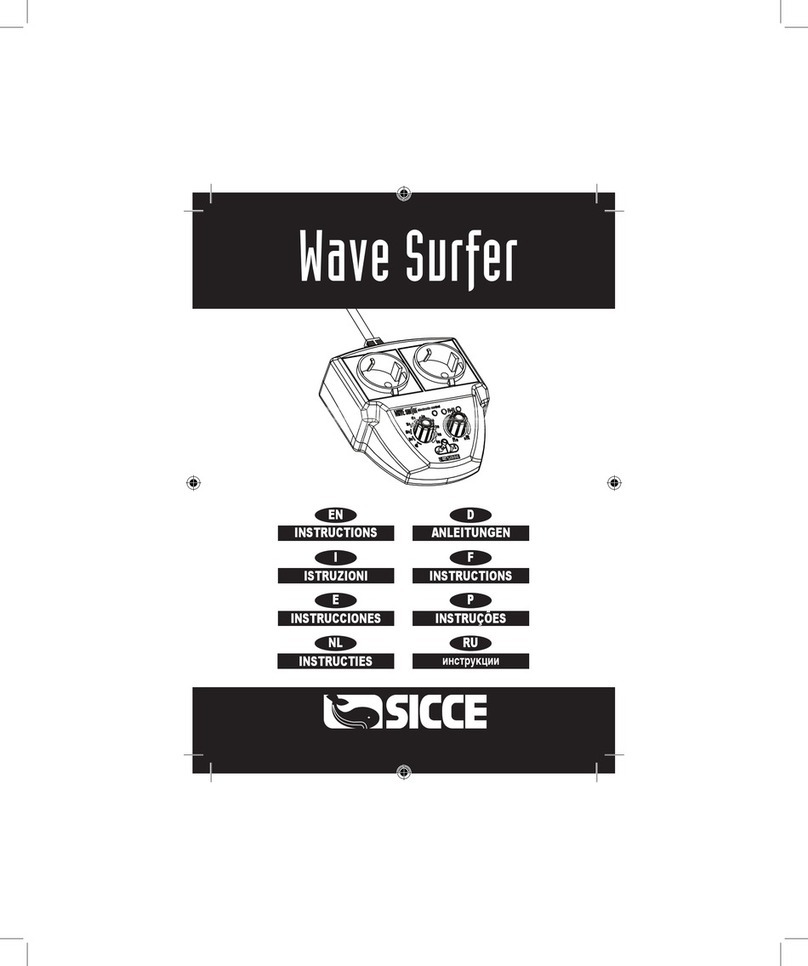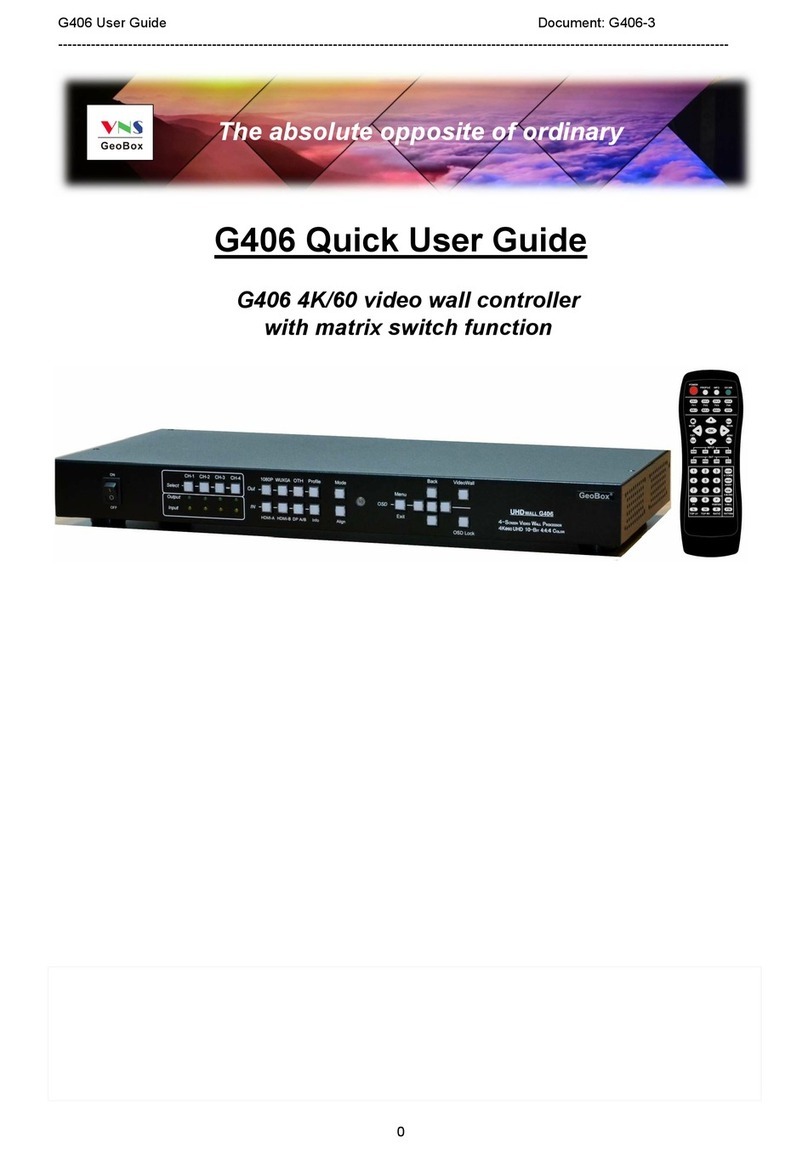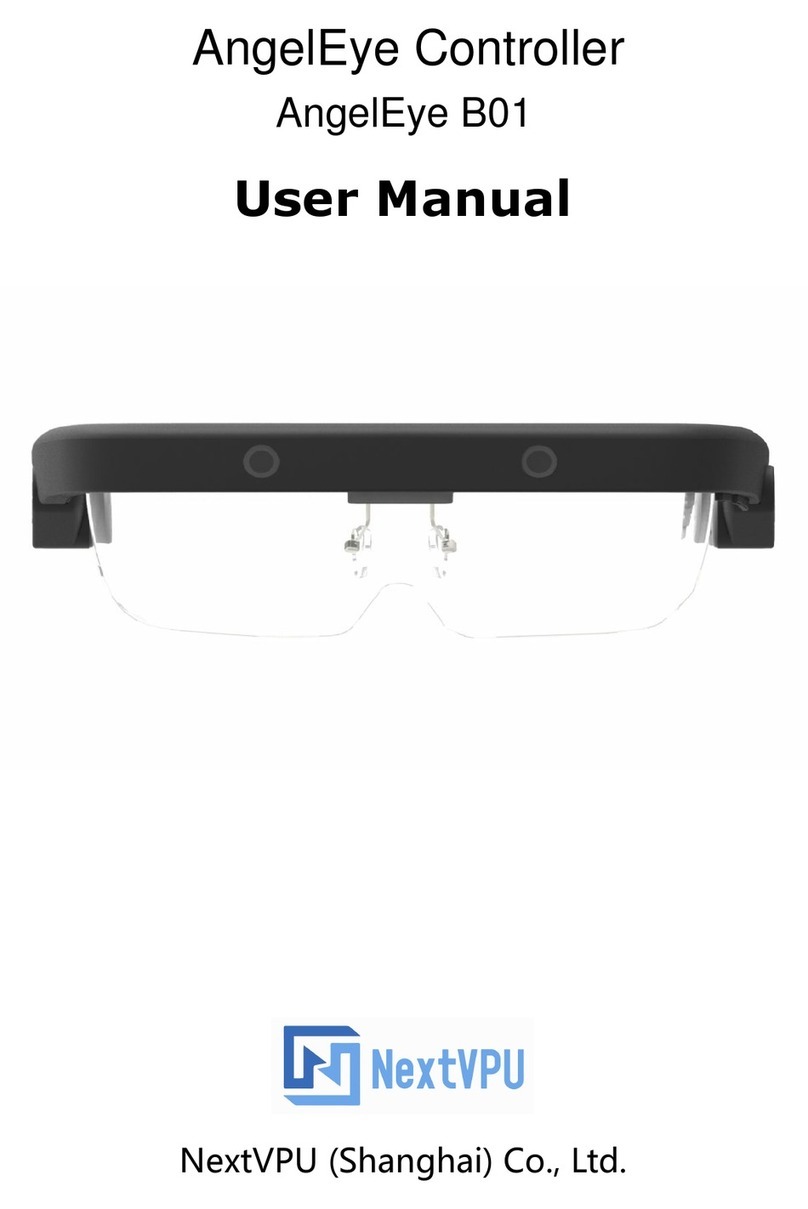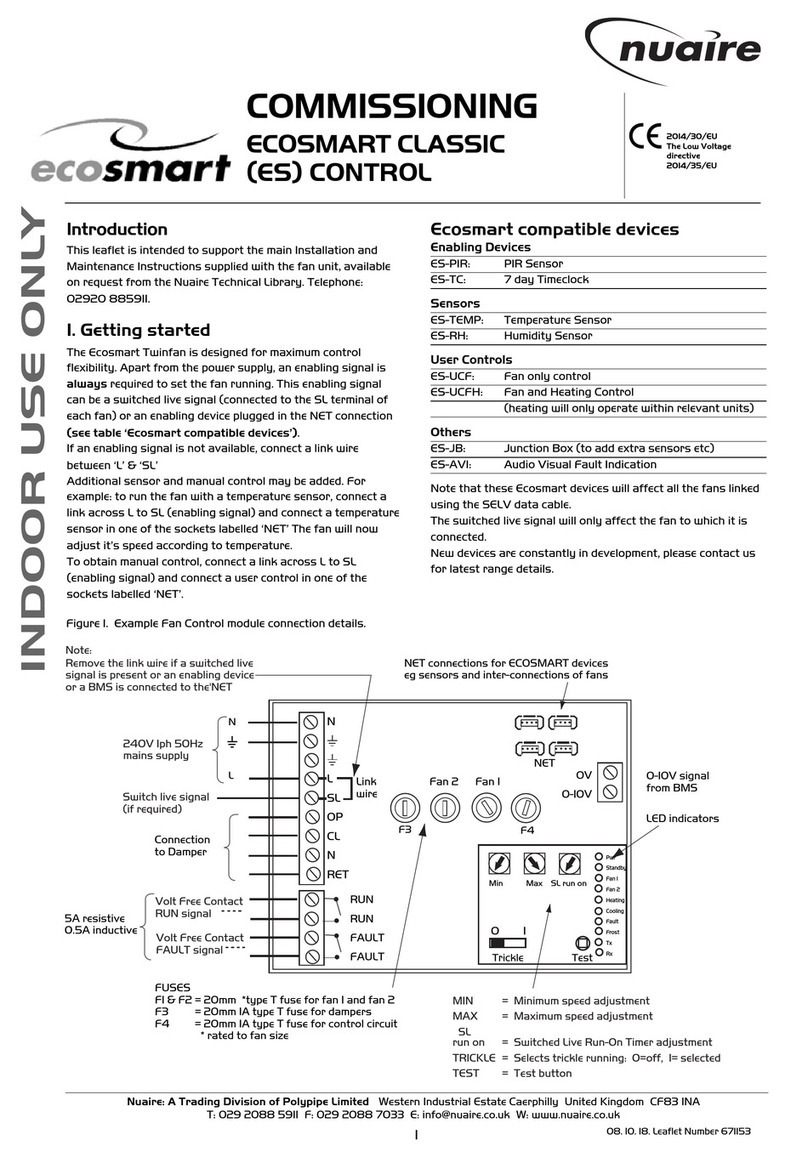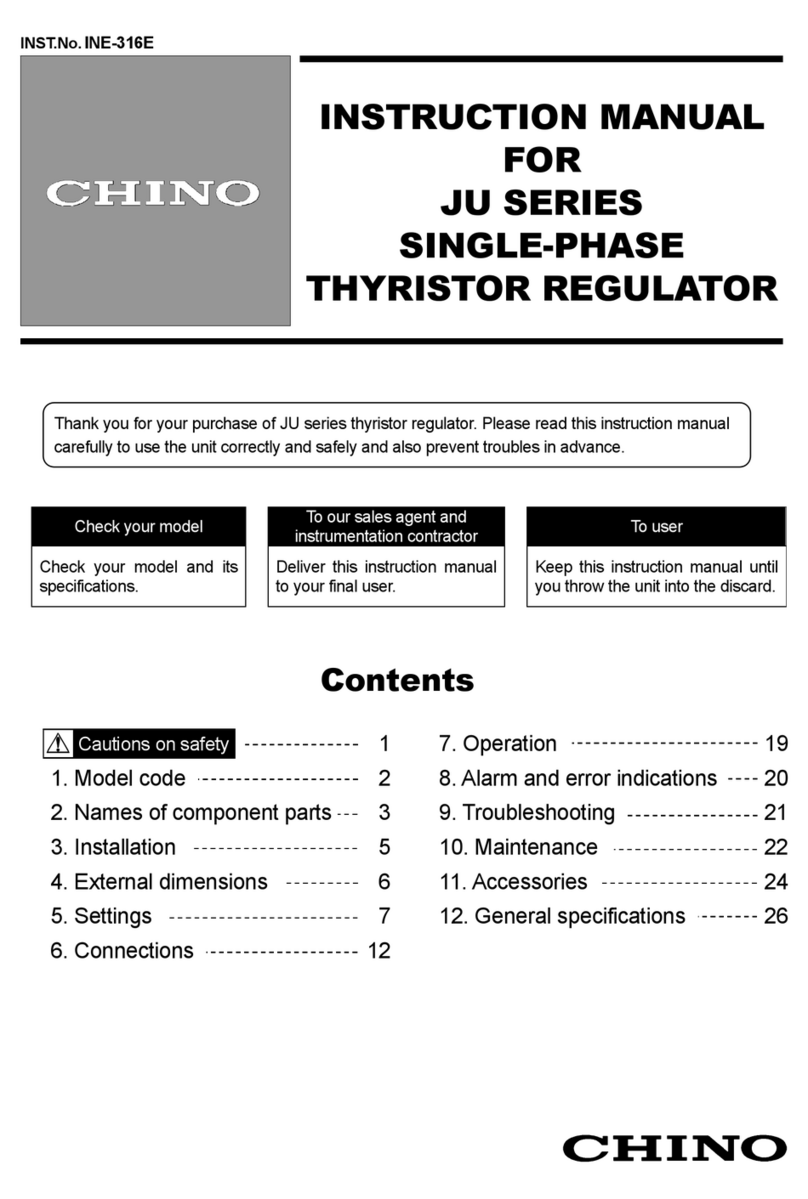Netio 230C User manual


ii
Table of Contents
Preface ......................................................................................................................................... iv
Important notice ............................................................................................................................. v
1. Introduction ............................................................................................................................... 1
1.1. Characteristics ................................................................................................................. 1
1.2. Specifications .................................................................................................................. 2
1.3. Minimum system requirements ........................................................................................... 2
2. Equipment interface .................................................................................................................... 3
2.1. Front view, NETIO-230C .................................................................................................. 3
2.2. Front view, NETIO-230CS ................................................................................................ 4
2.3. Back view, NETIO-230C/CS ............................................................................................ 5
3. Installation ................................................................................................................................. 6
3.1. Connection of the device .................................................................................................. 6
4. Initial configuration .................................................................................................................... 7
5. Control and configuration ........................................................................................................... 9
5.1. Control and configuration of the outputs ............................................................................ 9
5.1.1. Control of outputs ................................................................................................. 9
5.1.2. Configuration of port parameters ............................................................................ 9
5.2. System configuration ...................................................................................................... 12
5.2.1. Configuration of network parameters .................................................................... 12
5.2.2. E-mail configuration ............................................................................................ 14
5.2.3. Time settings ...................................................................................................... 14
5.2.4. Serial tunnel (model NETIO-230CS) ...................................................................... 15
5.2.5. Configuration of user accounts ............................................................................. 16
5.2.6. Firmware update ................................................................................................ 17
5.3. Control of the device via Telnet, CGI or serial link ............................................................. 18
5.3.1. Encrypted login .................................................................................................. 18
5.3.2. Communication via KSHELL interface ..................................................................... 18
5.3.3. Overview of control commands via KSHELL ............................................................ 19
5.3.4. CGI control ........................................................................................................ 24
5.3.5. Communication via serial link .............................................................................. 24
5.3.6. Return values for KSHELL, CGI and serial link ......................................................... 25
5.4. Manual control ............................................................................................................. 26
5.5. State LED diodes ........................................................................................................... 26
5.6. Troubleshooting ............................................................................................................. 26
5.6.1. Forgotten password. Reset to factory settings .......................................................... 26
5.6.2. Problem with update of firmware .......................................................................... 26
5.6.3. Changing the fuse .............................................................................................. 27
Conclusion ............................................................................................................................... xxviii

iii
List of Figures
2.1. NETIO-230C, front view .......................................................................................................... 3
2.2. NETIO-230CS, front view ......................................................................................................... 4
2.3. NETIO-230C/CS, back view .................................................................................................... 5
4.1. Devices found ......................................................................................................................... 7
4.2. Configuration of the device ...................................................................................................... 7
4.3. Login screen ........................................................................................................................... 8
5.1. Manual control of the outputs ................................................................................................... 9
5.2. Configuration of port parameters ............................................................................................ 10
5.3. Configuration of output .......................................................................................................... 11
5.4. Configuration of the network .................................................................................................. 13
5.5. E-mail configuration .............................................................................................................. 14
5.6. Setting the date and time ....................................................................................................... 15
5.7. Serial tunnel symbol on the front panel of the NETIO-230CS device ............................................. 16
5.8. Setting of the serial tunnel ...................................................................................................... 16
5.9. Configuration of user accounts ................................................................................................ 17
5.10. Warning prior to firmware update ........................................................................................ 17
5.11. Restart before update ........................................................................................................... 18
5.12. Call to download new firmware file ....................................................................................... 18

iv
Preface
Thank you for purchasing the KOUKAAM product. Before usage, please, carefully read these Operating
Instructions and the Quick Installation Guide, which is included in the pack. You thus forego erroneous installation
or incorrect usage of the device.
Carefully read the following notice. The device that you have purchased operates under a certain voltage. Incorrect
manipulation with the device may result in damage to the device or injury to the person handling it.

v
Important notice
1. The manufacturer is not liable for potential damage caused by incorrect usage or location of the device in
an unsuitable environment.
2. The device is not intended for usage outdoors.
3. Do not use the device in an environment with strong vibrations.
4. If the device malfunctions, contact your vendor.
5. Unauthorised modification of this device can damage it or cause fire.
6. Prevent contact with fluids; do not expose the device to high temperatures.
7. Protect the device from falling.
8. Only devices approved for use in the electricity network may be connected.
9. If the device malfunctions, disconnect it from the electric power supply and contact your vendor.

1
1. Introduction
The NETIO-230C/CS is a multifunctional power supply controller. This device is intended for control of the power
supply via web interface, telnet, or CGI commands. Thanks to the network administration technology based on
IP protocol basis, the user can control or provide a power supply to a connected external device (appliance) via
a computer connected to the LAN or Internet network. No special software is necessary to control the device.
Web interface is already integrated in the firmware. Using it, you can easily control and set the entire device
and individual outputs.
Imagine that you are travelling around the world and you can directly or via a timer control the power supply
to your electrical appliances, such as, computers, servers, routers, electric gates, security/surveillance system or
any appliance.
1.1. Characteristics
• Integrated web server
• Support for a broad spectrum of browsers:
• Internet Explorer
• Mozilla Firefox
• Opera
• Google Chrome
• Four controllable ports
• Four manual control buttons
• Serial port for control of the device
• Serial tunnel (version NETIO-230CS)
• Support for HTTP, SMTP, SNTP, DHCP, DNS, Telnet protocols
• Control using CGI commands
• Possibility to login using an encrypted password
• User authorisation
• LED indication of the actual state of each port
• Safe anti-electric shock design, fire-resistant materials
• Time control - you can set the on/off time for the requested port
• Default setting of port state after switch-on and restart of the device
• Watchdog function for reset of blocked network device

Introduction
2
• Warning via e-mail
• Over-voltage protection on the entire device and all the four outputs
1.2. Specifications
Power supply voltage: 90-250 V AC
Maximum switching current: 10 A
Dimensions: 220 × 40 × 125 mm (w × h × d)
Network interface: 1x RJ-45 10/100 Mbit/s
NETIO 230C: 1x CANON DB9/F (RS232)
NETIO 230CS: 2x CANON DB9/F (RS232)
1.3. Minimum system requirements
• Computer with Internet browser (Microsoft Internet Explorer, Opera, Mozilla Firefox, …) with active JavaScript
support.

3
2. Equipment interface
2.1. Front view, NETIO-230C
Figure 2.1. NETIO-230C, front view
1. Four indicator led diodes
2. Manual buttons for switching outputs on/off
3. Serial port RS232
4. Connector RJ-45 network interface for connection to Ethernet/Internet.

Equipment interface
4
2.2. Front view, NETIO-230CS
Figure 2.2. NETIO-230CS, front view
1. Four indicator led diodes
2. Manual buttons for switching outputs on/off
3. Serial port RS232
4. Connector RJ-45 network interface for connection to Ethernet/Internet.
5. Serial tunnel RS232

Equipment interface
5
2.3. Back view, NETIO-230C/CS
Figure 2.3. NETIO-230C/CS, back view
1. Main Switch
2. Power supply 90-250 VAC
3. Fuse holder for main fuse
4. Controlled power supply outputs

6
3. Installation
Before using the device for the first time, check whether the power supply voltage setting is 90-250 V AC.
3.1. Connection of the device
1. Connect the NETIO-230C/CS to the network (switches, router) using the network cable with the RJ-45
connectors.
2. Connect the NETIO power supply cable to the plug.
3. Connect the device, which you want to control to the appropriate output.
4. Switch on the NETIO-230C/CS using the switch on the back of the device.

7
4. Initial configuration
1. On the enclosed CD, you will find the file NetioDiscover.exe, execute it.
2. Click the button Discover. This lists all the accessible NETIO device in your network.
3. Select the device from the list and then click the button Device setup.
Figure 4.1. Devices found
The parameters configuration window appears - IP address, Subnet mask and Gateway IP Address.
Figure 4.2. Configuration of the device

Initial configuration
8
After editing the network configuration parameters, click the button Change IP, which saves the configuration
and restarts the device. If you have a DHCP server in the network and you do not want to change the
network settings, you can skip the manual setting and continue to the next step.
The default IP address of the device is 192.168.10.100 if you do not have a DHCP server in the network. If
you have, the device gets the address from the DHCP server.
4. You access the web interface of the device either by entering the IP address into the Internet browser, or by
double-clicking the IP address of the device in NETIO discover.
5. The login page is displayed. Enter the User Name, Password and click the OK button. You access the device
page.
The default username is: admin, the password is: admin.
Figure 4.3. Login screen
To login to the web interface, it is necessary to have JavaScript support active in the browser.

9
5. Control and configuration
5.1. Control and configuration of the outputs
5.1.1. Control of outputs
In the left section of the window, click Manual Control. The page containing the controls of the individual outputs
is displayed.
Figure 5.1. Manual control of the outputs
NETIO-230C/CS can control all the four outputs simultaneously. Select the port, which should be activated or
deactivated and click Apply. If you only want to restart the device connected to the given port, select the field
Interrupt and click Apply. The port is deactivated for the period set in the menu Status & configuration in the
field Interrupt delay and then restarted. Short-term interruption of the port can be used only on an active port.
If you want to manually activate/deactivate the given output, or restart it, check whether the port´s Manual field
is selected. If the field is not selected, the device does not accept the manual commands and functions in time
switching and watchdog mode. The button All off is used to switch off all the active outputs.
5.1.2. Configuration of port parameters
Click Status & configuration in the left part of the window and a list of ports and information about their actual
state appears in the window on the right side.

Control and configuration
10
Figure 5.2. Configuration of port parameters
To set a specific port, select the desired port in the column Select and click the button Modify.
On the page that subsequently opens, you can set the detailed parameters of the selected port. The importance
of the individual parameters is described in the following text.

Control and configuration
11
Configuration of output
Figure 5.3. Configuration of output
No.: Port No. (1-4)
Name: Port Name
PON state: port state upon switching on the device - if you select the field, the port is activated after
start or restart of the device
Manual control: makes possible manual control of the port, deactivates automatic timer control. This
choice has no influence on the Watchdog function.
Time control: if you select this item, the port shall be switched by a timer, whose setting is outlined
below

Control and configuration
12
Timer mode: timer mode sets the frequency of timed switch-on/switch-off. The options are: ONCE
the event occurs only once, DAILY the event is repeated everyday or WEEKLY the event
is repeated only on the days selected in the "Week Schedule" field.
ON time: date and time port switched on, if you select the DAILY mode, this shall be the date and
time of first switch-on
OFF time: date and time port switched off, if you select the DAILY mode, this shall be the date
and time of first switch-off
Week schedule: The selection that determines the days of the week on which the Timer function is active
if you have selected WEEKLY in the Timer mode field.
Interrupt delay: time (in seconds) over which the port shall be off when using the Interrupt function in
the manual setting of the port, or when using Watchdog function
Watchdog
The watchdog function is used to monitor the operation of the device in the network. If the monitored device does
not respond to ping queries within a given interval, the plug for which this function is set is deactivated for a
given period and then reactivated. To restrict continuous switching of the port in case of failure of the monitored
device, it is possible to set the maximum number of restart attempts for a given port.
Enable: activation of watchdog function
IP address: IP address of the network device to be monitored
Timeout: maximum response time of the monitored device
PON delay: time interval (in seconds) over which the Watchdog function shall not be active after port
restarts. During this period, the monitored device should start operating after restart.
Ping interval: interval (in seconds) in which queries shall be sent to the device
Max retry: maximum number of port restart attempts if the monitored device does not respond to the
ping commands. After expiry of the given number of attempts, the port remains inactive.
Retry POFF: activation of Max retry function
Send e-mail: send e-mail information if the monitored device did not respond and was restarted
Click the Apply button to save the setting.
5.2. System configuration
Here, the user can set the parameters of the network, e-mail, system time, administer the user accounts and install
new firmware on the device.
5.2.1. Configuration of network parameters
Upon clicking the Configuration button, the system configuration page is displayed. Here, you can set the IP
address, Subnet mask, Default gateway and DNS server according to your network parameters. If you do not
want to use manual configuration of the network, you can switch the DHCPby selectingEnable, and the device
automatically sets the parameters according to the DHCP server.

Control and configuration
13
Figure 5.4. Configuration of the network
DHCP: DHCP on/off. When DHCP is off, it is possible to change the parameters
manually.
DHCP hostname send: enables sending of device name to DHCP server.
SNTP from DHCP: enables automatic setting of the server for synchronisation of time according
to the address set on the DHCP server.
Switch delay (x0.1s): determines the period between triggering two outputs. This delay is set to protect
the device from overload upon switching on all outputs simultaneously .
KSHELL Port, WEB Port: makes it possible to change the default port for access via telnet, or to the web
interface of the device.
CGI compatibility: activates the compatibility mode with CGI command format in preceding
NETIO-230A (up to fw v2.33) and NETIO-230B (up to fw v3.0) devices. The
compatibility mode does not permit input of multiple commands to one CGI.
Usage of the compatibility mode is not recommended for safety reasons.

Control and configuration
14
Device name: in this field, you can name your device for easier identification later. When
DHCP hostname send is selected, this value is sent to the DHCP server.
Firmware version: only informative in character and shows the actual firmware version.
If you edit this page, click Apply and the device changes the network parameters and automatically restarts. After
restart, you must login again. The button Reset To Default is used to reset the device to factory settings.
5.2.2. E-mail configuration
After clicking Setup e-mail, a form is displayed in the right side for setting of the e-mail.
Figure 5.5. E-mail configuration
From: this address shall be shown in the message as the sender´s address.
To: the message shall be sent to this address.
SMTP server: mail server, via which the message shall be sent.
Message subject: used to enter the subject of the sent message. Enter the text that should be displayed
upon sending the e-mail message.
Click Apply to save the settings. The button Send test message is used to send a test message.
Note: The current firmware version does not support SMTP authorisation.
5.2.3. Time settings
Click Date & time in the menu to display the form for setting time in the right section.
The NETIO-230C/CS supports three time setting methods. You enter the time, either manually or using the SNTP
server for automatic time synchronisation, or time synchronisation with the local computer.

Control and configuration
15
Figure 5.6. Setting the date and time
SNTP enable: activation of synchronisation with the SNTP server
SNTP status: displays the synchronisation state
Synchronized: time synchronised with SNTP server
Not Synchronized: synchronisation with SNTP server not done
Local time offset: manual setting of time zone - time offset in minutes
Daylight saving time: Activation of summer time
Daylight saving time start: date and time of summer time start
Daylight saving time end: date and time of summer time end
Local time: manual setting of local time with deactivated synchronisation with SNTP
server
Setting of the summer time and local time offset applies to both automatic setting and setting via SNTP. If you do not
set Local Time Offset during synchronisation of time with the SNTP server, the default GMT 0 zone shall be used.
5.2.4. Serial tunnel (model NETIO-230CS)
In the case of the NETIO-230CS model, you can use the serial tunnel function for remote control of additional
device via the serial link. Connect devices with serial link to the connector marked with the tunnel symbol on
the front panel.
This manual suits for next models
1
Table of contents
Other Netio Controllers manuals
Popular Controllers manuals by other brands

Marathon
Marathon TSC 900 Installation, operating and service manual

STI
STI Select-Alert STI-SA5000 Series quick start guide

Inficon
Inficon VGC083C operating manual

Mesto
Mesto jamesbury Valv-Powr VPVL Installation maintenance and operating instructions

Novusun CNC
Novusun CNC NVBDH+ manual

SKYDANCE
SKYDANCE SC + R9 user manual