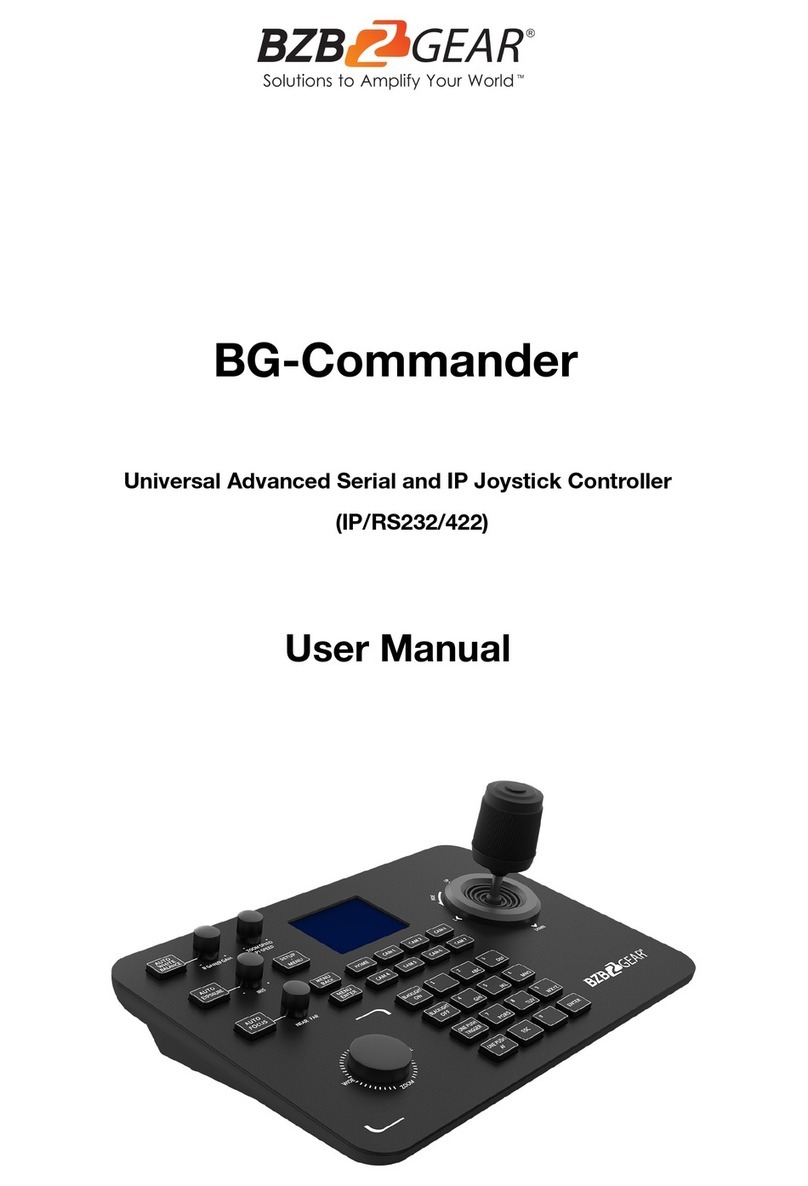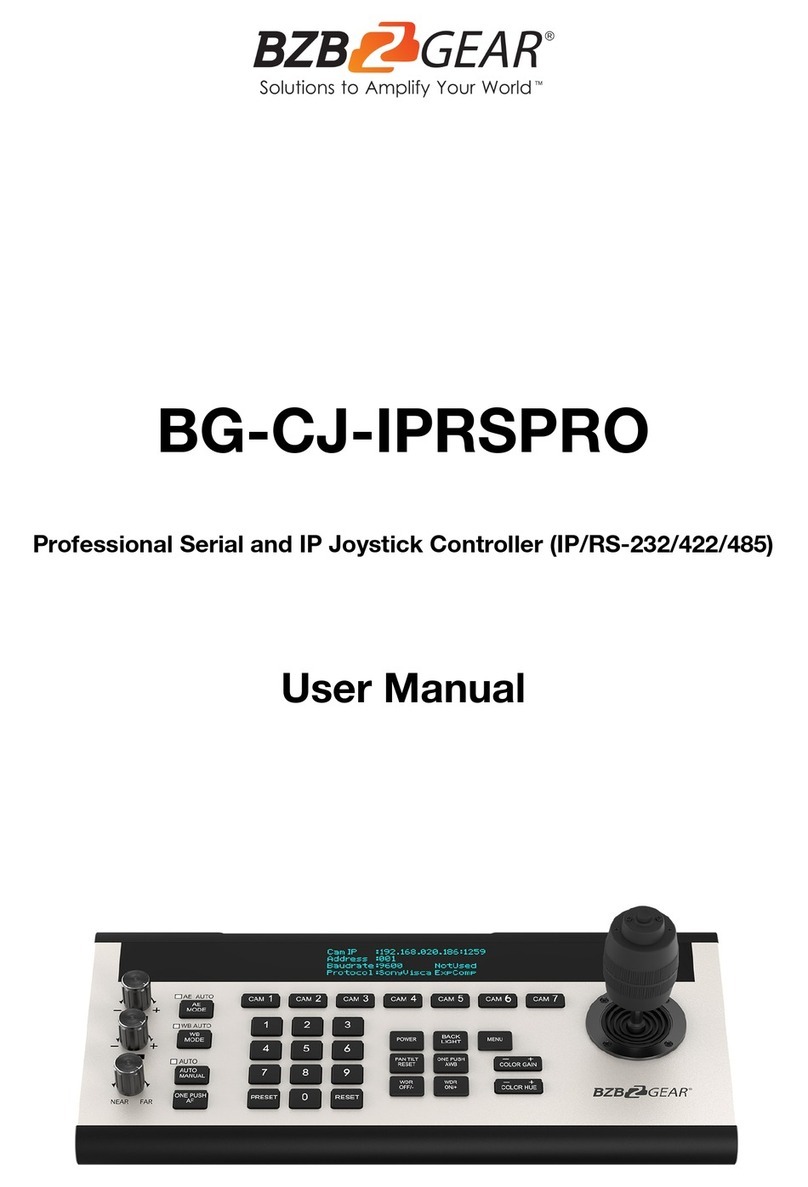[0-9]: Number key preset (Press and hold to set preset), (short press to recall
preset)
Example:
•Set No. 1 preset: Move the camera to the position
where you want to set preset- press and hold [1]
•Recall No.1 preset: short press [1]
[ESC]: Exit
[ENTER]: Confirm
2.2 Joystick rotations description
•ZOOM SPEED/PT SPEED: Zoom/PTZ speed adjustment
Turn the knob right to increase speed, left to decrease speed. Press the knob to switch the
adjustment type.
•IRIS: Adjust Exposure
Turn the knob to the right to open iris, turn left to close iris.
Press [AUTO EXPOSURE] to enable/disable manual iris control.
•RGAIN/BGAIN: Red/Blue gain
Turn the knob right to increase gain, left to decrease gain.
Press the knob to switch the gain type.
Press [AUTO WHITE BALANCE] to enable/disable manual color correction.
•NEAR/FAR: Turn the knob right to adjust focus toward distant objects, turn the know
left to adjust focus toward near objects.
Press [AUTO FOCUS] to enable/disable manual focus control.
•Joystick Rotation: Rotate joystick handle clockwise to zoom in, counterclockwise to zoom out.
•Zoom Knob: Rotate knob clockwise to zoom in (telephoto), rotate counterclockwise to zoom
out (wide angle).