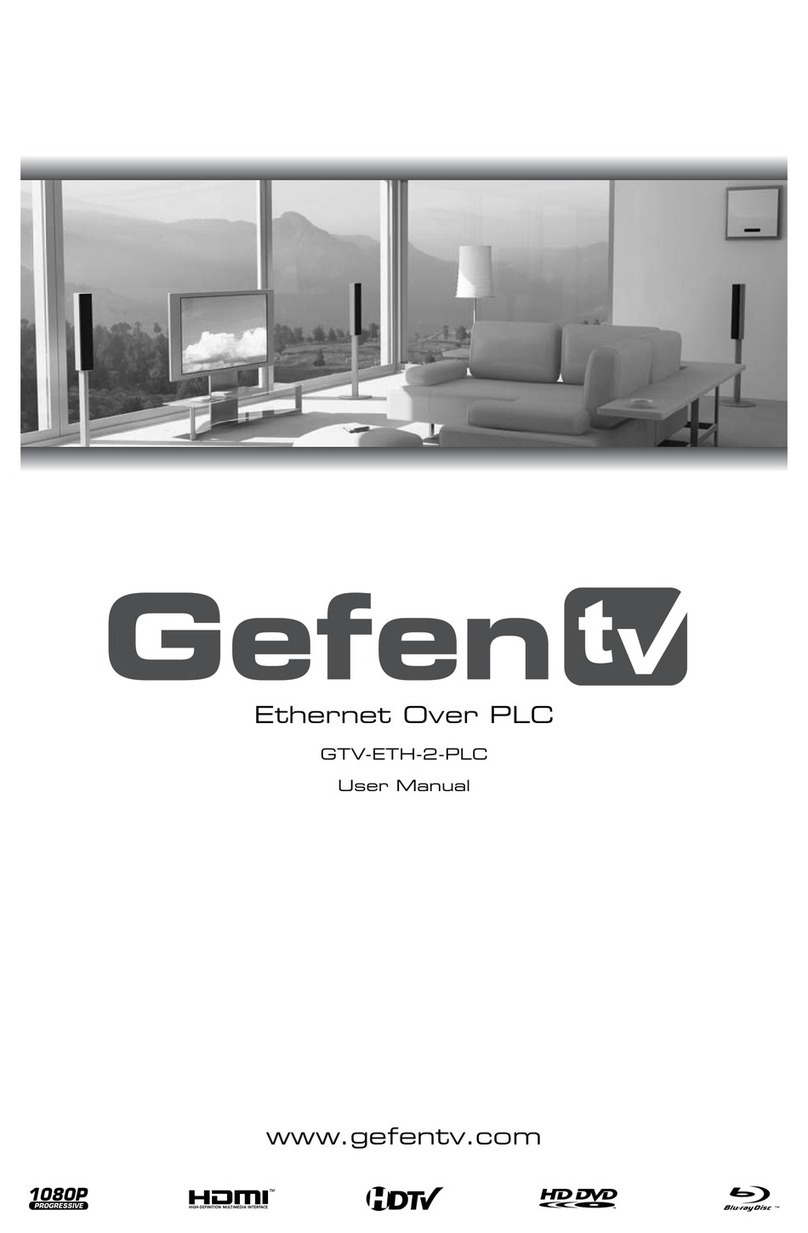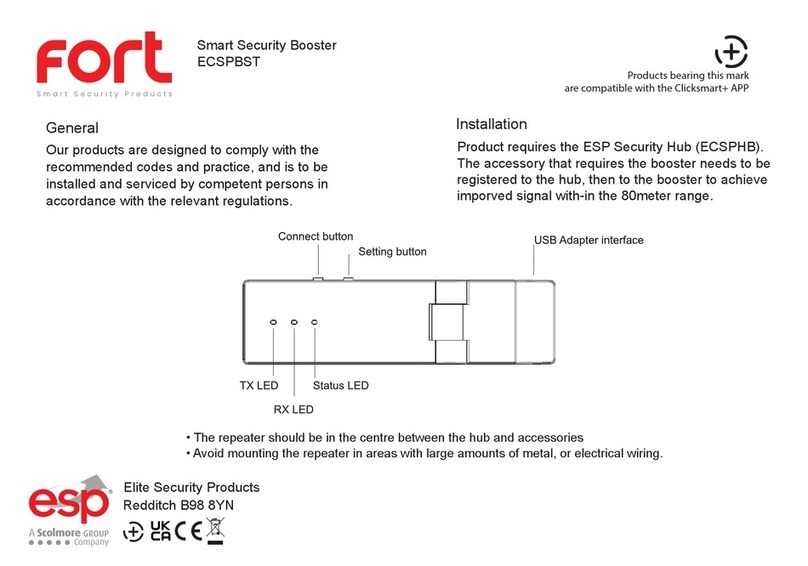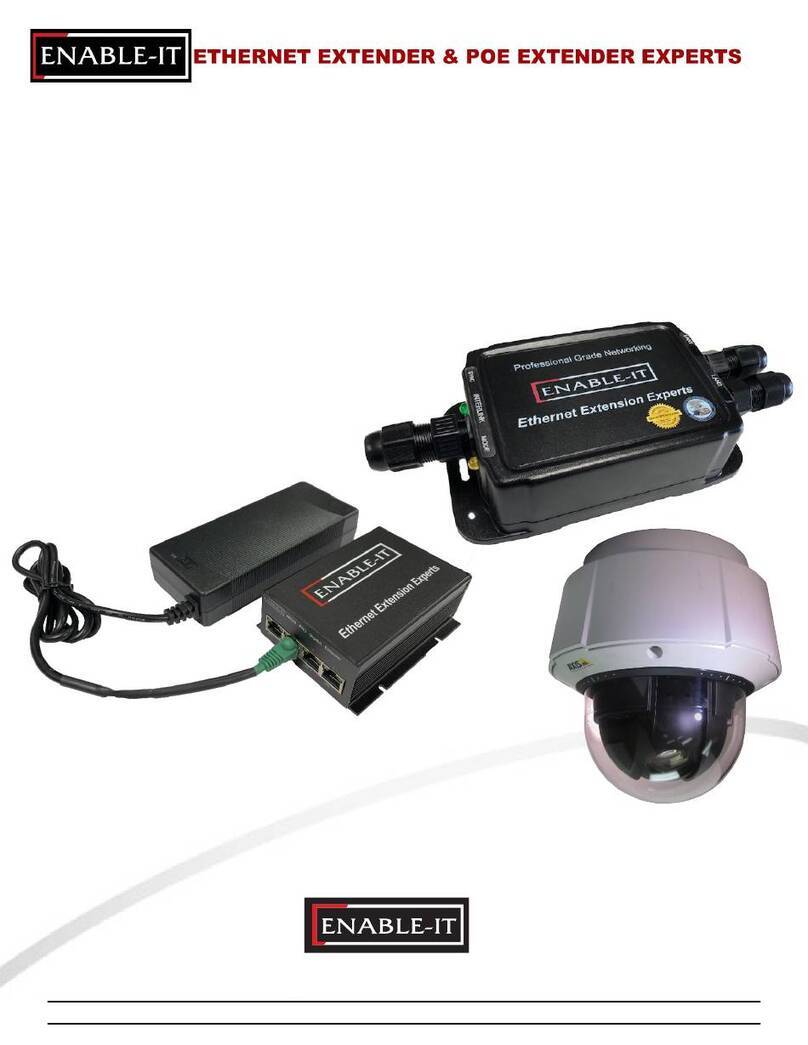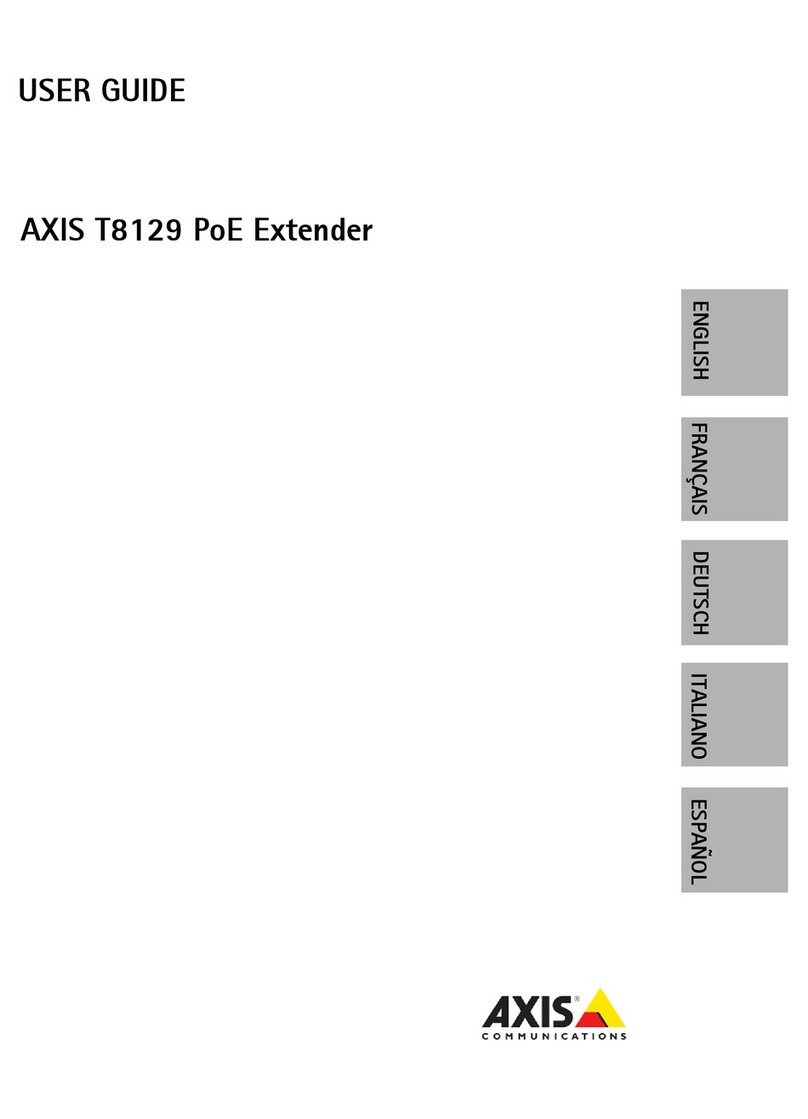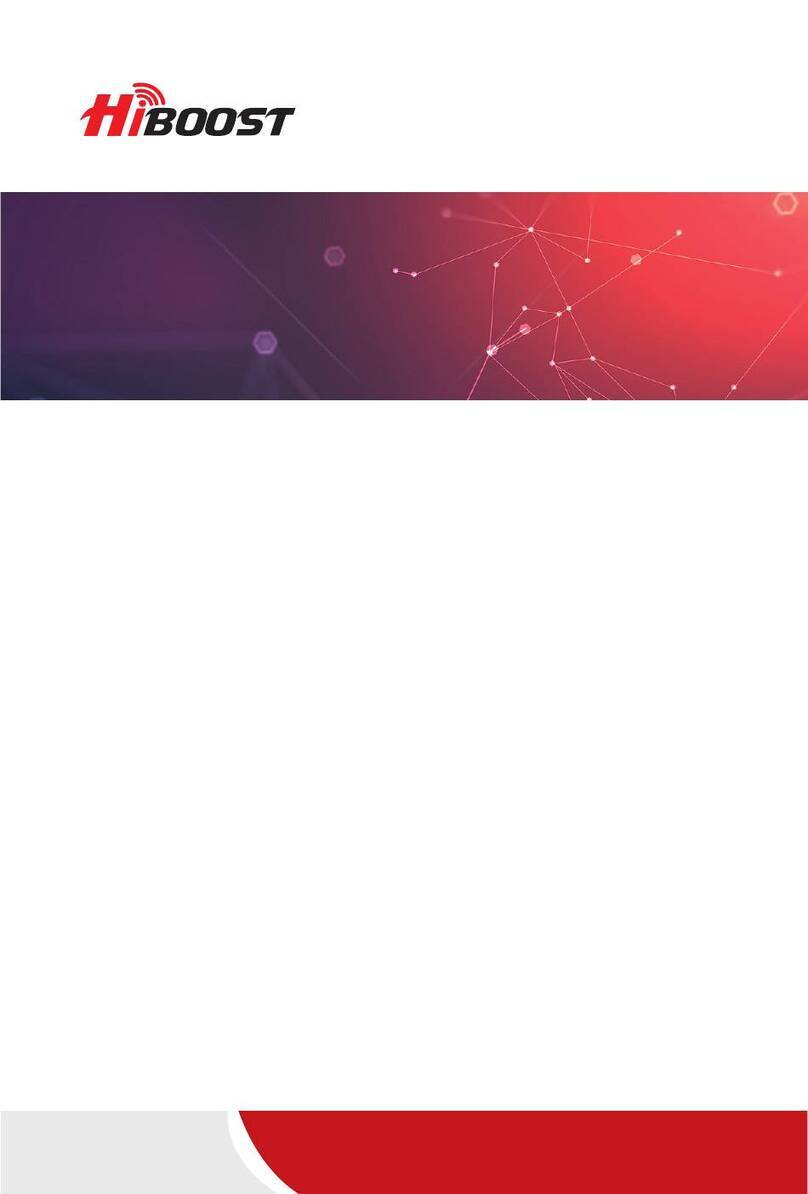Netis E1+ User manual

netis Wireless N Range Extender
Quick Installation Guide
Model No. E1+

1.Package Contents
2.Hardware Information
netis Wireless N Range Extender Quick Installation Guide
WPS
E1+
WPS
Quick Installation Guide
netis Wireless N Range Extender
Quick Installation Guide
Ethernet Cable
LED Status Indication
Range Extender mode Travel Router mode
Solid Blue The connection between E1+ and main
router is stable. Normal signal
Solid Orange The connection between E1+ and main
router is unstable. Please check the main
router status and put E1+ closer to it. Enhanced signal
Flashing Blue/Orange E1+ is not connected to the front device (Main router, xDSL/Cable
/Fiber modem).
Purple The device is initializing.
2.1 LED
2.2 Button and Port
Item Description
Range Extender mode Travel Router mode
WPS Button
Quick extender setup:
Press button for 1~2 seconds to activate
the WPS function.
Signal strength switch:
Press the button for 1~2
seconds, the signal strength
can be switched between
normal signal and
enhanced signal.
Factory default setting:
Press and hold the WPS button for about 5 seconds until the
LED is flashing.
LAN/WAN Port Connect to a wired device like desktop,
set-top box, printer, for network sharing.
Connect to an xDSL/Cable/
Fiber modem or uplink Ethernet
port for Internet Access.
Note: Different power plug is provided for different region. Here we just take US
version for example.
LAN/WAN Port
LED
Button
1

netis Wireless N Range Extender Quick Installation Guide
3. Typical Applications and Installation
Application 1: Range Extender (Default mode)
The E1+ can be used to repeat signal from the existing wireless network.
It is suitable to extend wireless coverage for the places where the existing
wireless network signal is too weak to maintain a stable wireless connection.
Application 2: Travel Router
The E1+ can be used to receive Internet access from an Internet Service
Provider (ISP) and share that access with local devices wirelessly.
WPS
E1+
Smartphone
Laptop
Laptop
E1+
Main Router
Tablet
WPS
Desktop
Smartphone
Laptop
Modem
2

netis Wireless N Range Extender Quick Installation Guide
1) Please make sure that your main router can connect to the Internet successfully.
2) Plug E1+ to a standard electrical socket.
Note: Please place the E1+ closely to your main router when you setup extender.
Also after you are successfully connected, you can move your E1+ to other areas.
3.1.1 Hardware Connection
Please check the correct application according to your network
environment, and follow the corresponding steps for the selected
application.
Installation for Application 1: Range Extender Mode
You can setup E1+ in two ways: pressing WPS Button or via Web
Management Page.
3.1.2 Configuration
Method A: Range Extender setup via WPS Button (Particularly recommended)
Note: Please make sure that the main router is with WPS Button, and the function
is enabled. If you cannot find WPS function, please turn to “Method B: Extender
setup via Web Management Page”.
Main Router
WPS
E1+
3

netis Wireless N Range Extender Quick Installation Guide
WPS
Step 1. Press the WPS Button on your main router.
Step 2. Press WPS Button on E1+ for 1~2 seconds.
WPS WPS
Step 3. You are successfully connected!
WPS
Note: Once the setting is finished, the extended Wi-Fi will use the same
network name and password as your main router, then the wireless
devices can be connected to the Internet.
Also, you can connect a wired device like desktop, set-top box, printer to
E1+ with an Ethernet cable for network sharing.
4

netis Wireless N Range Extender Quick Installation Guide
Step 3. Click on “Start” button
(Take Windows 8 as an example)
http://netisext.cc
Method B: Range Extender setup via Web Management Page
Step 1. Search and connect to the E1+ network “netis” with your computer
or mobile terminal device.
Step 2. Open your browser and type “http://netisext.cc” in the address
field to visit E1+'s web management page.
Note: If the login page cannot pop up, please check your computer is
set to obtain IP address automatically.
Networks
Airplane mode
Off
WIFI-409
WIFI-411
WIFI-410
WIFI-407
netis
!
Other people might be able to see
info you send over this network
Connect automatically
Connect
Range Extender mode
E1+ V1.2.31730
Start
Travel
Router
Advanced
5

netis Wireless N Range Extender Quick Installation Guide
Step 4. Select your network of the main router (For example: netis vpn).
Step 5. Type in wireless password of the main router and click “Connect”
to setup your Wi-Fi Extender network.
Wireless Network: netis vpn
Password
Cancel Cannect
Select the Wireless Network to Extend Roaming
netis vpn
WIFI403
WIFI-410
WIFI-407
netis
Model No.:E1+ Firmware Version:V1.2.31730
Manually Set WPS Button
Http:// www.netis-systems.com E-mail: support@netis-systems.com
6

netis Wireless N Range Extender Quick Installation Guide
Note: In default, E1+ works under Roaming mode, so the extended
Wi-Fi will use the same network name and password as your main router.
If you want to set different network name and password, please click on
“Roaming” to turn off the Roaming mode. And then you can set the
customized name and password for the extended Wi-Fi.
Step 6. You are successfully connected!
Select the Wireless Network to Extend Roaming
netis vpn
Model No.:E1+ Firmware Version:V1.2.31730
Successfully Connected!
>New Wi-Fi: netis vpn
>New Password: Password
>To reconfigure the Extender, please login
with:http://netisext.cc
Cancel OK
Roaming: On Off
Wi-Fi:
netis-1
Password:
Password
7

netis Wireless N Range Extender Quick Installation Guide
3.2.2 Configuration
Step 2. Open your browser and type “http://netisext.cc” in the address
field to visit E1+'s web management page.
Installation for Application 2: Travel Router Mode
3.2.1 Hardware Connection
1) Connect the LAN/WAN port of E1+ to an xDSL/Cable/Fiber modem
or uplink Ethernet port with an Ethernet cable.
2) Plug E1+ to a standard electrical socket.
Step 1. Search and connect to the E1+ network “netis” with your computer
or mobile terminal device.
(Take Windows 8 as an example)
Networks
Airplane mode
Off
WIFI-409
WIFI-411
WIFI-410
WIFI-407
netis
!
Other people might be able to see
info you send over this network
Connect automatically
Connect
http://netisext.cc
Note: If the login page cannot pop up, please check your computer is
set to obtain IP address automatically.
WPS
E1+
Modem
8

netis Wireless N Range Extender Quick Installation Guide
Step 4. Click on “Start” button.
Step 5. Select “Start Now”.
Note: In default, the Auto-Config system can help you to finish the
configuration automatically. If you want to set E1+ manually, please
select “Manually Set”.
Step 3. Click on the “Travel Router” icon in the upper-right corner.
Travel Router mode
E1+ V1.2.31730
Start
Travel
Router
Advanced
Hotel
Home
Model No.:E1+ Firmware Version:V1.2.31730
Http:// www.netis-systems.com E-mail: support@netis-systems.com
Your netis router has not been configured yet.
The netis Auto-Config system is going to start...
Start Now Manually Set
4
Range Extender mode
E1+ V1.2.31730
Start
Travel
Router
Advanced
9

netis Wireless N Range Extender Quick Installation Guide
1) Wireless Optimization
Note: The system will automatically finish this step.
2) Internet Connection
The system will automatically detect your Internet Connection Type then
please manually fill in the needed network parameters from your ISP
(Internet Service Provider).
If the Internet Connection Type isn't detected successfully or shows wrong,
please manually select the type and fill in the needed network parameters
from your ISP.
Model No.:E1+ Firmware Version:V1.2.31730
Http:// www.netis-systems.com E-mail: support@netis-systems.com
Checking Your Wi-Fi Environment...
Step1 Wireless Optimization
Model No.:E1+ Firmware Version:V1.2.31730
Http:// www.netis-systems.com E-mail: support@netis-systems.com
Automatically set the best Channel!
Automatically set the best Radio Band!
Automatically set enhanced Signal Strength!
Step1 Wireless Optimization
Starting to detect your Internet Connection Type...
Model No.:E1+ Firmware Version:V1.2.31730
Http:// www.netis-systems.com E-mail: support@netis-systems.com
Your Internet Connection Type is: DHCP
Step2 Internet Connection Auto-Detect
Home
Static IP PPPoEDHCP
Next
10

3) Wi-Fi Settings
Please input your Wi-Fi Name and Password, then click “Save”.
netis Wireless N Range Extender Quick Installation Guide
Note: The E1+ supports the following three Internet Connection Types.
DHCP: The E1+ will automatically receive the IP parameters from your ISP.
Static IP: Please enter the IP Address/Subnet Mask/Default Gateway/DNS
Servers given by your ISP.
PPPoE: Please enter the Username and Password given by your ISP.
Tip :
Default Login Address: http://netisext.cc
Default SSID: netis
Step 6. Wait for 1 minute until the configuration is saved and takes effect.
Model No.:E1+ Firmware Version:V1.2.31730
Http:// www.netis-systems.com E-mail: suppor t@netis-systems.com
Your have successfully
configured network!
Wi-Fi Name: netis
password: password
Network Configuration Succeeded
Home
OK
Model No.:E1+ Firmware Version:V1.2.31730
Http:// www.netis-systems.com E-mail: suppor t@netis-systems.com
Your may set your own Wi-Fi Name and Password.
Home
Save
Step3 Wi-Fi Setings
Wi-Fi Name: netis
Password: password
Region: US
Channel: Auto
11

netis Wireless N Range Extender Quick Installation Guide
4.Troubleshooting
How do I restore my Extender configuration to its default settings?
Q
A
Q
Method 1. With E1+ powered on, press and hold the WPS button for 5 seconds
until the LED is flashing.
Method 2. In the main page of web management page, click “Advanced”
“Factory Default” to reset E1+ to factory default.
What can I do if I failed to extend the wireless range by “WPS Button”?
In default, the Auto-Config system will set E1+ to work under enhanced signal
mode automatically. There're two methods to change it.
Method 1. With E1+ powered on, press the WPS button for 1~2 seconds, the signal
strength can be switched between normal signal and enhanced signal.
(Blue for normal signal, Orange for enhanced signal.)
Method 2. In the main page of web management page, set “Manually Set”
to change the signal strength.
A
Wireless Signal
Normal Enhanced
Save
12

Technical Support:
USA/ Canada
Toll Free: +1 866 71 network (+1 866 716 3896)
E-mail: usa_support@netis-systems.com
Other Regions:
E-mail: support@netis-systems.com
NETIS SYSTEMS CO., LTD.
www.netis-systems.com
MADE IN CHINA

Model č. E1+
Bezdrátový posilovač rozsahu
Netis Wireless N

1.Obsah balení
2.Informace o hardwaru
Bezdrátový posilovač rozsahu Netis Wireless N
WPS
E1+
WPS
Quick Installation Guide
netis Wireless N Range Extender
Quick Installation Guide
Ethernetový kabel
Stav LED Označení
Režim rozšíření rozsahu Režim cestovního routeru
Rozsvícená modrá Připojení mezi E1+ a hlavním routerem
je stabilní. Normální signál
Rozsvícená oranžová spojení mezi E1 + a hlavní router
nestabilní. Zkontrolujte stav hlavního
routeru a dal E1 + blíže k němu
Rozšířený signál
Blikající modrá/oranžová E1+ není připojen k přednímu zařízení (hlavní router, modem
xDSL/kabel/vlákno)
Fialová
Zařízení se spouští.
2.1 LED
2.2 Tlačítko a port
Položka Popis
Režim rozšíření rozsahu Režim cestovního routeru
Tlačítko WPS
Rychlé nastavení rozšíření:
Pro aktivaci funkce WPS stiskněte
tlačítkona 1-2 sekundy.
Nastavení továrního nastavení:
Zhruba na 5 sekund stiskněte
a přidržte tlačítko WPS, dokud
se nerozbliká kontrolka LED.
Nastavení továrního nastavení:
Zhruba na 5 sekund stiskněte a přidržte tlačítko WPS, dokud se
nerozbliká kontrolka LED.
Port LAN/WAN Ke sdílení sítě připojte k zařízení jako je
stolní počítač, set-top box, tiskárna.
Připojte k modemu xDSL/kabel/
vláknu nebo přes ethernetový
port a získejte přístup k internetu.
Poznámka: Pro různé oblasti se dodávají různé zástrčky. Zde jako příklad uvádíme
verzi pro USA.
Port LAN/WAN
LED
Tlačítko
15

Bezdrátový posilovač rozsahu Netis Wireless N
3. Typické použití a instalace
Použití 1: Rozšíření rozsahu (Výchozí režim)
E1+ lze použít k opakování signálu ze stávající bezdrátové sítě.
Hodí se k rozšíření bezdrátového pokrytí na místech, kde je stávající signál
bezdrátové sítě příliš slabý, než aby bylo možné zachovat stabilní
bezdrátové připojení.
Použití 2: Cestovní router
E1+ lze použít k přístupu na internet od poskytovatele internetové služby (ISP)
a bezdrátovému sdílení takového přístupu s lokálními zařízeními.
WPS
E1+
Smartphone
Laptop
Laptop
E1+
Hlavní router
Tablet
WPS
Stolní počítač
Smartphone
Notebook
Modem
16

Bezdrátový posilovač rozsahu Netis Wireless N
1)Ujistěte se, zda se váš hlavní router dokáže úspěšně připojit k internetu.
2)E1+ zapojte do standardní elektrické zásuvky.
Poznámka: Při nastavení rozšíření umístěte E1+ do blízkosti hlavního routeru.
Po úspěšném připojení můžete E1+ přemístit do jiných oblastí.
3.1.1 Zapojení hardwaru
Zkontrolujte správné použití podle vašeho síťového prostředí a při výběru
aplikace dodržujte odpovídající kroky.
Instalace pro použití 1: Režim rozšíření rozsahu E1+ můžete nastavit
dvěma způsoby: stisknutím tlačítka WPS nebo přes webovou stránku
3.1.2Konfigurace
Způsob A: Nastavení rozšíření rozsahu pomocí tlačítka WPS (doporučeno)
Poznámka: Ujistěte se, že je váš hlavní router vybavený tlačítkem WPS a
že je tato funkce aktivní. Pokud se vám tlačítko WPS nedaří najít, přejděte
na „Způsob B: Nastavení rozšíření rozsahu přes webovou stránku“, prosím.
Main Router
WPS
E1+
17

Bezdrátový posilovač rozsahu Netis Wireless N
WPS
Krok 1. Na hlavním routeru stiskněte tlačítko WPS.
Krok 2. Na 1-2 sekundy stiskněte na E1+ tlačítko WPS.
WPS WPS
Krok 3. Jste úspěšně připojeni!
WPS
Poznámka: Jakmile je nastavení dokončeno, rozšířená síť Wi-Fi bude
používat stejný název sítě a stejné heslo jako váš hlavní router, a
bezdrátová zařízení lze připojit k internetu.
K E1+ můžete pomocí ethernetového kabelu připojit také zařízení jako
je stolní počítač, set-top box, tiskárna a zajistit tak sdílení sítě.
18

Bezdrátový posilovač rozsahu Netis Wireless N
Krok 3. Klikněte na tlačítko „Start“.
(Jako příklad uvádíme Windows 8)
http://netisext.cc
Způsob B: Nastavení rozsahu přes webovou stránku
Krok 1. Na svém počítači nebo mobilním zařízení vyhledejte síť „netis“ a
připojte ji k E1+.
Krok 2. Otevřete prohlížeč a do adresního řádku zadejte „
http://netisext.cc“ a navštivte webovou stránku pro správu E1+.
Poznámka: pokud se vám nezobrazí přihlašovací stránka, váš počítač
je nastavený k automatickému získání IP adresy.
Networks
Airplane mode
Off
WIFI-409
WIFI-411
WIFI-410
WIFI-407
netis
!
Other people might be able to see
info you send over this network
Connect automatically
Connect
Range Extender mode
E1+ V1.2.31730
Start
Travel
Router
Advanced
19
Table of contents
Languages:
Other Netis Extender manuals