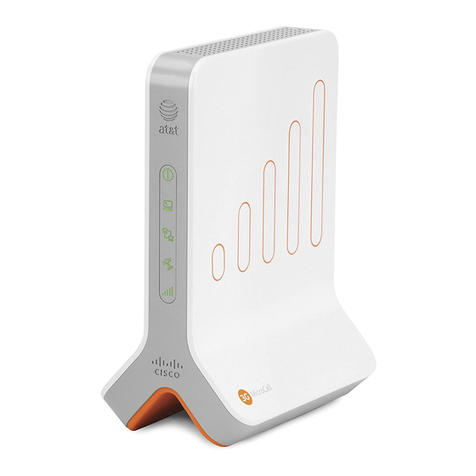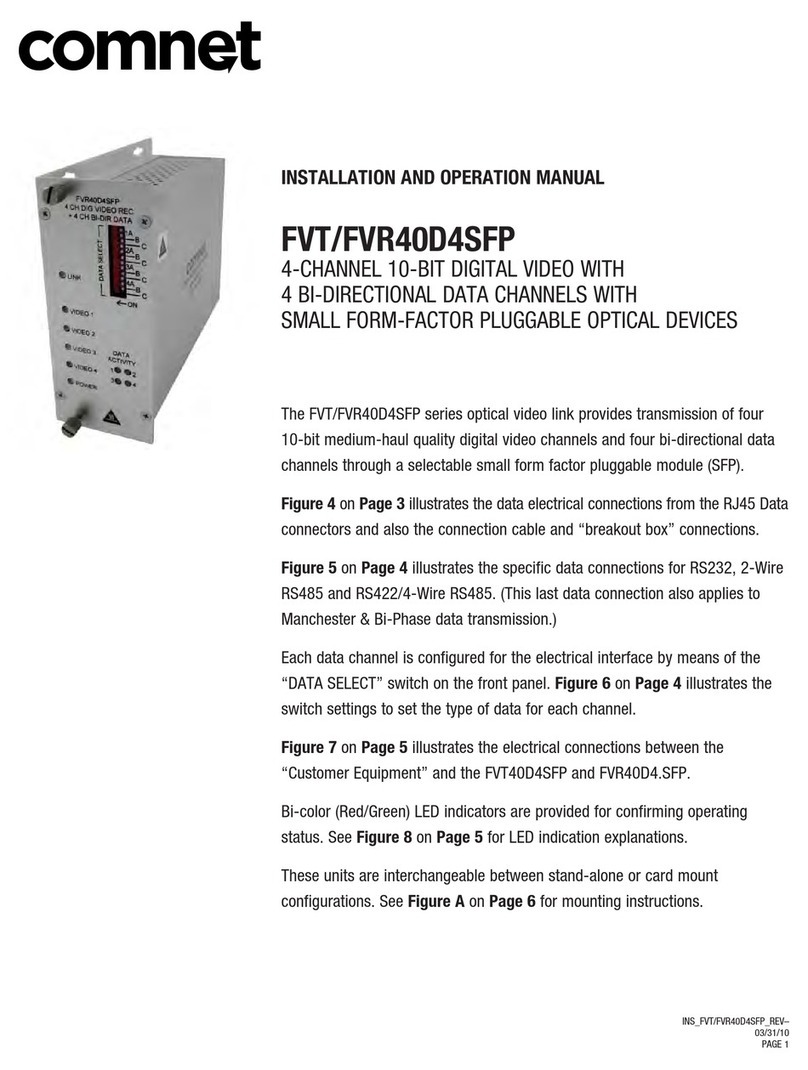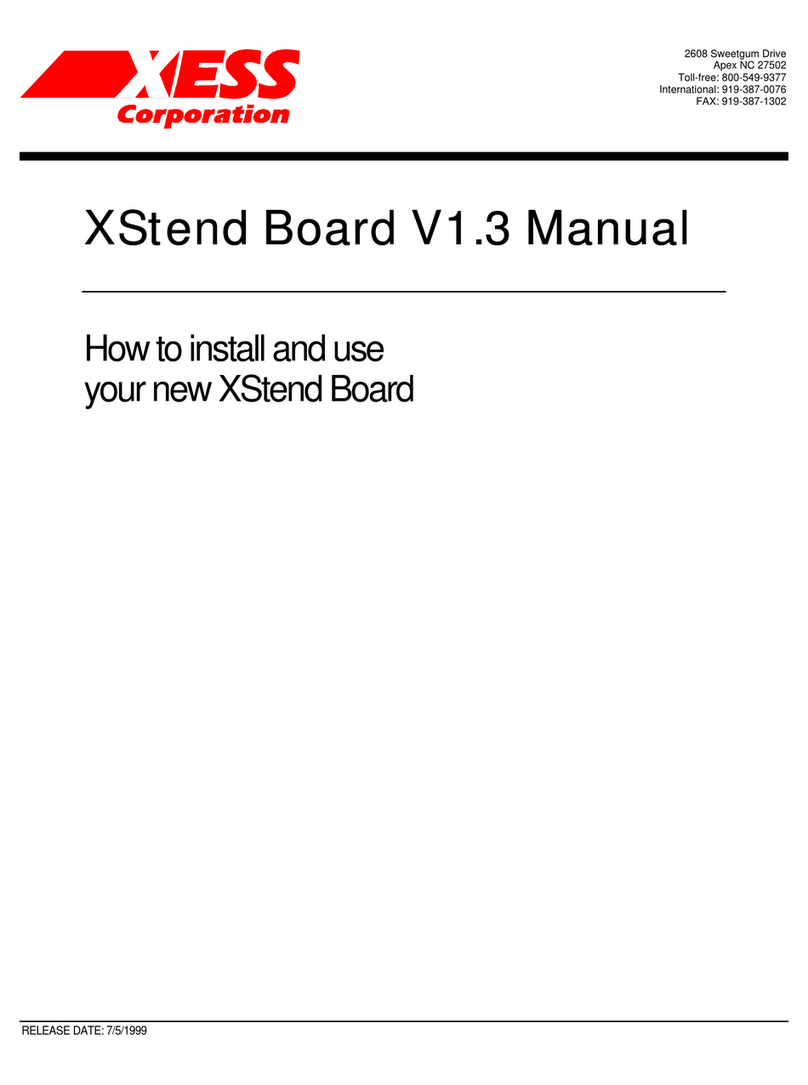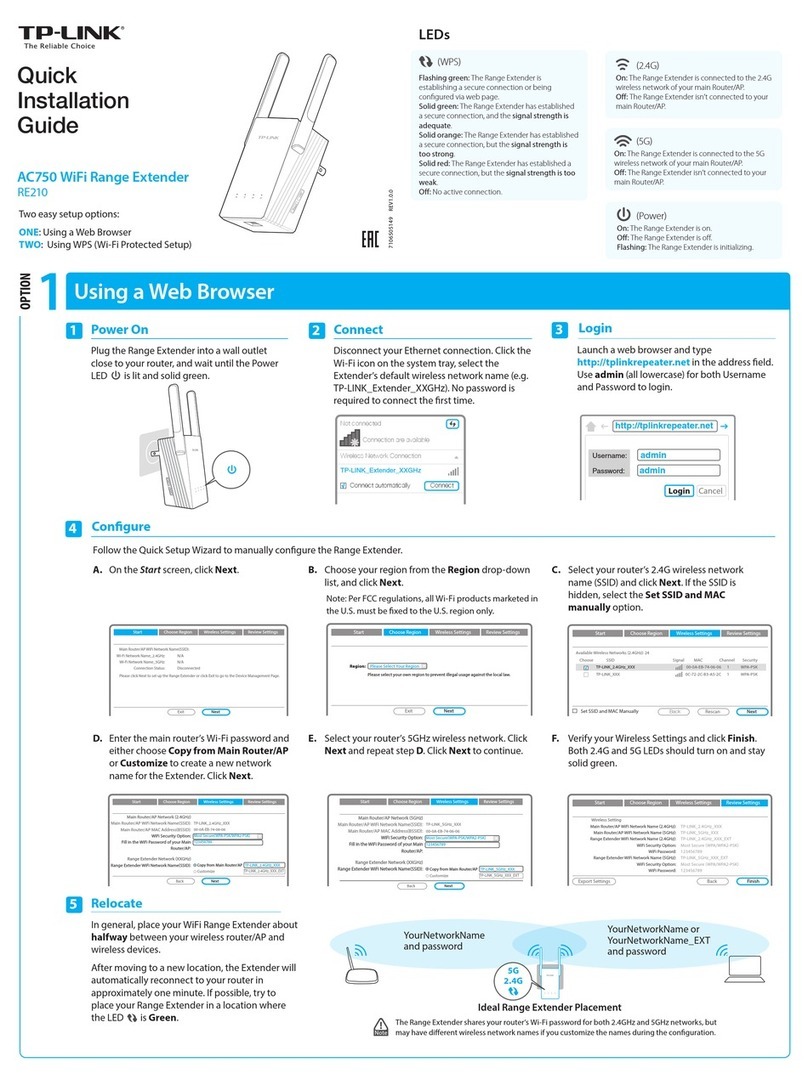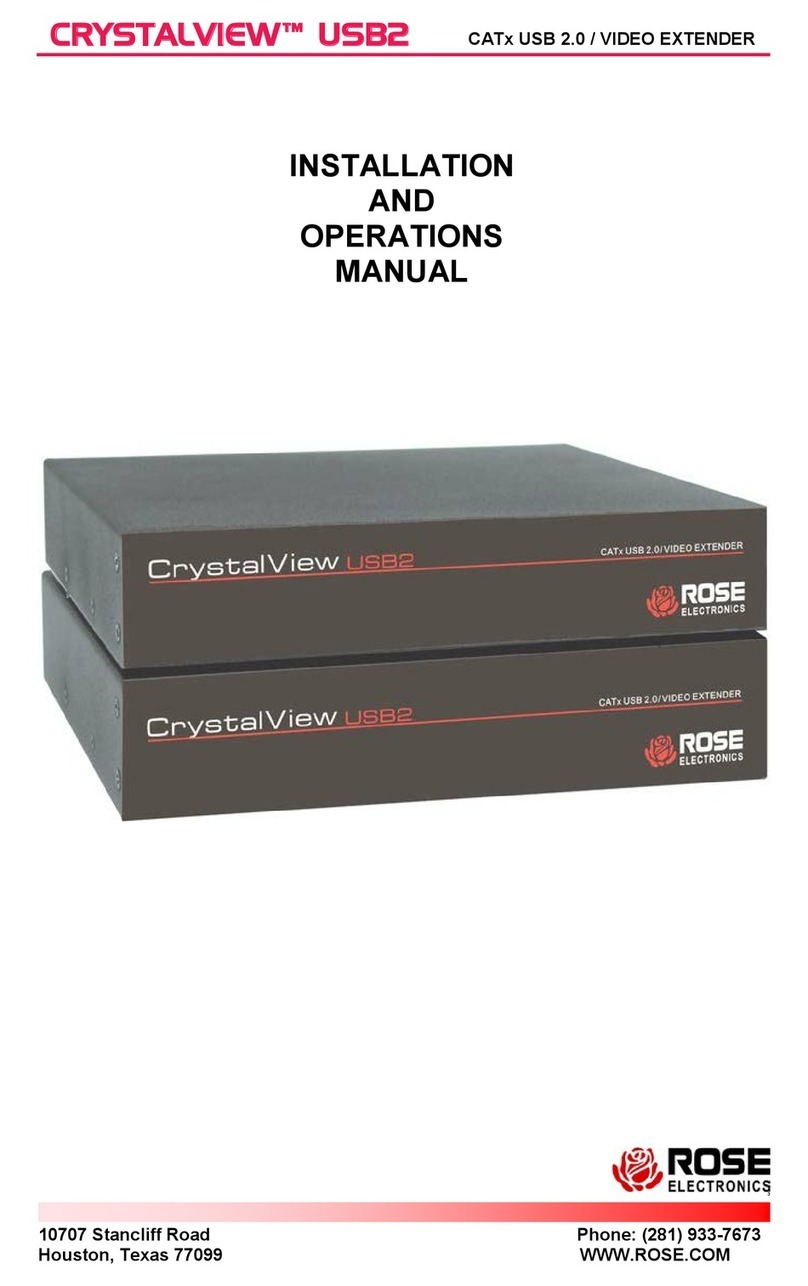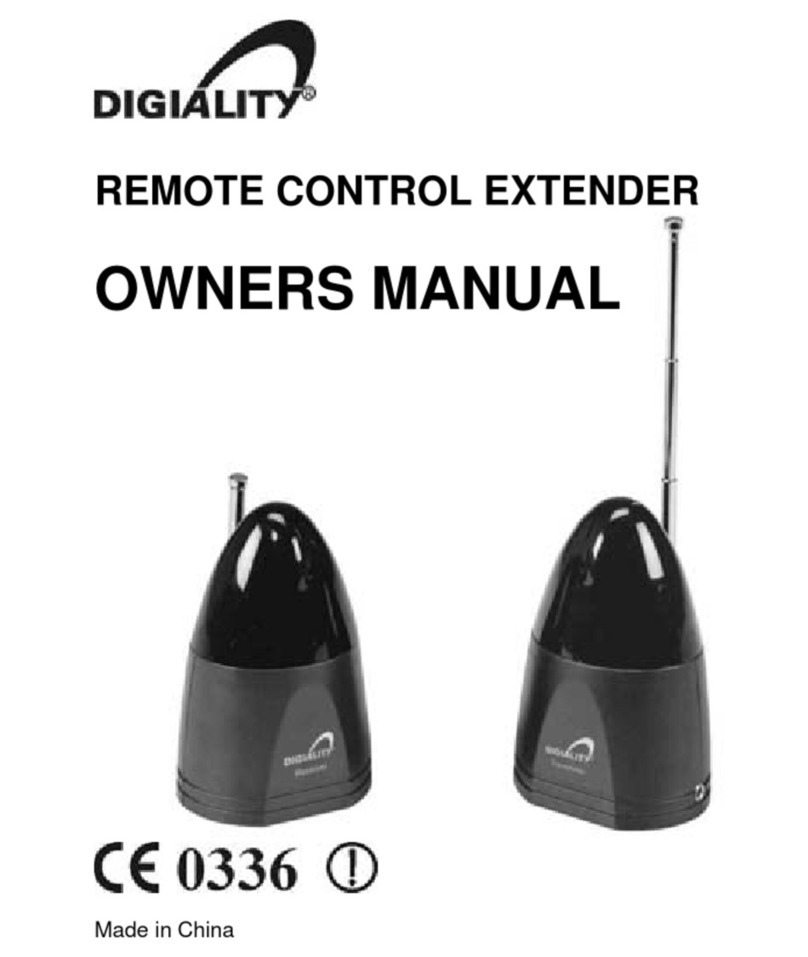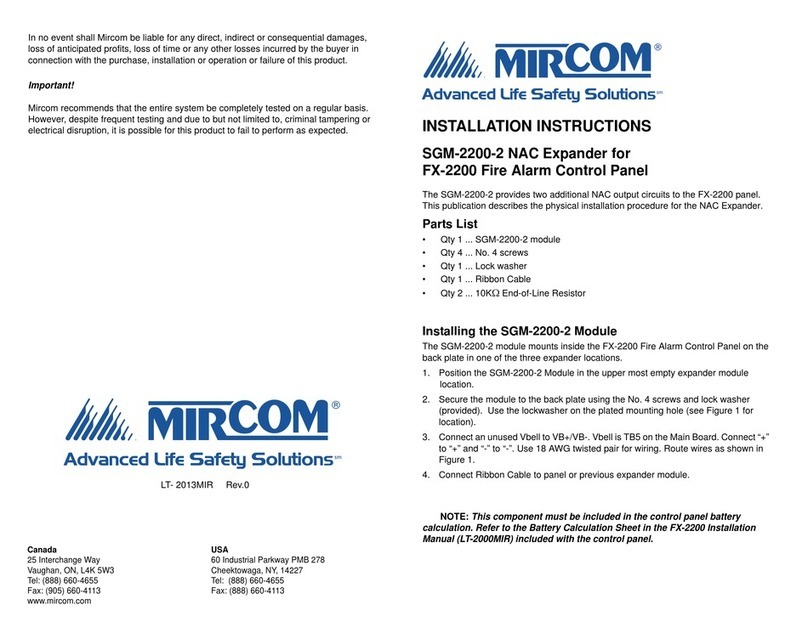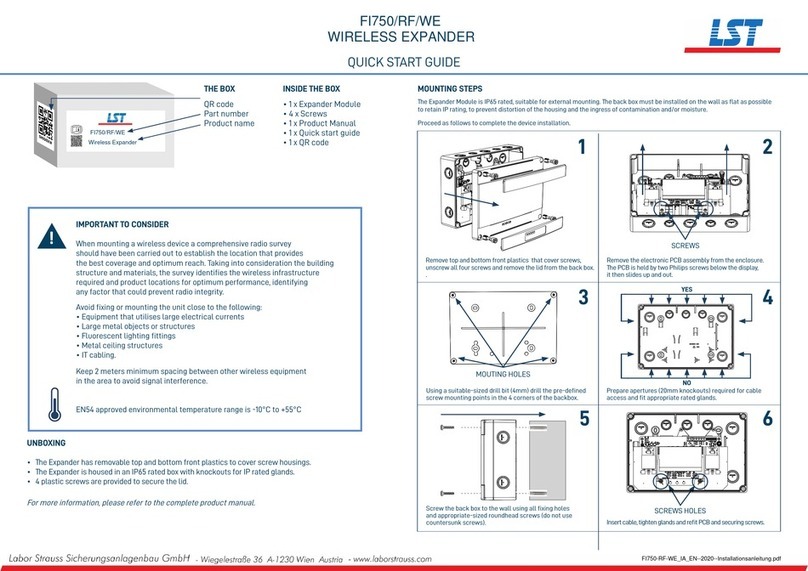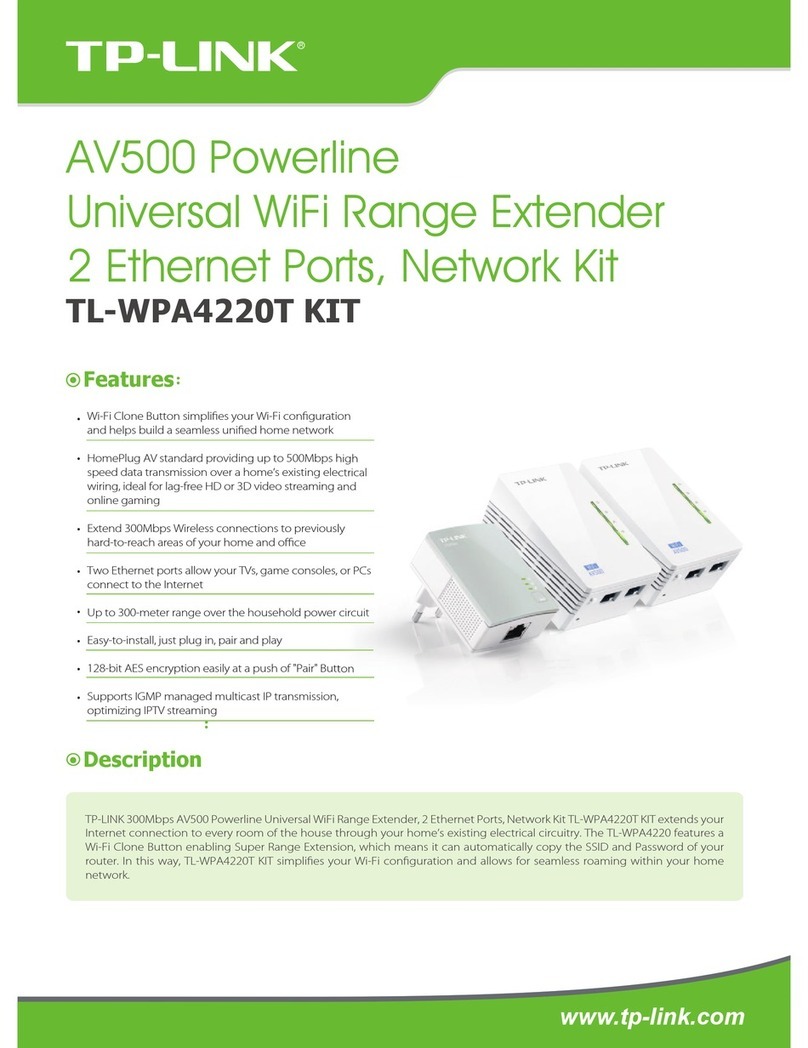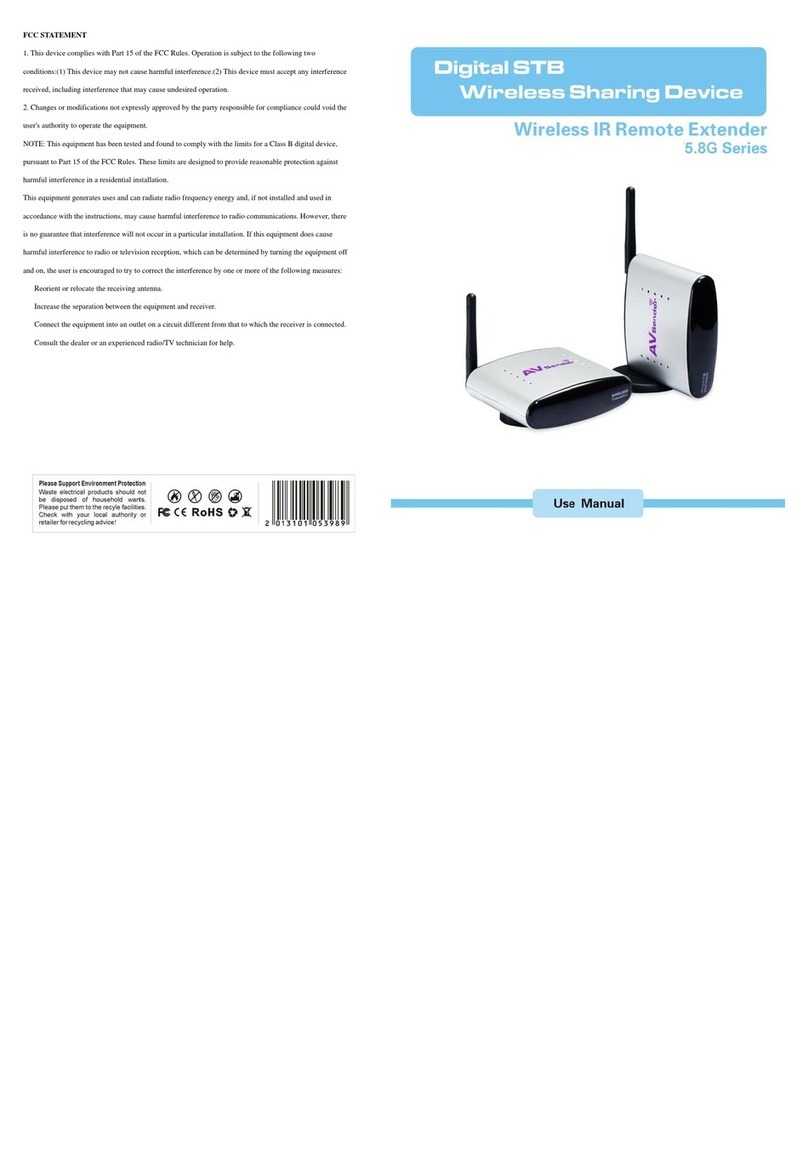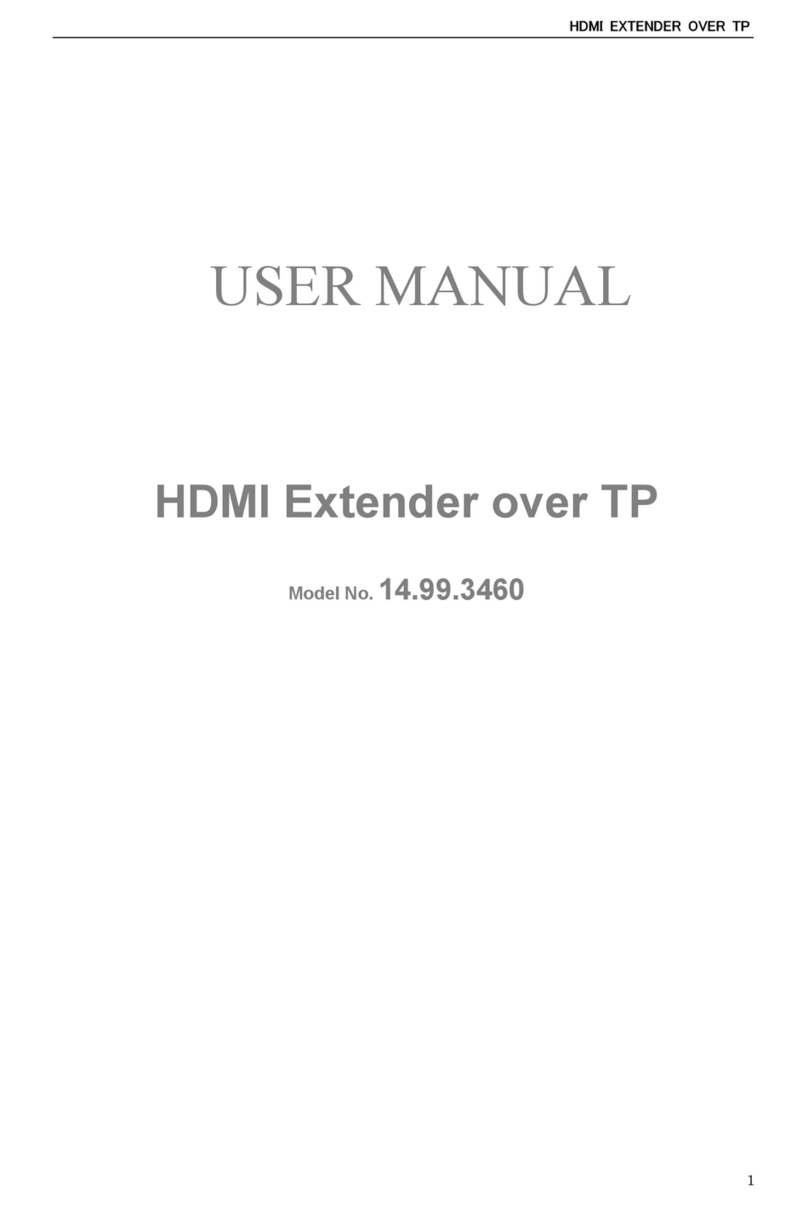Netis WF2216 User manual

netis Wireless N Range Extender
Quick Installation Guide
Model No. WF2216

1.Package Contents
WF2216 Ethernet Cable
2.Hardware Information
netis Wireless N Range Extender Quick Installation Guide
Quick Installation Guide
LAN
WPS Default
netis 150Mbps Wireless N Portable Router
Quick Installation Guide
Note: Different power plug is provided for different region. Here we take US
version for example.
LED Status Indication
On The WF2216 is powered on.
Flashing Data is transmitting or WPS is pairing with remote device.
Off The WF2216 is powered off.
LED
Button Description
WPS button WPS is for extending existing wireless range with one click.
Default button This button is for resetting the router to factory defaults.

netis Wireless N Range Extender Quick Installation Guide
3.Extender Setup
3.1Extender setup via WPS Button
You can setup extender in two ways: pressing WPS Button or via Web
Management Page. We strongly suggest you use WPS Button to setup
Wi-Fi extender, because it is very easy and quick to setup.
WF2216
Step 1: Hardware Connection.
Root Router
Notebook Ipad
Mobilephone
1) Please make sure that your root router can connect to the
Internet successfully and its WPS feature is enabled.
2) Plug WF2216 to a standard electrical socket.
*Please place the WF2216 closely to your root router when you
setup extender via WPS Button. Also after you are successfully
connected, you can move your WF2216 to other areas.
Step 2: Press the WPS button on your root router.
WPS
WPS
WPS

netis Wireless N Range Extender Quick Installation Guide
Step 4: You are successfully connected!
Step 3: Press and hold the WPS button on WF2216 until the LED
indicator starts flashing and then release it.
WPS
WF2216
Root Router
Notebook
Ipad
WPS
Computer
3.2 Extender setup via Web Management Page
Step 1: Hardware Connection.
Mobilephone

netis Wireless N Range Extender Quick Installation Guide
Step 2: Set the IP address of the wired network adapter on your
computer as “Automatic” or “DHCP”.
For Windows 8/7/Vista
1) Go to "Settings" (Win 8)/"Start" (Win 7/Vista)>"Control Panel".
2) Left-click on "Network and Internet">"Network and Sharing
Center">"Change adapter settings" (Win 8/7)/"Manage
network connections" (Win Vista).
3) Right-click on "Local Area Connection" and left-click on "Properties".
4) Double-click on "Internet Protocol Version 4 (TCP/IPv4)".
5) Select "Obtain an IP address automatically" and "Obtain DNS
server address automatically" then left-click on "OK".
http:// netisextender.net
For Windows XP/2000
1) Go to "Start">"Control Panel".
2) Left-click on "Network and Internet Connections">
"Network Connections".
3) Right-click on "Local Area Connection" and left-click on "Properties".
4) Double-click on "Internet Protocol (TCP/IP)".
5) Select "Obtain an IP address automatically" and "Obtain DNS
server address automatically" then left-click on "OK".
For MAC OS
1) Click on the"Apple"menu>"System Preferences".
2) Click on the "Network" icon.
3) Click on "Ethernet" in the left side box and click on "Advanced"
in the lower right corner.
4) In the top options, select "TCP/IP".
5) In the pull-down menu next to "Configure IPv4″ select "Using DHCP".
6) Click "OK" then "Apply".
Step3: Open your browser and type " http://192.168.1.1"
(Default Login Address) or "http://netisextender.net " in the address
field to visit router's web management page.
http://192.168.1.1

netis Wireless N Range Extender Quick Installation Guide
Step 4: Extender Configuration.
1) Connect to your remote router/AP. Click “AP Scan” button to
select your target network, and then type in wireless password
of the target network.
2) Setup your Wi-Fi Extender network. When you select your target
network, your extender wireless SSID/password are same as
your target network at same time, also you can change
SSID/password by yourself.
3) Left-click on “Save” to make your settings take effect.
Tip 1:
Default Login Address: http://192.168.1.1 or
http://netisextender.net
You can click on button on the top for further settings.
Tip 2:

netis Wireless N Range Extender Quick Installation Guide
5.Troubleshooting
How do I restore my WF2216 configuration to its default settings?
With the router powered on, use a pin to press and hold the Default button
on the rear panel for 8 to 10 seconds before releasing it. The router will
reboot and all configurations are back to factory default.
Q
A
What can I do if I failed to extend the wireless range by “WPS” button?
1) Check to verify the hardware connections are correct. Please
refer to the "3.1 Extender setup via WPS Button" >
"Step 1: Hardware Connection" step.
2) Make sure that the WPS feature is enabled on your remote router.
3) Refer to“3.2 Extender setup via Web Management Page”
to configuration via Web Management Page.
Q
A

Appendix : FCC Statement
This equipment has been tested and found to comply with the limits for a Class B digital
device, pursuant to part 15 of the FCC Rules. These limits are designed to provide
reasonable protection against harmful interference in a residential installation. This
equipment generates uses and can radiate radio frequency energy and, if not installed and
used in accordance with the instructions, may cause harmful interference to radio
communications. However, there is no guarantee that interference will not occur in a
particular installation. If this equipment does cause harmful interference to radio or
television reception, which can be determined by turning the equipment off and on, the
user is encouraged to try to correct the interference by one or more of the following
measures:
—Reorient or relocate the receiving antenna.
—Increase the separation between the equipment and receiver.
—Connect the equipment into an outlet on a circuit different from that to which the
receiver is connected.
—Consult the dealer or an experienced radio/TV technician for help.
FCC Radiation Exposure Statement
This device complies with FCC radiation exposure limits set forth for an uncontrolled
environment and it also complies with Part 15 of the FCC RF Rules. This transmitter must
not be co-located or operating in conjunction with any other antenna or transmitter.
This equipment should be installed and operated with a minimum distance of
20 centimeters between the radiator and your body.
Caution!
Any changes or modifications not expressly approved by the party responsible for
compliance could void the user's authority to operate the equipment.
Table of contents
Other Netis Extender manuals