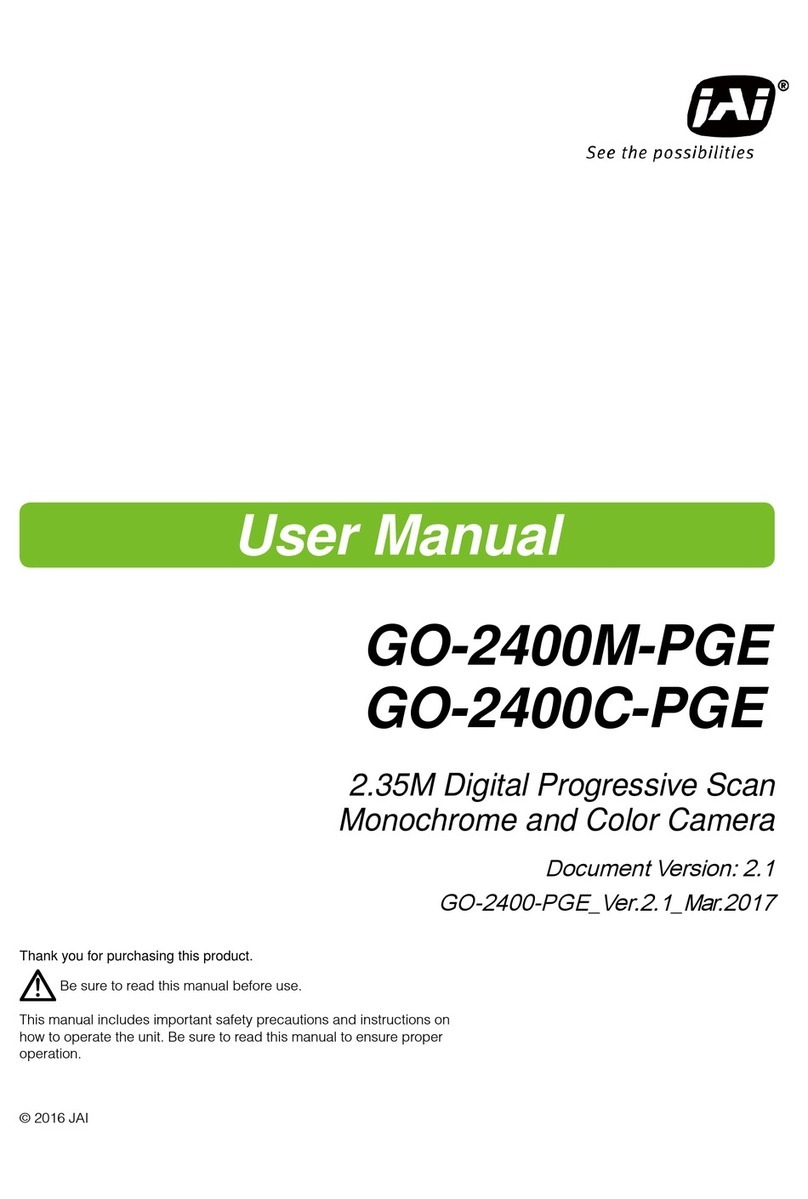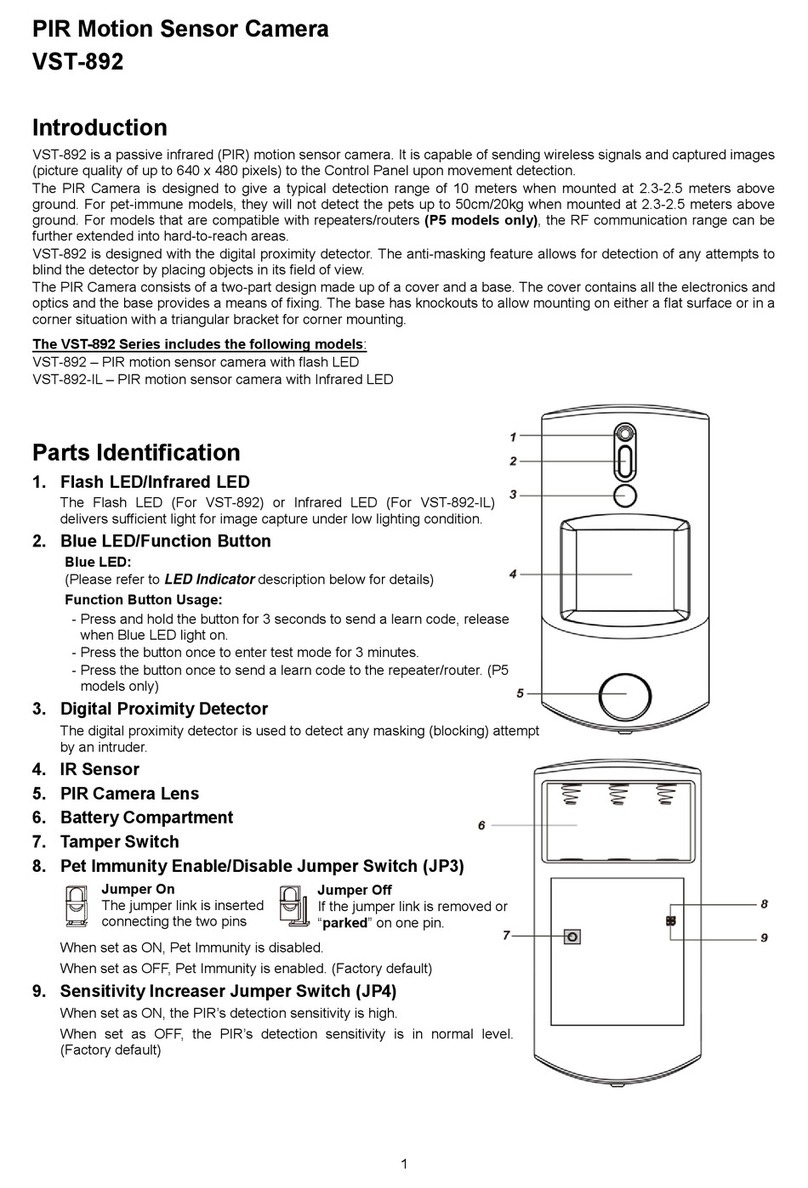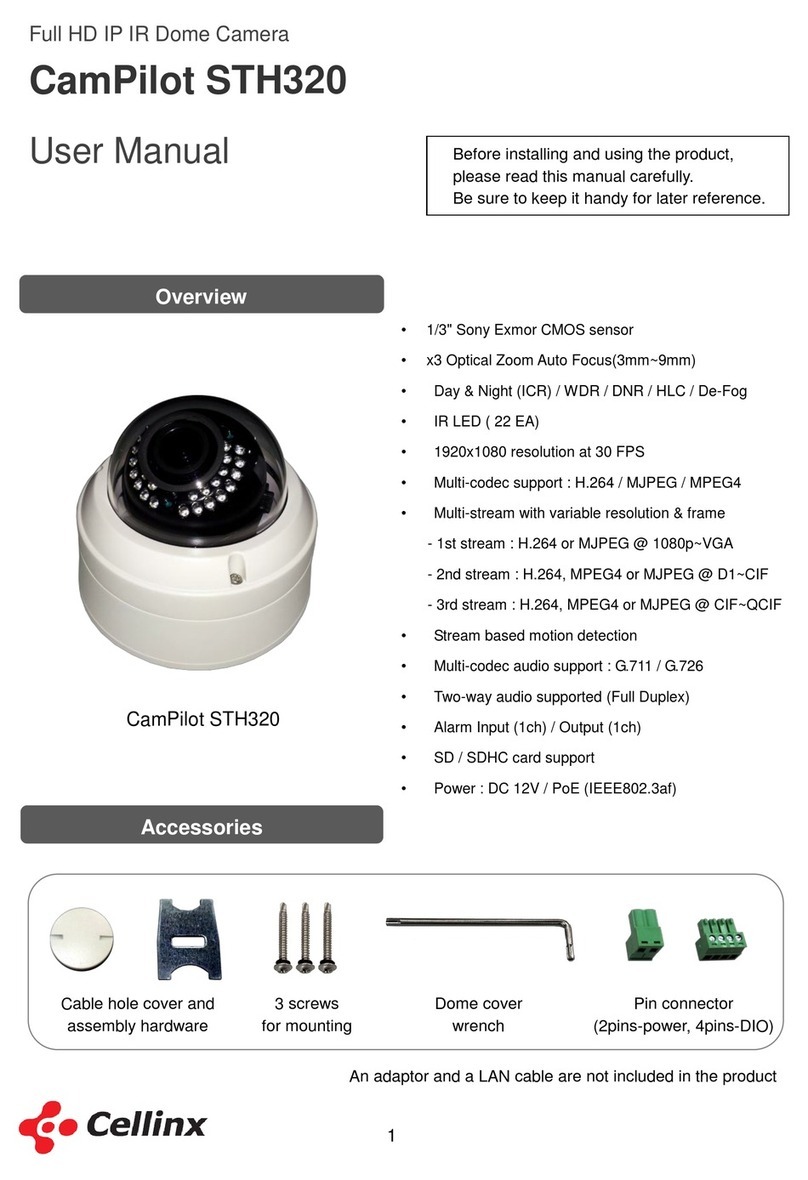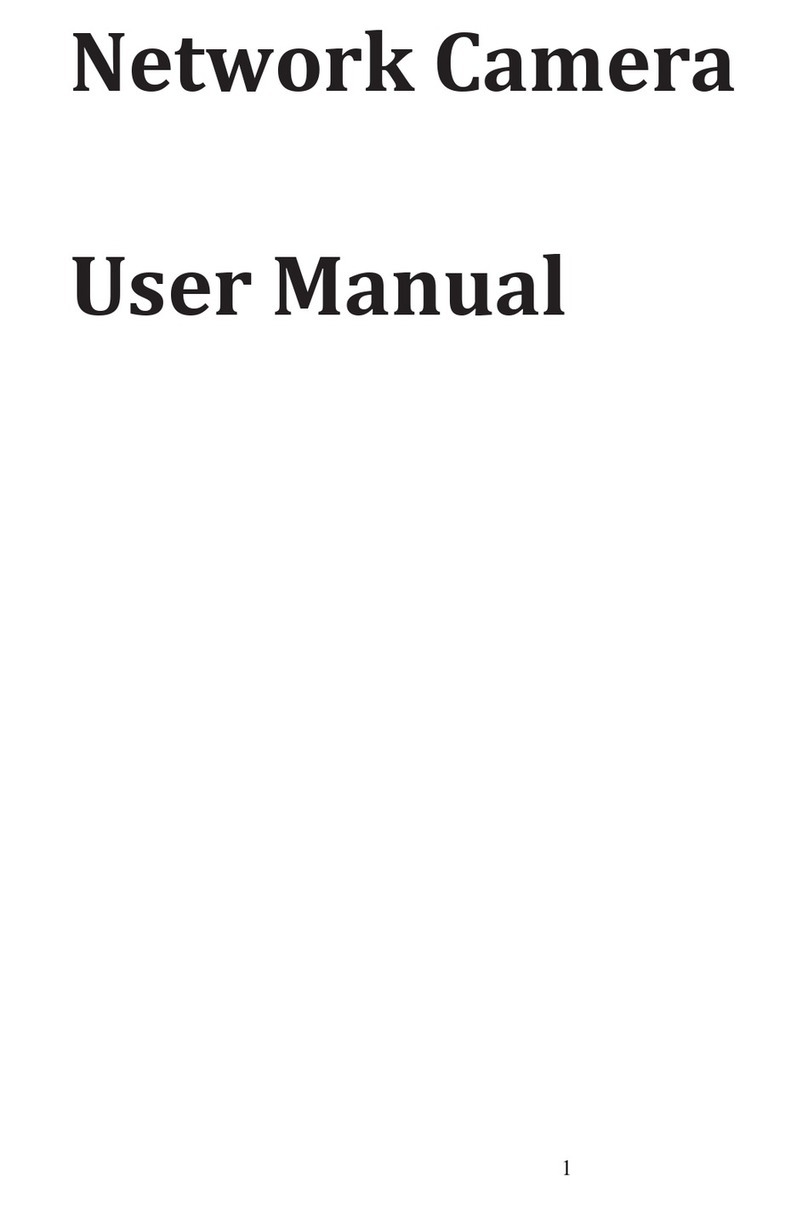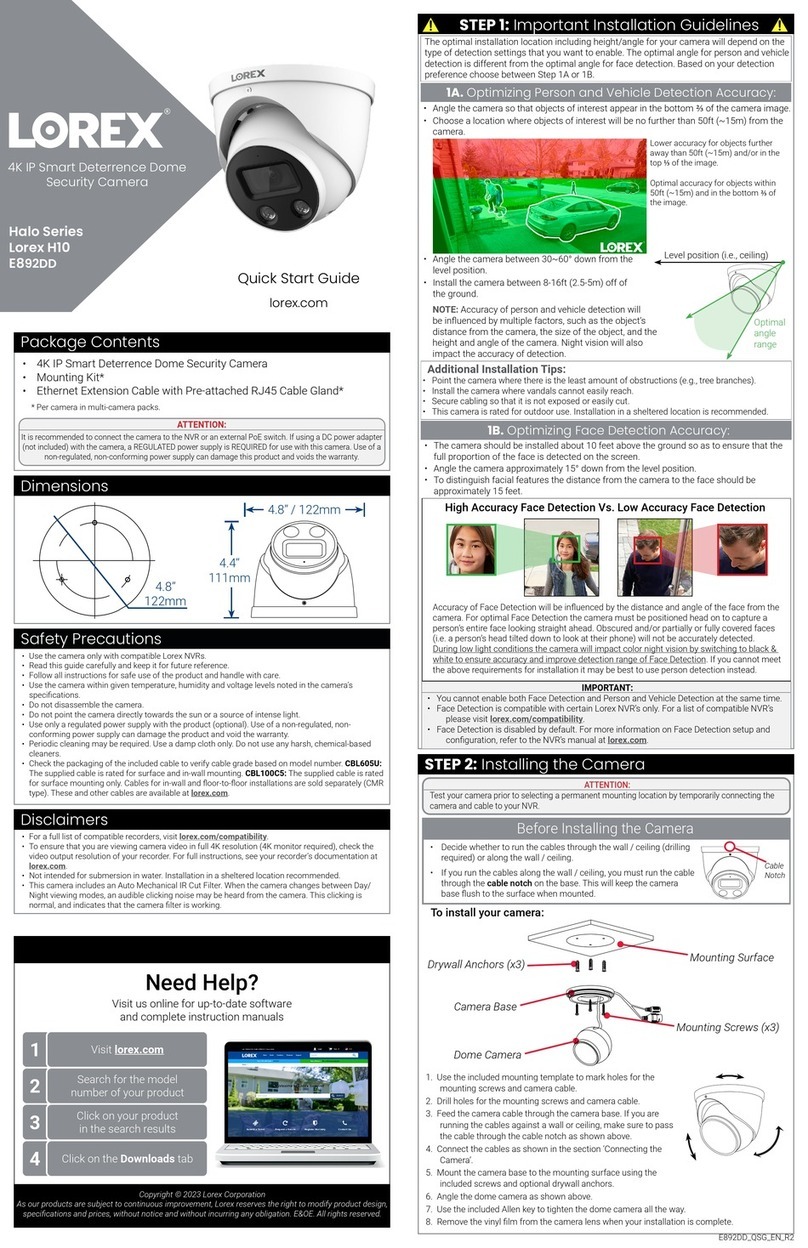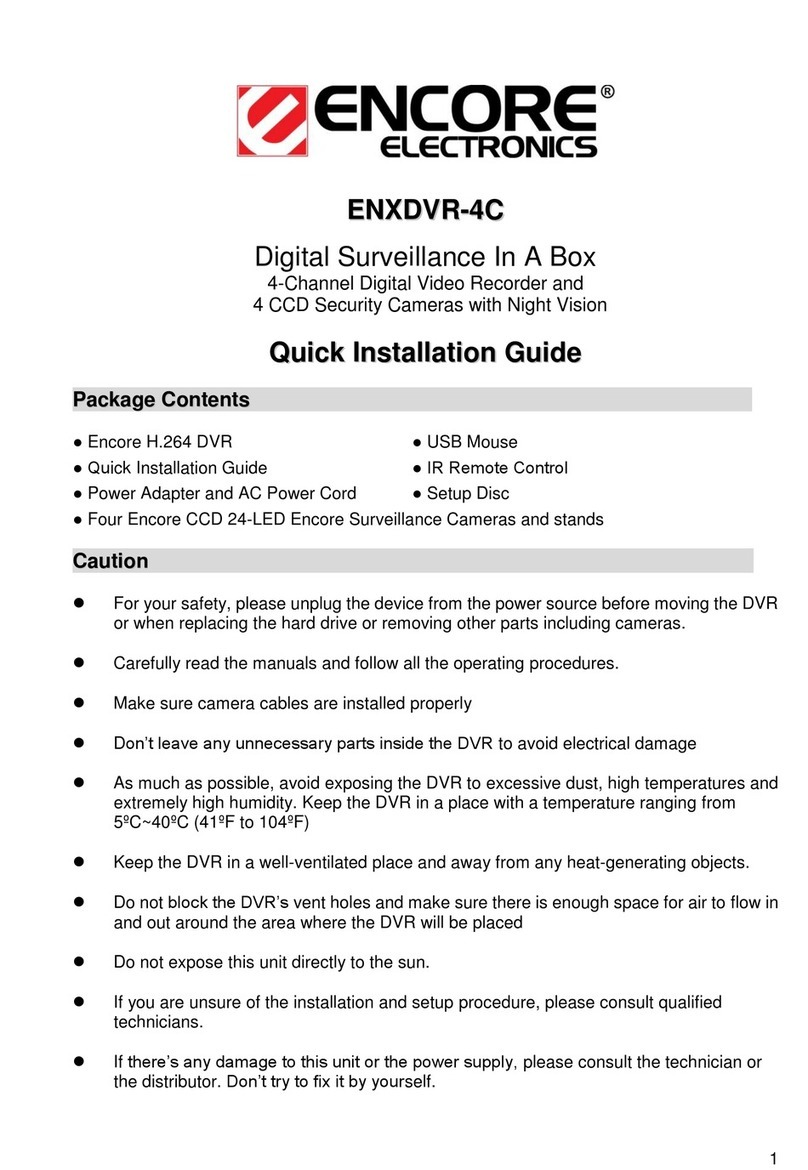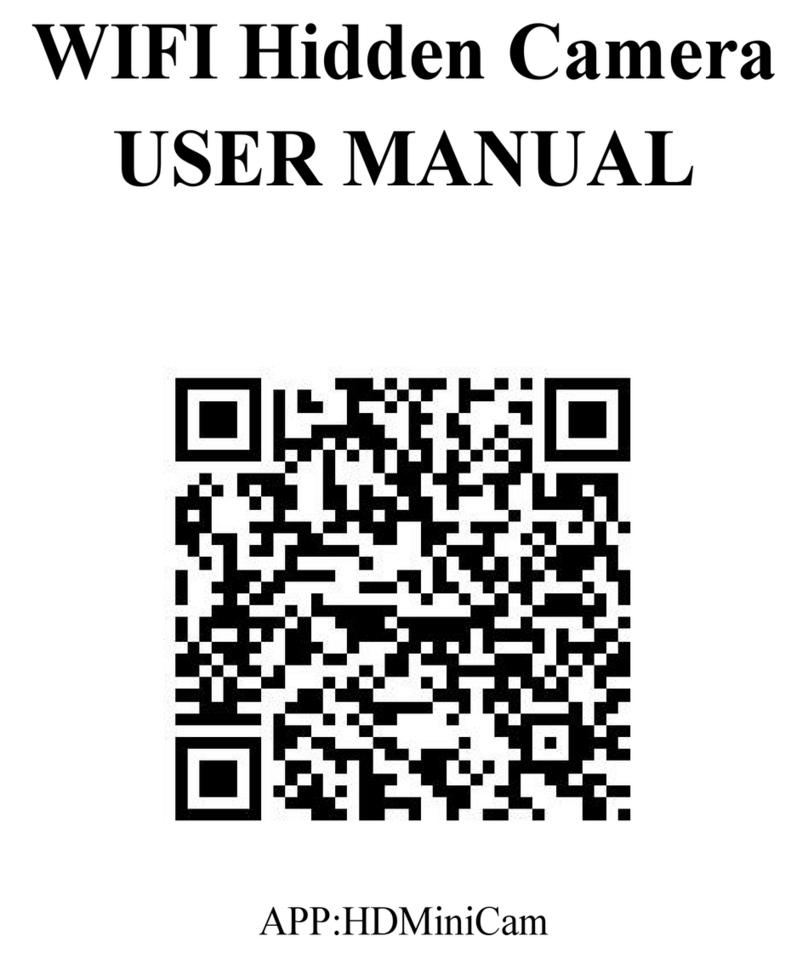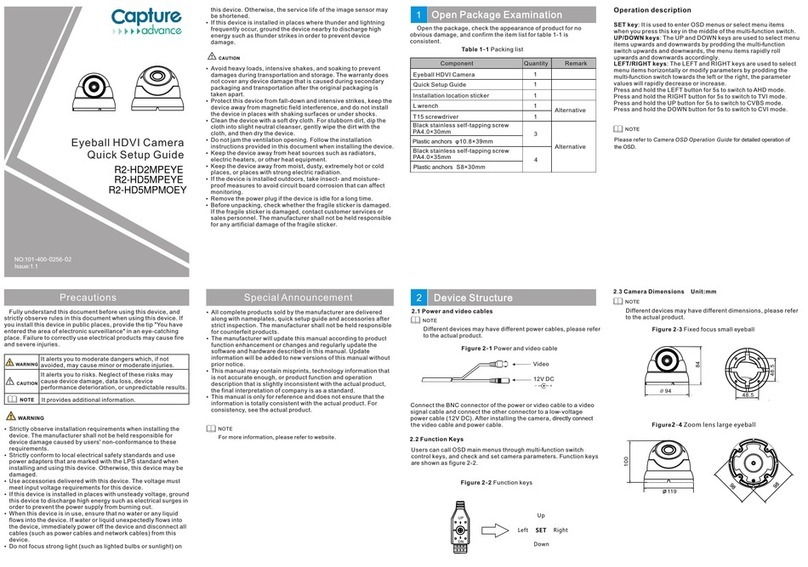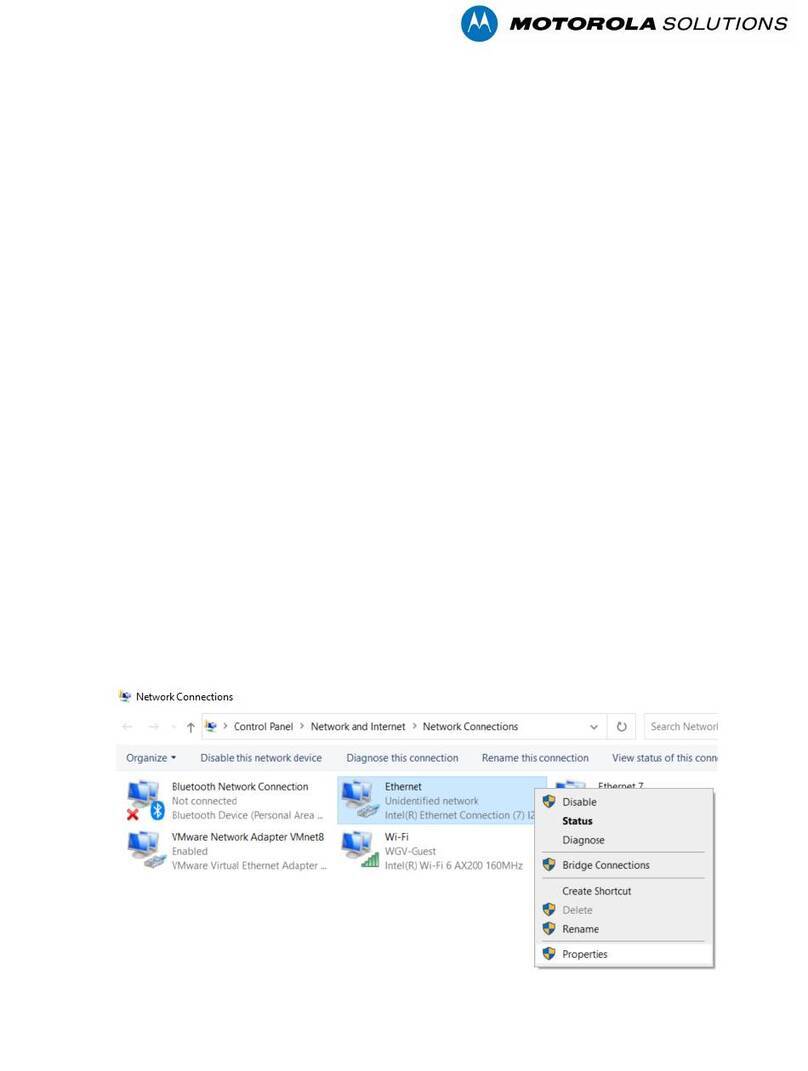Netis SEK204 User manual

netis 4CH Wireless IP Camera & NVR Security Kit
Quick Installation Guide
R
Model No. SEK204


CONTENTS
1. Package Contents
2. Hardware Information
2.1 SEV204
2.2 SEC111
3. Typical Application
4. Setup Wizard
5. Hardware Installation
6. Smartphone Monitor
6.1 APP Download and Install
6.2 Wireless IP Camera Live View
Troubleshooting
Appendix A: FCC Statement
1
1
1
3
4
5
11
12
12
13
14
15
7.PC Monitor 13

1.Package Contents
2.Hardware Infor mation
The following items should be found in your package:
2.1 SEV204
·Front Panel
netis 4CH Wireless IP Camera & NVR Security Kit Quick Installation Guide
1
SEC111(4) 12V/3A Power Adapter
(for SEV204)
SEV204 12V/1A Power Adapter
(for SEC111)
Mounting Kits
(for SEC111)
USB Mouse Ethernet Cable QIG
*SEV204— —4CH Wireless NVR
*SEC111——720P HD Wireless IP Camera
*The Mounting Kits should including plastic wall anchors and self-tapping screws.
They are used for SEC111 fixing, each of the SEC111 with a pack of them.
PWR HDD SYS
netis 4 CH Wire less IP C amera & N VR Secu rity Ki t
Quick I nstal latio n Guide
Kit No. SEK204

2
·Rear Panel
Interface Description
LAN1/LAN2/LAN3
WAN
VGA/HDMI Interface
The LAN port is used to connect to IPC camera or
dock with the IP camera through Ethernet cable.
The WAN port is used to connect to the Internet.
The VGA/HDMI interface is used to connect to
display device.
USB Interface The USB interface is used to connect to the provided
USB Mouse or backup via U disk, USB mobile HDD etc.
PWR The PWR port is used to connect to the provided
12V/3A Power Adapter.
netis 4CH Wireless IP Camera & NVR Security Kit Quick Installation Guide
LED Indication
PWR
HDD
SYS
The HDD is working properly.
The device is powered off.
The device is powered on.
There is no HDD or the HDD doesn't formatted.
The device is working properly.
Status
On
Off
Flashing
Off
Flashing
Off There's a software failure.
LAN 1 LAN3
LAN 2 WAN
CAUTION
VGA
HD OUTPUT
USB DC12V
LAN2 WAN
LAN1 LAN2
VGA HDMI USB PWR
ON OFF
Power
Power Switch The power switch is used to power on/off the device.

3
2.2 SEC111
IR Spotlight
Lens
Photodiode
LAN
PWR
Interface Description
LAN
PWR
The LAN port is used to connect to LAN1/LAN2/LAN3
port of the wireless NVR through Ethernet cable.
The PWR port is used to connect to the provided
12V/1A Power Adapter.
netis 4CH Wireless IP Camera & NVR Security Kit Quick Installation Guide

ON OFF
Power
4
3. Typical Application
Please check the application according to your network environment, and follow the
corresponding steps for the application.
Typical Application and hardware connection as follows:
1) Connect the provided USB Mouse to the USB Interface.
2) Connect your display device to the VGA/HDMI Interface via VGA/HDMI cable.
3) Connect the WAN port of Wireless NVR to an xDSL/Cable/Fiber modem or uplink
Ethernet port with an Ethernet cable.
Note: There is no need to connect to the Internet for local use, if you want to access
remotely you should connect it.
4) Plug the provided 12V/3A Power Adapter into the PWR port of wireless NVR and
the other end to a stand electrical wall socket.
5) Plug the provided 12V/1A Power Adapter into the PWR port of IP Camera and the
other end to a stand electrical wall socket.
6) Then go to “4. Setup Wizard”, to configure them.
netis 4CH Wireless IP Camera & NVR Security Kit Quick Installation Guide
Internet
Display Device
LAN1 LAN3
LAN2 WAN
CAUTION
VGA
HD OUTPUT
USB DC12V
Computer
Modem
Wireless NVR
USB Mouse
12V/3A Power Adapter,
IP Camera
12V/1A Power Adapter
Smartphone

5
4. Setup W izard
It is quite easy to configure them, here we provide step-by step configuration process of the
surveillance system.
Step 1: Power on the wireless NVR and wireless IP cameras, wait for 1 minute, the monitoring
pictures will appear on the display screen. Now you can mount the wireless IP cameras to
where you need, and please refer to “5. Hardware Installation” to select the best position to
install them.
netis 4CH Wireless IP Camera & NVR Security Kit Quick Installation Guide
If you want to do more settings, please go on with the steps to finish the Setup Wizard.
Step2: Right-click on the windows, select “Setup Wizard” from the shortcut menu list, then
pops up the login window on the display screen. In default, username is “admin”and password
is empty, left-click on “OK”.
Step 3: Open the Setup Wizard window, here you can set the time zone, date time,
language, left-click on “Next”.

6
netis 4CH Wireless IP Camera & NVR Security Kit Quick Installation Guide
Step 4: Hard disk list, the HDD has been formatted in the initial state, left-click on “Next”.
ST2000dm001-1CH1 863 GB 9GB Formatted
Step 5: Recording settings for each channel. You can choose different time range for
recording in the motion detection record mode or alarm trigger record mode, also you
can copy the settings to other channels. Left-click on “Next”.

7
netis 4CH Wireless IP Camera & NVR Security Kit Quick Installation Guide
Step 6: Internet connection. In default the connection type is DHCP, you can manually
select the type and fill in the needed network parameters from your ISP. Left-click on
“Next”, then the system will search IP camera automatically.
Note: The wireless NVR support three Internet connection types.
DHCP: The wireless NVR will automatically receive the IP parameters from your ISP.
Static IP: Please enter the IP address, default gateway, subnet mask, preferred DNS
Servers given by your ISP.
PPPoE: Please enter the username and password given by your ISP.

netis 4CH Wireless IP Camera & NVR Security Kit Quick Installation Guide
Step 7: Video manage, here you can edit channel, set stream, match code and so on.
Left-click on “Next”.
Note: If you want to enable the buzzer alarm function. Please click on “Edit Channel”,
and select stream type “Video-Alarm”. Now the function is enabled. Then go to “Main
Menu” -> “System Setup”->“Video Detection” to check “Buzzer”, also you can check
“E-mail Notice”, and go back to “System Setup” -> “Network Setup” to set the E-Mail.
8

netis 4CH Wireless IP Camera & NVR Security Kit Quick Installation Guide
9

Step 8: Left-click on “Done”, the Setup Wizard is finished.
netis 4CH Wireless IP Camera & NVR Security Kit Quick Installation Guide
10

5. Hardware Installation
There are three steps to install the wireless IP camera & NVR security kit:
Step 1: Well locate the wireless NVR
Wireless NVR is suggested to be located in the center of monitoring regional. Barrier
should be avoided between wireless IP camera and wireless NVR, as the signal
coverage is easily affected by the physical properties of the barrier and surrounding.
Note: When IP cameras working synchronously, the distance should be kept within 60
meters without barrier, 30 meters with a wall, 15 meters with two walls.(for installation
reference)
Step 2: Testing the effective coverage of wireless signal
Please select “Main Menu” -> “System setup” -> “Network setup” -> “Wireless” ->
“Wireless setup”, check the wireless SSID and Password, then connect the Wi-Fi with
your mobile phone. More than two bars signal will be better under the effective
coverage.
Note: While testing the signal strength, please wait for more than 1 minute to ensure
the signal is stably.
netis 4CH Wireless IP Camera & NVR Security Kit Quick Installation Guide
Step 3: Install and fasten wireless IP camera
Install the wireless IP camera in the location under the effective Wi-Fi coverage, and
connect to the provided 12V/1A power adapter. The video of will be shown on the
display device after 1 minute.
Step 4: Set the angle of the wireless IP camera. The installation is finished.
Note: For security, please forbid the SSID broadcast after the installation is finished.
!
11

6. Smar tphone Monitor
6.1 APP Download and Install
·iPhone & iPad
Method 1: Search “ESEENET+” in APP Store, download and install it.
netis 4CH Wireless IP Camera & NVR Security Kit Quick Installation Guide
12
(Take iPhone as example)
Method 2: Scan the QR code as following into the APP Store to download “ESEENET+”
and install it.
·Android Smartphone
Method 1: Search “ESEENET+” in Google Play, download and install it
Method 2: Visit netis official website: http://netis.system.com, and search “SEK204” to
download the Android APP, or scan the QR code as following to download Android APP
from netis official website.

13
netis 4CH Wireless IP Camera & NVR Security Kit Quick Installation Guide
6.2 Wireless IP Camera Live View
Please type your Device ID (same as Esee ID, which shown in the bottom right of your
display device), and input the username “admin”, the password is empty in default,
choose 4 channels, touch on “Save”, then you can see a device list. Now you can touch
and connect the channels to view video by your smart mobile device.
7. PC Monitor
Open your browser and type “http://www.e-seenet.com” in the address field to visit remote
control management page. Type your device ID, username, password, click on “Login”,
then you can view video by your PC device.
http://www.e-seenet.com/
Tip:
Default Username: admin
Default Password: (The password is empty)
Default Web Access Address:http://www.e-seenet.com or http://www.dvrrskype.com

Troubleshooting
14
netis 4CH Wireless IP Camera & NVR Security Kit Quick Installation Guide
Q How do I restore my wireless NVR's configuration to its default settings?
With the wireless NVR powered on, please go to “Main Menu” -> “System tools” A
-> “Factory setting”, check the items what you need to restore to default, left-click
on “OK” to reset wireless NVR to factory default.

Appendix C: FCC Statement
This equipment has been tested and found to comply with the limits for a Class B
digital device, pursuant to part 15 of the FCC Rules. These limits are designed to
provide reasonable protection against harmful interference in a residential
installation. This equipment generates uses and can radiate radio frequency energy
and, if not installed and used in accordance with the instructions, may cause harmful
interference to radio communications. However, there is no guarantee that
interference will not occur in a particular installation. If this equipment does cause
harmful interference to radio or television reception, which can be determined by
turning the equipment off and on, the user is encouraged to try to correct the
interference by one or more of the following measures:
—Reorient or relocate the receiving antenna.
—Increase the separation between the equipment and receiver.
—Connect the equipment into an outlet on a circuit different from that to which the
receiver is connected.
—Consult the dealer or an experienced radio/TV technician for help.
FCC Radiation Exposure Statement
This device complies with FCC radiation exposure limits set forth for an uncontrolled
environment and it also complies with Part 15 of the FCC RF Rules. This transmitter
must not be co-located or operating in conjunction with any other antenna or
transmitter.
Operations in the 5150 to 5250MHz band are restricted to indoor use only. (For 5GHz
devices)
This device complies with Part 15 of the FCC Rules. Operation is subject to the
following two conditions: (1) this device may not cause harmful interference, and
(2) this device must accept any interference received, including interference that may
cause undesired operation.
Caution!
Any changes or modifications not expressly approved by the party responsible for
compliance could void the user's authority to operate the equipment.
Technical Support:
USA/ Canada
Toll Free: +1 866 71 network (+1 866 716 3896)
E-mail: usa_support@netis-systems.com
Other Regions:
E-mail: support@netis-systems.com
15
netis 4CH Wireless IP Camera & NVR Security Kit Quick Installation Guide


NETIS SYSTEMS CO., LTD.
www.netis-systems.com
MADE IN CHINA
PKUM05710
This manual suits for next models
1
Table of contents