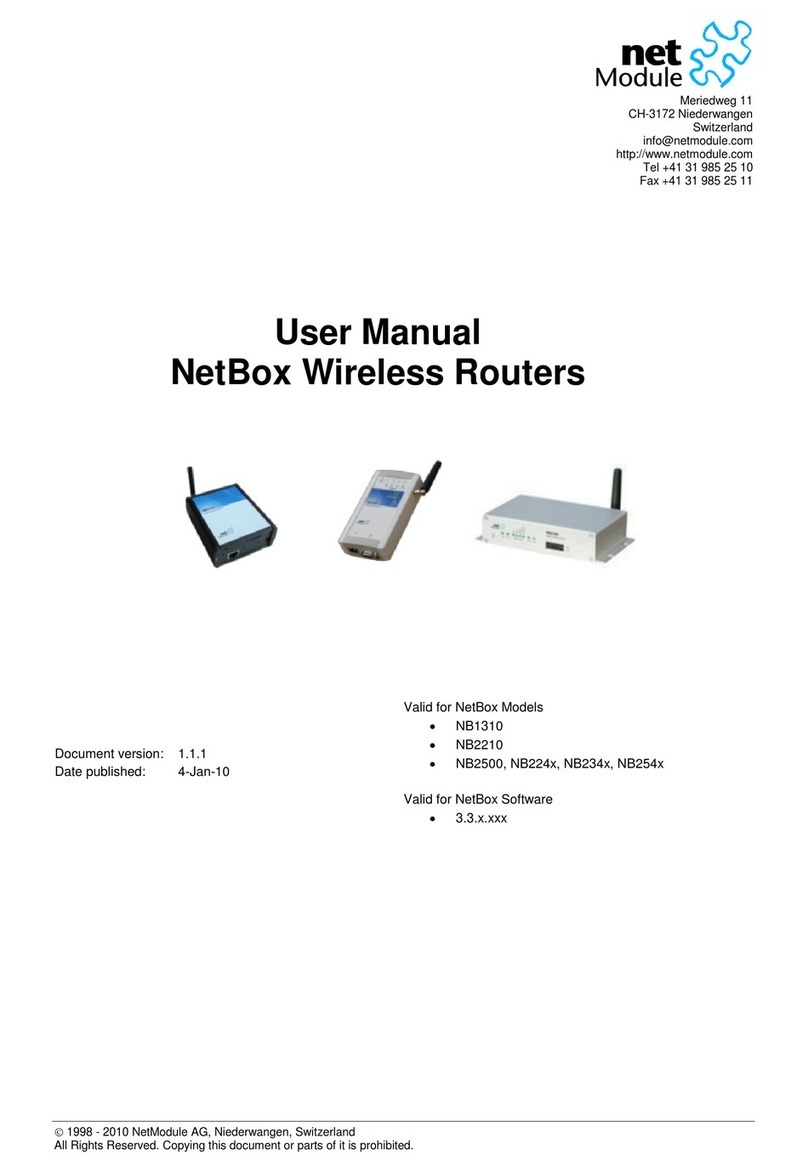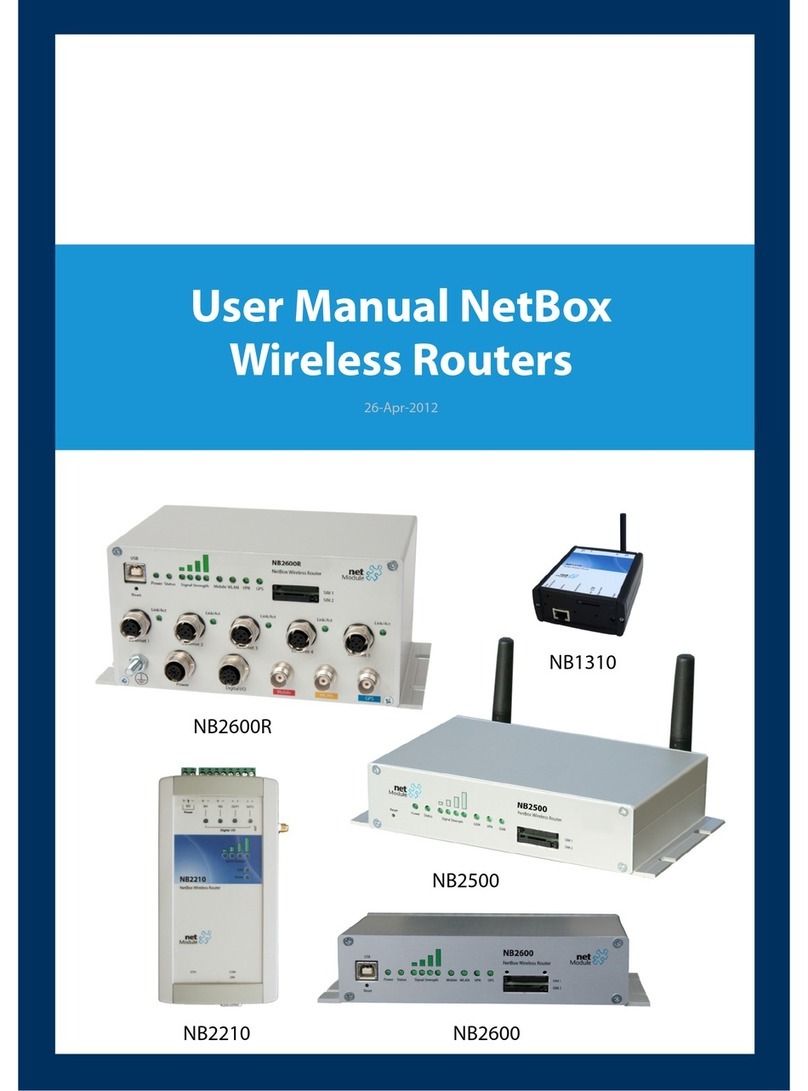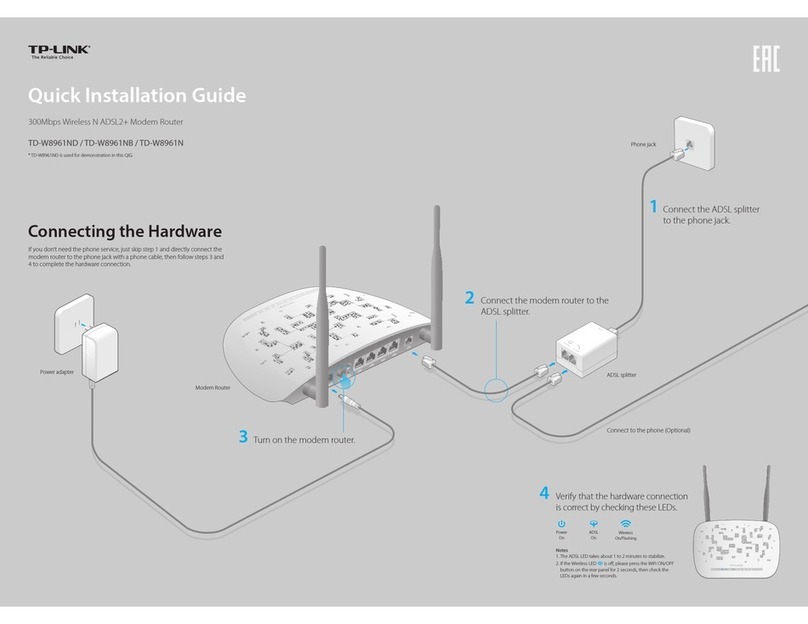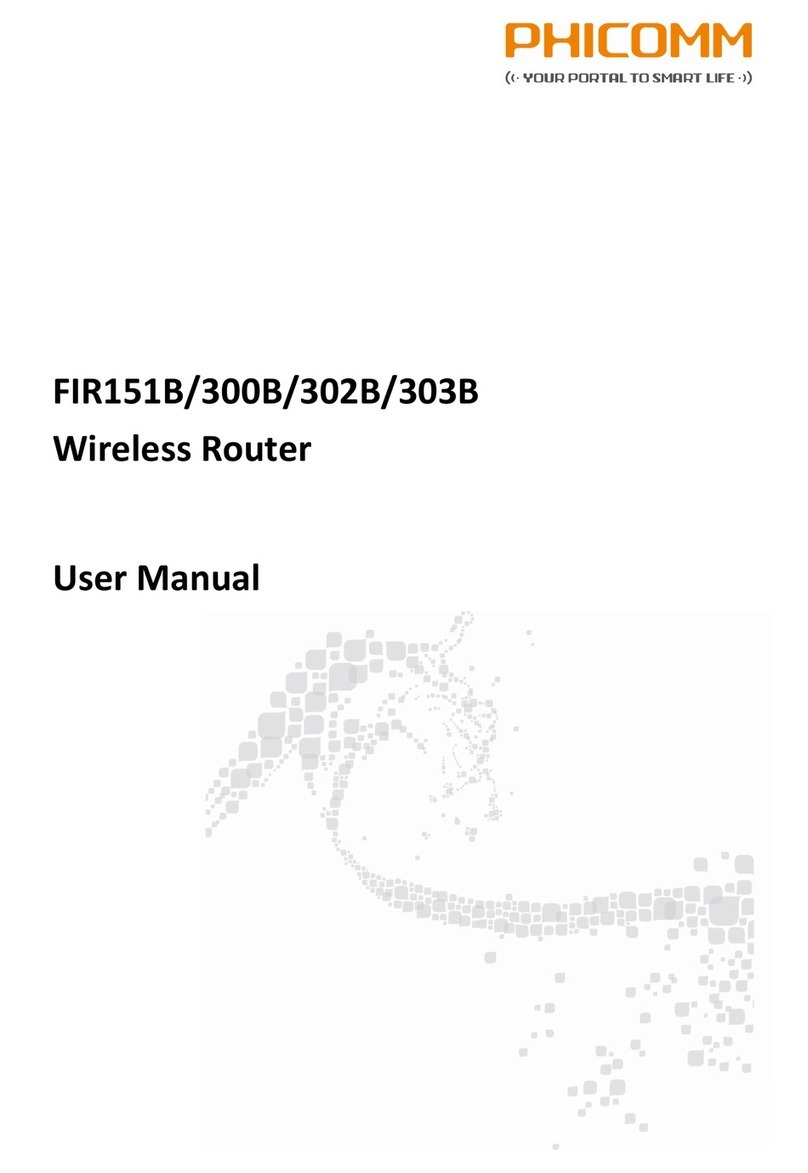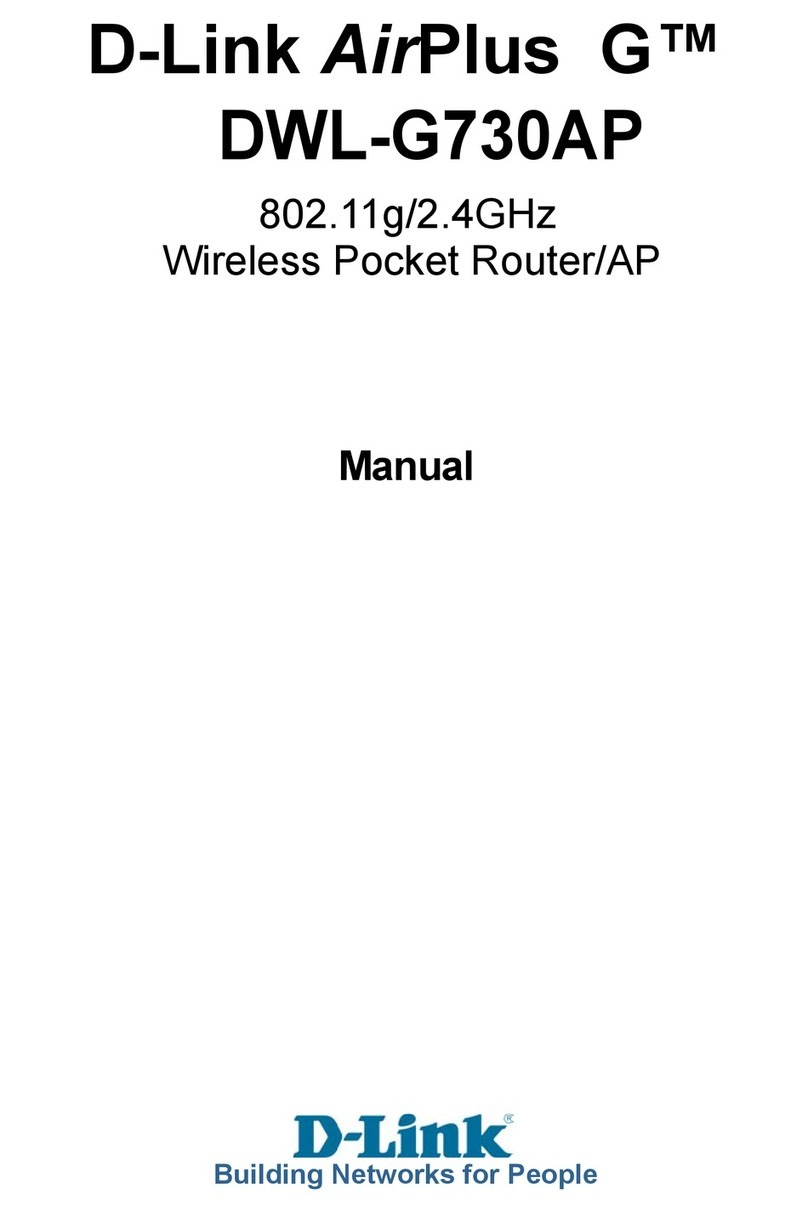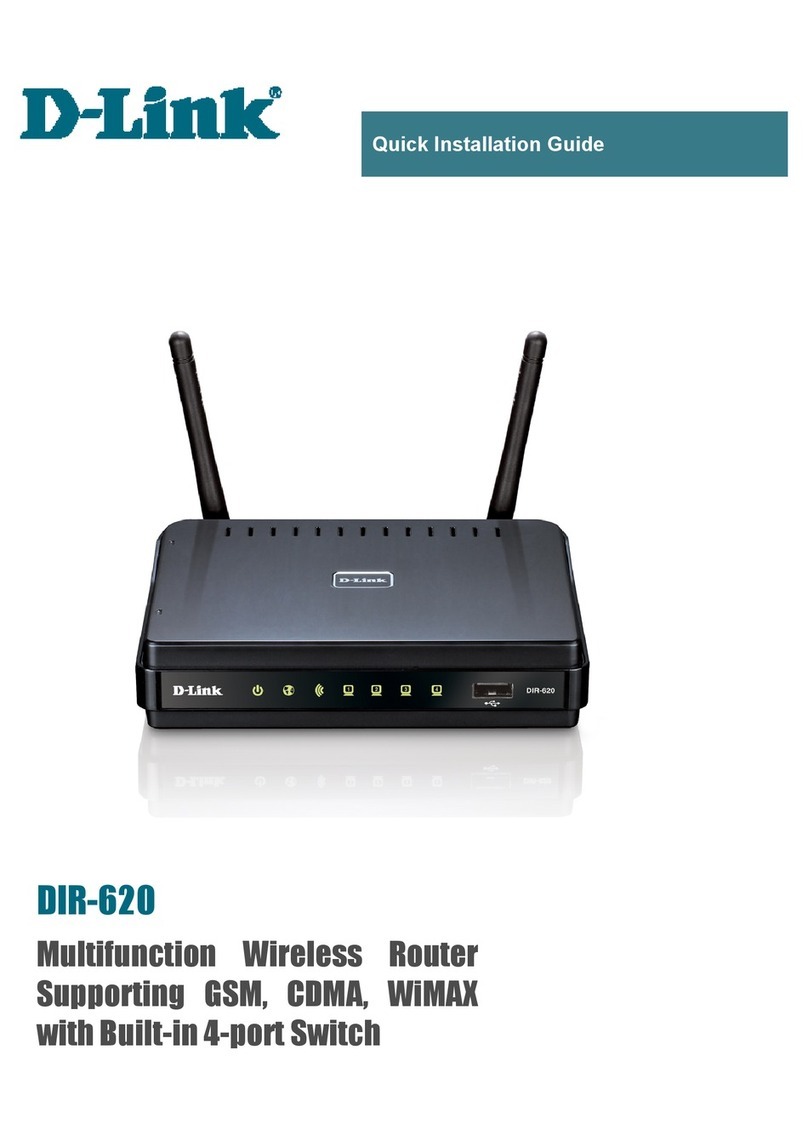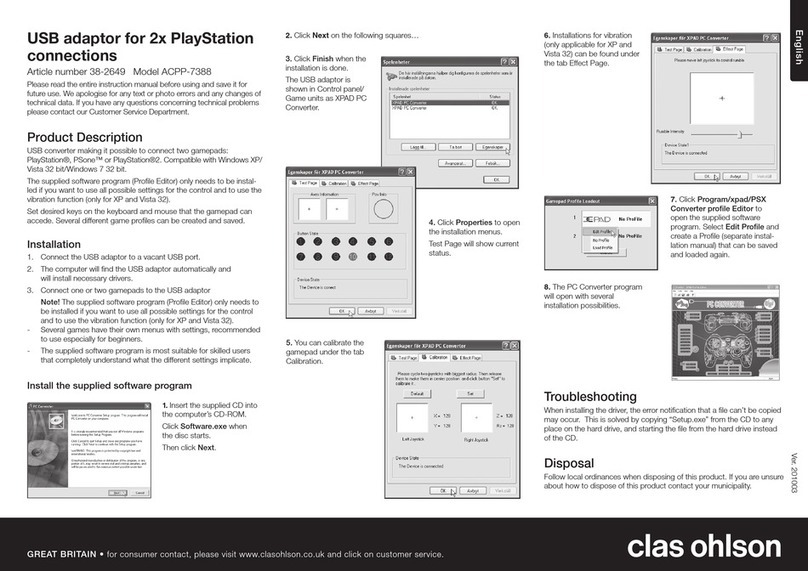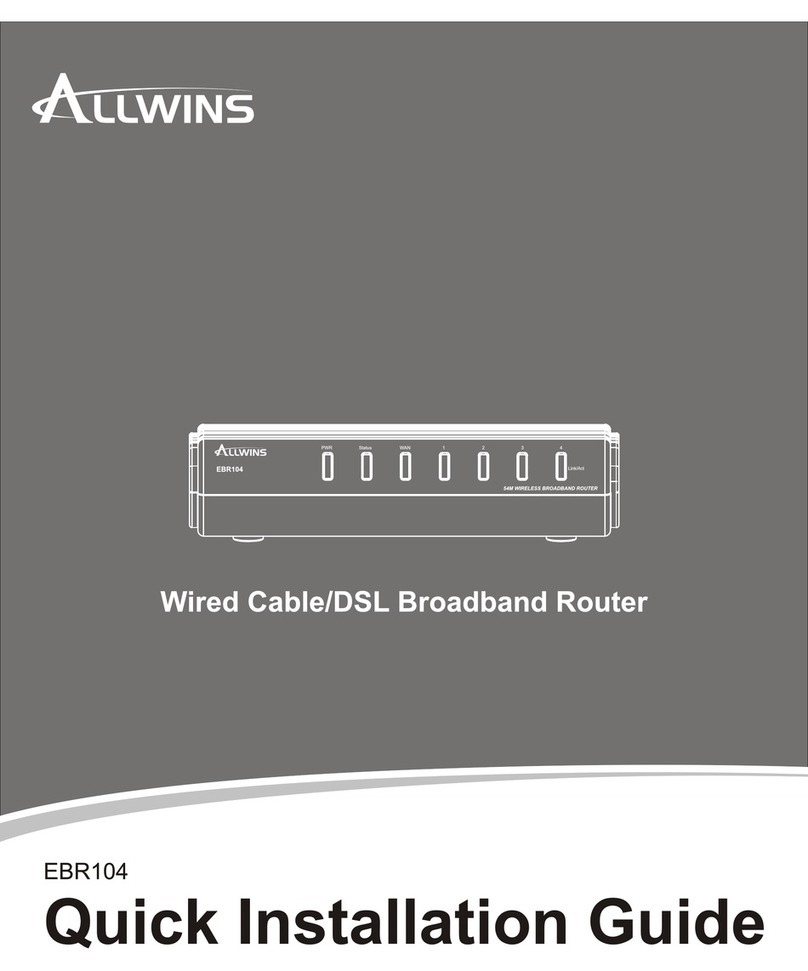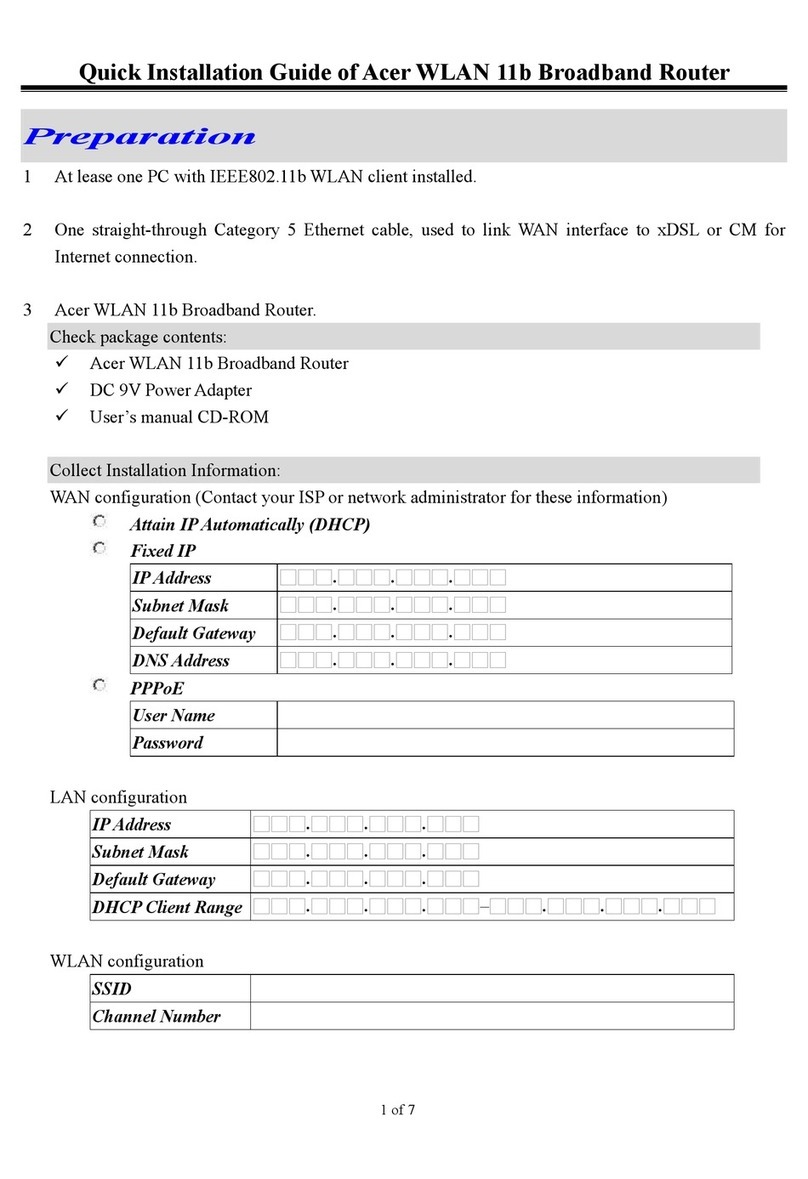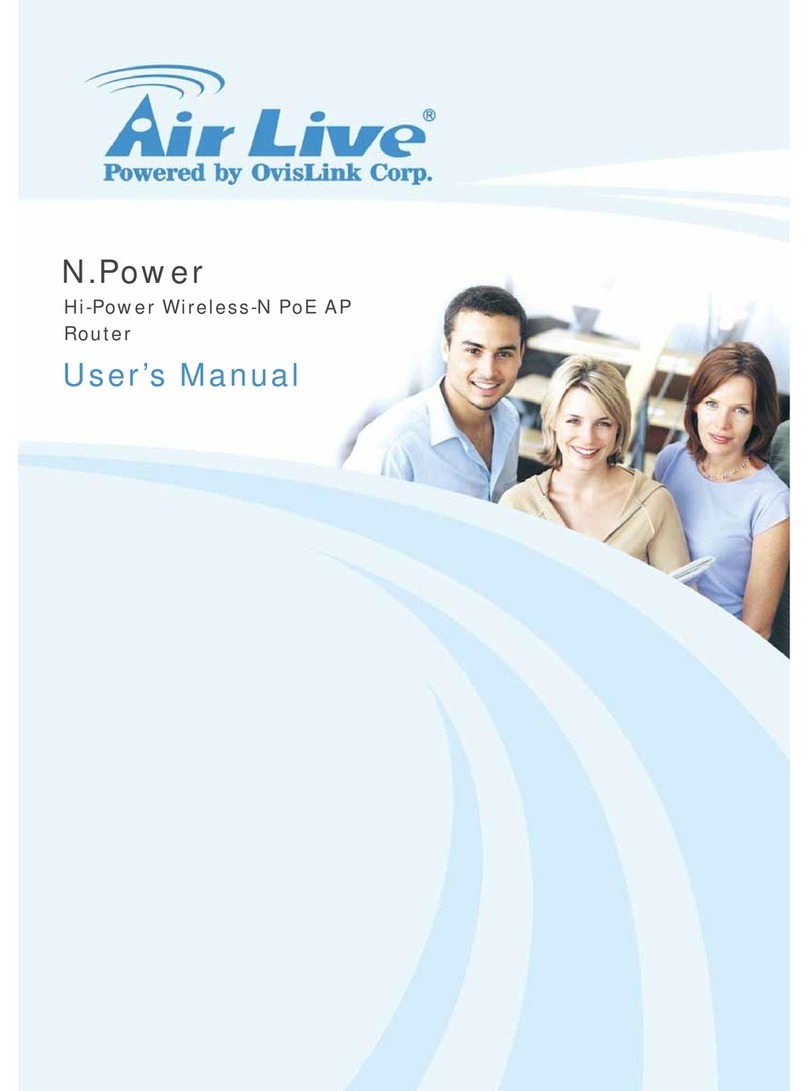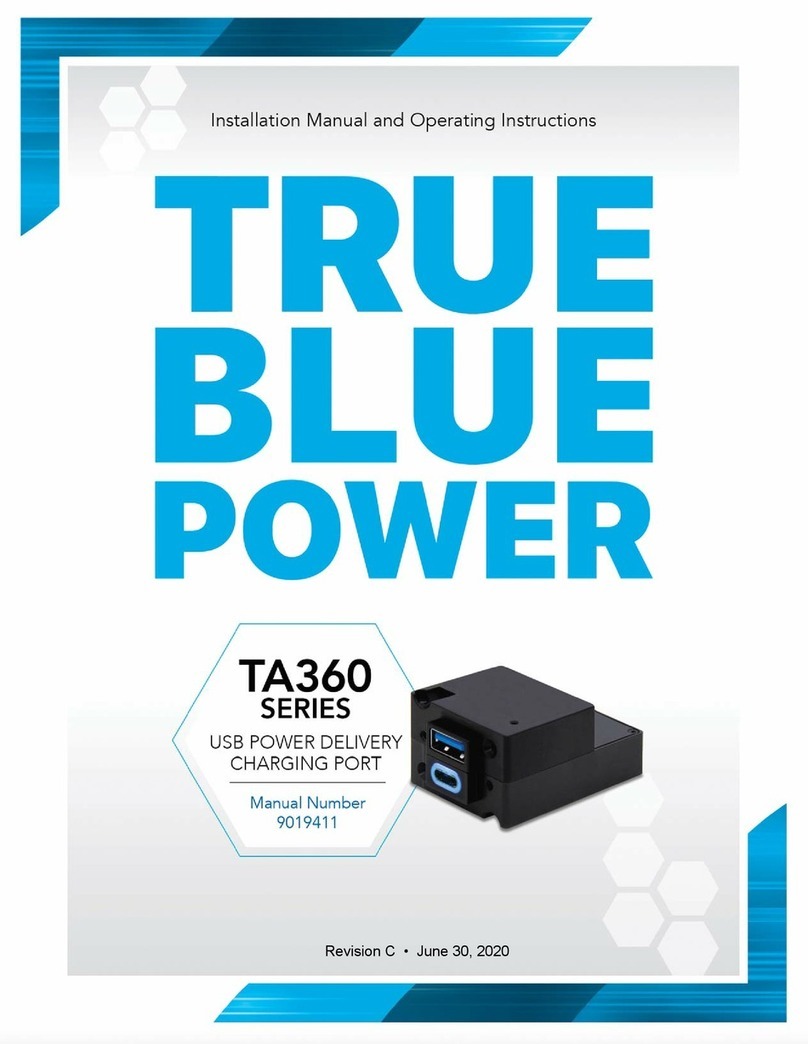NetModule NetBox NB2500 User manual

Meriedweg 11
CH-3172Niederwangen
Switzerland
info@netmodule.com
http://www.netmodule.com
Tel +41 31 985 25 10
Fax +41319852511
1998 - 2011NetModule AG, Niederwangen, Switzerland
All Rights Reserved. Copying this document or partsof itis prohibited.
User Manual
NetBoxWireless Routers
NB1310
NB2210
NB2500
NB2600R
NB2600

User Manual NetBox Wireless Routers netbox_manual_e_v1.4.docx 1/111
26 October 2011
Table of Content
1Safety and Conformity.............................................................................................3
1.1 Safety Instructions.....................................................................................................................................................................3
1.2 Declaration of Conformity......................................................................................................................................................4
1.3 Waste Disposal...........................................................................................................................................................................4
1.4 National Restrictions................................................................................................................................................................4
1.4.1 France..............................................................................................................................................................................................4
1.4.2 Italy....................................................................................................................................................................................................4
1.4.3 Latvia................................................................................................................................................................................................5
1.4.4 Luxemburg ....................................................................................................................................................................................5
1.4.5 Norway............................................................................................................................................................................................5
1.4.6 Russian Federation ..................................................................................................................................................................5
1.4.7 Turkey..............................................................................................................................................................................................5
2Hardware Specifications.........................................................................................6
2.1 NB1310...........................................................................................................................................................................................6
2.1.1 Operating Elements and Interfaces.................................................................................................................................6
2.1.2 Pin Assignments ........................................................................................................................................................................7
2.2 NB2210...........................................................................................................................................................................................8
2.2.1 Operating Elements and Interfaces.................................................................................................................................8
2.2.2 Pin Assignments ........................................................................................................................................................................9
2.3 NB2500........................................................................................................................................................................................ 11
2.3.1 Operating Elements and Interfaces..............................................................................................................................11
2.3.2 Pin Assignments .....................................................................................................................................................................13
2.4 NB2600........................................................................................................................................................................................ 14
2.4.1 Operating Elements and Interfaces..............................................................................................................................14
2.4.2 Pin Assignments .....................................................................................................................................................................16
2.5 NB2600R.....................................................................................................................................................................................17
2.5.1 Operating Elements and Interfaces..............................................................................................................................17
2.5.2 Pin Assignments .....................................................................................................................................................................19
3Application Overview............................................................................................ 20
3.1 Mobile Internet Access........................................................................................................................................................20
3.2 Access to a Remote Network........................................................................................................................................... 20
3.3 Virtual Private Networks (VPN).......................................................................................................................................20
4Installation .............................................................................................................. 21
4.1 Environmental Conditions..................................................................................................................................................21
4.2 Installation of the Router.....................................................................................................................................................21
4.2.1 Installation of the SIM Card(s).........................................................................................................................................21
4.2.2 Installation of the UMTS/GSM Antenna...................................................................................................................... 21
4.2.3 Installation of the GPS Antenna...................................................................................................................................... 21
4.2.4 Installation of the Local Area Network.........................................................................................................................21
4.2.5 Installation of the Power Supply.....................................................................................................................................22
5Configuration ......................................................................................................... 23
5.1 Configuration via the NetBox Web Manager ...........................................................................................................23
5.1.1 Initial Access to the Web Manager and Password Definition ......................................................................... 24
5.1.2 Home.............................................................................................................................................................................................25
5.1.3 Interfaces....................................................................................................................................................................................26
5.1.4 Routing......................................................................................................................................................................................... 42
5.1.5 Firewall......................................................................................................................................................................................... 43
5.1.6 VPN................................................................................................................................................................................................ 49
5.1.7 Services.......................................................................................................................................................................................58
5.1.8 System.......................................................................................................................................................................................... 75

User Manual NetBox Wireless Routers netbox_manual_e_v1.4.docx 2/111
26 October 2011
5.1.9 Logout............................................................................................................................................................................................85
5.2 Configuration via Command Line Interface (CLI)...................................................................................................86
5.2.1 CLI Overview .............................................................................................................................................................................86
5.2.2 CLI Usage....................................................................................................................................................................................87
5.2.3 Configuration Parameters of the NetBox....................................................................................................................90
5.2.4 Interfaces related Parameters..........................................................................................................................................91
5.2.5 Routing related Parameters...............................................................................................................................................93
5.2.6 Firewall related Parameters...............................................................................................................................................93
5.2.7 VPN related Parameters......................................................................................................................................................95
5.2.8Services related Parameters.............................................................................................................................................97
5.2.9 System related Parameters ............................................................................................................................................101
6Software Interfaces.............................................................................................103
6.1 GPS Server..............................................................................................................................................................................103
6.1.1 Berlios GPS Server.............................................................................................................................................................103
6.1.2 NetModule GPS Server.....................................................................................................................................................103
6.2 Digital I/O Server...................................................................................................................................................................105
6.2.1 Monitor the digital inputs and outputs........................................................................................................................105
6.2.2 Set digital outputs.................................................................................................................................................................105
6.2.3 Get status of digital inputs and output.......................................................................................................................105
6.3 HTTP Service Interface.....................................................................................................................................................105
6.3.1Command Set.........................................................................................................................................................................106
6.3.2 Responses...............................................................................................................................................................................107
6.3.3 Examples..................................................................................................................................................................................108
7Troubleshooting ..................................................................................................109
7.1 Error Messages.....................................................................................................................................................................109
7.2 System Log and Log Files...............................................................................................................................................109
7.3 Network Protocol Analyzer..............................................................................................................................................109
8Customer Service................................................................................................110
8.1 Technical Support ................................................................................................................................................................110
8.2 Feedback..................................................................................................................................................................................110

User Manual NetBox Wireless Routers netbox_manual_e_v1.4.docx 3/111
26 October 2011
1Safety and Conformity
Thank you for purchasing NetBox Wireless Router from NetModule. This chapter gives you an introduc-
tion to NetBox WirelessRouter. The followingchapters describe theinstallation and the configuration.
1.1 Safety Instructions
The NetBox Wireless Routers must be used in compliance with any and all applicable internationaland
national lawsand in compliancewith any special restrictions regulating the utilization of the communica-
tion module in prescribed applications and environments.
Use only the original accessories to prevent possible injury to health and damage to appliancesand to
ensure that all the relevant provisions have been complied with.Unauthorized modifications or utiliza-
tion of accessories that have not been approved may void the warranty.
The NetBox Wireless Routers must not beopened. Only the replacement ofthe SIM card is permitted.
All circuits connected to the interfacesof the NetBox Wireless Router must comply with the requirements
of SELV (Safety Extra Low Voltage) circuits and arefor indoor use only. Interconnections must not leave
the building nor penetratethe body shell ofa vehicle. Possible antenna circuitsmust be limited to over-
voltage transient levels below 1500 Volts accordingto IEC 60950-1, TNV-1 circuit levels using safety ap-
proved components.
Use only with certified (CSA orequivalent) power supply, whichmust have a limited and SELV circuitout-
put.
The NetBox Wireless Routers are designed for indooruse. Do not expose the communicationmodule to
extreme ambient conditions. Protect the communication module againstdust, moisture and high tem-
perature.
We remind theusers of the duty to observe therestrictions concerningthe utilization of radio devicesat
petrol stations,in chemical plants or in thecourse of blasting works inwhich explosives areused. Switch
off the communication module when traveling by plane.
You must proceedwith increased caution when using the communication module inclose proximity of
personal medical devices, such as cardiac pacemakers or hearingaids.
NetBox Wireless Routers may cause interference if itis in the proximity ofTV sets, radio receivers and per-
sonal computers
Do not work at the antenna installation during a lightning.
Always keep adistance bigger than 40cmfrom the antennain order to reduce your exposure to electro-
magnetic fieldsbelow the legal limits. Thisdistance applies to Lambda/4 andLambda/2 antennas. Bigger
distances apply for antennaswith higher gain.
NB2600R must be used with shielded Ethernet cables.
Consult the manual for the installation.Adhere to the instructions documentedin the user manual.

User Manual NetBox Wireless Routers netbox_manual_e_v1.4.docx 4/111
26 October 2011
1.2 Declarationof Conformity
1.3 Waste Disposal
1.4 National Restrictions
This productmay be used in all EU countries (andother countries following theEU directive 1999/5/EC)
without anylimitation exceptfor the countries mentioned below:
1.4.1 France
In case the product isused outdoors, theoutput power is restricted in some parts of the band. See the
table belowor check http://www.art-telecom.fr/ for moredetails.
Frequency Range
(MHz)
Power (EIRP)
Restrictions
2400.0-2454
100 mW (20 dBm)
Only for indoor applications
2454 2483.5
10 mW (10 dBm)
If used outdoors
5470-5725
Relevant+ provisions for the implementation of DFS mechanism
described in ETSI standard EN 301 893 V1.3.1 and subsequent ver-
sions
1.4.2 Italy
This product meets the National Radio Interface and the requirements specified in the National Frequen-
cy Allocation Table forItaly. Unless operatingwithin the boundarie the useof
NetModule declares that underour own responsibility the products NetBoxWire-
less Routers comply with the relevant standards following the provisions of the
Council Directive1999/5/EC. The signedDeclarations of Conformity can be found
under the following addresses:
NB1310:
http://www.netmodule.com/store/products/nb1310_conformity_declaration_e.pdf
NB2210:
http://www.netmodule.com/store/products/nb2210_conformity_declaration_e.pdf
NB2500:
http://www.netmodule.com/store/products/nb2500_conformity_declaration_e.pdf
NB2600:
http://www.netmodule.com/store/products/nb2500_conformity_declaration_e.pdf
NB2600R:
http://www.netmodule.com/store/products/nb2600R_conformity_declaration_e.pdf
In accordance with the requirements of the council directive 2002/96/EC on waste
electrical and electronic equipment (WEEE),ensure that at end-of-life you separate
this product from other waste and scrap and deliver it to the WEEE collection sys-
tem in yourcountry for recycling.

User Manual NetBox Wireless Routers netbox_manual_e_v1.4.docx 5/111
26 October 2011
http://www.comunicazioni.it/ for more details.
1.4.3 Latvia
The outdoorusage of the 2.4-GHzband requires an authorization fromthe Electronic Communications
Office. Please checkhttp://www.esd.lvfor more details.
1.4.4 Luxemburg
General authorization required for network and service supply.
1.4.5 Norway
Frequency Range
Restrictions
2400.0-2483.5 MHz
(WLAN b/g)
This subsection does not apply for the geographical area within a radius of 20 km from
the center of Ny-Ålesund
1.4.6 Russian Federation
Frequency Range
(MHz)
Power (EIRP)
Restrictions
2400.0-2483.5
100 mW (20 dBm)
Only for indoor applications
5150-5250
100 mW (20 dBm)
Permitted to use only for indoor applications, closed industrial and
warehouse areas, and on board aircraft
5250-5350
100 mW (20 dBm)
1. Permitted to use for local networks of aircraft crew service
communications on board aircraft in area of the airport and at all
stages of flight.
2. Permitted to use for public wireless access local networks on
board aircraft during a flight at the altitude not less than 3000 m
5650-5825
100 mW (20 dBm)
Permitted to use on board aircraft during a flight at the altitude
not less than 3000 m
1.4.7 Turkey
Frequency Range
Restriction
5470-5725 MHz
Not implemented

User Manual NetBox Wireless Routers netbox_manual_e_v1.4.docx 6/111
26 October 2011
2Hardware Specifications
2.1 NB1310
2.1.1 Operating Elements and Interfaces
The following table describes the NB1310interfaces and status indicators:
Label
Color
State
Function
Reset
-
-
Restart: press this button during run-time
Factory reset: press and hold this button for at least 3 seconds during run-
time.
Mobile Status
green
green
on
A solid light indicates a connected GSM or UMTS network
blinking
The device is trying to register to a GSM or UMTS network
Ethernet
-
-
Ethernet port
Ethernet Status
green
on
A solid light indicates a connected Ethernet link.
flashing
A flashing light indicates Ethernet activity.
SIM
-
-
SIM socket for the SIM card.
Power Status
green
on
The device is ready
off
The device is not powered and/or does not start up
Power
-
-
Voltage feed connector (9-21 VDC)
Polarity:
UMTS MAIN
-
-
SMA female connector for GSM/UMTS antenna
GPS
-
-
SMA female connector for GPS antenna
WLAN MAIN
-
-
SMA female connector for WLAN antenna 1
WLAN AUX
-
-
SMA female connector for WLAN antenna 2 (for antenna diversity)
Table 1: TheNB1310 interfaces and status indicators

User Manual NetBox Wireless Routers netbox_manual_e_v1.4.docx 7/111
26 October 2011
2.1.2 Pin Assignments
2.1.2.1 Ethernet Port
Pin:
Signal: NB1310
1
TX+
2
TX-
3
RX+
4
Pair 1 for power injection 9-21VDC
5
Pair 1 for power injection 9-21VDC
6
RX-
7
Pair 2 for power injection 9-21VDC
8
Pair 2 for power injection 9-21VDC
Table 1: Pin assignmentEthernet Interface
NB1310 allows power feed through Ethernet. Power can be carried over the spare pairs (RJ45 pin
4/5 & 7/8) only. It is simplified PoE (not compliant with IEEE802.3af standard!). Power feed
through data pairs (RJ45 pins 1/2 & 3/6) is not allowed, this can destroy the device.
Required parameters of PoE power injector:
Output voltage: 18-21VDC
Polarity on spare pairs (RJ45 pin 4/5 & 7/8) can be either.
Output current: min 600mA at 18VDC
Required isolation between primary and secondary side: 1500VAC.
Estimated maximum distance from power injector to NB1310: about 15 - 30m.
Figure 1: RJ45

User Manual NetBox Wireless Routers netbox_manual_e_v1.4.docx 8/111
26 October 2011
2.2 NB2210
2.2.1 Operating Elements and Interfaces
The following table describes the meaningof the status indicators:
Panel
Label
Color
State
Function
Front
Power
green
blinking
slowly
This indicates one of the following conditions:
the device is starting up
loading a new configuration
factory reset initiated by Web Manager
on
The device is ready
off
The device is not powered and/or does not start up
blinking fast
Restart triggered by watchdog
Front
Signal
Strength
green
on
1 LED on: weak signal, 2 LEDs on: medium signal
3 LEDs on: strong signal, 4 LEDs on: very strong signal
off
No or insufficient signal
running
Software update
Front
GSM
green
on
Mobile connection is being established
on
Mobile connection is up
off
Mobile connection is down
Front
IN1
IN2
green
on
Input set
off
Input not set
Front
OUT1
OUT2
green
on
Output on
off
Output off
Bottom
Link
green
on
Physical link
off
No physical link
Bottom
Activity
orange
on
Data transmission
off
Not data transmission
Table 2: NB2210 status indicators

User Manual NetBox Wireless Routers netbox_manual_e_v1.4.docx 9/111
26 October 2011
Please find the description ofeach interface in the following table:
Panel
Label
Component Description
Top
RST
Restart: press this button when the status LED is on
Factory reset: press and hold this button for atleast 5 seconds.
Top
Power
Voltage feed connector (9-28 VDC)
Top
IN1
IN2
Digitalinputs
2 opto-isolated digital inputs. Please consider the polarity.
Top
OUT1
OUT2
Digitaloutputs
2 relay outputs
Bottom
ETH
Ethernet port
The default IPaddress is set to 192.168.1.1.
Bottom
COM
RS232, Sub-D 9 port
The factory defaultis 115200 Baud, 8 Data Bits, no parity, 1 Stop Bit.
Bottom
SIM 1
SIM socket
Right
ANT
GSM antennaconnector
Impedance: 50 Ohm
Connector: SMA female
Table 3: NB2210 Physical interfaces
2.2.2 Pin Assignments
2.2.2.1 Power
Pin:
Signal:
-
VGND
+
9-28 V =
Table 2: Pin assignment power plug
2.2.2.2 Ethernet
Pin:
Signal
1
TX+
2
TX-
3
RX+
4
-
5
-
6
RX-
7
-
8
-
Table 3: Pin assignment Ethernet
Figure 2: Ethernet

User Manual NetBox Wireless Routers netbox_manual_e_v1.4.docx 10/111
26 October 2011
2.2.2.3 Serial Interface
Pin:
RS232:
RS485:
1
DCD
Do not connect
2
RxD
Do not connect
3
TxD
Data+
4
DTR
Do not connect
5
GND
GND
6
DSR
Do not connect
7
RTS
Do not connect
8
CTS
Data-
9
RI
Data+
Table 4: Pin assignment COM port
Figure 3: Sub-D 9pol plug female

User Manual NetBox Wireless Routers netbox_manual_e_v1.4.docx 11/111
26 October 2011
2.3 NB2500
2.3.1 Operating Elements and Interfaces
The front panel has 10status indicators. In addition there are two SIM card slots and a reset button at the
front panel.
The following table describes the componentson the front panel:
Panel
Label
Color
State
Function
Front
Power
green
on
The device is powered
off
Power is missing
Front
Status
green
blinking slowly
This indicates one of the following conditions: 1) the device
is starting up, 2) loading a new configuration, 3) factory reset
initiated by Web Manager
on
The device is ready
blinking fast
Restart triggered by watchdog
off
The device does not start up
Front
Signal
Strength
green
on
1 LED on: weak signal, 2 LEDs on: medium signal
3 LEDs on: strong signal, 4 LEDs on: very strong signal
off
No or insufficient signal
running
Software update
Front
Mobile
(UMTS /
GSM)
green
blinking slowly
Mobile connection is being established
on
Mobile network connection is up
off
Mobile network connection is down
Front
WLAN
green
blinking slowly
Mobile connection is being established
on
WLAN connection is up
off
WLAN connection is down
Front
VPN
green
on
VPN connection is up
off
VPN connection is down
Front
GPS
green
on
Service is enabled and valid GPS data is received and trans-
mitted
off
No GPS data transmitted (not available or service disabled)
Front
Reset
-
-
Restart: press this button when the status LED is on
Factory reset: press and hold this button for at least 5 se-
conds.
Front
SIM 1
-
-
SIM socket 1
Front
SIM 2
-
-
SIM socket 2
Table 4: NB2500 componentson the front panel

User Manual NetBox Wireless Routers netbox_manual_e_v1.4.docx 12/111
26 October 2011
The back panel has the interfaces described in the table below:
Panel
Label
Color
State
Function
Back
GPS Antenna
-
-
GPS antenna connector
Impedance: 50 Ohm
Connector: SMA female
Support for passive GPS antennas only
Back
UMTS / GSM An-
tenna
-
-
UMTS / GSM antenna connector
Impedance: 50 Ohm
Connector: SMA female
Back
WLAN Antenna
-
-
WLAN antenna connector
Impedance: 50 Ohm
Connector: SMA female
Back
COM
-
-
RJ45 port (Sub-D 9 on earlier models)
RS232 (default) or RS485 (configurable)
Back
Ethernet Ports
-
-
4 port Ethernet switch
The default IP address is set to 192.168.1.1.
Back
Power
-
-
Voltage feed connector (9-32 VDC)
Back
Link/Activity
(Ethernet Ports)
green
on
Physical link
off
No physical link
flashing
Data transmission
Back
Speed 10/100
(Ethernet Ports)
green
on
Data rate 100 MBit/s
off
Data rate 10 MBit/s
Table 5: NB2500 components on the back panel
If availableon the specific model

User Manual NetBox Wireless Routers netbox_manual_e_v1.4.docx 13/111
26 October 2011
2.3.2 Pin Assignments
2.3.2.1 Power
Pin:
Signal:
-
VGND
+
9-32 V =
Table 5: Pin assignment power plug
2.3.2.2 Ethernet
Pin:
Signal
1
TX+
2
TX-
3
RX+
4
-
5
-
6
RX-
7
-
8
-
Table 6: Pin assignment Ethernet
2.3.2.3 Serial
Pin:
RS232
RS485
1
RTS
Do not connect
2
DTR
Do not connect
3
TXD
Do not connect
4
GND
GND
5
GND
GND
6
RXD
Do not connect
7
DSR
RxD/TxD-
8
CTS
RxD/TxD+
Table 7: Pin assignment COM port
Figure 5: RJ45
Figure 4: RJ45

User Manual NetBox Wireless Routers netbox_manual_e_v1.4.docx 14/111
26 October 2011
2.4 NB2600
2.4.1 Operating Elements and Interfaces
The front panel has 10status indicators. In addition there isan USB device port, two SIM card slots and a
reset button at the frontpanel.
The following table describes the components on the front panel:
Panel
Label
Color
State
Function
Front
USB
-
-
USB device port for local administration.
Front
Reset
-
-
Restart: press this button when the status LED is on
Factory reset: press and hold this button for at least 5 se-
conds.
Front
Power
green
on
The device is powered
off
Power is missing
Front
Status
green
blinking slowly
This indicates one of the following conditions: 1) the device
is starting up, 2) loading a new configuration, 3) factory reset
initiated by Web Manager
on
The device is ready
blinking fast
Restart triggered by watchdog
off
The device does not start up
Front
Signal
Strength
green
on
1 LED on: weak signal, 2 LEDs on: medium signal
3 LEDs on: strong signal, 4 LEDs on: very strong signal
off
No or insufficient signal
running
Software update
Front
Mobile
(UMTS /
GSM)
green
blinking slowly
Mobile connection is being established
on
Mobile network connection is up
off
Mobile network connection is down
Front
WLAN
green
blinking slowly
Mobile connection is being established
on
WLAN connection is up
off
WLAN connection is down
Front
VPN
green
on
VPN connection is up
off
VPN connection is down
Front
GPS
green
on
Service is enabled and valid GPS data is received and trans-
mitted
off
No GPS data transmitted (not available or service disabled)
Front
SIM 1
-
-
SIM socket 1
Front
SIM 2
-
-
SIM socket 2
Table 6: NB2600 components on the front panel

User Manual NetBox Wireless Routers netbox_manual_e_v1.4.docx 15/111
26 October 2011
The back panel has the interfaces describedin the table below:
Panel
Label
Color
State
Function
Back
-
-
GSM/UMTS antenna connector
Impedance: 50 Ohm
Connector: SMA female
Back
-
-
GPS antenna connector
Impedance: 50 Ohm
Connector: SMA female
Support for active and passive GPS antennas
Back
-
-
WLAN antenna connector
Impedance: 50 Ohm
Connector: SMA female
Back
COM
-
-
RJ45 port
RS232 (default) or RS485 (configurable)
Back
Ethernet Ports
-
-
4 port Ethernet switch
The default IP address is set to 192.168.1.1.
Back
Power
-
-
Voltage feed connector (12-24 V=)
Back
Link/Activity
(Ethernet Ports)
green
on
Physical link
off
No physical link
flashing
Data transmission
Back
Speed 10/100
(Ethernet Ports)
green
on
Data rate 100 MBit/s
off
Data rate 10 MBit/s
Table 7: NB2600 components on theback panel

User Manual NetBox Wireless Routers netbox_manual_e_v1.4.docx 16/111
26 October 2011
2.4.2 Pin Assignments
2.4.2.1 Power
Pin:
Signal:
-
VGND
+
9-32 V =
Table 8: Pin assignment power plug
2.4.2.2 Ethernet
Pin:
Signal
1
TX+
2
TX-
3
RX+
4
-
5
-
6
RX-
7
-
8
-
Table 9: Pin assignment Ethernet
2.4.2.3 Serial
Pin:
RS232
RS485
1
RTS
Do not connect
2
DTR
Do not connect
3
TXD
Do not connect
4
GND
GND
5
GND
GND
6
RXD
Do not connect
7
DSR
RxD/TxD-
8
CTS
RxD/TxD+
Table 10: Pin assignment COM port
Figure 7: RJ45
Figure 6: RJ45

User Manual NetBox Wireless Routers netbox_manual_e_v1.4.docx 17/111
26 October 2011
2.5 NB2600R
2.5.1 Operating Elements and Interfaces
All connectorsand status indicators are located at the front panel
The following table describes the indicators onthe front panel:
Label
Color
State
Function
Power
green
on
The device is powered
off
Power is missing
Status
green
blinking slowly
This indicates one of the following conditions: 1) the device is start-
ing up, 2) loading a new configuration, 3) factory reset initiated by
Web Manager
on
The device is ready
blinking fast
Restart triggered by watchdog
off
The device does not start up
Signal
Strength
green
on
1 LED on: weak signal, 2 LEDs on: medium signal
3 LEDs on: strong signal, 4 LEDs on: very strong signal
off
No or insufficient signal
running
Software update
Mobile
(UMTS / GSM)
green
blinking slowly
Mobile connection is being established
on
Mobile network connection is up
off
Mobile network connection is down
WLAN
green
blinking slowly
Mobile connection is being established
on
WLAN connection is up
off
WLAN connection is down
VPN
green
on
VPN connection is up
off
VPN connection is down
GPS
green
on
Service is enabled and valid GPS data is received and transmitted
off
No GPS data transmitted (not available or service disabled)
Link/Activity
(Ethernet
Ports)
green
on
Physical link
off
No physical link
flashing
Data transmission
Table 8: NB2600R indicators on the front panel

User Manual NetBox Wireless Routers netbox_manual_e_v1.4.docx 18/111
26 October 2011
The following table describes the othercomponents on thefront panel:
Label
Description
USB
USB B Port for device management
Reset
Restart: press this button when the status LED is on
Factory reset: press and hold this button for at least 5 seconds.
SIM 1
SIM slot 1
SIM 2
SIM slot 2 (backup slot for SIM alternative mobile network operator)
Ethernet 1-5
M12 Ethernet Socket
Earth protection connector
Use a yellow-green marked cable with at least 6mm2 cupper area. Avoid corrosion. Protect the
screws against loosening.
Power
M12 power socket, max current: 1A
Nominal voltages: 24VDC, 36VDC and 48VDC according to EN50155
Voltage range: 20VDC to 50VDC, -15% / +20%
Galvanic isolation of the power supply, isolation voltage 1500V
Maximum power consumption: 6W
Digital I/O
Digital inputs and outputs socket
UMTS / GSM antenna socket
Impedance: 50 Ohm
Connector: TNC female
WLAN antenna socket
Impedance: 50 Ohm
Connector: TNC female
GPS antenna socket
Impedance: 50 Ohm
Connector: TNC female
Support for active GPS antennas
Table 9: NB2600Rother componentson the front panel

User Manual NetBox Wireless Routers netbox_manual_e_v1.4.docx 19/111
26 October 2011
2.5.2 Pin Assignments
2.5.2.1 Power
Pin:
Signal
1
V+ (20-50V=)
2
Notconnected
3
VGND
4
Notconnected
2.5.2.2 Ethernet
Pin:
Signal
1
Tx+
2
Rx+
3
Tx-
4
Rx-
2.5.2.3 Digital I/0
Pin:
Signal
1
In1 +
2
In1 -
3
In2 +
4
In2 -
5
Out1: Dry contact relay
Normallyopen
6
7
Out2: Dry contact relay
Normallyclosed
8
Image 1: M12 4-pole A-coded
Image 2: M12 4-pole D-coded
Image 3: M12 8-pole A-coded
This manual suits for next models
4
Table of contents
Other NetModule Wireless Router manuals