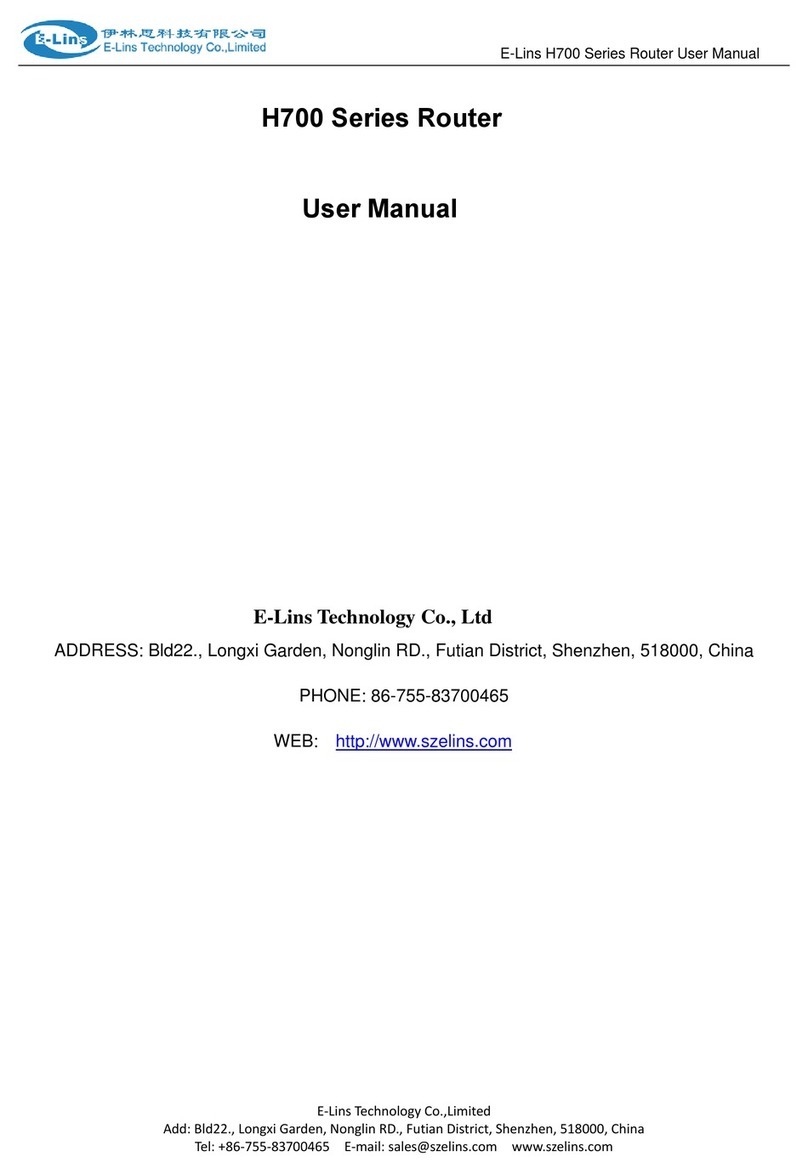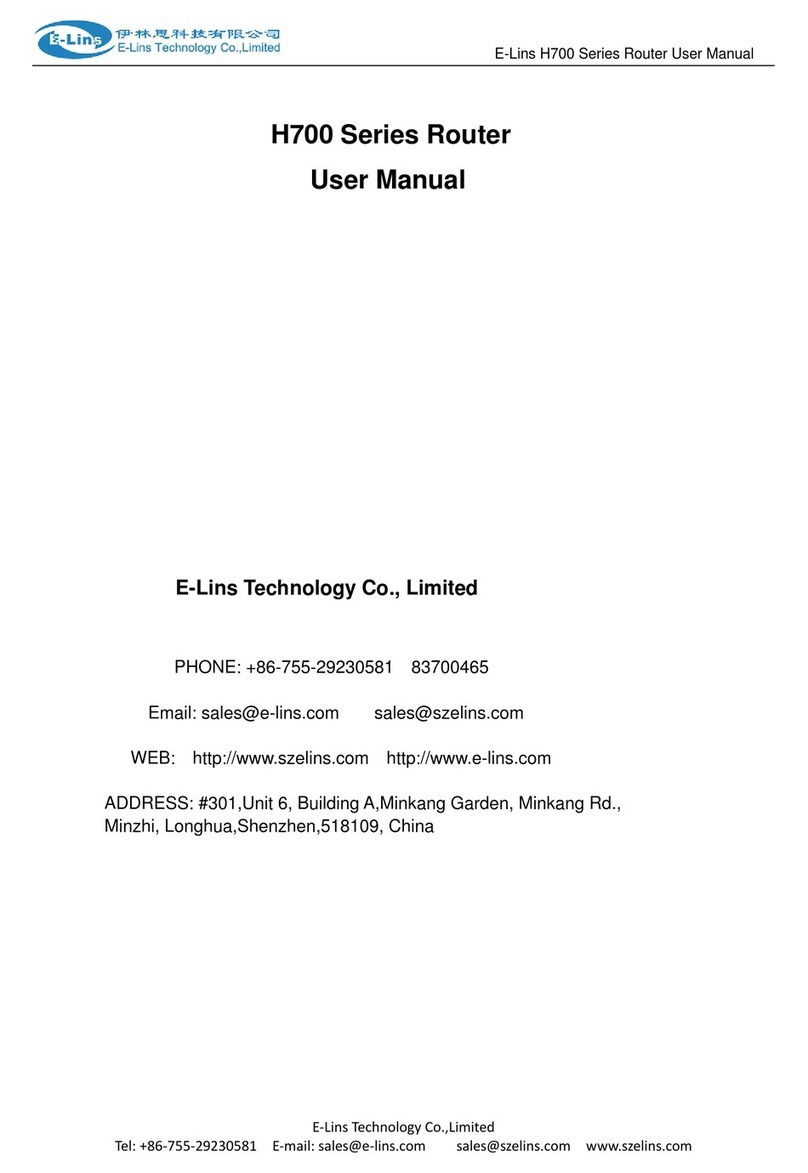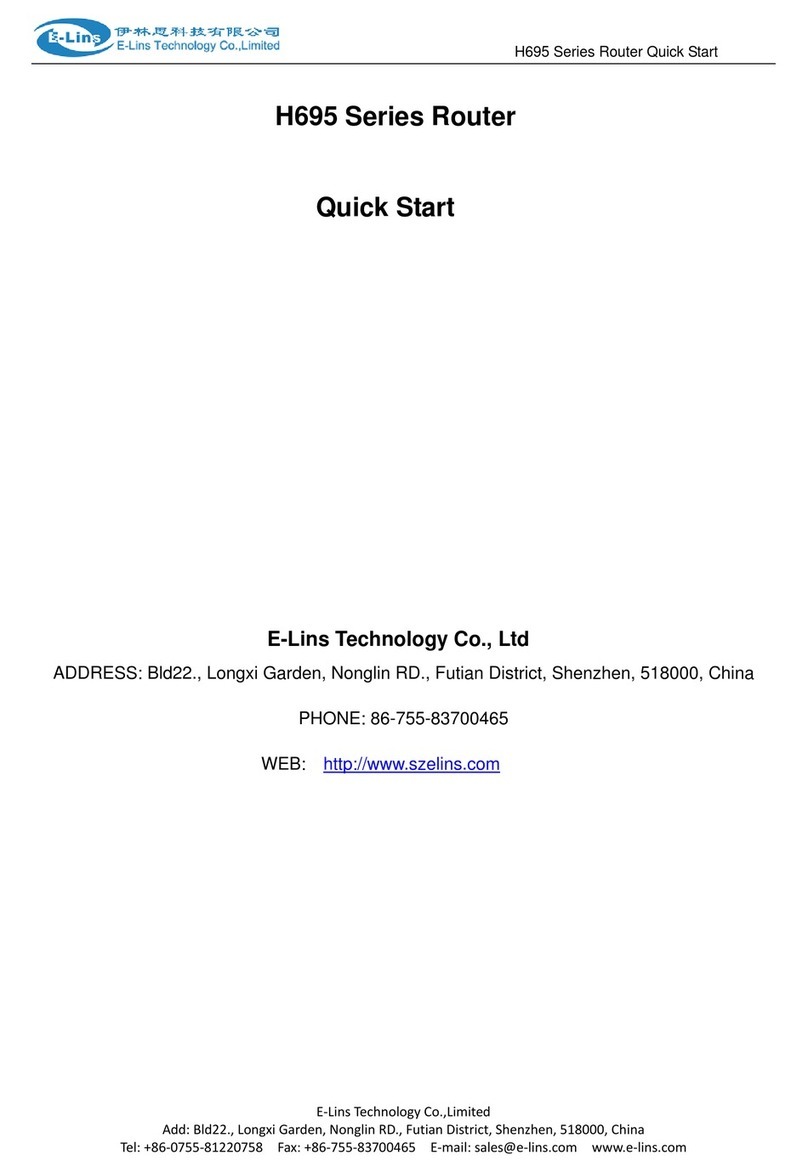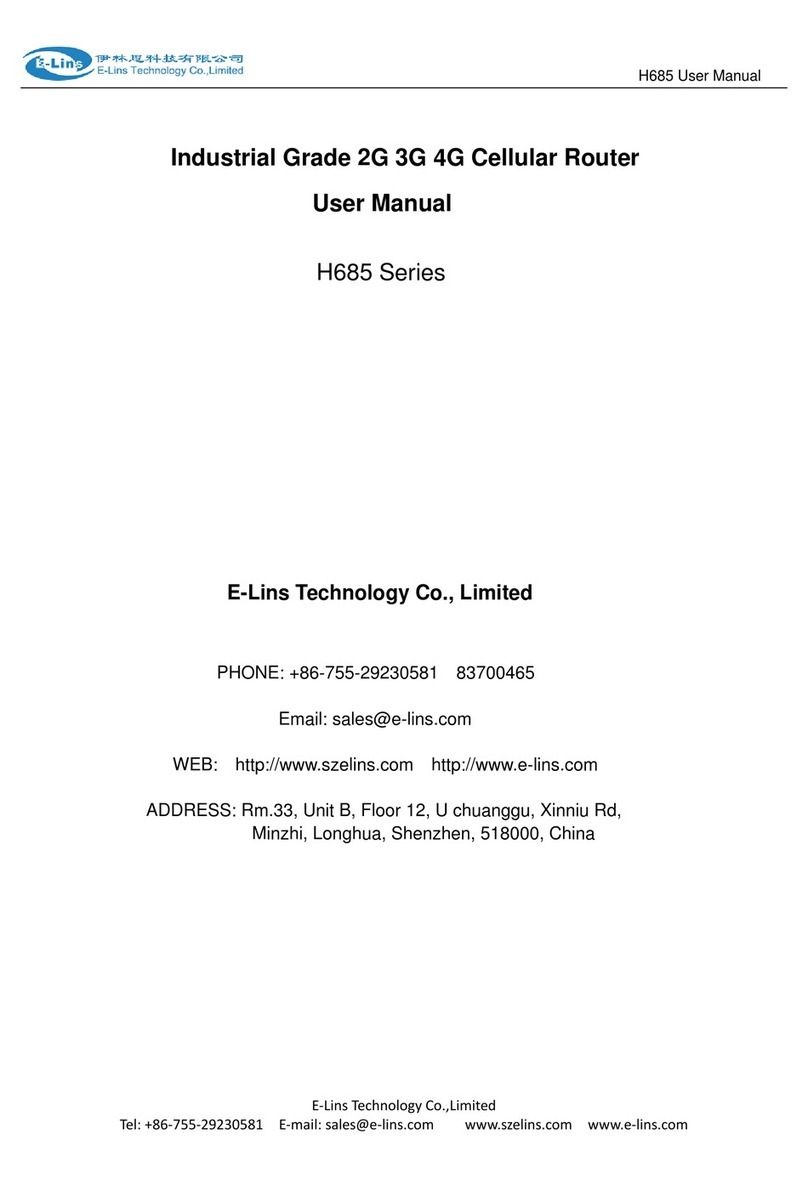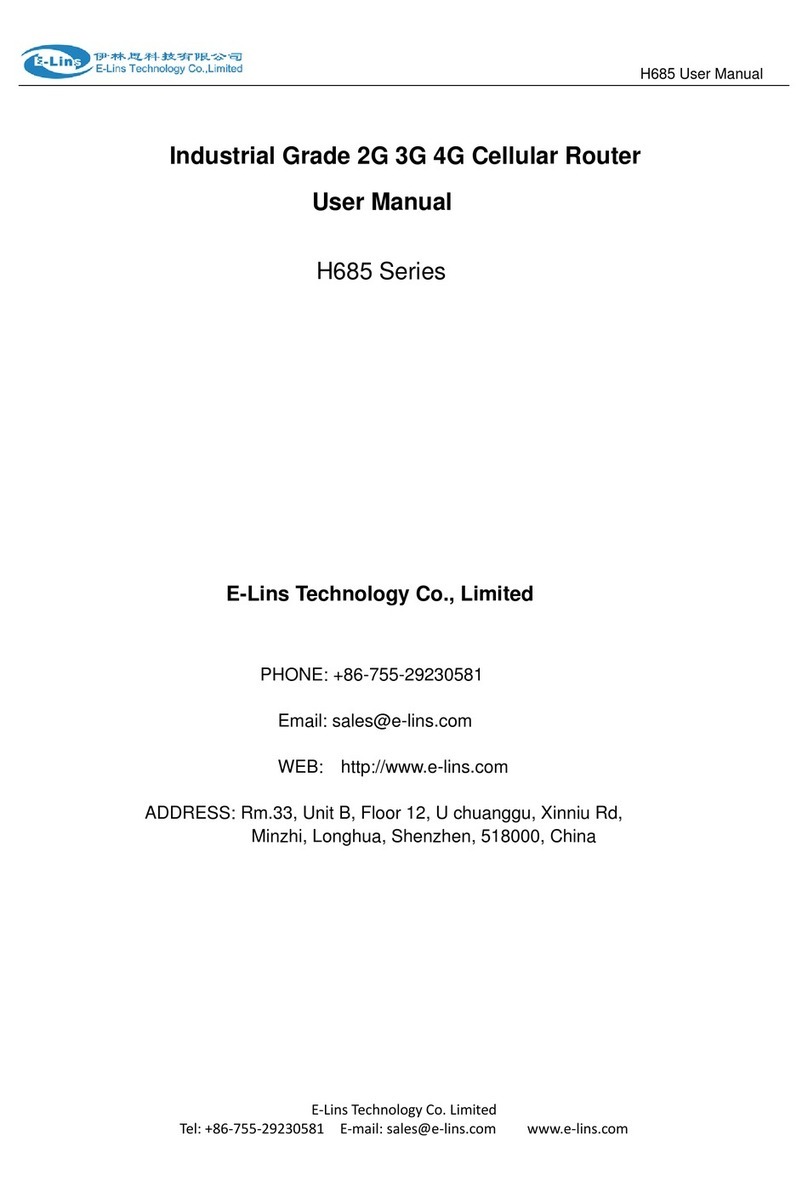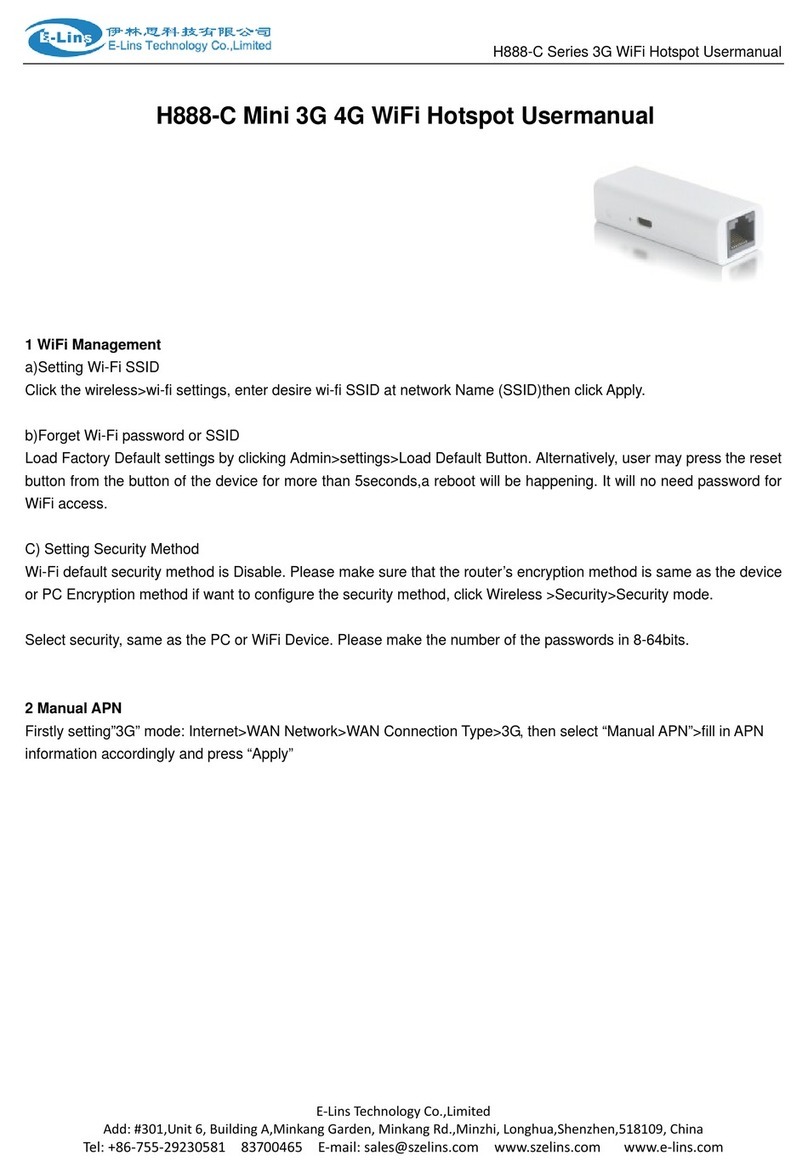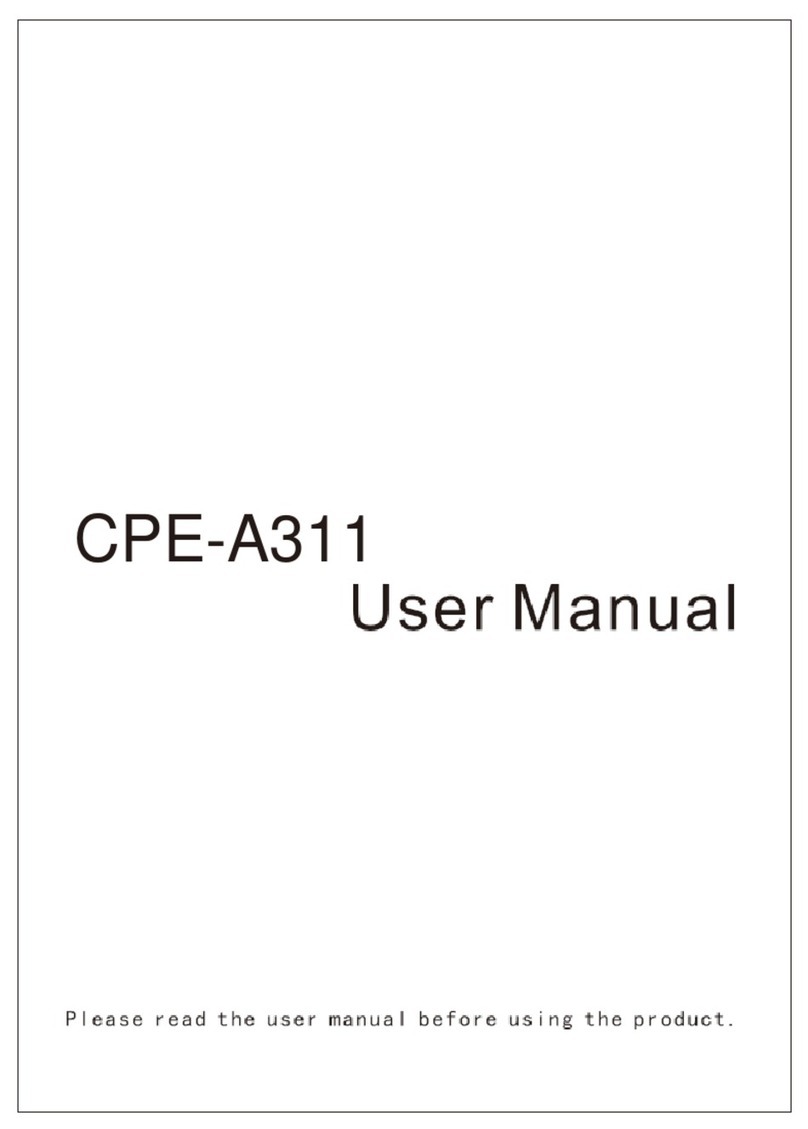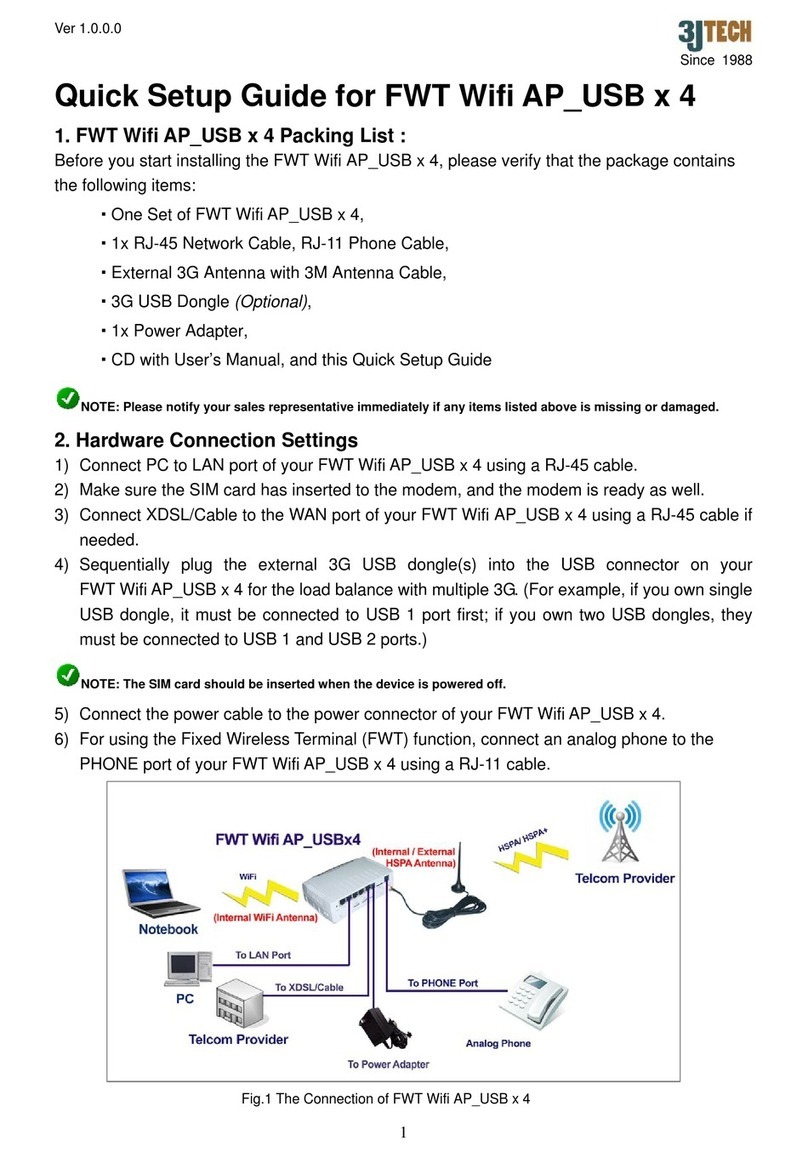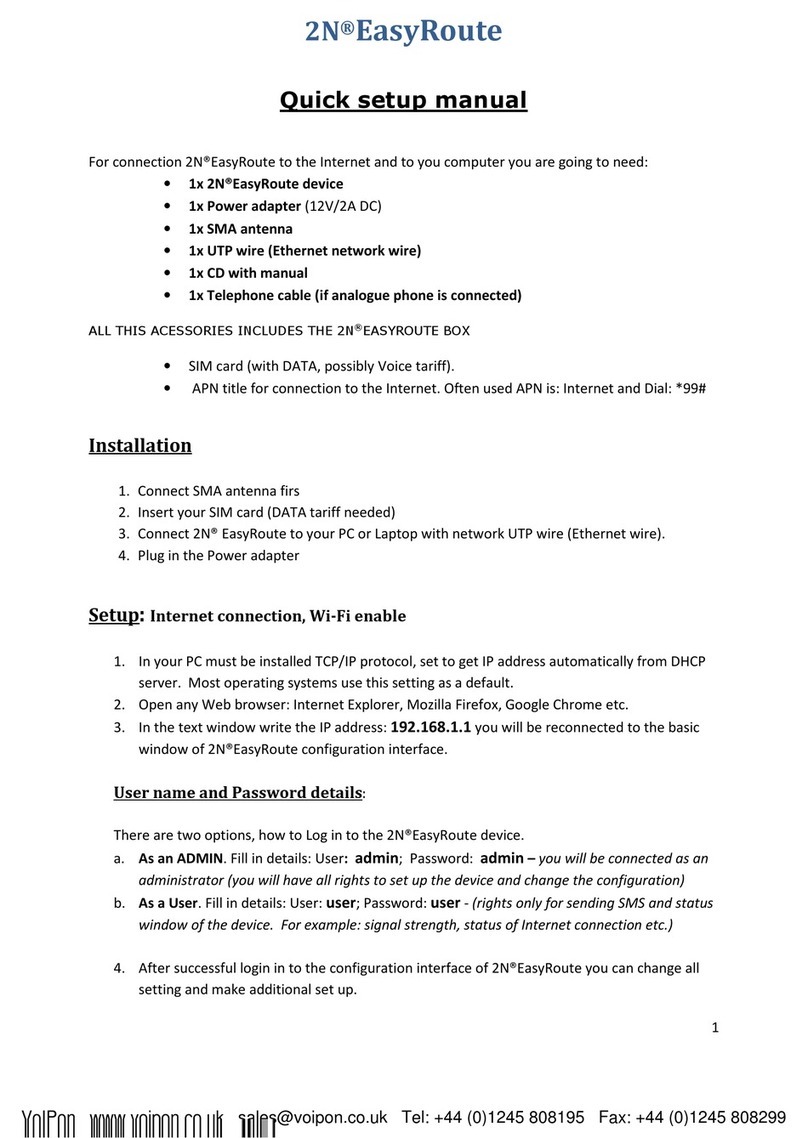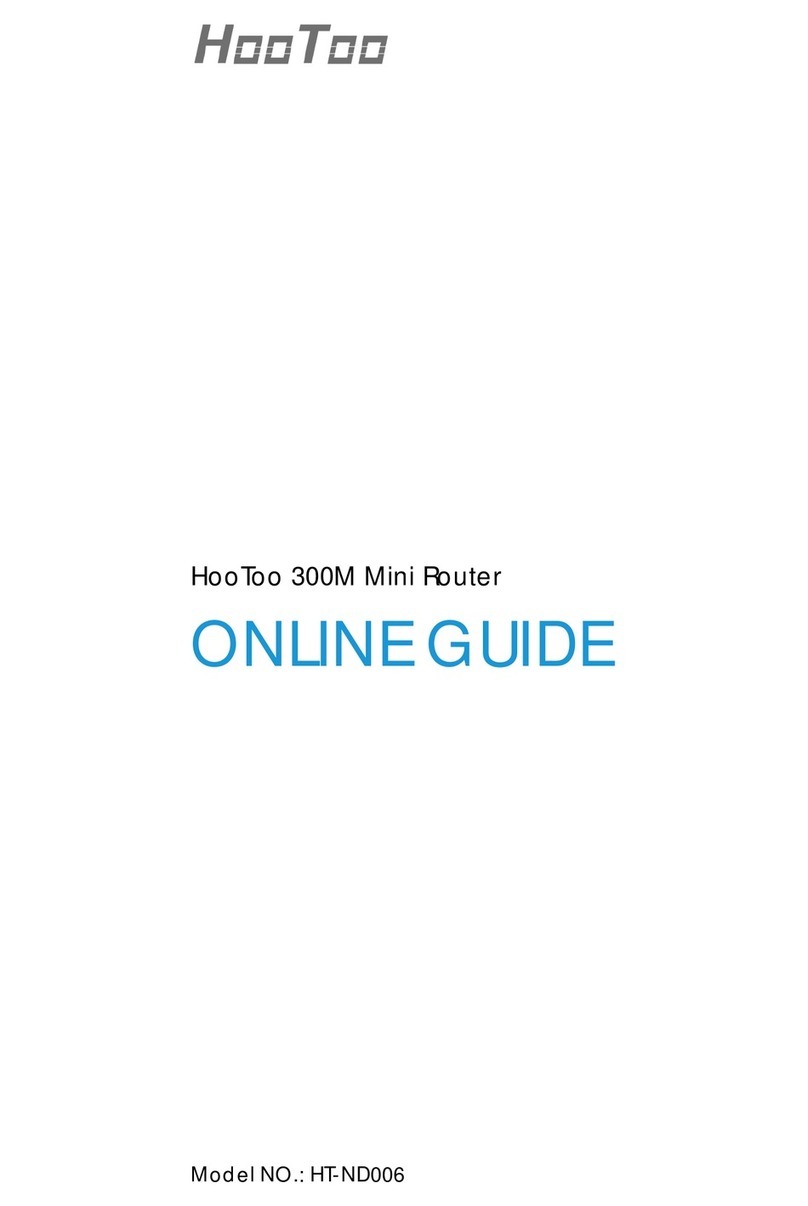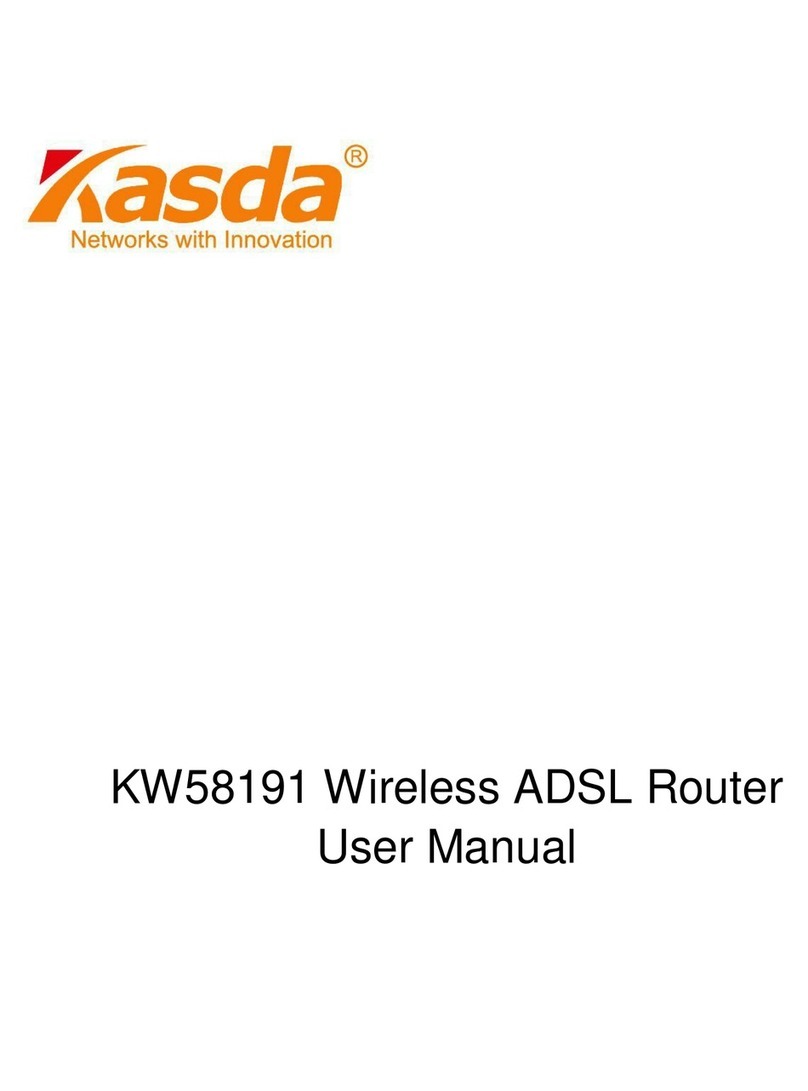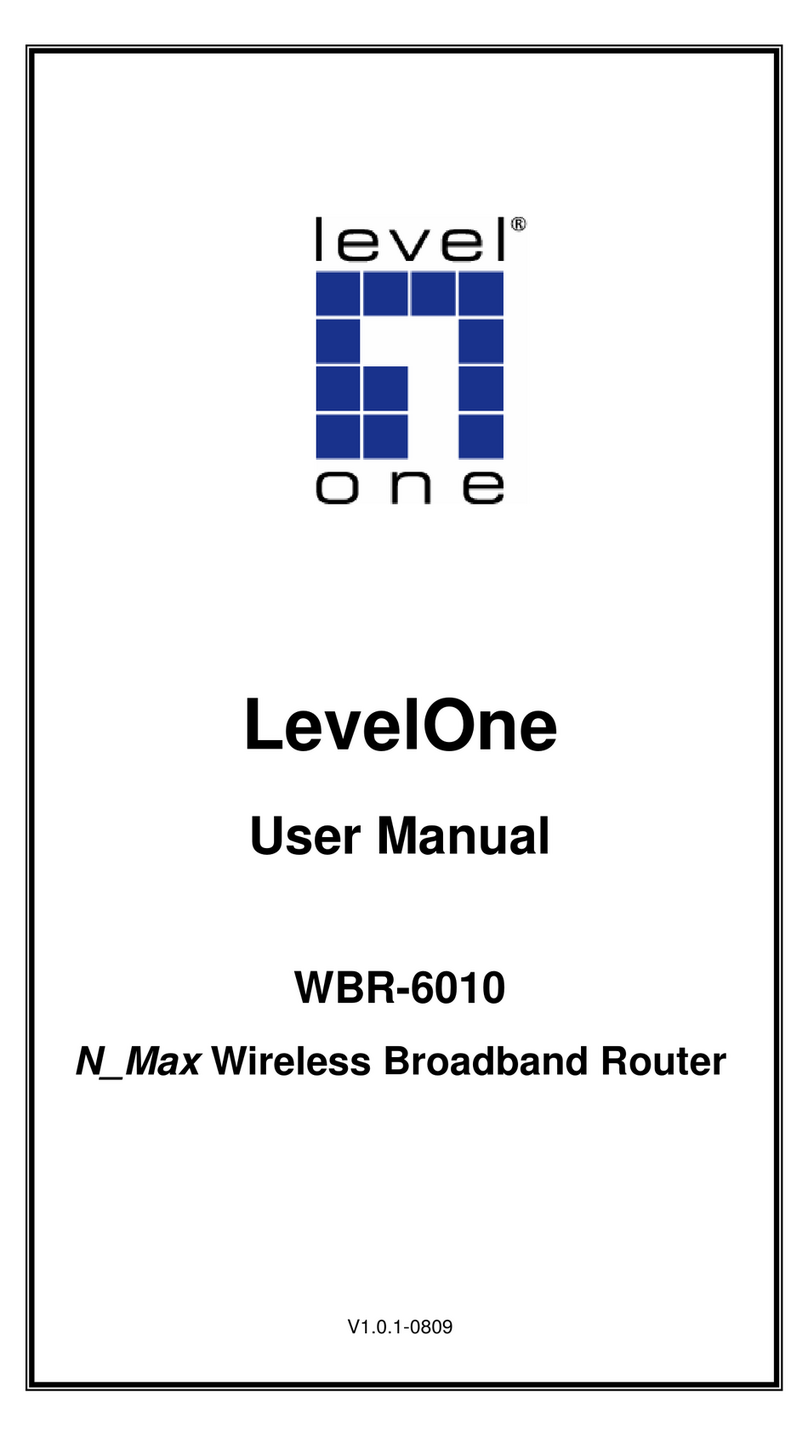E-Lins H820Q Series User manual

H820Q User Manual
E-Lins Technology Co.,Limited
Tel: +86-755-29230581 E-mail: sales@e-lins.com www.e-lins.com
Industrial Grade 2G 3G 4G Cellular Router
User Manual
H820Q Series
E-Lins Technology Co., Limited
PHONE: +86-755-29230581
Email: sales@e-lins.com
WEB: http://www.e-lins.com
ADDRESS: Rm.33, Unit B, Floor 12, U chuanggu, Xinniu Rd,
Minzhi, Longhua, Shenzhen, 518000, China

H820Q User Manual
E-Lins Technology Co.,Limited
Tel: +86-755-29230581 E-mail: sales@e-lins.com www.e-lins.com
Content
1 Preparation job before configuration ······························································································································· 4
1.1 Learn your router version and feature ················································································································· 4
1.2 Prepare SIM Card and working condition ··········································································································· 5
1.3 Highly recommendation for the configuration····································································································· 6
2 Hardware Installation························································································································································· 6
2.1 Overall Dimension ·················································································································································· 7
2.2 The Ports·································································································································································· 7
2.3 Installment································································································································································ 8
2.4 SIM/UIM card installed··········································································································································· 9
2.5 The installation of terminal blocks ························································································································ 9
2.6 Grounding ······························································································································································ 10
2.7 Power Supply ························································································································································ 10
2.8 LED and Check Network Status ························································································································· 10
3 Software configuration····················································································································································· 12
3.1 Overview ································································································································································ 12
3.2 How to log into the Router··································································································································· 12
3.3 Router status ························································································································································· 16
3.3.1 Status overview·················································································································································· 16
3.3.2 Network status ··················································································································································· 16
3.3.3 Firewall status ···················································································································································· 19
3.3.4 Routes································································································································································· 19
3.3.5 System log·························································································································································· 20
3.3.6 Kernel log···························································································································································· 21
3.3.7 Realtime graphs················································································································································· 22
3.3.8 VPN ····································································································································································· 23
3.4 System Configuration··········································································································································· 26
3.4.1 Setup wizard ······················································································································································ 26
3.4.2 System ································································································································································ 27
3.4.3 Password ···························································································································································· 28
3.4.4 NTP······································································································································································ 30
3.4.5 Backup/Restore ················································································································································· 31
3.4.6 Upgrade ······························································································································································ 31
3.4.7 Reset ··································································································································································· 33
3.4.8 Reboot································································································································································· 33
3.5 Services configuration·········································································································································· 34
3.5.1 ICMP check ························································································································································ 34
3.5.2 VRRP ·································································································································································· 35
3.5.3 Failover (link backup)········································································································································ 37
3.5.3.1 Failover basic settings··································································································································· 37
3.5.3.1 Failover Advanced settings··························································································································· 38
3.5.4 DTU ····································································································································································· 38
3.5.5 SNMP ·································································································································································· 41

H820Q User Manual
E-Lins Technology Co.,Limited
Tel: +86-755-29230581 E-mail: sales@e-lins.com www.e-lins.com
3.5.6 GPS ····································································································································································· 43
3.5.7 SMS····································································································································································· 44
3.5.8 VPN ····································································································································································· 50
3.5.8.1 IPSEC ······························································································································································ 50
3.5.8.2 PPTP································································································································································ 53
3.5.8.3 L2TP································································································································································· 56
3.5.8.4 OpenVPN ························································································································································ 59
3.5.8.5 GRE tunnel······················································································································································ 60
3.5.9 DDNS ·································································································································································· 62
3.5.10 Connect Radio Module··································································································································· 66
3.6 Network Configuration ········································································································································· 67
3.6.1 Operation Mode ················································································································································· 68
3.6.1.1 Gets Five LAN Ethernet Port for H820Q ···································································································· 68
3.6.2 Mobile configuration·········································································································································· 69
3.6.3 Cell mobile data limitation ································································································································ 72
3.6.4 LAN settings······················································································································································· 73
3.6.5 wired-WAN·························································································································································· 76
3.6.6 WiFi Settings ······················································································································································ 78
3.6.6.1 WiFi General configuration ··························································································································· 79
3.6.6.2 WiFi Advanced Configuration······················································································································· 80
3.6.6.3 WiFi Interface Configuration ························································································································· 81
3.6.6.4 WiFi AP client·················································································································································· 83
3.6.7 Interfaces Overview ·········································································································································· 85
3.6.8 Firewall································································································································································ 86
3.6.8.1 General Settings············································································································································· 86
3.6.8.2 Port Forwards ················································································································································· 86
3.6.8.3 traffic rules······················································································································································· 87
3.6.8.4 DMZ·································································································································································· 91
3.6.8.5 Security···························································································································································· 92
3.6.9 Static Routes ······················································································································································ 93
3.6.10 Switch································································································································································ 94
3.6.11 DHCP and DNS ··············································································································································· 95
3.6.12 Diagnostics······················································································································································· 97
3.6.13 Loopback Interface ········································································································································· 98
3.6.14 Dynamic Routing ············································································································································· 98
3.6.15 QoS ································································································································································· 100
3.6.16 Guest LAN(Guest WiFi)································································································································ 102

H820Q User Manual
E-Lins Technology Co.,Limited
Tel: +86-755-29230581 E-mail: sales@e-lins.com www.e-lins.com
Chapter 1
1 Preparation job before configuration
1.1 Learn your router version and feature
1) H820Q series contains different version and option feature. Please learn it before using it.
H820Q series defines the model as follows,

H820Q User Manual
E-Lins Technology Co.,Limited
Tel: +86-755-29230581 E-mail: sales@e-lins.com www.e-lins.com
Notes: please be informed the following features are option. Please indicate with
your orders.
1) WiFi Feature (Dual WiFi, high gain WiFi)
2) GPS/GNSS feature
3) Serial to cellular feature, RS232 or RS485 can choose one
4) Voice/SMS control
5) DC5V~60V
6) BGP, OSPF, RIP, etc.
7) RMS (Remote Management System)
8) DI/DO (Digital Input /Output): H820Q does not include DI/DO feature default. Please
skip this feature in the manual.
2) Find the modem type info at the back cover of the router. This will be used while do
configuration.
For example: the following label indicates the version, type and inside module modem.
The module modem name is “ME909s-120”, remember this and will select this module name while
do configuration.
1.2 Prepare SIM Card and working condition
1. H820Q router has different version. Study your router version before installation.
2. For GSM/GPRS/EDGE/HSDPA/HSUPA/HSPA/HSPA+/4G LTE version, please get a SIM
card with data business.
3. For CDMA2000 EVDO/CDMA1x version, please get a UIM card with data business or
inform us before order if the network uses non-ruim (nam-flashing).

H820Q User Manual
E-Lins Technology Co.,Limited
Tel: +86-755-29230581 E-mail: sales@e-lins.com www.e-lins.com
4. Make sure the sim card or uim card is with enough data business and balance.
5. Make sure the signal is good enough where you test or install the router. Weak signal will
make the router no work. If you find your signal strength is not good, please contact us for
high gain antenna.
6. Different countries and carriers use different network band and frequency. E-Lins packs
units with free world-wide-use antenna. It can work, but the data speed or signal may not be
good at your sites. Please buy dedicated high gain antenna from your local suppliers or
contact E-Lins to OEM/ODM the antenna.
1.3 Highly recommendation for the configuration
The wireless cellular is unstable sometimes with some uncertain issue. In order to keep the
router working in the best condition, it is highly recommended that the Cell ICMP Check
feature is activated. Please refer to chapter 3.5.1 to configure.
Chapter 2
2 Hardware Installation
This chapter mainly describes the appearance, model and function of H820Q series and how to
install and set the configurations.
1. Overall Dimension
2. Accessories Description
3. Installment

H820Q User Manual
E-Lins Technology Co.,Limited
Tel: +86-755-29230581 E-mail: sales@e-lins.com www.e-lins.com
2.1 Overall Dimension
2.2 The Ports
Back Pictures:

H820Q User Manual
E-Lins Technology Co.,Limited
Tel: +86-755-29230581 E-mail: sales@e-lins.com www.e-lins.com
CELL Main: for cellular
Cell AUX: for cellular diversity receiving MIMO
WiFi1-5: for WiFi
GPS: for GPS/GNSS
SIM: for sim card
COM: DB9 for serial port.
LAN1~LAN4: LAN RJ45 Ethernet ports.
WAN: WAN RJ45 Ethernet ports.
RST: sys reset button
PWR: DC power socket. DC5~40V, DC5~60V option depends on the router version.
GND: DC wire ground
VCC: DC wire positive pole. DC5~40V, DC5~60V option depends on the router version
WPS: WPS button
Antenna Connection Table
Antenna Connector
Marks
Cell Main for main cell antenna
Cell Aux for auxiliary cell antenna
WiFi / WLAN / WiFi Aux for WiFi antenna
GPS for GPS/GNSS antenna
2.3 Installment
H820Q series should be installed and configured properly before putting in service. The
installation and configuration should be done or supervise by qualified engineer.
Notes:
Do not install H820Q series or connect/disconnect its cable when it is power on.

H820Q User Manual
E-Lins Technology Co.,Limited
Tel: +86-755-29230581 E-mail: sales@e-lins.com www.e-lins.com
2.4 SIM/UIM card installed
If your router has SIM/UIM card protector, please remove it, insert the sim card correctly,
and fix the protector.
If your router has no SIM/UIM card protector, please insert the sim card correctly.
Notes:
SIM/UIM card does not reach the designated position, the equipment can not find a card,
can't work normally, therefore inserted a try to check again for a SIM Card is stuck fast.
2.5 The installation of terminal blocks
This chapter is for version with terminal blocks only. Default, the H820Q is with DB9
connector. Please use DB9 cable to connect H820Q and the equipment directly.
The following is for version with terminal blocks only:
H820Q uses pluggable terminals to connect the user’s data and the power supply.
Spacing: 3.81mm, 2 Pins; User data and power supply suggestion: 14~24AWG. Please
refer to the table 2-4 for the interface definition of the power cable and connection
sequence. Specific interface definition of the power cable and connection sequence you
can read on the labels of H820Q products. Using 14~24AWG cable and referring to
H820Q products labels or the bellowed interface definition and connection sequence, you
need to use the oblate screw driver to fix the cable to the connecting jacks of the
pluggable terminal. After successfully connection, you need to insert the terminal into the
corresponding position in the bottom of the H820Q products.
Notes: Connection sequence should be accurate。
Cable’s insulating striping length is
about 7mm. (For safety, insulating striping length should be too long). Please refer to the
picture.

H820Q User Manual
E-Lins Technology Co.,Limited
Tel: +86-755-29230581 E-mail: sales@e-lins.com www.e-lins.com
2.6 Grounding
To ensure a safe, stable and reliable H820Q series operation, Router cabinet should be
grounded properly.
2.7 Power Supply
H820Q series can be applied to complicated external environment and usually the power
range is very large. So in order to fit the complicated application environment and improve
the stability of the system, H820Q series is designed with advanced power management
technology. The DC power supply electronic to the device via the pluggable terminal PIN
2(GND) and PIN 1(VCC). Please refer to the above table for the detail definition of the
terminal.
Normally, H820Q series input powers supply is +5~+40V (if your H820Q support 60V, the
option is +5~+60V). In most cases, the standard configuration is 12V/1A.
2.8 LED and Check Network Status
Please connect the antenna after you successfully connect to the cable. And then insert the valid
SIM/UIM card and provide the power to the H820Q series via the cable. After provide the power to
Attention:
1.The power cable should be connected correctly. We suggestion double check
before switch it on. Wrong connections may destroy the equipment.
2.Power terminals: Pin 1 and Pin 2;
3.Here
:
Pin 2 is “GND”, PIN 1 is power input “VCC”(DC5~40V, or DV5~60V).
PIN
Signal
Description
Note
1 VCC
+5-40V DC Input,
+5~60V option
Current: 12V/1A
2
GND
Ground

H820Q User Manual
E-Lins Technology Co.,Limited
Tel: +86-755-29230581 E-mail: sales@e-lins.com www.e-lins.com
H820Q, if the SYS LED starts to blink in a few seconds, that means the system start-up is normal;
if the CELL LED works, that means the network is online; if the VPN light works, that means VPN
tunnel has been set up. Please refer to the below table for the situation of the indication lights.
Cha
pter
3
LED
Indication Light
Description
SYS On for 25 seconds On for 25 seconds after power supply
blink System set-up normally
Off or still on after 25
seconds
System set-up failure
LAN1~
LAN4
blink Data transmission in Ethernet
Off Ethernet connection abnormal
On Ethernet is connected
VPN On IPSec VPN tunnel set-up
Off IPSec VPN tunnel set-up failure or inactivated
CELL On Access to the Internet/Private Network
WiFi On Enable
Off Disable
WAN blink Data transmission in Ethernet
Off Ethernet connection abnormal
On Ethernet is connected
Signal Off No signal, or signal checking is not ready
blink ( 2 seconds for
on, and 2 seconds
for off)
Signal bar is 1
blink ( 1 seconds for
on, and 1 seconds
for off)
Signal bar is 2
blink ( 0.5 seconds
for on, and 0.5
seconds for off)
Signal bar is 3

H820Q User Manual
E-Lins Technology Co.,Limited
Tel: +86-755-29230581 E-mail: sales@e-lins.com www.e-lins.com
3 Software configuration
1. Overview
2. How to log into the Router
3. How to config web
3.1 Overview
H820Q series routers with built-in WEB interface configuration, management and debugging
tools, user should configuration the parameters first; and it could be altered the parameters
flexibility and software upgrades and simple testing. User can set up and manage the
parameters of the router on its interface, detail step are bellow:
3.2 How to log into the Router
3.2.1 Network Configuration of the Computer.
The router default parameters as follow
Default IP: 192.168.1.1, sub mask: 255.255.255.0.
There are two ways to set the PC’s IP address.
Way 1) Manual setting
Set the PC IP as 192.168.1.xxx (xxx = 2~254), subnet mask: 255.255.255.0, default
gateway: 192.168.1.1, primary DNS: 192.168.1.1.

H820Q User Manual
E-Lins Technology Co.,Limited
Tel: +86-755-29230581 E-mail: sales@e-lins.com www.e-lins.com
Way 2) DHCP
Choose “Obtain an IP address automatically” and “Obtain DNS server address
automatically”.

H820Q User Manual
E-Lins Technology Co.,Limited
Tel: +86-755-29230581 E-mail: sales@e-lins.com www.e-lins.com
After IP setting, check it by ping. Click Windows start menu, run, execute “cmd” command.
Input “ping 192.168.1.1” in the DOS window.
This information means the connection is work.
This information means the connection is failure. If so, please check the network cable
connection and IP address setting, and can refer to Chapter 4.9.
3.2.2 Log into Router

H820Q User Manual
E-Lins Technology Co.,Limited
Tel: +86-755-29230581 E-mail: sales@e-lins.com www.e-lins.com
Open the Web Browser, and type http://192.168.1.1 into the address field and press
Enter bottom in your computer keyboard.
Type User Name “admin” and Password “admin” in the Login page, and then press the
“Login” button.
If you type into the correct User Name and Password, you will get the access into the
Router’s status overview page.

H820Q User Manual
E-Lins Technology Co.,Limited
Tel: +86-755-29230581 E-mail: sales@e-lins.com www.e-lins.com
3.3 Router status
3.3.1 Status overview
Click “Status” in the navigation bar, and then click “Overview”.
3.3.2 Network status
Network status pages show detail information of cell mobile interface, WAN and LAN.
Cell mobile interface page:

H820Q User Manual
E-Lins Technology Co.,Limited
Tel: +86-755-29230581 E-mail: sales@e-lins.com www.e-lins.com
WAN status page:

H820Q User Manual
E-Lins Technology Co.,Limited
Tel: +86-755-29230581 E-mail: sales@e-lins.com www.e-lins.com
LAN status page:

H820Q User Manual
E-Lins Technology Co.,Limited
Tel: +86-755-29230581 E-mail: sales@e-lins.com www.e-lins.com
3.3.3 Firewall status
Firewall status page shows IPv4 and IPv6 rules and counters. The final user can reset
counters and restart firewall functionality here.
3.3.4 Routes
Routes page shows rules which are currently active on this router. And ARP table is displayed
as well.

H820Q User Manual
E-Lins Technology Co.,Limited
Tel: +86-755-29230581 E-mail: sales@e-lins.com www.e-lins.com
3.3.5 System log
This page shows system log from system boot up. System log is not saved when router
restarts. It can be exported by click button “Export syslog”.
Other manuals for H820Q Series
1
Table of contents
Other E-Lins Wireless Router manuals