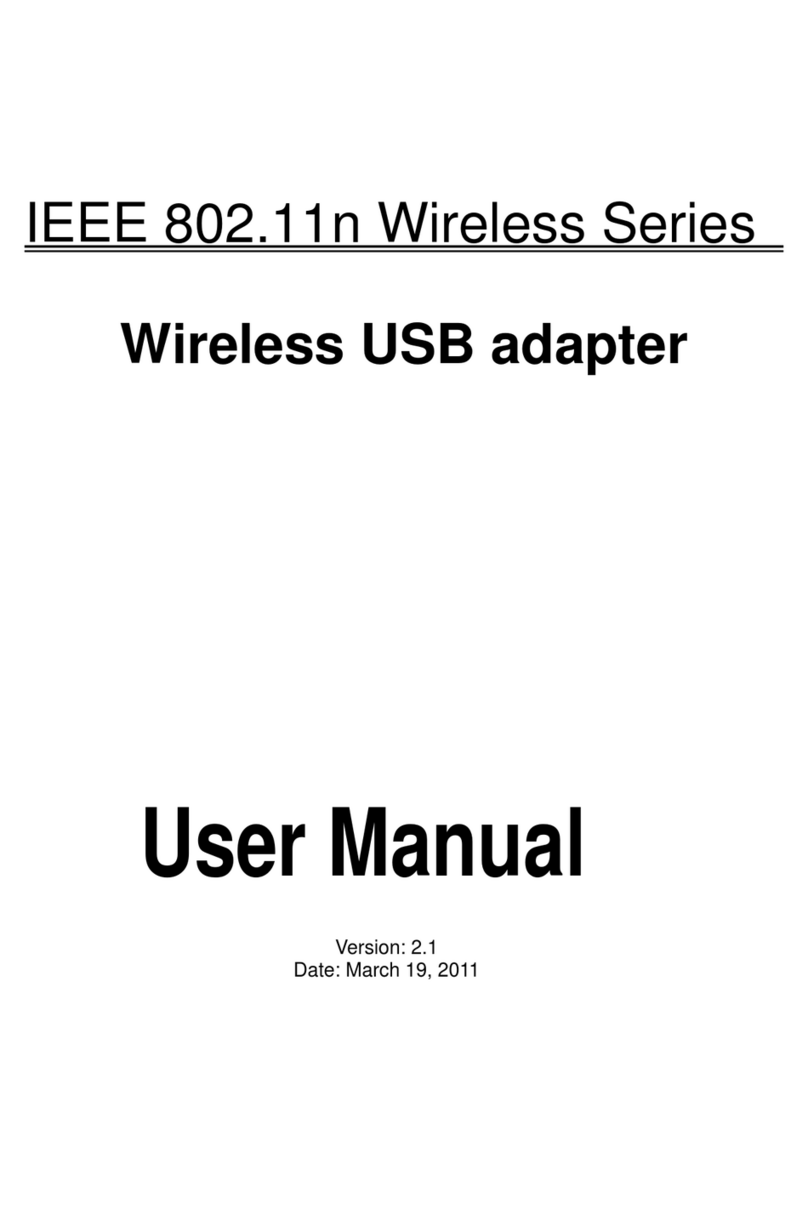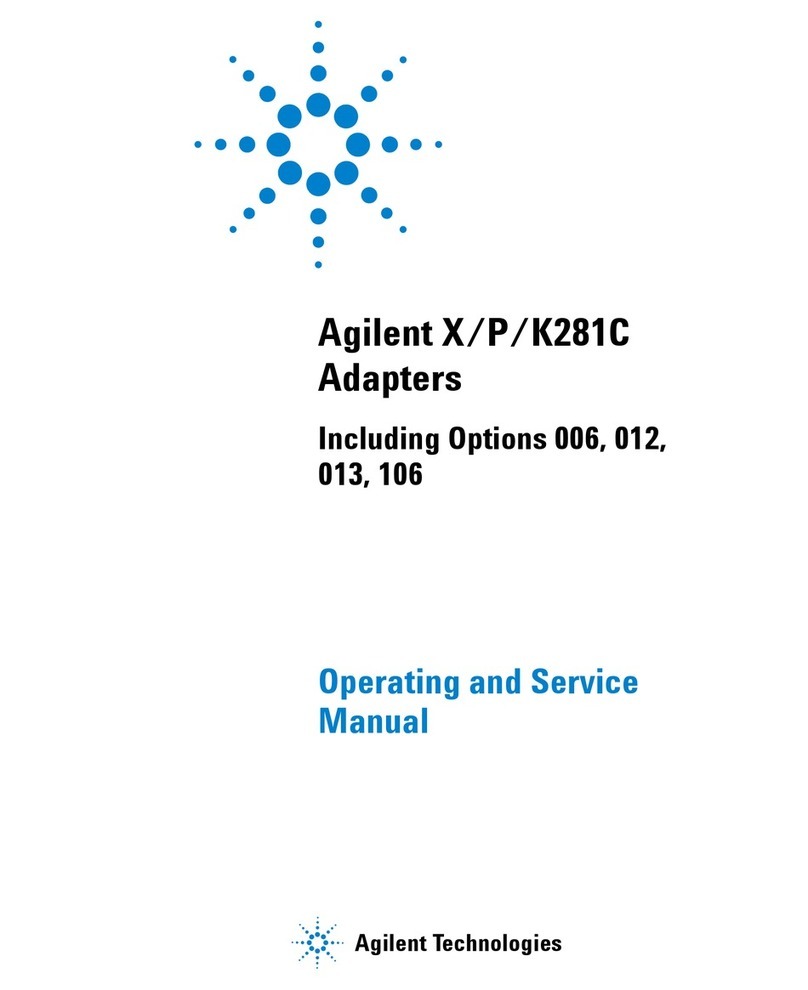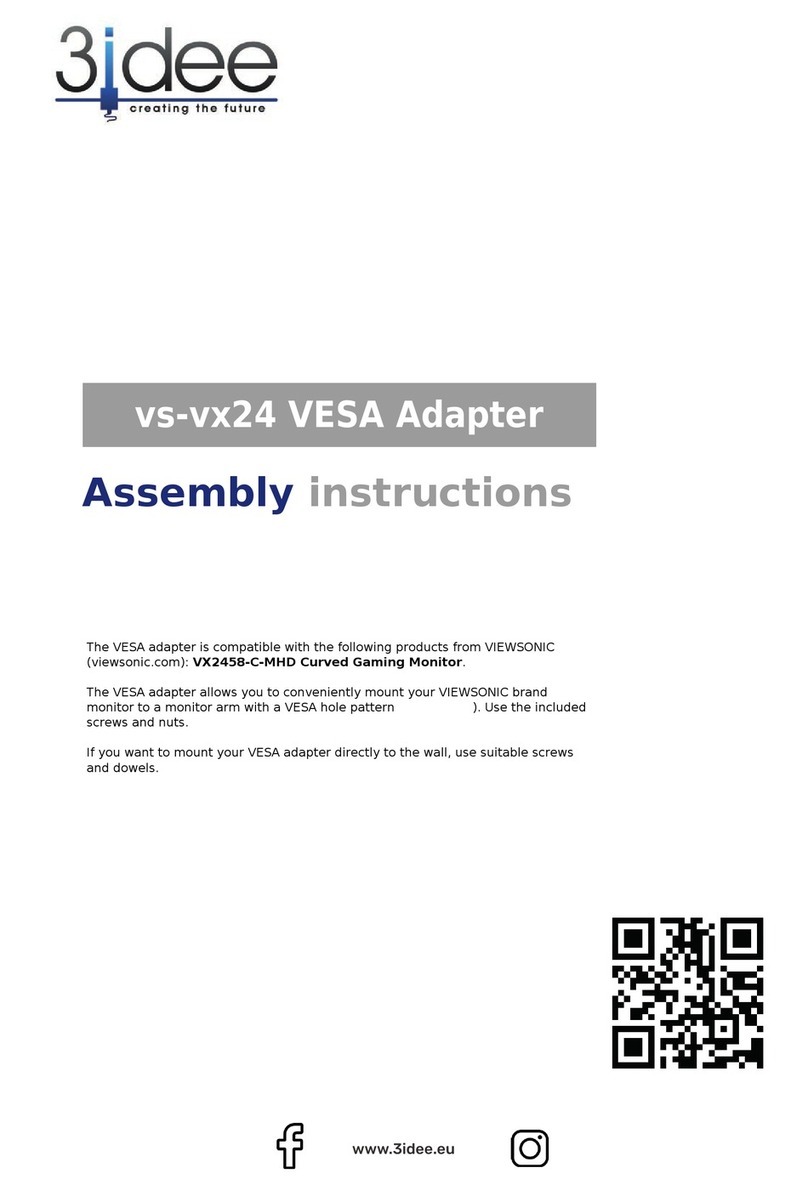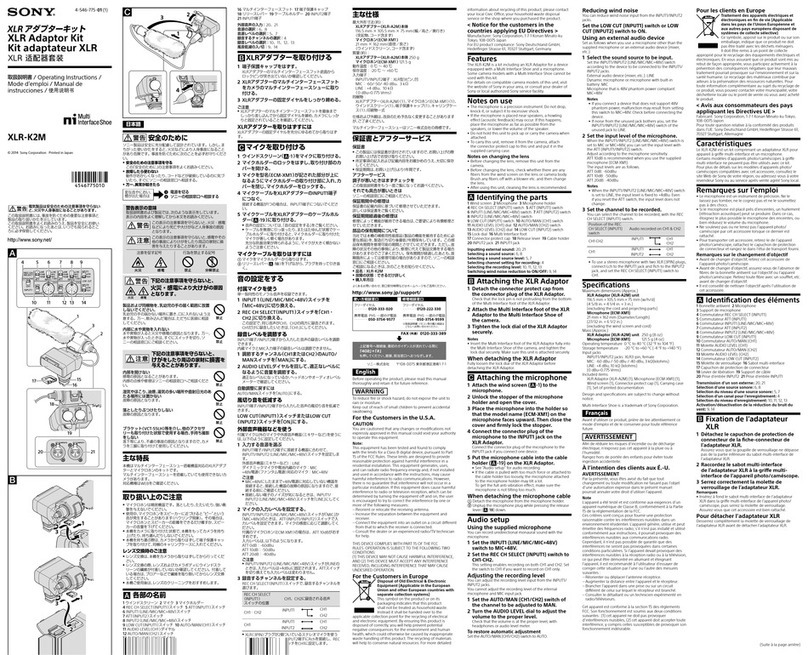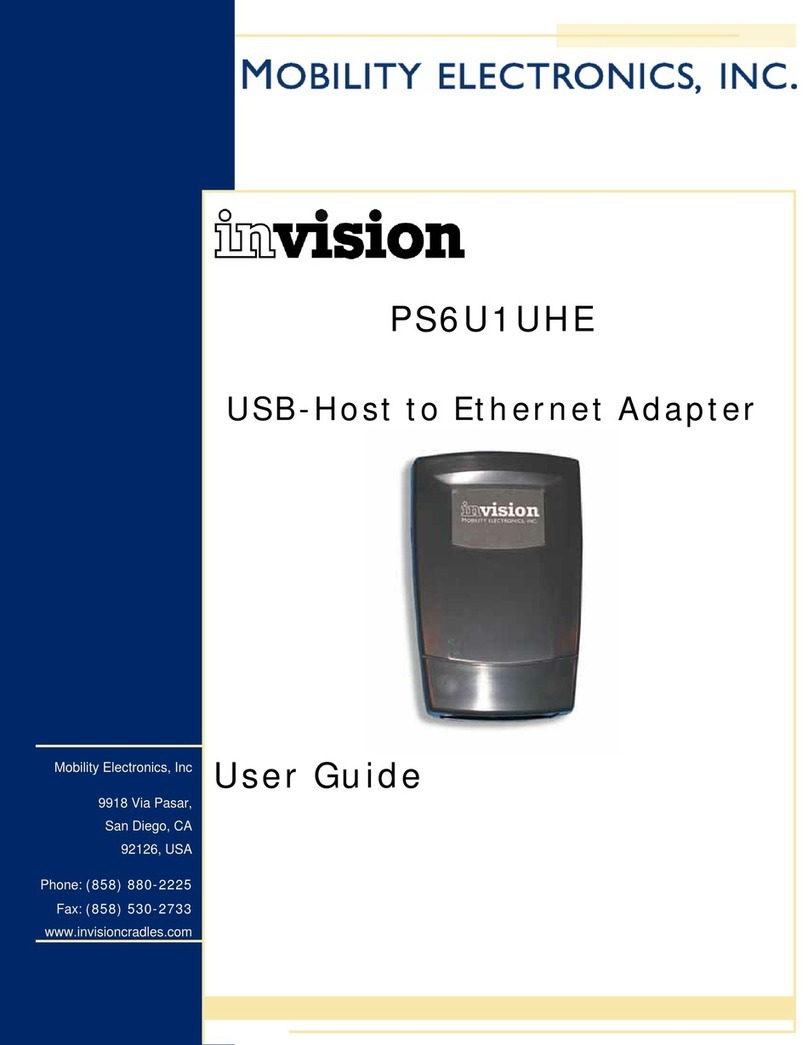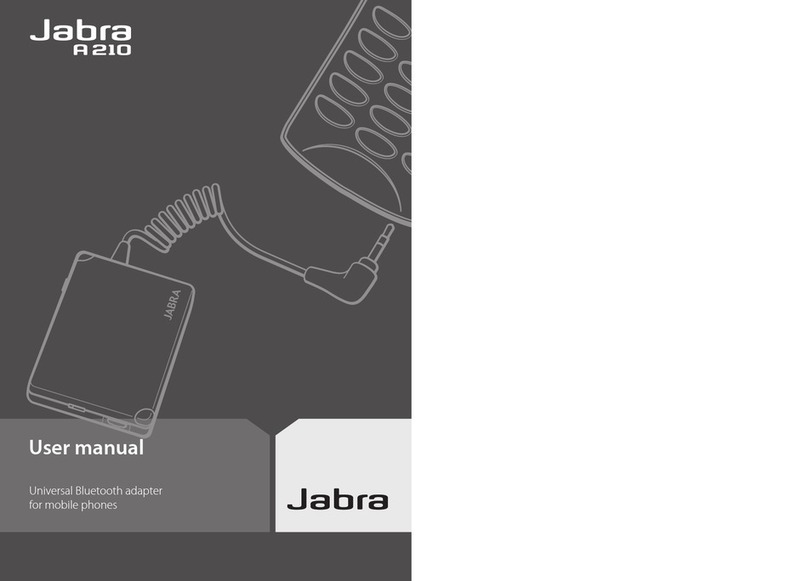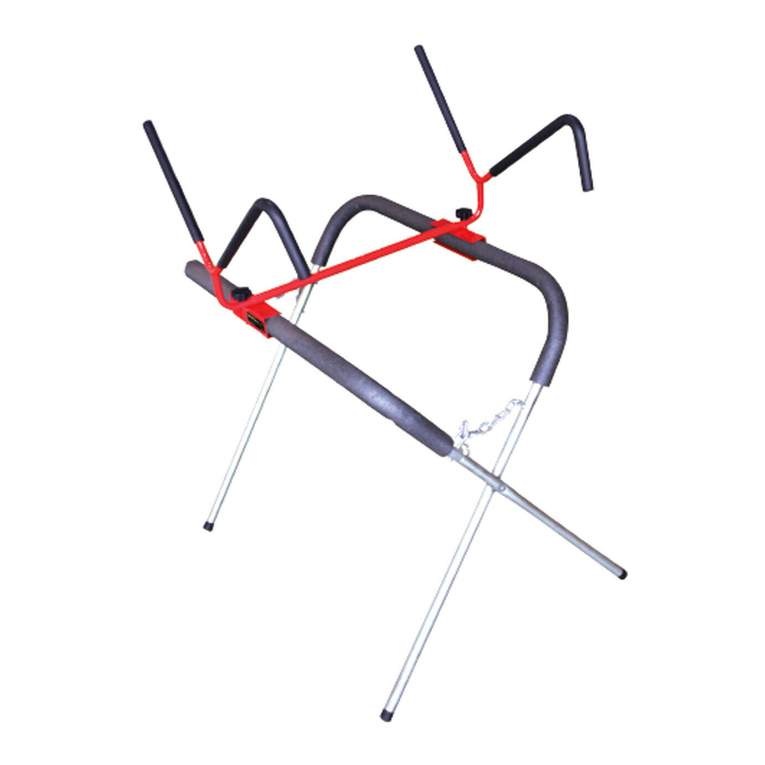Netronix W121A User manual

IEEE 802.11n Wireless Series
Wireless USB Adapter
User Manual
Version: 2.1
Date: March 19, 2011

Wireless 11n USB Adapter
-2-
FCC Certifications
Federal Communication Commission Interference Statement
This equipment has been tested and found to comply with the limits for a Class B digital
device, pursuant to Part 15 of the FCC Rules. These limits are designed to provide
reasonable protection against harmful interference in a residential installation. This
equipment generates, uses and can radiate radio frequency energy and, if not installed and
used in accordance with the instructions, may cause harmful interference to radio
communications. However, there is no guarantee that interference will not occur in a
particular installation. If this equipment does cause harmful interference to radio or
television reception, which can be determined by turning the equipment off and on, the user
is encouraged to try to correct the interference by one of the following measures:
- Reorient or relocate the receiving antenna.
- Increase the separation between the equipment and receiver.
- Connect the equipment into an outlet on a circuit different from that
to which the receiver is connected.
- Consult the dealer or an experienced radio/TV technician for help.
This device complies with Part 15 of the FCC Rules. Operation is subject to the following
two conditions: (1) This device may not cause harmful interference, and (2) this device
must accept any interference received, including interference that may cause undesired
operation.
FCC Caution: Any changes or modifications not expressly approved by the party
responsible for compliance could void the user's authority to operate this equipment.
IEEE 802.11b or 802.11g operation of this product in the U.S.A. is firmware-limited to
channels 1 through 11.
IMPORTANT NOTE:
FCC Radiation Exposure Statement:
The product comply with the US/Canada portable RF exposure limit set forth for an
uncontrolled environment and are safe for intended operation as described in this manual.
The further RF exposure reduction can be achieved if the product can be kept as far as
possible from the user body or reduce output power if it doesn't affect the
transmission/receiving quality.
This transmitter must not be co-located or operating in conjunction with any other antenna
or transmitter.
SAR compliance has been established in typical laptop computer(s) with USB slot, and
product could be used in typical laptop computer with USB slot. Other application like
handheld PC or similar device has not been verified and may not compliance with related
RF exposure rule and such use shall be prohibited.

Wireless 11n USB Adapter
-3-
CE Mark Warning
This equipment complies with the requirements relating to electromagnetic compatibility, EN 55022
Class B for ITE, the essential protection requirement of Council Directive 2004/108/EC on the
approximation of the laws of the Member States relating to electromagnetic compatibility and
R&TTE Directive 1999/5/EC to meet the regulation of the radio equipment and telecommunications
terminal equipment.
Company has an on-going policy of upgrading its products and it may be possible that information in
this document is not up-to-date. Please check with your local distributors for the latest information.
No part of this document can be copied or reproduced in any form without written consent from the
company.
Trademarks:
All trade names and trademarks are the properties of their respective companies. Copyright ©2011,
All Rights Reserved.

Wireless 11n USB Adapter
-4-
Package Contents
The following contents should be found in your box:
¾One IEEE 802.11n USB Adapter
¾One external antenna (Type A) (Type B, C and D are internal antenna)
¾One resource CD, including:
REALTEK 11n USB Wireless LAN Driver and Utility
User Manual
Note:
Make sure that the package contains the above items. If any of the listed items are damaged or
missing, please contact with your distributor.
Conventions:
The “Adapter” mentioned in this user guide stands for Wireless 11n USB Adapter without any
explanations.

Wireless 11n USB Adapter
-5-
CONTENTS
Package Contents ...............................................................................................................4
Chapter 1 Introduction........................................................................................................7
1.1 Picture and Overview of the Product....................................................................7
1.2 Application Diagram.............................................................................................8
1.3 Features...............................................................................................................8
1.4 LED Status...........................................................................................................8
Chapter 2 Management Guide for Windows XP User ......................................................10
2.1 Hardware Installation .........................................................................................10
2.2 Software Installation...........................................................................................10
2.2.1 Overview..................................................................................................10
2.2.2 Installation Procedures.............................................................................10
2.3 Management Guide .........................................................................................13
2.3.1 Select a Configuration Tool......................................................................13
2.3.2 To Connect with Microsoft Zero Configuration Tool..................................14
2.3.3 Introduction to the 802.11n Wireless LAN Utility ......................................14
2.3.3.1 Interface................................................................................................14
2.3.3.2 Available Network .................................................................................16
2.3.3.3 Profile....................................................................................................17
2.3.3.4 General.................................................................................................21
2.3.3.5 Advanced..............................................................................................22
2.3.3.6 Status....................................................................................................22
2.3.3.7 Statistics................................................................................................24
2.3.3.8 Wi-Fi Protect Setup...............................................................................25
2.3.4 AP Mode Management Guide for Windows XP User...............................29
2.3.4.1 General.................................................................................................30
2.3.4.2 Advanced..............................................................................................33
2.3.4.3 Statistics................................................................................................33
2.3.4.4 ICS........................................................................................................35
Chapter 3 Management Guide for Vista User...................................................................36
3.1 Hardware Installation .........................................................................................36
3.2 Soft Installation...................................................................................................36
3.2.1 Overview..................................................................................................36
3.2.2 Installation Procedures.............................................................................36
3.3 Management Guide............................................................................................38
3.3.1 Interface...................................................................................................38
3.3.2 Available Network ....................................................................................39
3.3.3 Profile.......................................................................................................40
3.3.4 General....................................................................................................44
3.3.5 Advanced.................................................................................................45
3.3.6 Status.......................................................................................................46
3.3.7 Statistics...................................................................................................47
3.3.8 Wi-Fi Protect Setup..................................................................................48
3.4 AP Mode Management Guide for Vista User .....................................................52
3.4.1 General....................................................................................................52
3.4.2 Advanced.................................................................................................55
3.4.3 Statistics...................................................................................................56
3.4.4 ICS...........................................................................................................57
Chapter 4 Introduction for Windows 7 User......................................................................58

Wireless 11n USB Adapter
-6-
4.1 Hardware Installation .........................................................................................58
4.2 Software Installation...........................................................................................58
4.2.1 Overview..................................................................................................58
4.2.2 Installation procedures.............................................................................58
4.3 Management Guide............................................................................................60
4.3.1 Interface...................................................................................................60
4.3.2 Available Network ....................................................................................62
4.3.3 Profile.......................................................................................................63
4.3.4 General....................................................................................................68
4.3.5 Advanced.................................................................................................69
4.3.6 Status.......................................................................................................70
4.3.7 Statistics..................................................................................................71
4.3.8 Wi-Fi Protect Setup.................................................................................73
4.3.9 Virtual WiFi..............................................................................................76
4.4 AP mode Management Guide for Window 7 User..............................................81
4.4.1 General....................................................................................................81
4.4.2 Advanced.................................................................................................84
4.4.3 Statistics...................................................................................................85
4.4.4 ICS...........................................................................................................86
Appendix A: Specifications ................................................................................................88
Appendix B: Glossary ........................................................................................................89

Wireless 11n USB Adapter
-7-
Chapter 1 Introduction
Thank you for purchasing this product. Read this chapter to know about your IEEE 802.11n wireless
USB Adapter.
1.1 Picture and Overview of the Product
Comply with 802.11n standard
This Wireless 11n USB Adapter provides you a better wireless signal. It complies with standards
IEEE 802.11n with data rate up to 150Mbps (Type A, B and D) or 300Mbps (Type C), and IEEE
802.11b/g with maximum data rate of 54Mbps. It can also interoperate with all the 11Mbps
wireless(802.11b) products.
Reliable coverage
This Adapter includes a convenient utility for scanning available networks and saving preferred
networks that users usually connected with. And your wireless communications are protected by up
to 128-bit encryption, which can keep your data secure.
Easy installation and connection
Installation and use are further simplified by living up to USB's plug and play installation. You will
neither need to open the case of your computer, nor will you be required to set IRQ's. It represents
Type A Type B
Type C Type D

Wireless 11n USB Adapter
-8-
the simplest way to connect your computer to an ethernet based network. Also, this USB Adapter
has a small shape and is light in weight. It is convenient to carry and place.
1.2 Application Diagram
1.3 Features
¾High Speed transfer data rate up to 150 Mbps (Type A, B and D) or 300Mbps (Type C)..
¾Supports 2.4GHz Frequency band, 1T1R (Type A, B and D) or 2T2R (Type C).
¾Supports QoS Enhancement (WMM, WMM-PS Client mode).
¾Supports frame aggregation, Power saving mechanism, channel management and
co-existence.
¾Transmit Opportunity (TXOP) Short Inter-Frame Space (SIFS) bursting for higher multimedia
bandwidth.
¾Supports driver for Windows 7 (x86/x64), Vista (x86/x64), XP (x86/x64), Linux 2.6 and Mac OS
10.5, 10.6.
¾Supports auto-installation and diagnostic utilities.
1.4 LED Status
This USB Adapter contains one LED. Please refer to the following description for LED definition.

Wireless 11n USB Adapter
-9-
LED Indications Status Working Status
Radio/ACT LED
Blink blue The Adapter is Radio on
Blink blue and flashing intermittently The Adapter is already connected but
is not transmitting or receiving data
Blink blue and fast flashing The Adapter is activity and transmitting
of receiving data.
Off The Adapter is Radio off

Wireless 11n USB Adapter
-10-
Chapter 2 Management Guide for Windows XP User
2.1 Hardware Installation
The installation of the Adapter is very simple. You could plug the Adapter directly to the USB port on
your computer. The LED will light up when the Adapter is installed successfully and the PC is on.
2.2 Software Installation
2.2.1 Overview
The following Setup Wizard will guide you through the Installation procedure for Windows XP. The
Setup Wizard will install the REALTEK 11n USB Wireless LAN Driver and Utility. When you install
the hardware before installing the software, the system will prompt “Found New Hardware Wizard”
on your screen, click Cancel, and run the Setup Wizard program on the CD-ROM.
2.2.2 Installation Procedures
1. Insert the CD into your CD-Rom, and find the setup driver in the CD. Then click the setup icon to
start the installation.
2. The language-selecting window pops up. Please select the language you use and click “Next”.

Wireless 11n USB Adapter
-11-
3. At this moment “Preparing Setup” window appears. Please wait.
4. Now comes the welcome window. Click the “Next” button to proceed.

Wireless 11n USB Adapter
-12-
5. Click the “Install” button to start installing.
6. Please wait when you see the following interface.
7. Please wait again while installation

Wireless 11n USB Adapter
-13-
8. After all the steps above, you will see the screen below. Select “Yes, I want to restart my
computer now.” and click “Finish” to reboot the system.
2.3 Management Guide
This guide describes how to configure your Adapter for wireless connectivity on your Wireless Local
Area Network (WLAN) and use the data security encryption features.
After Installing the Adapter, the Adapter’s tray icon will appear in your system tray. It appears at the
bottom of the screen, and shows the signal strength using color and the received signal strength
indication (RSSI).
If the icon is purple, there is no connection.
If the icon is white, the network is dropping off.
If the icon is almost green, there is good signal strength.
If the icon is full green, there is excellent signal strength.
2.3.1 Select a Configuration Tool
In the following instruction for making a network connection, we use the provided Utility to configure
your wireless network settings.
Note:
You could use either the software we provide or Microsoft Zero Configuration tool to configure this
Adapter.

Wireless 11n USB Adapter
-14-
2.3.2 To Connect with Microsoft Zero Configuration Tool
After specifying the Microsoft Zero Configuration tool to configure your wireless network, right click
on the icon on system tray. Select “View Available Wireless Networks” to specify your wireless
network.
The tool shows the available wireless networks. Select your demanding network to connect with. To
connect to a wireless network, please click “Change advanced settings” to be compatible with your
wireless network settings.
2.3.3 Introduction to the 802.11n Wireless LAN Utility
2.3.3.1 Interface
After the driver installation, the icon will appear on your desktop. Double click this icon and
the following interface appears:

Wireless 11n USB Adapter
-15-
Note:
1. Functional Buttons: on the upper side of the utility window, you can click each button to access
each configuration window for the detail information in the center area.
2. Optional Table: at the bottom: “Show Tray Icon”, “Disable Adapter”, “Radio off”, “Windows Zero
Config”
A. Show Tray Icon---Clicking "Show Tray Icon" and “Close” button, the management GUI will be
minimized and stay on the tray icon located at the right bottom corner of Windows. If not,
management GUI will shut down by only click "Close" button with unchecked condition.
B. Disable Adapter---Disable this wireless PCI card.
C. Radio off---It can save power while turning off the radio. While the radio is off, the links with other
wireless network will be disconnected. User should be aware that while the wireless
configuration is in AP mode. Radio Off will cause the sub network belonging to the AP to be
disconnected with internet.
D. Windows Zero Config---External Configuration: select this item will enables you to disable the
WLAN Station Configuration Utility and indicates that the station driver is to be configured with
Windows XP’s built-in Zero Configuration Utility. This item is only displayed on windows XP
systems.

Wireless 11n USB Adapter
-16-
2.3.3.2 Available Network
This table lists the available wireless networks surrounding you. You can select the network you
want in this list (The network with the strongest signal is recommended). You can refresh the
connecting network list by clicking the “Refresh” button.
Available Network Information:
Items Information
SSID The name of the IEEE 802.11 wireless network. This field has a
maximum limit of 32 characters.
Channel Display current channel in use.
Encryption Shows the encryption mode in use. There are total 4 modes: None,
WEP, TKIP and AES.
Network
Authentication Shows the authentication mode in use.
Signal This percentage shows the strength of the signal.
Type The type of network and the station currently connected are shown
here.

Wireless 11n USB Adapter
-17-
The options include :
• Infrastructure - All wireless clients will connect to an access point
or wireless router.
• Ad-Hoc - Directly connecting to another computer, for peer-to-peer
communication, using wireless network adapters on each computer,
such as two or more wireless adapters.
BSSID The MAC address of locally-managed, generating from a 46 random
code.
Support Rates Show current rate
Note:
1) An Infrastructure network contains an Access Point or wireless router. All the wireless devices or
clients will connect to the wireless router or access point.
2) An Ad-Hoc network contains only clients, such as laptops with wireless desktop adapters. All the
adapters must be in Ad-Hoc mode to communicate.
2.3.3.3 Profile
1. Add a new profile:
(1) Selecting an available network in the “Available Network” function then click the “Add to Profile”
button., or double click the network name. You could also add a new profile (for example, the
network with SSID 123) quickly by clicking the “Add” button in the “Profile” function.
Note: If the network you add to profile is not encrypted, “Unsecured network” window will pop up,
then Click “OK”.
(2) It displays “Wireless Network Properties” dialog box. This profile page allows users to save
different wireless settings, which helps users to get access to wireless networks at home, office or
other wireless network environments quickly.

Wireless 11n USB Adapter
-18-
In this dialog box, there are some items:
Items Information
Profile Name Identifies the configuration profile .This name must be unique. Note that the
profile names are not case-sensitive.
(You can enter the Profile name by “Add”, but you could only use the default
name by “Add to profile”.
Network
Name(SSID)
The IEEE 802.11n wireless network name, using default name defined by
system. This field has a maximum limit of 32 characters.
(3) Channel (Country Region Code): seven countries to choose. Country channel list:
Country Channel Range Country Channel Range
USA CH1 ~ CH11 FRANCE CH1 ~ CH13
CANADA CH1 ~ CH11 JAPAN CH1 ~ CH14
ETSI CH1 ~ CH13 ISRAEL CH1 ~ CH13
SPAIN CH1 ~ CH11
The availability of some specific channels and/or operational frequency bands are country
dependent and are firmware programmed at the factory to match the intended destination.
The firmware setting is not accessible by the end user.

Wireless 11n USB Adapter
-19-
(4) Wireless Network Security
A. Network Authentication
There are 7 types supported: Open System, Shared Key, WPA-PSK, WPA2-PSK, and WPA802.1X,
WPA2 802.1X, WEP 802.1X. Please select a type from the drop down list. Select the Security tab in
the screen above. To define the security mode, select the desired security mode as follows.
zOpen System: enable an adapter to attempt authentication regardless of its WEP settings. It
will only associate with the access point if the WEP keys on both the adapter and the access
point match.
zShared-key: only allows the adapter to associate with access points that have the same WEP
key.
z802.1x: This item appears while the environment is set to an open authentication with WEP
encryption. The section is also available in WPA and WPA2 authentication types.
zPreshared Key (PSK): This is the shared secret between AP and STA. For WPA-PSK,
WPA2-PSK and WPA-NONE authentication mode, this field must be filled with characters
longer than 8 and less than 32 lengths. The following dialog appears if you have input invalid
values.
zWEP Key: Only available when using WEP encryption algorithm. The key must match AP's
key. Only using the same cryptographic key to access the computer, the internet can storage,
and decryption the information from other computer.
B. Data Encryption:
Data encryption
There are 4 types supported: Disabled, WEP, TKIP and AES. The
available encryption selection will differ from the authentication type you
have chosen, the result is shown below:
Authentication
A
vailable Encryption Selection
Open System Disabled, WEP
Shared Key , WEP 802.1X WEP
WPA-PSK, WPA2-PSK, and WP
A
802.1X, WPA2 802.1X
TKIP, AES
Note: Select different Security Options, the configurations are different; you can select the

Wireless 11n USB Adapter
-20-
appropriate security option and configure the exact key as your need.
zTKIP: "Temporary Key Integration communication Protocol", it provide each packet's key
mixture, message integration and key reconstruction mechanism. TKIP can use with personal
or the enterprise network validation.
zAES: “Advanced Encryption Standard”, it is a new method that the wireless transmission of
privacy protection. AES encryption method is more careful than TKIP.
(5) Finish the configuration, then click “OK”, that network has been added to the profile. You can
go to the “General” interface for the connecting status.
Profile List: The list shows all the profiles you have added before.
Buttons: You can click on these buttons to Add a new profile, Remove,Edit,Duplicate or Set
Default an old profile.
Table of contents
Other Netronix Adapter manuals