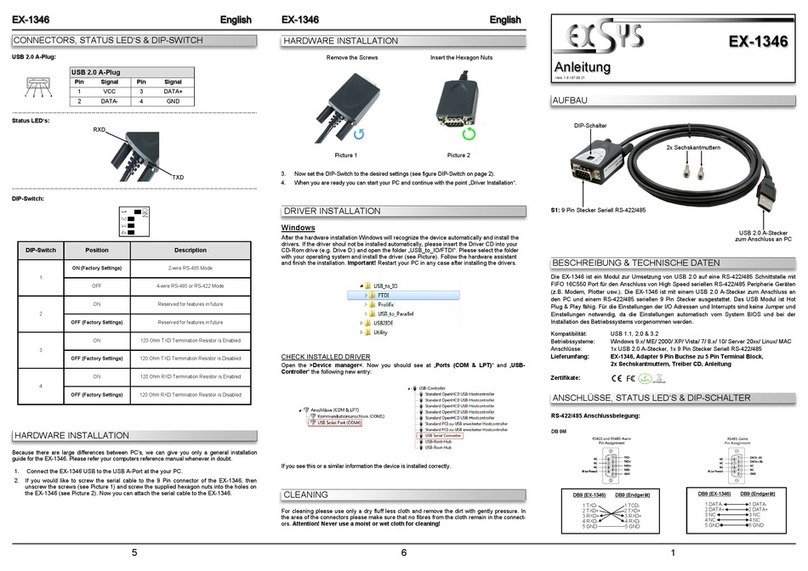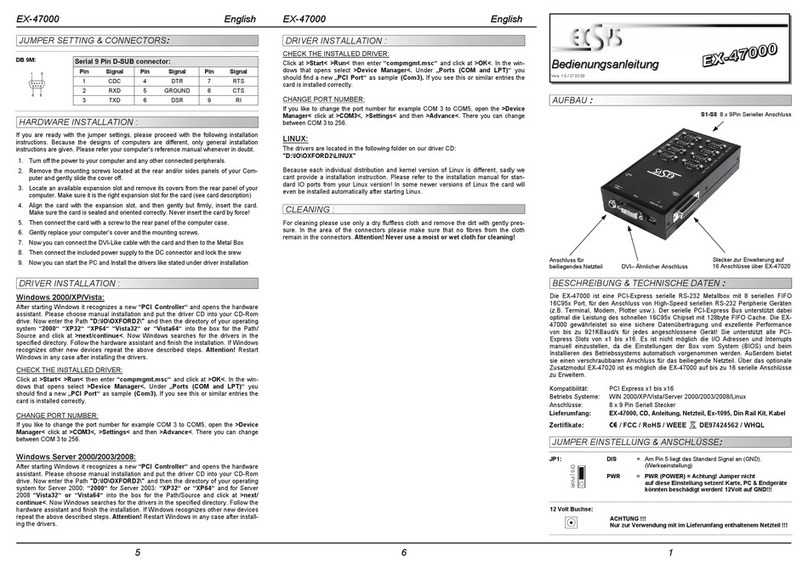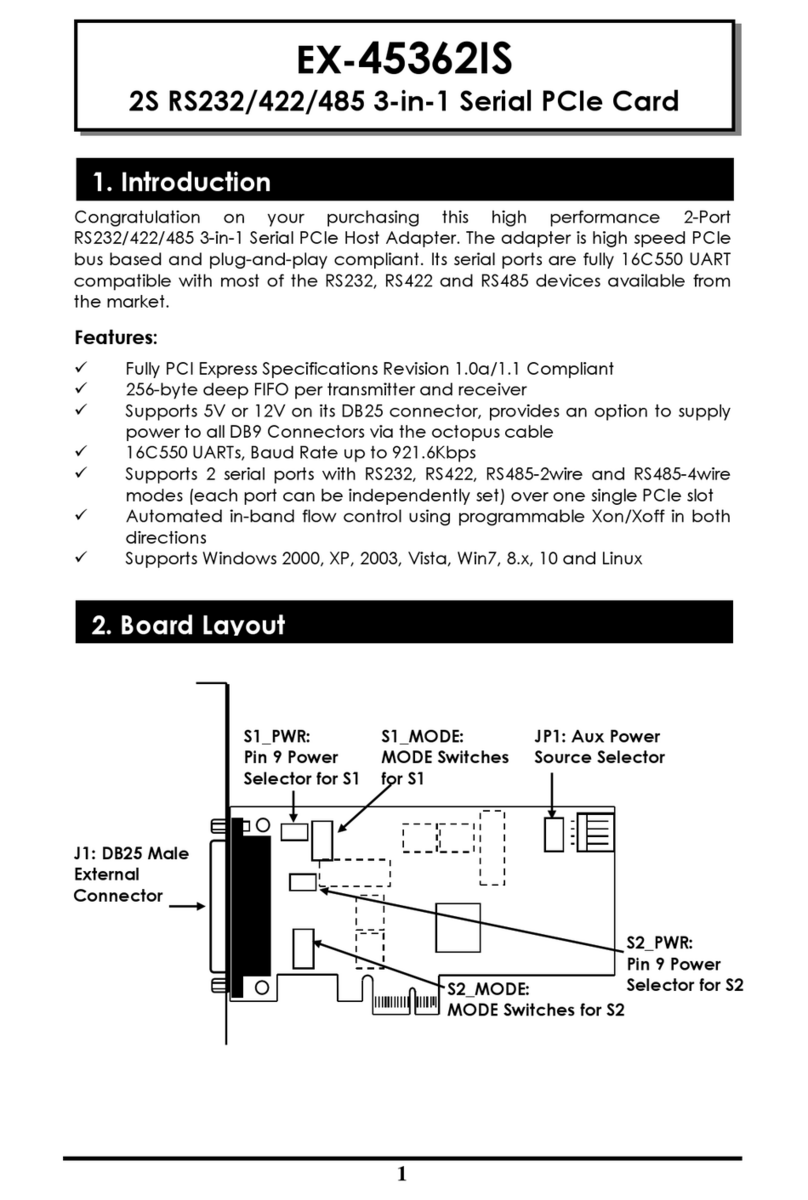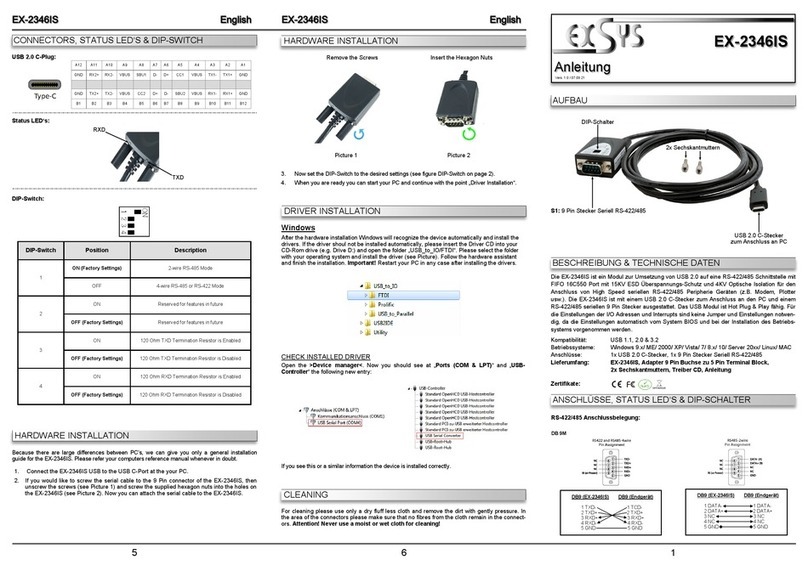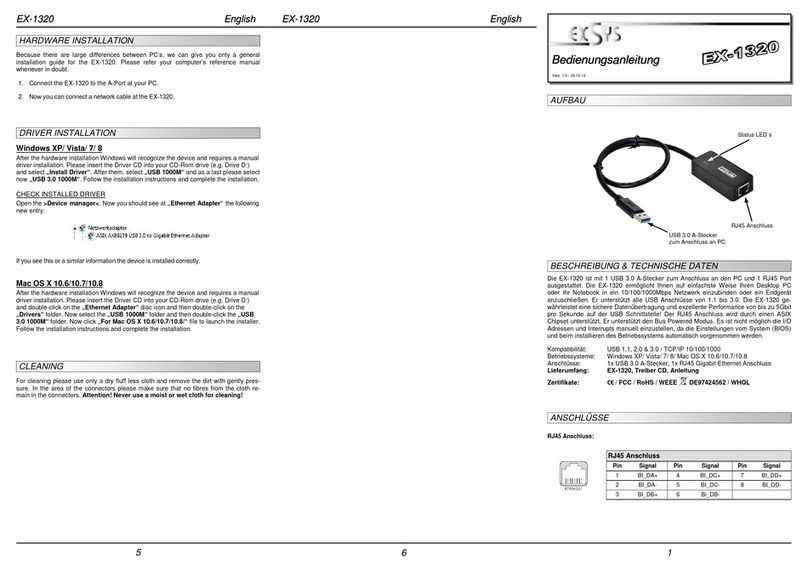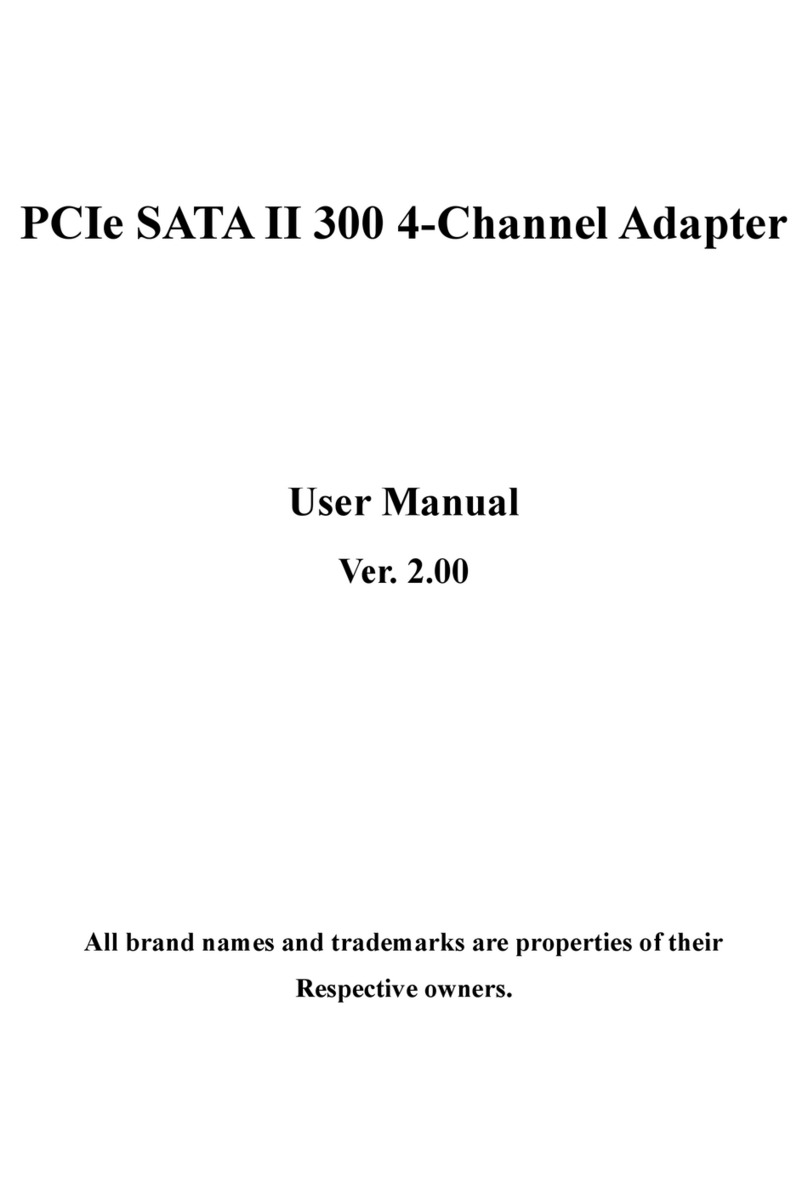234
REINIGUNG
Zur Reinigung des Gerätes verwenden Sie bitte ausschließlich ein trockenes nicht faserndes
Tuch und entfernen Sie die Verschmutzung mit leichtem Druck. Im Bereich der Anschlüsse bitte
darauf Achten, dass keine Fasern des Tuchs in der Buchse hinterlassen werden. Verwenden
Sie bitte zu Reinigung in keinem Fall ein feuchtes oder nasses Tuch!
HARDWARE INSTALLATION
Beachten Sie bitte die folgenden Installationshinweise. Da es große Unterschiede zwischen
PC‘s gibt, können wir Ihnen nur eine generelle Anleitung zum Einbau der EX-1225 geben. Bei
Unklarheiten halten Sie sich bitte an die Bedienungsanleitung Ihres Computersystems.
1. Verbinden Sie nun das mitgelieferte USB Kabel mit der USB C-Buchse des Hubs.
2. Schließen Sie jetzt den Stromanschluss des mitgelieferten Netzteils an den DC Anschluss des
Hubs an und stecken Sie den Netzstecker des Netzteils in eine Steckdose.
3. Verbinden Sie nun das andere Ende (C-Stecker) des mitgelieferten USB Kabels mit der
C-Buchse an Ihrem PC
TREIBER INSTALLATION
Alle Betriebssysteme
Es werden keine Treiber benötigt, da die Treiber im Betriebssystem integriert sind und die EX-
1225 wird somit automatisch installiert.
ÜBERPRÜFEN DES INSTALLIERTEN TREIBER
Öffnen Sie den >Geräte-Manager<. Jetzt müssten Sie unter „USB-Controller“ folgende Einträge
sehen:
Sind diese oder ähnliche Einträge vorhanden, ist die EX-1225 richtig installiert.
LAYOUT
Manual
Vers. 1.0 / 06.08.19
EX-1225
ANSCHLÜSSE
USB 3.1 (Gen2) C-Buchse:
Hinweis!
Durch die Doppelbelegung der Pins, kann der USB Typ-C Stecker beidseitig in die
Buchse gesteckt werden.
The EX-1225 is a plug & play high-speed USB 3.1 (Gen2) hub for 4 USB devices. The EX-1225
provides 4 ports for USB devices. Via a external power supply it is possible to provide a maxi-
mum of 900mA on each USB port. The EX-1225 design fully utilize the VIA chipset, which
represents the latest in high speed USB interface technology. It provides a secure and very high
data transfer on each single port. It uses data transfer rates up to 10Gbit/s! The EX-1225 sup-
port the Self Powered and Bus Powered mode. Optional a USB C-female to USB A-male adapt-
er are available (EX-47991).
Compatibility: USB 2.0, 3.0 & 3.1
Operating System: All Operating Systems
Connectors: 4x USB 3.1 (Gen2) A-Port, 1x USB 3.1 (Gen2) C-Port, 1x 5V Connector
Extent of delivery: EX-1225, Power Supply 5V/4A, USB 3.1 Gen2 Cable (C-C), Manual
Certificates:
CONNECTORS
DESCRIPTION & TECHNICAL INFORMATION
USB 1-4: 4x external USB 3.1 (Gen2) A-Port for Devices
Attention!
Never plug in with
force or in wrong
direction.
USB 3.1 (Gen2) A-Port:
5V DC Connector for
included Power Supply
1x USB 3.1 (Gen2)
Upstream C-Port