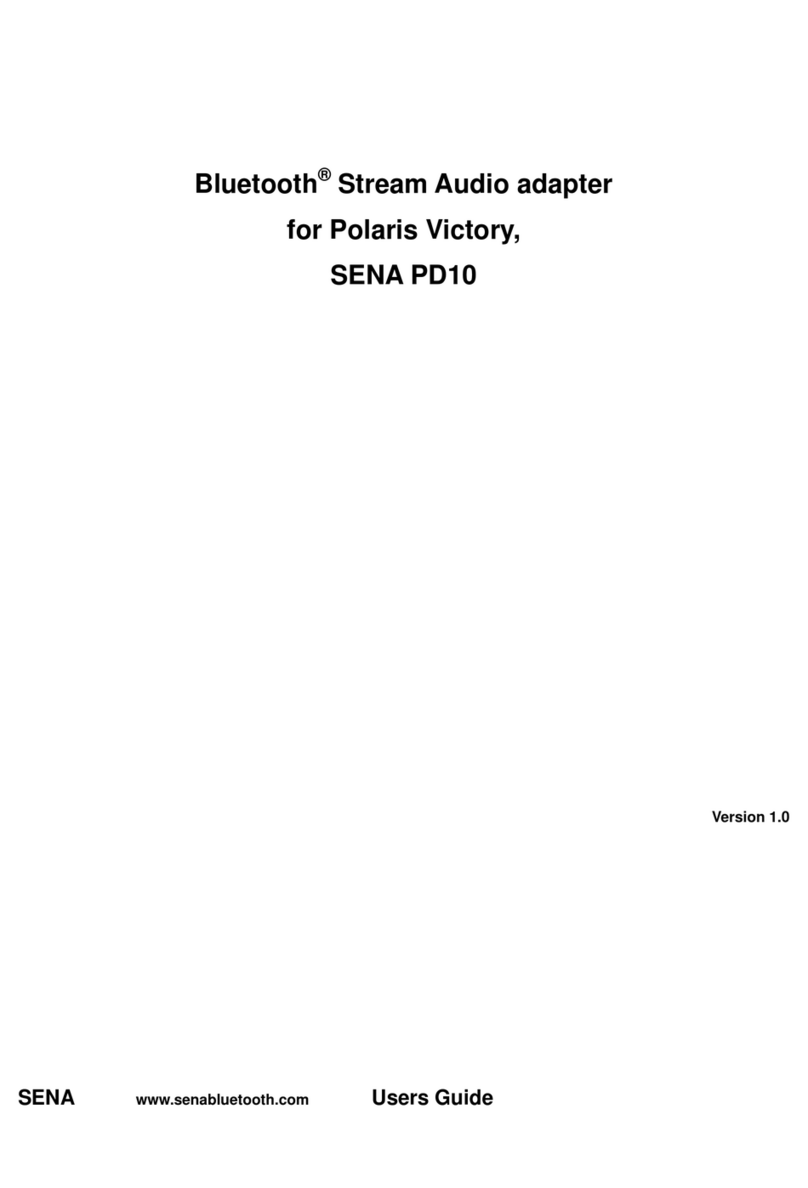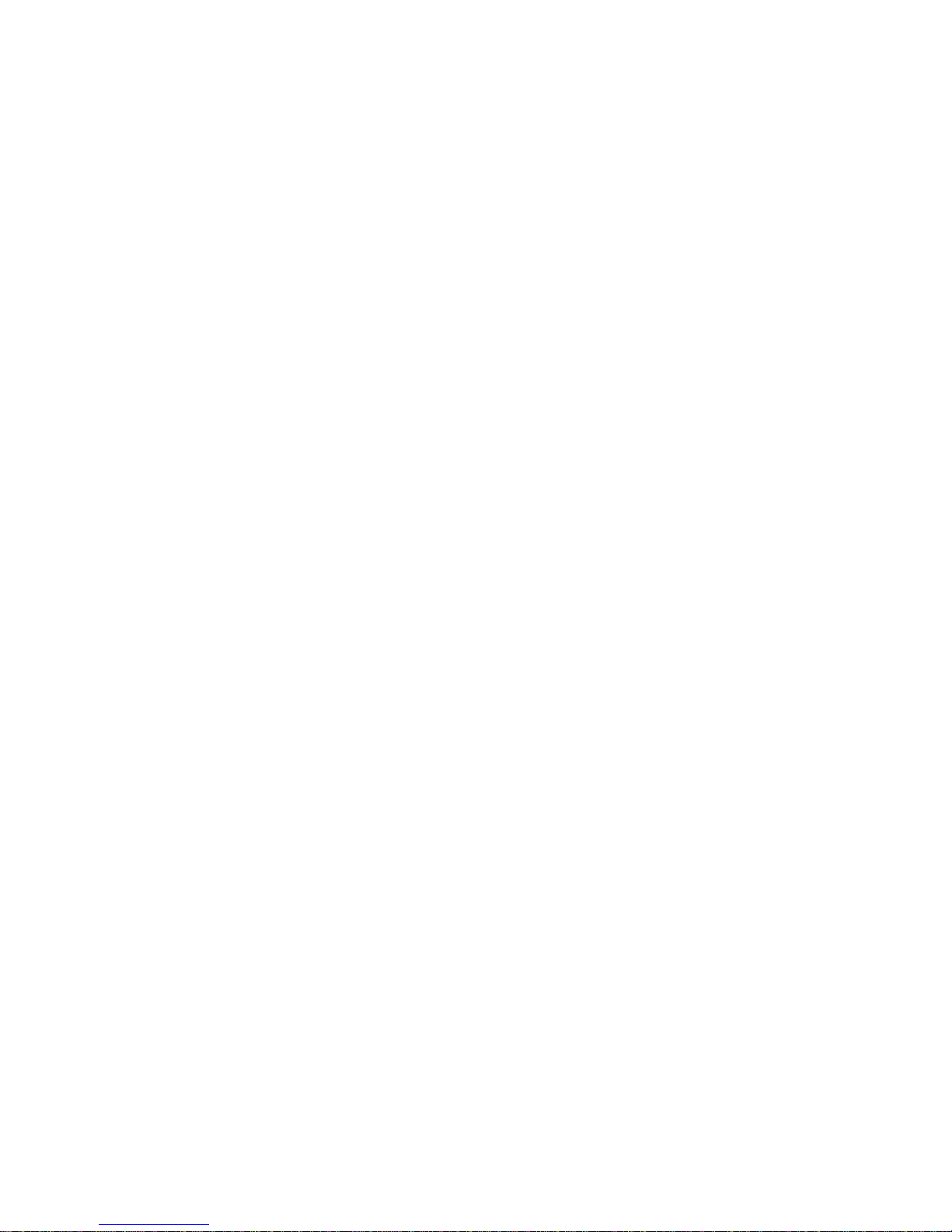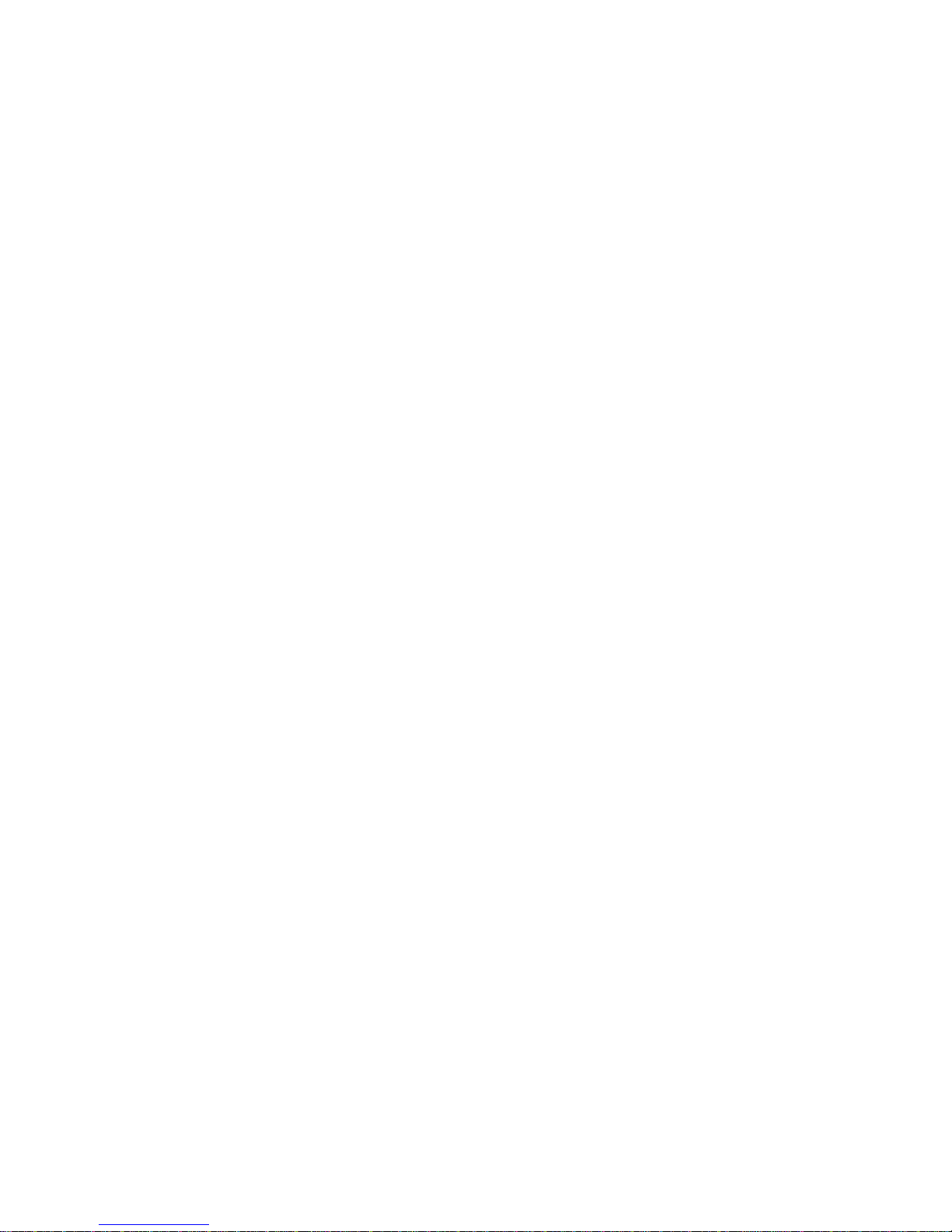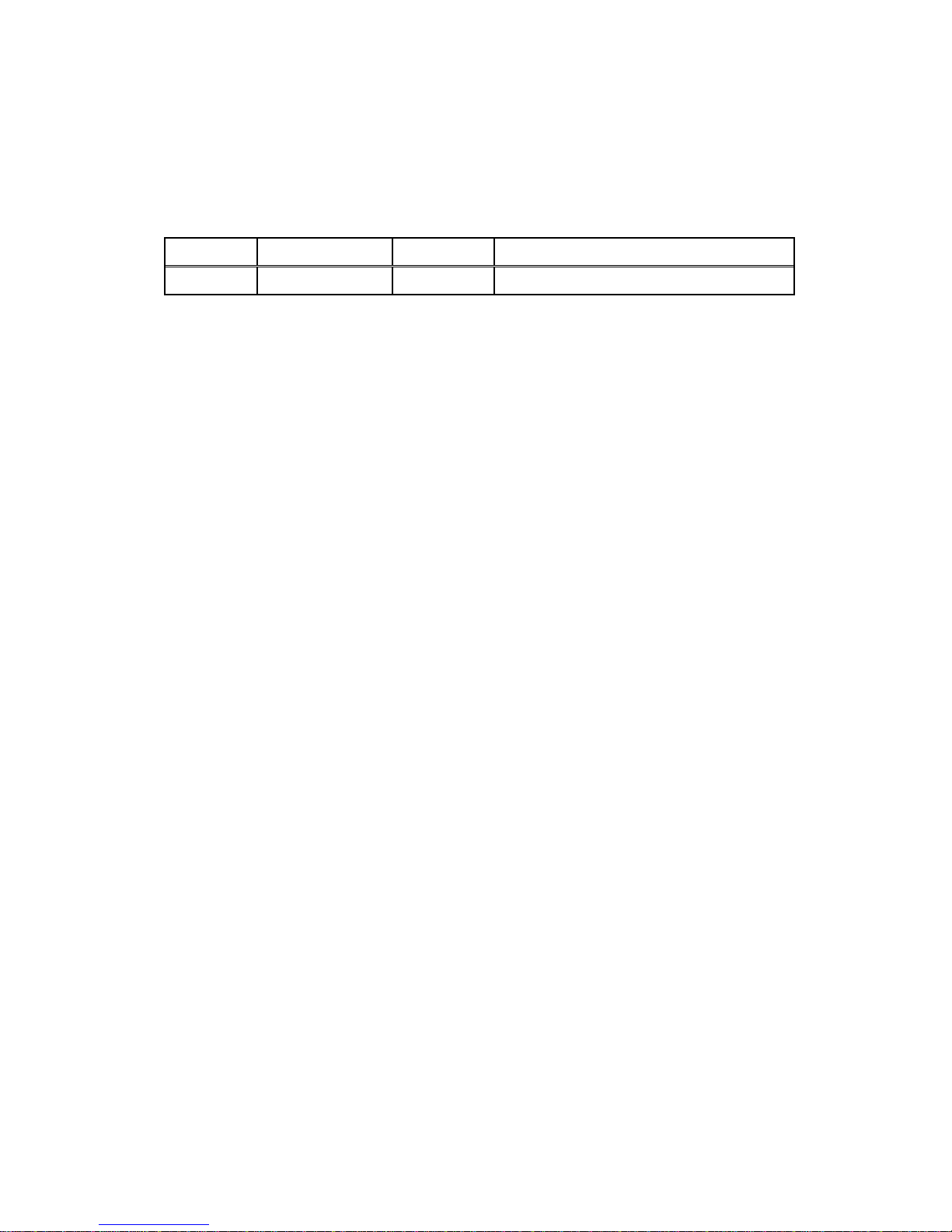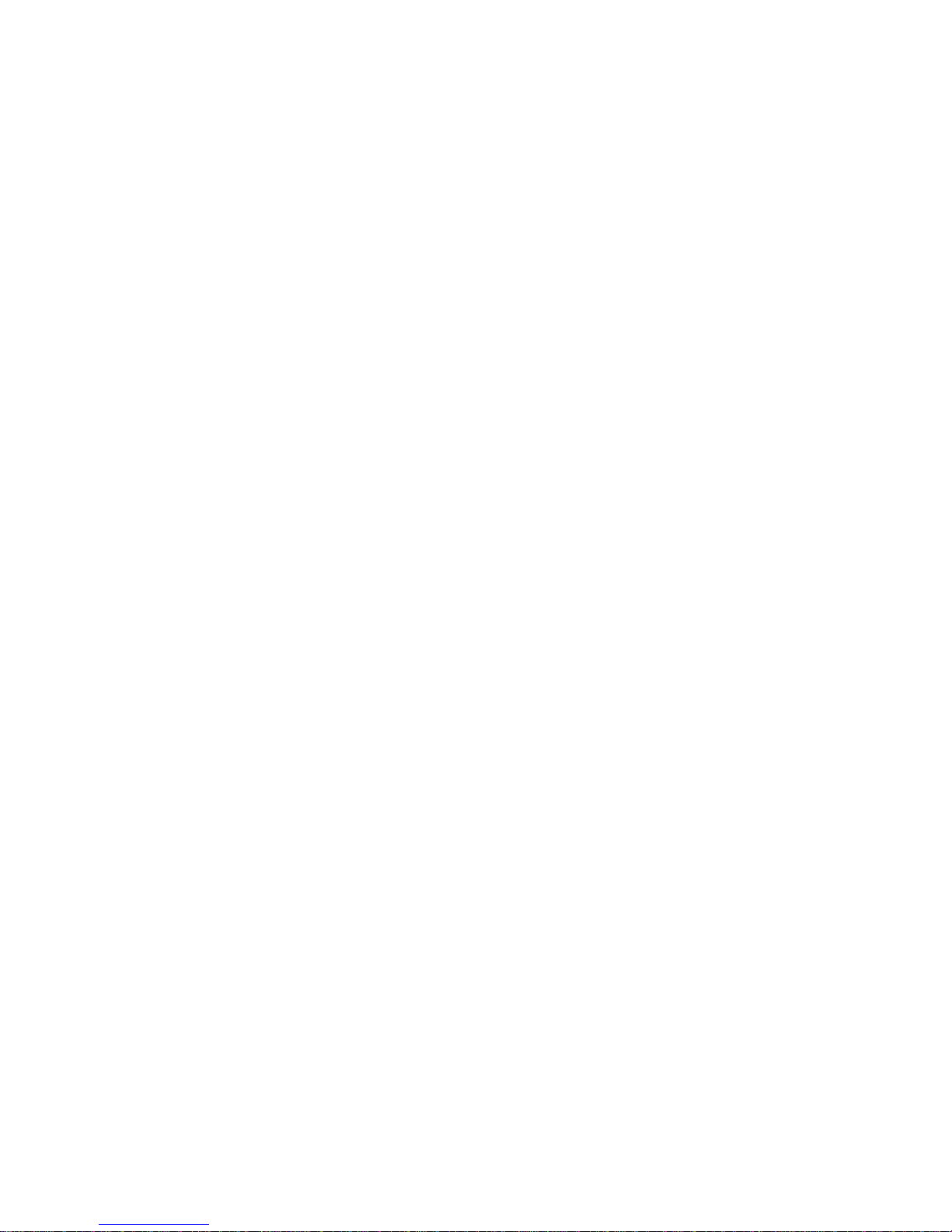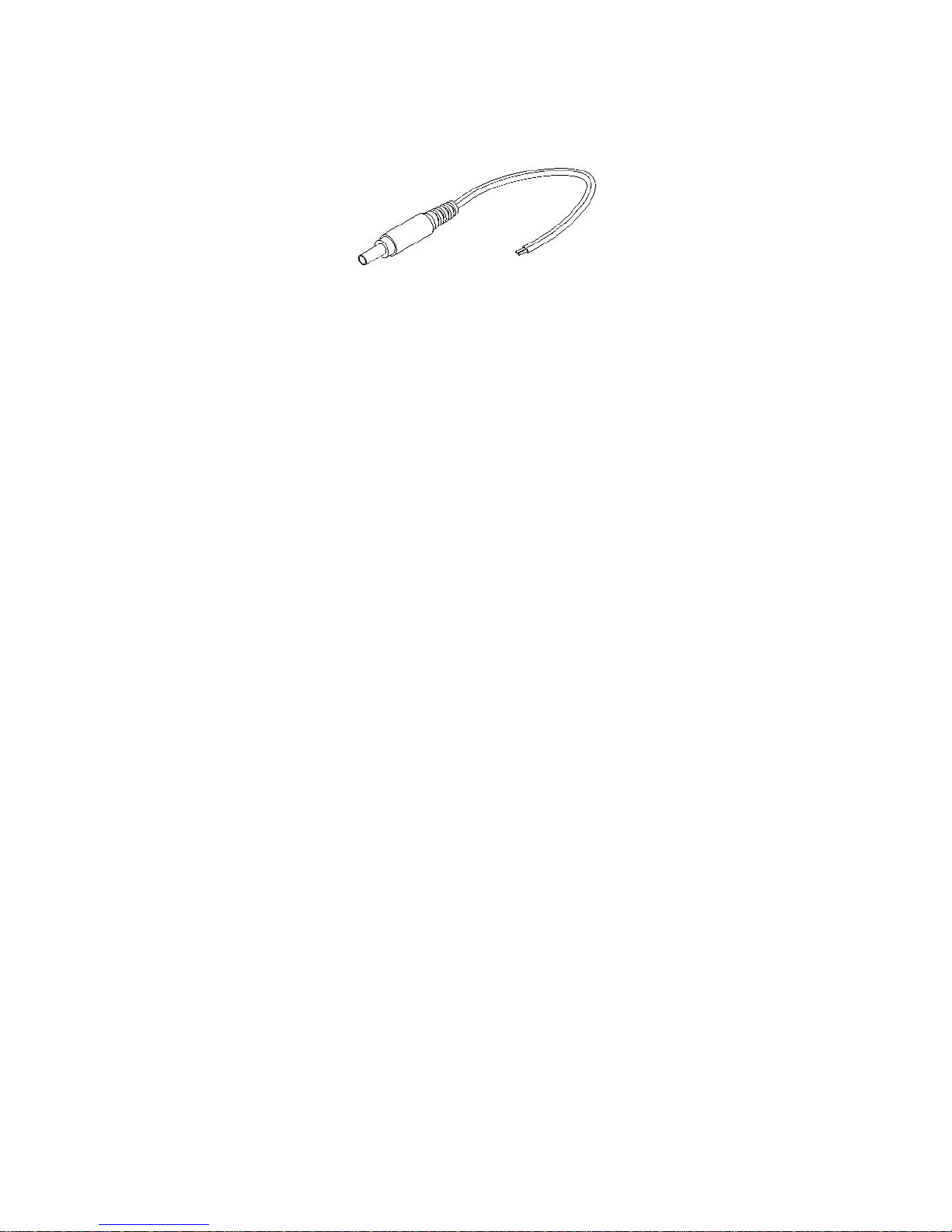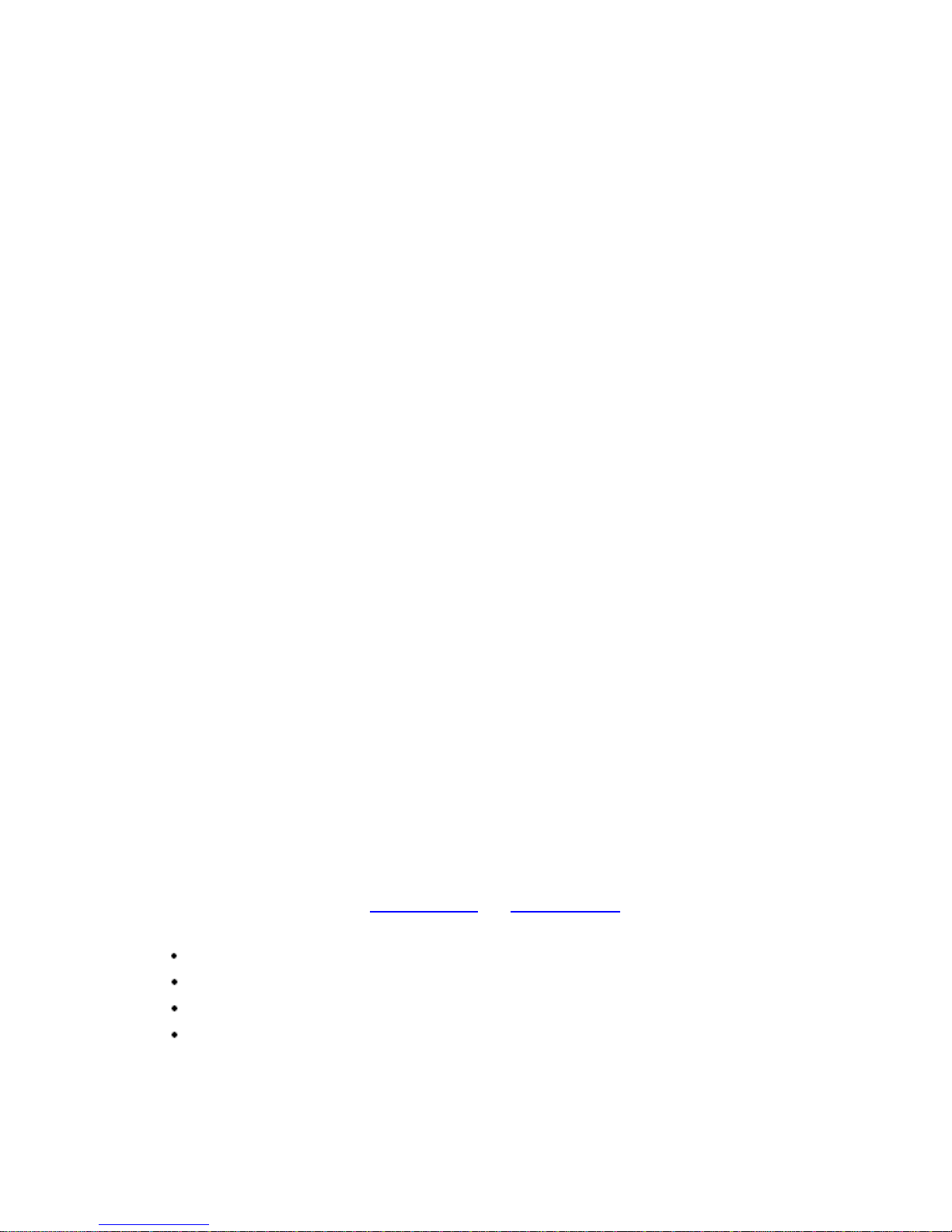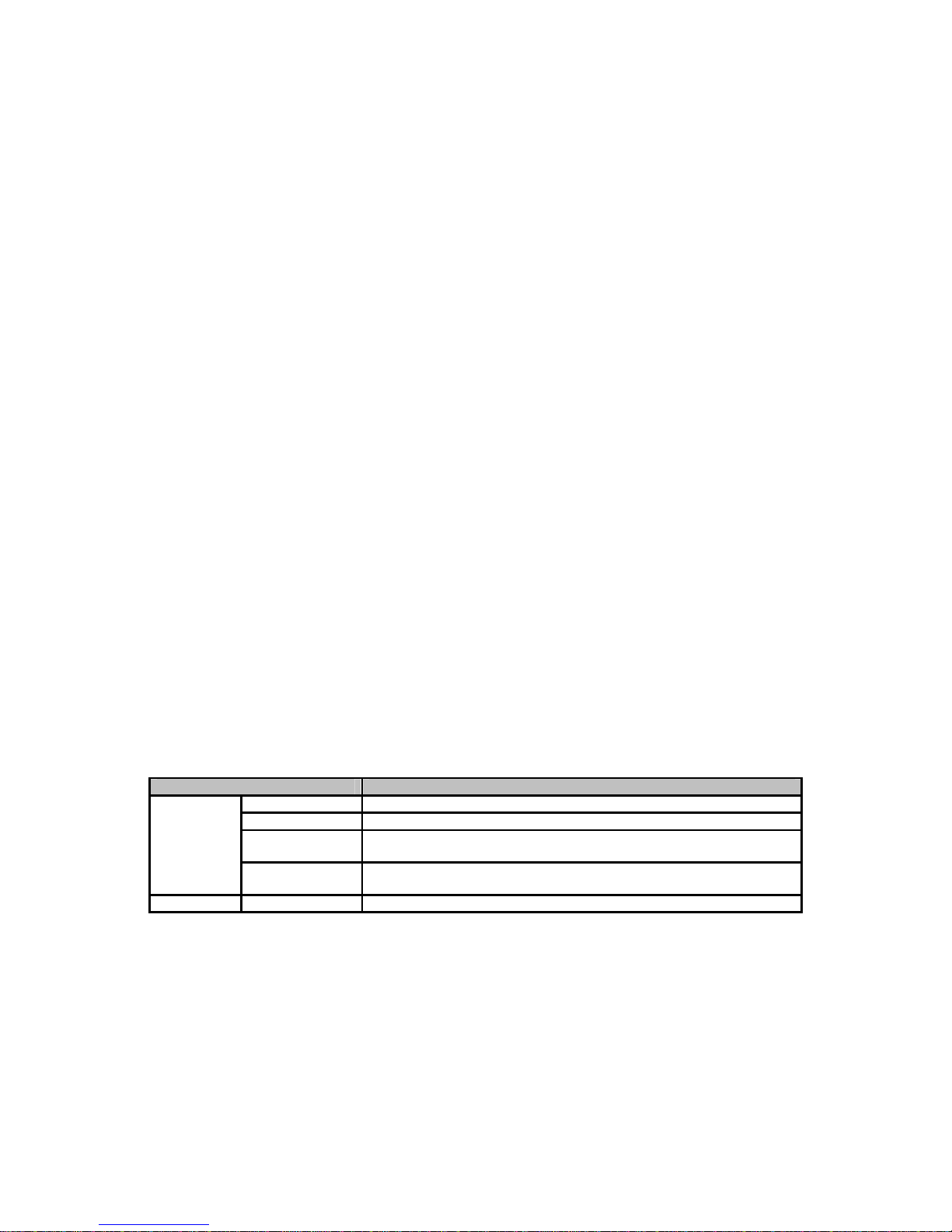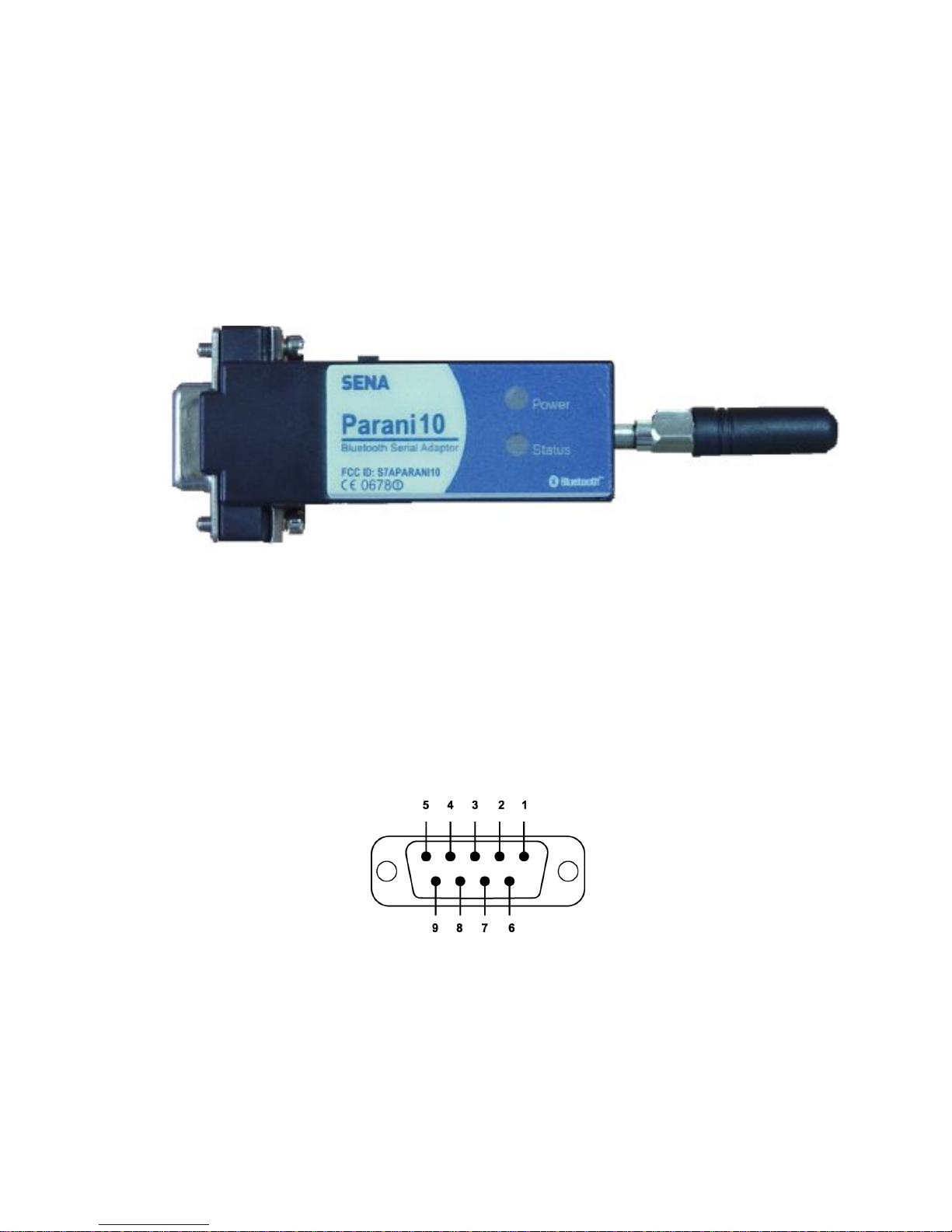4
Table of Contents
1. Introduction........................................................................................................................ 6
1.1 Overview................................................................................................................................6
1.2 Package Check List................................................................................................................6
1.3 Product Specification..............................................................................................................8
2. Getting Started ................................................................................................................... 9
2.1 Lamps....................................................................................................................................9
2.2 RS232 Interface....................................................................................................................10
2.3 Connecting Parani10 to host.................................................................................................12
3. Configuration.....................................................................................................................13
3.1 Using Parani10 Manager.......................................................................................................13
3.1.1 Let’s make P01 to be discoverable/connectable 13
3.1.2 Let’s make P02 search and connect to P01 16
3.1.3 Let’s make Auto-Connection between P01 and P02 17
3.2 Using a Terminal Program.....................................................................................................20
3.2.1 Connecting Parani10 to host 20
3.2.2 Making the first Parani10/Bluetooth connection 20
3.2.3 Making Parani10 do INQUIRY SCAN and PAGE SCAN 21
3.2.4 Releasing the existing Bluetooth connection 22
3.2.5 Automatic connection of two Parani10 Units 23
3.2.6 AT command vs. Operational Status 24
4. For Multi-Serial Connections............................................................................................26
4.1 Parani100.............................................................................................................................26
Appendix A: AT command sets............................................................................................27
AT<cr> 27
ATZ<cr> 27
AT&F<cr> 27
AT+BTINQ?<cr> 27
ATD BD_ADDR <cr> 28
ATD<cr> 28
AT+BTSCAN <cr> 28
AT+BTSCAN, n, to<cr> 29
AT+BTSCAN, BD_ADDR, to<cr> 29
AT+BTCANCEL<cr> 29