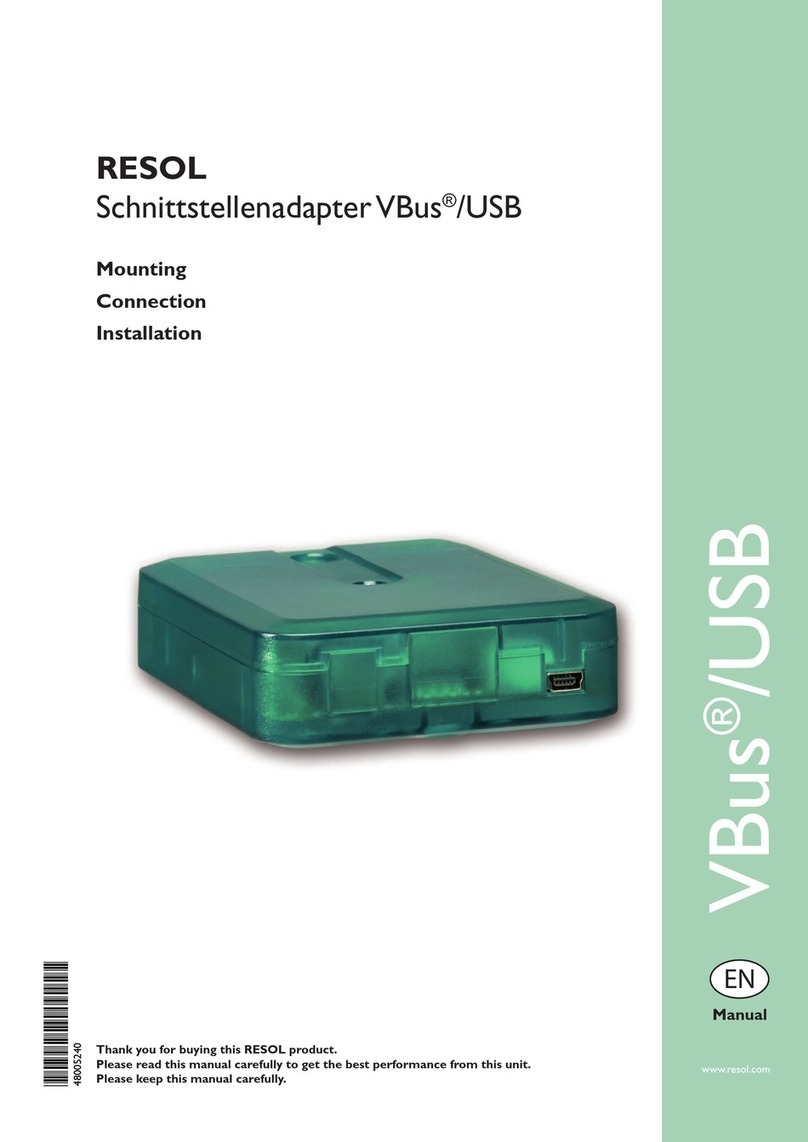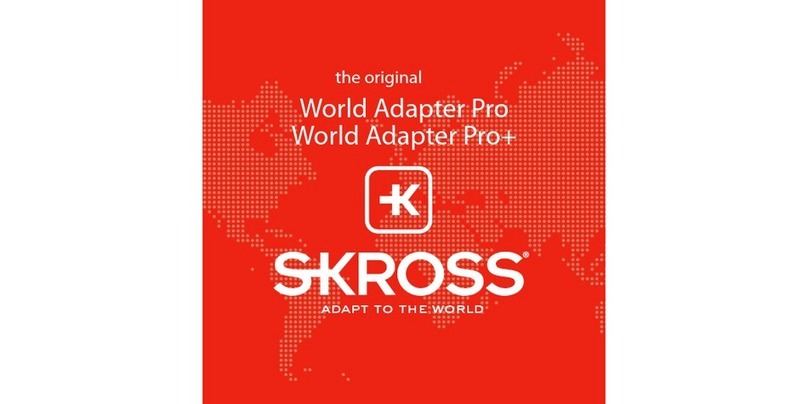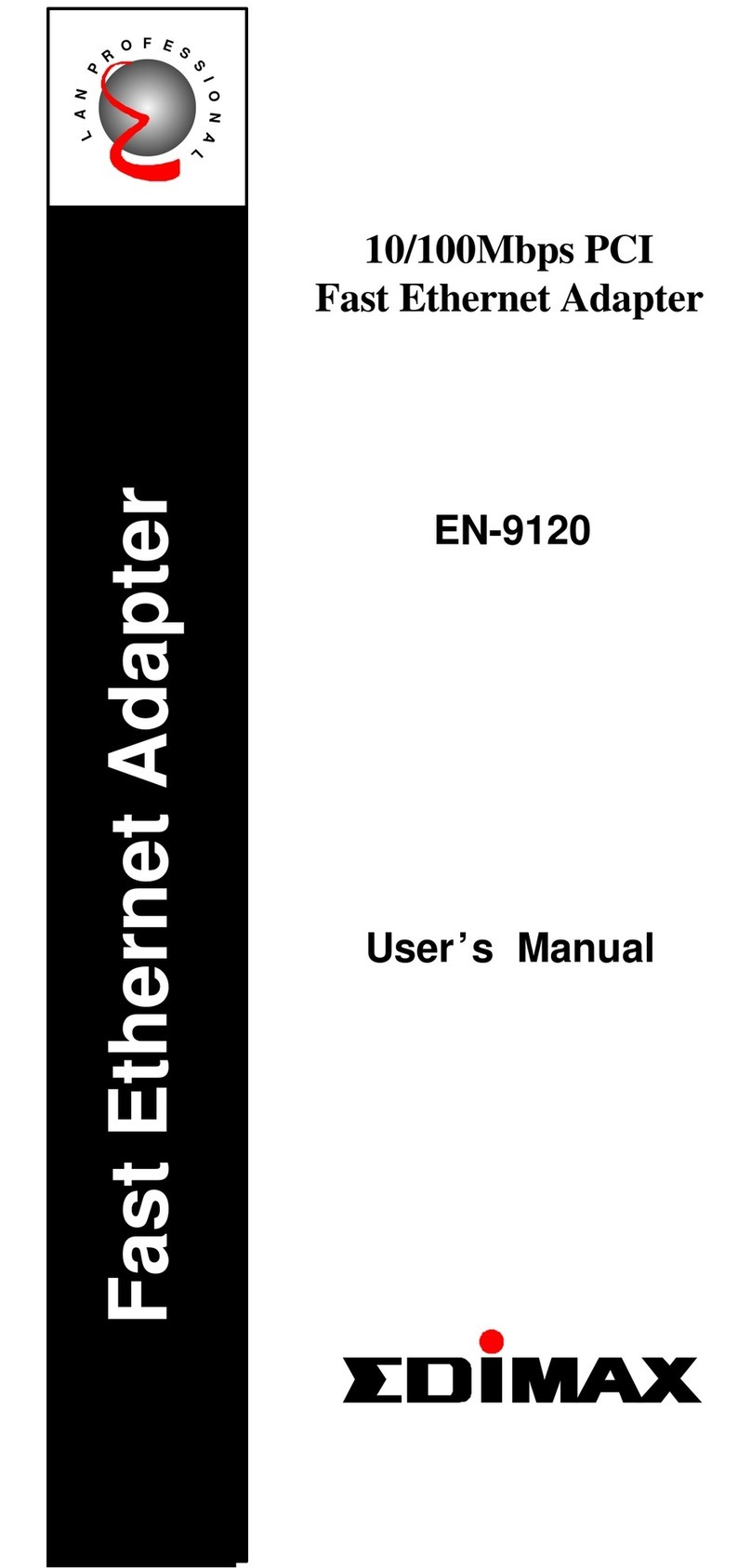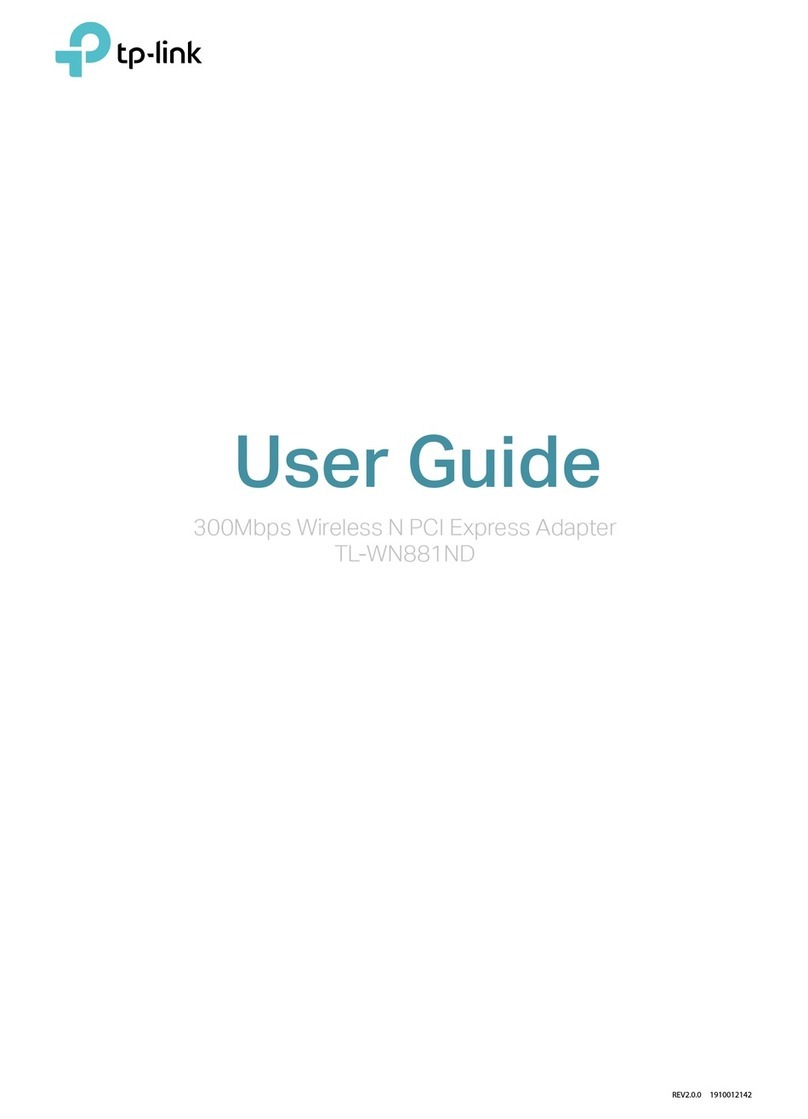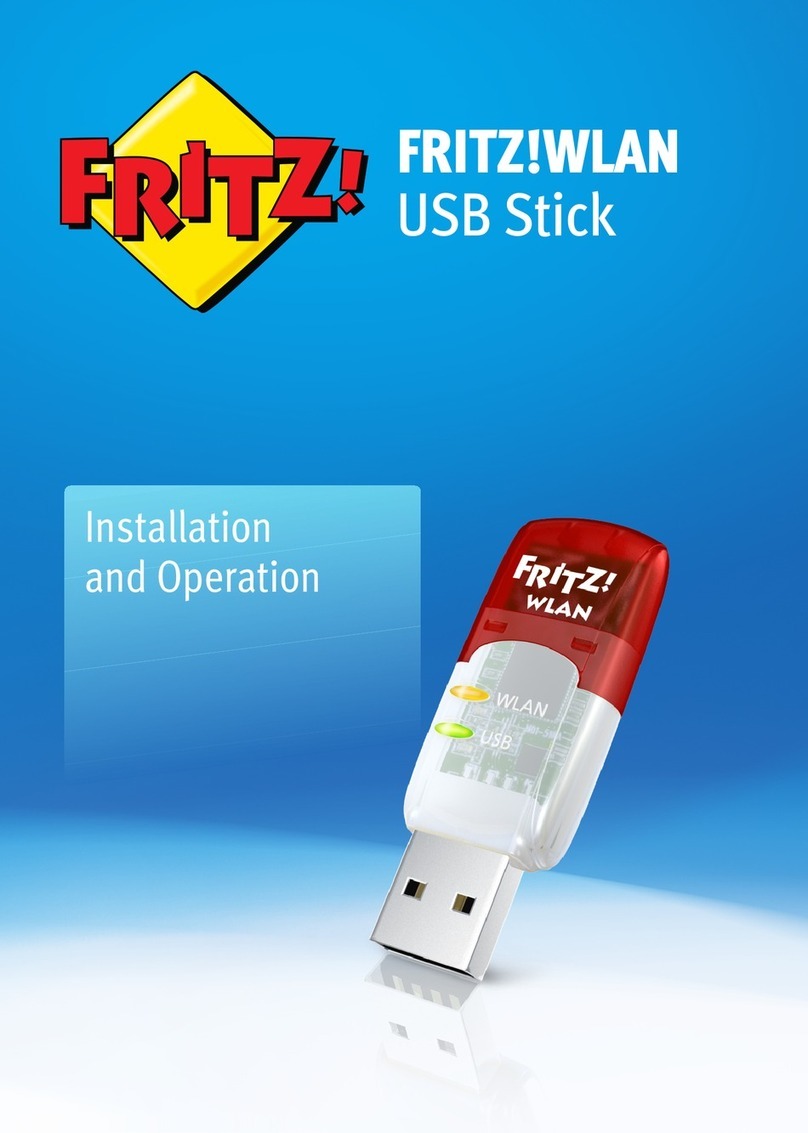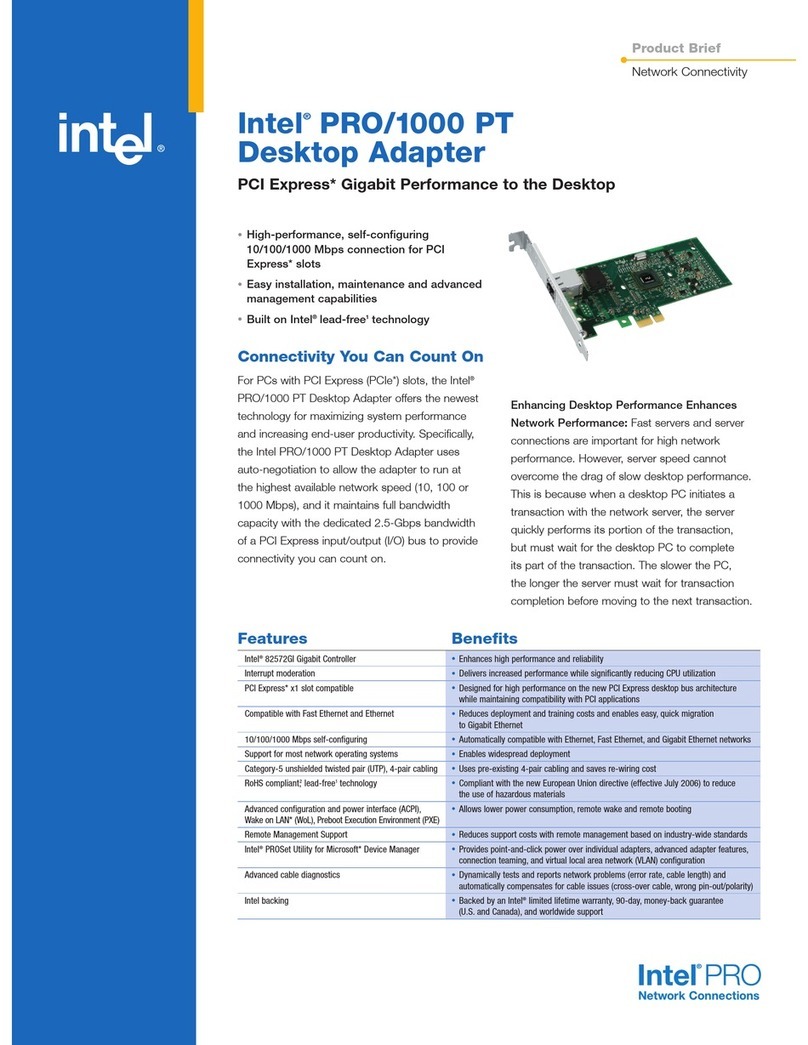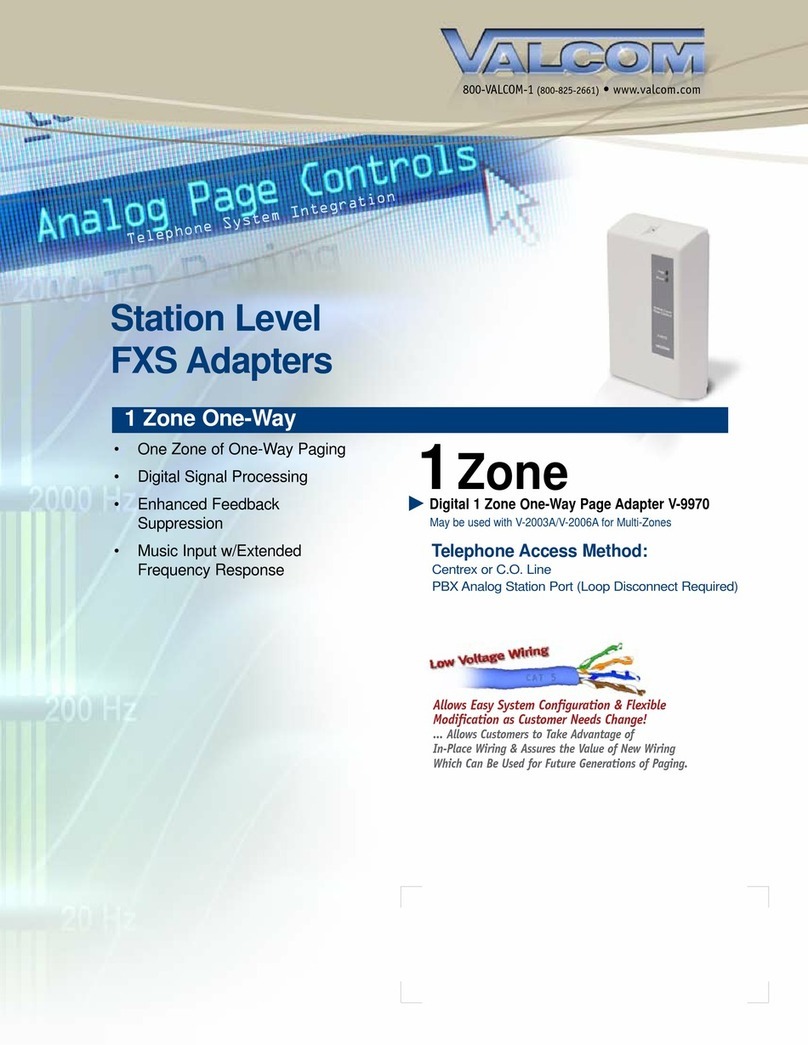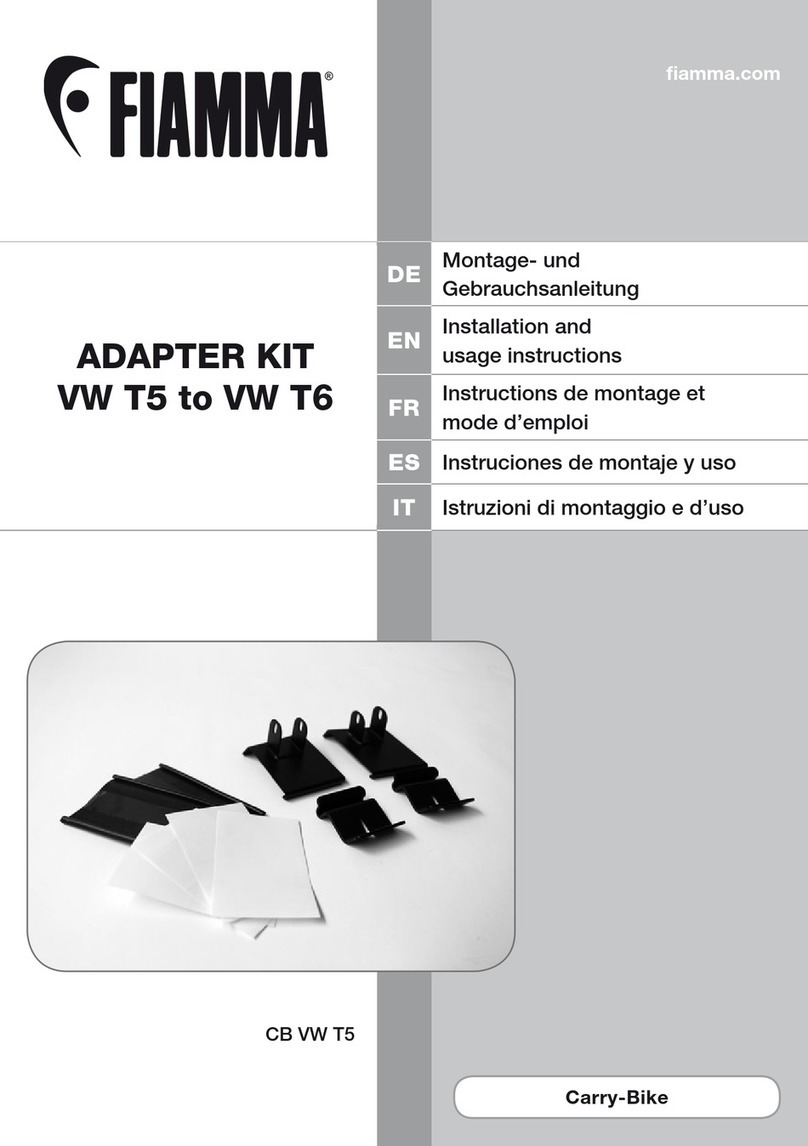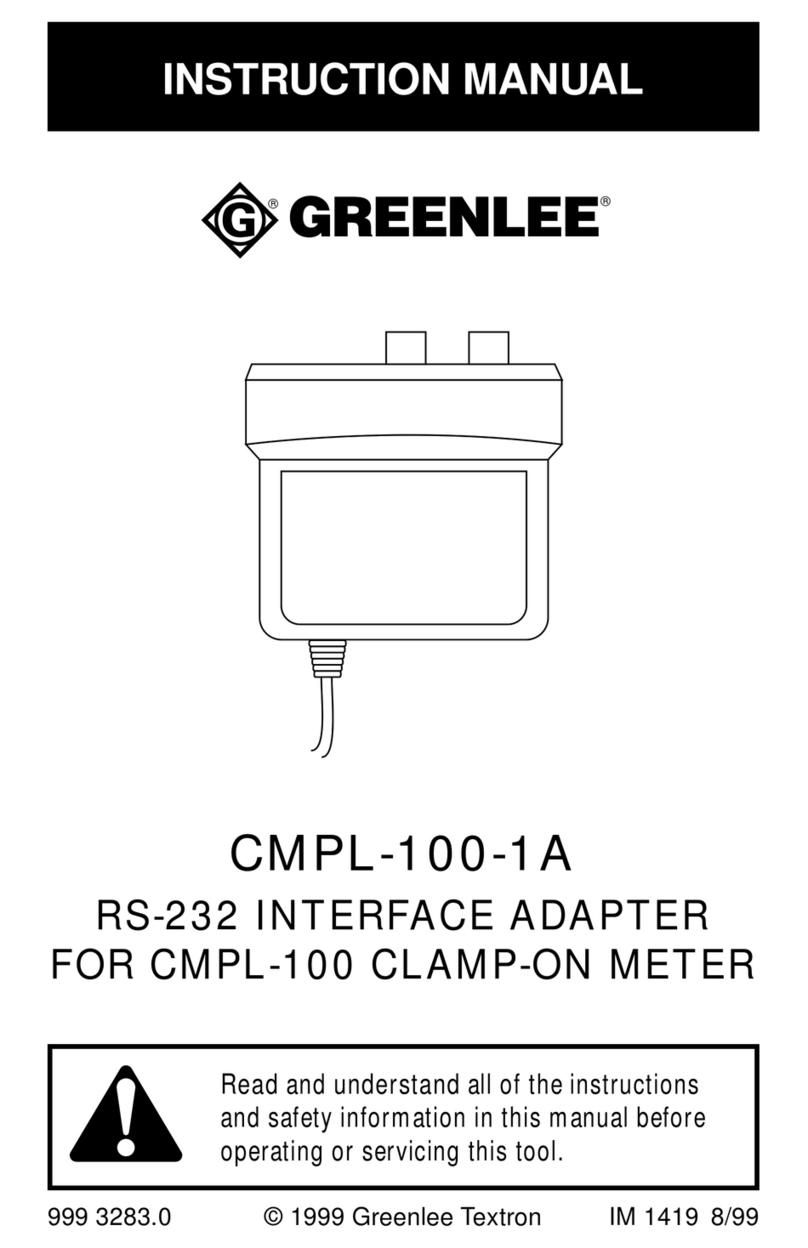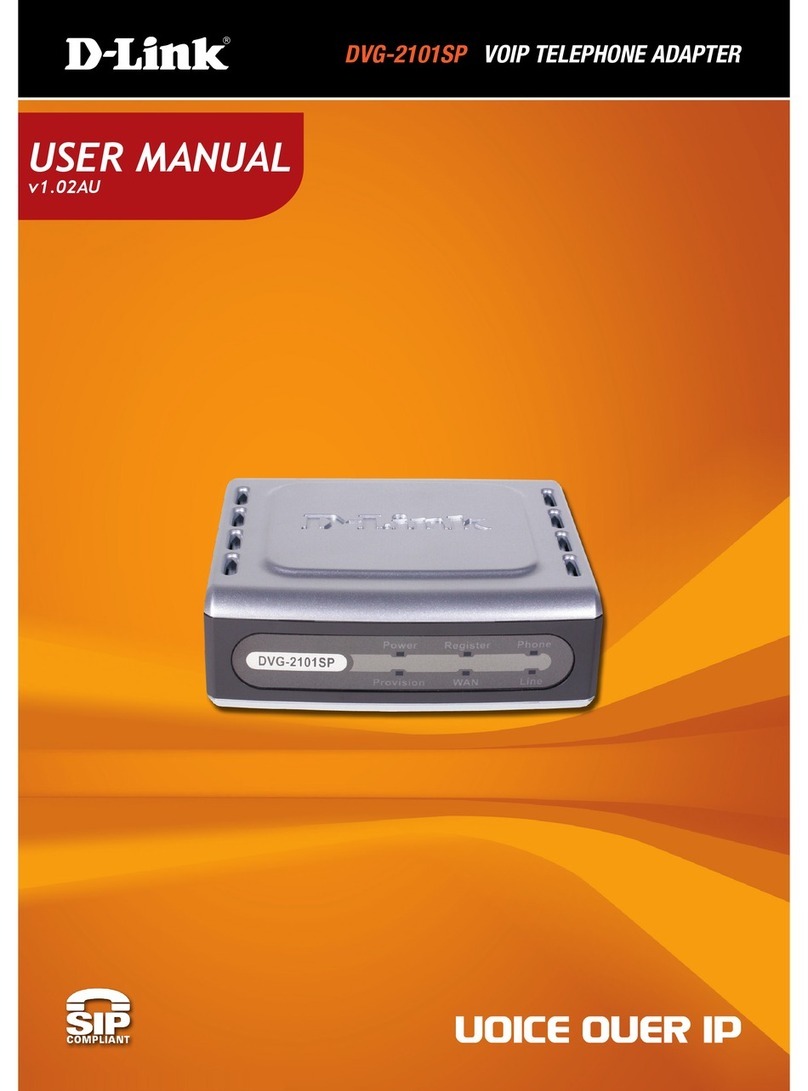Inexq UR012i User manual

IEEE 802.11b Wireless LAN USB Adapter
UR012i
User’s Manual
Version: 1.1 — Dec 2002




1
Copyright Statement
No part of this publication may be reproduced, stored in a retrieval system, or
transmitted in any form or by any means, whether electronic, mechanical,
photocopying, recording or otherwise without the prior writing of the publisher.
Windows™98SE/2000/ME/XP/CE are trademarks of Microsoft®Corp.
Pentium is trademark of Intel.
All copyright reserved.

2
Regulatory Information
Federal Communication Commission Interference Statement
This equipment has been tested and found to comply with the limits for a Class B
digital device, pursuant to Part 15 of the FCC Rules. These limits are designed to
provide reasonable protection against harmful interference in a residential installation.
This equipment generates, uses and can radiate radio frequency energy and, if not
installed and used in accordance with the instructions, may cause harmful interference
to radio communications. However, there is no guarantee that interference will not
occur in a particular installation. If this equipment does cause harmful interference to
radio or television reception, which can be determined by turning the equipment off
and on, the user is encouraged to try to correct the interference by one of the
following measures:
- Reorient or relocate the receiving antenna.
- Increase the separation between the equipment and receiver.
- Connect the equipment into an outlet on a circuit different from that to
which the receiver is connected.
- Consult the dealer or an experienced radio/TV technician for help.
FCC Caution: To assure continued compliance, (example - use only shielded
interface cables when connecting to computer or peripheral devices) any
changes or modifications not expressly approved by the party responsible for
compliance could void the user's authority to operate this equipment.
This device complies with Part 15 of the FCC Rules. Operation is subject to the
following two conditions: (1) This device may not cause harmful interference,
and (2) this device must accept any interference received, including
interference that may cause undesired operation.
IMPORTANT NOTE:
FCC Radiation Exposure Statement:
This equipment complies with FCC radiation exposure limits set forth for an
uncontrolled environment. This equipment should be installed and operated
with minimum distance 20cm between the radiator & your body.
This transmitter must not be co-located or operating in conjunction with any
other antenna or transmitter.

3
Table of Contents
REGULATORY INFORMATION 2
1. WELCOME 4
1.1 KIT CONTENTS 5
1.2 MAIN FEATURES OF WLAN USB ADAPTER 7
1.3 WIRELESS NETWORKING SCENARIOS 8
1.4 ADVANTAGES FOR USING WIRELESS NETWORK 10
2. QUICK START TO WIRELESS NETWORKING 11
2.1 INSTALLATION 11
2.2 CONNECTING TO AN EXITING NETWORK 13
2.3 ADDITIONAL NOTE FOR WINDOWS XP 14
3. STEP-BY-STEP INSTALLATION GUIDE 15
3.1 INSTALL THE IEEE802.11B WLAN DRIVER / UTILITY 16
3.1.1 ADDITIONAL SETUP PROCESSES 20
3.2 VERIFYING THE DRIVER/UTILITY 21
3.3 IEEE802.11B USB WLAN UTILITY 22
3.3.1 DISABLE WINDOWS XP ZERO-CONFIGURATION 23
3.4 BASIC SETTING FOR INFRASTRUCTURE MODE 24
3.5 BASIC SETTING FOR 802.11AD HOC MODE/AD HOC MODE 25
3.6 ADVANCED SETTINGS 27
3.7 ENCRYPTION FUNCTION 28
3.8 REMOVE YOUR USB ADAPTER 30
3.9 UNINSTALL THE IEEE802.11B USB WLAN UTILITY / DRIVER 31
4. USING THE UTILITY 32
4.1 LAN STATUS TAB 32
4.2 LINK INFORMATION TAB 33
4.3 SITE SURVEY TAB 33
4.4 DIAGNOSTIC TAB 34
4.5 ABOUT TAB 34
5. NETWORK APPLICATION 35
5.1 SURVEYING THE NETWORK NEIGHBORHOOD 35
5.2 FILE SHARING 36
5.3 USING THE SHARED FOLDER 37
6. PRODUCT SPECIFICATIONS 38

4
1. Welcome
Thank you for purchasing our IEEE802.11b Wireless LAN USB Adapter, and
welcome to Wireless LAN—the easy way to wireless networking.
This user guide introduces to you the IEEE802.11b Wireless LAN USB Adapter and
describes the most common configurations, which will help you connect to your
network easily.
Please read this manual to get familiar with the IEEE802.11b Wireless LAN. This
manual contains detailed instructions in operation of this product. Please keep this
manual for future reference.
As this product is designed to run under Microsoft Windows, it is recommended that
to be installed by people who are familiar with the installation procedures for network
operating systems under Microsoft Windows.

5
1.1 Kit Contents
The IEEE802.11b USB Wireless LAN kit should include the following items: One
USB Adapter, One USB Cable, One CD, Quick Start Guide and User’s Guide.
a. One USB Adapter
b. One USB Cable
c. One Adapter
d. One Clip-Stand
e. One CD including:
1. IEEE802.11b USB WLAN Utility & Driver software
2. Acrobat Reader
3. User Manual PDF file
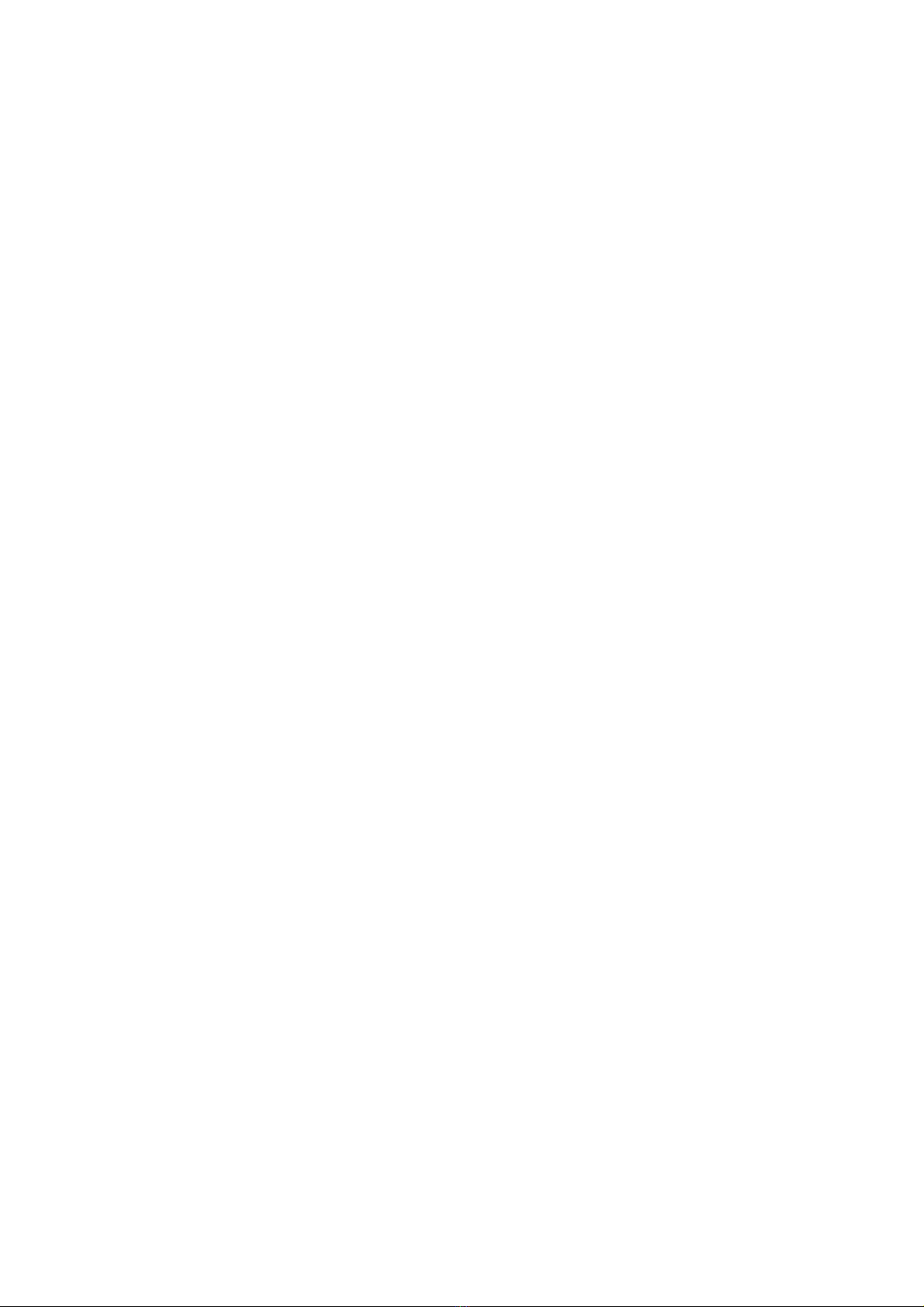
6
f. Multi-Language Quick Start Guide (Booklet)
g. User’s Guide (Booklet)
If any of the items mentioned above are damaged or missing, please contact your
distributor.

7
1.2 Main Features of WLAN USB Adapter
A
B
A. Status LED
Off: No wireless activity
Blinking: Searching for the Access Point (disconnected)
Steady Red: Connected to Access Point, or, being in 802.11 Ad Hoc mode (either
connected or disconnected).
B. USB Connector
USB WLAN Adapter features:
1. High-speed wireless connection, up to 11 Mbps
2. IEEE802.11b (DSSS) standard for 2.4 GHz Wireless LAN
3. Plug-and-Play installation
4. Solid design with an integrated antenna
5. Full mobility and seamless cell-to-cell roaming
6. Automatic scale back at per packet level
USB WLAN Adapter supports:
1. Automatic load balancing for optimized bandwidth
2. Advanced power management
3. Windows98SE, ME, 2000, XP, XP 2nd edition (subject to availability) and
Windows CE (subject to availability).

8
1.3 Wireless Networking Scenarios
As our IEEE802.11b Wireless LAN USB Adapter is interoperable and compatible
with other IEEE 802.11b compliant products from other manufacturers, it offers you
the most freedom to establish your ideal wireless network. Therefore, after installing
IEEE802.11b USB Wireless LAN, you can connect your computer to:
a. A Peer-to-Peer Workgroup of IEEE802.11b compliant wireless devices.
b. A LAN (Local Area Network) constructed by Access Point(s) or other
IEEE802.11b compliant systems.
c. Share your Internet access by using just one connection, share printers and other
peripheral devices, share data and image files between networked PCs, play
multi-player games, and use other network enabled sharing resources.

9
A. Peer-to-Peer Networking:
An Ad Hoc Network could be easily set up with some PCs and this IEEE802.11b
WLAN USB Adapter or our other WLAN devices. Therefore, it is very suitable
to build a network for temporary use, such as for demonstration in exhibition, for
new sales point/branch use and alike.
B. Cooperate LAN (Local Area Network):
With some IEEE802.11b USB WLAN Adapters and Access Points, it is easy to
construct a LAN with access to Internet for enterprise use.
The construction is quite easy that the USB Adapter and Access Point will
automatically work at the most suitable frequency when Access Point is set within
the proper range.
In addition, commonly manufacturers will bundle the Site-Survey tool for users to
check the communication quality.
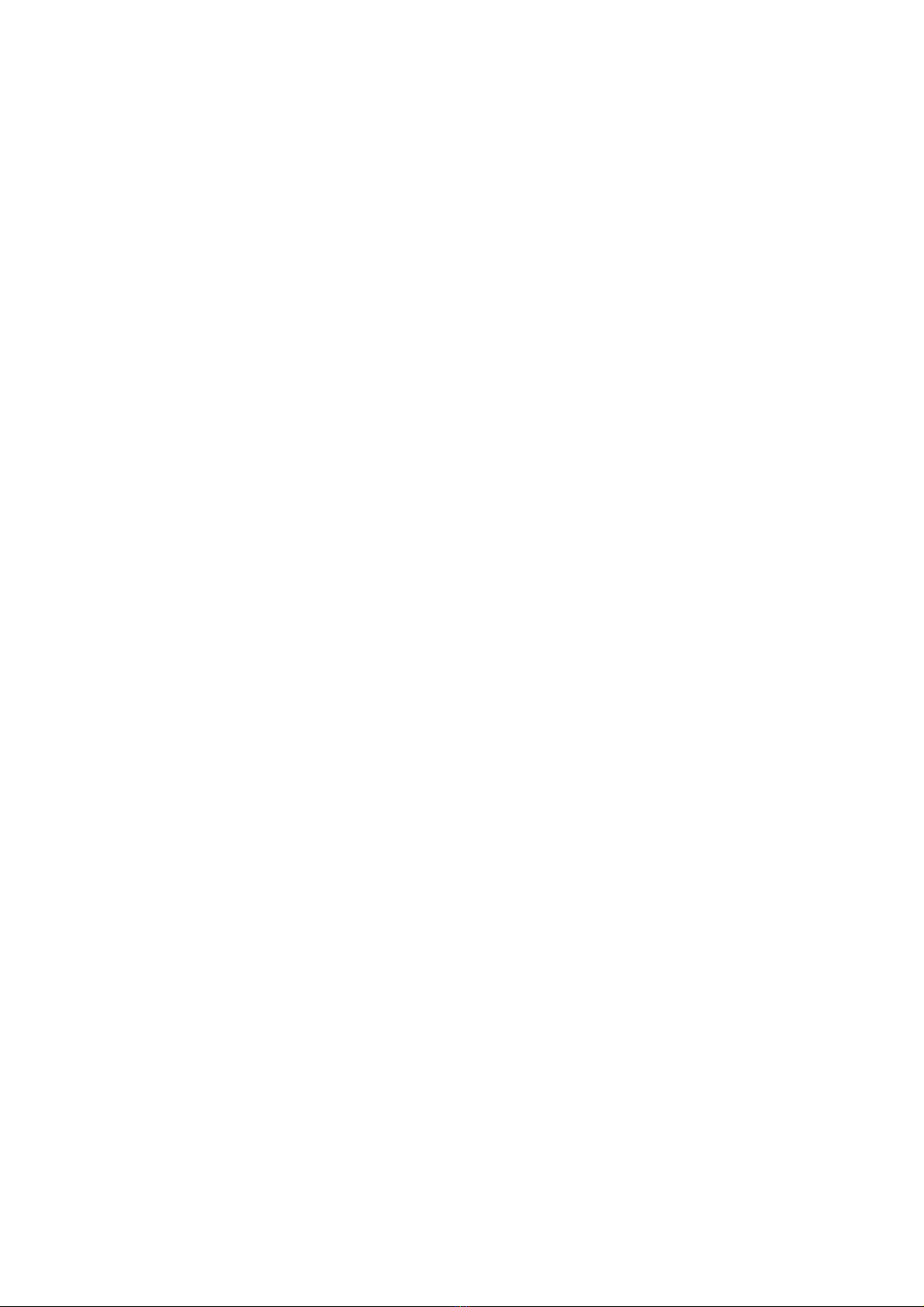
10
1.4 Advantages for Using Wireless Network
IEEE802.11b WLAN USB Adatper can wirelessly transmit and receive data,
minimizing the need for wired connections, at a speed of up to eleven megabit per
second. With the IEEE802.11b WLAN USB Adapter you can locate your PC
wherever you want without wires and cables.
The IEEE802.11b WLAN USB Adapter provides LAN users with an access to
real-time information anywhere in their organization. The mobility provides
effectiveness and efficiency, which are not available under wired networks.
The IEEE802.11b WLAN USB Adapter configuration is easy to switch between
peer-to-peer networks, suitable for a small number of users, and full infrastructure
networks of thousands of users that allow roaming around a broad area.
Therefore, you may see many advantages for adopting Wireless Networking as
follows:
- Less Space Limits: The USB Adapter provides access to network services
without wires; therefore, it gives you more freedom to allocate and style your
living and working space. In addition, in some areas where is hard or expensive
to connect to wired networks, such as historic buildings, classrooms or mobile
connectivity, then you can count on wireless networking.
- Flexible Workgroups and Lower Cost: For workspaces that are frequently
reconfigured for temporarily use such as demo in exhibitions, wireless
networking is easy to set up of lower total cost—and all equipments are
recyclable. You do not have to remove the old wires and then build up the new
ones again and again.
- Networked Conference Rooms: Users can access the network as they move from
a meeting to another, getting the access to information/data and the ability to
communicate decisions while “on the go”.
- Ad Hoc Networking: On site consulting and small workgroups may increase
productivity with quick network setup and collaboration software.
- Branch office Networking: With an Access Point to bridge between the LAN and
Internet, wireless networking provides an easy to install, use and maintain
network for a remote or sales office.
- Campus-Wide Network Mobility: The roaming capabilities allow enterprise to set
up easy to use wireless networks that cover the entire campus transparently.

11
2. Quick Start to Wireless Networking
2.1 Installation
1. Insert the installation CD. It automatically starts the setup program for
WLAN Utility and Driver.
2. Follow the installation wizard to complete the software installation process.
3. CONNECT THE USB ADAPTER TO YOUR COMPUTER USING THE
USB CABLE.

12
4. Operation System will detect new device and verify the driver automatically.
You may check it in “Device Manager”. See details of verifying the driver in
User’s Guide Chapter 3.2.
Note! During installation procedure, each operating system may prompt different
specific options:
Windows 98SE: The system will request the original Windows CD during the
installation process. When the installation is finished, you’ll have to restart your
computer.
Windows Me: Please restart your computer when the installation is finished.
Windows 2000/XP: Select “Install the software automatically” when the window
with this option appears, and then click “Next” to continue installation.

13
2.2 Connecting to an Exiting Network
1. Double click the shortcut icon. The IEEE 802.11b WLAN Utility window appears.
You can also see a small red icon in Windows System Tray.
2. Select “Site Survey” tab. From the list, you can check the informations of each
network, and then choose one network to join.
Disconnected

14
3. Select “Setting” tab. Enter the chosen SSID, select a proper Network Type and
then click “Apply”. Click “OK” button when appears.
4. In the “LAN Status” tab, you can check the Access Point SSID, Access Point
MAC, Signal Strength and Signal Quality of the connected network. Once
connected, the Status Icon in the Windows System Tray will then change the
color accordingly.
5. For details of each tab in IEEE802.11b WLAN Utility, please read User’s Guide
Chapter 4.
2.3 Additional Note for Windows XP
In Windows XP, it is recommended that you use the IEEE 802.11b WLAN Utility.
Please check User’s Guide Chapter 3.3.1 to disable the Zero-Configuration

15
3. Step-by-Step Installation Guide
This section will lead you through the installation of USB Adapter and IEEE802.11b
USB WLAN software in details. People who are familiar with the installation and
settings of wireless device may refer to quick start guide to establish a network in a
snap.
To establish your wireless network connection, the following steps should be
executed:
1. Install the software by using the installation CD.
2. Install the USB Wireless LAN Adapter.
3. Install the required network protocols to communicate with your network.
Mostly, you will need to set the TCP / IP protocol.
The product is designed to operate under Windows 98SE, ME, 2000, XP, XP 2nd
edition (subject to availability) and Windows CE (subject to availability). The
installation procedure is about the same. Please follow up the installation wizard
that provided by your system to install the software.

16
3.1 Install the IEEE802.11b WLAN Driver / Utility
Note: Please install the IEEE802.11b WLAN Driver & Utility before inserting
the IEEE802.11b Wireless LAN USB Adapter.
1. Insert the installation CD. Insert the installation CD into your CD-ROM
drive. The setup program automatically starts.
2. Click “Next”. Select “Install IEEE802.11b WLAN Driver and Utility” and
then click “Next” to go on the installation.
3. Click “Next”.
Table of contents