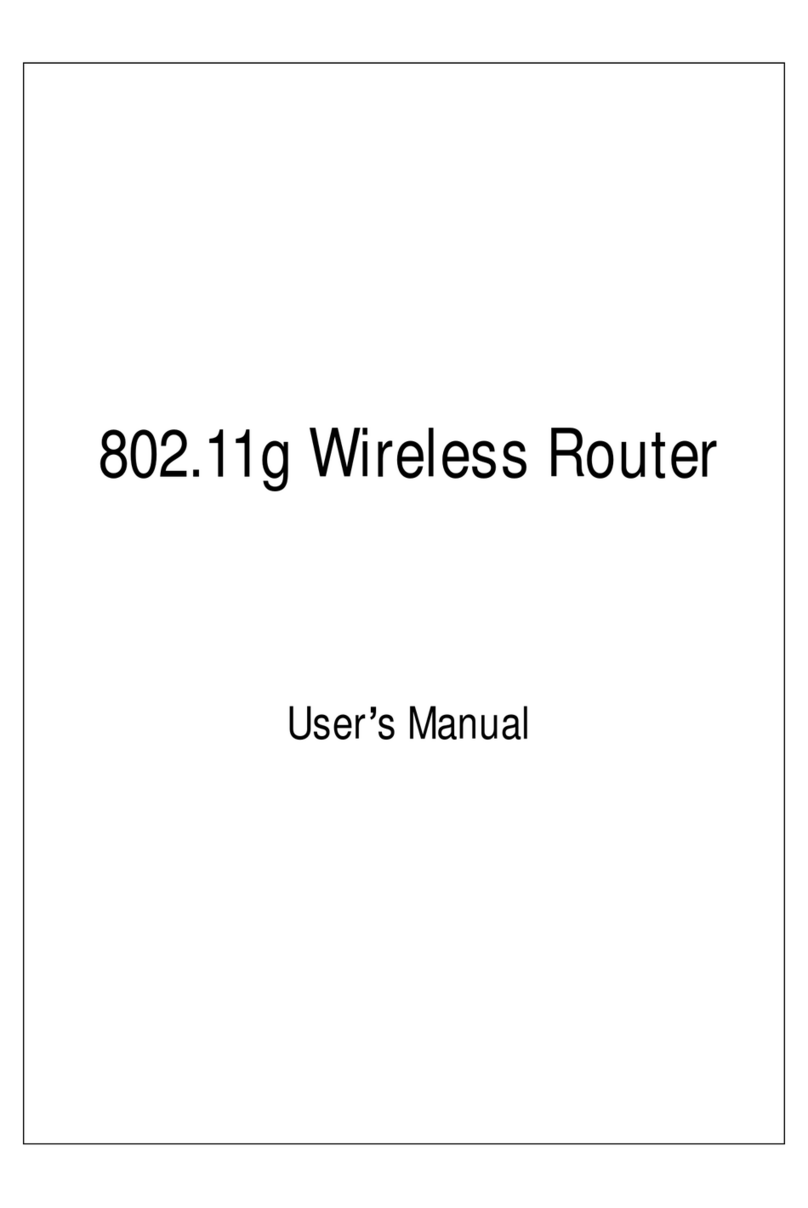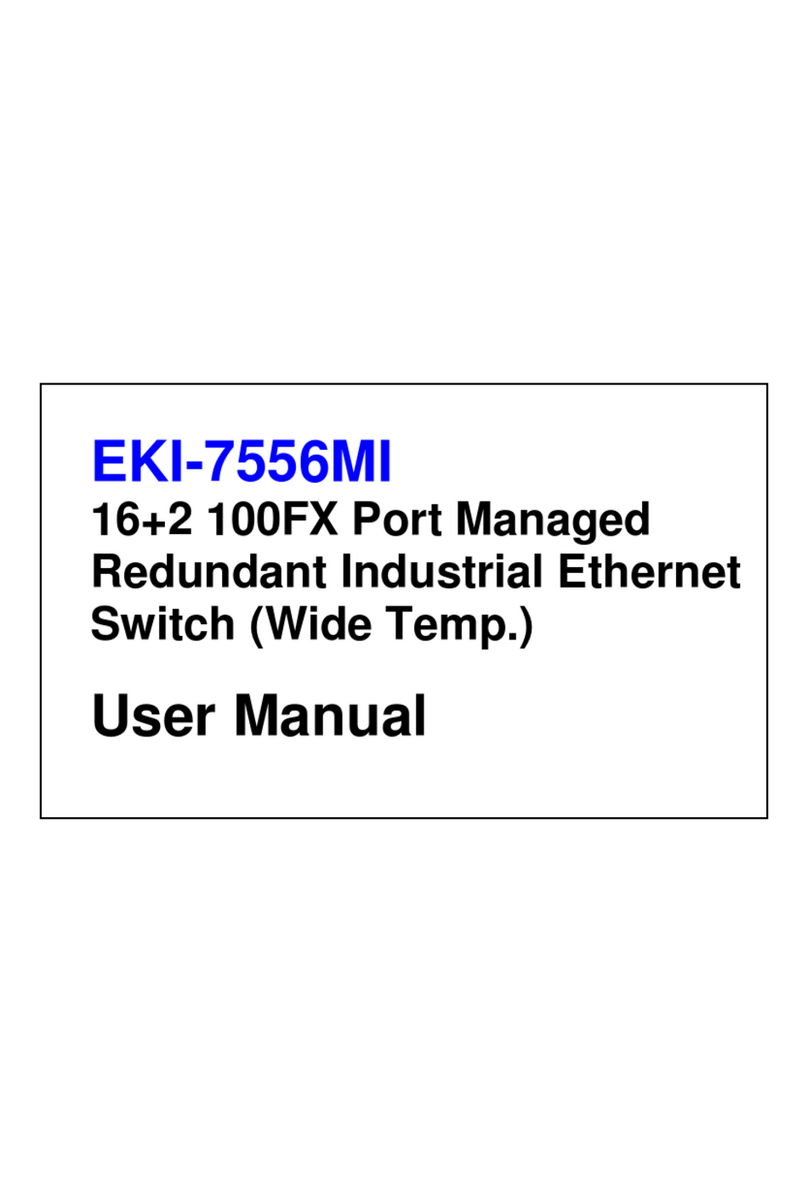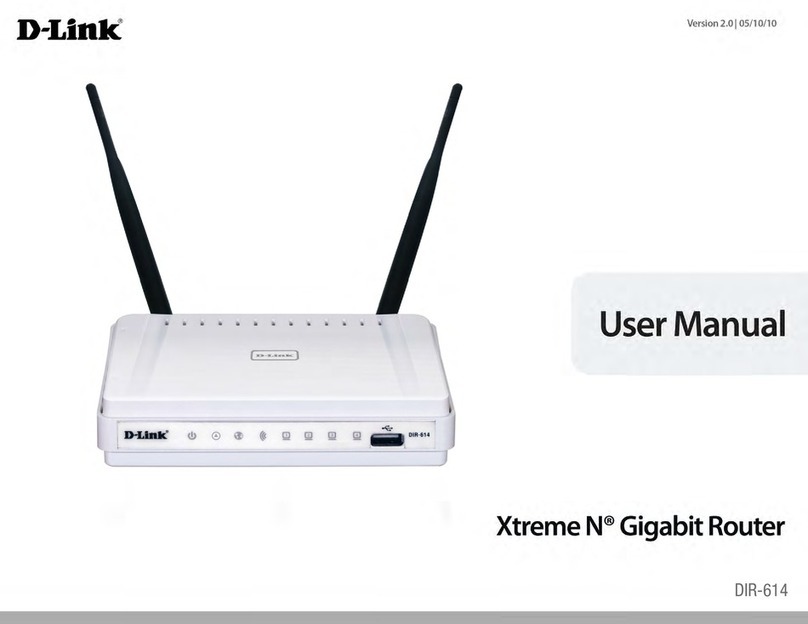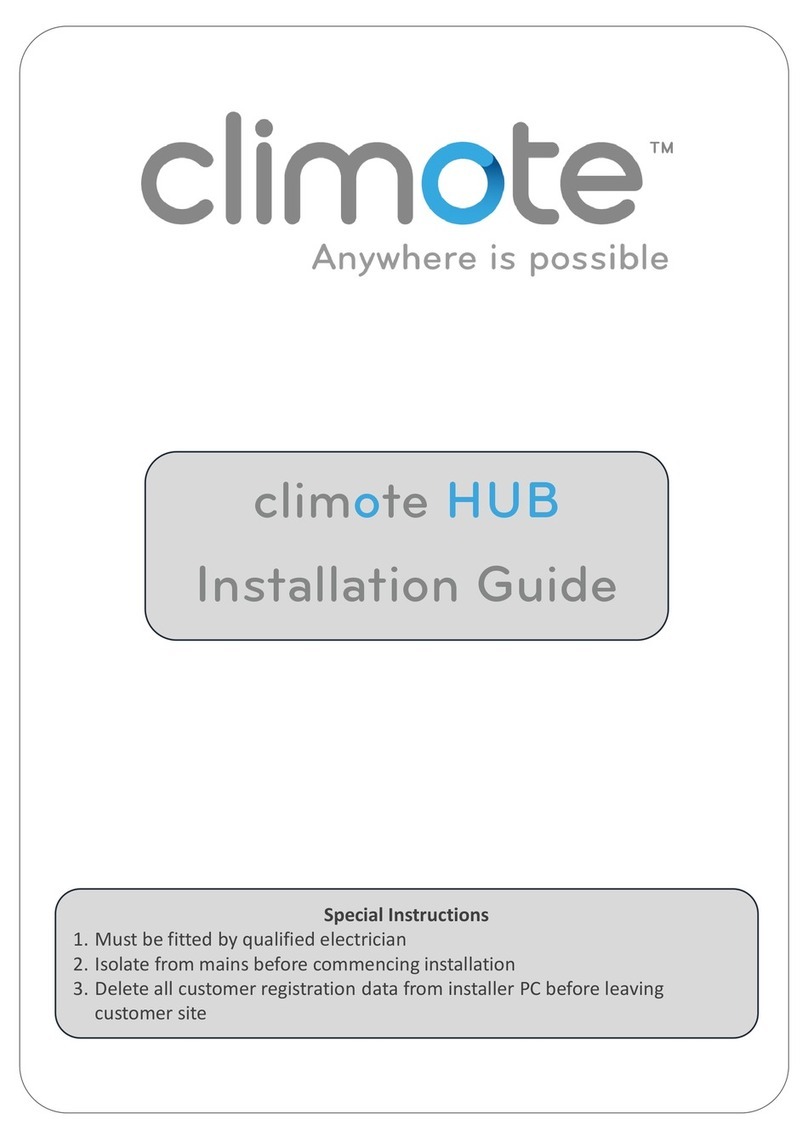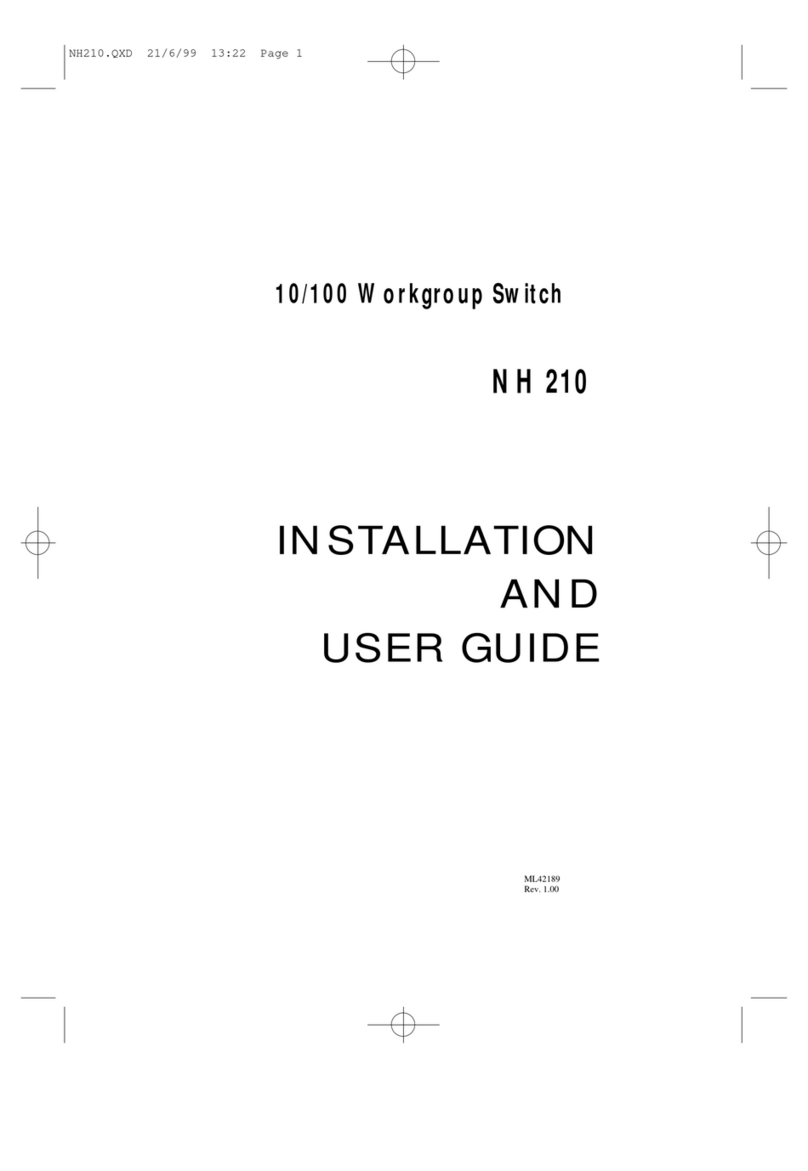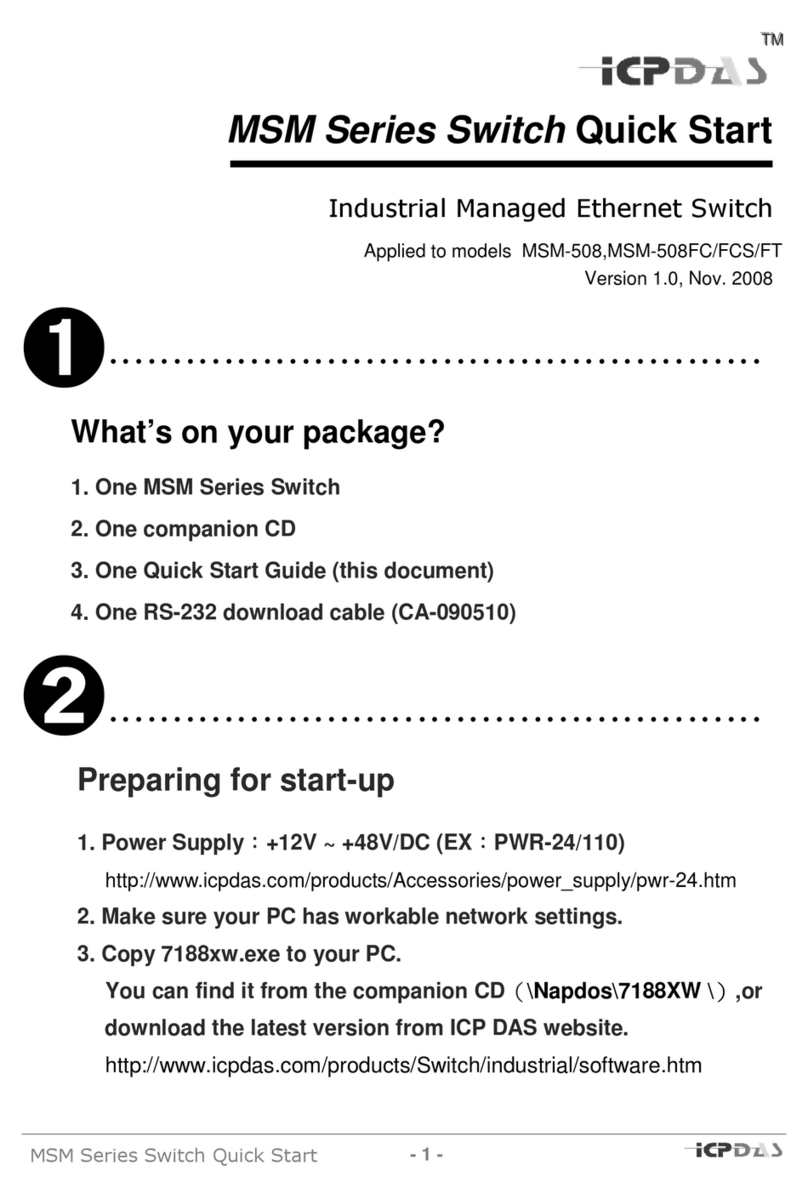Netronix W142C User manual

Wireless 11n 1T1R Router
IEEE 802.11n Wireless Series
Wireless 11n 1T1R Router
W142C W142D
User Manual
Version 2.1
Date: October 20, 2010

Wireless 11n 1T1R Router
2
FCC Certifications
Federal Communication Commission Interference Statement
This equipment has been tested and found to comply with the limits for a Class B digital device,
pursuant to Part 15 of the FCC Rules. These limits are designed to provide reasonable protection
against harmful interference in a residential installation. This equipment generates, uses and can
radiate radio frequency energy and, if not installed and used in accordance with the instructions,
may cause harmful interference to radio communications. However, there is no guarantee that
interference will not occur in a particular installation. If this equipment does cause harmful
interference to radio or television reception, which can be determined by turning the equipment off
and on, the user is encouraged to try to correct the interference by one of the following measures:
-Reorient or relocate the receiving antenna.
-Increase the separation between the equipment and receiver.
-Connect the equipment into an outlet on a circuit different from that to which the receiver is
connected.
-Consult the dealer or an experienced radio/TV technician for help.
This device complies with Part 15 of the FCC Rules. Operation is subject to the following two
conditions: (1) This device may not cause harmful interference, and (2) this device must accept
any interference received, including interference that may cause undesired operation.
FCC Caution: Any changes or modifications not expressly approved by the party responsible for
compliance could void the user's authority to operate this equipment.
IMPORTANT NOTE:
FCC Radiation Exposure Statement:
This equipment complies with FCC radiation exposure limits set forth for an uncontrolled
environment. This equipment should be installed and operated with minimum distance 20cm
between the radiator & your body.
This transmitter must not be co-located or operating in conjunction with any other antenna or
transmitter.

Wireless 11n 1T1R Router
3
CE Mark Warning
This equipment complies with the requirements relating to electromagnetic compatibility, EN 55022
class B for ITE, the essential protection requirement of Council Directive 2004/108/EC on the
approximation of the laws of the Member States relating to electromagnetic compatibility and
R&TTE Directive 1999/5/EC to meet the regulation of the radio equipment and
telecommunications terminal equipment.
Company has an on-going policy of upgrading its products and it may be possible that information
in this document is not up-to-date. Please check with your local distributors for the latest
information. No part of this document can be copied or reproduced in any form without written
consent from the company.
Trademarks:
All trade names and trademarks are the properties of their respective companies.
Copyright © 2010, All Rights Reserved.
經型式認證合格之低功率射頻電機,非經許可,公司、商號或使用者均不得擅自變更頻率、
加大功率或變更原設計之特性及功能。
低功率射頻電機之使用不得影響飛航安全及干擾合法通信;經發現有干擾現象時,應立即停
用,並改善至無干擾時方得繼續使用。前項合法通信,指依電信法規定作業之無線電通信。
低功率射頻電機須忍受合法通信或工業、科學及醫療用電波輻射性電機設備之干擾。

Wireless 11n 1T1R Router
4
Contents
Unpacking Information········································································································ 5
Chapter 1 Introduction to the Wireless Router·······························································6
1.1 General Description······················································································· 6
1.2 Key Features································································································· 6
1.3 The Front Panel·····························································································7
1.4 The Rear Panel·····························································································8
Chapter 2 Installation and Basic Configuration······························································9
2.1 Operation Mode·····························································································9
2.2 Connect This Router to Your Network··························································· 9
2.3 Configure the IPAddress of Your Computer················································ 10
Chapter 3 Web-Based Management············································································ 13
3.1 Start the Web-Based Management Interface··············································· 13
3.2 The Graphic User Interface········································································· 14
3.3 Setup Wizard······························································································· 16
3.4 Wireless······································································································· 17
3.4.1 Basic Settings···························································································· 17
3.4.2 Advanced Settings····················································································· 19
3.4.3 Security······································································································ 20
3.4.4 Access Control··························································································· 24
3.4.5 Wireless Site Survey ················································································· 24
3.4.6 WPS Settings ···························································································· 25
3.5 TCP/IP Settings··························································································· 27
3.5.1 LAN Interface Setup·················································································· 27
3.5.2 WAN Interface Setup················································································· 28
3.6 Firewall Settings·························································································· 32
MAC Filtering······························································································· 32
3.7 Management ······························································································· 33
3.7.1 Status········································································································· 33
3.7.2 Statistics ···································································································· 34
3.7.3 Log ············································································································ 34
3.7.4 Upgrade Firmware····················································································· 35
3.7.5 Save/Reload Setting·················································································· 36
3.7.6 Password··································································································· 36
3.7.7 Logout ······································································································· 37
Appendix A: Product Specifications ·················································································· 38
Appendix B: Glossary······································································································· 39

Wireless 11n 1T1R Router
5
Unpacking Information
Thank you for purchasing the product. Before you start, please check all the contents of this
package.
The product package should include the following:
1. One Wireless Router
2. One USB cable
3. One CD
Note:
Make sure that the package contains the above items. If any of the listed items are damaged or
missing, please contact with your distributor.
Conventions
The router mentioned in this guide stands for IEEE 802.11n Wireless 1T1R Router without any
explanation.

Wireless 11n 1T1R Router
6
Chapter 1 Introduction to the Wireless Router
1.1 General Description
This is a wireless router with 1T1R SISO technology, providing an excellent network solution for
home, SOHO and hotspot users. It complies with standards IEEE 802.11n with data rate up to 150
Mbps, and IEEE 802.11b/g with maximum data rate of 54 Mbps. It can also interoperate with all
the 11/54 Mbps wireless (802.11b/g) products.
The router allows multiple users to share one broadband connection, as well as secures your
private network. LAN users can share files, printers, or playing network games all at a blazing
speed in a large area.
As to information security, this router supports up-to-date security encryption, such as WPA, WPA2,
open shared key, and pair-wise key authentication services, ensuring you the best encryption
types. What’s more, this router supports energy efficient Ethernet and saves power consumption,
prefering a cost-effective network connection.
1.2 Key Features
Comply with IEEE 802.11n and IEEE802.11b/g wireless standards
2.4GHz frequency band and 1T1R
High speed transfer rate up to 150Mbps
Support auto-MDI/MDI-X, backpressure and flow control
Support IEEE802.1x port-based and MAC-based network access control
Support wireless data encryption with WPA, WPA2, Open shared key, and pair-wise key
authentication services
Support Static IP, DHCP Client, PPPoE, Firewall and NAT IP Sharing
Support IEEE802.3az Energy Efficient Ethernet
Provide one WPS/RESET button
Provide one slide switch to control AP/Router/Client mode

Wireless 11n 1T1R Router
7
1.3 The Front Panel
The front panel of the Wireless Router:
Name Status Indication
Green Power on
PWR Dark Power off
Blink green one time System reboot
Blink green WPS connecting
WPS Dark System stability
Off The wireless function is disabled.
Flashing The wireless function is enabled.
WLAN Flashing fast Sending or receiving data over wireless.
Off There is no device linked to the corresponding port or
the connection is dropping off.
On There are devices linked to the corresponding ports but
no data transmitted or received.
WAN /
LAN
Flashing Sending or receiving data over corresponding port.

Wireless 11n 1T1R Router
8
1.4 The Rear Panel
The rear panel of the Wireless Router is shown below.
LAN: Through this port, you can connect the router to your PCs and the other Ethernet
network devices.
WAN: This WAN port is where you will connect the cable/DSL Modem, or Ethernet.
DC IN:
Plug the circle end of the power adapter firmly into the rear panel of the router, and put the
other end into an electric service outlet, then the system is ready.
WPS/Reset Button:
Click this button for once it means to start PBC configuration method, in which users can
easy setup WPS connection.
If you push the button for more than 5 seconds and then release it, the system will return to
factory default setting. In the meantime, system rewrites flash to default value and then
system reboot. Approximately 60 seconds later, the whole system parameters have returned
to factory default value. If the process has been interrupted by any reason(like power off), the
system will fail. Before perform the process, please ensure a safe operating environment!
Warning:Incomplete factory setting recovery procedure will cause the Wireless Router
malfunction!If you are unfortunately in this situation, do not try to repair it by
yourself. Consult your local distributor for help!

Wireless 11n 1T1R Router
9
Chapter 2 Installation and Basic Configuration
This chapter will guide you steps by steps to install and configure the Wireless Router. We
suggest you go over the whole chapter first and then do more advanced operation.
2.1 Operation Mode
In this device, there are three modes for your selection:
AP mode
Router mode
Client mode
Different mode functions different. You can glide the slide switch on the left side of the device to
the left hand side (AP mode), middle (Router mode) or right hand side (Client mode) to choose
the mode you want.
Before installation, please choose an operation mode first and then go on other configurations.
2.2 Connect This Router to Your Network
Steps to build up the network:
1. Connect the phone line from the wall socket to the line-in port on the ADSL modem, or the
coaxial cable to the line-in port on the cable modem.
2. A---Router Mode: Connect the ADSL or cable modem to the Ethernet WAN port on the
back of the Wireless Router by using the UTP cable.
B---AP Mode: Connect a router to one of the two ports on the back of this device by using
the UTP cable.
C---Client Mode: Skip step 1 and Go to steps 3 directly.
3. Plug-in the power adapter to the modem and turn on the power. Install the Ethernet card into
the computer by referring to the User Guide that came with the card.
4. Connect the computer to the Wireless Router by using standard twisted-pair Ethernet cable
from the computer’s Ethernet card to a 10/100Mbps Ethernet LAN port on the back of the
Wireless Router. (In AP/Client mode both the ports can be used as LAN ports)
5. Plug-in the power adapter to the router and the other side to the wall outlet.

Wireless 11n 1T1R Router
10
2.3 Configure the IP Address of Your Computer
In order to communicate with this Wireless Router, you have to configure the IP address of your
computer to make it compatible with the device.
Note: The router supports DHCP server and it is enabled as default. Users who configure his IP
address as “Obtain an IP address automatically” may skip the following IP configuration
instruction.
1. The default network setting of the device:
IP address: 192.168.100.1
Subnet Mask: 255.255.255.0
DHCP Server: enable
2. In the following TCP/IP configuration guide, the IP address “192.168.100.2” is assumed to
be your IP address if you want to specify IP addresses manually. Please DO NOT choose
“192.168.100.1” as the IP address, for the IP address “192.168.100.1“has been set as the
default IP for this device.
3. The following TCP/IP configuration guide uses windows XP as the presumed operation
system.
Procedures to configure IP addresses for your computer:
1. If you are in Classic Start menu view, click Start > Settings > Network Connections.
If you are in Start menu view, click Start > Control Panel > Network Connections.

Wireless 11n 1T1R Router
11
2. Right-click Local Area Connection item and click Properties.
3. Choose Internet Protocol (TCP/IP) and click Properties.

Wireless 11n 1T1R Router
12
4. You may choose Obtain an IP address automatically (recommend) to get an IP address
automatically. Or you can choose Use the following IP address to specify an IP address
manually. Please click the OK button after your configuration.

Wireless 11n 1T1R Router
13
Chapter 3 Web-Based Management
3.1 Start the Web-Based Management Interface
The device uses Web as the management interface. You can use a browser to access the
management interface easily. Please follow the steps listed below.
1. Open the Internet Web browser.
2. Type 192.168.100.1 into the URL Web address location and press Enter.
3. The Login window appears.
-Enter admin in the User Name location (default value).
-Enter admin in the Password location (default value).
- Click OK button.

Wireless 11n 1T1R Router
14
3.2 The Graphic User Interface
After the password authorization, the information page shows up as the home page of the graphic
user interface. You may click the menu link on left column of the window to get access to each
configuration page.
Router Mode:

Wireless 11n 1T1R Router
15
AP Mode:
Client Mode:

Wireless 11n 1T1R Router
16
3.3 Setup Wizard (Router mode and Client mode)
If you are using the router for the first time, please follow the procedures of the setup wizard to do
a step-by-step configuration.
Note: The configurations in AP, Router and Client modes are almost the same. The following
guide mainly introduces this device under the Router mode environment. Users want to do
management in AP/Client mode please refer to the Router mode. The following instruction makes
an overall introduction to the Setup Wizard
1. Click “Setup Wizard” on the left menu link, and then click the “Next” button to proceed.
2. Select a WAN access type for the router to connect to the Internet. And then click the “Finish”
button. Or you can click “Back/Cancel” for any changing. You may get those parameters from your
ISP. WAN Access Type: Static IP, DHCP Client and PPPoE.

Wireless 11n 1T1R Router
17
3.4 Wireless
3.4.1 Basic Settings
You can set up the configuration of your Wireless basic settings and monitor the Wireless Clients
associate with your router.
Items Information
Disable Wireless
LAN Interface Mark the checkbox to disable interface of Wireless LAN.
Multiple AP The button is to show and update the wireless settings
for Multiple APs. Click this button to do more configurations.
SSID Service set identifier (SSID) for the name of the wireless network.
Channel Width Select 20MHz or 40MHz as the wireless channel frequency.
Control Sideband Upper, Lower
Channel Number Select a channel (Auto, 1~13) for the wireless network of this device.
Country It contains USA(FCC), Canada(IC), Europe(ETSI), Spain, France,
Japan(MKK) for your selection.
Broadcast SSID
If you enable "Broadcast SSID", every wireless station located within
the coverage of this wireless router can discover this wireless router
easily. If you are building a public wireless network, enabling this feature
is recommended. Disabling "Broadcast SSID" can be more safe.

Wireless 11n 1T1R Router
18
Associated Client Click "Show Active Clients" button, then an "Active Wireless Client
Table" will pop up. You can see the status of all active wireless stations
that are connecting to the access point.
* Please click on the Apply Changes button or the Reset button at the bottom to save/reset the configurations.
1. Multiple APs
This is the window that pops up after clicking the button.
Click “Enable” to activate this AP, and then click the button “Show”, “Active Wireless Client Table –
AP1” window pops up as the following:

Wireless 11n 1T1R Router
19
2. Active Wireless Client Table
This is the window that pops up after clicking the button.
3.4.2 Advanced Settings
You can set advanced wireless LAN parameters for this router. We recommend not changing
these parameters unless you know what changes will be on this router.

Wireless 11n 1T1R Router
20
Items Information
Fragment Threshold
This value should remain at its default setting of 2346. If you
experience a high packet error rate, you may slightly increase your
fragmentation threshold within the value range of 256 to 2346.
Setting the fragmentation threshold too low may result in poor
performance.
RTS Threshold
Request To Send threshold. This value should remain at its default
setting of 2347. If you encounter inconsistent data flow, only minor
modifications to the value range between 0 and 2347 are
recommended.
Beacon Interval Beacons are packets sent by an access point to synchronize a
wireless network. Specify a beacon interval value. Default (100ms)
is recommended.
Preamble Type The length of CRC blocks in the frames during the wireless
communication.
RF Output Power Select the signal strength for the wireless network.
* Please click on the Apply Changes button or the Reset button at the bottom to save/reset the configurations.
3.4.3 Security
The Security function protects your wireless network from invasion. We provide WEP and WPA
encryption to secure your wireless network. Please select“Disable”,“WEP”,“WPA”, “WPA2”,
or “WPA2-Mixed” in the drop list. If you select “Disable”, any data will be transmitted without
encryption and any station can access the router.
This manual suits for next models
1
Table of contents
Other Netronix Network Router manuals
Popular Network Router manuals by other brands

Comtrend Corporation
Comtrend Corporation WR-5931 Quick install guide
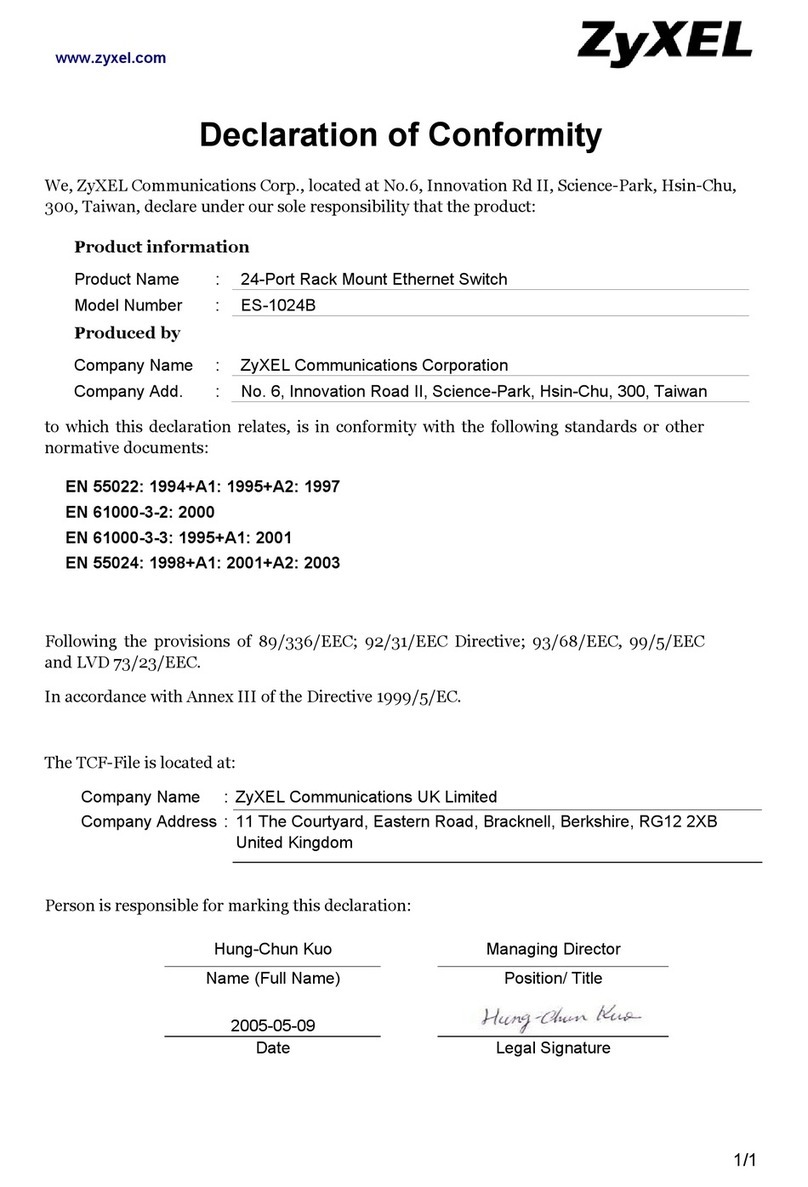
ZyXEL Communications
ZyXEL Communications ES-1024B Declaration of conformity

Comtrend Corporation
Comtrend Corporation CT-5624 user manual

HP
HP A58x0AF Bck(pwr)-Frt(ports) Product End-of-Life Disassembly Instructions

DPtech
DPtech LSW6602-24GT4XGS installation manual

Teldat
Teldat ATLAS 160 installation manual