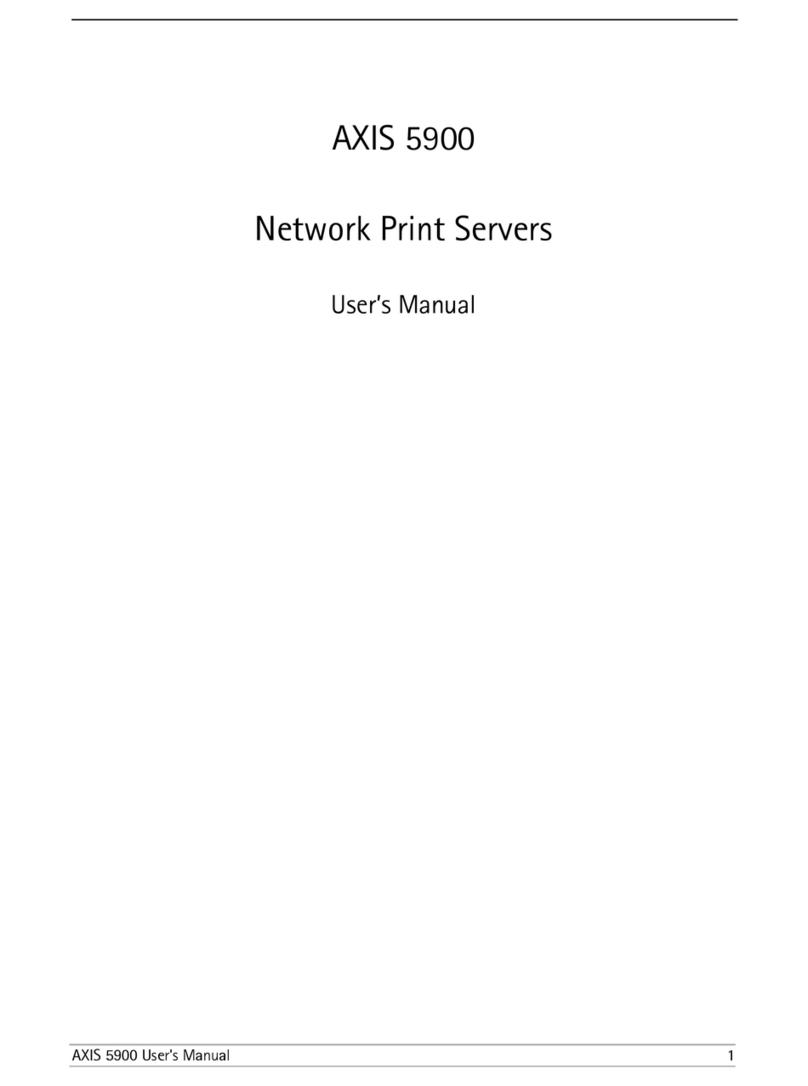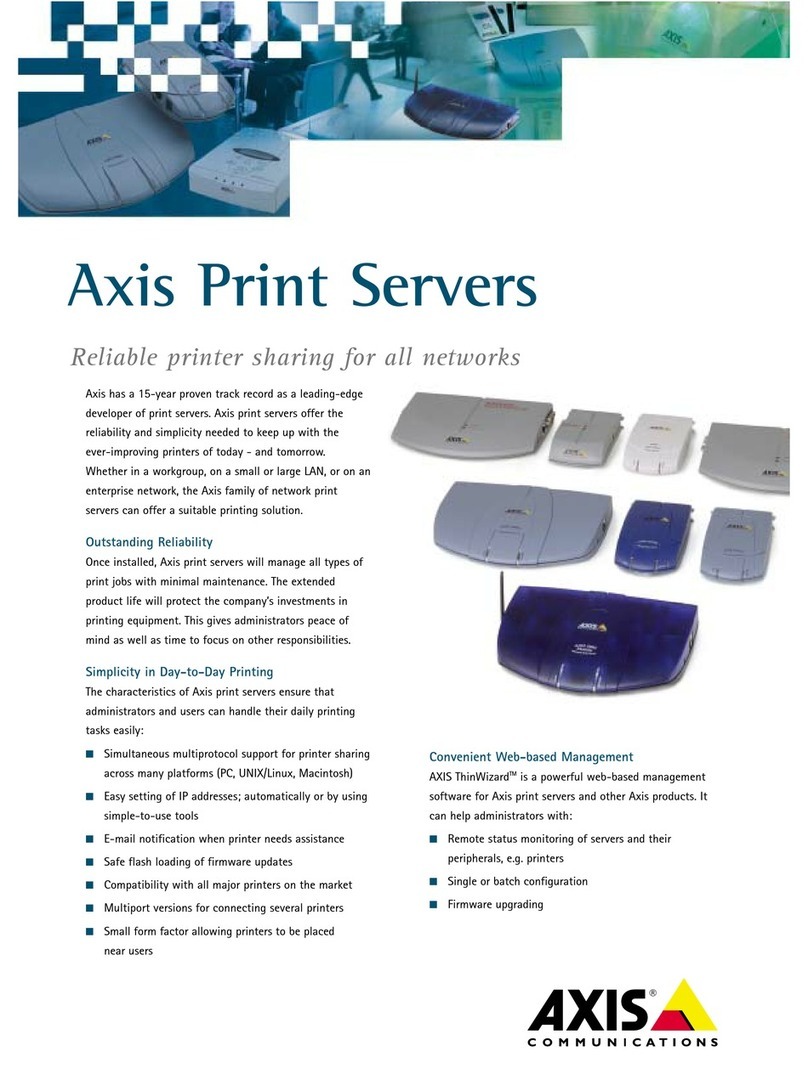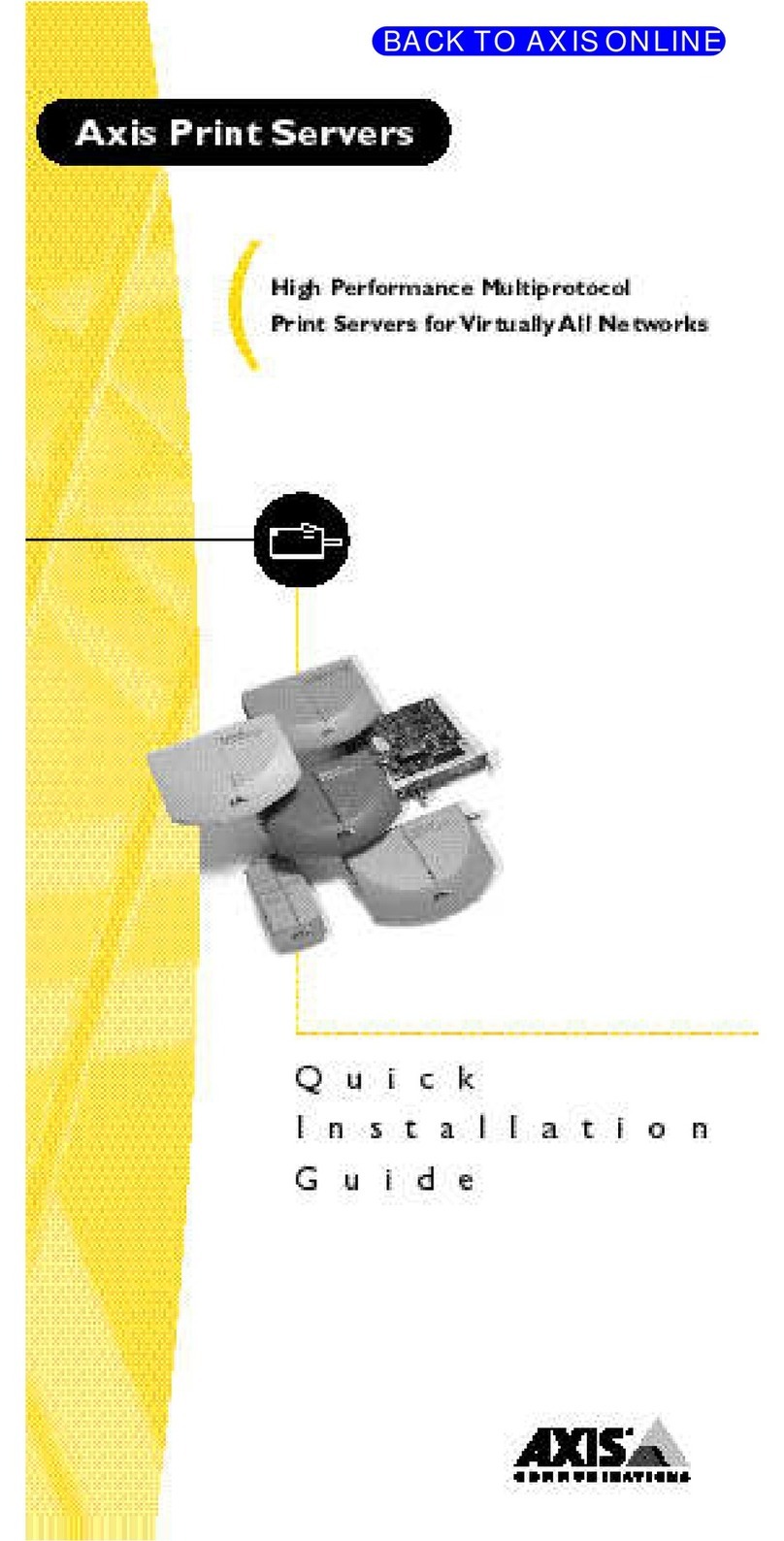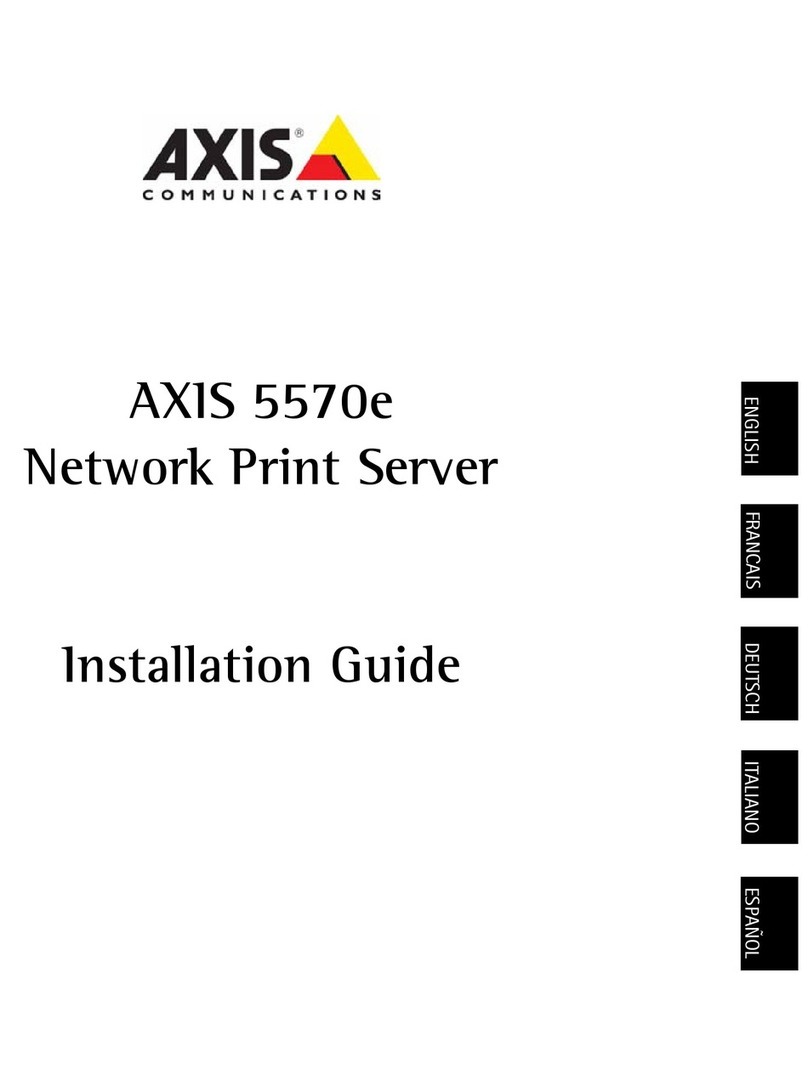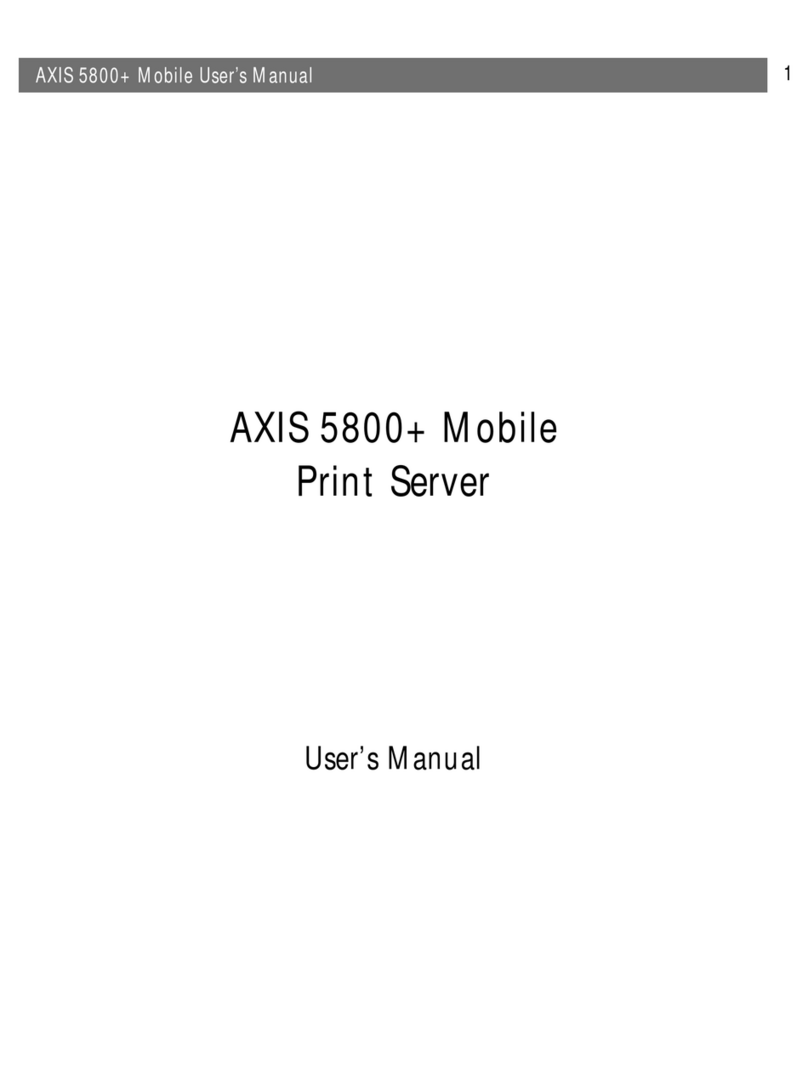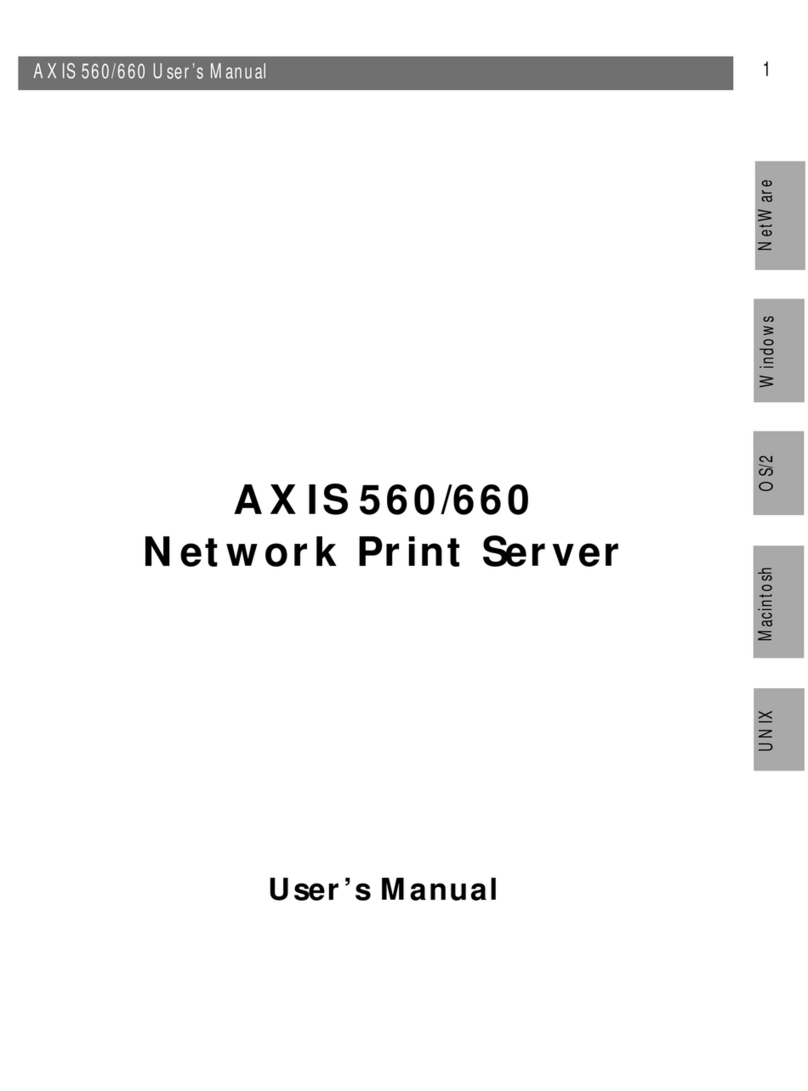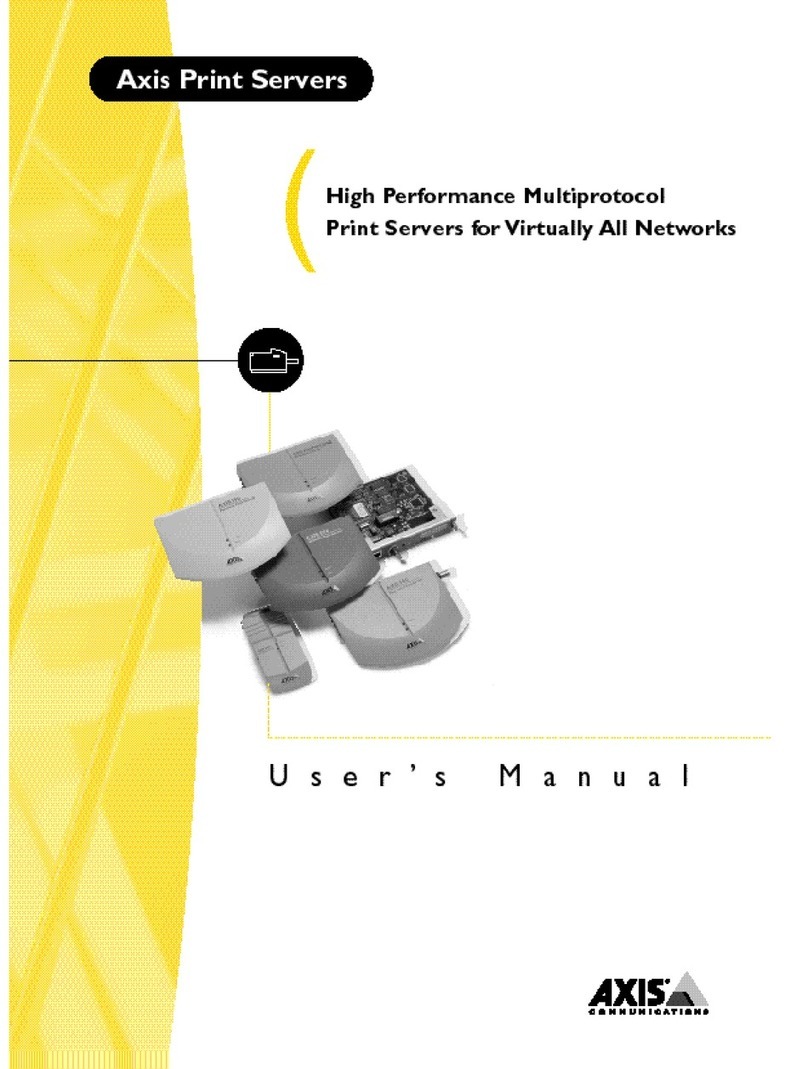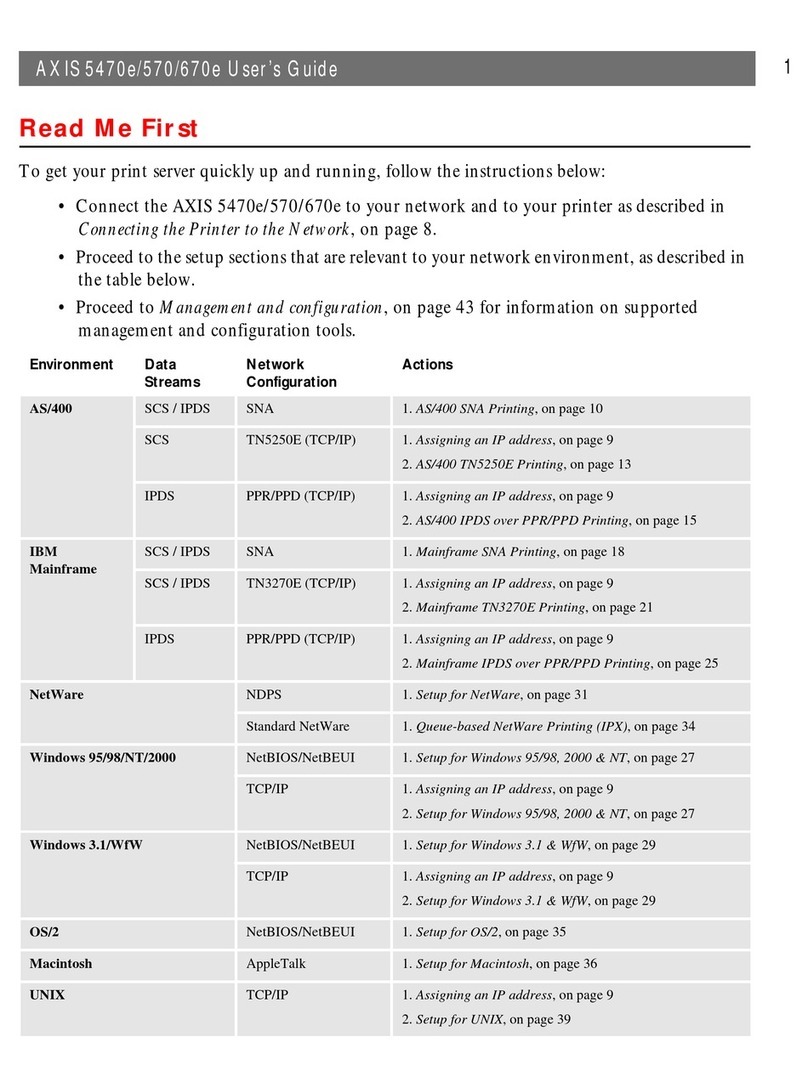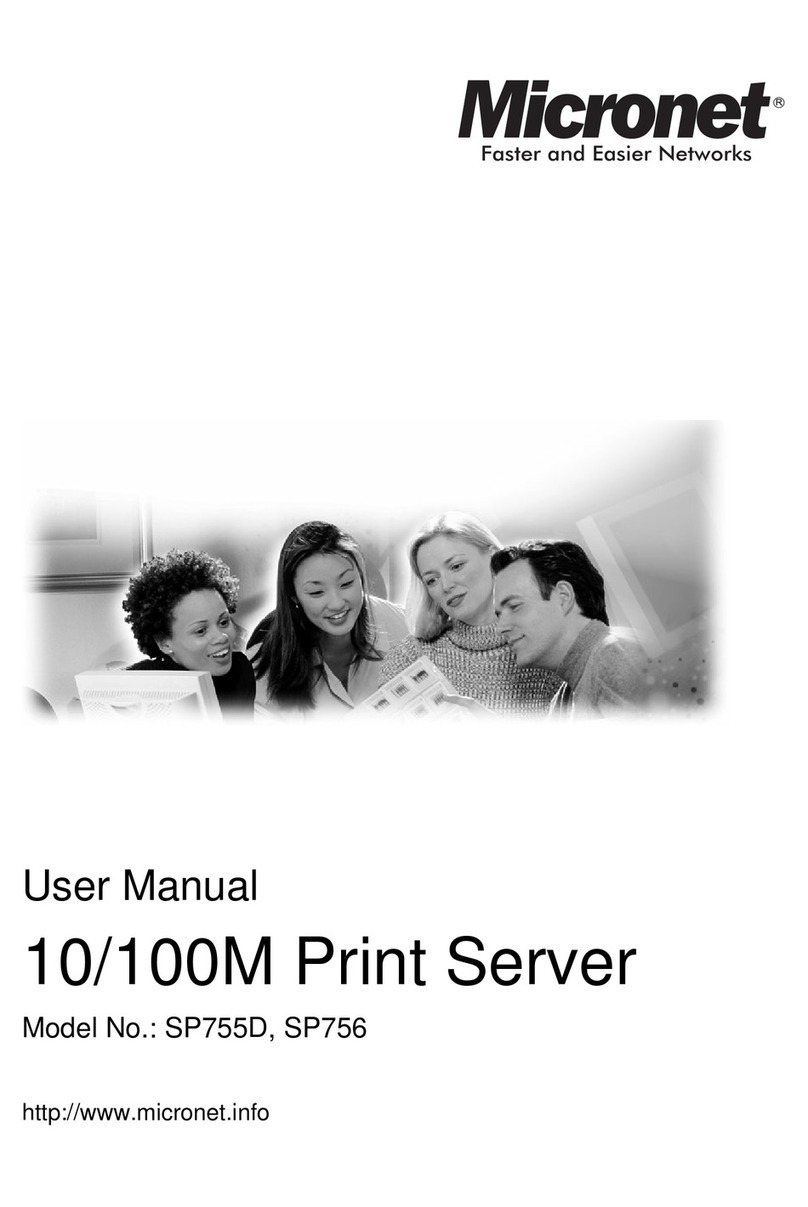AXIS 1650 Set-up Instructions Page9
ENGLISH
Install AXIS CAPT Print Monitor
Note: Prior to installing the latest version of AXIS CAPT Print Monitor, please uninstall any
previous versions of AXIS CAPT Print Monitor.
Note: CANON FAX-L400 can utilize Standard TCP/IP port in case of Windows 2000/XP/Server 2003. Refer to
the manual of the server regarding the installation.
1. Insert AXIS 1650 CD into CD drive.
2. An AXIS 1650 window will pop up. If auto-run is
off, click on My Computer and click on the AXIS
1650 CD and select [Open].
3. Click the Software link on the upper right.
4. Click the AXIS CAPT Print Monitor link to install.
5. A File Download window will appear, select Run this program from its current location and
click [OK].
6. CAPT Print Monitor will download. Once complete, click [Open]. If the dialog box closes,
locate the destination folder that CAPT Printer Monitor is saved to and open.
7. InstallShield Wizard will begin the CAPT Print Monitor Setup program. Click [Next].
8. Review the license agreement. If you agree and accept the terms, click [Yes].