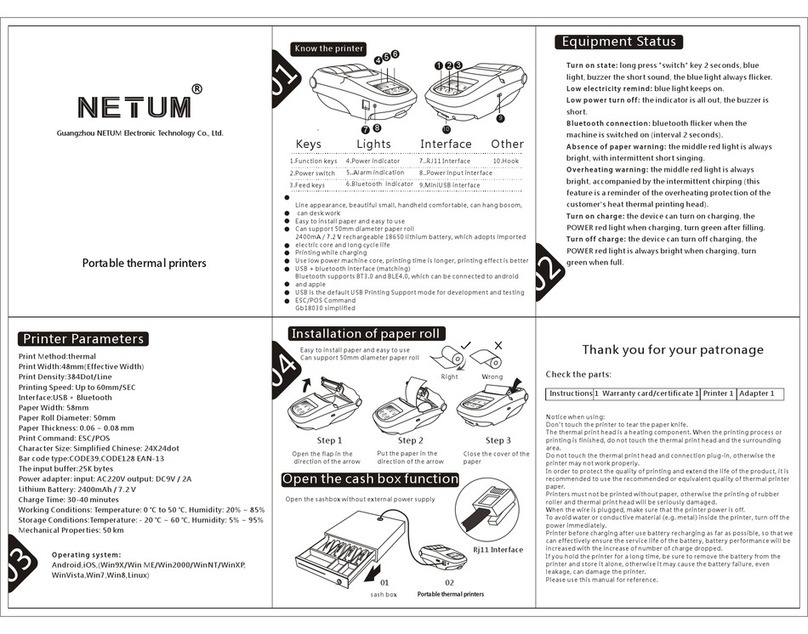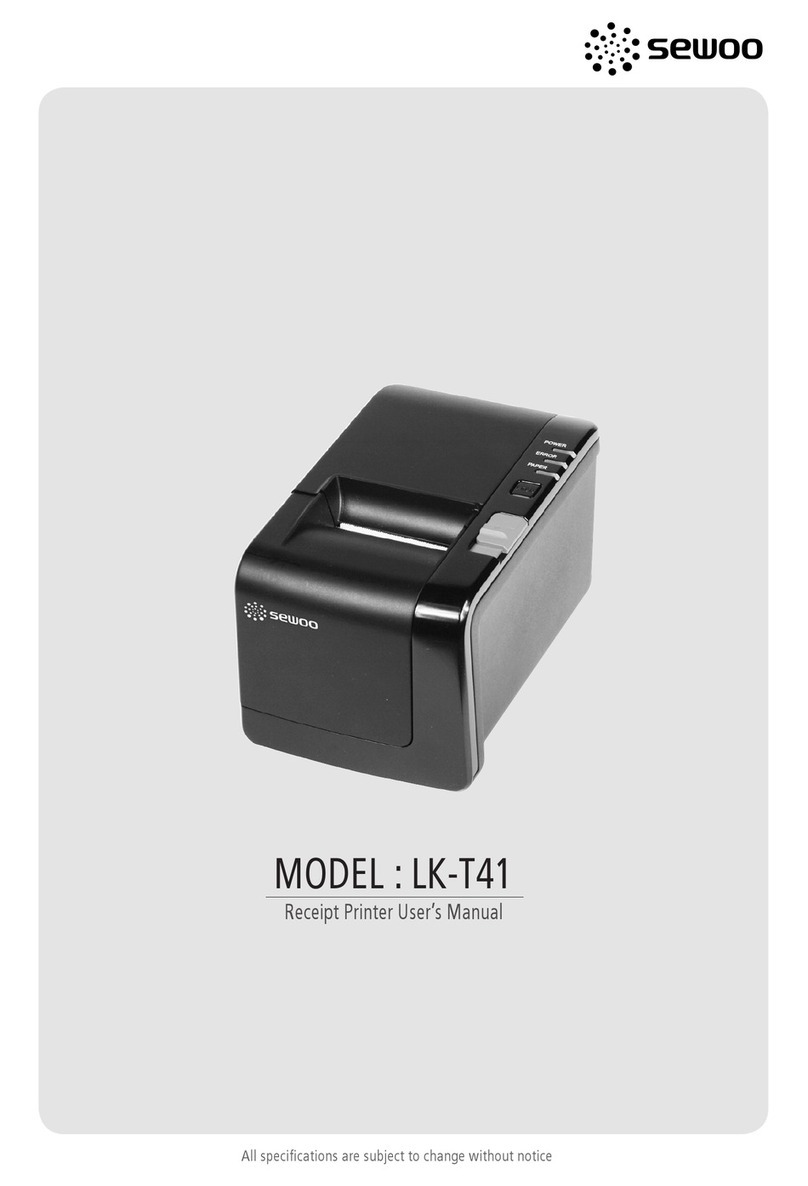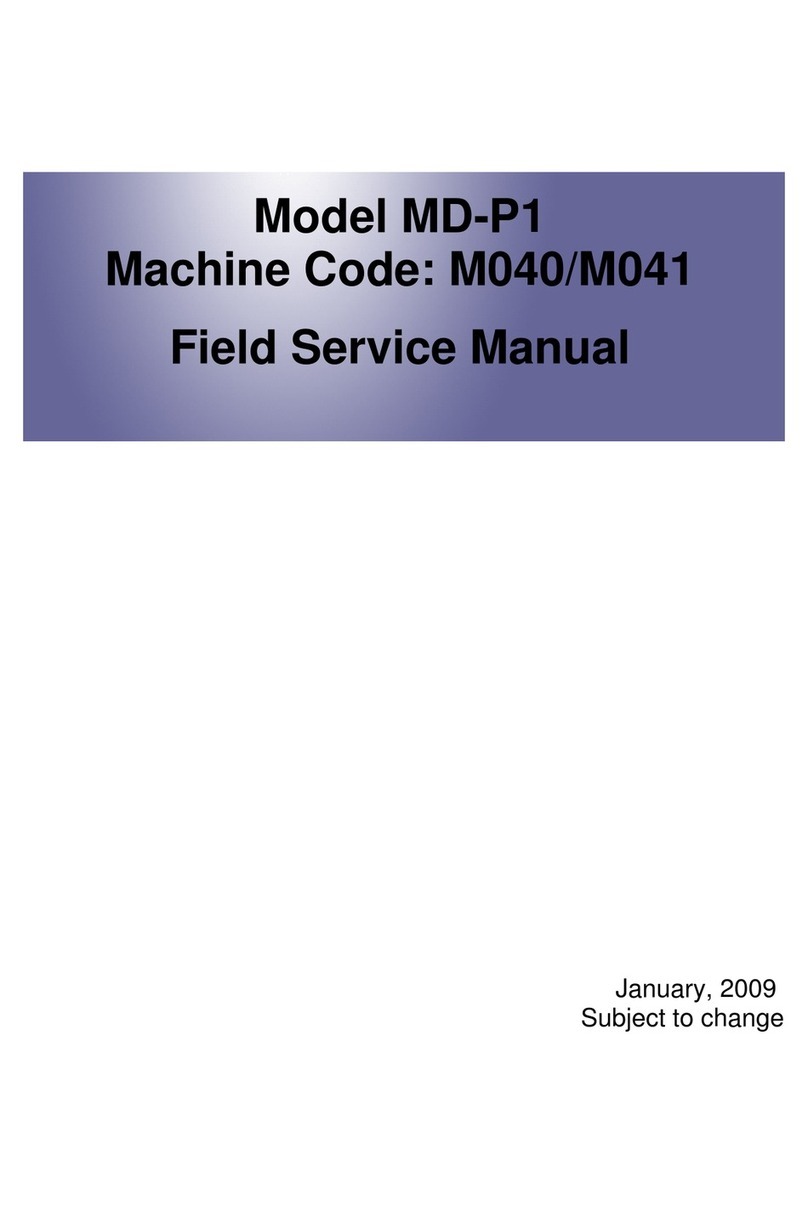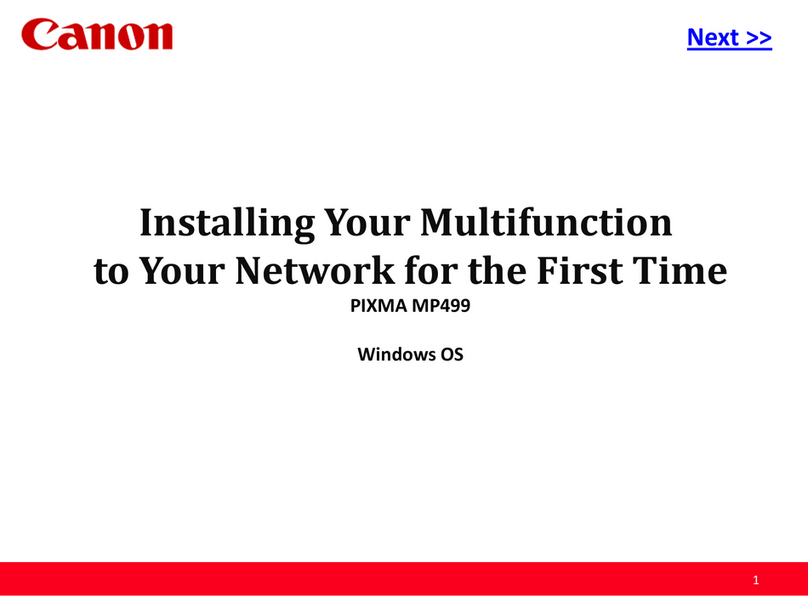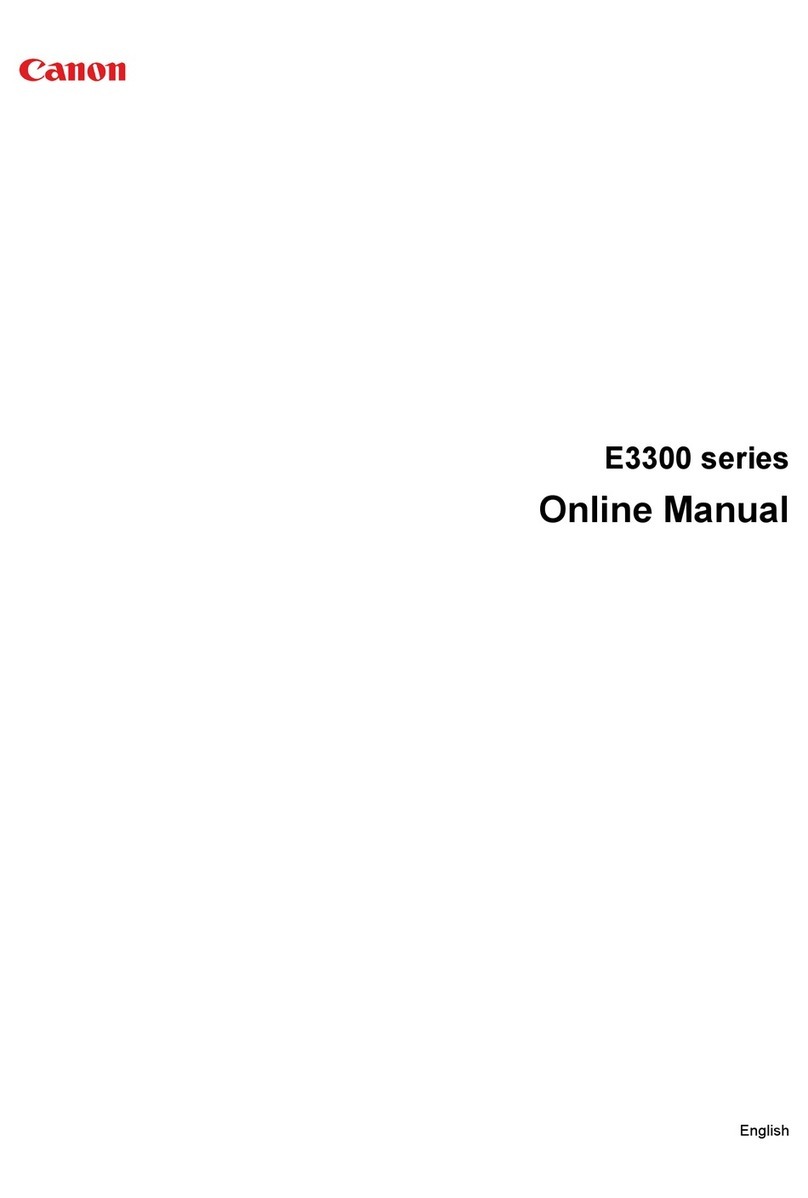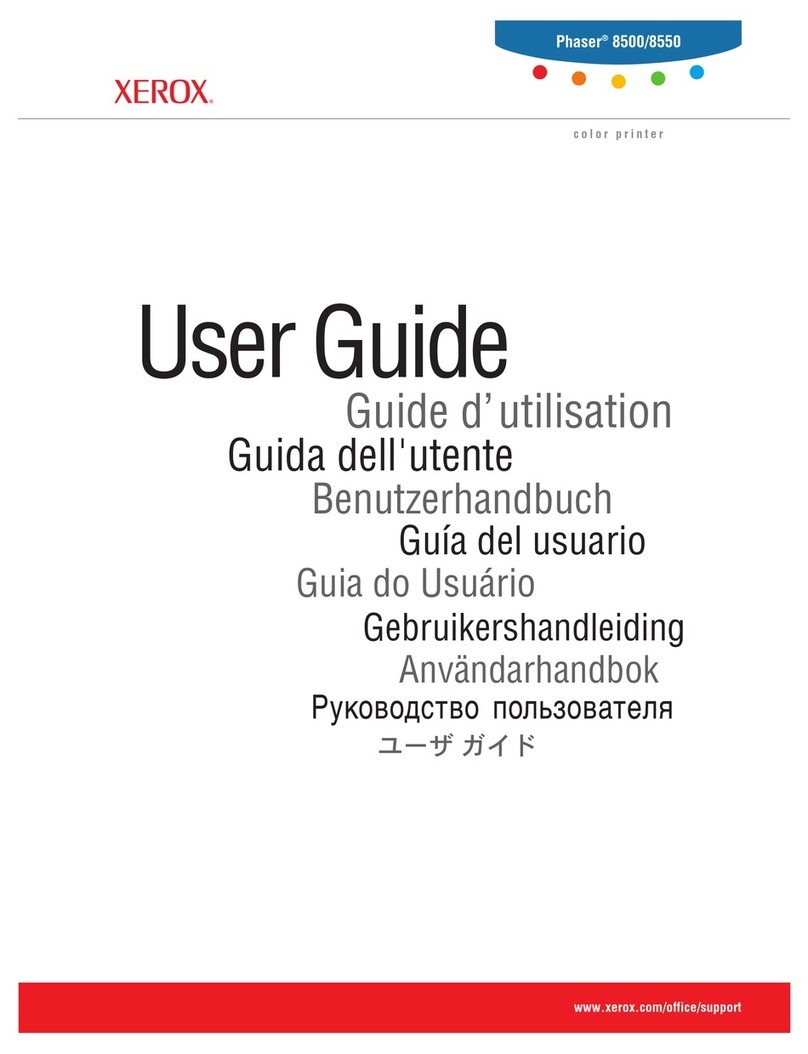Netum POS-7650 User manual

80mm Series Thermal Receipt Printer
Instruction Manual
(This manual applies to 80-II-type, 80-III-type version, and if you
bought the machine to get the version, please print the self-test page
title prevail through the machine)

Version Number
Oct,2015
All rights reserved & Intellectual Property Rights
Protected
It contains proprietary information protected by
Copyright, No part of this publication may be reproduced,
stored in a retrieval system, or transmitted in any form or
by any means, electronic, mechanical, photocopying,
recording, or otherwise, without the prior written
permission from us.
Statement
While every precaution has been taken in the
preparation of this manual,but we can not guarantee the
contents of this manual entirely correct, because our
products have been continuously improved and updated,
so it can not be amended at any time the company
reserves the right to promptly notify the user if necessary
with the product-related Further information can be

linked with the dealer.
Safety Precautions
This section presents important information intended
to ensure safe and effective use of this printer.
WARMING:
!
Scald Warning:To avoid been burned, please do not touch the
printer head .
!
Shock Warning:Please cut off the power before you Plug/Unplug
the power cable from the printer.
Scratch Warning: Never try to touch the auto cutter or
jagged teeth.
Cautions:
1) Please apply the power adapter to a stable voltage (110-220V ),
please do not use other devices on the same power outlet to avoid
!

voltage fluctuation.
2) Install the printer on a flat and stable surface to avoid printer
suffered from any vibration and shocks.
3) If water or other liquid spills into the printer, unplug the power
cord immediately and contact your dealer or service center for
advice.
4) Disconnect the power cord if the printer is idle for a long time.
5) Please ensure the switch button is “off”before you plug the power
cord.
6) The printer should only be disassembled or repaired by a
technician.
7) Please strictly follow the recommended use tips of this manual.

1
1.Product Information
Our Newly 80mm Thermal printer possesses following
features:
- High-quality printing,High-speed and strong stability;
- Interface ( Serial / RJ45 Ethernet / USB /WiFi )
- Android device support if connect with USB /WiFi method;
- IOS device support if connect with RJ45 Ethernet / WiFi method;
1.1 Technical Parameters and Features
Printer Method
Line Thermal
Print Speed
300mm/sec (80-III type) ;250mm/sec (80-II type)
Fonts
simplified Chinese 24x24 point. support 18030
font
library,support Taiwan and HK traditional(complex
font), Korean and Japanese
Character Size
576dot/line or 512dot/line ANK Character
Font A:12*24dot,1.5(W)*3.0(H)mm
Font B:9*17dot,1.1(W)*2.1(H)mm
Simplified/Traditional:24*24dot,3.0(W)*3.0(H)mm
Extended
OEM437/Katakana/OEM850/OEM860/OEM863/O

2
Character Table
EM865
WestEurope/Greek/Hebrew/EastEurope/Iran/WPC
1252/OEM866/OEM852/OEM858/IranII/Latvian/
Arabic/PT151,1251/OEM747/WPC1257/Vietnam/
OEM864/Hebrew/WPC1255/Thai
Logo / Trademark
Download and printing support
Interface
Serial / USB / Ethernet ( option)
Print Command
ESC/POS Command
Roll Width
79.5±0.5mm(Print Width72mm)
Roll Diameter
80mm
Paper Thickness
0.06-0.08mm
Power Supply
DC24V/2.5A
Auto Cutter
Full / Partial Cut
Codes type
UPC-A / UPC-E / JAN13(EAN13) / JAN8(EAN8) / CODE39
/ ITF / CODABAR / CODE93 / CODE128 /
2D Barcode
QR CODE
Temperature
0-45℃
Contrast Humidity
10-80%
Driver
Win2000/Win2003/Win XP/Win
Vista/Win7 /win8/Linux

3
1.2 Application:
It can be used for all kinds of commercial in retail POS systems,
Restaurant system, Industrial control systems in areas such as.
•Light weight and portable
•Beautiful shape
•Low cost and High-quality thermal printing
•Cash drawer drive supported
•Easy paper-roll installation, Easy maintenance and Rational structure
•Low-power waste, low-run cost (without the ribbons, ink cartridges)
•Built-in data buffers (be capable of receiving print data while
printing)
•Characters can be amplified,printed in bold optionally,and line
spacing printing can be adjusted;
•Support different density bitmap graphics printing
•Support NV image downloading and printing
•Support raster bitmap printing
•High-speed printing using embedded soft font for all interfaces.
•Compatible with ESC/POS print instruction set, optional columns
and font
(adjusted by DIP switch);
Advantage Characteristics

4
•Audible and visual alarm supported, best application for kitchen
menu printing;
1.3 Packing and Accessories
The body of printer
USB Cable
CD Driver
Power Cable
Thermal Roll
Noted: Each package can not ensure that all of the accessories listed above
are always provided at any time, depending on different models (different
interfaces) and different customer needs.

5
2.Communication Ports
2.1 Universal Serial Bus(USB Port)
Connect the printer with the standard usb cable(usb device types are
automatically) , once printer is connected with the PC, install the driver ,
then choose the corresponding port accordingly.
2.2 RJ45 Ethernet Port (10M/100M) (suitable for 80-III
type)
With this port, we can use the network cable and connect the computer
directly, communication and the port number is 9100;
2.3 RS232 Serial Port
RS-232 is developed according to the EIA standard asynchronous
transmission,
the specification as following:
•Data transmission: serial interface
•Synchronization: asynchronous
•Signal Level: +5.4V Serial RS232 Level,logic 1:-5.4v, logic 0: +5.4V
•Hardware Flow Control: Hardware

6
•Baud Rate:9600bps to 115200bps( Optional )
•Data Length: 8 Bits
•1bit Stop Bit: 1Bit
•Parity: None
The wiring method of the serial interface printer following the
standard rules of Serial Interface EIA standard. Consumer can get
the current default baud rate from “ Print Test Page ”and also can
adjust the baud rate via DIP switch ( DIP switch is on the bottom of
the printer
3.Basic Function Operation
3.1 Indicator Light & Printer Status
The printer has 3 Led Indicators( Power / Error and Paper
Out ),Power indicator will lights on once power is plugged in. And Error
Led will lights on when any error arose ( Paper Out / Temperature is too
high / mal-position of the carriage unit on the print head ); We can
press the “FEED” button to test the paper feeding function if the power
indicator looks well.

7
3.2 Printer Operation
• Switch on: Ensure the adapter properly connected with the printer,
press the switch on the “1”position, printer turns on.
• Switch off: Press the switch on the other side “O”.
• Paper Feeding: Press “ FEED” button when powers on, paper will
keep running & stop to run when loosen this button.
• Self Printing Test : Switch off the printer then press “FEED” button
and do not release. Press the “POWER” button at the same time till the
“ ERROR” indicator on, release the button about 1 second after the
“ERROR” indicator off. Then we can read the current setting from the
test page.
• Hexadecimal printing: Power off the printer, press “FEED” button &
do not release, press “POWER” button at the same time until the
“ ERROR” indicator on, release the “FEED” button about 3 seconds after
the “ ERROR” indicator off ; The way to quit Hexadecimal printing model
is just press “ FEED” button by three times.
• Aging model printing: power off the printer, press “ FEED” and hold it
until the “ Error” indicators turn on and off; repeat this operating if we
wish to exit the aging mode.
DIP Switches and Instruction

8
4.Cleaning Of the Printer
We need to clean the print head if problems as below.
1Printing is not clear, but thermal paper is ok;
Item
Function
ON
OFF
1
Cutter
YES
NO
2
Buzzer
YES
NO
3
Print Density
YES
NO
4
CN/EN
Convert
CH
EN
5
Empty
6
Baud Rate Set
YES
NO
7
Baud Rate
8
Baud Rate
Baud Rate Selection Instruction
No.6
No.7
No.8
Baud
Rate
ON
ON
ON
115200
ON
ON
OFF
38400
ON
OFF
ON
19200
ON
OFF
OFF
9600

9
2Some columns on the printed pages are not clear
3Noisy paper feeding
Cleaning steps
1. Turn off the power,open the printer cover and take off the paper roll.
2. We have to wait for a while if we just finished the printing.
3. Use a soft brush or wrung-out ethanol immerged cotton to clean the
print head. Remember to turn on the gear while lubricating to
ensure a completely lubricated;
4. Close the cover once cleaning done and try it later.
Cautions:
•Make sure the power of the printer is turned of during the
maintenance.
•Hands or other metal tools away from the surface of the printer
head,do not use tweezers to scratch the surface of the printer head and
other sensitive parts.
•Do not use gasoline,acetone and other organic solvents for printer
head cleaning.

10
5.Installation Wizard
5.1 Hardware Connection
Ensure all the cables connected correctly( e.g. Adapter / Interface
Cables / RJ-11 cable ) . Open the cover and load the paper rolls and
cartridge ( Paper Loading Direction as below )
Jpg-1
5.2 Driver Installation
1: Insert the driver CD and find the corresponding driver file and install
it.Choose you desired languages as below;
2: Click OK once language selected and now we come to below jpg ,
then click Next.

11
3 :Read the Software License Agreement information carefully and click
Next

12
4 :Click Next and we come to below step, please neglect the Warning
from your anti-virus software during the installation .
5: Select your desired operating system and click “ NEXT”

13
6: Select the corresponding printer type and go next

14
7: Installation Done
5.2.1 USB Port Connection ( If your desired port is
USB )
1: Open “ Properties “ then choose “ Ports ”

15
We can see many usb ports if there is other usb printer used in this PC.
Select the unoccupied usb port and click “Apply”
Remarks: Ensure the printer is power on & cable connects to the
computer for the 1st time use. Or we can not find “ USB001” ; check if we
can find “ USB Print supporting ”in below location :
Path: My Computer - Properties - Management - Devices Manager -
Universal Serial Bus Controller ), if not , please recheck the cable and
printer connecting way.

16
2: Click “ General ”and let back to this step then “ Print Test Page “
If the print test page works well, that mean all setting is ok.
Remarks: If “ Printer Error “ , we should back to “ Ports” and try the USB
ports one by one until it is ok.
5.2.2 Ethernet Connection ( If your desired port is
Ethernet )
1: Get the IP address from a Self Printing Test Paper
Table of contents
Other Netum Printer manuals