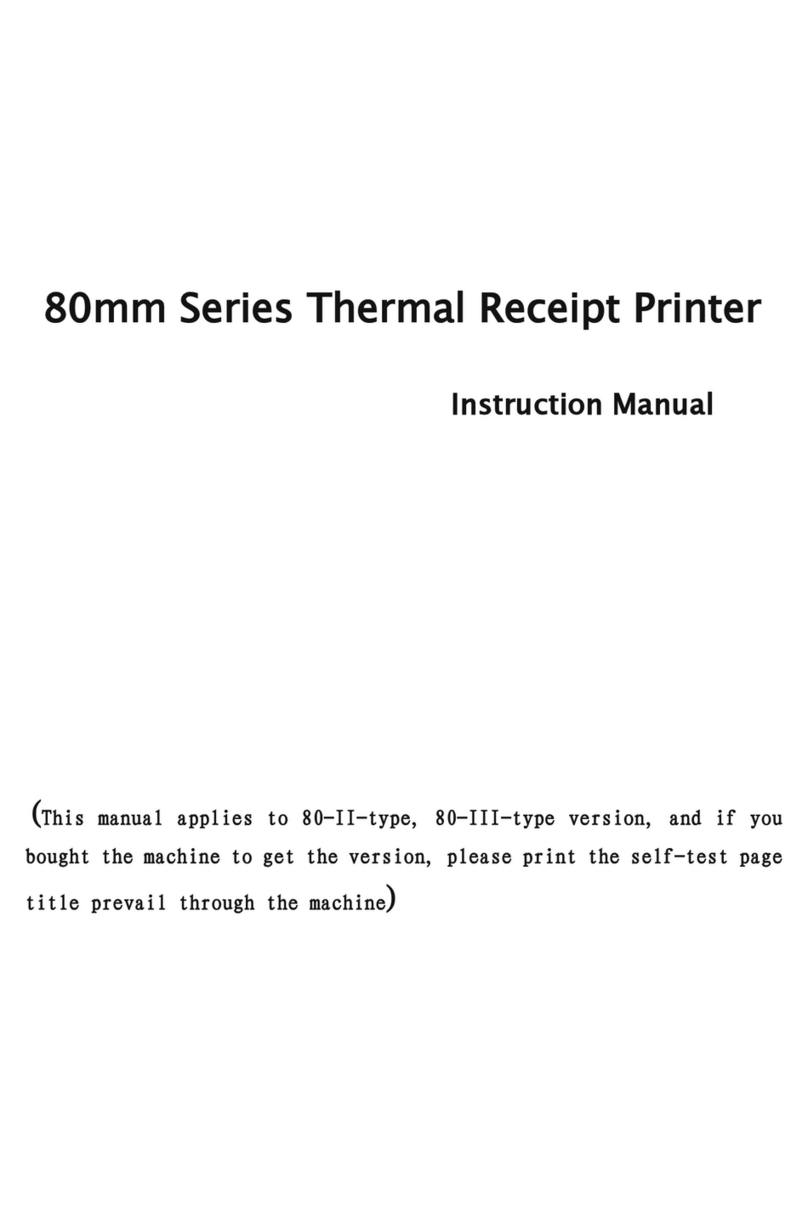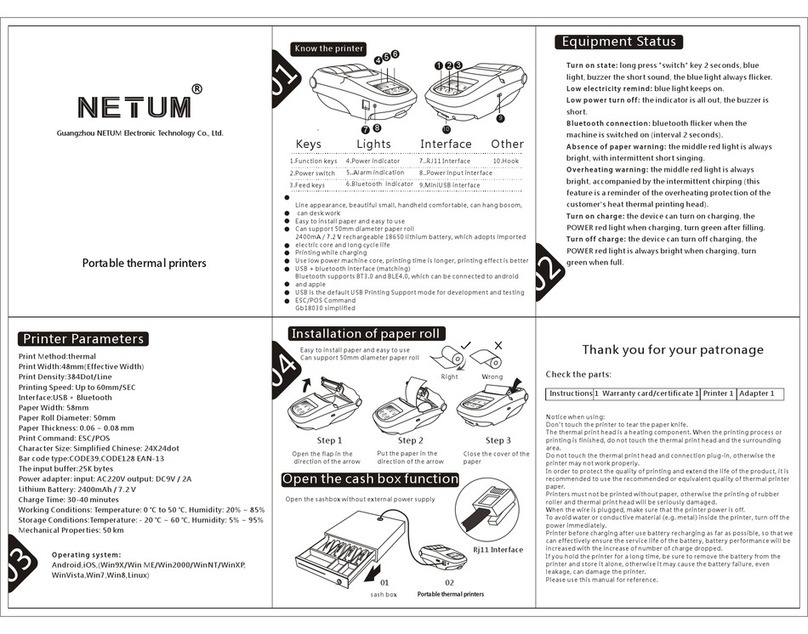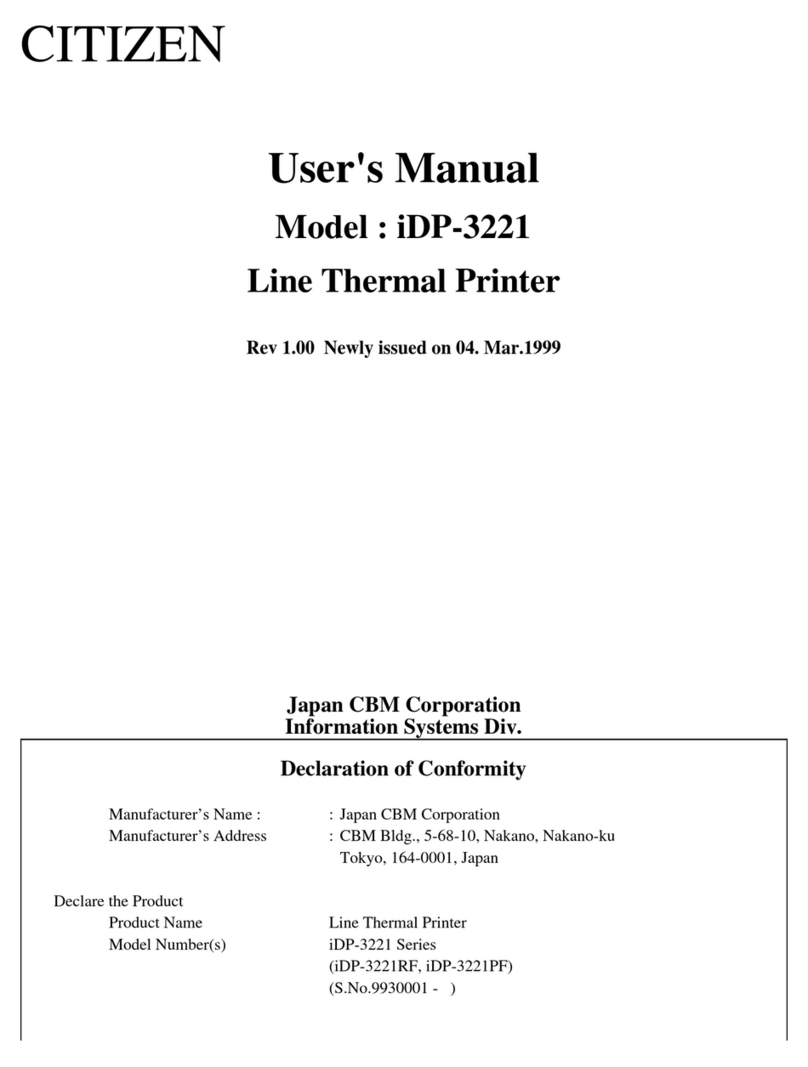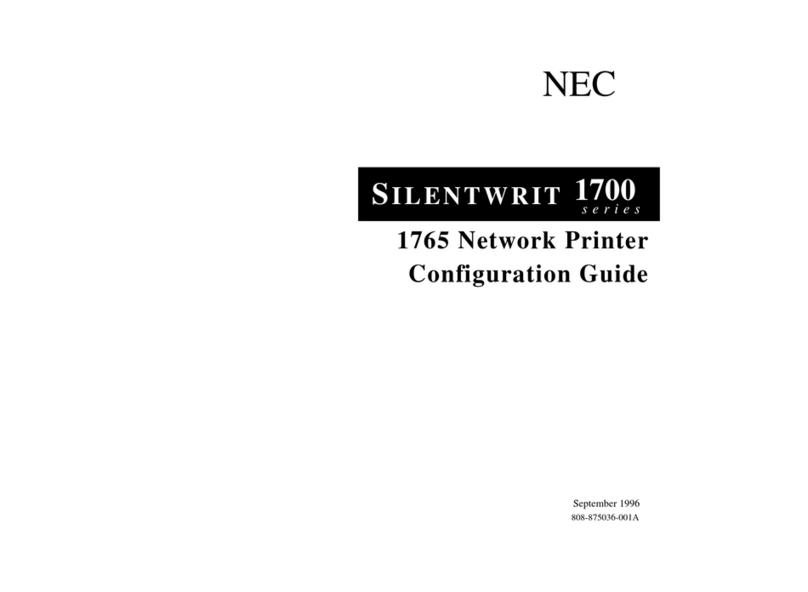Netum NT-LP110A User manual

NT-LP110A
Printer Setup Guide

1
CONTENTS
Driver Installation........................................................................................................................... - 2 -
Mac Driver..................................................................................................................................- 2 -
Windows Driver..........................................................................................................................- 8 -
Printing Issue................................................................................................................................. - 10 -
1. Why my printed labels are not clear or dark?........................................................................ - 10 -
2. Why are there some white spots in the printed labels?.........................................................- 12 -
3. Why I printed many blank labels?....................................................................................... - 12 -
4. Why the position of the print content is offset when printing continuously?.......................- 12 -
5. Why the printer is skipping labels or continuously feeding?............................................... - 13 -
6.Why the printer print extra blank labels after printing?........................................................ - 14 -
7. Why the label is getting stuck or half-printed?.....................................................................- 19 -
8. Why the printer's right light is flashing?.............................................................................. - 20 -
9. Why me label is printing sideways?..................................... .............................................. - 20 -
Platform Setup............................................................................................................................... - 22 -
1. Shopify Setup..........................................................................................................................- 22 -
2. eBay Setup............................................................................................................................ - 24 -
3. UPS WorldShip..................................................................................................................... - 27 -
4. Etsy Setup.............................................................................................................................. - 30 -
5. Amazon.com Customer Orders Setup................................................................................... - 30 -
Tips and Tricks............................................................................................................................... - 31 -
1. How to create new customized label size.......................................................................... - 31 -
2. How to print label in nonstandard 4x6 inch size, such as USPS and Amazon ASIN labels .. - 35 -

2
Driver Installation
MAC Driver
Please insert the USB comes with the box in to your computer. A flash drive icon will usually appear on
the desktop. If a dialog box does not appear, please open the Finder and select the flash driver on the
left side of the window.
You can also download the latest driver here:
http://www.gzxlscan.com
Double click the .pkg file, if the file can’t not be opened due to the unidentified developer when
installing the driver, please follow below steps to allow the MAC OS to finish the installation.
1. Open “System Preferences”, click the “Security & Printing”
2. Under “General”, click “Open Anyway” to set up

3
3. Input your “Password” of your Mac. Then click “Modify Settings” . NOTE: If your Mac does not
have a password, then click “Modify Settings” .
4. Click “Open”, then you can continue to install the driver.
ATTENTION: Before installation please ensure the printer is connected and turned on.

4
1. Double click the NETUM NT-LP110A.dmg
2. Double click NETUMPrinter_V1.1.0_signed .pkg to install the driver.
3. Click “continue” and “Install

5
4. Open “System Preferences”,and click “Printers and Scanners”.

6
5. Click “+” to add a new printer.
6. Turn on your printer, and choose “NETUM NT-LP110A”,select “Select Software” under “Use”
7. Input”NETUM”,and choose “NETUM NT-LP110A Printer”

7
8. Click “Add” then finish.

9
3. After installation, please go to "Setting" -> "Devices" -> "Printer and Scanners" for windows 10.
Also, you can reach this page in windows 7 by going to Control Panel -> Devices and Printers. Right
click on "NETUM NT-LP110A" and choose Printing Preferences.
4. In this page, you can adjust the parameters you need.

10
Printing Issue
(1) Q: why my labels are not sharp / dark?
It may caused by following reasons;
A. Label
The darkness of the label depends on the quality of the label. High-quality labels will produce darker
labels
B. Print density and speed
In the preferences of the printer "NT-LP110A", you can lower the "Density" and "Speed" to increase
the resolution.However, it should be noted that excessively increasing the concentration will cause
unnecessary black lines or the label becomes too hot and sticky, and reducing the concentration will
make the label shallower.
C. Margin and page size
Please make sure that the document content occupies the entire label. If there is an extra border, the
label will be "reduced" and printed in a smaller size, causing the content to fade
D. Low-qualify source file
If it seems like your original low-quality print was designed for 8.5 x 11 size, please to check if you
can change the label settings to be 4 x 6.
You may access these settings by going to your Control Panel -> Printers and Devices -> Right Click
on ‘NT-LP110A’ -> Printer Preferences -> Page Setup -> Setting

11
For Mac:
Look for drop down menu under "Printer Features".

12
(2) Q: Why are there some white spots in the printed labels?
A. It is might be the printer head has gotten dirty.
(1) Please turn off the printer and allow it to cool down
(2) Please use the provided alcohol pads to wipe the printer head clean. Any 70% Isopropyl Alcohol
pad would work. These are commonly available in pharmacies and grocery stores as well as on
Amazon. Image below shows the highlighted areas that could cause this fade / dead zone.
(3) Allow 2-3 minutes for components to dry, then turn it back on.
Finally, it is possible that something has interfered with NT-LP110A's driver. If you exclude above
reason, please uninstall the printer, restart your computer, and install the driver:
http://www.gzxlscan.com
(3) Q:Why I printed many blank labels?
A. The most common reason is that your labels are loaded in upside down. Please ensure your labels
are properly loaded. The label that you peel off should be facing the ceiling when it comes out of
the printer
B. Ensure your labels are "Direct Thermal" labels. If you are not sure whether you are using direct
thermal label paper, you can scrape or burn the surface of the label to check if it will becomes
black. If there is no change, it means that it is not thermal label paper. , You need to replace the
paper
(4) Q: Why the position of the print content is offset when printing continuously?

13
A. Please check whether the black guide has fixed the label
(5) Q: Why the printer is skipping labels or continuously feeding?
The main reasons for this problem are the following. This behavior is usually after you change your
label type, size, or manufacturer.
A. NT-LP110A hasn’t recognize your label details [This is the most common reason]
Please re-run the automatic label identification so the printer can recognize your label.
How to make label identification
(1) Hold down the button on the top and release it after hearing one “Beep”
(2) To ensure that your device did not send any print instruction to the NT-LP110A, please disconnect
the USB cable, and then keep pressing the button on the top and release it after you heard two
“beep”
(3) NT-LP110A will move the label to recognize its gap size and other properties.After confirmation,
the indicator on the top will turn to green, and the gap position of the label will be located at the
sawtooth of the printer
(4) You can reconnect the USB cable for print -test.

14
B. Your operating system is sending a longer / shorter label to NT-LP110A.
Please ensure you have choose the correct label size:
①For Windows
Please go to Control Panel -> Devices and Printers -> Right Click on NT-LP110A -> Printer
Preferences -> Advanced Button.
Most 4 x 6 labels are 100mm x 150mm, if you can’t find the command paper in it, you can please add a
new lable size.
②For Mac
Please select 100mm x 150mm or 4" x 6" size during on the print prompt window
Note: The application you are using (i.e. Adobe Reader) could be over-riding your driver label setting
and sending the print in a larger / smaller size to NT-LP110A. Look for "Page Setup" or "Paper Size" in
the print prompt and ensure it already set to the size you want.
(6) Q: Why the printer print extra blank labels after printing?
A. Please check the “Type” of the Media Settings; choose “Label with Gaps”
B. 1. Please check if the page size set in the driver matched the size of the labels that using in the
printer.
①Windows: Control Panel > Devices and Printers > Right click on NT-LP110A > Printer
Preferences > Page Setup
for the printer(If you are using 4x6 paper, please select the 100*150mm)

15
②MacOS: If you print a 4x6 size page. In the print dialogue, please be sure to select your "Paper
Size" appropriately (for example 4 x 6).
2. The size of loaded paper is smaller than the label file’s(For example, when printing the
100*190mm file but using the 4x6 (100*150) size paper).
For this situation, you can adjust the scales, margins in the page setup in the using browser.
1Chrome: set the scales and margin in printing preview

16
2IE browser: click the ‘file’ ---> ‘page setup’ and adjust the margin

17
3FireFox: Click the ‘file’---> ‘page setup’ and you can set the scales and margins.

18
3. If you are printing from ‘Adobe Reader XI’, please don’t select the ‘Choose paper
source by PDF page size’

19
(7) Q: Why the label is getting stuck or half-printed?
A. NT-LP110A prints by heating the print head.
If the label is stuck (generally appears in very dark things like bar codes or thick straight lines), it is
most likely because you set a too high print density for the label.
This would cause the label to become too hot and stick on the print head. This is because various tags
react differently to the same heat.
You can set the print speed to "4" and the density to "2", and then try printing again. If your label is too
shallow now, increase the density by 1. If the effect is not satisfactory, you can debug step by step.
How to adjust On PC:
Control Panel > Devices and Printers > Right click on NT-LP110A > Printer Preferences > Page
Setup
Adjust Speed / Density and click on OK.
Other manuals for NT-LP110A
1
Table of contents
Other Netum Printer manuals
Popular Printer manuals by other brands
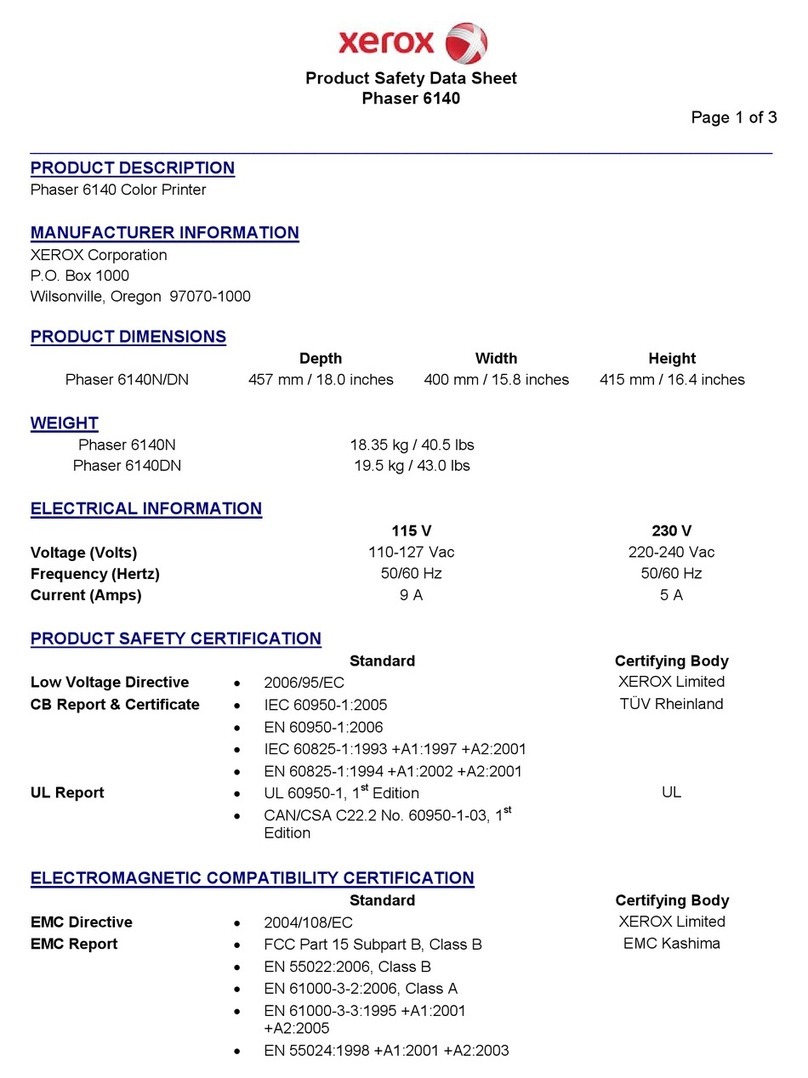
Xerox
Xerox Phaser 6140N Product safety data sheet

Brother
Brother HL- SERIES Technical reference guide
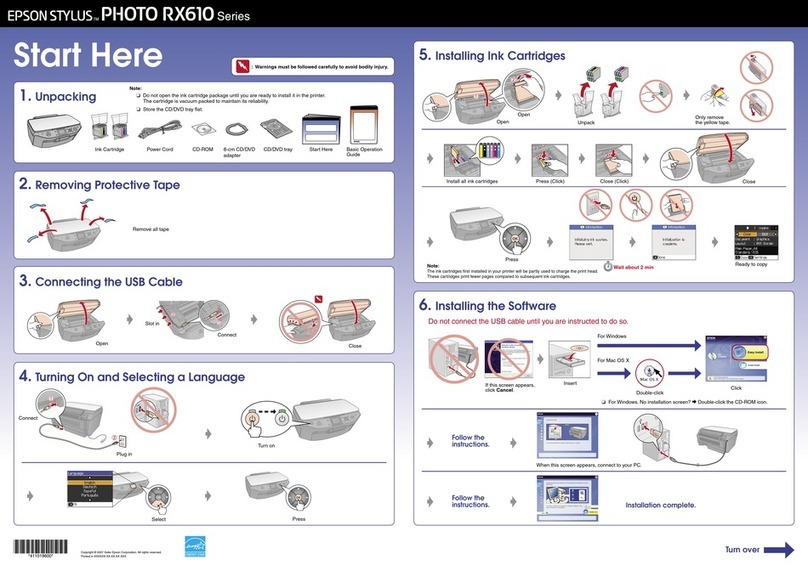
Epson
Epson STYLUS PHOTO RX610 Series Start here

Uninet
Uninet iColor 500 user manual
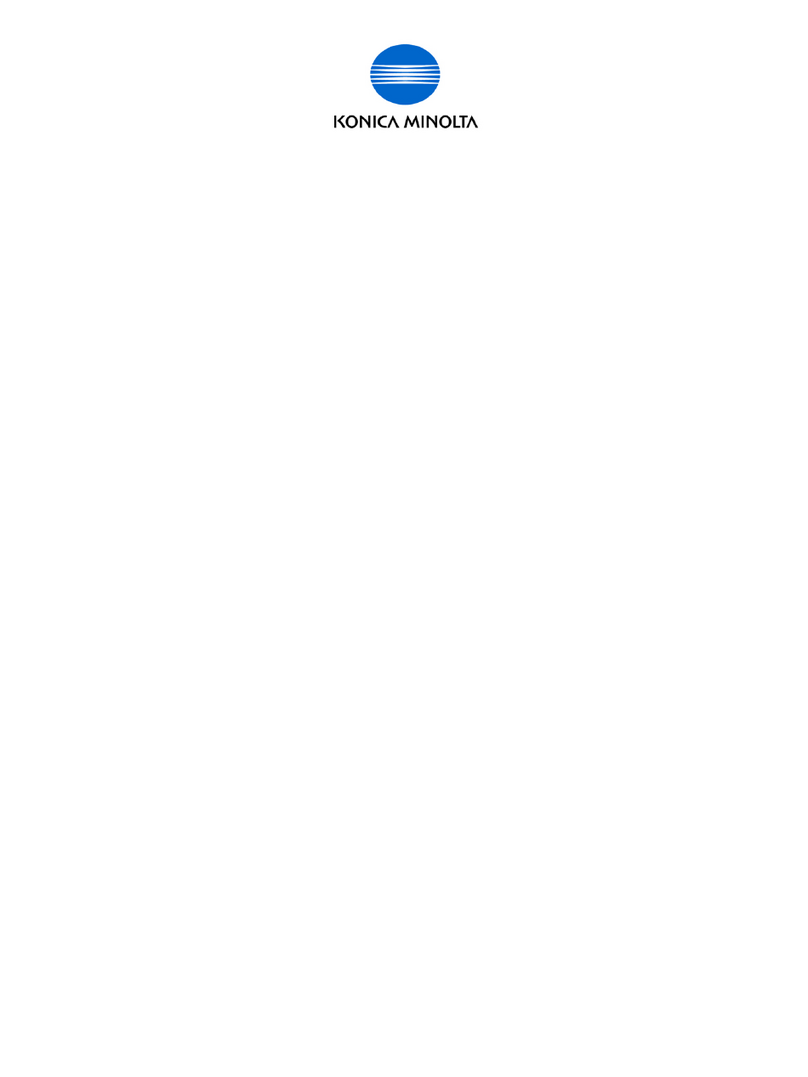
Konica Minolta
Konica Minolta bizhub 552 Setup instructions

Samsung
Samsung ML 2851ND - B/W Laser Printer Manual Del Usuario