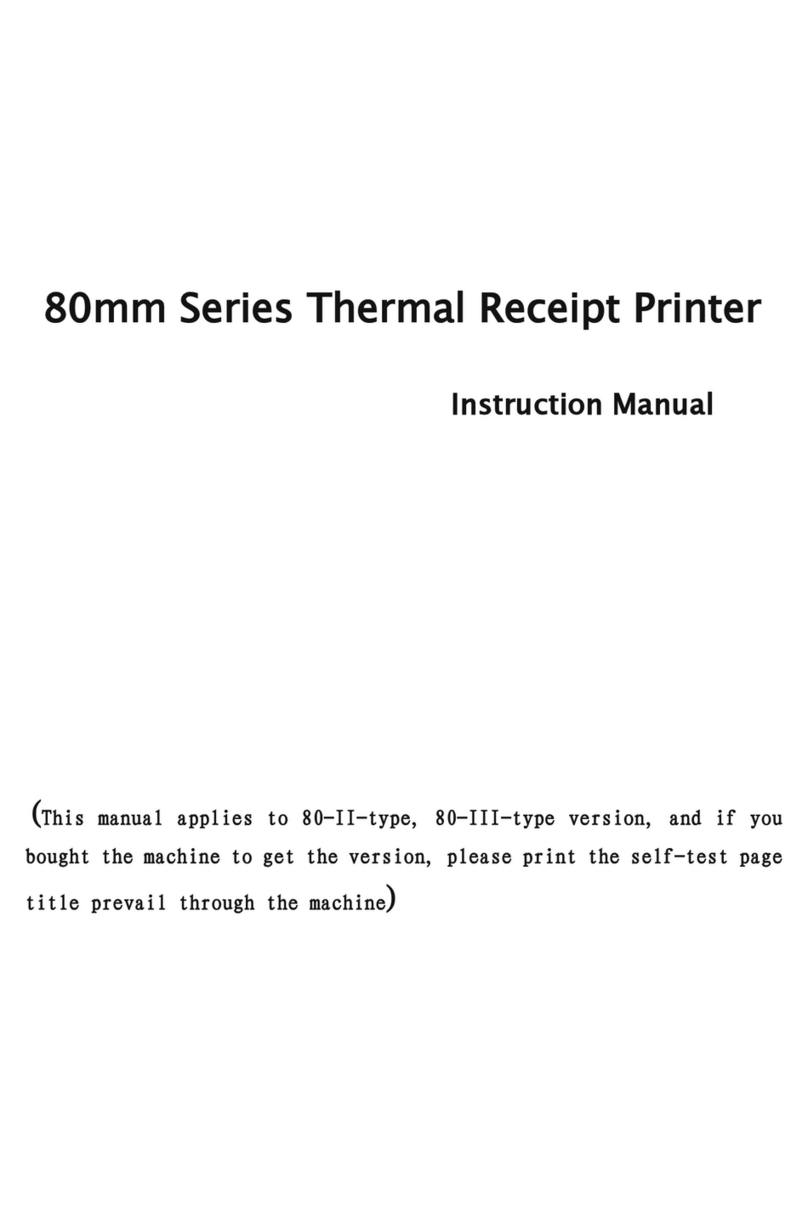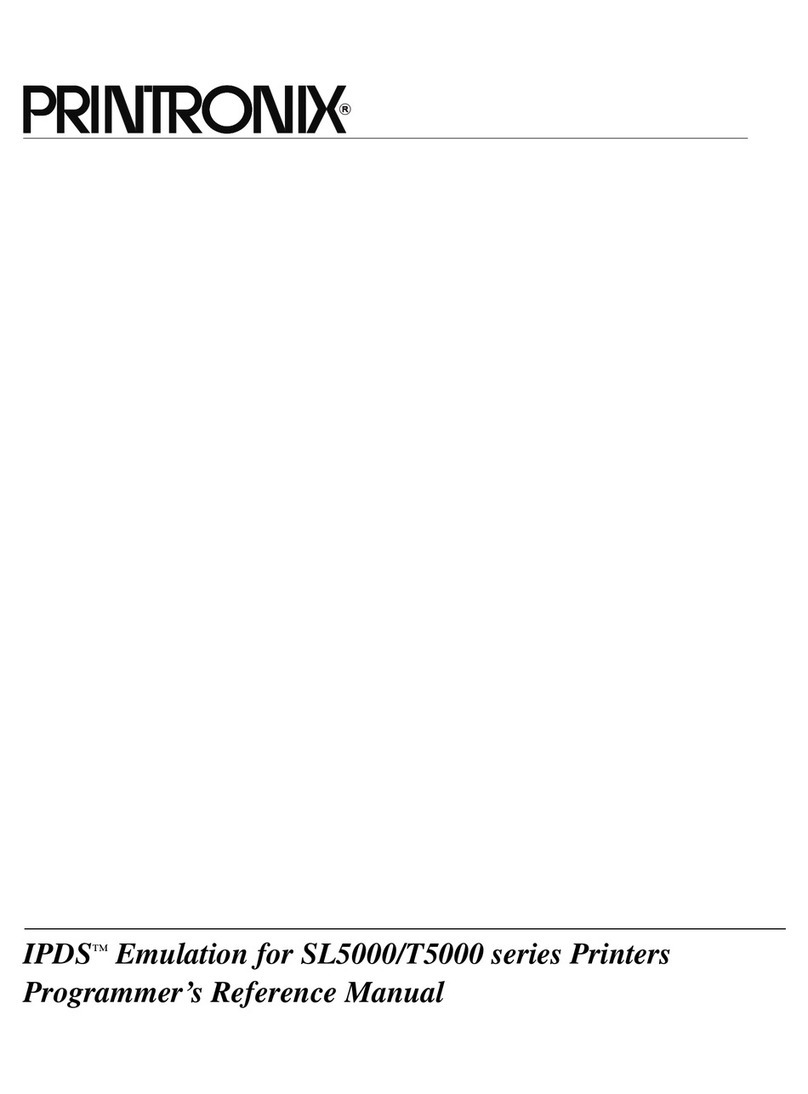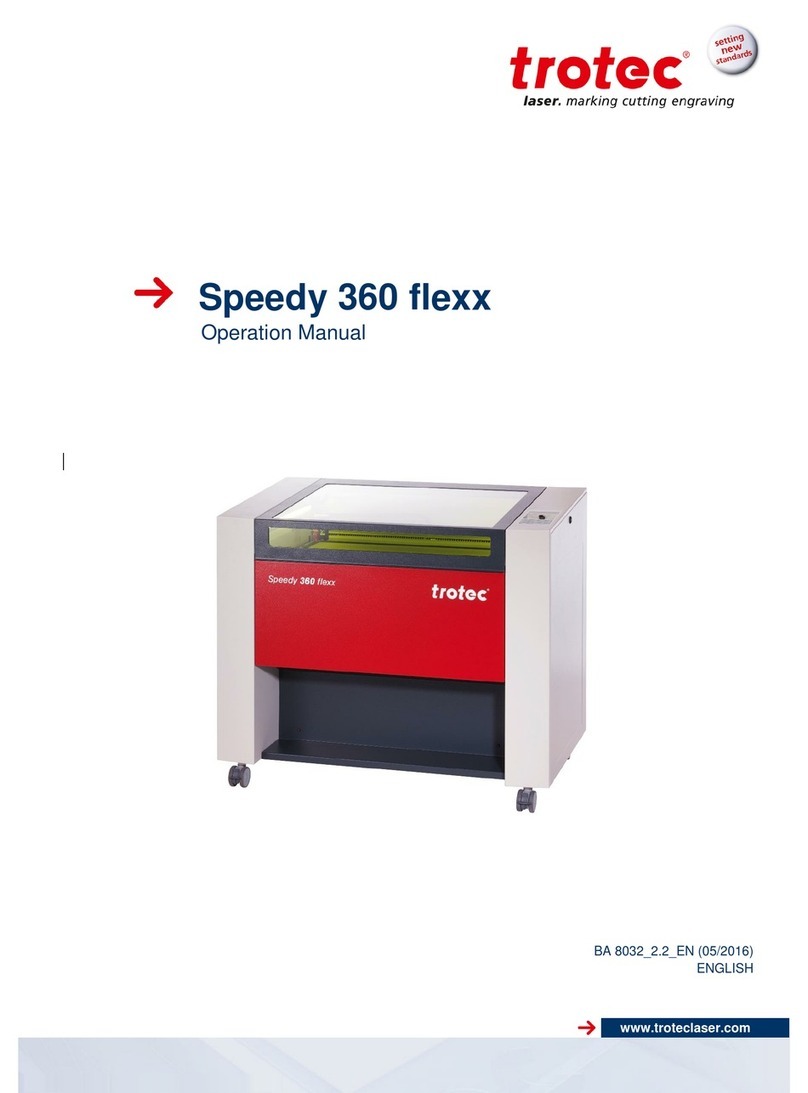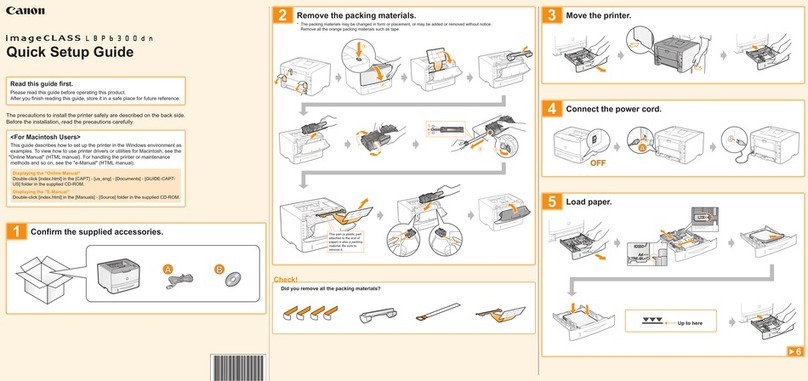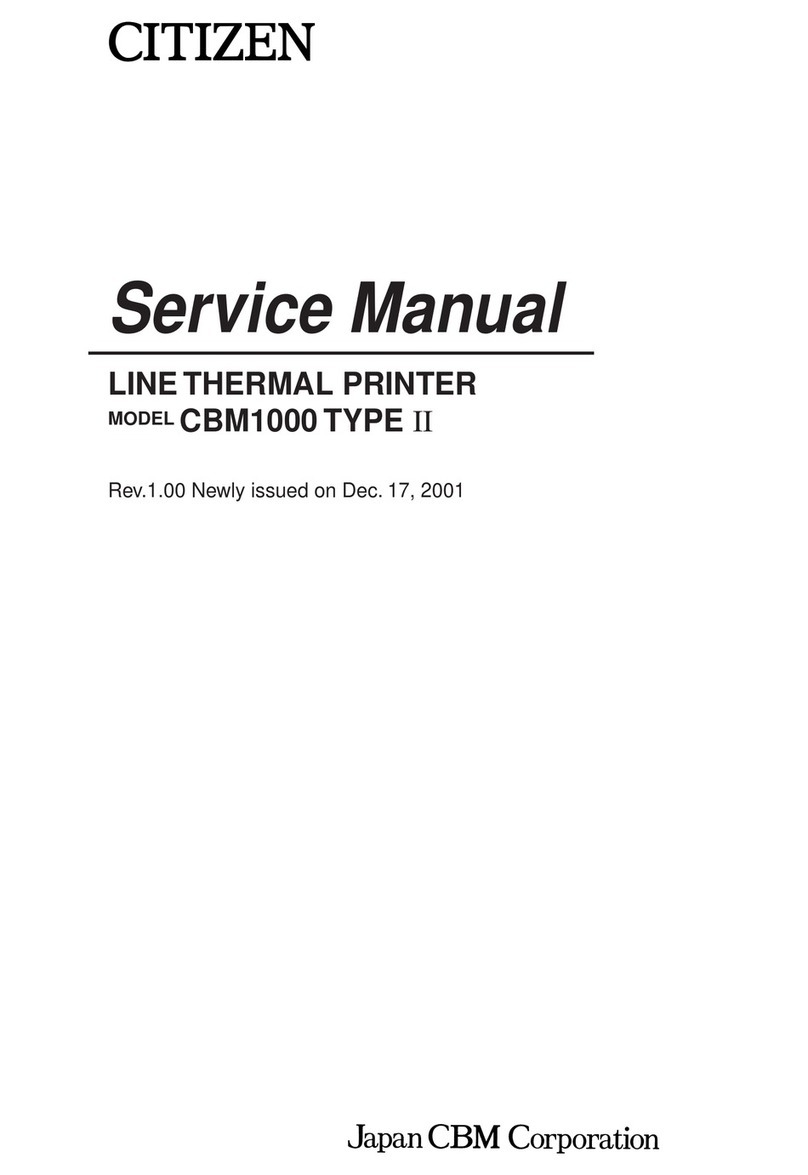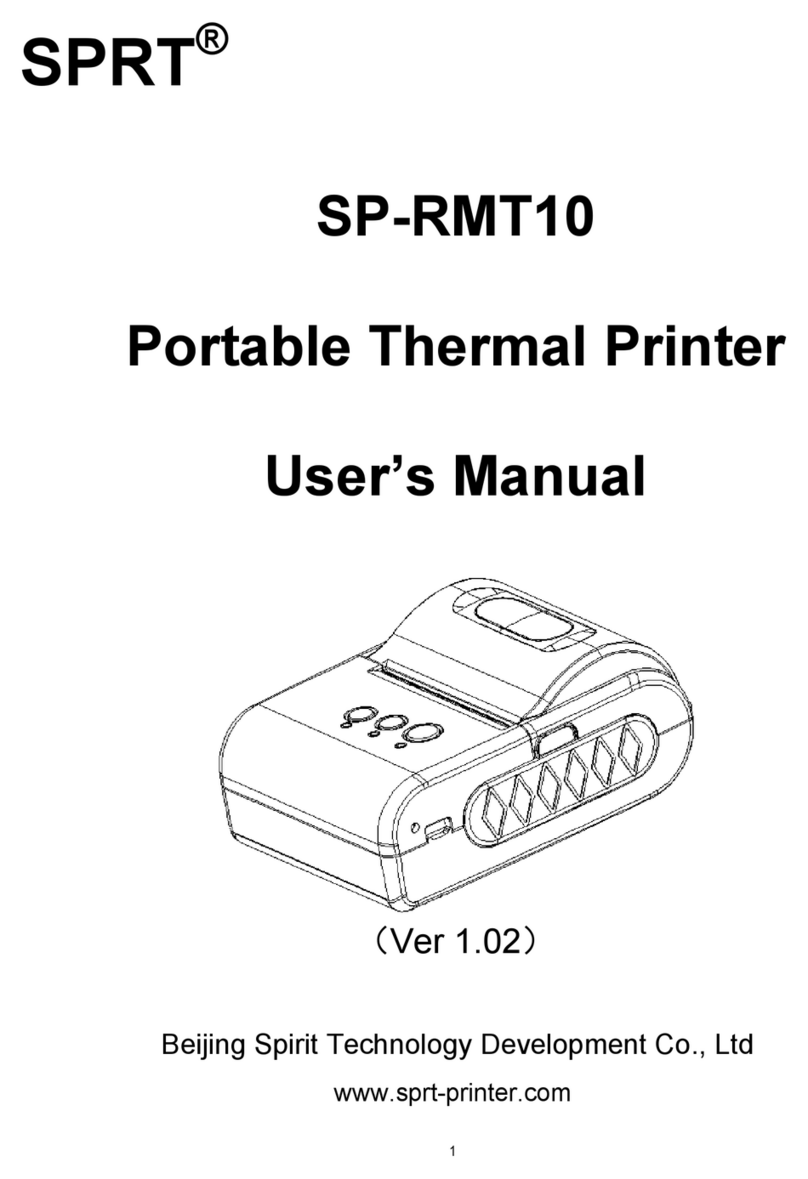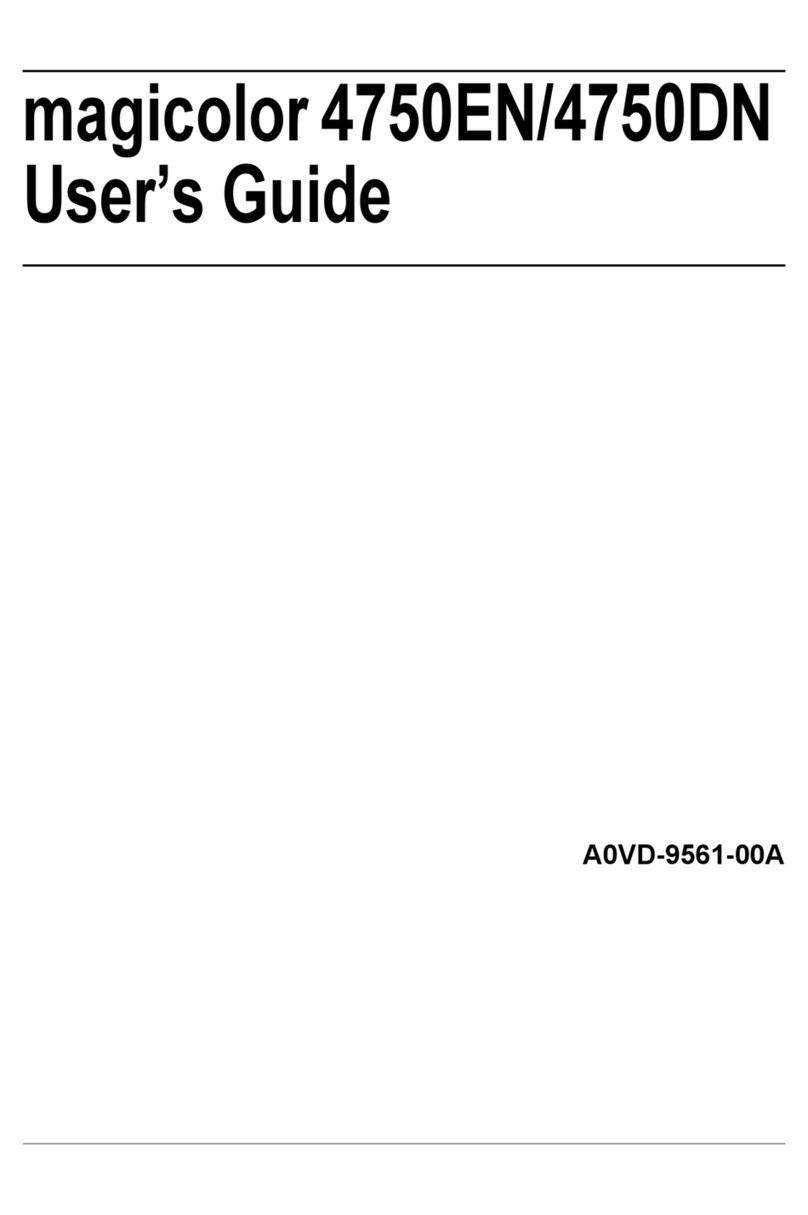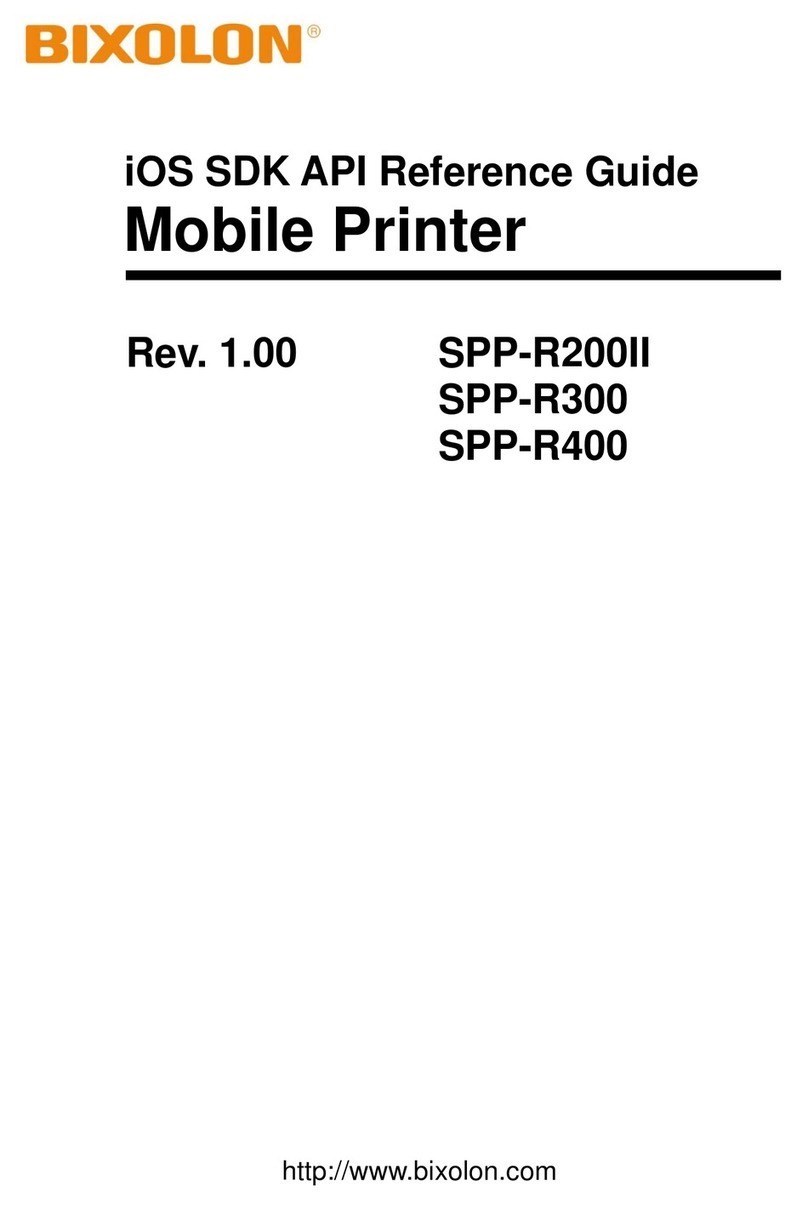Netum NT-1800 User manual

Keys
1.Function keys
2.Power switch
3.Feed keys
Lights
4.Power indicator
5..Alarm indication
6.Bluetooth indicator
Interface
7..RJ11 Interface
8..Power input interface
9.MiniUSB interface
10.Hook
Other
Line appearance, beautiful small, handheld comfortable, can hang bosom,
can desk work
Easy to install paper and easy to use
Can support 50mm diameter paper roll
2400mA / 7.2 V rechargeable 18650 lithium battery, which adopts imported
electric core and long cycle life
Printing while charging
Use low power machine core, printing time is longer, printing effect is better
USB + bluetooth interface (matching)
Bluetooth supports BT3.0 and BLE4.0, which can be connected to android
and apple
USB is the default USB Printing Support mode for development and testing
ESC/POS Command
Gb18030 simplified
456
78
123
9
10
Portable thermal printers
Easy to install paper and easy to use
Can support 50mm diameter paper roll
Open the flap in the
direction of the arrow
Step 1
Put the paper in the
direction of the arrow
Step 2
Close the cover of the
paper
Step 3
Thank you for your patronage
Check the parts:
Know the printer Equipment Status
Open the sashbox without external power supply
Open the cash box function
Rj11 Interface
sash box
01 02
Portable thermal printers
Tur n on st ate: long press "switch" key 2 seconds, blue
light, buzzer the short sound, the blue light always flicker.
Lo w electr icity rem ind: blue light keeps on.
Lo w power tu r n of f: the indicator is all out, the buzzer is
short.
Blu eto o t h co n nection: bluetooth flicker when the
machine is switched on (interval 2 seconds).
A b sen ce of p ape r war nin g: the middle red light is always
bright, with intermittent short singing.
O ver hea ting wa r ning: the middle red light is always
bright, accompanied by the intermittent chirping (this
feature is a reminder of the overheating protection of the
customer's heat thermal printing head).
Tur n on char g e: the device can turn on charging, the
POWER red light when charging, turn green after filling.
Tur n off ch arge: the device can turn off charging, the
POWER red light is always bright when charging, turn
green when full.
Print Method:thermal
Print Width:48mm(Effective Width)
Print Density:384Dot/Line
Printing Speed: Up to 60mm/SEC
Interface:USB + Bluetooth
Paper Width: 58mm
Paper Roll Diameter: 50mm
Paper Thickness: 0.06 ~ 0.08 mm
Print Command: ESC/POS
Character Size: Simplified Chinese: 24X24dot
Bar code type:CODE39,CODE128 EAN-13
The input buffer:25K bytes
Power adapter: input: AC220V output: DC9V / 2A
Lithium Battery: 2400mAh / 7.2 V
Charge Time: 30-40 minutes
Working Conditions: Temperature: 0 ℃ to 50 ℃, Humidity: 20% ~ 85%
Storage Conditions:Temperature: - 20 ℃ ~ 60 ℃, Humidity: 5% ~ 95%
Mechanical Properties: 50 km
O p era ting sys t em:
Android,iOS,(Win9X/Win ME/Win2000/WinNT/WinXP,
WinVista,Win7,Win8,Linux)
Printer Parameters
Right Wrong
Installation of paper roll
Instructions 1 Warranty card/certificate 1 Printer 1 Adapter 1
Notice when using:
Don't touch the printer to tear the paper knife.
The thermal print head is a heating component. When the printing process or
printing is finished, do not touch the thermal print head and the surrounding
area.
Do not touch the thermal print head and connection plug-in, otherwise the
printer may not work properly.
In order to protect the quality of printing and extend the life of the product, it is
recommended to use the recommended or equivalent quality of thermal printer
paper.
Printers must not be printed without paper, otherwise the printing of rubber
roller and thermal print head will be seriously damaged.
When the wire is plugged, make sure that the printer power is off.
To avoid water or conductive material (e.g. metal) inside the printer, turn off the
power immediately.
Printer before charging after use battery recharging as far as possible, so that we
can effectively ensure the service life of the batter y, battery performance will be
increased with the increase of number of charge dropped.
If you hold the printer for a long time, be sure to remove the batter y from the
printer and store it alone, otherwise it may cause the battery failure, even
leakage, can damage the printer.
Please use this manual for reference.
R
Guangzhou NETUM Electronic Technology Co., Ltd.

主页
Np58******
04:A3:1 5:*****未连接
历史
新建
模板
已打印模板已打印模板
1
搜索
已配对设备
Np58******
04:A3:1 5:*****
2
主页
Np58******
04:A3:1 5:*****已连接
历史
新建
模板
已打印模板已打印模板
3
尺寸 下一步
57X15
57X30
57X70
30X20
30X40
30X30
40X30
57X55
57X40
4
主页 全部模板
物流仓储模板
医药行业模板
珠宝模板
食品模板
57X30
57X30
57X30
5
编辑
物流标签编号:0
起运地:广州市件数:23件
收件人:周XX 收件人:13812345
收货地址:陕西省西安高新区丈八
三路********
属性 更改内容
对其方式
57X30
6
Basic operation
OPEN
Step 1
OPEN
Step 3
OPEN
Step 2
iOS
Wi ndows
Windows
Desktop printingapplications
Label printing instruction
Two modes
无线移动互联网+
智能蓝牙热敏打印机
INTERFACE INFORMATION
NAME:NP100S4E32
ADDR:98:7B:54:4E:32
MODE:BLE4.0 & BT3.00
Bluetooth name
The printer self check page
The thermal Label print APP
Download for Andoid Download on the App Store
The 18650 rechargeable lithium battery can be recharging and printing
Note: when inserting a battery, note the positive and negative icon in the battery
Change the battery
Roll over to the
bottomof the
machine
Button to open
the battery cover
Remove the battery
with a tool
Turn on the machine: Press 2 seconds
to turn on the printer
Turn off the machine: Press 2 seconds
to turn off the printer
Machine Feeding: Press 2 seconds to
print the paper
FUNC
功能
Get the ID number: Press 2 seconds to
print the printer message
Note:
Bluetooth wireless connection for
mobile phone
When printing, you need to install
support blue
The tooth print APP.
Bluetooth matching request
NP100S4E32
To match the device, type the PIN needed
for the device:
Usually for 0000 or 1234
A PIN is composed of let ters or s ymbols
You ma y also need to enter this PIN on
another device
cancel Determine
Open Bluetooth
Mobile set
NP58S53A6
Bluetooth
Available
The printer self check page
Android pairing instructions,
IOS don't need to be paired.
Turn on your bluetooth, search for the unconnected bluetooth
device, find the printer's bluetooth signal name and click,
The system requires a bluetooth pairing, and the input 0000
pairs complete. Bluetooth matching request
Computer printing requires the computer to install the printing driver.
The notebook application A desktop application
Method
1: Drive the download address:http://www.gzxlscan.com/downloads/
2: Contact
the
purchasing
platform
customer
for
the
driver
Portable thermal printer the use of wireless mobile
printing, the machine is not equipped with a USB cable, and
you need to find an android data line
The portable bluetooth printer you buy has two modes of printing
Receipts model Label pattern
When you print the label, place the label paper first and then
open the software connection print.
After printing, you must break the nyearlabel app and switch
back to the ticket mode.
Turn on the default ticket
mode
The tag mode can only be
converted to the tag mode
when the nyearlbaelAPP is
connected, and the sensor
opens.
When you print the label, please select my store thermal
label paper.
1.Click the "print Settings" button
2.Select the bluetooth printer button
3.Configure the printer that needs to be connected
4.Click the blank in this area find the printer
5.Select the paired bluetoothPrint signal - return
6.Click "new" to build the label
This APP is a NETUM special software for the printing of non-
adhesive labels for bluetooth printers,
It has several functions such as quick and easy tag content,
generation template, print tag, and save printing history.
In addition,
it provides the ability to change the BLE name of the printer and set up the
automatic print white space function after each printing.
So that the NYEAR thermal bluetooth printers can be used with other APPS.
Other Netum Printer manuals