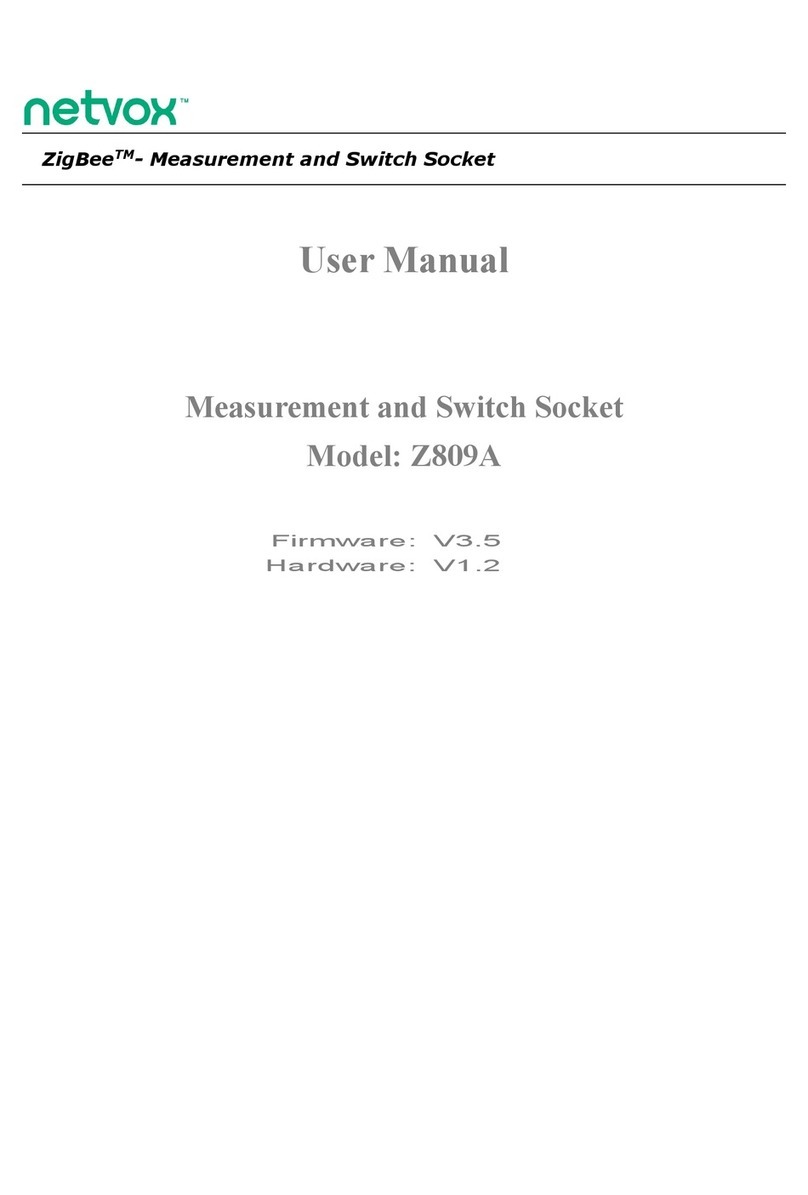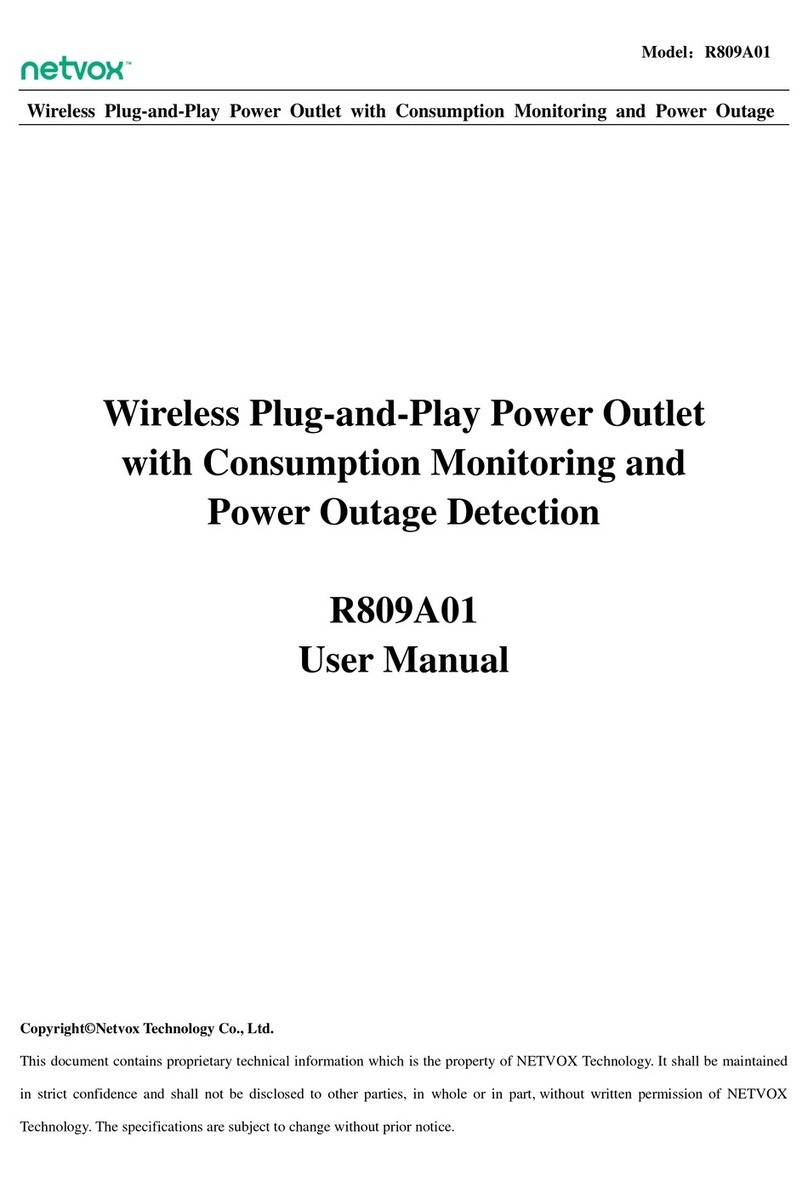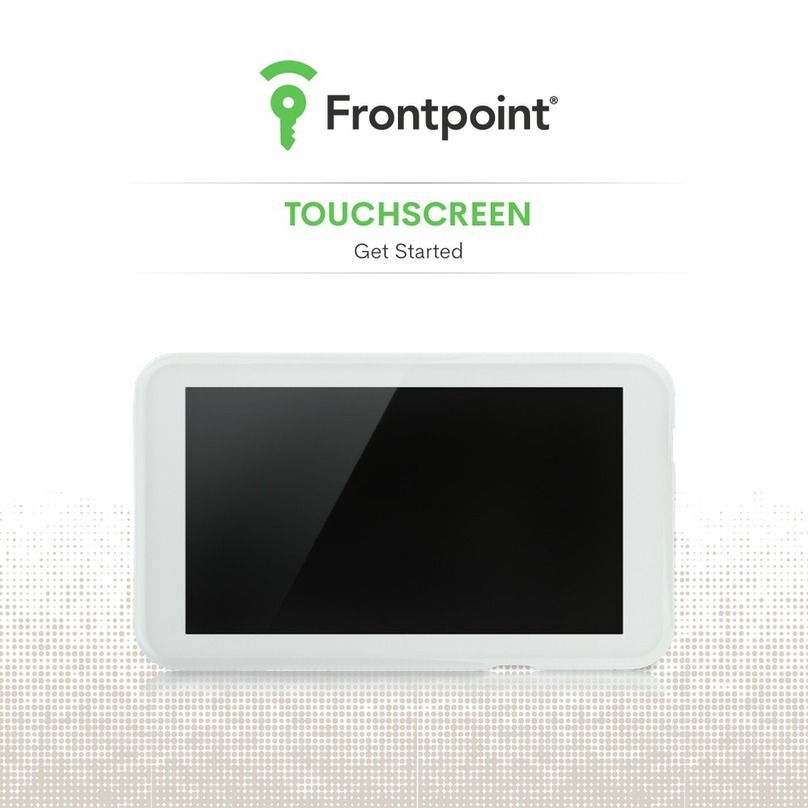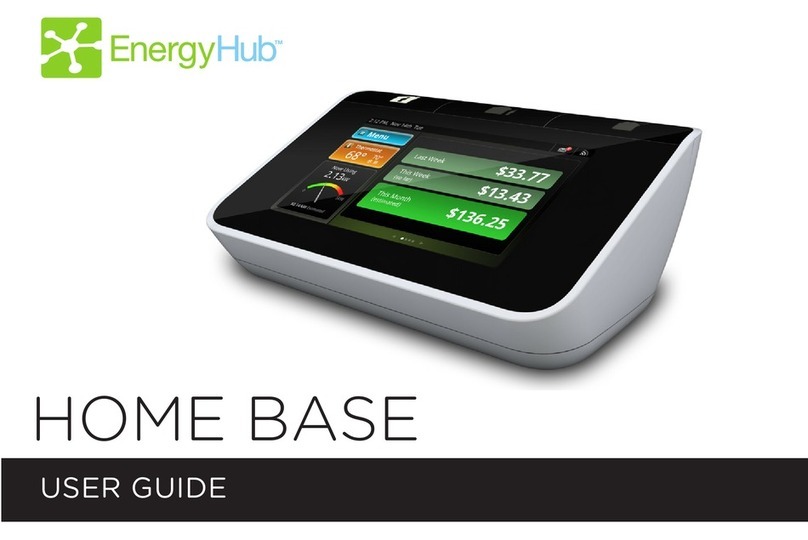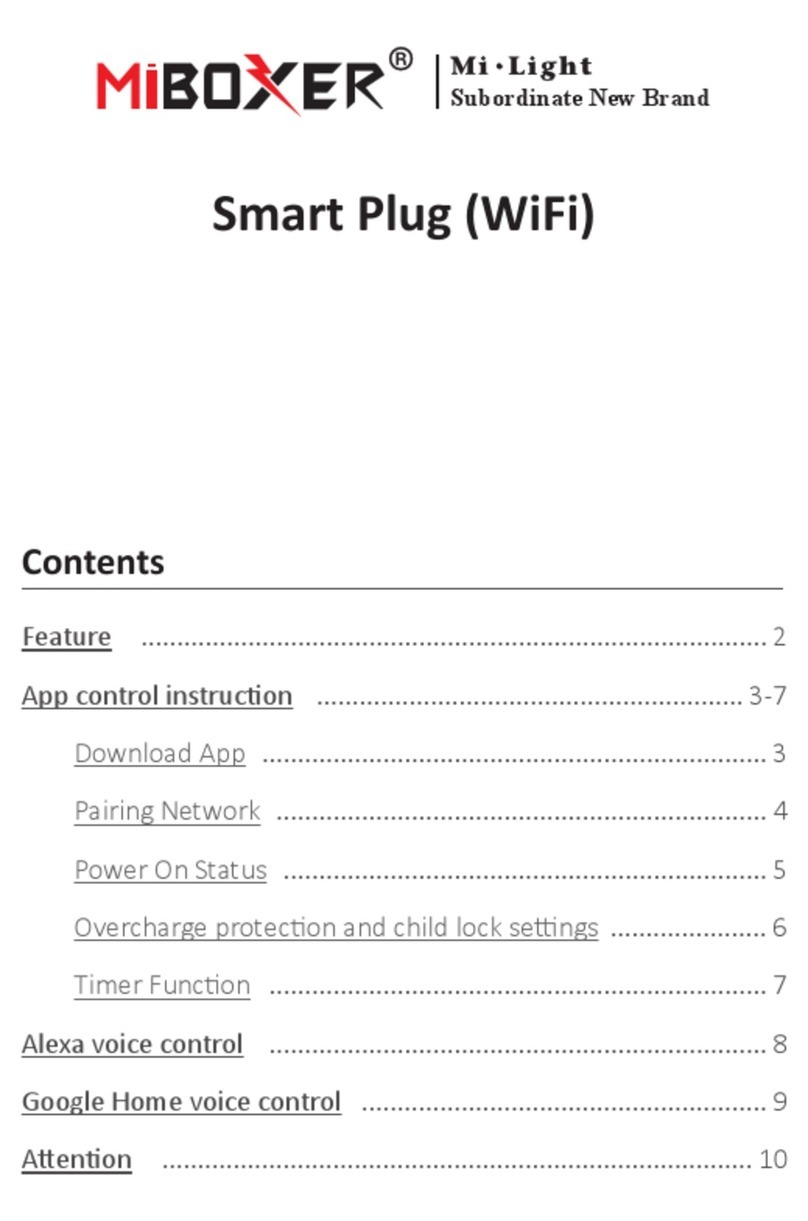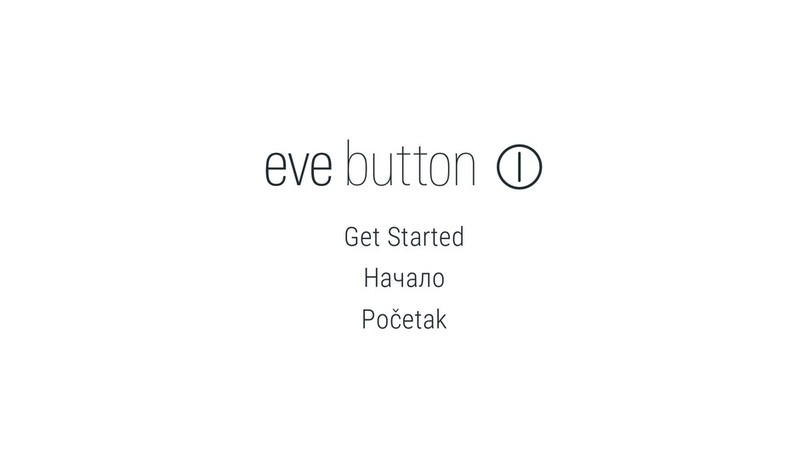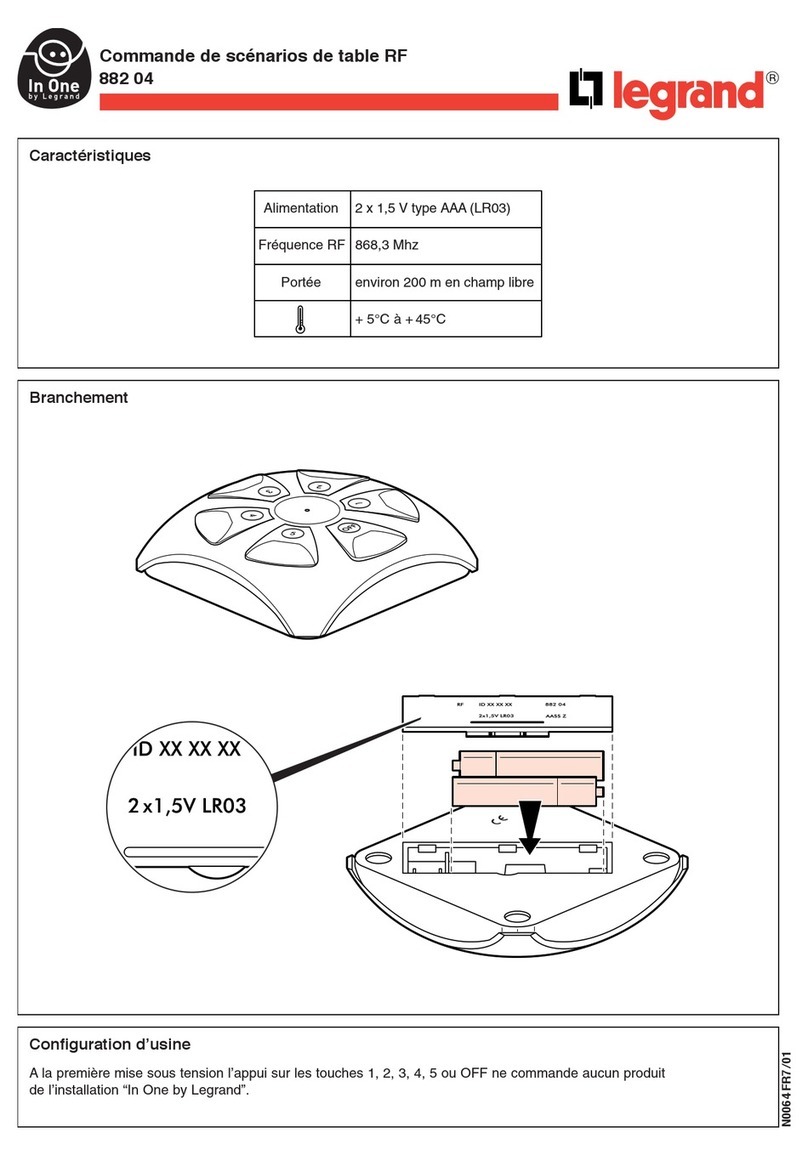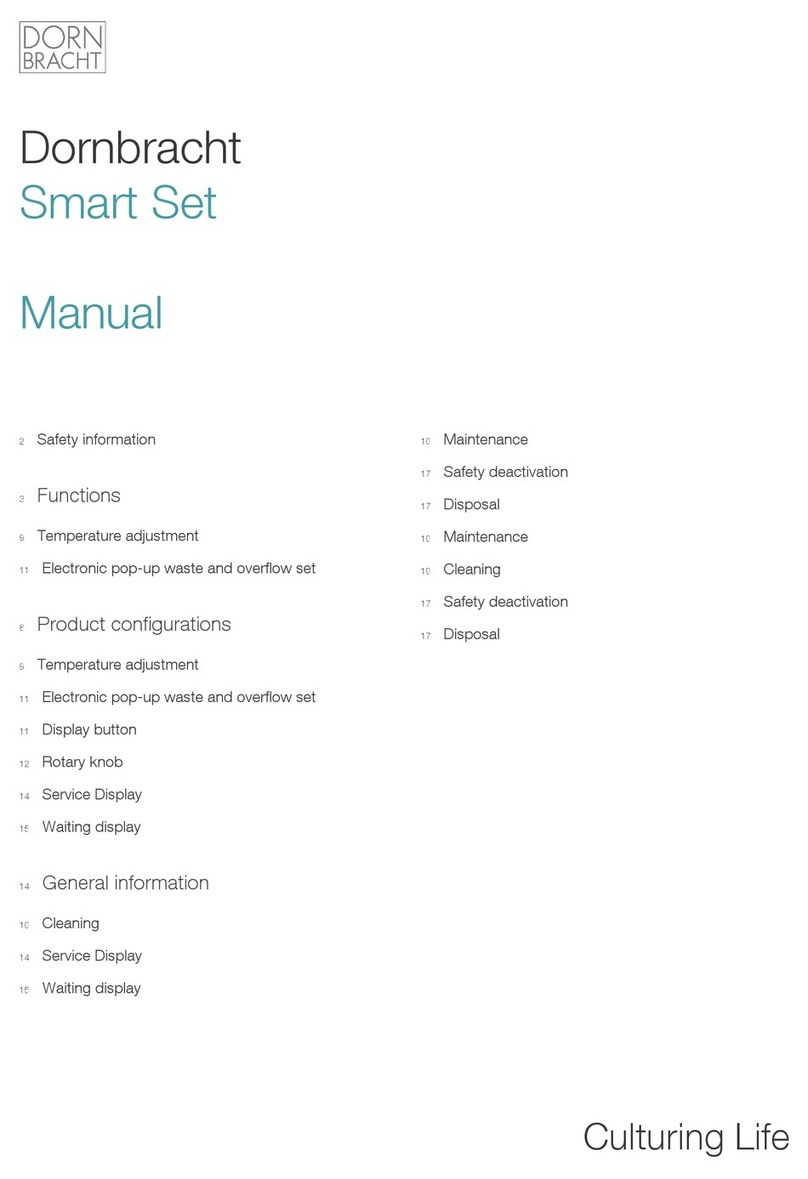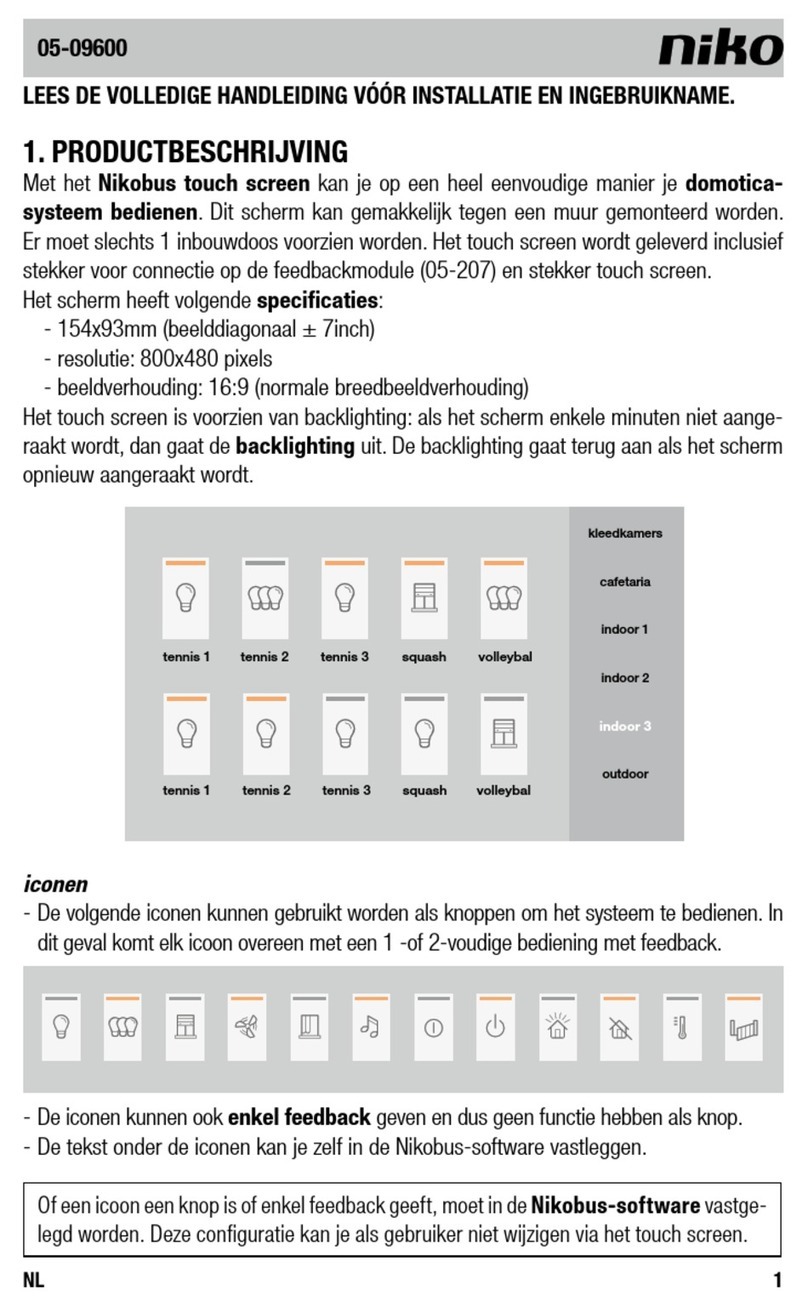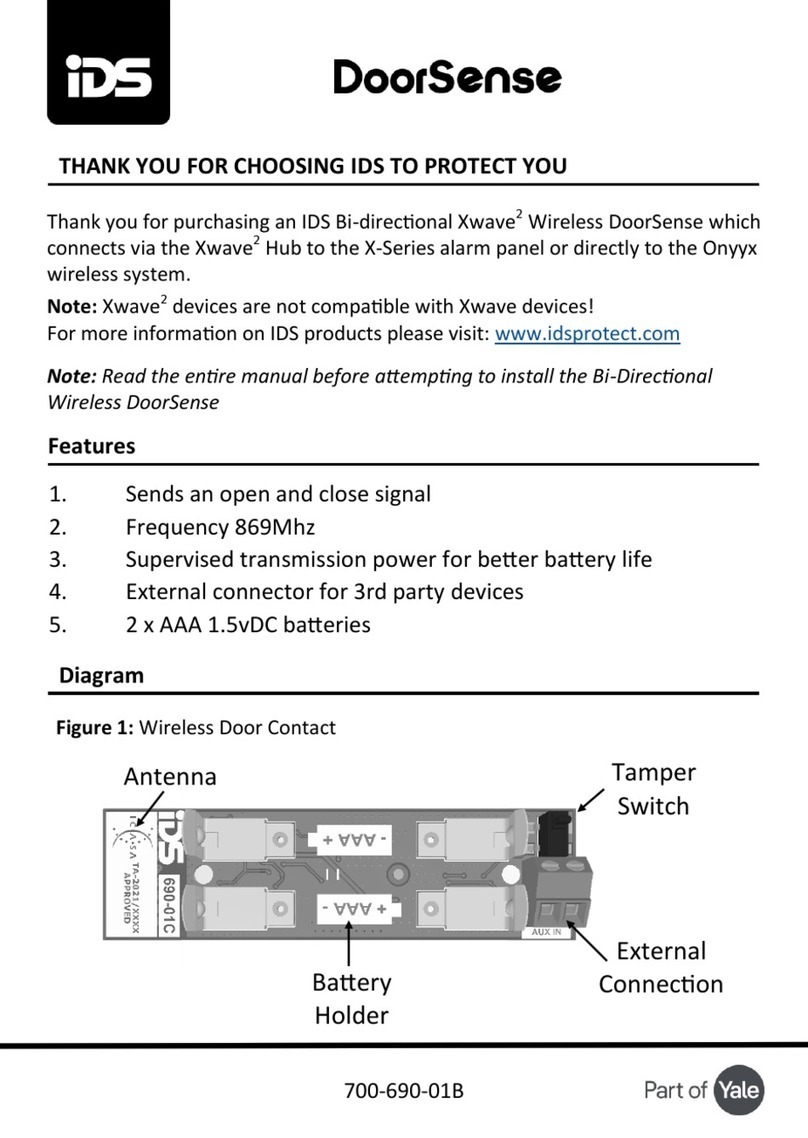netvox R207 User manual

R207
Smart IOT Controller
Smart Home Controller
Manual
For IPK Version 0.0.0.59 and above

1
Table of Content
1. Introduction.............................................................................................................................................2
2. Product Appearance..............................................................................................................................2
3. Main Characteristics..............................................................................................................................2
4. Installation and Preparation..................................................................................................................3
4.1 R207 Port Instruction.................................................................................................................................... 3
4.2 Hardware Connection ................................................................................................................................... 3
4.3 Power on ....................................................................................................................................................... 3
4.4 Restart the Device......................................................................................................................................... 3
4.5 Indicator........................................................................................................................................................ 3
4.6 Restore to Factory Setting............................................................................................................................. 4
5. Set up R207.............................................................................................................................................4
5.1 Connect to the device.................................................................................................................................... 4
5.2 Find the IP address of R207.......................................................................................................................... 4
5.3 Log in to the management interface of R207................................................................................................ 5
5.4 Status............................................................................................................................................................. 6
5.5 Internet Settings ............................................................................................................................................ 6
5.6 Management.................................................................................................................................................. 7
6. Smart Home Module Setup Instructions............................................................................................11
7. Important Maintenance Instructions..................................................................................................17

2
1. Introduction
R207 is a high reliable IoT gateway for smart home. R207 can communicate with the LoRa network
and act as a gateway in the LoRa network. It can be automatically added and configured. It is the
control core of the Netvox smart home network.
LoRa wireless technology:
LoRa is a wireless communication technology dedicated to long-distance low-power
consumption. Its spread-spectrum modulation method greatly increases the communication distance
compared with other communication methods, and can be widely used in long-distance low-rate IoT
wireless communication fields in various occasions. Such as automatic meter reading, building
automation equipment, wireless security systems, industrial monitoring and control. It has the
characteristics of small size, low power consumption, long transmission distance and strong
anti-interference ability.
2. Product Appearance
3. Main Characteristics
Communication distance is 5 km (depending on the specific environment)
Simple operation through third-party software control

3
4. Installation and Preparation
4.1 R207 Port Instruction
4.2 Hardware Connection
Use the network cable to connect the R207 to the home router. If there is a camera, users can connect
the camera under the same router to operate.
4.3 Power on
Plug a DC 5V 1.5A power adapter to R207. The power indicator will be on and ready for use. No
other operations are required.
4.4 Restart the Device
Press the Reset button at the bottom of the device to restart the device.
4.5 Indicator
Power indicator: It will be on after power-on, and will be off when power is off.
Cloud indicator: blinks when the cloud is not connected. It is always on after the connection is
successful.

4
4.6 Restore to Factory Setting
In the power-on state, press and hold the Reset button at the bottom of the device for more than 5
seconds, and the device can be restored to factory settings.
5. Set up R207
5.1 Connect to the device
Please connect the R207 LAN port to your computer with a network cable, power on the R207, and
turn on the DHCP service in the router.
5.2 Find the IPaddress of R207
Log in to your router's settings interface with a browser. Here is a TP-link as an example:
Connect the computer to the home router, wired connection or WIFI connection. Log in to the
TP-link setting interface (refer to the TP-link manual for login method and password), select DHCP
server → client list in the left column, you can see the content as shown in the figure, find the
corresponding IP address according to the provided R207 MAC address.

5
5.3 Log in to the management interface of R207
Open the web browser, enter the IP address of R207 found in [5.2 Find the IP Address of R207] in
the URL address bar, and then press the Enter key or click the go button in the address bar to access
the R207 setting interface, as following Figure:
Enter the corresponding username and password (the administrator username and password are
operator; the client username and password are admin), click [Login], and the following module
page appears on the left side of the page after successful. Including state, network settings,
management, smart home four modules.

6
5.4 Status
Select the [Status] module. On the left page of the module, you can see five sub-function modules
including status, statistics, management, quick settings, and operation modules.
5.5 Internet Settings
(1) Select the [Internet Settings] module. The module mainly has LAN interface settings and WAN
interface settings. LAN interface setting (this page is used to configure the LAN parameters
connected to your access point LAN port. You can change the IP address, subnet mask, DHCP, etc.)
as shown below:
(2) WAN interface settings (This page is used to configure the LAN parameters connected to your
access point WAN port. You can change the IP address, subnet mask, DHCP, etc.) as shown below:

7
5.6 Management
The management module of R207 is mainly composed of statistics, time zone setting, denial of
service, system log, firmware upgrade, save/load settings and password.
(1) Statistics (This page shows the count of sending and receiving packets for wireless and Ethernet
networks) as shown below:
(2) Time zone settings (you can maintain system time by synchronizing the public time server on the
Internet) as shown below:
Description:
The NTP server update is enabled by default in the factory. The NTP server has three defaults as
follows:
NTP Server1: ntp7.aliyun.com
NTP Server2: time.stdtime.gov.tw

8
NTP Server3: time.windows.com
Make sure that the current time of the gateway is the same as the local time. Otherwise, the
timestamp verification will fails and it can not be connected to the cloud.
(3) Denial of service (a hacker tries to block the legitimate user of the service to use the service), as
shown in the following figure, the general user does not have to set it, and the setting may be
incorrect, which may result in the network being inaccessible.
(4) System log (this page can be used to set the remote log server and display system log) as shown

9
below
5) Upgrade the firmware (you can upgrade the access point firmware to the new version on this page)
as shown below

10
(6) Save/reload settings (you can save the current settings to the file on this page or reload the
settings from the previously saved files) as shown below:
(7) The password setting is as follows. You can modify the login password of the R207 setting
interface, including user license, administrator license, and vendor license. Please remember to set
the password.

11
6. Smart Home Module Setup Instructions
Log in to the R207 webpage and click [Smart Home] on the left navigation menu to enter the smart
home system settings page. This page contains device list, device management, client user
management, upgrade communication software, backup and restore user data, data import, and
communication settings. Eight functional modules. As shown below:
6.1 Device List
Click [Device List] to view current device information, including device name, device IEEE
address, and software date. (Note: For the first time users, please turn on the device in turn, and
start the ED device. Refresh the device list to see if all are returned.)

12
Click [Detail] to view the detailed information of the device, and click [Delete] to delete the
corresponding device.
Click [Detail] to enter the device details interface, you can view the basic information of the device,
as shown in the screen shot below.

13
6.2 Device Management
Click Device Management on the left page to display the detailed function page, which includes two
functions: Open Screening and Add Device.
Enter the IEEE address of the device to be added, click [Add], and then perform the screening
operation. The user can refresh the device list to check whether the device has joined the network.
6.3 Client user management
Click on Client User Management on the left page and the following detailed function interface
appears. A list of users is displayed under this page.

14
6.4 Upgrade communication software
Click the upgrade communication software on the left page and the following detailed function
interface appears. Click the [View] button, select the upgrade file, and then click the [Upgrade]
button to upgrade the communication software.
Note: During the upgrade of the LoRa module software, ensure that the gateway cannot be powered
off.

15
6.5 Backup restore user data
Click the backup on the left page to restore the user data, and the following detailed function
interface appears. On this page, you can choose to back up data to the cloud, restore the data to the
cloud according to the selected backup (divided into automatic and manual backup) date, and delete
the backup data.
When the user chooses to restore the data, you can enter the backup start time and backup end time,
and then click the "Search" button to search for the loaded remote backup data list, you can select
the acquired backup data to restore. This method is also suitable for the data restore operation when
the gateway abnormally replaces the new gateway, as shown in the screen shot below:

16
6.6 Data import
Click on the data import on the left page and the following detailed function interface appears. Click
the [View] button, select the "Intelligent Scene Control Scheme" file to be imported, and then press
the [Update] button to update the intelligent scenario control scheme.
6.7 Communication settings
Click on the communication settings on the left page and the following detailed function interface
appears. At this point, the system automatically detects the connection status of the machine and the
Nebos cloud service platform and displays it. Set up the connection between the machine and the
cloud by entering the URL of the Nebels Cloud Service Platform.

17
Enable/disable timestamp verification: The factory defaults the timestamp verification. When the
gateway time is incorrectly deviated from the local time by 10 minutes, the timestamp verification
timeout will occur.
Callback permission verification: The factory defaults to check the permission verification, the user
does not have to modify this content.
Timestamp verification range: The factory default is 10 minutes, that is, the difference between the
gateway time and the local time is within 10 minutes of normal communication.
The URL setting of the Nebsi cloud server platform: the domestic cloud platform URL:
mng.netvoxcloud.com: 80, the foreign cloud platform URL: mngm2.netvoxcloud.com: 80,
modification to other URLs may result in the gateway connection not On the cloud.
When the function variable name is set correctly and the gateway external network is also unable to
connect to the cloud under normal conditions, please confirm whether the current gateway time in
[Manage]->[Time Zone Settings] is consistent with the local time.
7. Important Maintenance Instructions
Your device is a product of superior design and craftsmanship and should be used with care. The
following suggestions will help you use the warranty service effectively.
• Keep the equipment dry. Rain, moisture, and various liquids or moisture may contain minerals that
can corrode electronic circuits. In case the device is wet, please dry it completely.
• Do not use or store in dusty or dirty areas. This can damage its detachable parts and electronic
components, destroy batteries, and deform or melt some plastic parts.
• Do not store in an excessive cold place. Otherwise, when the temperature rises to normal
temperature, moisture will form inside, which will destroy the board.
• Do not throw, knock or shake the device. Rough handling of equipment can destroy internal circuit
boards and delicate structures.
• Do not wash with strong chemicals, detergents or strong detergents.
• Do not apply with paint. Smudges can block debris in detachable parts and affect normal operation.
• Do not throw the battery into a fire to prevent the battery from exploding. Damaged batteries may
also explode.
All of the above suggestions apply equally to your device, battery and accessories. If any device is
not working properly.
Please take it to the nearest authorized service facility for repair.
Table of contents
Other netvox Home Automation manuals