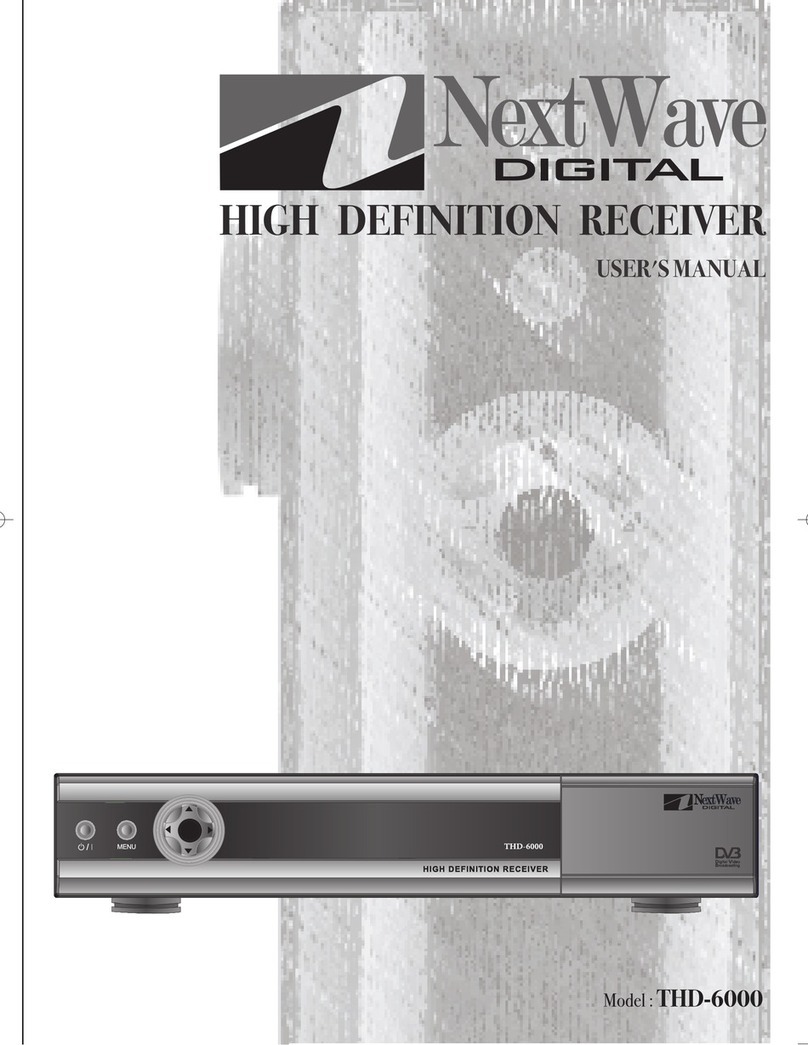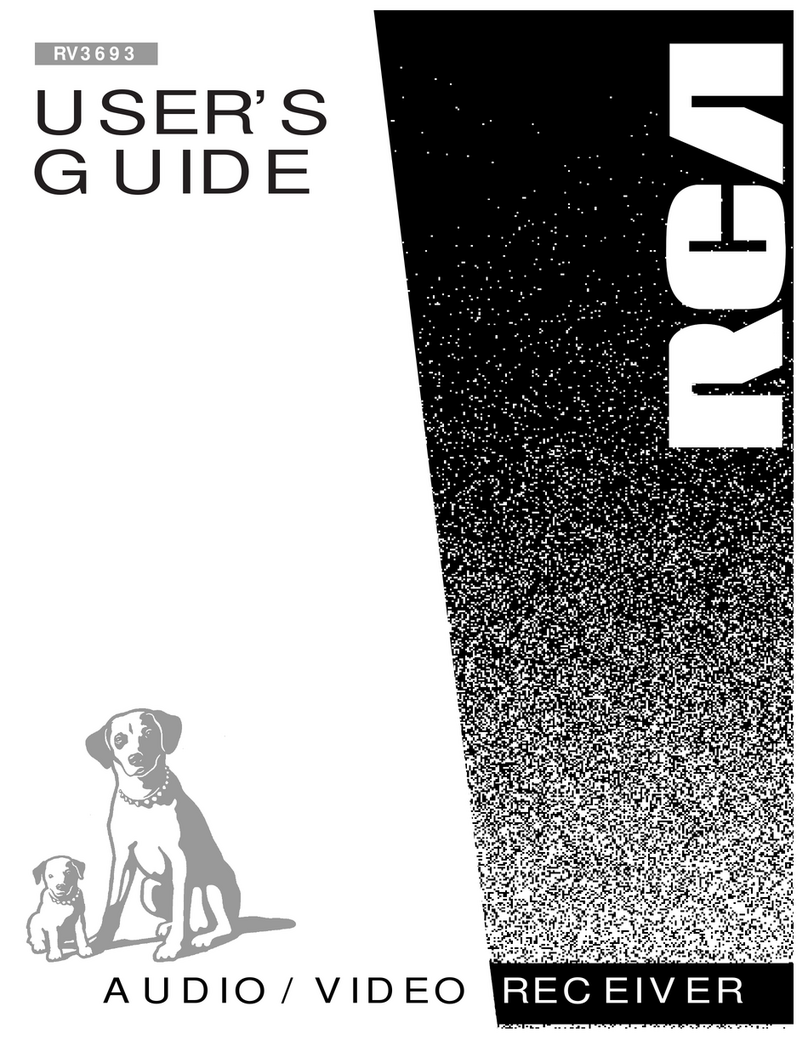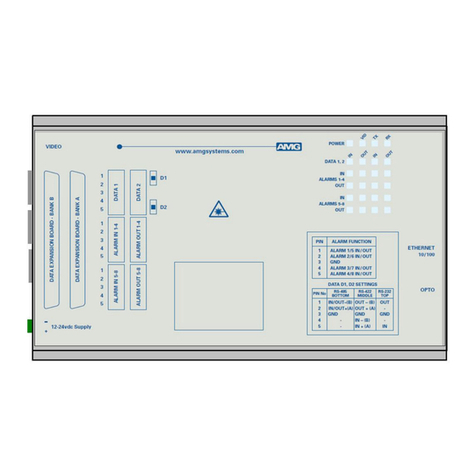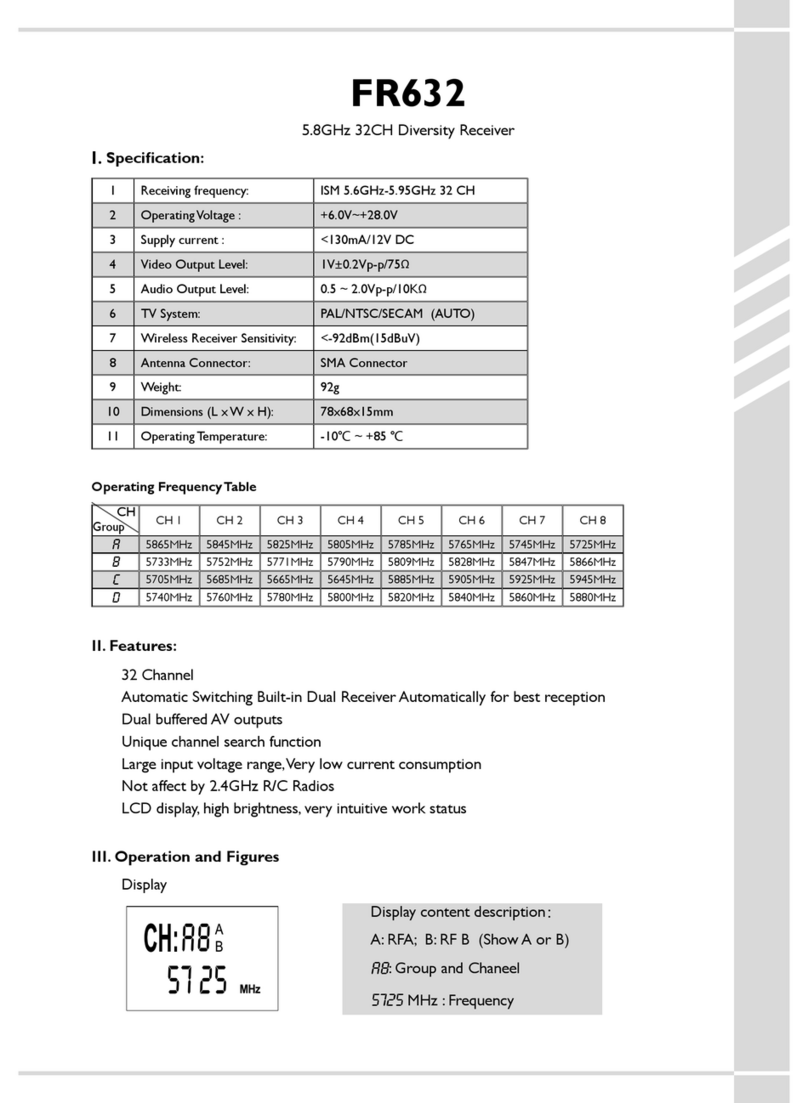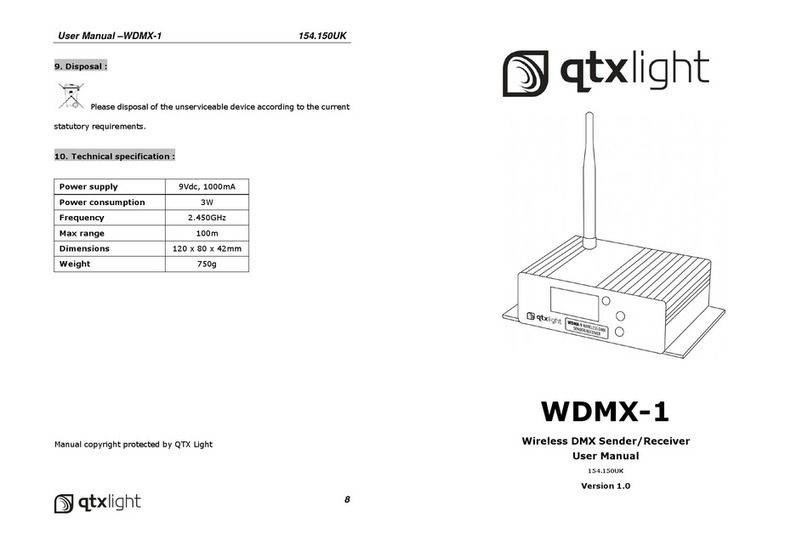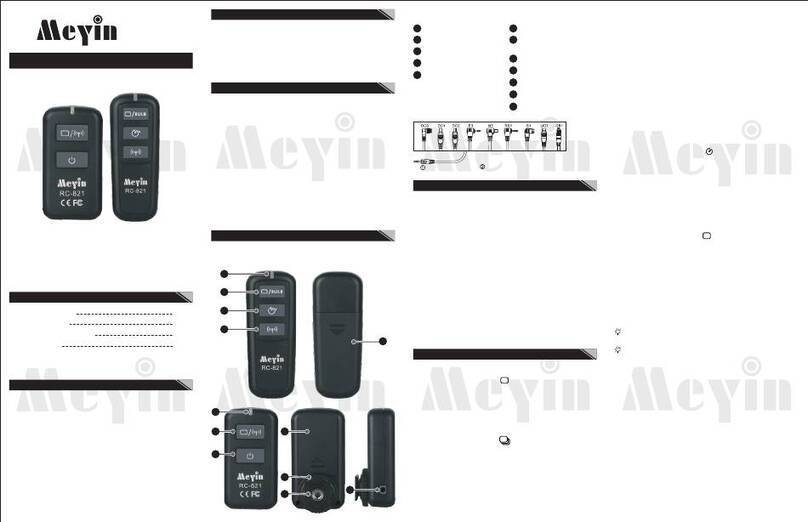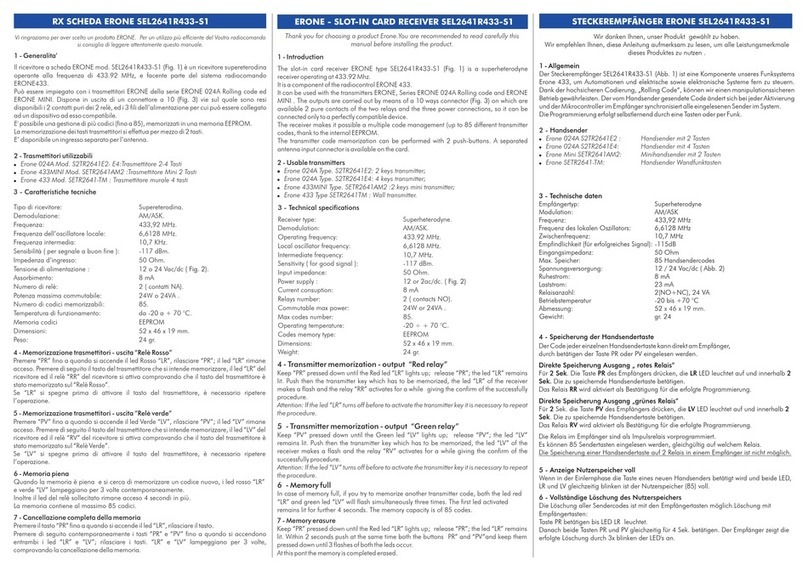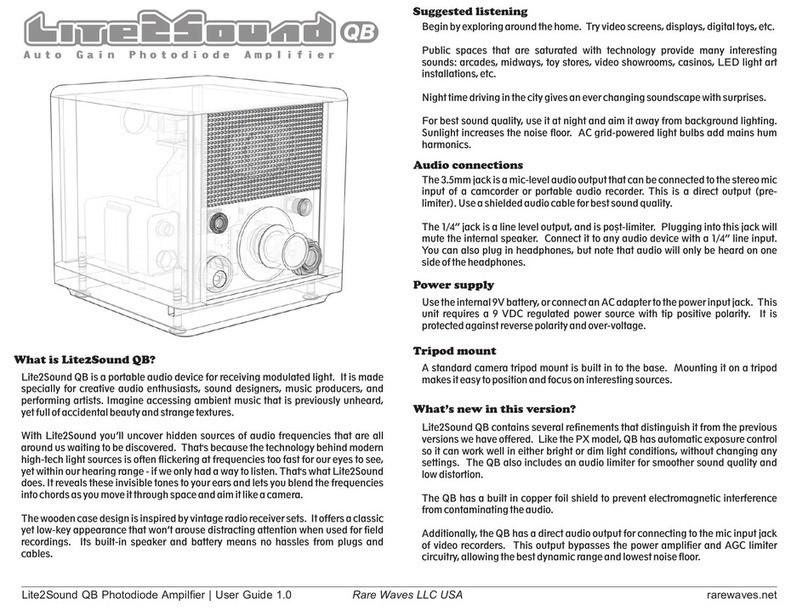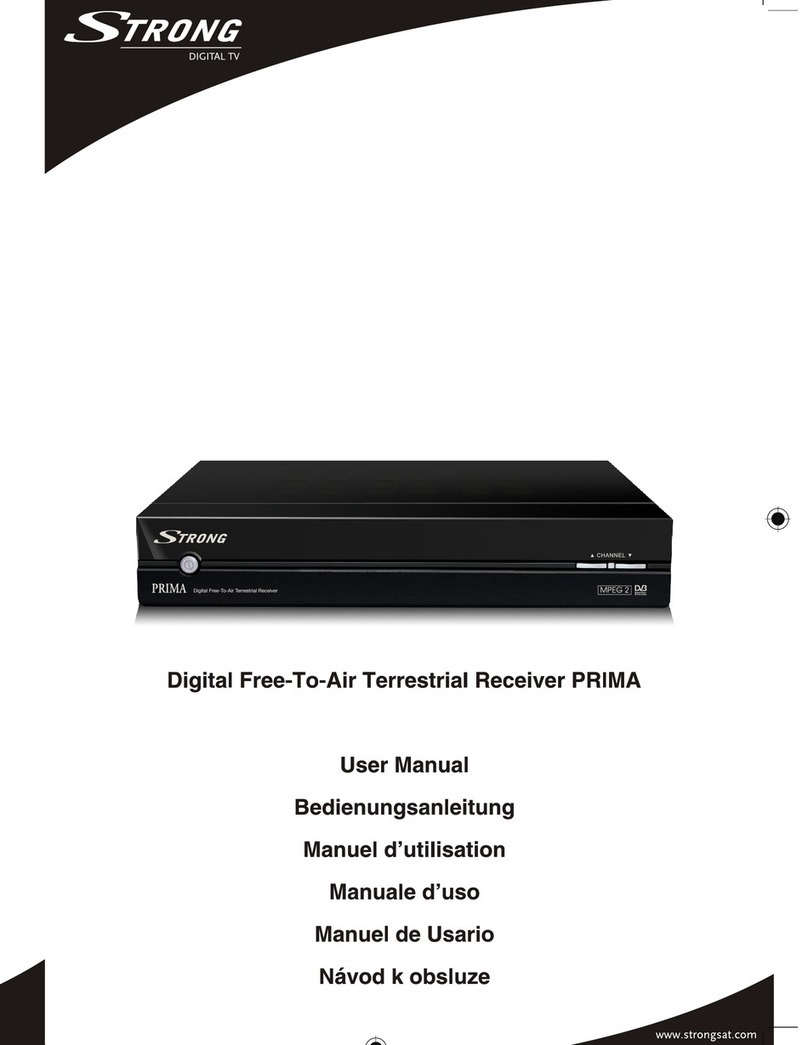NetWave PRV-2690 User manual

USER MANUAL
PVR
PVR-
-2690
2690

GENERAL INFORMATION
Main Features
For Your Safety
Unpacking
General Operation
Remote Control Unit
Front Panel
Rear Panel
INSTALLATION
Connecting to Antenna & TV
Connecting to TV & VCR using SCART
Connecting to TV using RCA support
Connecting to TV using S-VHS support
Connecting to Digital Amplifier
MENU INFORMATION
USER INSTALLATON
Auto search
Manual search
System setting
Parental Lock
Factory Default
PVR-2690
Content Page Page
CHANNEL MANAGER
Channel Manager
Favourite Channel
Move Channel
Lock Channel
Rename Channel
Delete Channel
Sort Method
HARD DISK RECORDER
Recording mode
Play back mode
Timer Recording
EPG Recording
Timeshifting – pause live TV
Continuous Timeshifting
HDD Manager
Radio Record
Skip
Split
Bookmark
Merge
EPG (Electronic Program Guide) 34
TIMER 35
GAME 36
RECEIVER INFO &
FRONT PANEL DISPLAY 37
SPECIFICATION 38
GENERAL VIEWING FUNCTION
Select Channel
Previous Channel Recall
TV & Radio mode
TV & VCR mode
Channel Information
Volume & Audio Control
3
3
4
5
5
6
7
8
9
9
9
10
10
11
13
14
14
15
16
17
18
19
19
20
20
20
21
21
22
22
23
23
24
24
25
25
26
26
27
28
28
29
29
30
31
31
32
32
33
INSTALLATION WIZARD 12

General Information
Main Feature
-3-
This user’s guide covers the installation of the PVR-2690 and the necessary steps to
operate various features. This also explains special features available only in this PVR-
2690 in detail, and will allow you to take full advantage of these feature.
zFull MPEG2, DVBT compliant
zDigital Audio with AC-3 support by SPDIF
zPIG (Picture In Graphic) support
zProvide friendly and easy-to-use menu system
zChannel editing function
(favourite, move, lock, rename, delete and sort)
zFast and easy software upgrade through RS-232 port
zPlug-and-play data transfer system (PVR to PVR)
zTimer function, automatically turns On/Off by setting function
(daily, weekly, monthly and one time)
zAutomatic reserved channel moving system
zProvide Electronic Program Guide (EPG)
zOSD Teletext (DVB ETS 300 706) and Subtitle function support
zVBI Teletext support
zSelectable video output – CVBS, RGB, Component.
z256 colours On-Screen-Display
zAutomatic last channel save function
z44 Hours recording with built in 80GB HDD (Hard Disk Drive) in 4Mbps stream
zRecords current program while playing back earlier program simultaneously
zRecording reservation function on Timer and EPG
zRecording and playback with time delay (Time-Shift function)
z3 steps (x4, x8, x16) Fast forward and Rewind function
zPause and step playback function
zHDD management function
(Play, Move, Skip, Lock, Merge, Rename, Delete, Format)
zVarious playback function (Jump, Repeat, Shuffle, Slow playback)
zAspect Ratio conversion direct remote hot key (4:3/ 16:9)

For Your Safety
-4-
This Receiver has been manufactured to meet international safety standards. Please read all of the
safety and operating instructions before operating the product. And keep all safety and operating
instructions for future reference.
1. Main Supply : 90-250V AC, 50/60Hz, 25W
2. Overloading
Do not overload a wall outlet, extension cord, or adapter as this may result in fire and/or electric
shock.
3. Liquids
Do not expose the Receiver to rain or moisture.
4. Cleaning
Disconnect the Receiver from the wall outlet before cleaning. Do not use liquid cleaners or
aerosol cleaners. Use a light damp cloth for cleaning.
5. Ventilation
The slots on top of the Receiver must be left uncovered to allow proper airflow to the unit.
Do not stand the Receiver on soft furnishing carpets. Do not expose the Receiver to direct
sunlight or do not place it near a heater. Do not stack electronic equipments on top of the
Receiver.
6. Attachments
Do not use any attachments not recommended by product manufacturer as they may cause
hazards.
7. Connection to the TV
Disconnect the Receiver from the mains before connecting or disconnecting the cable from the
TV. FAILURE TO DO SO CAN DAMAGE THE TV.
8. Location
Place the Receiver indoor in order to prevent potential damage from lightning, rain, or direct
sunlight.
9. Servicing
Do not attempt to service this product yourself, as opening or removing covers may expose you
to dangerous voltage or other hazards. Refer all servicing to qualified service personnel.
General Information

Unpacking
After purchasing the PVR, unpack it and check to make sure that all of the following items are
included in the packaging.
•1 x Remote Control Unit (RCU)
•1 x User’s Guide
•2 x AAA batteries
•1 x Receiver
General Operation
Throughout this manual you will notice the everyday operation of your Receiver is based on
a series of user friendly on screen display and menus. These menus will help you get the
most from your Receiver, guiding you through installation, channel organizing, viewing and
many other functions.
All functions can be carried out using the buttons on the RCU, and some can also be
carried out using the buttons on the front panel.
If at any time when you using the menus you want to return to the normal TV mode, press
the exit button.
The Receiver is easy to use, always at your command and adaptable for future advances.
Please be aware that new software may change the functionality of the Receiver.
Should you experience and difficulties with the operation of your Receiver, please consult
the relevant section of this manual, including the Trouble Shooting, or alternatively call your
dealer or a customer service adviser.
-5-
General Information

General Information
Remote Control Unit
-6-
KEY
0 ~ 9
TV/RADIO
PR
FAV
TV/AV
MENU
INFO
LIST/OK
PR+,PR-
EXIT
EPG
UHF
F.LIST
RES
4:3/16:9
AUDIO
PAUSE
Switches between TV and Radio mode
Switches back to previous channel
Display the favorite channel list
FUNCTION
Turns power ON/OFF of the DSR
When watching a channel, mutes the sound
Enter number of the required menu item or select a
channel number to watch.
Switches TV and AV mode.
Press this key one time to run menu on screen, and call
command box
Shows information of the current channel
Moves up / down a page in the channel list
Executes the selected item in the menu screen, or enters
the desired value in any input mode.
When watching a channel, change channels, or moves to
the next higher or lower item in the menu.
When watching a channel, adjust the volume, or move to
the left or right item in menu
Returns to the previous menu on the menu screen or
escape from the menu
Calls up the EPG
(Electronic Program Guide)
TIMER RESERVATION
When watching a channel, switches the audio languages
Selects the different audio modes.
Switches to teletext or subtitle mode.
Switches to UHF tuning mode
GO TO HDD MANAGER
CHANGES ASPECTRATIO
Pause screen and audio. Start recording in Live mode.

Front Panel
-7-
General Information General Information
/ I
Key Function
MENU Shows the main menu and command box on the screen.
OK Executes the selected item in the menu.
EXIT Returns to the previous menu on the menu screen.
Turns on and off the power of the receiver.
CH When watching, changing to the previous and next channel, or
moves to the next higher or lower item in the menu.
VOL When watching a channel, adjust the volume or move to the left or
right item in the menu.

General Information
Rear panel
-8-
Power On/Off
Connect to AV Processor
Connect to the S-VHS Jack
of TV or VCR
Connect Video to TV using
RCA Jack
Connect to Audio R/L to TV
or Audio Amplifier
Connect to LOOP OUT
Connect to TV or VCR
Connect to TV and VCR using a SCART
cable Connect to a PC for S/W
upgrade
ANT IN : Connect to a terrestrial antenna
LOOP OUT : Connect to the LOOP IN.

Installation
-9-
This section explains the installation of receiver. Refer to the manuals supplied with the
equipment for the installation of outdoor equipment. When adding new equipment, be sure
to refer to the related parts of the manual for the installation.
Connecting to Antenna & TV
Connecting to TV & VCR using SCART support
CABLE TV ANTENNA
INPUT
ANT IN
ANT OUT
ANT IN
VCR

Installation
Connecting to TV using S-VHS support
-10-
Connecting to TV using RCA support

Connecting to Digital Amplifier
Installation
-11-
O
R

INSTALLATION WIZARD
You can choose your preference for language and you can push NEXT(blue button) to
move to next step or simply push CANCEL to go to a main page.
On the next page, you can do a Auto Search, push Search(blue button) to scan all
channels through this installation wizard.
Once installation is complete turn on via the power switch on back of the unit. The
Installation wizard will be automatically displayed as below.
You can start from this Installation wizard which enables end-users to set up the
receiver from a factory default or you can push CANCEL(green button) to set up the
receiver from the main page.
-12-

Menu Information
-13-
This menu consists of 5 options.
- Channel Manager
- Program Guide
-Timer
- User Installation
- Utility
Once Installation Wizard is complete the main menu will display.
To move up and down, press “PR+ or PR-”. To move left and right, press keys on the
RCU. Place cursor on the “User Installation”, then sub-menu will be displayed on the right
of the screen. (Refer to the picture)

This menu consists of 5 sub-menus as follows.
-Auto Search
-Manual Search
-System Setting
-Parental Lock
-Factory Default
-14-
User Installation
To search a channel, please select User
Installation and then Auto Search or Manual
Search.
Searches for all DIGITAL channels available in
your location
Select Search button on the screen and then press
OK key on the RCU.
Auto Search
Receiver will automatically search the channel
for TV and Radio, during this procedure you can
see the already scanned in channels in the Auto
Search Page on screen.
When search is completed cursor will be placed
on VIEW automatically, then press OK button.

-15-
When the exact digital channel with Guard Interval
is known, you can choose Manual Search. Select
one channel from 6 to 69 using key or
numeric keys on the RCU.
Select Search button on the screen and then press
OK key on the RCU.
Receiver will automatically search for this channel
for TV and Radio and will list channel in the
Manual Search Page on the screen.
When channel search completed , cursor will
highlight VIEW option automatically, press OK
button.
Manual Search
User Installation

1) OSD Language
Select your desired OSD language.
2) Audio Language:
Select your desired audio language
*note*
broadcaster controlled condition
3) Screen Format
If your TV supports 16:9 screen format,
select 16:9.
4) Video
output
If your TV SCART input supports RGB
control select RGB.
Otherwise select CVBS.
5) TV type
Select the type according to your TV type.
6) Start On Channel
If you press OK key, then the channel list is
displayed. You can select one channel of
the list, the selected channel starts whenever
you turn on Receiver.
System Setting menu provides choices to match
your equipment / environment.
-16-
System setting
User Installation

This function allows you to lock the channel with
your password to prevent children and/or any
other person from accessing locked channels.
Password lock protects your installed data and
information.
★How to use Parent Lock
1) If you activate parent lock function, go to
the TV channel Manager Page.
2) Press Lock key (Blue colour key) on the
RCU
3) Select channel the which you want to Lock
4) Press OK then symbol is marked.
-17-
★How to change Password
1) Enter the current password.
2) Select ON of Parental Lock.
3) Enter new password.
4) Confirm your new password entering new
password again.
Note : Default password is 0000.
Warning : Once you change password,
please do not forget and keep well.
Parental Lock
User Installation

1) Enter the current password.
2) Select ON of Install Lock
3) Enter new password
4) Confirm your new password entering
new password again
5) Exit this menu.
6) Select any menu and press OK on the
RCU .
7) Then Enter Password Box will be
displayed.
8) Unless enter correct password, you can
not run any menu.
Note : Default password is 0000
Warning : Do not forget your password in
order not to fail to operate Receiver
★How to use Install Lock
If you want to bring Receiver back to the
factory default condition, select Factory
Default and press OK key.
Then Warning message will be displayed.
To confirm select OK and press OK.
Warning : You will lose all of data and
information which was installed.
-18-
User Installation
Factory Default

If you want to select channel, use CH key on the
front panel or PR+, PR- key on the RCU or
numeric key on the RCU to select a channel and
press OK key on the RCU.
In addition to the above normal function, Receiver
provide more convenient channel change function.
While watching, press OK key on the RCU. Then
channel list will be displayed on the right side of
the screen. If press EXIT key, the channel list will
be disappeared.
To select a channel, go up and down of this
channel list and place cursor on a desired channel.
Then, press OK key to watch the selected channel.
If you press key on the RCU, channel list will
move up and down page by page.
The following describes the basic functions of
your Receiver while watching Terrestrial TV or
listening to Terrestrial radio.
While watching, the current channel information
will be shown on the bottom of the screen if you
press INFO button on the RCU
-19-
Select Channel
General Viewing Function

Press ←PR key on the RCU to move the previous
channel which you watched before.
TV & Radio mode
While viewing TV channel, press TV/RADIO key
on the RCU to move radio mode. Press this key
once again, it will bring you back to the TV mode..
TV & VCR mode
By pressing TV/AV key on the RCU, you can
change the mode from Terrestrial STB to TV or
VCR. Press once to change to TV mode and
LED will display TV on front panel.
Press twice to change to VCR mode and LED
will display VCR.
Press three times to move back to Terrestrial
STB mode and LED displays the channel
number.
-20-
Previous channel recall
General Viewing Function
Table of contents
Other NetWave Receiver manuals