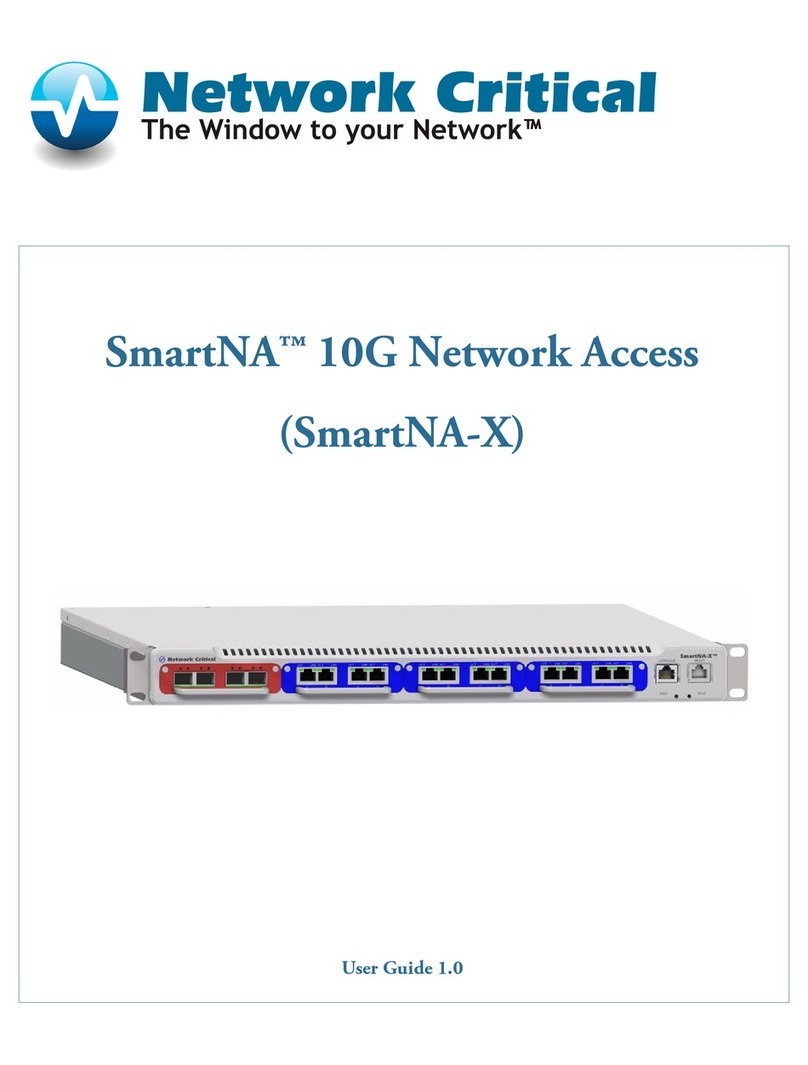SmartNA-X 1G/10G Modular | Contents | 5
SmartNA-X™ 1G/10G User Guide 1.4 © 2015 Network Critical Solutions Limited
show banner................................................................................................................................................... 96
Network configuration commands............................................................................................................................ 97
show ntp.........................................................................................................................................................97
create ntp........................................................................................................................................................97
delete ntp........................................................................................................................................................97
show ipv4....................................................................................................................................................... 98
set ipv4 static................................................................................................................................................. 98
set ipv4 gateway............................................................................................................................................ 98
set ipv4 dns....................................................................................................................................................99
set ipv4 dhcp..................................................................................................................................................99
show ipv6..................................................................................................................................................... 100
set ipv6 static............................................................................................................................................... 100
set ipv6 gateway.......................................................................................................................................... 101
Local users commands............................................................................................................................................ 102
show users....................................................................................................................................................102
create user.................................................................................................................................................... 102
delete user.................................................................................................................................................... 103
set user level................................................................................................................................................ 103
set user password.........................................................................................................................................103
Authentication and accounting services commands................................................................................................105
set authentication......................................................................................................................................... 105
show radius.................................................................................................................................................. 105
create radius authserver............................................................................................................................... 105
delete radius authserver............................................................................................................................... 106
create radius accserver.................................................................................................................................106
delete radius accserver.................................................................................................................................107
show tacacs.................................................................................................................................................. 107
create tacacs authserver............................................................................................................................... 107
delete tacacs authserver............................................................................................................................... 108
create tacacs accserver.................................................................................................................................108
delete tacacs accserver.................................................................................................................................109
set log...........................................................................................................................................................109
Module commands...................................................................................................................................................110
select.............................................................................................................................................................110
show status................................................................................................................................................... 110
show counters.............................................................................................................................................. 111
clear counters............................................................................................................................................... 111
show temperaturehigh..................................................................................................................................111
set temperaturehigh......................................................................................................................................112
show rates.................................................................................................................................................... 112
show errors...................................................................................................................................................112
Port settings commands...........................................................................................................................................114
show port......................................................................................................................................................114
set port autolock.......................................................................................................................................... 115
set port autoneg........................................................................................................................................... 115
set port name/description.............................................................................................................................116
set port duplex............................................................................................................................................. 117
set port lock................................................................................................................................................. 117
set port mastering........................................................................................................................................ 118
set port mdi..................................................................................................................................................118
set port name............................................................................................................................................... 119
set port speed............................................................................................................................................... 120
set port tap................................................................................................................................................... 120
set port traffichigh....................................................................................................................................... 121
set port trafficlow........................................................................................................................................ 121
set port usage............................................................................................................................................... 122