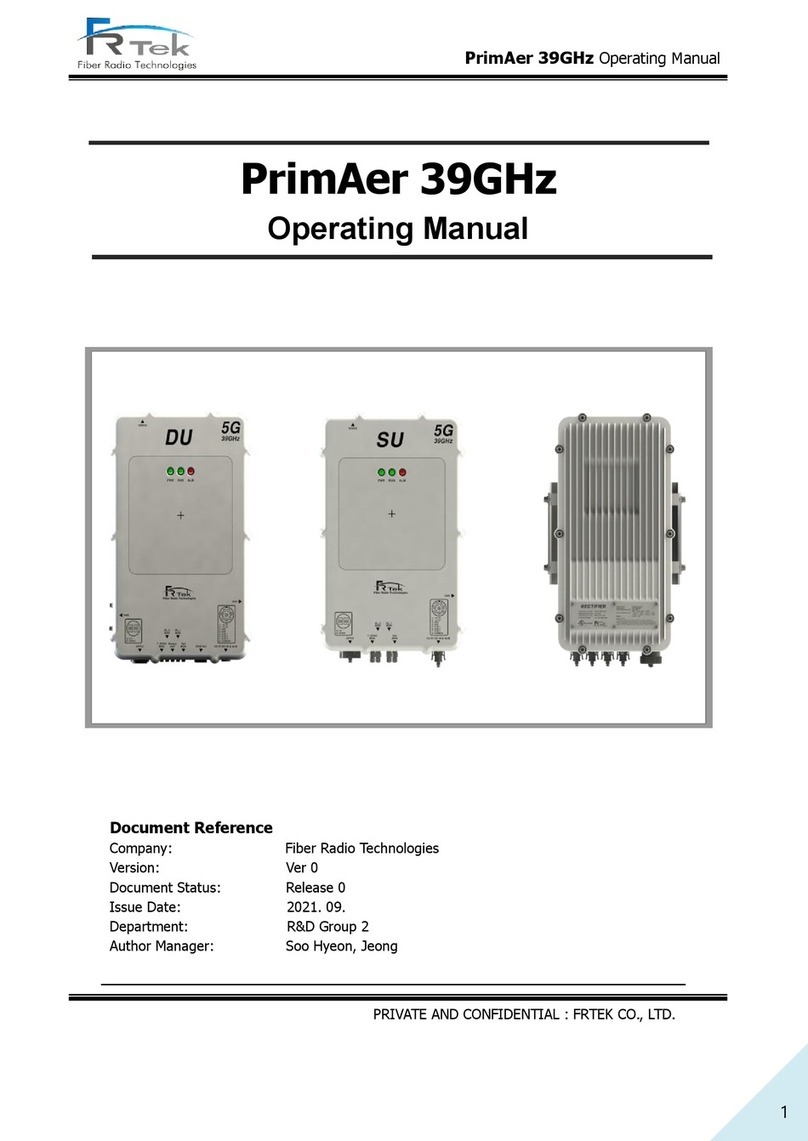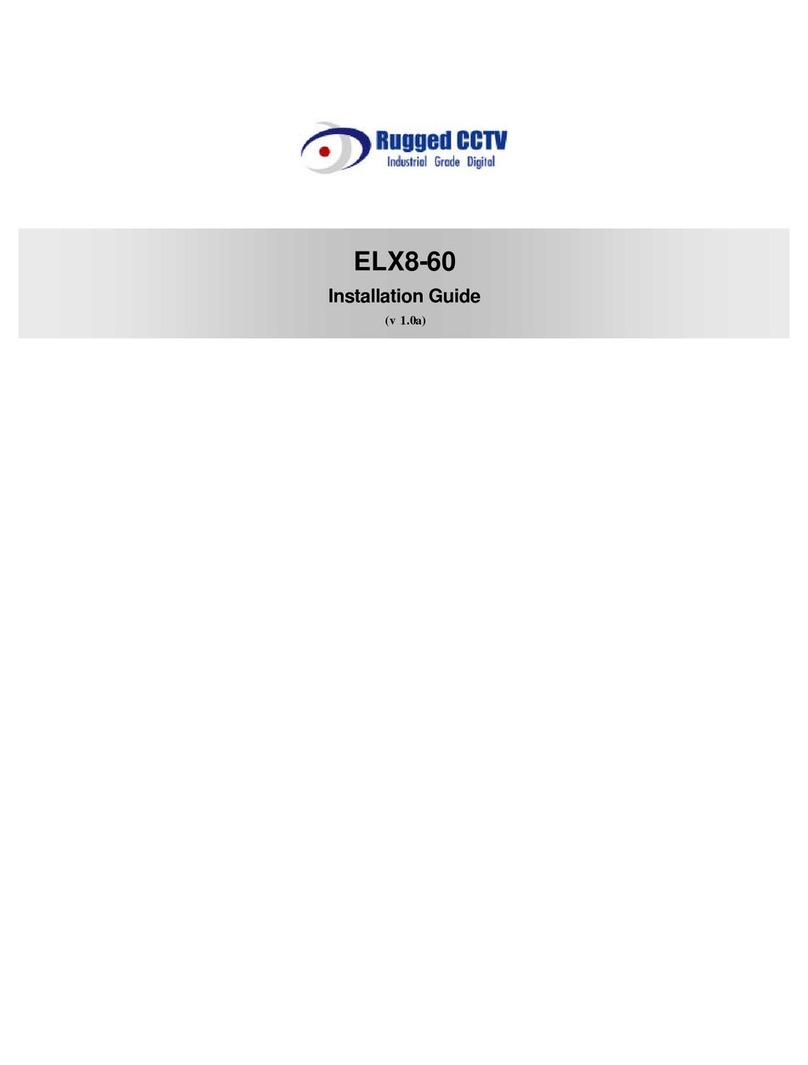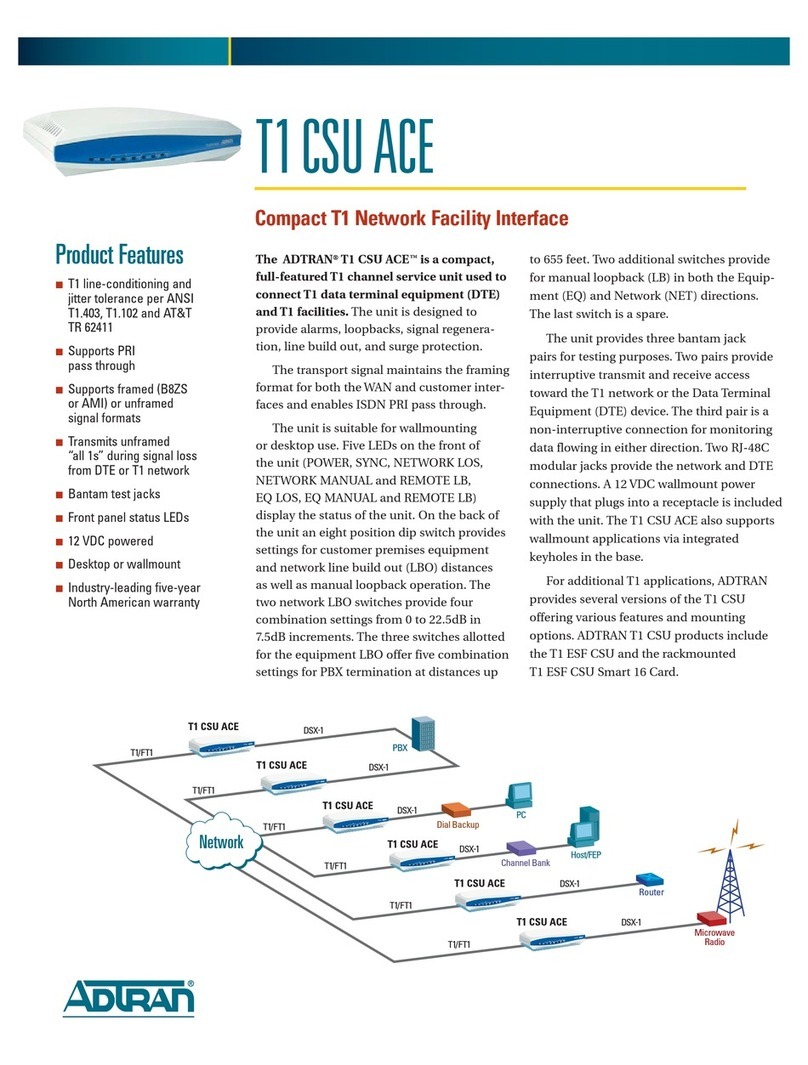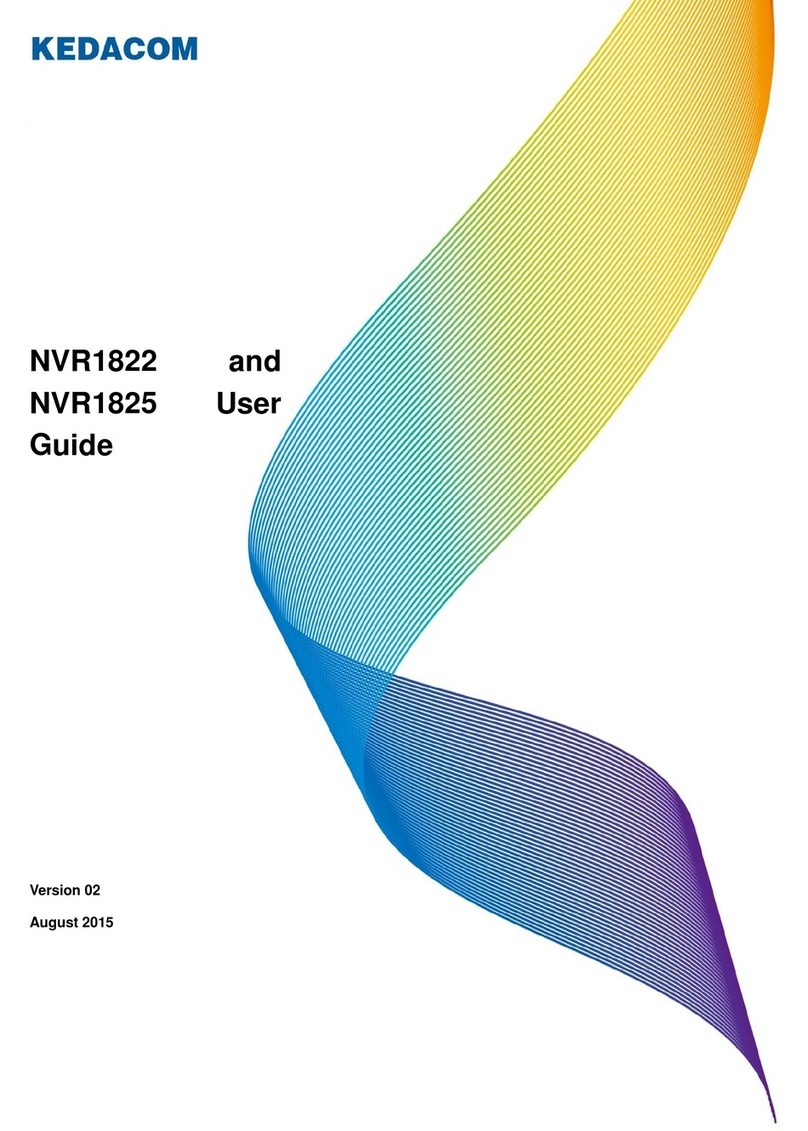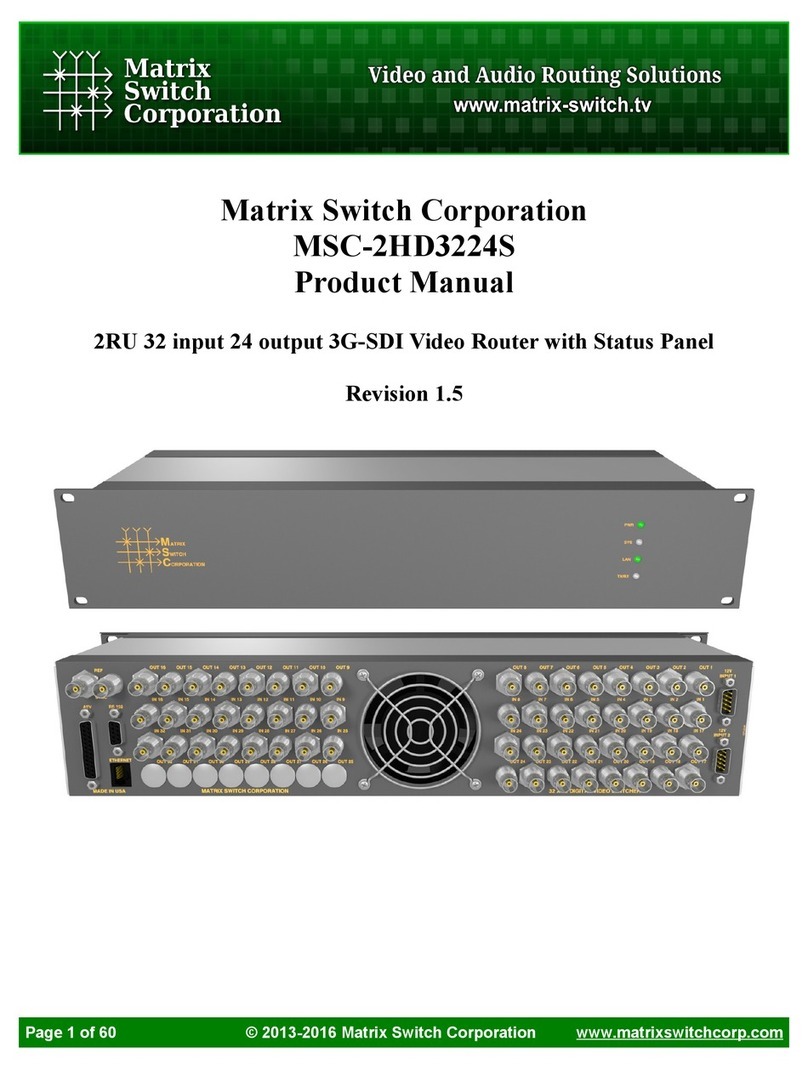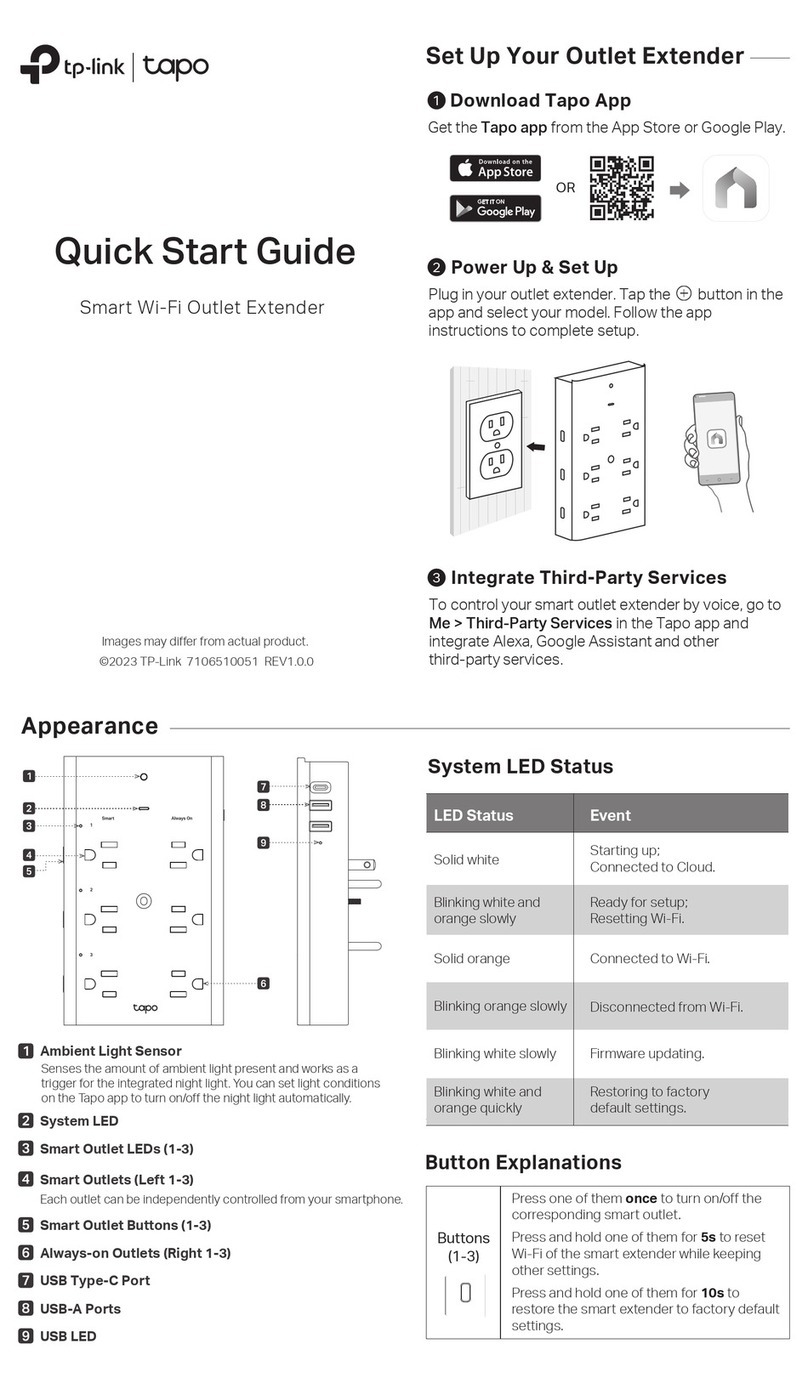seeed studio C Series User manual

LinkStar-H68K-C D F Model Routing
Quick Start Guide
Preface
Document version
20220901
Copyright © Seeed Studio i
Preface
ÿÿÿÿÿÿ ÿÿÿ ÿÿÿ ÿÿÿÿÿÿÿÿÿ ÿÿÿ ÿÿÿÿÿÿÿÿÿÿÿÿÿÿÿÿÿÿÿÿÿÿÿÿÿÿÿ ÿÿ ÿÿÿ
Model versions
From official web material, the H68K-C D F model routing parameters are as
follows
Target Audience
This document (this guide) is primarily intended for people who
⚫Beginner, Intermediate, Advanced Players
Translator: GitHub@IcingTomato

LinkStar-H68K-C D F Model Routing
Quick Start Guide
Prefa ce
Document version
20220901
2
Symbolic Conventions
Revision
of
records
The following symbols may appear in this document and what they represent
is given below.
Symbols
Versions
Used to warn of an urgent and dangerous situation which,
if not avoided, would result in death or serious personal
injury.
Used to warn of potentially dangerous situations which,
if not avoided, could result in death or serious personal
injury.
Used to warn of potentially dangerous situations which,
if not avoided, could result in moderate or minor
personal injury.
Used to communicate equipment or environmental safety
warnings which, if not avoided, could lead to equipment
damage, data loss, reduced equipment performance or other
unpredictable results.
Caution" without a safety warning symbol does not cover
personal injury.
Used to highlight important/key messages, best practices, tips,
etc.
"Instructions" is not a safety warning message and does not
relate to information on injury to persons, equipment or the
environment.
The revision log accumulates notes for each document update. The latest
version of the documentation contains updates from all previous versions of
the documentation.
Date of
revision
Version
s
Revision notes
2022-0901
01
Official release
Translator: GitHub@IcingTomato

LinkStar-H68K-C D F Model Routing - Quick
Start Guide
Table
of
Conte
nts
Document version
20220901
1
Table of Contents
1Introduction to LinkStar-H68K Routing Basics .................................................................... 2
1.1 Product description ..................................................................................................................................... 2
1.2 Interface description ................................................................................................................................. 3
2LinkStar-H68K router out of the box .................................................................................... 4
2.1 Open box inspection ..................................................................................................................................... 4
2.2 Plug-in check ................................................................................................................................................ 5
2.3 Back office access ...................................................................................................................................... 6
2.4 Broadband dial-up routing and network allocation methods ........................................................... 8
2.4.1 Device connection topology diagram .............................................................................................. 8
2.4.2 Distribution methods .......................................................................................................................... 8
2.5 Secondary routing and distribution methods ..................................................................................... 10
2.5.1 Device connection topology diagram ........................................................................................... 10
2.5.2 Distribution methods ....................................................................................................................... 10
2.6 Wireless bridges and network distribution methods ....................................................................... 14
2.6.1 Device connection topology diagram ........................................................................................... 14
2.6.2 Distribution methods ....................................................................................................................... 14
3
Firmware upgrade
.......................................................................................................................... 20
3.1 Tool preparation for card brushing ...................................................................................................... 21
3.2
TF
card swipe operation procedure
............................................................................................................
21
3.3
Tool preparation for
eMMC
wire brush
................................................................................................... 23
3.4
eMMC
wire brush operation procedure
.................................................................................................... 23
3.5 Android/Ubuntu Firmware Upgrade ............................................................................................................. 26
4
About power supply and cooling
............................................................................................... 28
4.1
DC12V
adapter option
................................................................................................................................. 28
4.2
USB
adapter options
................................................................................................................................... 29
4.3 Heat Dissipation ........................................................................................................................................ 29
Translator: GitHub@IcingTomato

LinkStar-H68K-C D F Model Routing - Quick
Start Guide
Full
text
Document version
20220901
2
1LinkStar-H68K Routing
Basics
1.1
Product description
⚫The H68K-C D F router is equipped with Rexchip's RK3568 metal package chip, enabling a
wealth of peripherals.
Transmission: Dual Gigabit Ethernet, dual 2.5G Ethernet, where the F version
has WIFI6 in wireless WIFI-AX mode, one USB3.0, two USB2.0 ports.
Storage: Supports one way TYPC native SATA.
Audio and video: HDMI 2.0 output, 3.5mm four-segment headphones (with input and output)
⚫The H68K-C D F routing software has been developed by OP open source developers and
supports kernel 4.19 and later 5.19.
Support wired in and wireless in, support wired local area exchange and wireless local
area hotspot, support wired bridge and wireless bridge construction
Translator: GitHub@IcingTomato

LinkStar-H68K-C D F Model Routing - Quick
Start Guide
Full
text
Document version
20220901
3
1.2
Interface description
⚫The H68K-F interface has only two more antennas than the C D. The following highlights
the F model.
1 The TYPE-C
interface is the native
SATA
hard drive interface in
OP
mode.
Translator: GitHub@IcingTomato

LinkStar-H68K-C D F Model Routing - Quick
Start Guide
Full
text
Document version
20220901
5
2.2
Plug-in check
⚫Step 1: Insert the TF card with firmware into the TF card slot on the side
⚫Step 2: Plug the 12V adapter into the power supply, the H68K will power itself on and
finish powering on
◼Step 3: Observe the blinking of the No. 1 indicator light. If it stops blinking after
about 20S of rapid blinking (stays on), the OP is on normally. If it is blinking
otherwise, it is Android mode etc. At the same time the prominent power button light
will light up warm white.
⚫Step 4: Use a network cable to interconnect the following network ports in turn to
confirm that the electrical interface of the device is normal.
Connection
method
Test
instruct
ions
Normal conditions
ETH0 to
ETH1
ETH0 and ETH1
interfaces are normal
Negotiated speed normal
gigabit mode
ETH0 yellow light flashing, ETH1
yellow light flashing
Simultaneous flashing of blue light
No. 3
ETH1 t o
ETH2
ETH1 and ETH2
interfaces are normal
Negotiated speed normal
gigabit mode
ETH1 Yellow light always on or
flashing
ETH2 Yellow light always on or
flashing
ETH1 t o
ETH3
ETH1 and ETH3
interfaces are normal
Negotiation speed normal
Gigabit mode
ETH1 Yellow light always on or
flashing
ETH3 Yellow light always on or
flashing
ETH2 t o
ETH3
ETH2 and ETH3
interfaces working
Negotiated speed normal
2.5G mode
ETH2 Green light on or flashing
ETH3 Green light on or flashing
1
Some other open source firmware may not have the same control over the lights, but being able to
light or blink is less of a problem.
2
The default built-in Android firmware is only boot TF card boot, which does not support
WIFI, so C D F does not support Android + WIFI firmware.
3
So m e TF cards (with burned firmware) are not compatible with H68K and will start up
Translator: GitHub@IcingTomato

LinkStar-H68K-C D F Model Routing - Quick
Start Guide
Full
text
Document version
20220901
6
abnormally, there will be no light flashing on the power on and the OP will not start up,
you need to change the card. The TF
card
sent by
default
is supported.
⚫Step 5: Press and hold the protruding illuminated power button and after
approximately 5S, you can observe that the No. 1 light goes out and the power button light
goes out. The hibernation shutdown is complete.
Translator: GitHub@IcingTomato

LinkStar-H68K-C D F Model Routing - Quick
Start Guide
Full
text
Document version
20220901
7
2.3
Backstage access
⚫Step 1: Insert the card, power on and self-start, wait until the No. 1 indicator light
turns on, then the H68K OP mode is successfully powered on.
◼Step 2: Connect one end of the cable to the H68K ETH1 and the other end to the PC
network port; H68K ETH0 is the WAN port and ETH1 2 3 is the LAN port. The PC PC
needs to be set to DHCP mode (as shown below).
◼Step 3: Type 192.168.100.1 into your computer's browser, enter and the login screen
will pop up. Note that some open source firmware
192.168.100.1 User name: root Password password
Translator: GitHub@IcingTomato

LinkStar-H68K-C D F Model Routing - Quick
Start Guide
Full
text
Document version
20220901
8
Translator: GitHub@IcingTomato

LinkStar-H68K-C D F Model Routing - Quick
Start Guide
Full
text
Document version
20220901
9
2.4
Broadband dial-up routing and network allocation
methods
●The C D version is recommended for the first level of routing to the home network,
in the weak box, without WIFI.
2.4.1
Device connection topology diagram
2.4.2
Distribution methods
●Step 1: Connect the wire sequence
Connect the wire sequence as shown in the topology diagram above. Connect the incoming
optical cat or incoming network port to ETH0 (WAN port).
●Step 2: Back Office Login
The H68K waits for a successful power-up, the PC PC cable is connected to the ETH1 (LAN
port) and the H68K is wired to access the H68K backend.
●Step 3: Set up PPPOE dialing
Click on the [Network] button, click on the [Interface] button and click on [Modify] at the
WAN port
Translator: GitHub@IcingTomato

LinkStar-H68K-C D F Model Routing - Quick
Start Guide
Full
text
Document version
20220901
10
Click the [Basic Settings] button, select [PPPOE] in the [Protocol] column, and click
[Switch Protocol] to enter the PPPOE settings.
In the [PAP/CHAP Username] field, enter: Broadband Account Name, and in the [PAP/CHAP
Password] field, enter: Broadband Password. Click [Hold & Apply], and you are done.
Translator: GitHub@IcingTomato

LinkStar-H68K-C D F Model Routing - Quick
Start Guide
Full
text
Document version
20220901
11
2.5
Secondary routing and distribution methods
⚫Recommended for private LANs with second level routing, e.g. home bedroom study, building
rental, C D F (F with WIFI).
2.5.1
Device connection topology diagram
2.5.2
Distribution methods
●Step 1: Connect the wire sequence
Connect the wire sequence as shown in the topology diagram above. Connect the LAN of the dial-
up optical cat or the main routing network port to ETH0 (WAN port).
●Step 2: Back Office Login
The H68K waits for a successful power-up, the PC PC cable is connected to the ETH1 (LAN
port) and the H68K is wired to access the H68K backend.
●Step 3: Setting up the DHCP protocol
Click on the [Network] button, click on the [Interface] button and click on [Modify] at the
WAN port
Translator: GitHub@IcingTomato

LinkStar-H68K-C D F Model Routing - Quick
Start Guide
Full
text
Document version
20220901
12
Click the [Basic Settings] button, select [DHCP Client] in the [Protocol] column, and
click [Hold & Apply] to complete the wired configuration.
●Step 4: For the F version, set the WIFI hotspot
Click on the [Wireless] button to find out that the H68K-F will have a WIFI hotspot for the
H68K by default. Click [Modify] to enter the configuration.
Translator: GitHub@IcingTomato

LinkStar-H68K-C D F Model Routing - Quick
Start Guide
Full
text
Document version
20220901
13
If you need a 5G WIFI hotspot: select 5GHz for [Bandwidth] and a fixed channel for [Channel].
Note: Do not select auto mode. Other default.
If you need a 2.4G WIFI hotspot: select 2.4GHz for [Bandwidth] and a fixed channel for
[Channel]. Note: Do not select auto mode. Other default.
Translator: GitHub@IcingTomato

LinkStar-H68K-C D F Model Routing - Quick
Start Guide
Full
text
Document version
20220901
14
Drop down page
Select [Access Point AP] in [Mode] of [Basic
Settings]. Configure your preferred WIFI
hotspot name at [ESSID]. Select [lan] at
[Network]. Finally tap [Save].
Select [WPA2-PSK] for [Encryption] in
[Wireless Security]. Configure your
preferred WIFI password at [Password].
Finally, tap [Save & Apply].
Translator: GitHub@IcingTomato

LinkStar-H68K-C D F Model Routing - Quick
Start Guide
Full
text
Document version
20220901
15
2.6
Wireless bridges and network distribution methods
⚫Wireless private LAN for second level routing, connected to the main WIFI route in the
hotel home and to electronic devices such as mobile PCs
WIFI, for applications such as home bedrooms, rented rooms in buildings and hotels on
business trips, the F version is recommended.
2.6.1
Device connection topology diagram
2.6.2
Distribution methods
⚫Step 1: Plug in the card, power on and self-start, H68K waiting for successful boot,
PC PC cable connected to ETH1, wired access to H68K backend.
⚫Step 2: Click the [Wireless] button to enter the WIFI configuration page. Remove the
existing H68K hotspot [Delete].
Translator: GitHub@IcingTomato

LinkStar-H68K-C D F Model Routing - Quick
Start Guide
Full
text
Document version
20220901
16
⚫Step 3: Find the main route WIFI
Click the [Scan] button to go to the WIFI Hotspot page in Scan Space, select the desired
WIFI and join the network. There will be many WIFI SSID names listed below.
Select the appropriate channel according to your preference and the WIFI mode supported
by your mobile phone, computer or other device. (We will click [Join Network] for channel
149 below, your device may have a different channel, so please select the one you have scanned)
If WIFI2.4 is required, select a channel less than 13.
If WIFI5 6 is required, select a channel greater than 36 or above. At this point,
note that some electronics that only support WIFI 2.4G mode will not be able to
search for t h e H68K SSID, such as the home Xiaomi camera.
⚫Step 4: Networking the main route WIFI
Click [WPA Key] to enter [Pa s s w o r d ]. (Different WIFI, different password). Other default, tap
[Submit].
Translator: GitHub@IcingTomato

LinkStar-H68K-C D F Model Routing - Quick
Start Guide
Full
text
Document version
20220901
17
Click on [Channel] and select the same as the main WIFI, no
other or AUTO can be selected. click on [Radio Power]
to configure [Auto].
Click on [Network] and select [wwan]. Click on the [Save & Apply] button.
Translator: GitHub@IcingTomato

LinkStar-H68K-C D F Model Routing - Quick
Start Guide
Full
text
Document version
20220901
18
⚫Step 5: Add and set up the
H68K hotspot. Click the [Add]
button
Translator: GitHub@IcingTomato
This manual suits for next models
6
Table of contents
Other seeed studio Network Hardware manuals