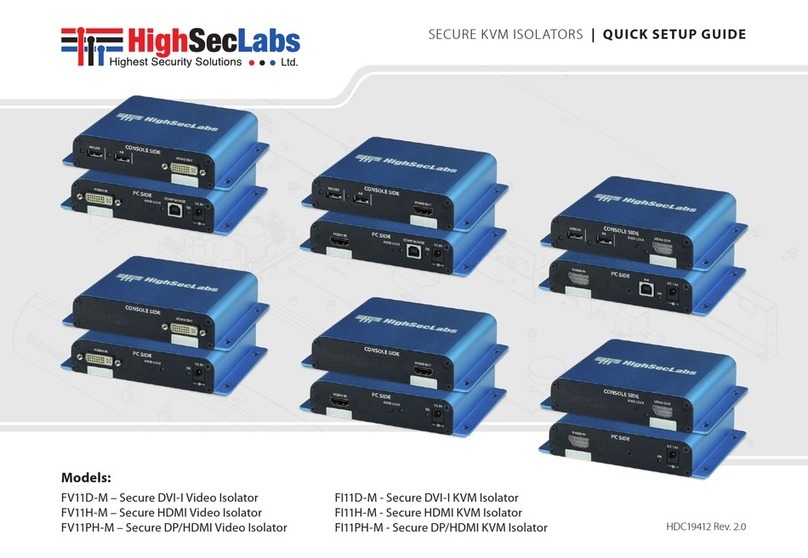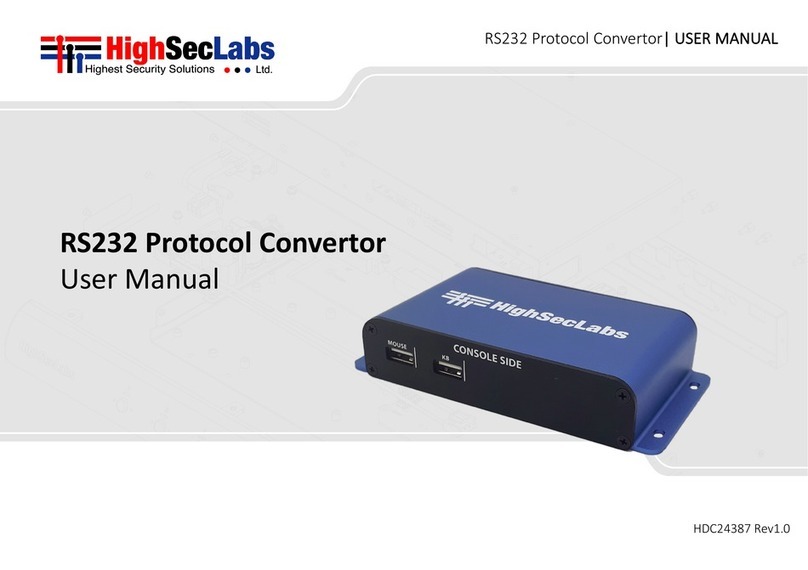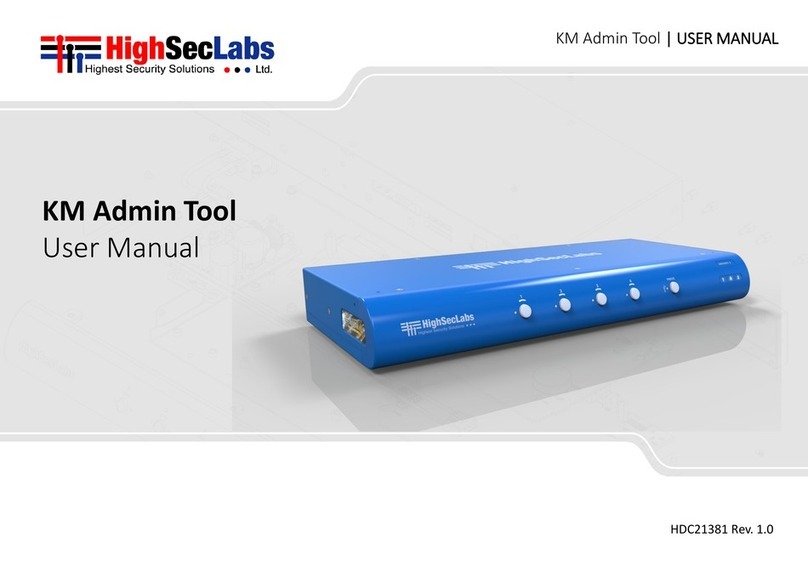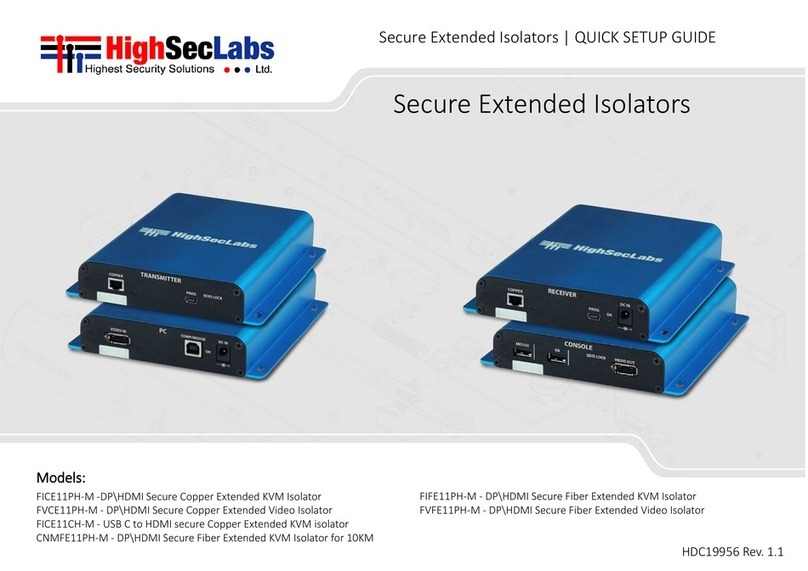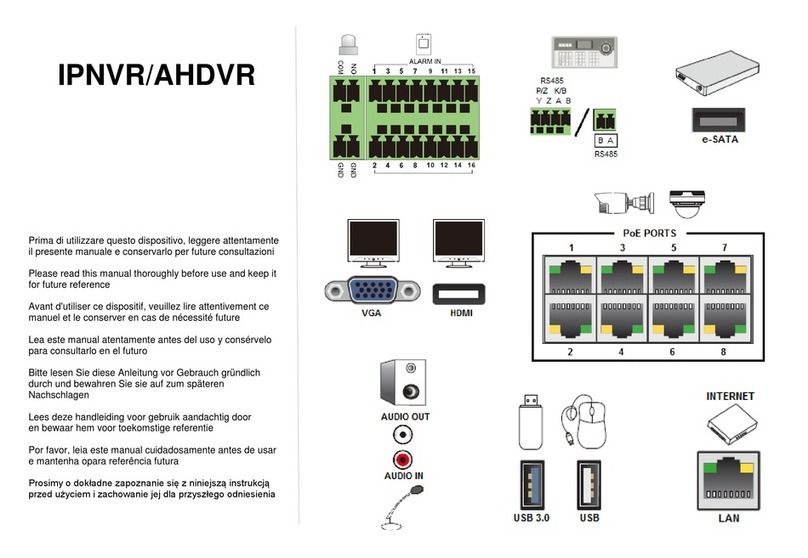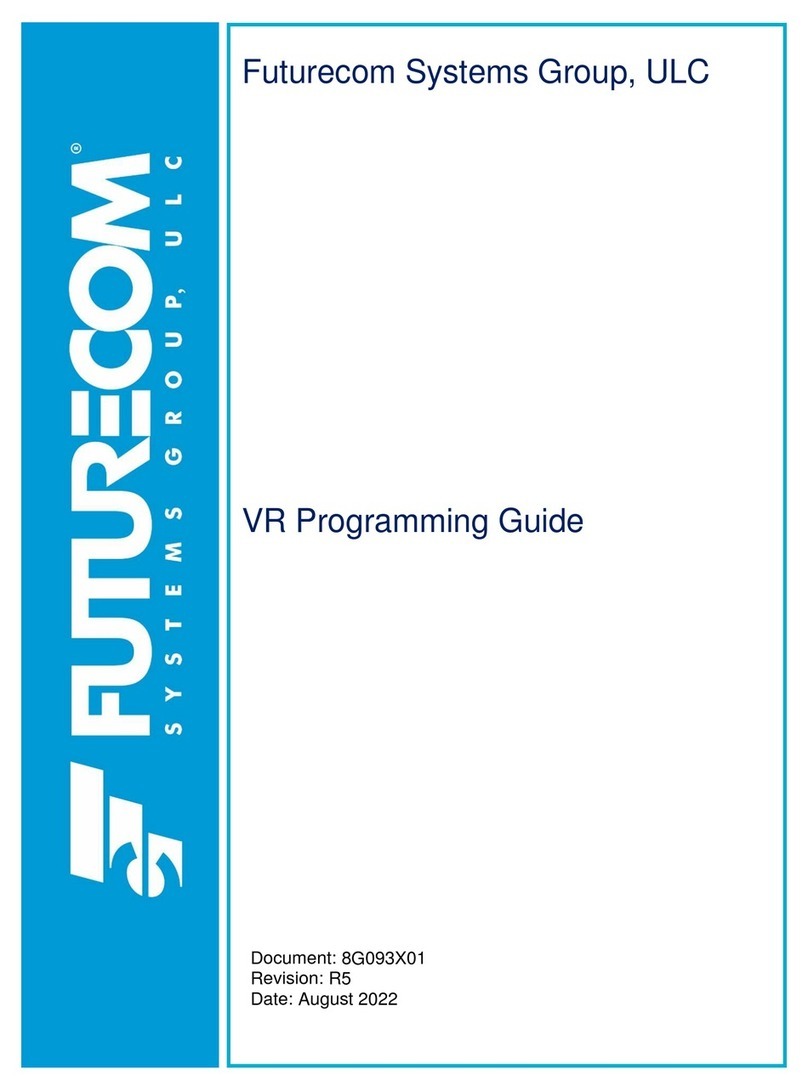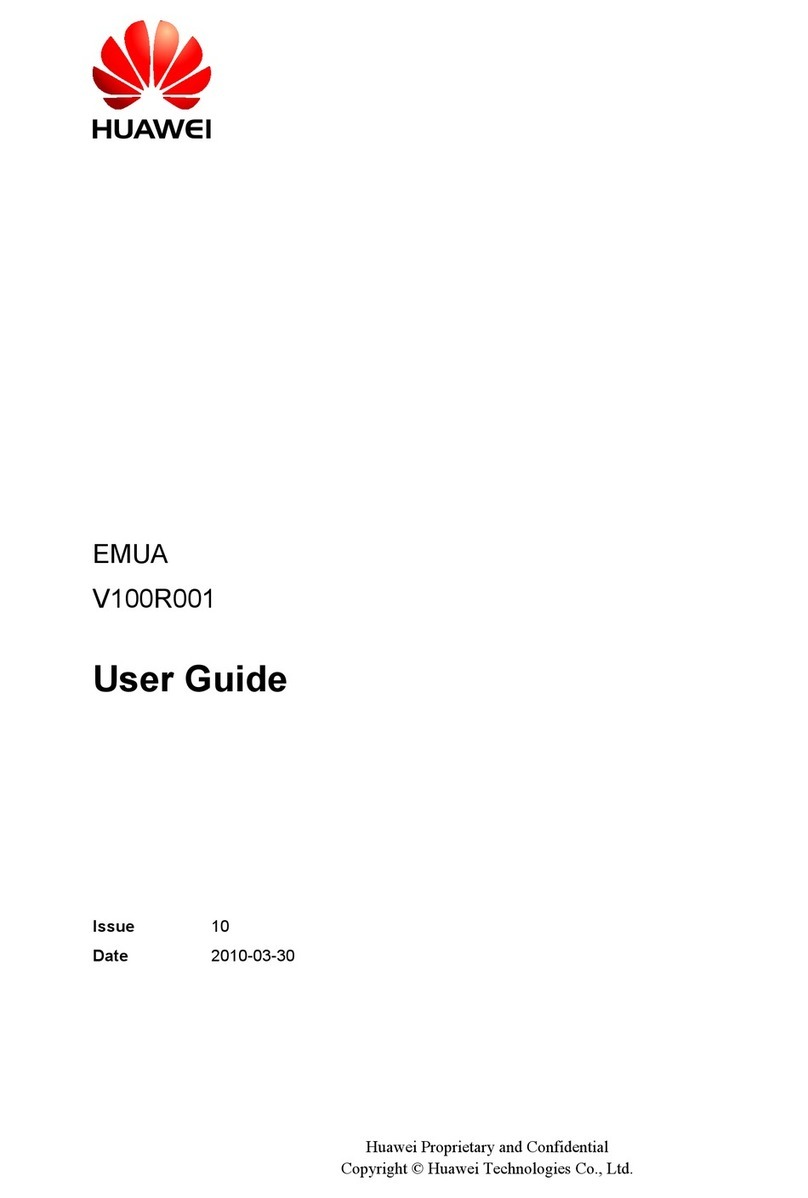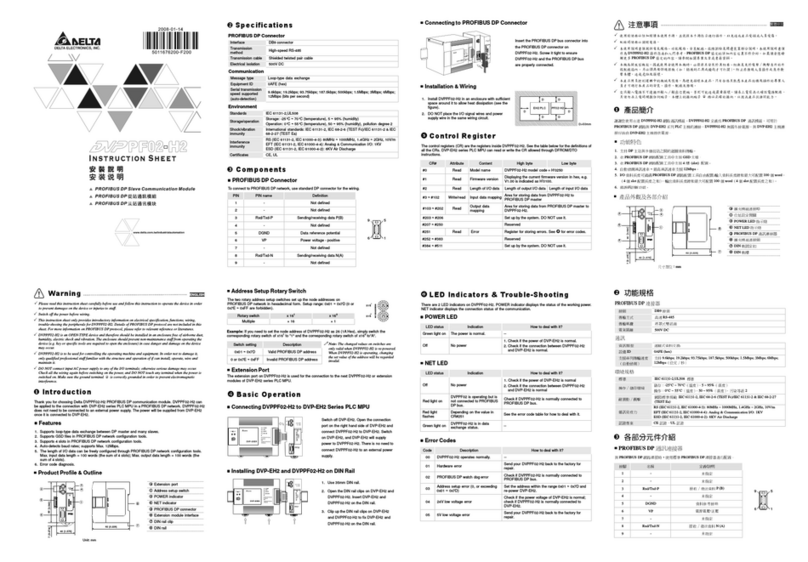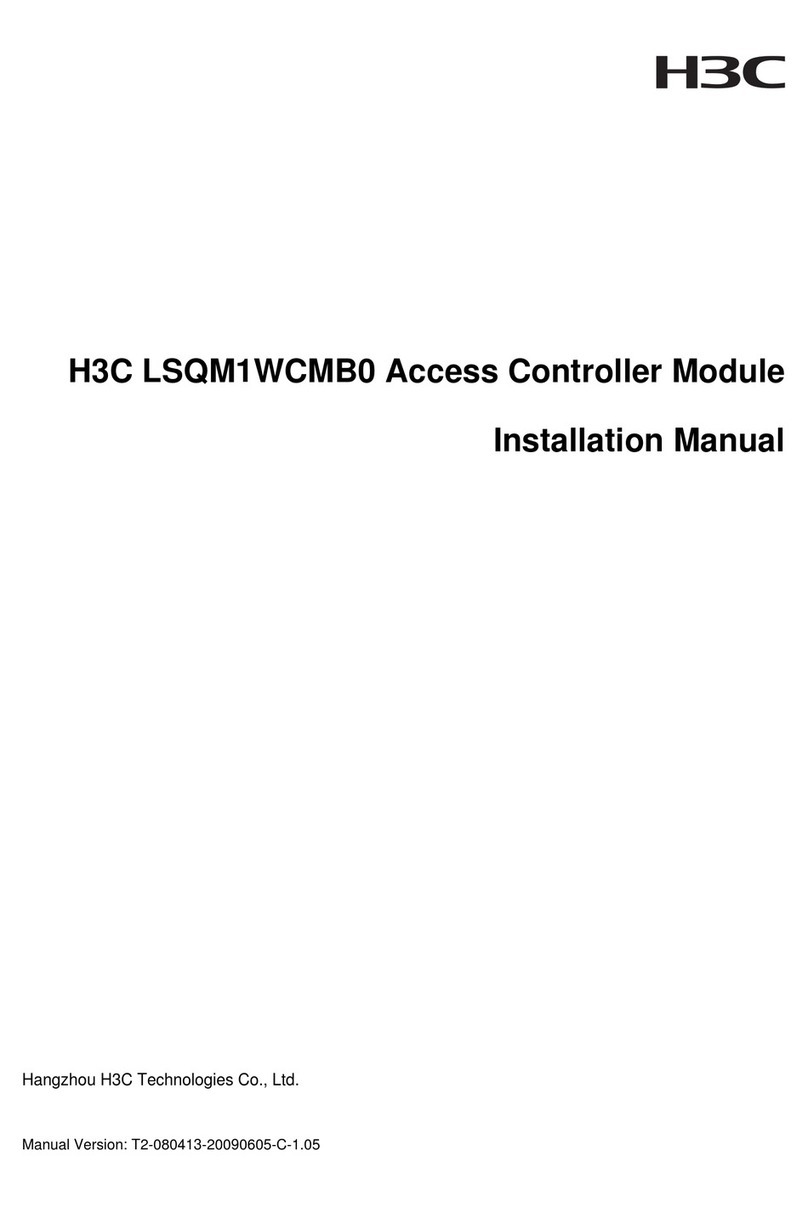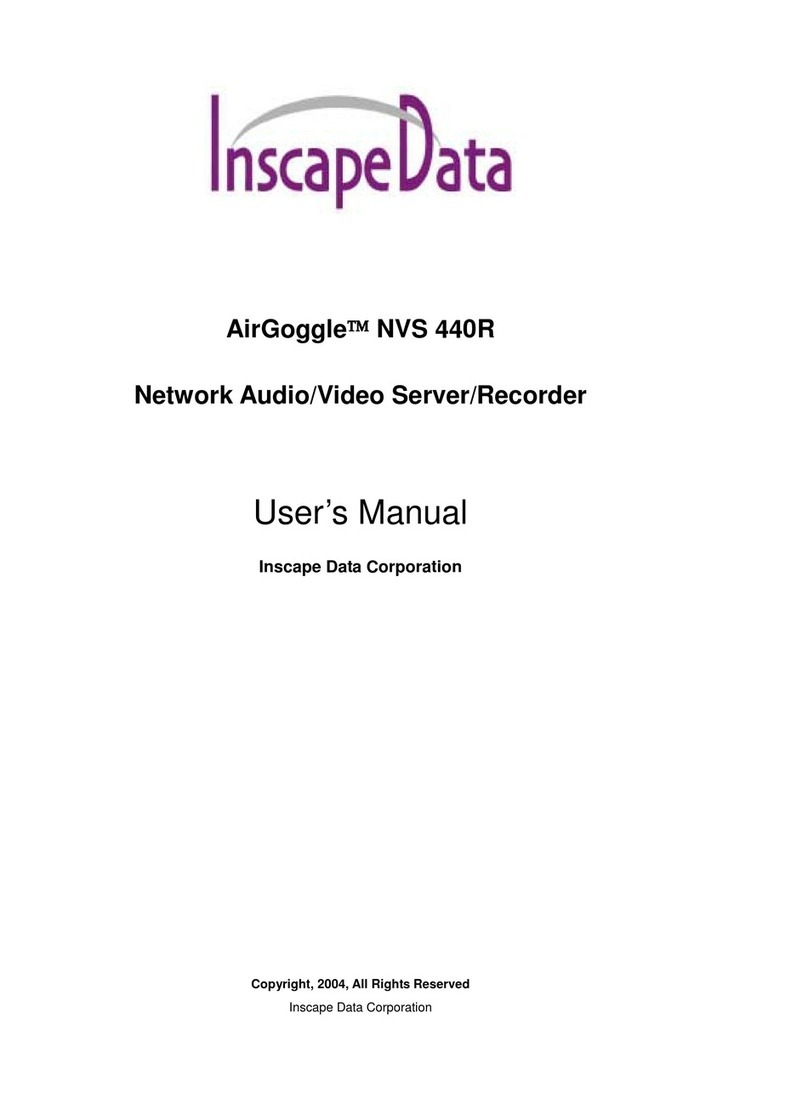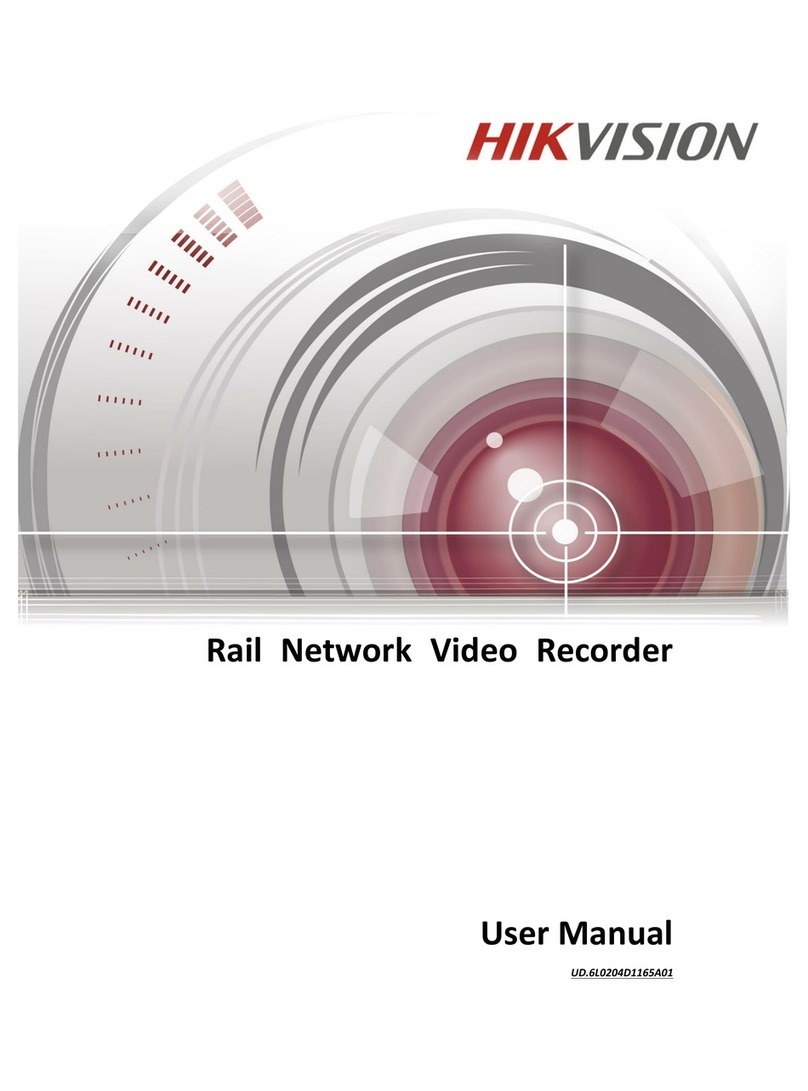High Sec Labs SC21H-M User manual

SECURE 2PORT KVM COMBINER | USER MANUAL
Models:
SC21H-M – Secure 2-Port HDMI Video KVM Combiner, M-Line HLT31947 Rev. 1.0

1
HSL Secure 2-Port KVM Combiner User Manual
TABLE OF CONTENTS
SECTIONS
Table of Contents 123
Introduction .......................................................... 2
HSL Secure 2-Port KVM Combiner Switch .....................................2
Installation............................................................ 3
Installing the Combiner.......................................................3
Operation............................................................. 5
Operation Modes Overview ..................................................5
Operating in User Mode . . . . . . . . . . . . . . . . . . . . . . . . . . . . . . . . . . . . . . . . . . . . . . . . . . . . . .5
Selecting Display Layouts...................................................6
Full-Screen Mode...........................................................6
Side-By-Side Mode .........................................................7
Picture-In-Picture Mode ....................................................7
Custom Mode ..............................................................8
Switching Channel Control .................................................9
Configuring the Settings - in Admin Mode ..................................10
On-Screen Display Modes .................................................11
Channel Menu Options ....................................................12
Main Menu Options .......................................................13
Additional Settings ........................................................14

2
HSL Secure 2-Port KVM Combiner User Manual
INTRODUCTION
SECTIONS
Table of Contents 2 31
HSL Secure 2-Port KVM Combiner Switch
HSL’s Secure 2-Port KVM Combiner enables viewing and controlling
two computers:
•On the same display
•Using a single set of keyboard, mouse, USB, and audio peripherals
HSL’s KVM Combiner is the only product that combines a scaler, multi-
viewer, KVM switch, and video-wall controller - built into one.
The KVM Combiner was built according to multiple international-
security standards. These assure total isolation. So, no data leaks
between the two connected computers, via the switch or the
connected peripherals.
This guide tells you how to install, operate, and configure an HSL Secure
2-Port KVM Combiner.

3
HSL Secure 2-Port KVM Combiner User Manual
INSTALLATION
SECTIONS
Table of Contents 1 32
Installing the Combiner
Step 1 – Combiner Installation
1. Verify that all peripherals and computers are turned OFF before
connecting them to the Combiner.
2. To the Combiner’s Console ports, connect the keyboard, display,
mouse, and audio peripherals.
3. To the Combiner’s computer ports - for each of the two computers
- connect the keyboard, display, mouse, and audio cables. Make sure
that each computer cable is connected to the same computer-port
group.
Note: The two computers are represented by push buttons on the
product’s front panel. Once the Combiner is powered ON, you can
switch peripherals between the computers, by pressing either button.
Audio Cable
Mouse Cable
Display Cable
Keyboard Cable
Computers
CONSOLE PORTS COMPUTER PORTS
Audio Keyboard Mouse
Display

4
HSL Secure 2-Port KVM Combiner User Manual
INSTALLATION
SECTIONS
Table of Contents 1 32
Step 2 – Power ON the Combiner
1. Turn ON both PCs.
2. Connect the power supply and power ON the Combiner.
The Combiner boots up, as follows:
•If you are using the Combiner for the first
time, the default display mode is picture-
in-picture (PiP).
•Otherwise, the Combiner boots into the
display mode used during the previous
power on, including either:
–Full-screen - either channel #1 only or
channel #2 only
–Picture-in-picture (PiP)
–Side-by-side
–Custom mode
Note: In case no picture is presented after powering on the Combiner,
connect an alternate display to the combiner’s display console port, or
perform a reset to factory default.
Multiple Sources
Speakers
Single
Keyboard & Mouse
SECURE
KVM COMBINER
SECURE
KVM COMBINER
PC #1
PC #2
Move mouse
to switch PCs

5
HSL Secure 2-Port KVM Combiner User Manual
OPERATION
SECTIONS
Table of Contents 1 2 3
Operation Modes Overview
The Combiner operates in two modes:
•User mode (default) - User mode is the KVM Combiner’s normal
use mode. User mode lets you:
•Change between a wide variety of display layouts
•Switch mouse-and-keyboard control between the two computers
•Admin mode - Admin mode is the KVM Combiner’s configuration
mode. Admin mode lets you set, for example, the:
•Combiner resolution
•Custom channel window size and layout
•Channel frame and title display
•Channel aspect ratio
Operating in User Mode
The User mode (default) is the KVM Combiner’s normal use mode.
To enter User mode, press: Left Ctrl | Left Ctrl | u
Note: To clear all settings and restore the device to its original
configuration, press: Left Ctrl | Left Ctrl | F11 | r
This section shows you how to:
•Change between a wide variety of display layouts
•Switch mouse-and-keyboard control between the two computers

6
HSL Secure 2-Port KVM Combiner User Manual
OPERATION
SECTIONS
Table of Contents 1 2 3
Selecting Display Layouts
There are four display modes available in User mode:
•Full-screen
•Side-by-side
•Picture-in-picture (PiP)
•Custom
Full-Screen Mode
In full-screen mode, only one of the two computers is displayed (in full-
screen).
To display in full-screen mode:
•Press: Left Ctrl | Left Ctrl | z
This displays Channel #1 in full-screen mode.
Channel #1
•Then, to swap Channel #2 into full-screen mode,
press: Left Ctrl | Left Ctrl | w
Channel #2

7
HSL Secure 2-Port KVM Combiner User Manual
OPERATION
SECTIONS
Table of Contents 1 2 3
Side-By-Side Mode
In side-by-side mode, one computer is displayed on the LEFT, and the
other, on the RIGHT.
To display in side-by-side mode:
1. Press: Left Ctrl | Left Ctrl | s
This displays Channel #1 ,on the LEFT and Channel #2, on the RIGHT.
Channel
#1
Channel
#2
2. Then, to swap positions, press: Left Ctrl | Left Ctrl | w
Channel
#2
Channel
#1
Picture-In-Picture Mode
In picture-in-picture (PiP) mode, one computer is displayed full-screen,
while the other is displayed as a floating small-sized window, in the
lower right-hand corner.
To display in picture-in-picture mode:
1. Press: Left Ctrl | Left Ctrl | p
This displays Channel #1, in full-screen and Channel #2, as a small
window.
Channel #1
Channel
#2
2. Then, to swap positions, press: Left Ctrl | Left Ctrl | w
Channel #2
Channel
#1

8
HSL Secure 2-Port KVM Combiner User Manual
OPERATION
SECTIONS
Table of Contents 1 2 3
Custom Mode
Custom mode lets you display a pre-configured custom-designed
layout.
Note: To learn how to configure a custom-designed layout and save
it as a preset for future use, see the Main Menu Options section.
To display the Custom-mode display preset:
1. Press: Left Ctrl | Left Ctrl | c
Here is an example of a possible Custom-mode-display preset:
Channel
#2
Channel
#1
2. Then, to swap positions, press: Left Ctrl | Left Ctrl | w
For the example above, Channels #1 and #2 swap places.
Channel
#1
Channel
#2

9
HSL Secure 2-Port KVM Combiner User Manual
OPERATION
SECTIONS
Table of Contents 1 2 3
Switching Channel Control
To eliminate the need to press the Combiner’s front-panel buttons, you
can switch between channels, using:
•Mouse movement
•Keyboard shortcuts
Switching Channel Control - Using a Mouse
In User mode, you can switch keyboard-and-mouse control - from one
computer to the other – by simply dragging the mouse cursor over the
computer’s channel window border.
For example:
1. Display channels in side-by-side mode, by pressing:
Left Ctrl | Left Ctrl | s
2. Now, move the mouse cursor between Channels #1 and #2, to freely
switch keyboard-and-mouse control.
Note: This works in all other display modes.
Channel
#1
Channel
#2
Switching Channel Control - Using Keyboard Shortcuts
In User mode, you can switch keyboard-and-mouse control -from one
computer to the other - by using the following keyboard shortcuts:
•To switch control to Channel #1, press:
Left Ctrl | Left Ctrl | 1
•To switch control to Channel #2, press:
Left Ctrl | Left Ctrl | 2, OR –
•To swap between channels, press:
Left Ctrl | Left Ctrl | w
Note: This works in all display modes.

10
HSL Secure 2-Port KVM Combiner User Manual
OPERATION
SECTIONS
Table of Contents 1 2 3
Configuring the Settings - in Admin Mode
The Admin mode lets you set, for example, the channel:
•Display resolution
•Window size and layout
•Frame and title display
•Aspect ratio
In Admin mode, the mouse CANNOT be used to control the computers
(this is done in User mode).
Note: To clear all settings and restore the device to its original
configuration, press: Left Ctrl | Left Ctrl | F11 | r
To enter Admin mode, press:
Left Ctrl | Left Ctrl | o
To let you know that you are in Admin mode
(NOT in User mode), the:
1. “Admin Mode” title appears on the lower-left-screen corner
2. Screen channel numbers appear on the upper left-hand corner of
each channel’s window frame
3. Cursor frame’s border color turns RED
Channel #1 Channel #2
Important Notes:
1. Always use the left control key (Ctrl) unless otherwise specified.
2. Do not use the numeric keypad for toggling shortcuts, unless
otherwise specified.
3. All keyboard shortcuts refer to QWERTY keyboards. For non-
QWERTY keyboards, keep using the QWERTY layout. For example,
in an AZERTY keyboard, where the letter Ais equivalent to the
location of the letter Qon a QWERTY keyboard, type { Ctrl | Ctrl
| a } to switch to tile view.

11
HSL Secure 2-Port KVM Combiner User Manual
OPERATION
SECTIONS
Table of Contents 1 2 3
On-Screen Display Modes
The Channel and Main display modes determine how channel windows
are presented on the Combiner screen.
•Channel menu: Lets you change the frame, title, and aspect ratio as
well as letting you swap between display modes.
•Main menu: Lets you change the channel resolution, switch
between display modes, and set the Custom-mode-display preset.

12
HSL Secure 2-Port KVM Combiner User Manual
OPERATION
SECTIONS
Table of Contents 1 2 3
Channel Menu Options
This section explains how to use the Channel menu options.
Note: To clear all settings and restore the device to its original
configuration, press: Left Ctrl | Left Ctrl | F11 | r
1. To access the channel menu options:
2. Go into Admin mode: Left Ctrl | Left Ctrl | o
Within the channel you want to configure, right-click on any area
inside the window.
The Channel menu opens:
Swap Inputs
Show / Hide Frame
Show / Hide Title
Aspect Ratio On / Off
System Menu
Save
3. Left-click on the desired option (explained in the table below).
Option Action
Swap Inputs Swaps the channel windows’ positions.
(Same as Left Ctrl | Left Ctrl | w)
Show / Hide Frame For the selected channel, shows or hides the
colored channel frame. After setting, click Save.
Show / Hide Title
For the selected channel, shows or hides the
channel window title. After setting, click Save.
[Note: Changing the title text requires accessing
the terminal-mode options explained in the
HSL Secure Products Administrator Guide.]
Aspect Ratio On / Off
For the selected channel:
• Once ON, the computer screen aspect ratio is
kept inside the channel window.
• Once OFF, the computer screen ratio is
stretched to fit the entire channel window
size (might distort the picture).
After setting, click Save.
System Menu Opens the Main menu options.
Save Saves the above settings.

13
HSL Secure 2-Port KVM Combiner User Manual
OPERATION
SECTIONS
Table of Contents 1 2 3
Main Menu Options
This section explains how to use the Main menu options.
Note: To clear all settings and restore the device to its original
configuration, press: Left Ctrl | Left Ctrl | F11 | r
To access the Main menu options:
1. Go into Admin mode: Left Ctrl | Left Ctrl | o
2. Right-click on any area on the screen.The Channel menu opens:
Swap Inputs
Show / Hide Frame
Show / Hide Title
Aspect Ratio On / Off
System Menu
Save
3. Left-click on the System Menu option.The Main menu opens:
1080 - > 1920x1200
Full Screen Mode
PiP Mode
Side-By-Side Mode
Custom Mode
Save
4. Left-click on the desired option(explained in the table below).
Option Action
1080 - >
1920x1200 Select one of the two screen resolutions from the list.
Full-Screen
Mode
Maximizes channel #1 to full-screen.
Note: To swap full-screen view to channel #2, press:
Left Ctrl | Left Ctrl | w
Picture-in-
Picture (PiP)
Mode
Maximizes the Channel #1 screen while presenting Channel #2 screen
as a floating small-sized-window (picture-in-picture).
Note: To swap positions between Channel #1 and Channel #2, press:
Left Ctrl | Left Ctrl | w
Side-By-Side
Mode
Aligns two source screens side-by-side, with Channel #1, on the LEFT and
Channel #2, on the RIGHT.
Note: To swap positions between Channel #1 and Channel #2, press:
Left Ctrl | Left Ctrl | w
Custom Mode
To reposition and resize channel the windows’ layout to create a
Custom preset:
1. Select Custom Mode. The current custom-layout preset is
displayed.
2. To change each channel’s position – click the left mouse button,
and hold a channel window frame to drag it to a new position.
3. To resize each channel’s window size - select a channel window and
scroll the mouse middle button up or down to resize it. To force:
Horizontal resize:
Align the channel window to the bottom-screen area.
Vertical resize:
Align the channel window to the right.
4. Save layout using the Save option below.
Note: To display the Custom-Mode display preset, press: Left Ctrl |
Left Ctrl | c
Save
Saves the Custom-mode layout.
Note: To display the saved Custom-mode-display preset, press: Left
Ctrl | Left Ctrl | c

14
HSL Secure 2-Port KVM Combiner User Manual
OPERATION
SECTIONS
Table of Contents 1 2 3
Additional Settings
To configure additional settings, refer to theHSL Secure Products
Administrator Guide.
For example, for each channel window, you can set:
•The frame width
•The frame color
•The window’s title text label
•To show or hide the frame
•To show or hide the title

©2023 All rights reserved. HSL logo and product names are trademarks or service trademarks of HighSecLabs Ltd (HSL). All other marks are the property of their respective owners.
Images for demonstration purposes only. This document may contain confidential and/or proprietary information of HSL Corporation, and its receipt or possession does not convey any
right to reproduce, disclose its contents, or to manufacture or sell anything that it may describe. Reproduction, disclosure, or use without specific authorization from HSL Corporation
is strictly prohibited.
Highseclabs.com
Other manuals for SC21H-M
1
Table of contents
Other High Sec Labs Network Hardware manuals