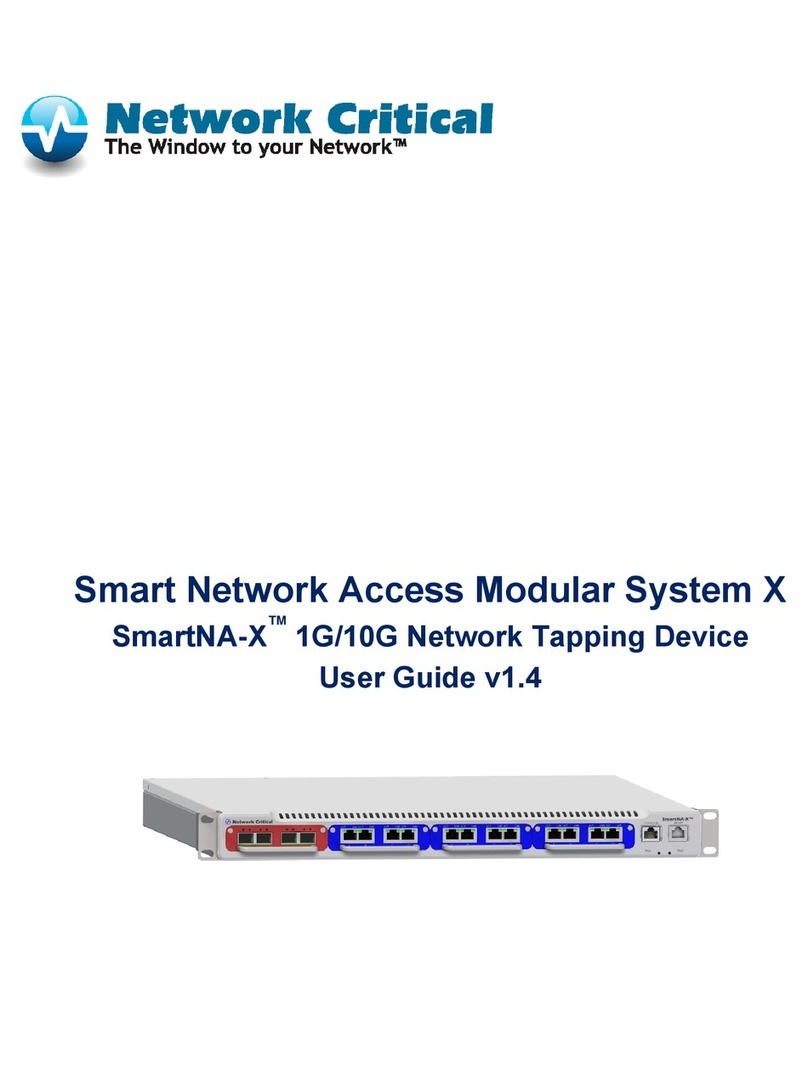ii
SMARTNA™ 10G NETWORK ACCESS (SMARTNA-X)
CONTENTS |
DRAFT
Enabling NTP ....................................................................................................................... 25
Managing user accounts and authentication............................................................................. 26
Authenticating users.............................................................................................................................. 26
Enabling RADIUS and TACACS+ authentication servers .................................................................... 27
Enabling transaction logging .................................................................................................. 29
Saving and restoring SmartNA-X configurations ...................................................................... 30
Restoring default settings and custom configurations............................................................................31
Downloading and uploading a configuration ........................................................................................31
Rebooting the system ............................................................................................................. 32
Updating system firmware ...................................................................................................... 32
Uploading a user-defined SSL certificate ................................................................................. 33
Changing your password ........................................................................................................ 33
Monitoring system health....................................................................................................... 34
Chapter 5 – Using the Web User Interface ........................................................................... 35
Accessing the web UI ............................................................................................................. 35
Selecting options in the system diagram .................................................................................. 36
Port speed indicator ............................................................................................................... 36
Further information..............................................................................................................................37
Chapter 6 – Configuring ports ............................................................................................ 38
Configuring port communication settings ............................................................................... 38
Avoiding duplex mismatching...............................................................................................................38
Configuring port failsafe and LFP (TAP mode)........................................................................ 40
Testing failsafe ......................................................................................................................................41
Configuring ports roles .......................................................................................................... 42
Configuring port traffic thresholds ......................................................................................... 43
Configuring port locking ....................................................................................................... 44
Saving port settings................................................................................................................ 45
Chapter 7 – Creating Port Maps ......................................................................................... 47
About port maps.................................................................................................................... 47
Creating port maps ................................................................................................................ 49
Creating maps in the web UI ................................................................................................................50
Creating port maps in the CLI..............................................................................................................52
Typical map configurations .................................................................................................... 52
Breakout TAP.......................................................................................................................................52
Aggregation TAPs.................................................................................................................................52
Regeneration TAPs ...............................................................................................................................52
Chapter 8 – Using Packet Filters ......................................................................................... 54
About packet filters................................................................................................................ 54
How packet filters work ........................................................................................................................54
Creating packet filters ............................................................................................................ 55