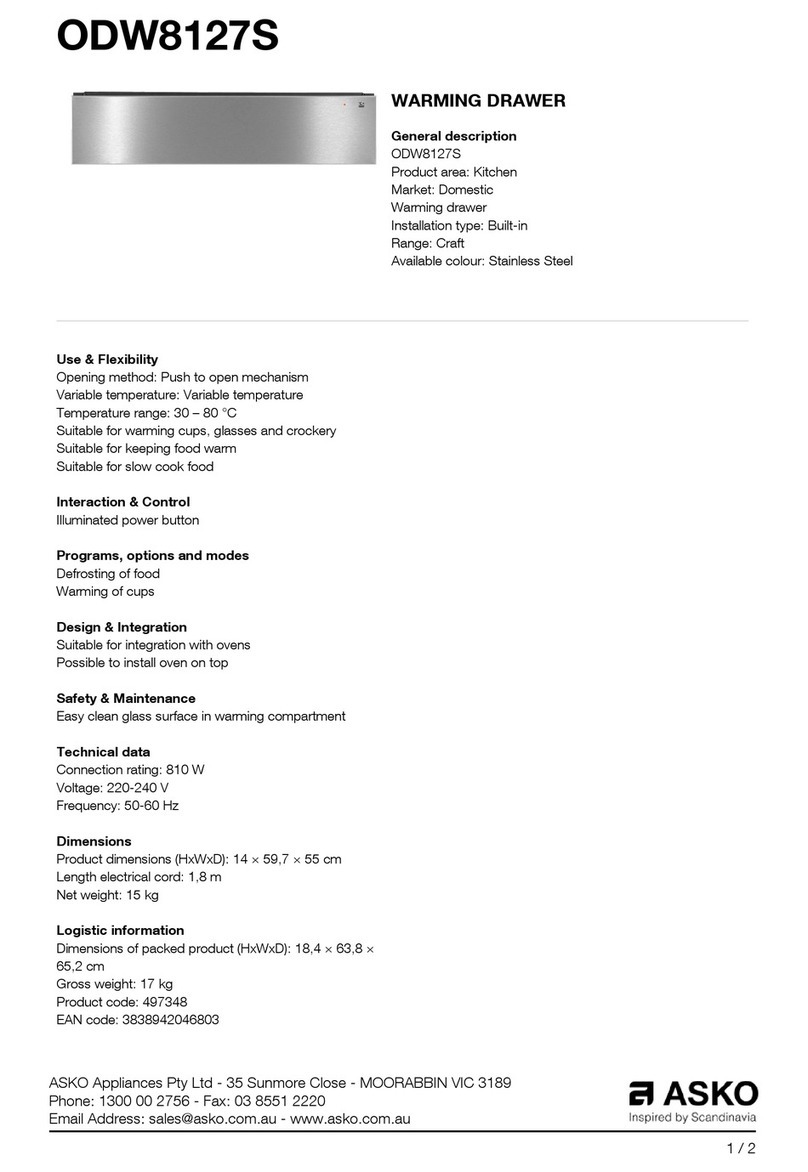Network Technologies Incorporated RACKMUX Series User manual

MAN094 Rev Date 12/3/2019
RACKMUX-VS17-NT-4USB
RACKMUX-VS17-NT-8USB
KVM Drawer with SUN Keyboard, LCD
Monitor and USB KVM Switch
Installation and Operation Manual
RACKMUXSeries

i
Warranty Information
The warranty period on this product (parts and labor) is two (2) years from the date of purchase. Please contact Network
Technologies Inc at (800) 742-8324 (800-RGB-TECH) or (330) 562-7070 or visit our website at http://www.networktechinc.com
for information regarding repairs and/or returns. A return authorization number is required for all repairs/returns.
COPYRIGHT
Copyright © 2016-2019 by Network Technologies Inc. All rights reserved. No part of this publication may be reproduced, stored
in a retrieval system, or transmitted, in any form or by any means, electronic, mechanical, photocopying, recording, or otherwise,
without the prior written consent of Network Technologies Inc, 1275 Danner Drive, Aurora, Ohio 44202.
CHANGES
The material in this guide is for information only and is subject to change without notice. Network Technologies Inc reserves the
right to make changes in the product design without reservation and without notification to its users.
TRADEMARK
RACKMUX is a registered trademark of Network Technologies Inc in the U.S. and other countries.
Typographic Conventions
The following table describes the typographic changes used in this instruction.
Typeface Meaning Example
AAaaBBaaCCcc123 On-screen computer output C:>
AAaaBBaaCCcc123 What you type, contrasted with on-screen
computer output; keyboard keys to press C:> L
Press the Fn key

ii
TABLE OF CONTENTS
INTRODUCTION.............................................................................................................................................................1
Models Available.......................................................................................................................................................1
Types of CPUs Supported........................................................................................................................................1
Features....................................................................................................................................................................1
MATERIALS....................................................................................................................................................................2
FEATURES AND FUNCTIONS.......................................................................................................................................3
RACKMUX Single-Person Installation ............................................................................................................................4
Optional Telco 2-Post Mounting ...............................................................................................................................7
Connect The Cables....................................................................................................................................................8
Power-Up Sequence....................................................................................................................................................8
USING THE UNIMUX......................................................................................................................................................9
Keyboard Control.........................................................................................................................................................9
OSD Control....................................................................................................................................................................9
Security Option............................................................................................................................................................9
Enabling the Security Feature ..................................................................................................................................9
User Login Mode .......................................................................................................................................................10
ADDITIONAL MODES AVAILABLE WITH SECURITY ................................................................................................11
Administration Mode..................................................................................................................................................11
Administrator Password.............................................................................................................................................11
User Name List..........................................................................................................................................................12
Edit user.....................................................................................................................................................................13
Alternate Command Hot Key.....................................................................................................................................14
USER ACCESS FUNCTIONS.......................................................................................................................................14
Introduction................................................................................................................................................................14
Command Mode........................................................................................................................................................14
Broadcast Mode.........................................................................................................................................................16
Scan Mode.................................................................................................................................................................16
Normal Mode.............................................................................................................................................................16
Edit Mode...................................................................................................................................................................16
Change Settings........................................................................................................................................................17
Select Ports For Broadcast........................................................................................................................................18
Select Ports For Scan................................................................................................................................................18
Language Selection...................................................................................................................................................19
MAC Ports Configuration...........................................................................................................................................19
Search Mode .............................................................................................................................................................20
Maintenance Mode....................................................................................................................................................20
Help Mode .................................................................................................................................................................21
F3- Display Information..............................................................................................................................................22
No Sun Sleep Mode...................................................................................................................................................22
CASCADING.................................................................................................................................................................23
Cascaded Installation ................................................................................................................................................23
Limitations..................................................................................................................................................................25
Display Functions..........................................................................................................................................................26
Standard Controls......................................................................................................................................................26
OSD Control Menu-...................................................................................................................................................26
OSD Main Menu .....................................................................................................................................................26
Brightness/Contrast Menu......................................................................................................................................27
Color Menu .............................................................................................................................................................27
Position Menu.........................................................................................................................................................27
Setup Menu.............................................................................................................................................................28
Keyboard Functions ......................................................................................................................................................29
TROUBLESHOOTING..................................................................................................................................................30
DEFAULT PASSWORD RESET...................................................................................................................................30
Rackmux-KVM Drawer Standard Specifications...........................................................................................................31
General Specs...........................................................................................................................................................31

iii
LCD............................................................................................................................................................................31
Display Controller: VGA.............................................................................................................................................31
OSD Control Board....................................................................................................................................................31
Keyboard....................................................................................................................................................................31
Trackball ....................................................................................................................................................................32
INDEX............................................................................................................................................................................32
TABLE OF FIGURES
Figure 1- Adjustable rail assemblies..................................................................................................................................................4
Figure 2- Install the cage nuts............................................................................................................................................................5
Figure 3- Install the rail assemblies ...................................................................................................................................................5
Figure 4- Check spacing of the rails ..................................................................................................................................................6
Figure 5- Rail guides..........................................................................................................................................................................6
Figure 6- Apply remaining screws to complete installation ................................................................................................................7
Figure 7- Mount to Telco post with optional mounting brackets.........................................................................................................7
Figure 8- Connect each CPU.............................................................................................................................................................8
Figure 9- Connect the power cord and AC adapter ...........................................................................................................................8
Figure 10- Administrator Login screen.............................................................................................................................................10
Figure 11- User Login screen ..........................................................................................................................................................10
Figure 12- Administration Mode menu.............................................................................................................................................11
Figure 13- Administrator password change .....................................................................................................................................11
Figure 14- User Name List screen...................................................................................................................................................12
Figure 15- Edit the user access list..................................................................................................................................................13
Figure 16- Command Mode screen .................................................................................................................................................14
Figure 17- More Command Mode Features.....................................................................................................................................15
Figure 18- Edit Mode screen............................................................................................................................................................16
Figure 19- Change Settings menu...................................................................................................................................................17
Figure 20- Select ports for broadcasting..........................................................................................................................................18
Figure 21- Select ports for scanning................................................................................................................................................18
Figure 22- Select the keyboard language........................................................................................................................................19
Figure 23- Configure Ports for MAC screen.....................................................................................................................................19
Figure 24- Search Mode screen ......................................................................................................................................................20
Figure 25- Maintenance Mode screen .............................................................................................................................................20
Figure 26- Information provided by the F3 command ......................................................................................................................22
Figure 27- Connections for Cascading.............................................................................................................................................23
Figure 28- Cascaded configuration with multi-user slaves...............................................................................................................24
Figure 29- Master-to-slave device cable connections- single-user switches....................................................................................24
Figure 30- Master to slave cable connections- multi-user switches.................................................................................................25
Figure 31- OSD Controls .................................................................................................................................................................26
Figure 32- U.S. SUN Keyboard with numeric keypad......................................................................................................................29
Figure 33- Keyboard LED Indications..............................................................................................................................................29
Figure 34- Locating the password reset button................................................................................................................................30

NTI RACKMUX KVM Drawer with UNIMUX Switch
1
INTRODUCTION
The RACKMUX-VS17-NT-8USB is a KVM Drawer with USB KVM Switch (RACKMUX) that combines a rackmount 17" TFT/ LCD
monitor, SUN keyboard, three-button trackball, and USB KVM switch (UNIMUX) in a space-saving 1RU industrial strength drawer.
The RACKMUX is equipped with a built-in switch function, which allows control of up to eight USB-enabled computers with a
single keyboard, trackball and monitor. When access to a server rack is needed, the drawer can be pulled out and the display
lifted up like a notebook computer, revealing the keyboard and trackball. When the drawer is not in use, the display can be folded
forward and down so the 1RU drawer can be pushed into the cabinet easily and smoothly, helping to organize and streamline
busy server rooms.
The onboard USB KVM switch allows access to any Windows, MAC, or SUN USB CPUs from one monitor, USB keyboard and
USB mouse (up to 8 CPUs). Internal microprocessor circuitry allows all USB CPUs to be booted simultaneously without keyboard
error. Port selection is accomplished through On Screen Display (OSD) menus provided for switch control and security
administration.
Models Available
RACKMUX-VS17-NT-4USB - KVM Drawer with 17" TFT/LCD monitor and 4-port UNIMUX
RACKMUX-VS17-NT-8USB - KVM Drawer with 17" TFT/LCD monitor and 8-port UNIMUX
Types of CPUs Supported
Any USB CPU supporting USB version 1.0 or above including:
USB WINxx
USB MAC
USB SUN
Features
Entire unit is only 1RU (1.75") high.
High-quality metal construction (ideal for most industrial and commercial settings)
17" Rack Mount LCD Monitor features a wide viewing angle
Built-in 83-key (US) or 84-key (Europe) keyboard plus 14 SUN extra keys
1280x1024 resolution
A forward-folding 17”TFT LCD with built-in OSD menu for screen adjustments
Includes rack mount kit suitable for SUN and most EIA 19" racks
Fits varying rack depths from 22” to 39” deep via adjustable mounting brackets
VGA/SVGA/XGA/ SXGA Compatible
Powered by 110-240VAC, 50 or 60Hz via IEC connector and country-specific line cord
Auto shut-OFF switch: Turns OFF the power to the monitor when the LCD is in a folded-closed position.
Standard 3-button trackball
Added security with a drawer lock to prevent unwanted access
Locking rails to prevent movement of the drawer when fully extended
An internal cable arm for proper cable management when sliding the drawer open and closed
Options:
Rackmounting kit for two-post Telco rack - order RL-T15-TEL

NTI RACKMUX KVM Drawer with UNIMUX Switch
2
MATERIALS
Materials supplied with this kit:
NTI RACKMUX-VS17-NT-4/8USB KVM Drawer with USB KVM Switch
Line cord, country specific
set of keys for keylock
2 Rear Mounting Brackets w/nuts
8 #10-32x3/4” screws and cage nuts for mounting to a rack
URL slip with link to pdf of this manual
Materials Not supplied but REQUIRED:
A USBVEXT-xx-MM cable for each USB CPU being connected to the switch must be used for monitor, keyboard and mouse
interface.
where:
xx is the length of the cable in feet
MM indicates male-to-male connector
Cables can be purchased from Network Technologies Inc by calling (800) 742-8324 (800-RGB-TECH) in the US and Canada or
(330) 562-7070 (worldwide).

NTI RACKMUX KVM Drawer with UNIMUX Switch
3
FEATURES AND FUNCTIONS
1. Power Button- press to turn the LCD monitor ON and OFF
2. Power LED- Indicates operation status
Green = Power-ON, Video Input Signal OK
Red = Suspend / Stand-by, or no Video Input Signal
3. Menu Button- press to turn ON the OSD menu
4. Up Arrow Button- press to move the cursor in the OSD menu up
5. Down Arrow Button- press to move the cursor in the OSD menu down
6. Select Button- press to select a menu item (when OSD menu is ON) or press to auto adjust the video quality (when OSD
menu is OFF)
7. NumLock LED- illuminates when the number lock is ON
8. CapsLock LED- illuminates when CapsLock is ON.
9. Scroll Lock LED- illuminates when the Scroll Lock keyboard feature is ON.
10. Compose LED- illuminates when the SUN compose feature is locked ON
11. Keyboard- for manual data entry and computer control
12. Keylock- to prevent unauthorized use of the RACKMUX
13. Auto Shut-OFF- switch automatically shuts OFF the LCD display when the monitor is folded down
14. 3-Button Trackball - for controlling mouse movements on the monitor and controlling the computer
15. LCD Display- for viewing the video signal from the connected CPU
16. IEC Connector w/Built-in 2A 240VAC Replaceable Fuse- for attachment of the IEC power cord to power the RACKMUX
drawer
17. Switch- for powering ON and OFF the RACKMUX drawer
18. CPU x- USB type B female connector-for connection of USB device cable from CPU(s)
19. VIDEO x- 15HD female connectors- for connecting video cables from CPUs

NTI RACKMUX KVM Drawer with UNIMUX Switch
4
RACKMUX SINGLE-PERSON INSTALLATION
Your NTI RACKMUX Drawer was designed for easy installation by one person with a minimum of tools and effort. Follow the
simple steps below to quickly install your RACKMUX Drawer.
If you would like to see a video of this installation, see the “single-person-installation”video .
1. Locate and unpack the hardware bag. Your hardware bag will include all items necessary to install the specific RACKMUX
model (see the manual that accompanied your RACKMUX drawer), including the following hardware unique to the Single-Person
hardware installation:
10- #10-32 cage nut
2- #10-32 x 1/2” flat-head machine screw
8- #10-32 x 3/4” pan-head machine screw
To install the rails you will need only a tape measure and Phillips screwdriver.
2. Unpack the left and right rail assemblies. Each are labeled “Right Front” and “Left Front” to indicate their intended position and
orientation. Extend each rail assembly to the dimension required for your rack. Rail assemblies are adjustable to fit within a rack
between 24” and 40” in depth.
Figure 1- Adjustable rail assemblies
Rail assemblies are adjustable in length from 24” to 40”.
XXXXX
Labeled

NTI RACKMUX KVM Drawer with UNIMUX Switch
5
3. Install six #10-32 cage nuts at the front of the rack in positions where the RACKMUX will be mounted (three in each side).
Install four more cage nuts at the rear of the rack in positions straight across from the upper and lower cage nuts installed in front.
Figure 2- Install the cage nuts
4. Install the right rail assembly. The end with the label “Right Front” mounts to the front rack support. Install only the center
screw through the rail flange to the rack support and cage nut using the #10-32 x 1/2” flat head machine screw provided. (See
image below.) Do not tighten at this time. Install the left rail assembly in the same fashion. The end with the label “Left Front”
mounts to the front rack support.
5. Install two #10-32 x 3/4” pan-head screws in the rear of each rail assembly as shown below. Do not tighten at the time.
Figure 3- Install the rail assemblies
Install one flat
head screw in
the center in
each side at
the front
Install two
screws in each
side at the rear
Rack Front
R
ack Rear
Cage
Nuts
Front Rack
Support
Extender Rail
Rail Flange
Cage
Nuts
Rear Rack
Support
Extender Rail

NTI RACKMUX KVM Drawer with UNIMUX Switch
6
6. Measure the distance between the inside of the rails at the front of the rack. Adjust the distance to 17-1/4” and tighten the flat-
head screws to the rail flanges securely.
Figure 4- Check spacing of the rails
7. Lineup the rail guides on the RACKMUX drawer with the slots in the front of the left and right rails and slide the drawer into the
rack. The rail guides should be positioned such that the wide lip of the guide is on the backside of the rail. Slide the drawer in
completely.
View of rail guide from the front of the rack support View of rail guide from the backside of the rail
Figure 5- Rail guides
17-1/4"
Front Rack Supports
Left Rail
Right Rail
Rail guides Wide lip of rail g
u
ide

NTI RACKMUX KVM Drawer with UNIMUX Switch
7
8. Apply four more #10-32 x 3/4" pan-head machine screws (two for each) through the holes in the drawer flanges, through the
holes in the left and right rails, into the cage nuts in the rack supports. Tighten each securely.
Figure 6- Apply remaining screws to complete installation
9. Tighten securely the four screws applied to the rear rail flanges in step 4.
10. Make your cable connections according to your RACKMUX Drawer instructions.
Your NTI RACKMUX Drawer is now installed and ready for use.
Optional Telco 2-Post Mounting
If the Telco 2-post mounting bracket kit (NTI# RL-T15-TEL)is to be used, secure the short and long brackets to each side of the
drawer as shown in Figure 7. Apply 2 nuts (supplied) per bracket to secure the brackets to the drawer. Apply two #10-32x3/4”
screws (supplied) per bracket to the post at the desired height. Slots are provided in the brackets to make minor depth
adjustments easy. Be sure to properly tighten all nuts and screws before using the drawer.
Figure 7- Mount to Telco post with optional mounting brackets
Apply two
more screws
on each side
There should
be a total of
six screws at
the front now.

NTI RACKMUX KVM Drawer with UNIMUX Switch
8
Connect The Cables
FYI It is not necessary to turn the CPUs or monitors OFF during this installation.
1. Connect each CPU to the UNIMUX switch using a USBVEXT-xx-MM video and input device interface cable – REQUIRED
(not supplied). (See Figure 8)
2. Group the input device and monitor interface cables from each CPU, making sure that cables from the first CPU are
connected to the UNIMUX switch at connectors "CPU 1" and "VIDEO 1". Cables from the second CPU should
connect to "CPU 2" and "VIDEO 2" connectors...etc.
Figure 8- Connect each CPU
3. Connect the power cord to the IEC connector.
Figure 9- Connect the power cord and AC adapter
Power-Up Sequence
1. Using the key, unlock the drawer and slide the keyboard and LCD Display out far enough to raise the display to a comfortable
viewing angle.
2. Power ON the UNIMUX with the power switch at the rear of the unit.
3. Power ON the KVM Drawer with the power switch located on the monitor.
4. Adjust the screen's brightness and contrast with the controls also located on the monitor– as needed.
5. Power ON any attached CPUs.
FYI: The CPUs can be powered at any time although if a CPU needs a keyboard and/or mouse at power-ON it should be
powered after connecting to and powering-ON the UNIMUX switch.

NTI RACKMUX KVM Drawer with UNIMUX Switch
9
USING THE UNIMUX
Once the RACKMUX is properly connected, the UNIMUX switch will enable a connection to be made between the attached CPUs
and the monitor, keyboard, and mouse.
The UNIMUX switch can be controlled by two methods:
keyboard control through Command Mode
mouse clicks from within some menus of Command Mode
Keyboard Control
Keyboard control of the UNIMUX switch is achieved using Command Mode - operated using the keyboard and mouse in
conjunction with OSD menus superimposed onto the monitor.
By pressing <Ctrl> + < ` > (accent key), the user can enter Command Mode. Once in Command Mode, typing a series of
commands will cause the UNIMUX switch to connect the user to any one CPU connected to the switch. Pressing the <Esc> key
will exit Command Mode. The following instruction describes how to use the menus to operate the UNIMUX switch.
OSD CONTROL
OSD superimposes a menu system on the user’s video screen with a list of all connected CPUs. OSD allows CPUs to be named
(with up to 12-character names). OSD then allows selection of CPUs by that name. Connected CPUs can be listed by name or
by port number. OSD Search Mode enables the user to type in the first few characters of the CPU's name and the OSD will locate
it. Help screens assist with all OSD functions.
Security Option
The security option of the OSD Control enables an administrator to control access to CPU ports for each user. Up to 63 users
can be created. These users have controlled access to any CPU. Only the administrator can activate or deactivate the security
features. Security can be activated from the Maintenance Mode menu (page 21) with a successful administrator login for
verification purposes. Furthermore, the administrator can set a maximum idle time value after which the current user will be
logged out and the login screen displayed. This time out does not function while the OSD is active. The current security status,
idle time out, and scan dwell time are all saved and will be restored whenever power to the switch is cycled OFF, then ON.
If the security option is enabled, when the RACKMUX is powered up the user will be prompted for a username and password to
continue. If the security option is not enabled the monitor will display the desktop image for the connected CPU and the user
can continue with normal operation of the connected CPU.
Enabling the Security Feature
To enable the security feature the administrator must first enter Command Mode from the keyboard using the sequence
<Ctrl> + <`> (accent key). The OSD menu will automatically appear on the monitor. This provides a visual way to control the
UNIMUX switch using the keyboard and mouse.
The administrator , when setting the UNIMUX switch up for the first time, may want to proceed directly to the
ADMINISTRATION Mode by typing <CTRL> +<M> , then <A>, and then <Y>.
The factory settings are:
user name = root
password = nti
Note: The user name for the administrator cannot be changed from "root".
In units with earlier manufacturing
date:
default user name = ADMINISTRATOR
default password= ADMINISTRATOR

NTI RACKMUX KVM Drawer with UNIMUX Switch
10
Once logged-in, follow the instructions on pages 12 and 13 for setting
up users and changing the password. Within the Administration Mode
the administrator can setup each of the users and the limitations of
their use of the individual CPUs attached to the switch.
Figure 10- Administrator Login screen
When a standard user powers up the system a security screen will appear if security has been enabled by the
administrator. The user will need to login to the switch by following the instructions below for the USER LOGIN. If the user
does not know the appropriate user name and password (setup by the administrator), contact the switch administrator for this
information. Once logged-in a user can follow the Command Mode functions described on page 14 to control the switch within
the limitations as determined by the administrator.
User Login Mode
User login mode requires a user to login with a user name and password from the list created by the administrator. This mode will
also disable use of the front panel until the user logs in.
Function: Keystroke:
Adds a character to the
user name/password
Removes previous character
from the user name/password
Submit user name/password
Exit USER LOGIN and return
to previous mode. This function
is only available if security is
not currently active.
Figure 11- User Login screen
Esc
Enter
A-Z
0-9 (Type any alphabetical or numeric character)
Backspace
If the password submitted is incorrect, the user will not
be able to proceed.
If the password submitted is correct, the user will
proceed to Normal Mode.

NTI RACKMUX KVM Drawer with UNIMUX Switch
11
ADDITIONAL MODES AVAILABLE WITH SECURITY
The three modes that follow are only available if the administrator is logged in.
Administration Mode
To enter the Administration Mode menu press <A> from the Maintenance Mode menu (page 20).
Administration Mode allows the administrator to use the following functions:
Function: Keystroke:
Change the administrator’s
password
Disable security
Update User Name List
Change Alternate Command
Hot Key
Figure 12- Administration Mode menu
Selects the idle time in minutes
Exit Administration Mode and
return to previous mode
Administrator Password
To change the administrator password press <C> from the
Administration Mode menu.
The administrator is able to change the administrator
password as needed (see Figure 13). Two edit fields are
available, one for password, the other for verify password.
The password can be up to 13 characters in length.
Note: The default password for the administrator is
“nti”. (On earlier units it is “ADMINISTRATOR”)
Figure 13- Administrator password change
Esc
S
C
U
T--(xxx from 000 to 255. i.e. T002
would set the time-out period
for 2 minutes. 000 will disable it)
-
(0-2)
x (0-9)
x (0-9)
x
X

NTI RACKMUX KVM Drawer with UNIMUX Switch
12
Function: Keystroke:
Add character to password string
or verify password string
Delete previous character in
edited string
Save new password.
Move to next field to be edited
Return to Administration Mode
User Name List
To enter the User Name List press <U> from the Administration Mode menu.
The User Name List displays the list of users and provides control for adding new users (up to 63), changing or assigning user
passwords, and changing access rights for any given user. User names may be up to 12 characters long, may not contain
spaces, and are not case sensitive. Passwords may be up to 15 characters long, may not contain spaces, and are case sensitive.
Function: Keystroke:
Select previous user in the list
Select next user in the list
Scroll the list with one page up
Scroll the list with one page down
Edit selected user settings-
Enter Edit User Mode
Exit the USER NAME LIST and
return to previous mode
Figure 14- User Name List screen
Esc
Esc
Enter (If Password string and Verify Password string
are different, this command will have no effect,
enabling the administrator to correct the password)
Backspace
Shift
or A-Z (Type any upper or lower case
alphabetical or numeric character)
+
A-Z
0-9
Tab
Page
Up
Page
Down
E

NTI RACKMUX KVM Drawer with UNIMUX Switch
13
Edit user
To enter the Edit User mode press <E> from the User Name List after selecting a user or an empty record.
The Edit User mode (see Figure 15) enables the administrator to:
-add a new user
-remove an existing user
-edit the settings for an existing user
The Edit User mode contains three edit boxes and a check box list of
up to 32 check boxes representing the User Access List (list of the CPU
port(s) the user has access rights to).
The first edit box is used to edit the user name. The next two edit boxes
are used to input the password twice (in order to verify it was typed
correctly). The password can be up to 13 characters in length.
The check boxes are used to control the user access to the CPU ports.
The user will only have access to check boxes with checks in them.
Figure 15- Edit the user access list
The list below describes the functions available in the Edit User mode:
Function: Keystroke:
Add a character to user name string,
password string, or verify password
string, whichever is selected
Switch sequentially between the
User Name edit box, Password
edit box, Verify Password edit
box, and User Access List
Navigate through User Access
List when it is active
Toggle access rights (check/
uncheck) of the highlighted
port in the User Access List
Save the edited configuration.
Administrator will be prompted for
a Yes or No confirmation
Go back to User Name List menu
NOTE: To delete a user from the User Name List, use either the <Delete> key or the <Backspace> key to remove
characters, not the <Spacebar>. Using the <Spacebar> will overwrite the characters with spaces and retain the
user configuration in the User Name List. .
Tab
(Spacebar)
Enter (If Password string and Verify Password string
are different, this command will have no effect,
enabling the administrator to correct the password)
Esc
Shift
or A-Z (Type any upper or lower case
alphabetical or numeric character)
+
A-Z
0-9
U
ser Access List
or

NTI RACKMUX KVM Drawer with UNIMUX Switch
14
Alternate Command Hot Key
To enable the administrator to assign a key in addition to the <`> (accent key) to use with <Ctrl> to enter into OSD Command
Mode, an Alternate Command Hot Key option is provided. The default factory setting for this option is <`> (disabling the option).
To select an Alternate Command Hot Key, press <X> from Administration Mode menu (page 11). A window will open and the
administrator will be prompted to press a key. After pressing the key, a confirmation message will appear. The administrator
should press <Y> (Yes) to validate the key as the Alternate Command Hot Key, or <N> (No) to select another key. Pressing
<Esc> will return to the Administration Mode menu.
Only the administrator is allowed to set or change the Alternate Command Hot Key. This function must be set individually for each
of the USB User Device ports on the UNIMUX.
FYI: The Alternate Command Hot Key does not replace the <`> (accent) key, it just works as another way to enter into
Command Mode. After setting it, the user can enter into Command Mode either with <Ctrl> + <`> or with <Ctrl> +
<Alternative Command Hot Key> combination. To disable it, the administrator should set <`> as the Alternate Command
Hot Key.
USER ACCESS FUNCTIONS
Introduction
The OSD menu enables a user to name the CPUs connected to the UNIMUX switch and connect to them using that name. The
OSD is positioned on the monitor, displaying 8 CPU names at a time. The screen can be used for switching as well as editing the
CPUs’names. Through the OSD menu, the user can operate the UNIMUX switch to have the switch cycle through 3 extended
modes of operation: COMMAND, BROADCAST, and SCAN .
Command Mode
When entering the Command Mode from the keyboard using the <Ctrl> + <`> (accent key), the OSD menu will automatically
appear on the monitor. This provides a visual way to control the UNIMUX switch.
The list below describes the OSD Command functions available from the keyboard after entering Command Mode:
Function: Keystroke:
Select the previous port
Select the next port
Enable/disable Scan Mode
Enable/disable Broadcast Mode
Enter Edit Mode
Enter Maintenance Mode
Enter Change Settings Menu
Figure 16- Command Mode screen
S
Ctrl +
E
Ctrl +
M
Ctrl +
B
Ctrl +
T
Ctrl +

NTI RACKMUX KVM Drawer with UNIMUX Switch
15
Command Mode (Cont'd)
Function: Keystroke:
Selects a specific port
Enters Search Mode and adds a character
to search string and selects the CPU’s
name that matches best.
Selects the first port on the switch
Selects the last port on the switch
Display Help Menu
Switch to a selected port
Update Configuration
Display port information
Exit OSD Command Mode
Figure 17- More Command Mode Features
The mouse can also be used to control the UNIMUX switch within the Command Mode menu.
The mouse cursor can be moved to the Scan, Help, Broadcast, Settings, Maintenance and Exit fields where the user
can then click on the left mouse button to perform that function.
Ports listed on the screen can be selected by moving the cursor onto that port and clicking. Clicking twice on a
selected port will switch to that port and exit Command Mode.
To change the displayed ports on the screen simply click on the up and down arrows located to the right of the port
names displayed.
F1
End
Enter
Home
Esc
A-Z
0-9 (Type any alphabetical or numeric character)
F3 (Display information about the selected port. When pressed,
a window displays the port name and its position in the configuration
structure by level and port number.)
Tab
+
Ctrl (Use this command to update the information
describing the structure of the cascaded
switches. Used if a slave is powered-ON or
OFF at any time after initial startup.)
Press <CTRL> while in the Command Mode menu
to display the Edit, Maintenance, Port, and Settings
control features.
P--(Pxx would be P01, P02, etc.)
(0-9)
x (0-9)
x
Ctrl +

NTI RACKMUX KVM Drawer with UNIMUX Switch
16
Broadcast Mode
To activate Broadcast Mode press <Ctrl> + <B> from the Command Mode menu.
Broadcast Mode enables the user to type characters to more computers simultaneously. From the Change Settings menu (see
page 17) the user can edit the list of ports that receive data in Broadcast Mode. A port doesn’t receive broadcast data if one of the
following conditions is true:
-the port is not in the Broadcast Mode list
-Security Mode is enabled and the user does not have access rights to the port
NOTE: The user must type somewhat slowly when in Broadcast Mode (less than 20 wpm) and cannot use the
<Backspace> key.
Scan Mode
To activate Scan Mode press <Ctrl> + <S> from the Command Mode menu.
When in Scan Mode the switch scans to each port with a CPU powered-ON. The port with the CPU powered-ON remains active
while in use until it becomes idle for the configured dwell time (default time-out period is 5 seconds) before switching to the next
powered-ON CPU port. See Command Mode section above for configuring the scan dwell time.
Note: The keyboard and mouse must remain idle for the full scan dwell time before the switch selects the next active
port.
Note: The scan dwell time set by the user only effects that user and has no effect on other switch users.
Normal Mode
When the UNIMUX switch is not in Command or Scan mode, the user is in Normal Mode, controlling the CPU to which the user is
connected through the UNIMUX switch.
Edit Mode
NOTE: Edit Mode will only be accessible if the administrator is logged in.
To activate Edit Mode press <Ctrl> + <E> from the Command Mode menu.
Edit Mode enables the user to modify the names of the CPUs connected to the switch. Names of CPUs can be up to 12
characters in length. When in Edit Mode, multiple keystroke combinations are not valid (<Shift>+P, <Ctrl>+P, <Alt>+ P, and P will
all type a “P” to the display - lower case letters cannot be typed).
Function: Keystroke:
Move cursor one position
to the right
Move cursor one position
to the left
Move cursor to the
previous port
Move cursor to the
next port
Selects the first port on
the switch
Selects the last port on
the switch
Figure 18- Edit Mode screen
Toggles between insert
and overstrike
Home
Insert (The character either gets inserted and the remainder of the name
gets shifted to the right, OR the current character gets overwritten.)
End
This manual suits for next models
2
Table of contents
Popular LCD Drawer manuals by other brands
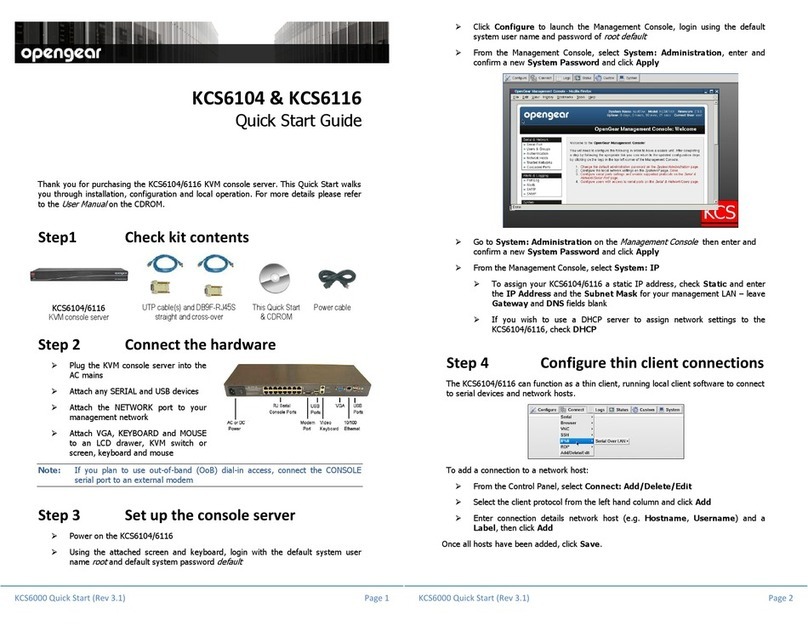
Opengear
Opengear KCS6104 quick start guide
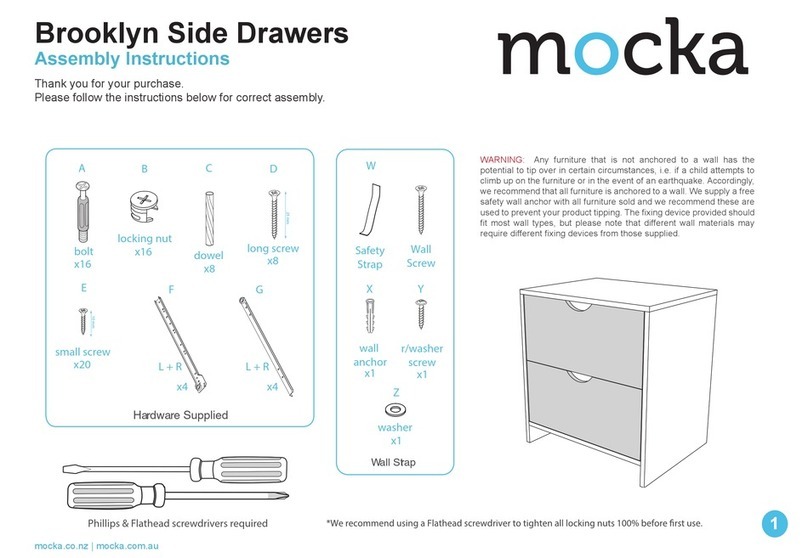
Mocka
Mocka Brooklyn Side Drawers Assembly instructions
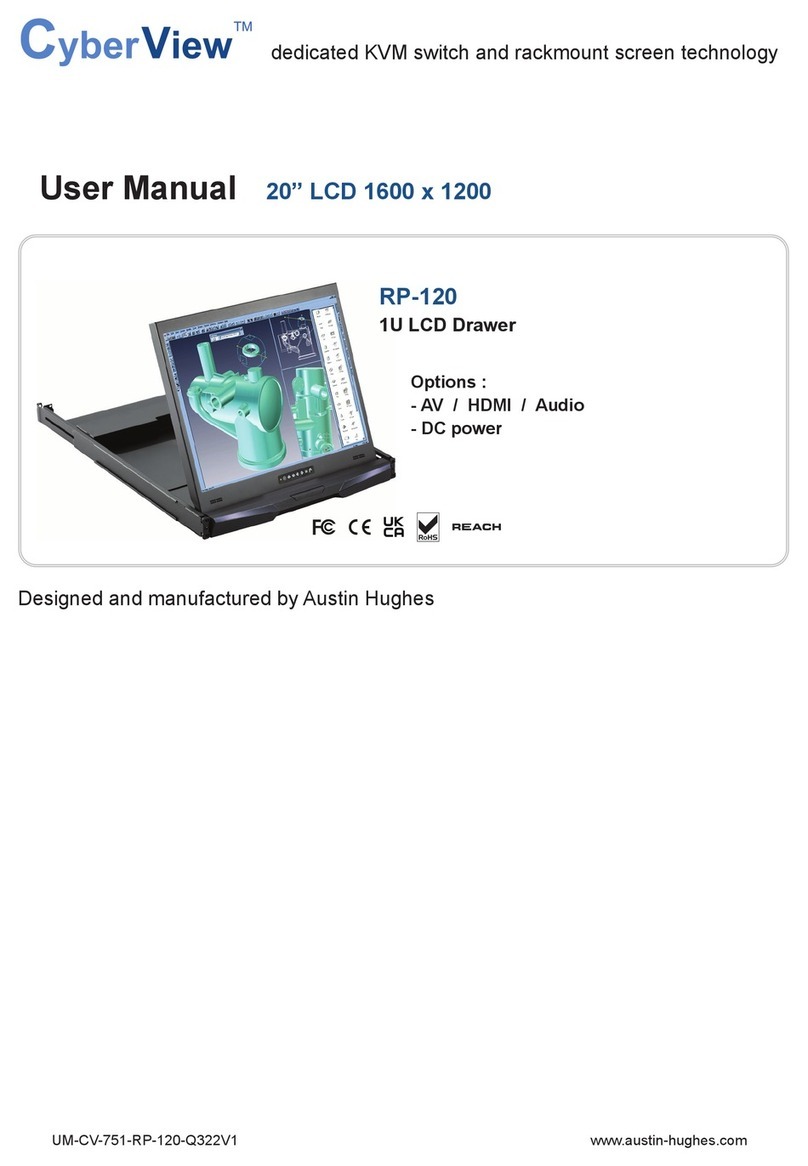
Austin Hughes
Austin Hughes CyberView RP-120 user manual

serverLink
serverLink LKS-08D17W user manual

Thermador
Thermador MICRODRAWER MD24JS Use and care guide

Rose electronics
Rose electronics RackView RV1-LCD15 Specifications
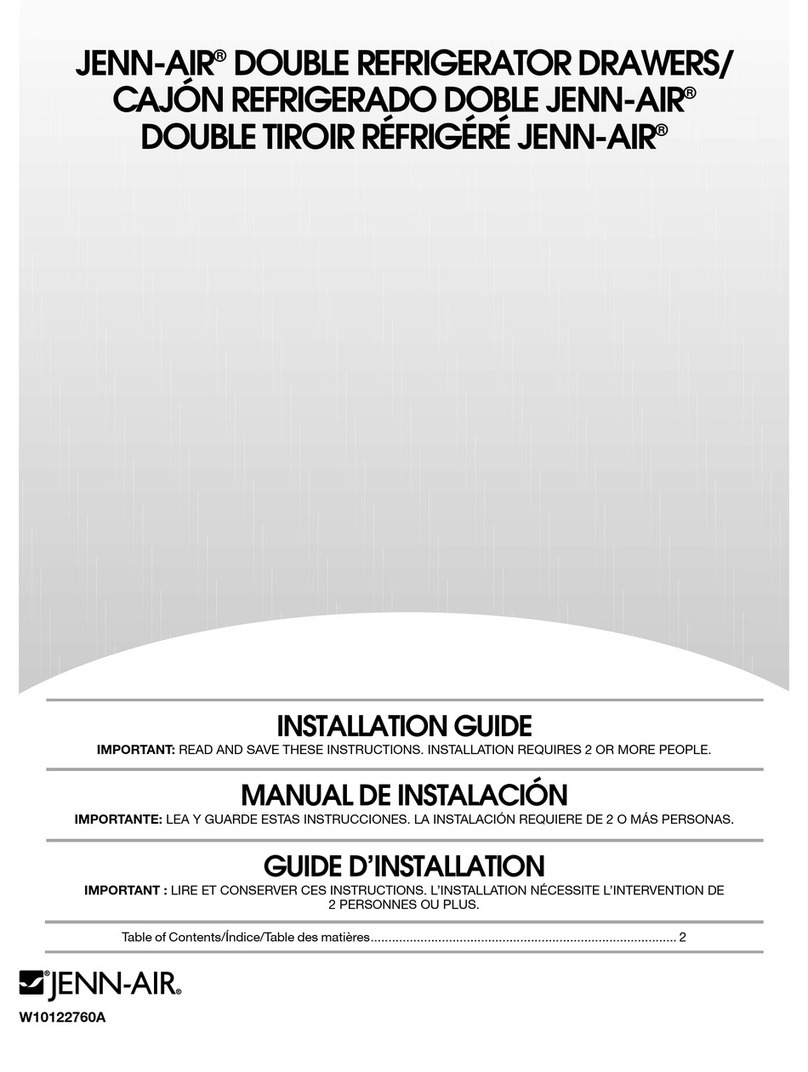
Jenn-Air
Jenn-Air DOUBLE REFRIGERATOR DRAWERS installation guide
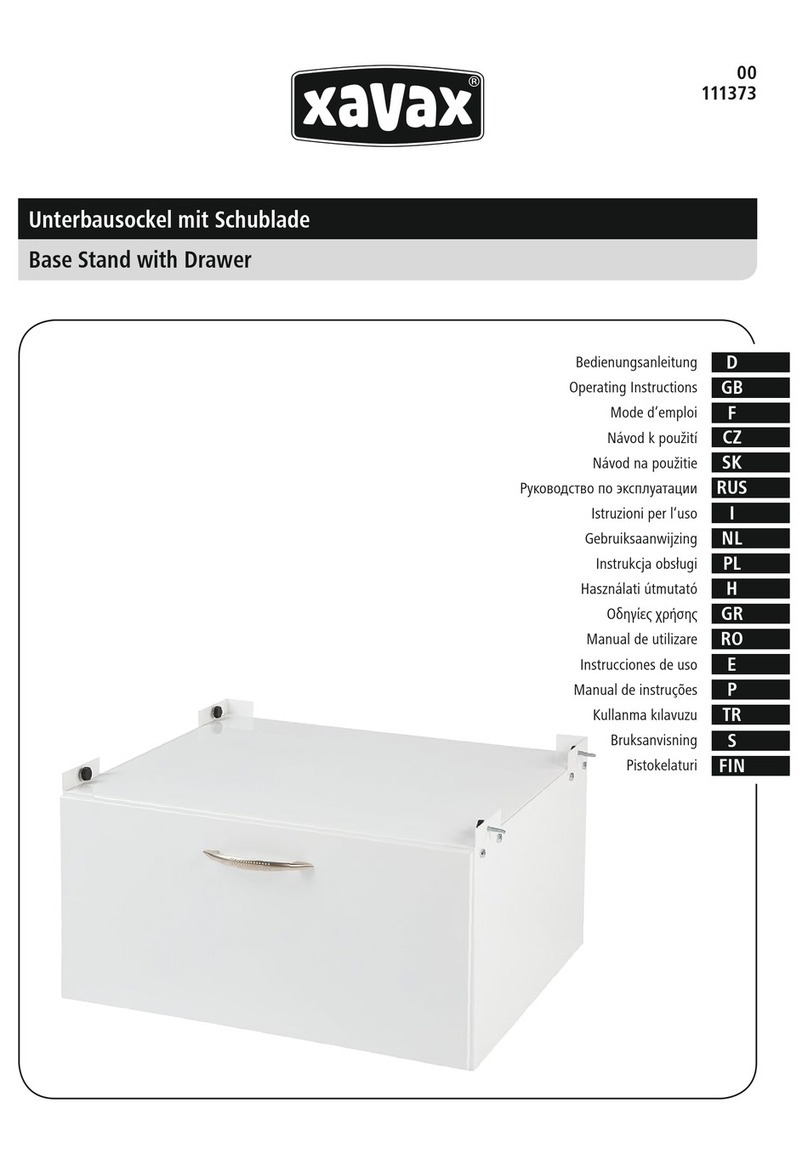
Xavax
Xavax 111373 operating instructions
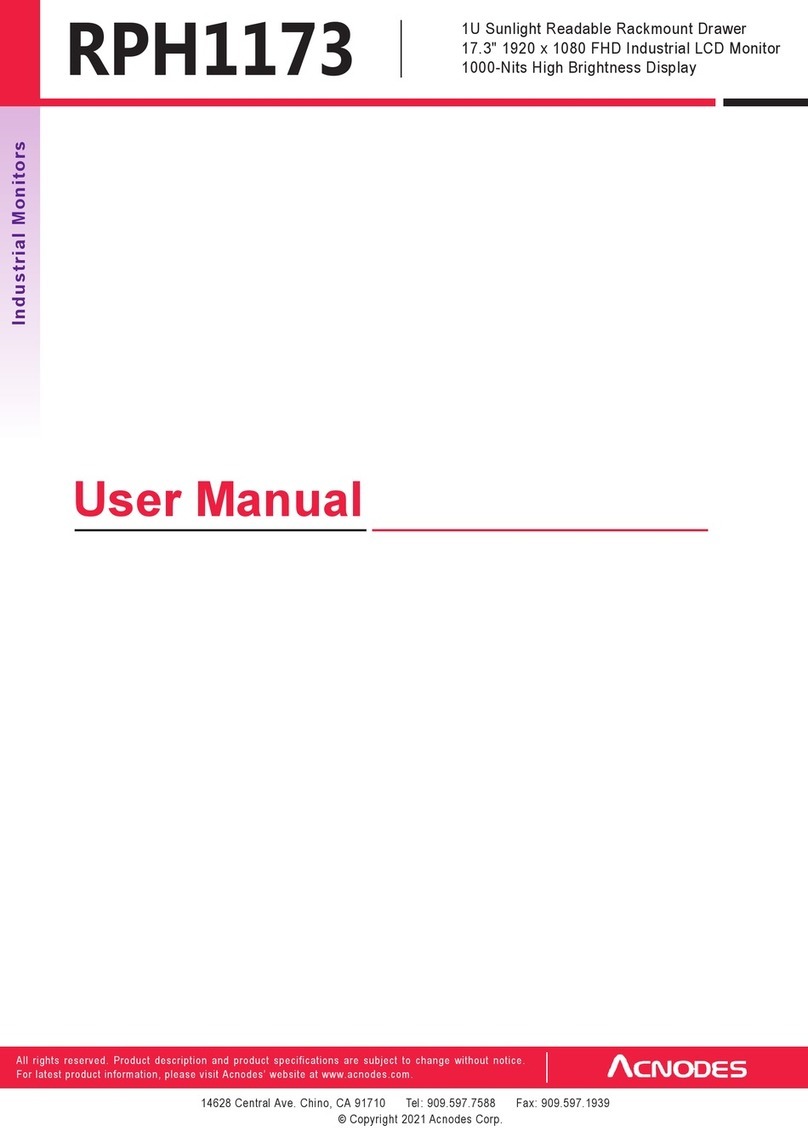
Acnodes
Acnodes RPH1173 user manual
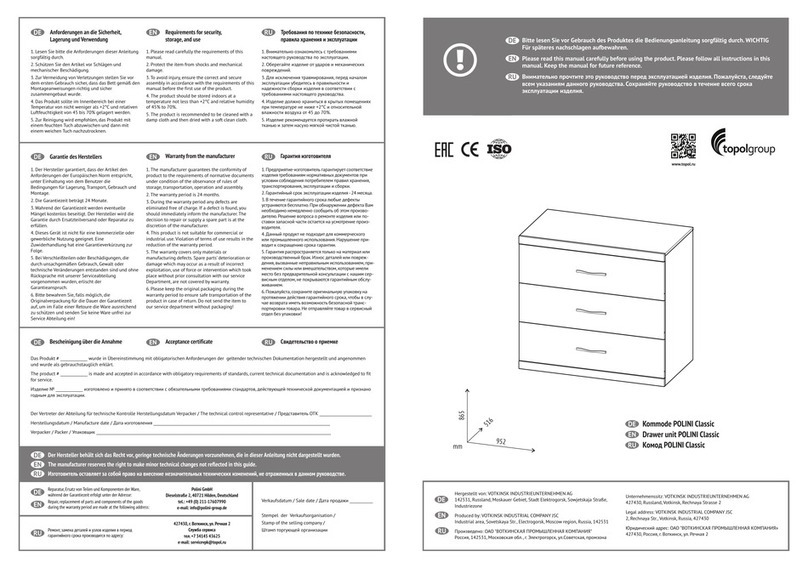
topolgroup
topolgroup POLINI Classic manual
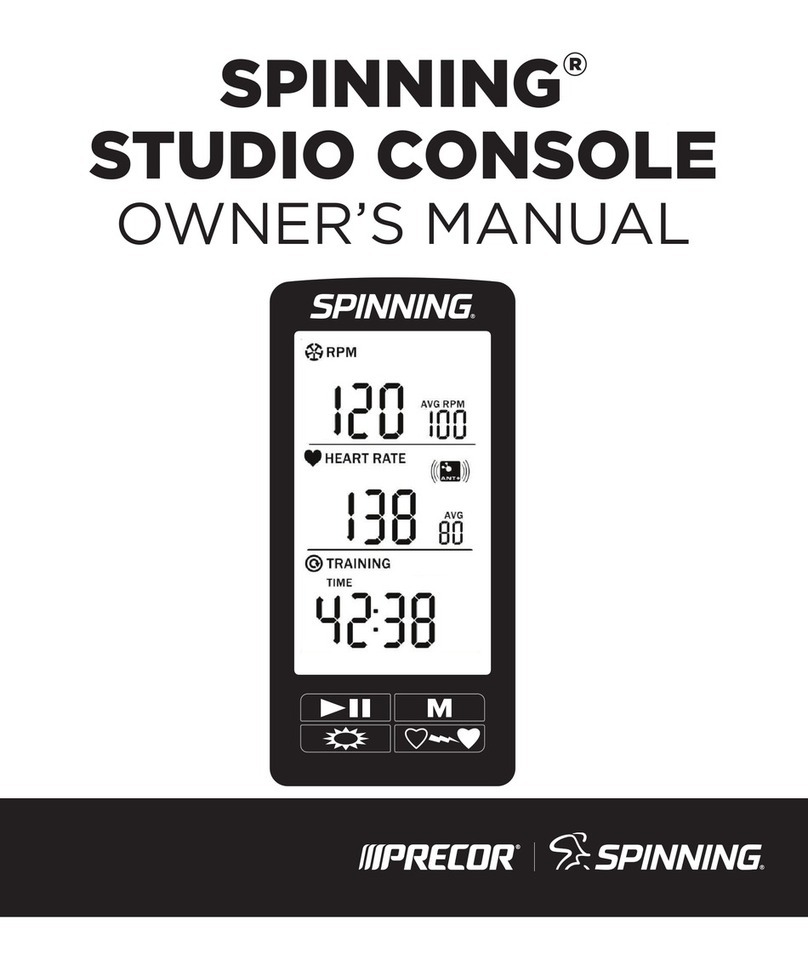
Spinning
Spinning Studio Console owner's manual
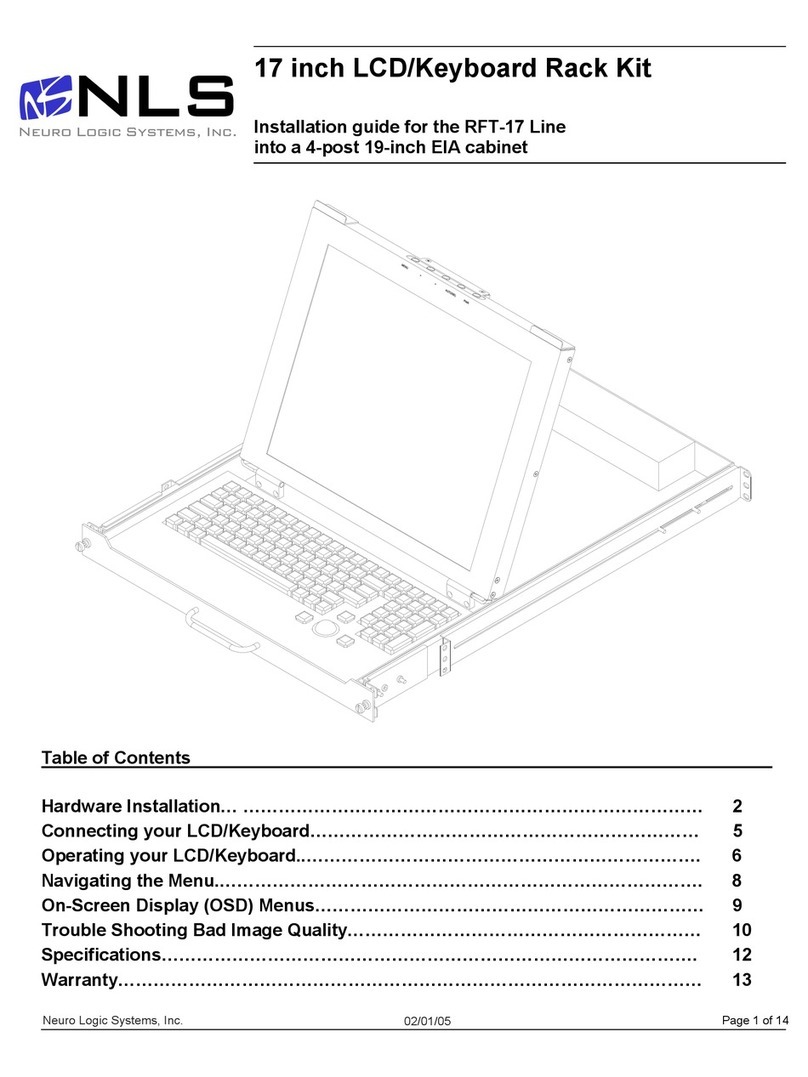
Neuro Logic Systems
Neuro Logic Systems NLS 1U Server Console RFT-17 installation guide