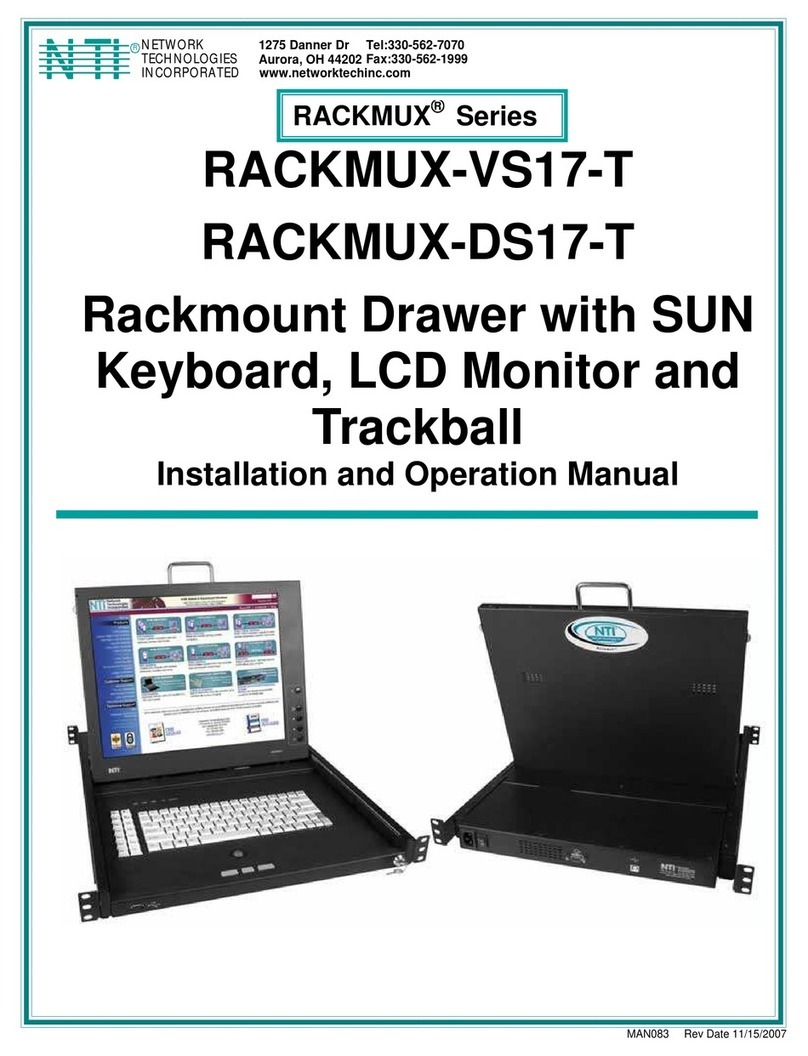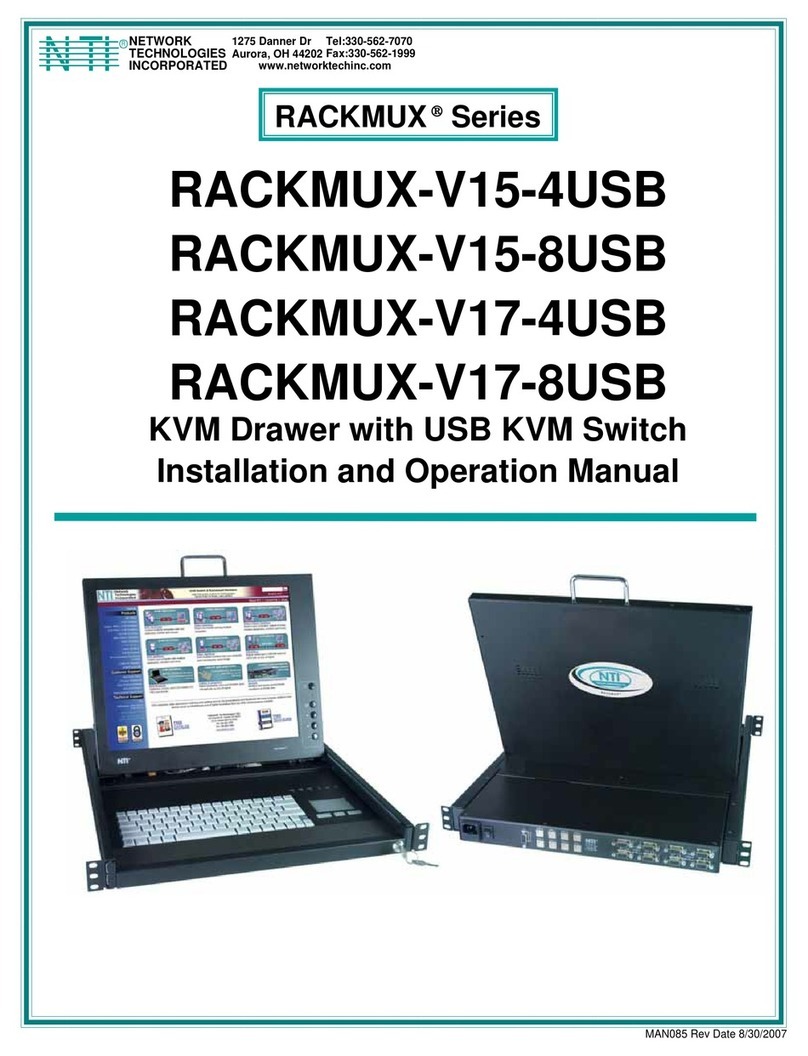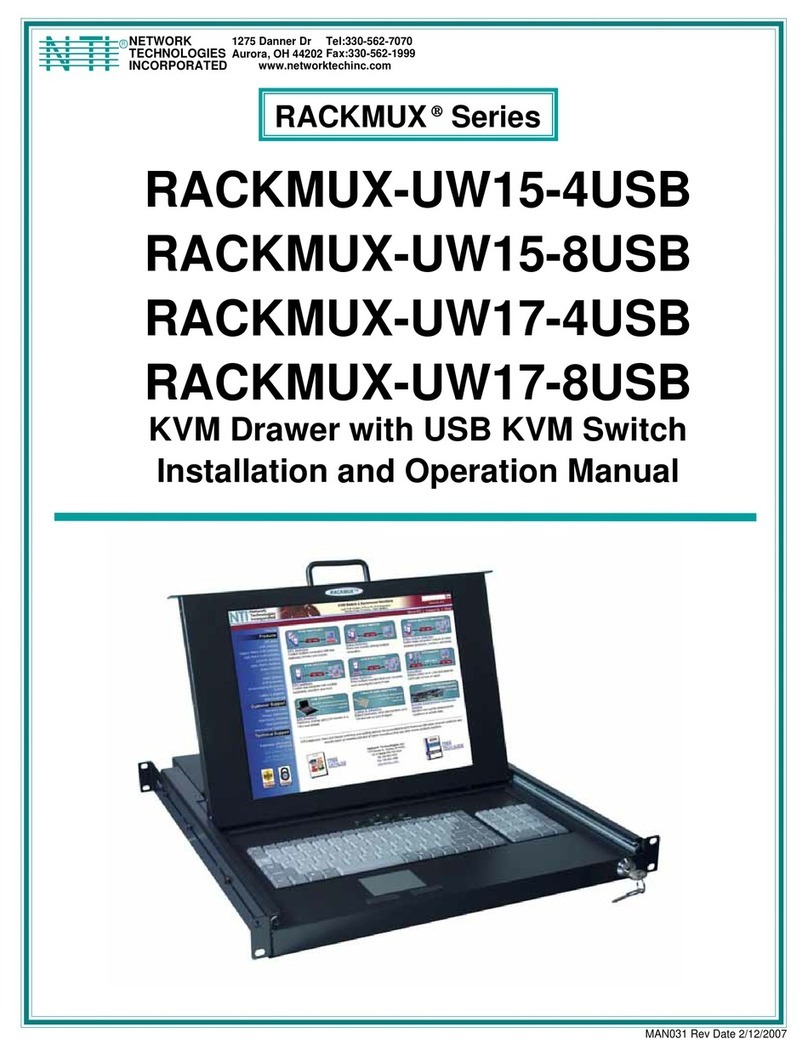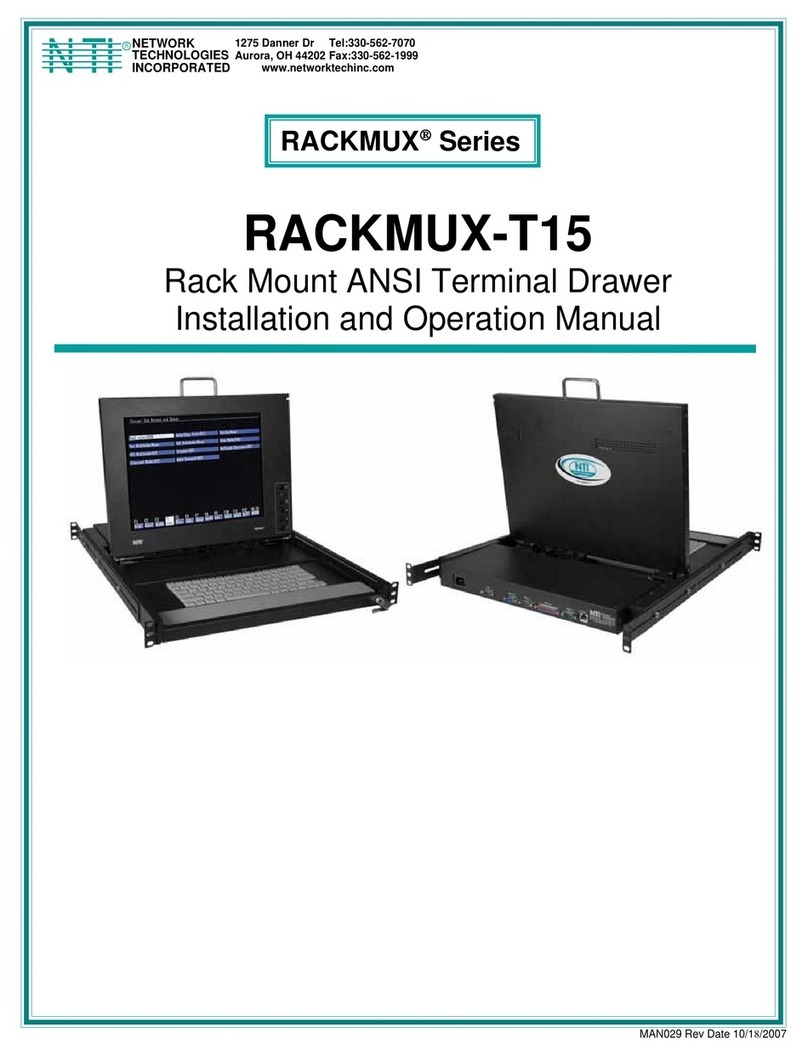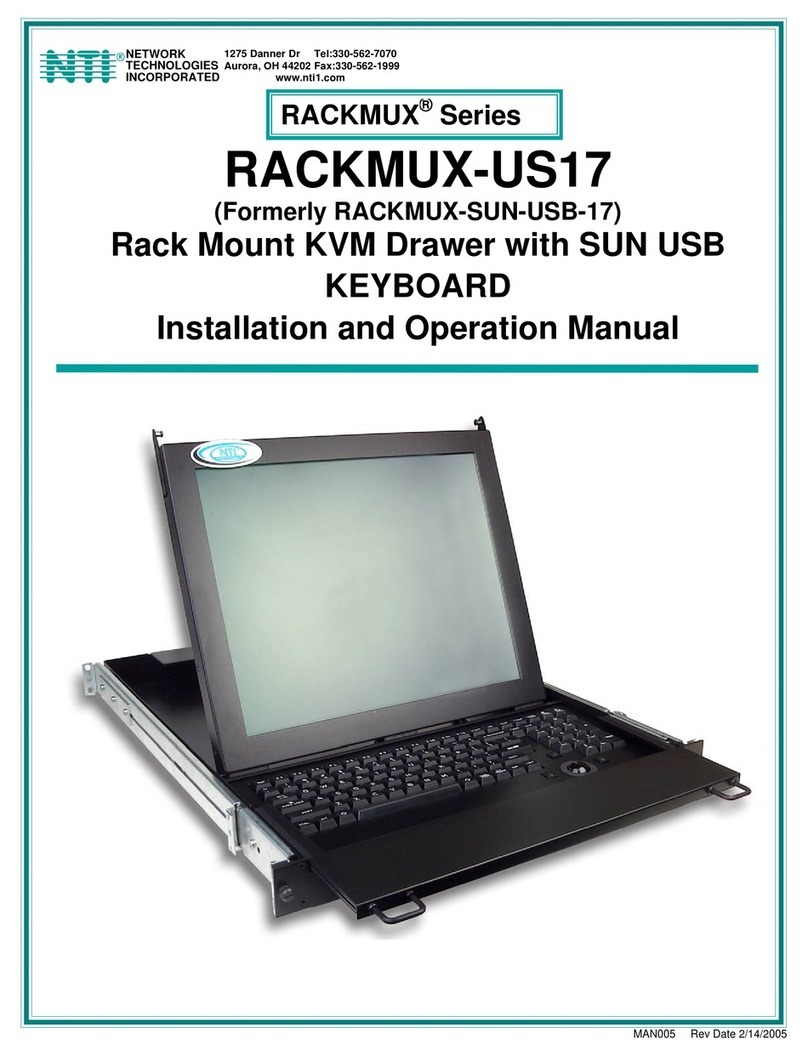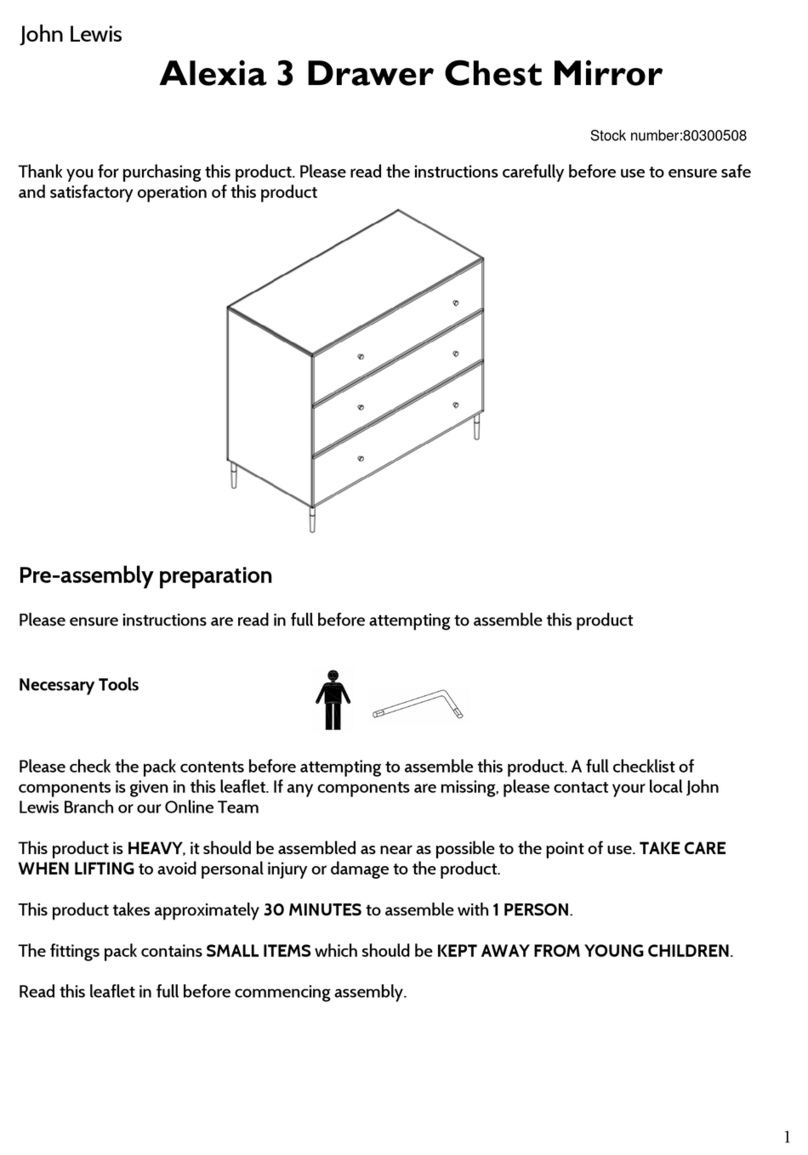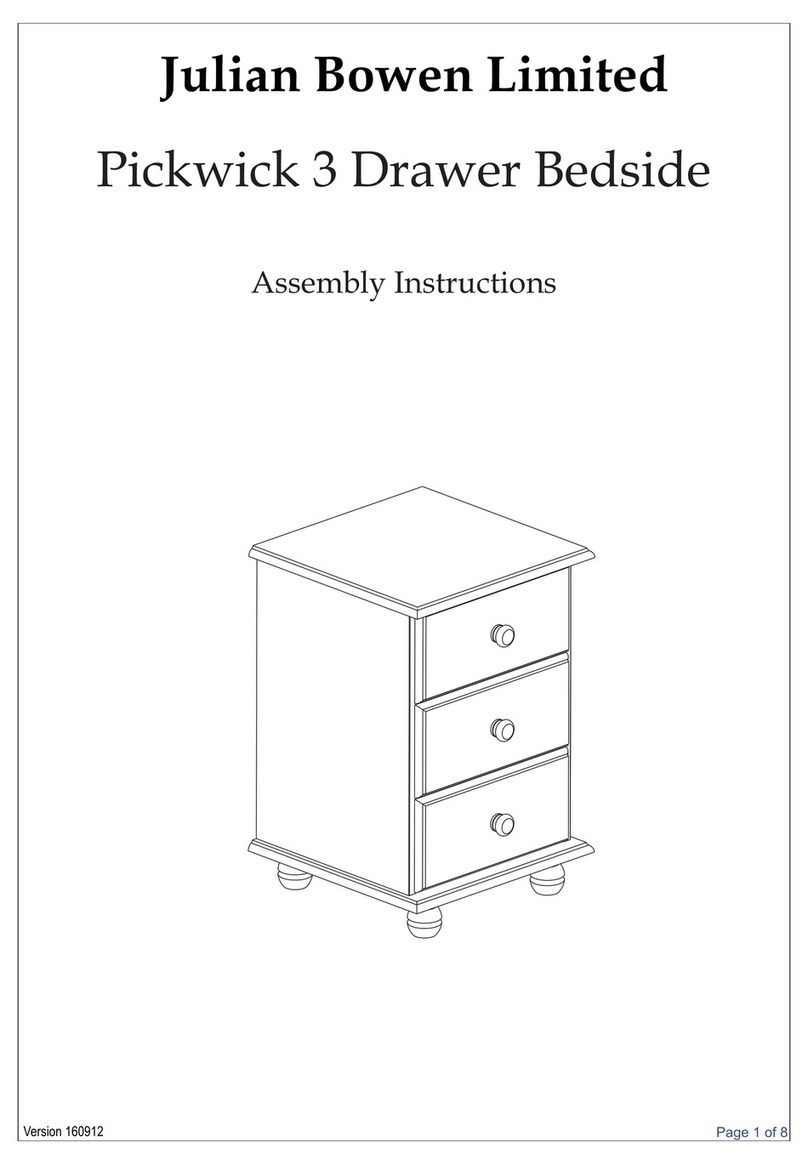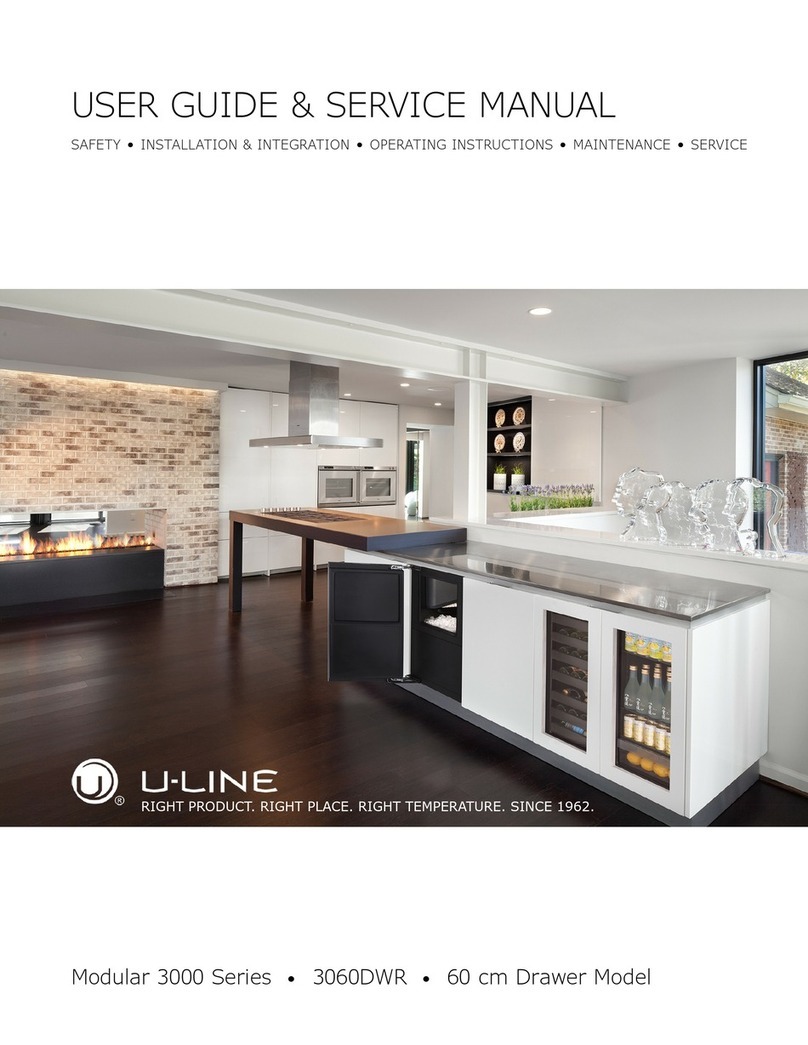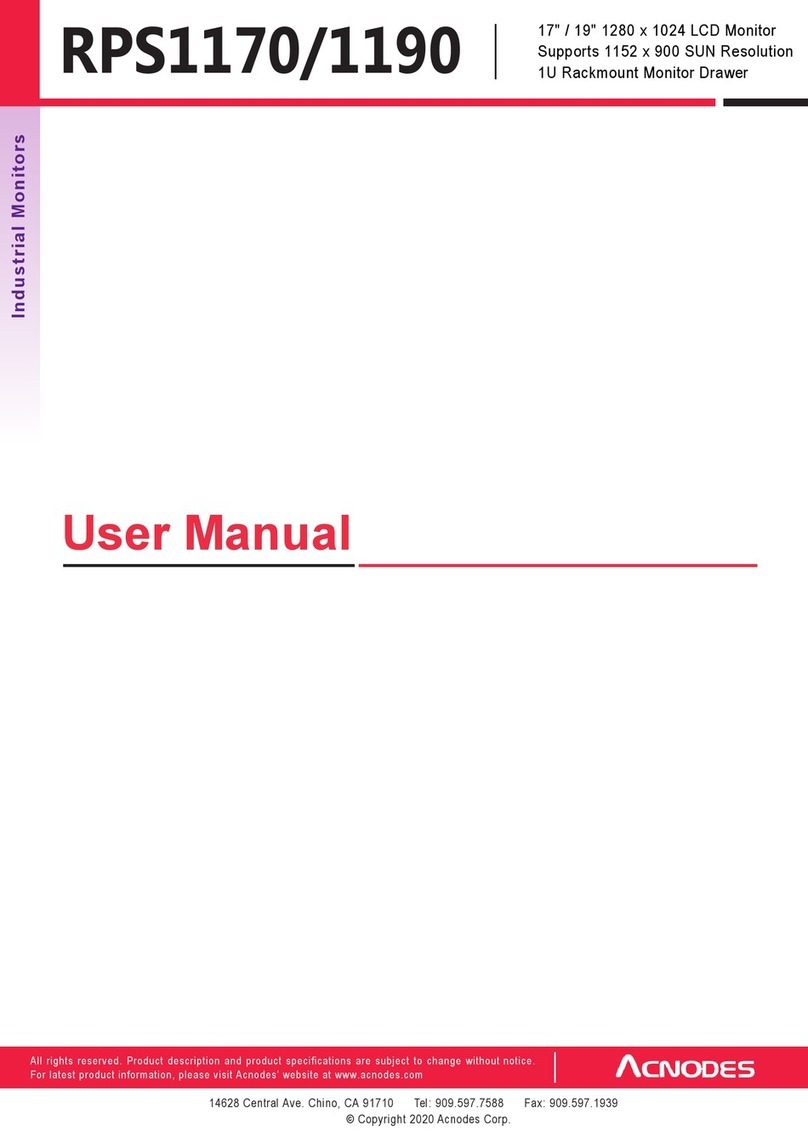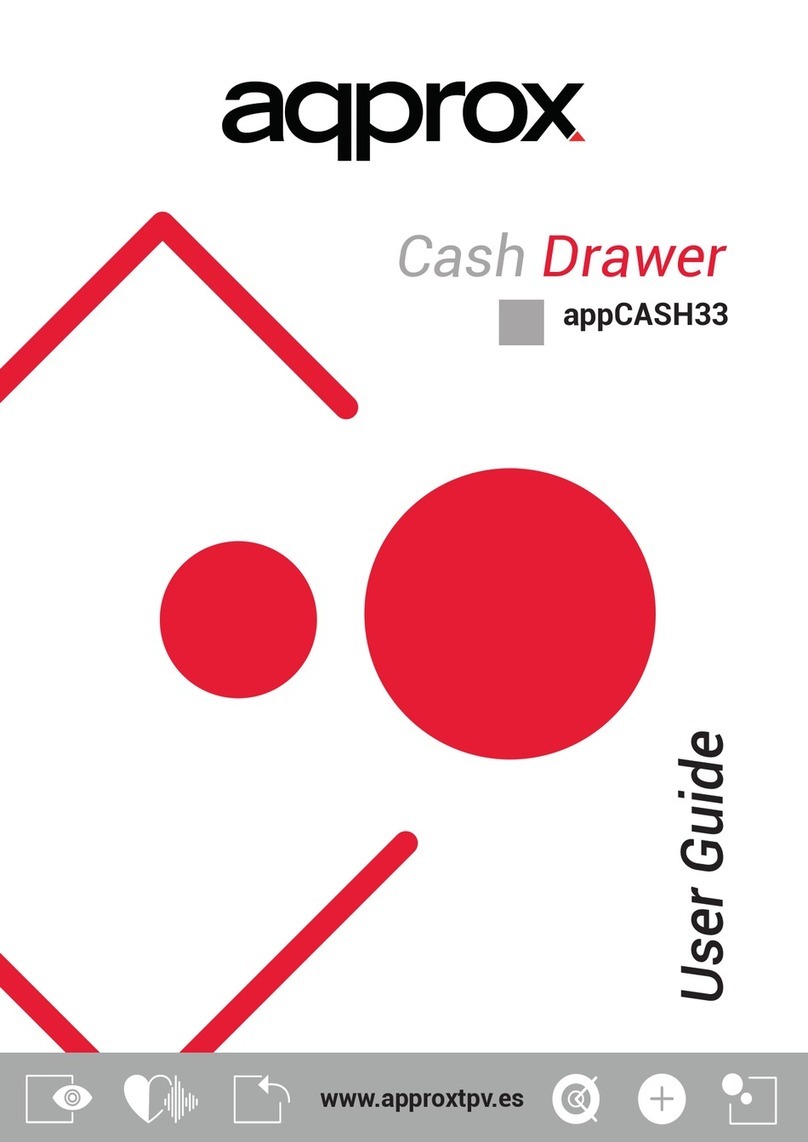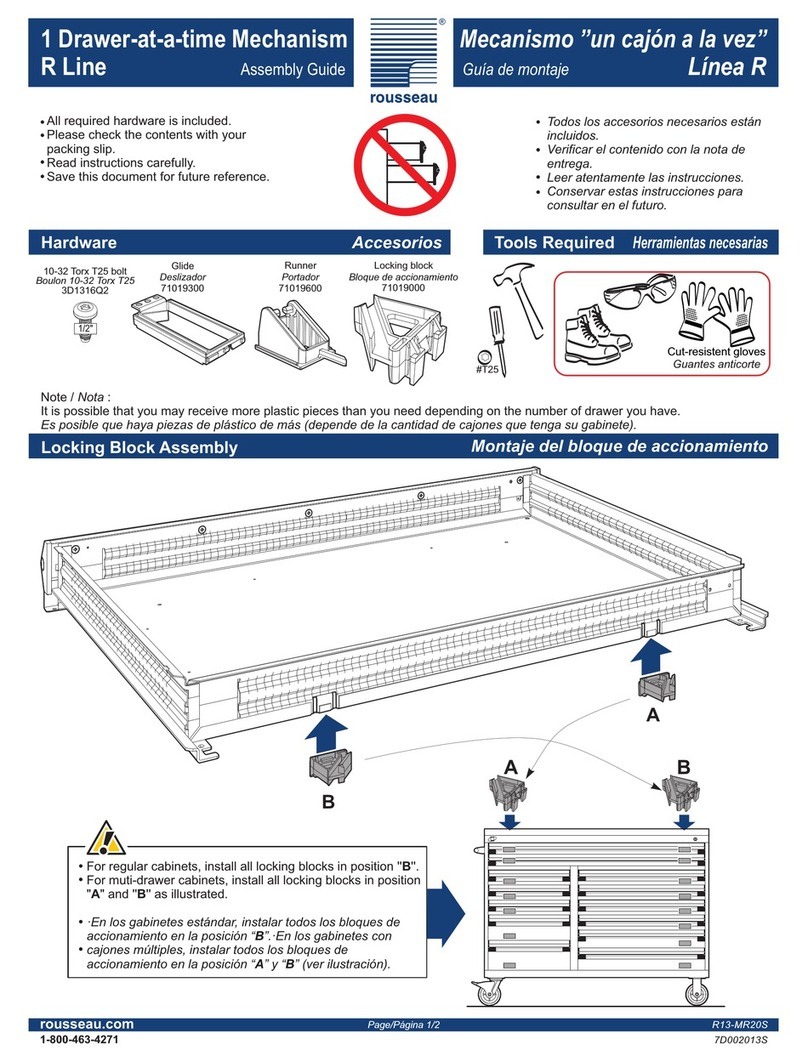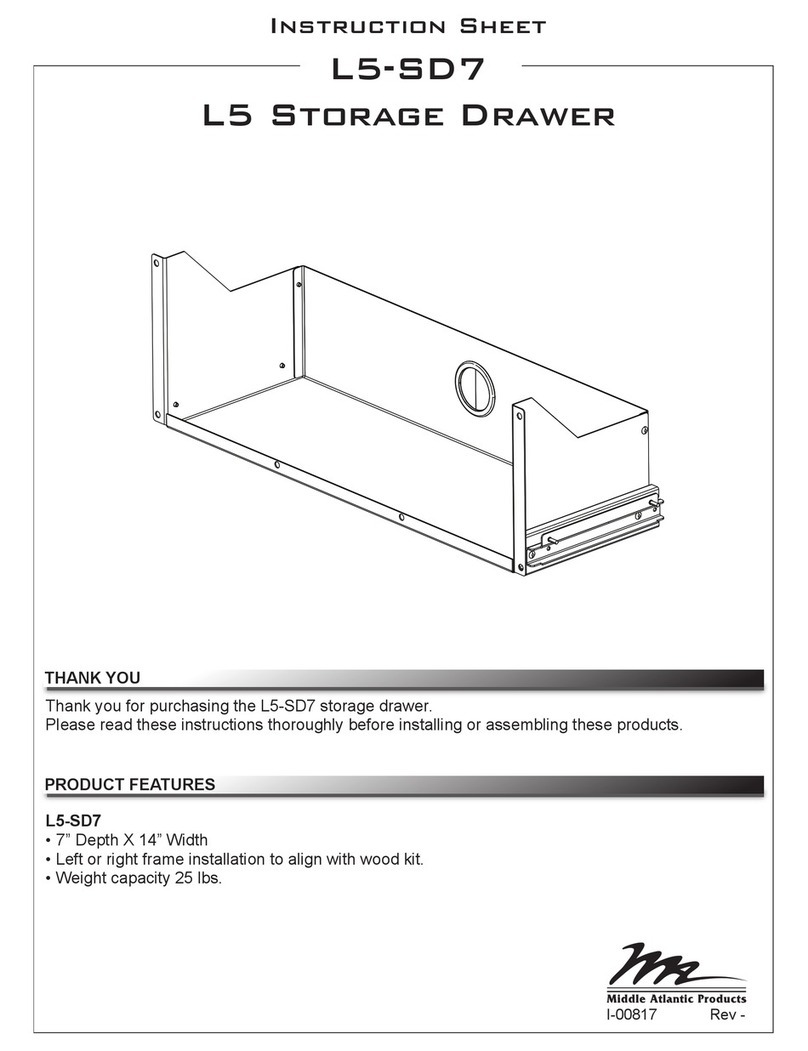NTI RACKMUX-V15/17/20 RACKMOUNT LCD MONITOR WITH KEYBOARD AND MOUSE
1
INTRODUCTION
The RACKMUX-V15/17/20 Drawer (RACKMUX) consists of a Keyboard, Touchpad, and LCD monitor integrated into a
1RU rack-mountable drawer with wrist pads. When access to a server rack is needed, the drawer can be pulled out and the
display lifted up like a notebook computer, revealing the keyboard and mouse. When the drawer is not in use, the display can be
folded forward and down so the 1RU drawer can be pushed into the cabinet easily and smoothly, helping to organize and
streamline busy server rooms. The NTI RACKMUX product line offers a range of KVM Drawer solutions ideal for rack and server
management applications, which will ensure reliability and serviceability.
The RACKMUX will switch between USB and PS/2 standards for versatile connection to a CPU. The forward-folding LCD
monitor is offered in either 15”, 17”, or 20” (designated in the product name as -15 ,-17 or -20) and the video format can be either
VGA or single-link DVI (designated by –V or –D: example RACKMUX-V15). For user input, the drawer offers a notebook-style
keyboard, wrist-pad, and a three-button touchpad. The keyboard and mouse can be connected using USB and PS/2 cables. USB
and PS/2 interfaces will remain active at all times and the keyboard and mouse can be switched, at any time, to use either one.
The RACKMUX-V15/-V17/-V20 also provides a front panel USB 1.1 port for the connection of an external USB device (such as a
flash drive).
The keyboard and mouse interface is compatible with Windows platform CPUs. This multiple interface capability reduces
equipment costs by ensuring that a single console is compatible with various PC/server input devices.
Installing the RACKMUX into any server environment will offer:
•A space saving 1RU design, easily mountable in any 19” cabinet/rack
•A forward-folding 15”,17”, or 20” TFT LCD with built-in OSD menu for screen adjustments
•Auto shut-OFF switch: Turns OFF the power to the monitor when the LCD is in a folded-closed position.
•Built-in 83-key (US) or 84-key (Europe) keyboard with wrist pad
•Standard 3-button mouse touchpad
•Support for PS2 and USB connections for the keyboard and mouse.
•Support for VGA (15”, 17”or 20” model) or single-link DVI signals (17” model only)
•Front-access USB port for easy accessory USB 1.1 device connection
•An internal cable arm for proper cable management when sliding the drawer open and closed
•Added security with a drawer lock to prevent unwanted access
•Locking rails to prevent movement of the drawer when fully extended
•Built-in universal (100-240VAC) low power consumption power supply
•Multi-language support including: US(English), UK(English), German, French, Italian, Spanish
Materials Included with this kit:
9NTI RACKMUX-V15/17/20 Drawer with VGA Video support
~or~
9NTI RACKMUX-D17 Drawer with DVI Video support
92 Keys for Lock
92 Rear Mounting Brackets w/nuts
98 #10-32x3/4” screws and cage nuts for mounting to a rack
9IEC Power Cord- country specific
9CD with a pdf file of this owner's manual and the drawer installation manual
9USB-AB-2M 2 meter USB Type A male-to-USB Type B male cable
9VVKINT-6-MM 6 foot PS/2 mouse and keyboard cable (not included with KVM on IP model)
9VEXT-THN-6-MM 6 foot VGA video cable (models with VGA Video support only)
9DVI-DS-2M-MM 2 meter DVI video cable (model with DVI Video support only)
95 foot RJ45-to-RJ45 CAT5 patch cable (model with KVM on IP only)
9CAT5-CO-MF Crossover Adapter (model with KVM on IP only)
Alternative Cables (not supplied):(available in 3,6,10 and 15 foot lengths)
VKMEXT-xx-MM for VGA Monitor and PS2 Keyboard and Mouse input
USBVEXT-xx-MM for VGA Monitor and USB Keyboard/Mouse input and USB device support
where:
xx is the length of the cable in feet
MM indicates male-to-male connector
Option:
•Trackball option- for a RACKMUX with a trackball instead of a touchpad- add “T” to the part number (i.e. RACKMUX-V17-T)
•Numeric keypad option- for a separate 17-key numeric keypad, add “-N” to the part number (i.e. RACKMUX-V17-N)
•KVM on IP option- for a RACKMUX with a KVM on IP unit for remote access, add “-IP” to the part number
(i.e. RACKMUX-V17-N-IP)
•Hi-Resolution Monitor- for a 17” RACKMUX with hi-resolution monitor (1920 x 1200)- add “HR” to the part number (i.e.
RACKMUX-V17HR (available on 17” models only))
Cables can be purchased from Network Technologies Inc by calling
(800) 742-8324 (800-RGB-TECH) in the US and Canada or (330) 562-
7070 (worldwide).