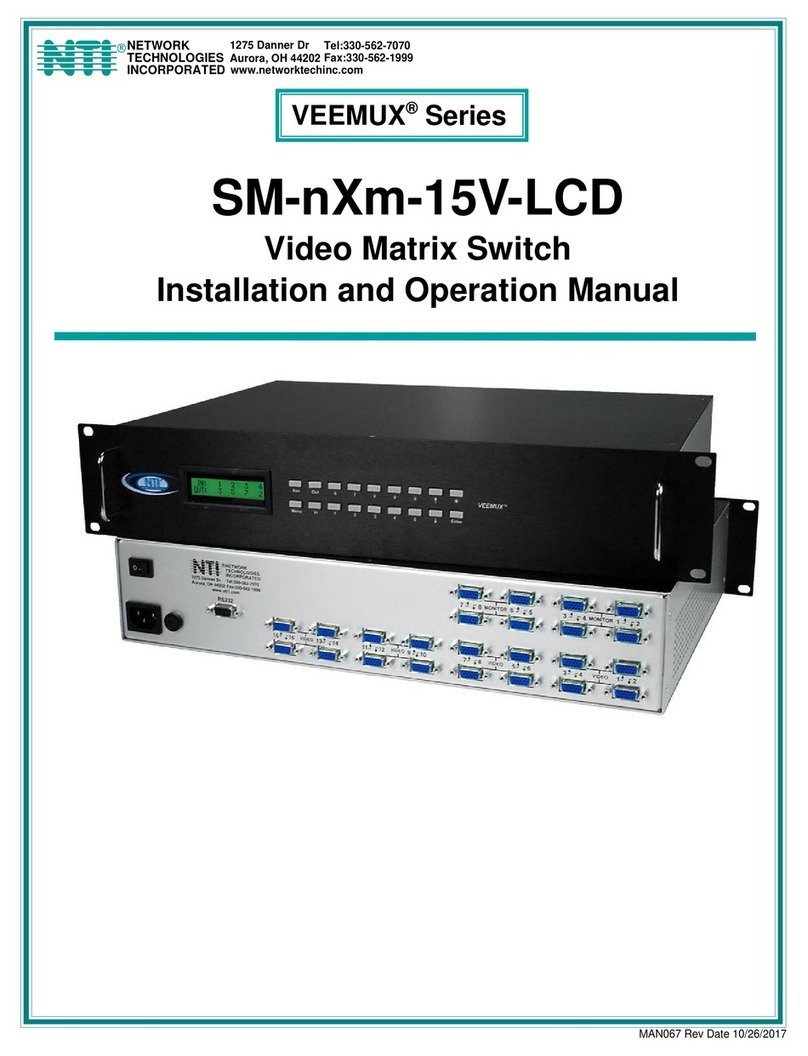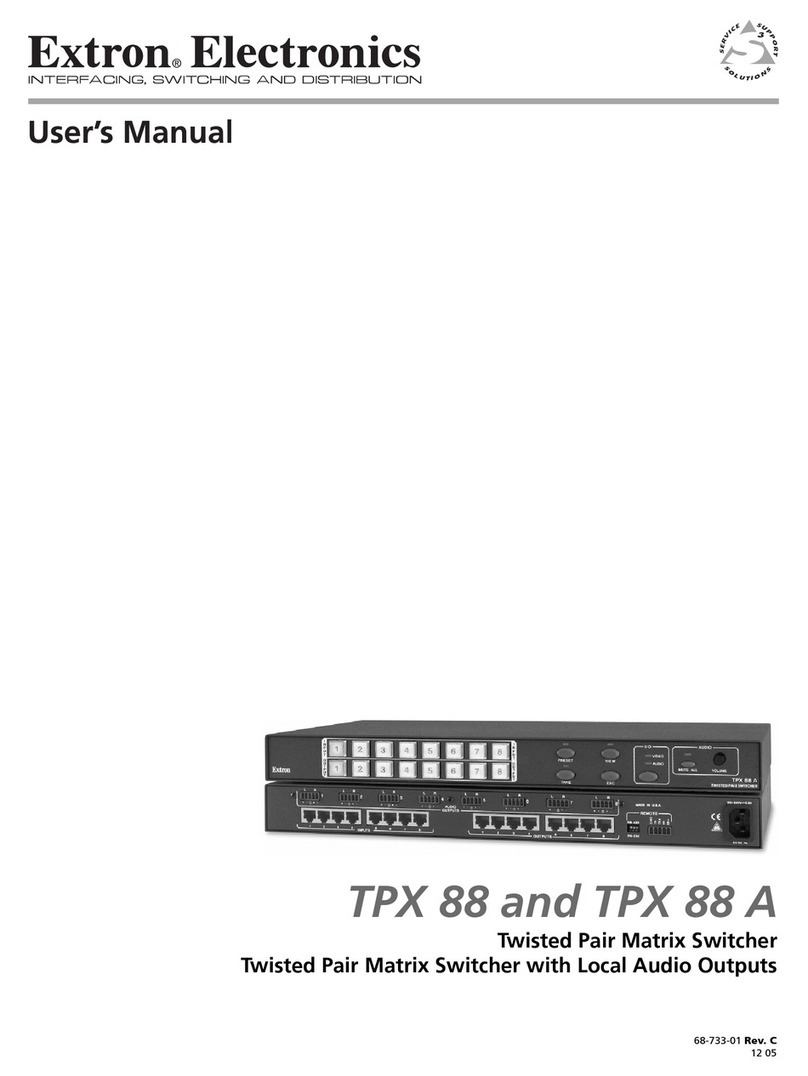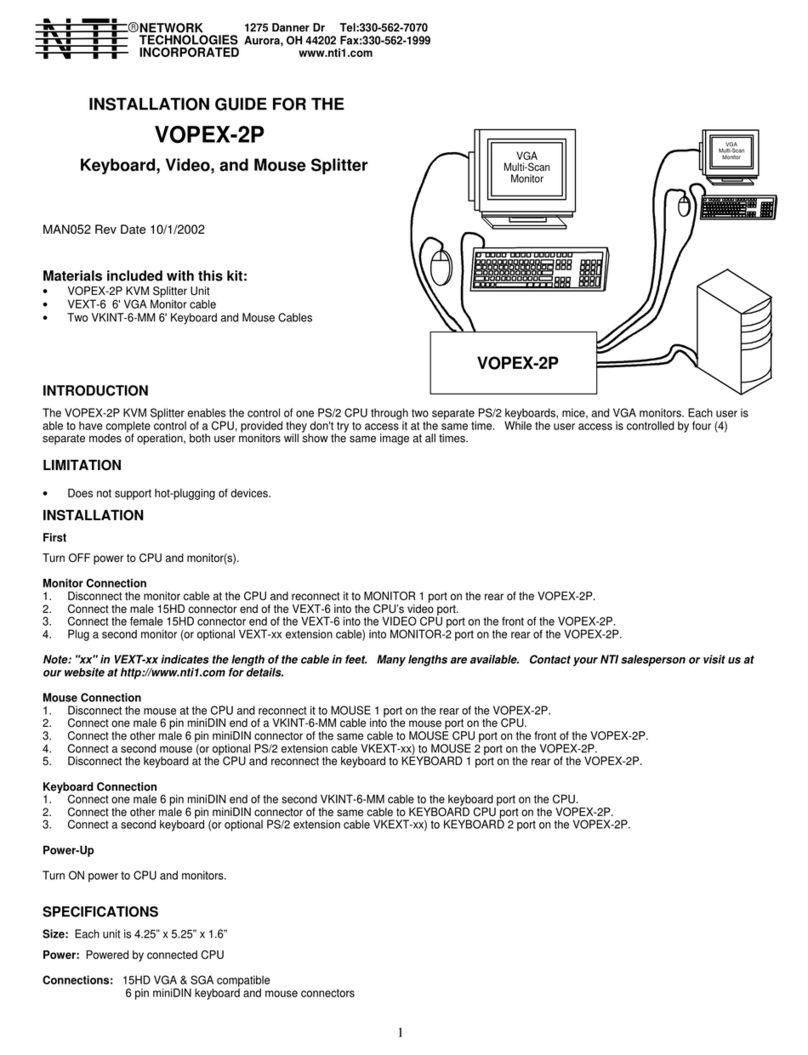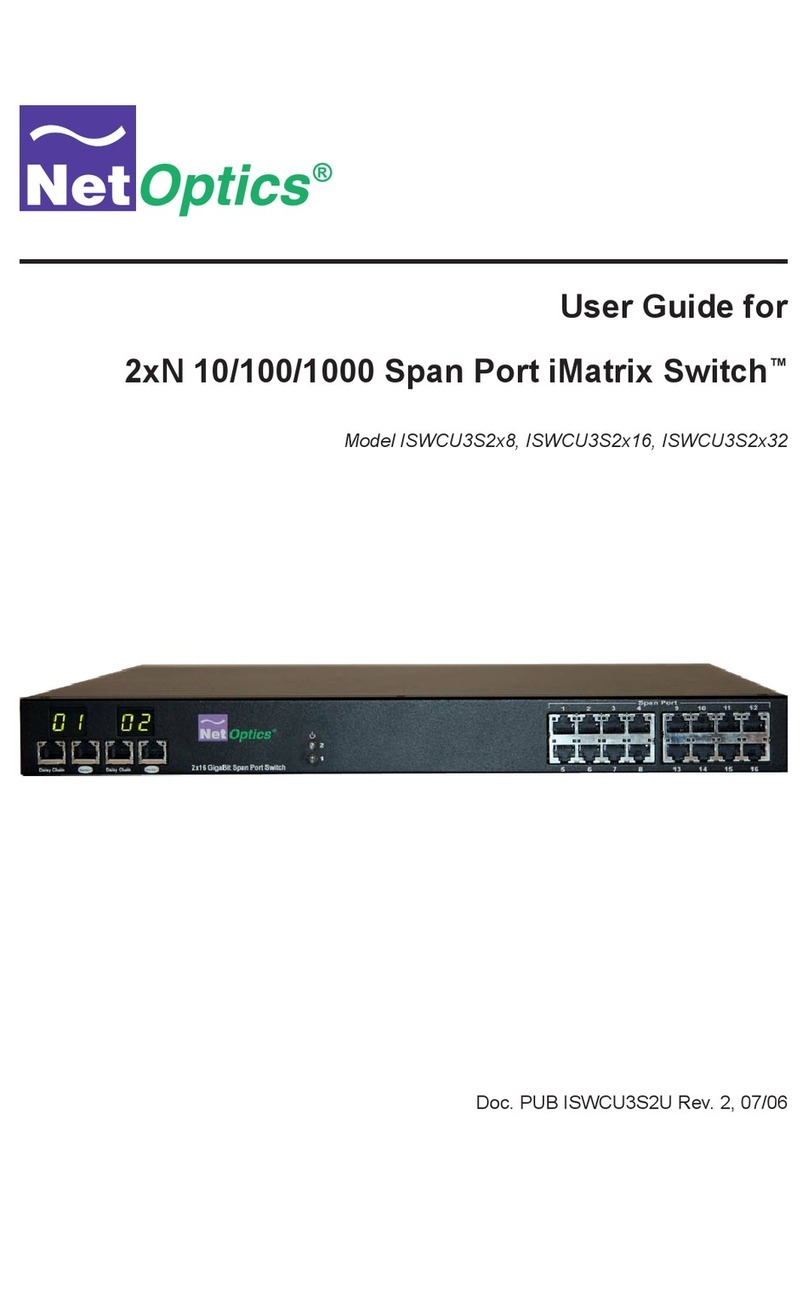Network Technologies Incorporated SM-X-15V-LC Series User manual

MAN156 Rev Date 4/26/2017
SM-nXm-15V-LC
Video Matrix Switch
Installation and Operation Manual
VEEMUX®Series
NETWORK
TECHNOLOGIES
INCORPORATED
Tel:330-562-7070
Fax:330-562-1999
1275 Danner Dr
Aurora, OH 44202
www.networktechinc.com
NTI R

i
TRADEMARK
VEEMUX is a registered trademark of Network Technologies Inc in the U.S. and other countries.
COPYRIGHT
Copyright © 1999-2017 by Network Technologies Inc. All rights reserved. No part of this publication may be reproduced, stored
in a retrieval system, or transmitted, in any form or by any means, electronic, mechanical, photocopying, recording, or otherwise,
without the prior written consent of Network Technologies Inc, 1275 Danner Drive, Aurora, Ohio 44202.
CHANGES
The material in this guide is for information only and is subject to change without notice. Network Technologies Inc reserves the
right to make changes in the product design without reservation and without notification to its users.
FIRMWARE VERSIONS
Firmware Version 1.0

ii
TABLE OF CONTENTS
Introduction....................................................................................................................................................................1
Basic Operation...........................................................................................................................................................1
Supported Web Browsers............................................................................................................................................1
Ordering Information....................................................................................................................................................1
SM-nXm-15V-LC.......................................................................................................................................................1
Materials ......................................................................................................................................................................2
Cables..........................................................................................................................................................................2
Default User Name and Passwords ............................................................................................................................2
Features and Functions................................................................................................................................................3
Installation......................................................................................................................................................................4
To Mount to a Rack .....................................................................................................................................................4
Connect the Sources and Monitors.............................................................................................................................5
Connect RS232 ...........................................................................................................................................................6
Connect to the Ethernet...............................................................................................................................................6
Power Up.....................................................................................................................................................................7
Control Options.............................................................................................................................................................8
Front Panel LCD with Keypad Control.........................................................................................................................8
LCD Menus............................................................................................................................................................9
Save and Load (Recall) Config..............................................................................................................................9
RS232 Control...........................................................................................................................................................10
Remote Connection...................................................................................................................................................10
Baud Rate............................................................................................................................................................10
Unit Address and Loop Back...............................................................................................................................10
Command Protocol.................................................................................................................................................12
Autostatus............................................................................................................................................................13
NTI Switch Control Program For Windows 9X, NT, 2000, XP, Vista and 7 ..............................................................13
SerTest- RS232 Interface Test Program...................................................................................................................14
Main Options...........................................................................................................................................................14
Matrix Operations....................................................................................................................................................14
Ethernet Operations................................................................................................................................................14
Setup Options.........................................................................................................................................................15
Ethernet Control..........................................................................................................................................................16
Telnet Interface-Port 2000.........................................................................................................................................16
Telnet Interface-Port 2005.........................................................................................................................................17
Command Summary...............................................................................................................................................17
Command Detail.....................................................................................................................................................18
RU-Read Unit Size..............................................................................................................................................18
RO-Read Connection for Output Port .................................................................................................................18
CS- Connect Output Port to Input Port................................................................................................................18
CA- Connect All Output Ports to Input Port.........................................................................................................18
SS_01- Enable Auto Status Mode.......................................................................................................................19
SS_00- Disable Auto Status Mode......................................................................................................................19
SX- Examine connections ...................................................................................................................................19
Terminate telnet session .....................................................................................................................................20
Web Interface ............................................................................................................................................................21
Enter the Password ................................................................................................................................................21
Video Switch Page..................................................................................................................................................22
Administration.........................................................................................................................................................24
System Configuration..........................................................................................................................................24
Network Configuration.........................................................................................................................................25
Video Input Names..............................................................................................................................................26
Video Output Names...........................................................................................................................................27
Scanning Sequences...........................................................................................................................................28
Change Password...............................................................................................................................................30
Update Firmware.................................................................................................................................................31
Standby Mode .....................................................................................................................................................32
Logout..................................................................................................................................................................32

iii
Support................................................................................................................................................................33
Reboot.................................................................................................................................................................33
Device Discovery Tool................................................................................................................................................34
Infrared Remote Control.............................................................................................................................................35
Materials ....................................................................................................................................................................35
Buttons.......................................................................................................................................................................36
Operation...................................................................................................................................................................37
Changing Ports.......................................................................................................................................................37
Channel Surfing...................................................................................................................................................37
Jump To Input......................................................................................................................................................38
Jump To Output...................................................................................................................................................38
Connect All ..........................................................................................................................................................38
Save and Recall......................................................................................................................................................38
Multiple Switch Control...........................................................................................................................................39
Canceling a Command...........................................................................................................................................39
Technical Specifications For IRT-UNV......................................................................................................................39
Troubleshooting the IRT-UNV ...................................................................................................................................39
RS232 Connection Cable............................................................................................................................................40
Pinout for Matrix Y-1 Cable........................................................................................................................................40
Specifications..............................................................................................................................................................40
Troubleshooting..........................................................................................................................................................41
Safety Statements .......................................................................................................................................................41
Index.............................................................................................................................................................................41
Warranty Information..................................................................................................................................................42
TABLE OF FIGURES
Figure 1- Secure rack mount ears to switch.......................................................................................................................................4
Figure 2- Secure switch to a rack ......................................................................................................................................................4
Figure 3- Install Video Source Cables................................................................................................................................................5
Figure 4- Connect a monitor to the VEEMUX....................................................................................................................................5
Figure 5- Connect user terminal for RS232 control............................................................................................................................6
Figure 6- Connect the LAN to the VEEMUX......................................................................................................................................6
Figure 7- Connect Power to VEEMUX...............................................................................................................................................7
Figure 8- RS232 connection with Matrix-Y-1 cable..........................................................................................................................11
Figure 9- Pinout of Matrix-Y-1 cable ................................................................................................................................................11
Figure 10- Web interface Login page..............................................................................................................................................21
Figure 11- Main menu and Video Switch page................................................................................................................................22
Figure 12- System Configuration page ............................................................................................................................................24
Figure 13- Network Configuration page...........................................................................................................................................25
Figure 14- Video Input Names page................................................................................................................................................26
Figure 15- Video Output Names page .............................................................................................................................................27
Figure 16- Scanning Sequence page ..............................................................................................................................................28
Figure 17- Change Password page .................................................................................................................................................30
Figure 18- Update Firmware page...................................................................................................................................................31
Figure 19- VEEMUX in Standby Mode.............................................................................................................................................32
Figure 20- Logout of the VEEMUX web interface............................................................................................................................32
Figure 21- Support Tab....................................................................................................................................................................33
Figure 22- System Reboot...............................................................................................................................................................33
Figure 23- Device Discovery Tool page...........................................................................................................................................34

NTI VEEMUX VIDEO MATRIX SWITCH
1
INTRODUCTION
The SM-nXm-15V-LC (n = number of inputs (video sources), m = number of outputs (monitors)) video matrix switch (VEEMUX)
allows any of up to 8 video sources to output to any or all of up 8 (8) monitors. The configuration of the VEEMUX is determined
at time of order. The bandwidth of the SM-nXm-15V-LC is 160MHz and video resolutions through 1920 x1200 are supported with
no degradation. The switch can be controlled with the Front Panel Keypad, RS232 interface, Ethernet, or an Infrared Remote.
The VEEMUX can be ordered in many sizes and with several control options. The base unit includes a user keypad, an RS232
port, and an Ethernet port to make up a complete system. Built-in infrared control allows for maximum user satisfaction in each
unique configuration.
Basic Operation
The VEEMUX allows any source to be connected to any destination at any time with no restrictions or limitations.
Video inputs accept any RGBHV, RGBS, or RGsB signal.
Video outputs are compatible with any RGBHV or RGBS monitor, regardless of input. (RGsB monitor requires
RGsB input)
Supported Web Browsers
Most modern web browsers should be supported. The following browsers have been tested:
Microsoft Internet Explorer 6.0 or higher
Netscape 7.0 or higher
Mozilla FireFox 0.9.2 or higher
Set your browser to always check if there is a newer version of the page than the version stored in cache. This action will ensure
that it will display the most up-to-date information.
Ordering Information
The SM-nXm-15V-LC is built to a specific size ranging from 2, 4 or 8 monitors and 4 to 8 video sources. The “n” in the part
number represents the number of video sources. Select a switch built for 4 or 8 video sources. The “m” in the part number
represents the number of outputs (monitors). A switch built for 2, 4 or 8 monitors may be ordered. It is not necessary to fully
populate all of the connectors on the unit (ex. an SM-8x8 switch has the capability of supporting 8 video sources and 8 monitors,
but it will operate with only 4 video sources with 2 monitors connected.
SM-nXm-15V-LC
Replace the “n” with 4 or 8
Replace the “m” with either 2, 4 or 8
The following list represents the available sizes that can be ordered:
SM-4x2-15V-LC SM-8x2-15V-LC
SM-4x4-15V-LC SM-8x4-15V-LC
SM-8x8-15V-LC

NTI VEEMUX VIDEO MATRIX SWITCH
2
Materials
Materials Supplied with this kit:
NTI SM-nXm-15V-LC Video Matrix switch
IEC Line cord, country specific
Infrared Remote Control with 2-AAA batteries
CT6182 DB9 Female-to-RJ45 Female adapter
CB5021- 5 foot CAT5e-SF-5-Gray patch cable
4-#10-32 x 3/4" pan head screws and 10-32 cagenuts (server cabinet mounting hardware)
Rack Ear Kit including 2 Rack Ears and 6-#6-32 X 3/16” screws
Cables
All cables are sold separately. The following tables list the available stocked cables with their length in feet. All VGA input and
output connectors on Matrix Switches are FEMALE. When using multi-coax high resolution VGA to BNC cables, the BNC
connectors are also FEMALE for input and output. Custom cables are available – contact NTI for pricing and distance / resolution
limitations.
NTI NAME DESCRIPTION
VGA
VEXT-3/6/10/15/25/35/50/75/100-MM
VEXT-3/6/10/15/25/35/50/75/100
VINT-5B-6
Multi-coax high resolution VGA or SVGA video cable. Connectors are 15HD male-male
(used for INPUTS)- 3 thru 100 feet
Multi-coax high resolution VGA or SVGA video cable. Connectors are 15HD male-
female (used for OUTPUTS)-3 thru 100 feet
Multi-coax high resolution VGA to BNC cable. Connectors are 15HD male to 5 BNC’s-6
feet long RS232
Matrix-Y-1 or see page 31 for
alternative cables RS232 Interface Cable- Connectors are 9D male- female-female 12" long
CT6182 RJ45F-DB9M Adapter
Contact NTI for various lengths and
colors Cat5 UTP Cable- Connectors are RJ45 male-Stocked cables are 2 thru 100 feet
Custom cables must have RJ45 connectors wired straight thru- pin 1 to pin 1, etc.
ETHERNET
Contact NTI for various lengths and
colors Cat5 UTP Cable- Connectors are RJ45 male-Stocked cables are 2 thru 100 feet
Custom cables must have RJ45 connectors wired straight thru- pin 1 to pin 1, etc.
Default User Name and Passwords
The default Telnet password is nti (lower case letters only) . For instruction on using Telnet, see page 16.
(No username is required in order to use Telnet. You will only be prompted for a password.)
The default Web Interface user name is root (lower case letters only).
The default Web Interface password is nti (lower case letters only). For instruction on using the Web Interface,
see page 21.

NTI VEEMUX VIDEO MATRIX SWITCH
3
FEATURES AND FUNCTIONS
# LABEL CONNECTOR/LED DESCRIPTION
1 Menu Buttons Buttons for navigating LCD menu
2 None LCD Display Displays port connections and menu for control of the VEEMUX
3 PWR Green/Red LED Illuminates green to indicate proper power to the unit and normal
operation
Illuminates red during system boot-up or while in standby
4 IR In Sensor Receives communication from hand-held remote control
5 IR Activity Green LED Illuminates to indicate communication between the hand-held remote
control and the VEEMUX
6 AC INPUT IEC Connector For attachment of the IEC power cord to power the VEEMUX
6a Fuse Fuseholder For replaceable 2A 240VAC Fast-blo Fuse
7 None Power Switch For powering ON and OFF the VEEMUX
8 VIDEO HD15 Female For direct connection of VGA video cable from video source
9 MONITOR HD15 Female For direct connection of VGA video cable from display device
10 ETHERNET RJ45 Female For connection to an Ethernet for remote multi-user control
11 RS232 RJ45 Female For connection of a PC for serial control
12 System Reset Button Press to reset VEEMUX to default settings

NTI VEEMUX VIDEO MATRIX SWITCH
4
INSTALLATION
To Mount to a Rack
1. Attach the ears to the switch using the #6-32x3/16" flat Phillips-head screws (6) provided as shown in the illustration below.
The holes in the ears should line up with pre-threaded holes in the sides of the NTI switch. Tighten the screws securely.
Figure 1- Secure rack mount ears to switch
2. Install 4 cage nuts (supplied) to the rack in locations that line up with the holes in the mounting ear on the NTI switch.
3. Secure the NTI switch to the rack using four #10-32X3/4” screws (supplied). Each screw should be of sufficient length
to go completely through the NTI mounting ear, rack frame and fully engage all threads in the cage nut. Be sure to
tighten all mounting screws securely.
4. Attach all cables securely to the switch and where necessary supply adequate means of strain relief for cables.
Figure 2- Secure switch to a rack
6-32x3/16"
Flat Head
Screws
(supplied)
Rack mount ear
NTI Switch
Front of Switch
NTI Switch
Rack Screws
#10-32x3/4"
(supplied)
Rack
(supplied)
Cage Nuts

NTI VEEMUX VIDEO MATRIX SWITCH
5
Connect the Sources and Monitors
1. Turn OFF power to all video sources (inputs) that will be connected to the VEEMUX before connecting or
disconnecting any cables.
2. Connect a VEXT-xx-MM cable from the video port of a video source to a 15HD female video connector
labeled VIDEO 1 on the VEEMUX. (See Fig. 1)
3. Connect additional video sources to remaining 15HD female VIDEO x connectors as desired.
Figure 3- Install Video Source Cables
4. Connect a monitor to the 15HD female connector labeled MONITOR 1 on the rear of the VEEMUX (See Fig. 2).
5. Connect additional monitors to remaining 15HD female MONITOR x connectors as desired.
Figure 4- Connect a monitor to the VEEMUX

NTI VEEMUX VIDEO MATRIX SWITCH
6
Connect RS232
RS232 control can be achieved using a separate user terminal or CPU with a terminal program. To make a terminal connection, a
DB9M-to-RJ45F adapter and 5 foot CAT5 patch cable have been supplied if needed.
Figure 5- Connect user terminal for RS232 control
Connect to the Ethernet
If the Telnet Interface (page 16) or Web Interface (page 21) will be used, an Ethernet connection to the Local Area Network (LAN)
must be made using CAT 5 cable with RJ45 connectors. Wiring between the connectors should be straight through (pin 1 to pin
1, pin 2 to pin 2, etc.) Connect a CAT 5 cable between the connector label "ETHERNET" and the LAN (see Fig. 4).
Figure 6- Connect the LAN to the VEEMUX

NTI VEEMUX VIDEO MATRIX SWITCH
7
Power Up
1. Plug the VEEMUX into an AC power outlet.
2. Turn ON power to the VEEMUX.
3. Turn ON power to the video sources and monitors connected to the VEEMUX.
Figure 7- Connect Power to VEEMUX

NTI VEEMUX VIDEO MATRIX SWITCH
8
CONTROL OPTIONS
The VEEMUX video matrix switch has four methods of control:
Front Panel LCD with Keypad
Directly via an RS232 Interface
Remotely via Ethernet
Infrared Remote.
Every unit comes standard with the Front Panel LCD with Keypad, RS232, and Infrared Receiver built in. With the RS232 option,
there are no external devices to be purchased. NTI provides software commands as well as a test program to ensure the RS232
functions properly (see page 10 – RS232 Control).
Front Panel LCD with Keypad Control
The front panel LCD and keypad allow the user to monitor switch status and route any user to any video source on the switch.
When the unit is powered up, each monitor is automatically connected to the video source of its equal number (i.e. monitor 1 to
source 1, monitor 2 to source 2, monitor 3 to source 3, etc.). Along with the routing of the inputs (video sources) to the outputs
(monitors) the keypad and LCD allow the users to configure the RS-232 control interface. The keypad buttons perform the
following functions.
ESC Escape back to the main display.
0 – 9 Used to enter numbers. ( # )
OUT Precedes the output number
IN Used following single digit output entries
ENTER Used following single digit entries and
to select menu options
Display next 4 outputs and their inputs
Display previous 4 outputs and their inputs
MENU See below for description of the Menu.
* Connects all outputs to one input (i.e. To set all outputs to one input ( * ) + (Input # ) + (ENTER) )
To configure the VEEMUX, use the Menu keys.
Press the List button to list your main menu options:
1- Serial
2- Ethernet
3- Standby
4- Save Config
5- Load Config
Use the Up and Down Arrow keys to scroll through this list.
Use the Enter Key to select a menu item.
Press the Menu button again to exit the menu.
If, while in a menu, you pause for more than 5 seconds, you will automatically exit the menu.

NTI VEEMUX VIDEO MATRIX SWITCH
9
LCD Menus
1. Under the “Serial” menu are two parameters:
1- Baud rate
2- Address
These parameters are used when the VEEMUX is controlled through an RS232 connection (page 10). If you select Baud rate,
use the arrow keys to toggle through the available baud rates. The baud rate can be set to 115200, 57600, 38400, 19200, 9600,
4800, 2400, or 1200.
If you select Address, use the arrow keys to toggle through the address options (01-15). This is also the switch address used in
conjunction with the IR Remote operation (page 39).
2. Under “Ethernet” menu are several parameters:
1- Mode
2- IP
3- Mask
4- Gateway
5- Primary DNS
6- Alt. DNS
The Mode parameter will let you select between a manual IP setting (“Static”) and a “DHCP” assigned dynamic IP address setting.
An asterisk indicates which mode is configured, an arrow shows which mode is being selected. To change the configured setting
and move the asterisk, select the desired mode and press the Enter button.
If you choose a manual IP setting, the IP parameter provides the fields for entering a valid IP address. Use the up and down
arrows to advance the numbers, and the Enter button to move from field to field. Press Menu to exit this screen.
Selections 3, 4 are necessary to apply valid values for your Subnet Mask and Gateway. Navigate these settings as described for
setting the IP address.
Selections 5 and 6 are not used at this time and are therefore unnecessary.
3. The third option in the main menu is ”Standby”. If you select Standby, the VEEMUX switch will immediately go into a power
saver mode and the LCD display will go blank. It will remain in this state until
1) any button is pressed on the front panel,
2) the Standby button is pressed on the IR Remote Control (page 36), or
3) the “Disable Standby” button is pressed in the web interface (page 32)
Save and Load (Recall) Config
The VEEMUX provides the ability to save and recall up to 100 switch configurations using the LCD menu. The switch
configurations define the current port connections and video blank status.
Note: The Remote Control can also be used to access these configurations by using the “SAVE” and “RECALL”
buttons.
To save a configuration, select “Save Config” from the main menu followed by a numeric button(s) (0-99) corresponding to
the memory slot the configuration is to be saved in. Press Enter after your selection to force the current configuration to
immediately be saved to the selected memory slot.
Configurations can be loaded (recalled) in much the same manner. To recall, select “Load Config” from the main menu
followed by the numeric button(s) (0-99) corresponding to the memory slot from which the configuration is to be recalled. Press
Enter after your selection to immediately force the switch to change the current switch configuration to match that of the
configuration recalled.
Configurations that are saved into memory locations via
the keypad can be recalled via the web interface (page 22)
and vice versa.

NTI VEEMUX VIDEO MATRIX SWITCH
10
RS232 Control
RS232 enables the VEEMUX to be remotely controlled via RS232. To control the VEEMUX via RS232 the user has three
options:
write a program that runs on a PC using the Command Protocol (page 12)
use the NTI Switch Control Program (page 13) downloaded from http://www.networktechinc.com/download/d-
vmtx.html
use the SerTest program (page 14) provided with the NTI Switch Control Program download
Remote Connection
The RS232 Interface is designed to meet the RS232C standard and can be controlled from any CPU or other controller with an
RS232 communications port. The pin-out for the RJ45 connector on the unit is as follows:
RS232 (RJ45) CONNECTOR
PIN SIGNAL FUNCTION
1 - No connection
2 - No connection
3 RX+ Receive data (TXD at host)
4 GND Ground
5 - No connection
6 TX+ Transmit data (RXD at host)
7 - No connection
8 - No connection
A 5 foot patch cable and adapter, RJ45-to-DB9, have been provided for connection to most CPUs (see page 6). To daisy chain
multiple units, connect a Matrix-Y-1 cable (sold separately) between the CPU and the first switch, and between each switch (as
shown in Figure 8).
Baud Rate
The baud rate can be changed by selecting MENU on the front panel keypad, using Telnet commands (page 16) or from the
RS232 commands (page 12). The baud rate can be set to 115200, 57600, 38400, 19200, 9600, 4800, 2400, or 1200. A data
protocol of 8 data bits, no parity, and 1 stop bit is used for communications. The default baud rate setting is 9600.
Unit Address and Loop Back
To allow multiple units to be controlled from a single host port, the RS232 control interface is designed to allow "daisy chaining" up
to 15 units using an NTI Matrix-Y-1 cable. Connect the Matrix-Y-1 cable between the RJ45-to-DB9 serial adapter (provided with
the RS232 option) and the CPU as shown in Figure 8. By setting the appropriate unit address (page 9), each unit can be given a
unique address (1-15). Then the unit will only respond to commands on the bus if its address is embedded in the command.

NTI VEEMUX VIDEO MATRIX SWITCH
11
Figure 8- RS232 connection with Matrix-Y-1 cable
Figure 9- Pinout of Matrix-Y-1 cable
(Unit #1) (Source)
23
33
555
22
7
8
1
4
6
Jumper
Jumpers
Not connected to
source connector
(Unit #2)
9D Female9D Male 9D Male
Wiring Schematic of Matrix-Y-1 cable
NTI
SWITCH
CPU
RS232
First Unit
NTI
SWITCH
RS232
NTI
SWITCH
RS232
Second Unit Last Unit
RS232
Serial Port Matrix-Y-1 Matrix-Y-1 Matrix-Y-1
RJ45
TO DB9
SERIAL
ADAPTER
RJ45
TO DB9
SERIAL
ADAPTER
RJ45
TO DB9
SERIAL
ADAPTER
CAT5 CABLE CAT5 CABLE CAT5 CABLE
Note: The maximum combined
RS232 cable length between the
CPU and any NTI switch cannot
e
x
ceed
1
5
f
eet
.

NTI VEEMUX VIDEO MATRIX SWITCH
12
Command Protocol
CPU controller commands supported by the unit are defined below. All commands must be terminated with a <CR> (carriage
return). When a command is sent, the entire string is echoed back along with a response from the addressed unit as shown in the
Command Definitions table (below). All characters in the command string are case sensitive (see Command Definitions table),
and all numbers below 10 must have a leading 0 (ex: 1 = 01).
Legend: (All numbers must be two digits)
SW : Switch (01-15) (Unit Address) MM : Save Into Memory Bank (00-99)
BR : Baud Rate Code LL : Load From Memory Bank (00-99)
OP : Output Port (01-MAXOUTPUTS) <CR> : Carriage Return (Hex 0xD)
IP : Input Port (01-MAXINPUTS) ip : IP address
Command Definitions
Command
String Good Response Description
CS SW,IP,OP *<CR> Connect One Output Port To Input Port
CA SW,IP *<CR> Connect All Output Ports To Input Port
RO SW,OP *<CR>IP<CR> Read Connection For Output/User Port
CC SW,MM *<CR>MM<CR> Save Matrix Connections Into Memory Bank xx
Xx=00-99
RC SW,LL *<CR>LL<CR> Restore Matrix Connections From Memory Bank
CB 00,BR None Change baud rate of serial line,
BR=11(5200),57(600),38(400),19(200)96(00),48(00),24(00),12(00)
Factory default is 9600
RS SW *<CR> Internal Reset
RV SW,00 *<CR>string\0<CR> Read NTI Version String
RU SW *<CR>IP,OP<CR> Read Unit Size
EA SW,ip *<CR> Set the IP address, ip is in xxx.xxx.xxx.xxx format,
number of digits is minimum 1 and maximum 3 for each field
Leading zeroes are accepted
EM SW,ip *<CR> Set the Subnet mask, ip is in xxx.xxx.xxx.xxx format,
number of digits is minimum 1 and maximum 3 for each field.
Leading zeroes are accepted
EG SW,ip *<CR> Set the default gateway, ip is in xxx.xxx.xxx.xxx format,
number of digits is minimum 1 and maximum 3 for each field
Leading zeroes are accepted
ET SW,timeout *<CR> Set the website timeout; timeout = numeric string of timeout in seconds.
Values: 60, 300, 600, 900, 1800, 3600, 7200, 18000, 28800
0 = no timeout
RA SW * <CR>ip<CR> Read the IP address, ip is in xxx.xxx.xxx.xxx format,
number of digits is minimum 1 and maximum 3 for each field
Leading zeroes are accepted
RM SW * <CR>ip<CR> Read the Subnet mask, ip is in xxx.xxx.xxx.xxx format,
number of digits is minimum 1 and maximum 3 for each field
Leading zeroes are accepted
RG SW * <CR>ip<CR> Read the default gateway, ip is in xxx.xxx.xxx.xxx format,
number of digits is minimum 1 and maximum 3 for each field
Leading zeroes are accepted
RT SW * <CR>timeout<CR> Read the website timeout; timeout = numeric value in seconds.
Values: 60, 300, 600, 900, 1800, 3600, 7200, 18000, 28800
0 = no timeout
SS SW,00 *<CR> Disable Autostatus feature (see below)
SS SW,01 *<CR> Enable Autostatus feature (see below)
GO SW,OP *<CR>go SW,OP:IP<CR> Read connection of a Output Port to Input Port
GM SW,00 *<CR>go SW,OP:IP (all
ports)<CR> Read connection matrix of all Output ports
Ss SW,OP,DWT *<CR> Set Scan Mode dwell time for specific Output port
DWT values: 000-255 000= scan disabled See page 8 for more info.

NTI VEEMUX VIDEO MATRIX SWITCH
13
Command Definitions (Continued)
Command
String Good Response Description
Gs SW,OP *<CR>DWT<CR> Read scan mode dwell time setting for an Output port
DWT values: 000-255 000= scan is disabled for the port
Sa SW,OP *<CR> Set scan list of individual output to all inputs
Sc SW,OP *<CR> Clear scan list of individual output
S+ SW,OP,IP *<CR> Add individual input to Scan List of output
S- SW,OP,IP *<CR> Remove individual input from Scan List of output
Sx SW,OP *<CR>oooxoxxxooooxxx<
CR> Inspect the Scan List of individual output (o=skip x=don't skip)
If the first field is not a known command (as listed above) or SW field is different from the serial address programmed in the switch
memory, the command will be ignored. If the SW field corresponds to the unit address, but the syntax is wrong after this field, the
switch will answer with a bad response ?<CR>.
Autostatus
When Autostatus is enabled, any output-to-input connection change in the VEEMUX will cause an Autostatus message to be sent
via RS232 to the administrator. The format of the message would be "pc SW,OP:IP<CR>"
Example of an Autostatus message:
pc 01,01:04<CR>
which means "At the switch with unit address 01, the output (01) has changed connection to input 04."
Notes: Message to the administrator will be delayed by any RS232 traffic being received by the switch from the
administrator.
Autostatus must be disabled before using SerTest or the NTI Switch Control Program (below).
By default, Autostatus is disabled and must be manually enabled. Autostatus is also disabled any time the power to the
VEEMUX is interrupted.
NTI Switch Control Program For Windows 9X, NT, 2000, XP, Vista, 7, 8 and 10
The NTI Switch Control Program is an easy and powerful graphical program that controls NTI matrix switches through an RS232
interface. The NTI Switch Control Program can be downloaded from http://www.networktechinc.com/download/d-vmtx.html .
To install the NTI Switch Control Program after downloading
1. Locate the Setup.exe in the directory the program was downloaded to and double-click on it
2. Follow the instructions on the screen
The NTI Switch Control Program performs best on monitors set to a screen resolution of at least 800 X 600. Instruction for using
the NTI Switch Control Program is available by opening "MSCP Help" in the "NTI" program group once the program has been
installed and is open on the screen.
To open "MSCP Help" from the Windows desktop
1. Click on START
2. Click on PROGRAMS
3. Click on NTI
4. Click on MSCP Help

NTI VEEMUX VIDEO MATRIX SWITCH
14
SerTest- RS232 Interface Test Program
This software allows a user to test the functions of an NTI server switch, matrix switch or Multi-user/Multi-platform switch RS232
interface. The program SERTEST along with the NTI Switch Control Program (above) is installed from the CD packaged with
this switch. SERTEST generates a main menu with the 3 selections described below:
Main Options
Matrix Operations - send commands to the matrix unit.
Ethernet Operations - set Ethernet connection variables
Setup Options - set COM port, baud rate, and unit address
About SerTest - display the program version
Matrix Operations
Key Selection Description
1) Connect Video Output/User to an Input/CPU - connect an output to an input
2) Connect All Video Outputs/Users to an Input/CPU - connect all outputs to an input
3) Connect Audio Output/User to an Input/CPU - connect an output to an input (audio ports only)
4) Connect All Audio Outputs/Users to an Input - connect all outputs to an input (audio ports only)
5) Change Mute Status for Audio Output/User (not
applicable to this unit) - mute or un-mute the Audio port output
6) Change Volume for Audio Output/User (not
applicable to this unit) - change Audio port output volume
7) Read Connection for Video Output/User -read the connection of a specific video output
8) Read Connection for Audio Output/User -read the connection of a specific audio output
9) Read Mute and Volume for Audio Output/User - read the volume and the mute status of the specified audio output
a) Save I/O Connections into Unit Memory -save the connections into switch memory bank
b) Restore I/O Connections from Unit Memory -restore the connections from switch memory bank
c) Change All Units Baud Rate (9600/COM1:) -change RS-232 Baud rate of all switches
-the current baud rate and serial port are displayed in parentheses
d) Reset Unit - send a reset command to the switch
- the current unit address is displayed in parentheses
e) Reset All Units - send an internal reset command to all switches
f) Read Unit Size - read the switch size (number of inputs and outputs)
g) Read Unit Version/Revision String -read a string containing the switch version, type, and size
h) Save All Units I/O Connections into Units Memory -save the connections into switch memory bank, command for all
switches
i) Restore All Units I/O Connections from Units
Memory -restore the connections from switch memory bank, command for all
switches
Selections in the "Key" column that are gray are not applicable to this product.
Ethernet Operations
Key Selection Description
1) Set Unit IP Address - enter the desired IP address in xxx.xxx.xxx.xxx format
- number of digits is minimum 1 and maximum 3 for each field. Leading zeroes are
accepted
2) Set Unit Subnet Mask
- enter the desired IP address in xxx.xxx.xxx.xxx format
- number of digits is minimum 1 and maximum 3 for each field. Leading zeroes are
accepted
3) Set Unit Default Gateway - enter the desired default gateway
- number of digits is minimum 1 and maximum 3 for each field. Leading zeroes are
accepted
4) Set Unit Website Timeout
- set the website timeout; timeout = numeric string of timeout in seconds
- Values: 60, 300, 600, 900, 1800, 3600, 7200, 18000, 28800 0 = no timeout
5) Read Unit IP Address - read the unit IP address in xxx.xxx.xxx.xxx format
6) Read Unit Subnet Mask - read the unit subnet mask in xxx.xxx.xxx.xxx format
7) Read Unit Default Gateway - read the unit default gateway in xxx.xxx.xxx.xxx format
8) Read Unit Website Timeout - read the current website timeout period in seconds
- Values: 60, 300, 600, 900, 1800, 3600, 7200, 18000, 28800 0 = no timeout

NTI VEEMUX VIDEO MATRIX SWITCH
15
Setup Options
Key Selection Description
1) select Com port current:
(COM1:) - select PC serial port
- the current PC serial port is displayed in parentheses
2) select Baud rate current:
(9600) - select PC serial port baud rate
- the current baud rate is displayed in parentheses
3) set unit Address current:
(1) - select the unit address
- the current address is displayed in parentheses
For any selection that requires user input, the user is prompted. When commands are sent to the matrix unit, the command string
and matrix unit responses are echoed to the screen. All commands generated by the program are formatted according to the
information provided in sections above. If any transmission problems are detected, an error message is displayed.
Press <Esc> or <Enter> to back out to the main menu and press again to exit.

NTI VEEMUX VIDEO MATRIX SWITCH
16
ETHERNET CONTROL
Telnet Interface-Port 2000
The Telnet Interface enables the user to control the switch using telnet client through an Ethernet connection. The telnet server
listens on ports 2000 and 2005. Port 2000 is for an operator telnet session (must be enabled-see page 26) while port 2005 is
intended for a software control type session (see page 17). For operator telnet control using the telnet interface and the current
IP address, type the following in a command shell:
telnet 192.168.1.30 2000
The VEEMUX will prompt the user for a password. The user must enter the password followed by <Enter>.
The factory default password is "nti".
With a proper password sent the VEEMUX will respond with:
Password Successful
Connection Established
The following commands are now available:
Command Reply Description
H(elp) or
h(elp) Displays the list of
commands Help
CP User is prompted to
introduce the password
twice Change password
CS nn,mm *<CR> Connect One Output (User Port) To Input (Video source)
CA nn *<CR> Connect All Outputs To Input
RO nn *<CR>mm<CR> Read Connection For Output.
Returns the number of the input (mm) connected to output nn
CC nn *<CR>nn<CR> Save Matrix Connections Into Memory Bank nn
nn should be between 00 and 99
RC nn *<CR>nn<CR> Restore Matrix Connections From Memory Bank nn
nn should be between 00 and 99
CB nn *<CR> Change baud rate of serial line, nn=12(00),24(00),48(00),96(00)
Factory default is 9,600.
RS *<CR> Reset Unit
RV 00 *<CR>string\0<CR> Read NTI Version String
RU *<CR>nn,mm<CR> Read Unit Size
Returns the number of inputs(nn) and the number of outputs (mm)
Ss nn,dwt *<CR> Set value of Scan Mode dwell time (see pg. 8) for specific Output (nn)
dwt = 000-255 (seconds) 000= disable Scan Mode
Gs nn *<CR>
dwt<CR> Read set Scan Mode dwell time value (dwt) for specific Output (nn) in
seconds (see also "Scan Mode" on page 8)
Sa nn,mm *<CR> Set scan list of individual output nn to all inputs mm
Sc nn *<CR> Clear scan list of individual output nn
S+ nn,mm *<CR> Add input mm to Scan List of output nn
This manual suits for next models
6
Table of contents
Other Network Technologies Incorporated Matrix Switcher manuals