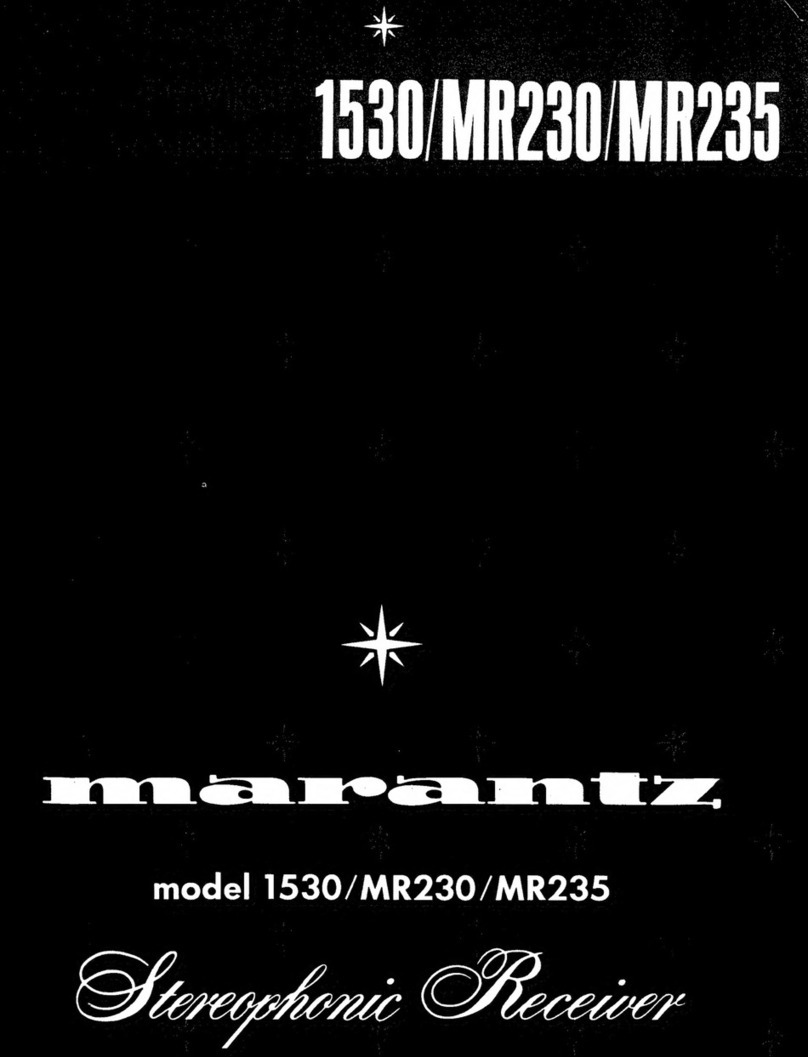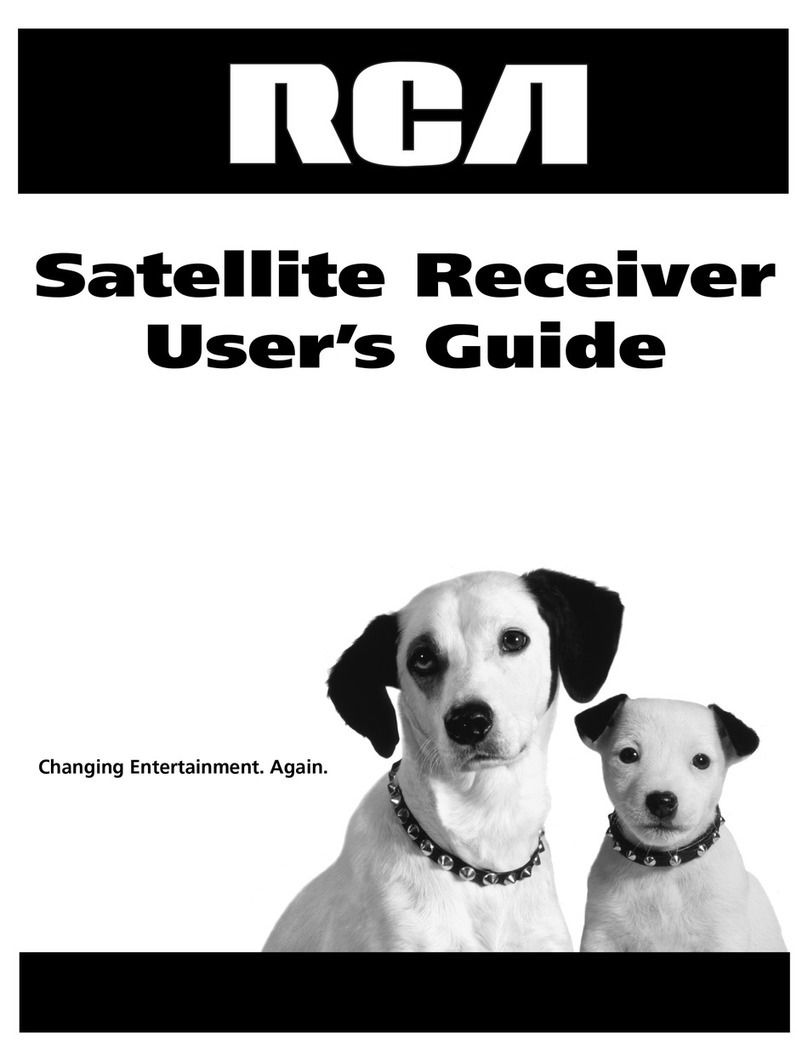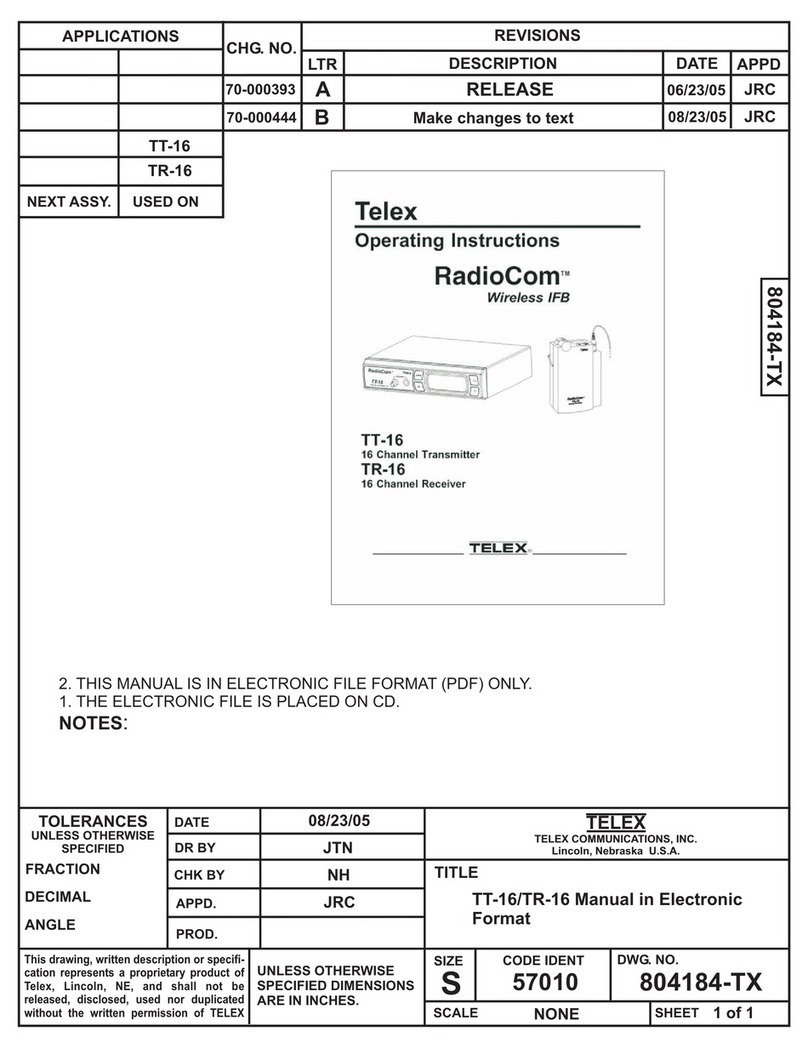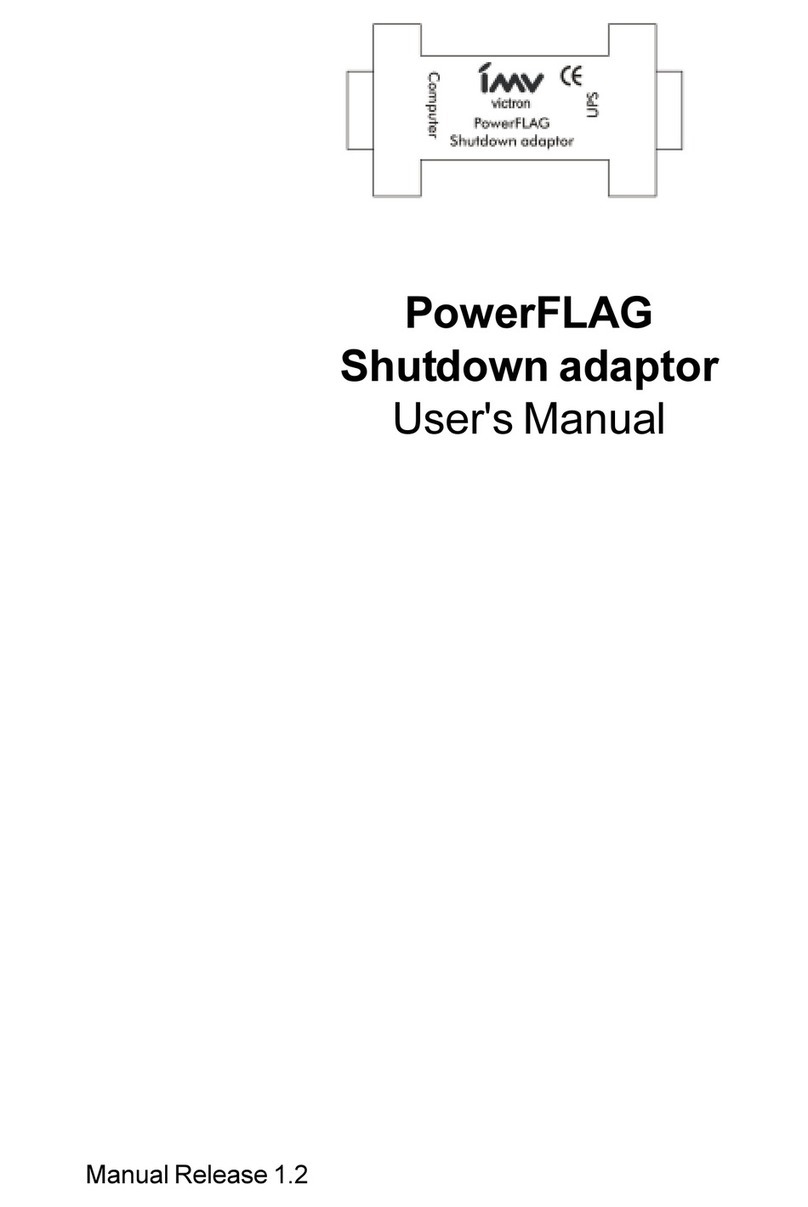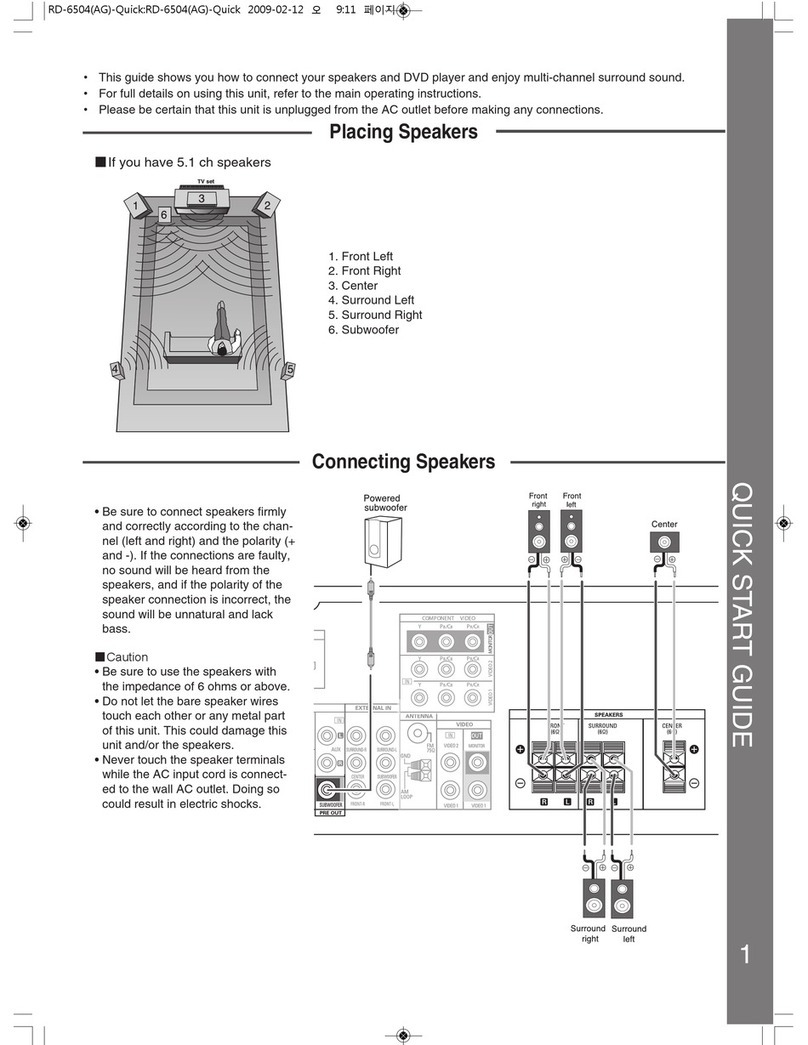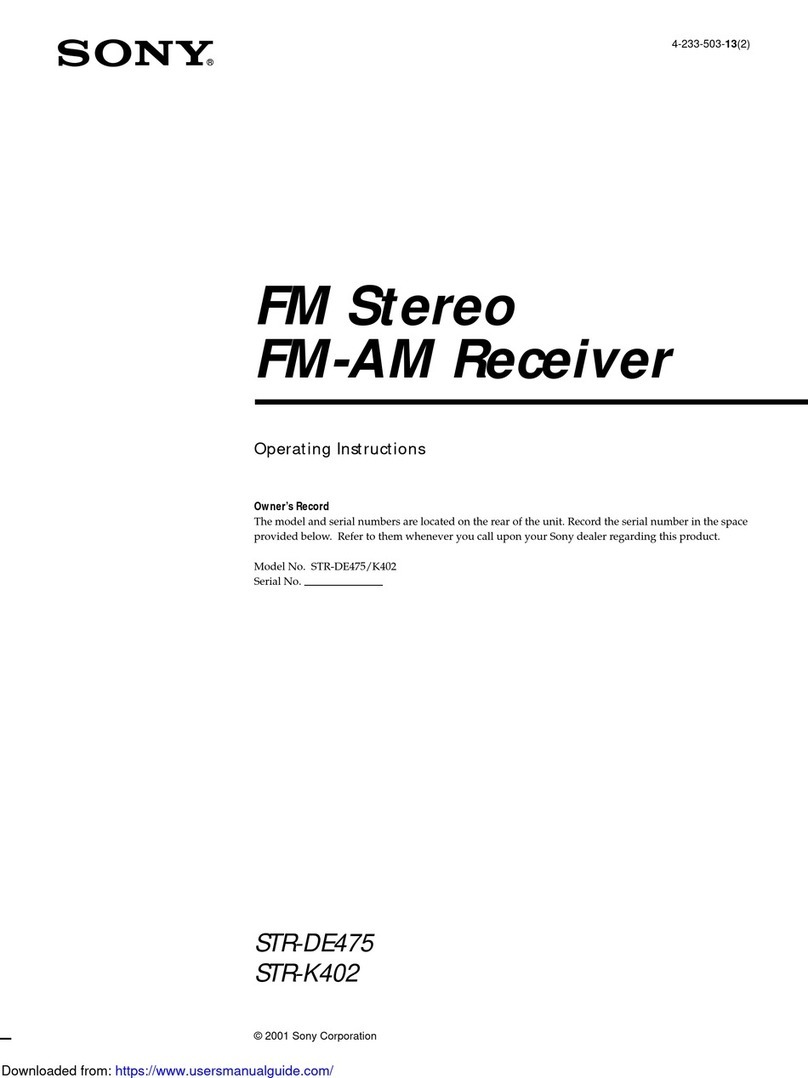Network Video Technologies TBus NV-ER1808i User manual

1) Read these instructions.
2) Keep these instructions.
3) Heed all warnings.
4) Follow all instructions.
5) Do not use this apparatus near water.
6) Clean only with a dry cloth.
7) Install in accordance with the manufacturer’s instructions.
8) Do not install near any heat sources such as radiators, heat
registers, stoves or other apparatus that produce heat.
9) Do not defeat the safety purpose of the polarized or grounding-type
plug. A polarized plug has two blades with one wider than the other.
A grounding type plug has two blades and a third grounding prong.
The wider blade or the third prong are provided for your safety. If the
provided plug does not fit into your outlet, consult an electrician for
replacement of the obsolete outlet.
10) Protect the power cord from being walked on or pinched particu-
larly at plugs, convenience receptacles, and the point where they exit
from the apparatus.
11) Only use attachments/accessories specified by the manufacturer.
12) Refer all servicing to qualified service personnel. Servicing is
required when the apparatus has been damaged in any way, such as
a power supply cord or plug is damaged, liquid has been spilled, or
objects have fallen into the apparatus, the apparatus has been
exposed to rain or moisture, does not operate normally, or has been
dropped. This installation should be made by a qualified service
person and should conform to all local codes.
13) Low Voltage Connections: The installation shall be in accordance
with the applicable provisions of the National lectrical Code
ANSI/NFPA 70, Article 800.90 and Canadian lectrical Code Part 1,
Section 60-504.
TO R DUC TH RISK OF L CTRICAL SHOCK, DO NOT R MOV
COV R OR BACK. NO US R S RVIC ABL PARTS INSID . R F R
S RVICING TO QUALIFI D S RVIC P RSONN L.
WARNING: TO R DUC TH RISK OF L CTRICAL SHOCK, DO
NOT XPOS THIS APPARATUS TO RAIN OR MOISTUR .
This installation should be made by a qualified service person
and should conform to all local codes.
WARNING - Do not install the unit in an environment where the
operating ambient temperature exceeds 185° F (85° C). The ventila-
tion should not be impeded by covering the unit with items, such as
newspapers, table-cloths, curtains, etc. No naked flame sources,
such as lighted candles should be placed on the apparatus.
WARNING - Do not interconnect multiple power supply
outputs. Never use more than two power supplies within a
TBus channel. Never use more than one 60 watt remote
power supply on each TBus channel. Do not connect additional
loads which would exceed the marked output current rating of the
power supply.
WARNING - The apparatus shall not be exposed to dripping or
splashing and no objects filled with liquids, such as vases, shall be
placed on the apparatus.
WARNING - Use only a Certified power cord and plug (coupler /
mains) assemblies for location installed.
WARNING - Power cord is regarded as main disconnect.
WARNING - The appliance coupler (power cord/ mains) shall
remain readily operable. Its socket-outlet must be installed near the
equipment and shall be easily accessible.
WARNING - For safety, never put NVT signals in the same
conduit as high-voltage wiring.
ach of the TBus outputs are 56VDC, class2 (S LV). ach are
current-limited to deliver not more than 1A.
The NV- R1808i TBus Receiver Hub, and its NV-PS56-250W auxiliary
power supply when provided, are each in a 1U rackmount enclosure.
ach is provided with an I C380-C14 power inlet and UL approved
type SPT-2, SVT, or SJT, 18/3 AWG Min. 300VAC, 60° C Max 6 ft (1.8
m) line-cord. One end with I C380-C13 appliance coupler and the
other end with N MA 1015P or equivalent for your country.
Input Voltage is 100 ~240 VAC 50-60 Hz.
UL Listed to I C/UL 60950-1 Complies with FCC part 15A limits
IMPORTANT SAFETY INSTRUCTIONS
Page 1 of 25
Complete Installation Guide
Eight Port PoE+ Receiver Hub
Model NV-ER1808i
Network Video Technologies
(+1) 650.462.8100 • +44 (0) 208 977-6614
nvt.com • [email protected]
OUTPUTS: 56VDC 1AMP MAX. PER PORT, 4.5AMAX, TOTAL
(no analog / no ethernet)
USE ONLYWITH A 250V FUSE
Auxiliary
Join
Link
10/100/1000 10/100/1000
Main
Power

• 100 BaseT transmision; Network speeds up to 150 Mbps*; Up to 8,000ft (2,500m)*
• Powers PoE, PoE+, or High Power PoE cameras (or other PoE devices), up to 50 watts*
• Dual 1000BaseT uplink ports (RJ45 & SFP)
• Use with NV-ET1801 or NV-ET1804 TBus Transmitters
• One TBus port at the network-end can support multiple remote Transmitters/IP cam-
eras
• 56 VDC is distributed over the TBus to all connected equipment
• Easy configuration, no PC required; Browser based moitoring & control available
• Transparently supports all networking protocols (UDP, TCP/IP, HTTP, Multicast*, etc.)
• 128-bit AES encrypted transmission; Built-in transient protection
The NVT Model NV-ER1808i TBus Eight Port PoE+ Receiver Hub is a 1U 19” rack-
mountable bus-architected ethernet switch, that together with remote TBus transmitters, is
capable of supporting up to 32 10/100 BaseT Ethernet and PoE+ powered devices.
The TBus transmission medium can be coax, 2-wire/UTP, or Shielded Twisted-Pair. Data
rates up to 150 Mbps are achievable, making these devices the ideal choice in new or legacy
installations where existing cable is re-deployed as part of an upgrade to IP cameras.
An internal 250 watt 56 VDC power supply can be optionally augmented by an external 250
watt auxiliary power supply, supporting redundancy and/or higher power applications.
The NV-ER1808i is backed by NVT’s award winning customer suooprt, limited lifetime war-
ranty, and advance replacement. No IP or MAC addressing configuration is required, yet is
available for browser-based monitoring and control. This provides exceptional yet simple
configuration and diagnostics for the installer or remote monitoring facility. Status EDs
indicate power, Ethernet/PoE, and TBus connectivity/activity.
* Distance and number of devices supported may be lower due to power supply capacity and wire voltage-drop. See Wire Distance
Charts on page 8. Aggregate TBus bandwidth is dynamically allocated (shared based on traffic), and decreases with wire distance. See
Wire Distance Chart on page 9. Multicast requires an IGMP Querier, either in a network switch, or in the NV-ER1808i Receiver Hub. High
Page 2 of 25
PRODUCT OVERVIEW
Network Video Technologies
(+1) 650.462.8100 • +44 (0) 208 977-6614
nvt.com • [email protected]
Eight Port PoE+ Receiver Hub
Model NV-ER1808i
OUTPUTS: 56VDC 1AMP MAX. PER PORT, 4.5AMAX, TOTAL
(no analog / no ethernet)
USE ONLYWITH A 250V FUSE
Auxiliary
Join
Link
10/100/1000 10/100/1000
Main
Power

CONFIGURATION INSTRUCTIONS
The NV- R1808i TBus receiver hub delivers high bandwidth encrypted thernet signals over virtually any kind of wire (Coax, UTP, STP, Un-twist-
ed wire, etc.). To provide utmost signal integrity and security, the NV- R1808i receiver must be configured to communicate exclusively with
other transceivers within their TBus Network Group. This group typically consists of one or more remote Transmitters, typically located at the
IP camera and one Receiver, typically located at the controlroom. Transmitters may be the NV- T1801 or NV- T1804. The Receiver may be the
NV- T1801, NV- R1804, NV- R1808i, or NV- R1816i.
Before functioning on the network, each NV-ER1808i must learn which other transceivers are to be part of that group. This simple
process is called Joining. It is recommended that transceivers in each Network Group be configured prior to deployment using these
instructions:
Step One: Gather Materials
• All 1800 series Transceivers • Device labels
• RJ45 patch-cord • IP Network Documentation Log
• Small paper-clip, partially straightened
Step Two: Connect Hardware
• Remove and discard the “Configure Before Use” labels.
• Use an RJ45 or BNC patch-cord to connect the TBus ports of two Transceivers.
CAUTION: Never connect the RJ45 TBus port to an RJ45 ethernet port.
• Apply power to the Hub.
• The blue POW R L D on each Transceiver will blink for 8 seconds and then go on.
• After 20 seconds, verify that the green TBus Link L D on each transceiver is off.
If a TBus Link L D is on, the Transceiver has been previously joined.
Perform the un-joining process below before proceeding.
Step Three: Joining
• On Transceiver #1, using the straightened paper-clip, momentarily depress
and release the small JOIN push-button located on the bottom of the unit.
Its blue Power L D will begin blinking.
• Depress and release the same push-button on the Transceiver #2.
Its blue Power L D will begin blinking.
(The NV- R1808i also has a web browser-based Join button.)
• Both Transceivers have now entered Join Mode.
They will find each other and establish encrypted communication.
In about 10 seconds, the blue Power L Ds on both Transceivers
will return to a steady on condition, and their green TBus Link L Ds
will illuminate, indicating a successful Join.
• One TBus Link L D will remain on solid. The other may wink with data.
Step Four: Adding Transceivers (if required)
• Disconnect Transceiver #1 and replace it with a new un-joined Transceiver.
• Repeat steps two and three to add additional Transceivers to the same Network Group.
Step Five: Documentation
• Label the configured Transceivers with a unique Network Group ID of your choice.
This will help you identify them after they have been deployed.
• Record this Network Group information in your IP Network Documentation Log:
• Camera Number • Camera-end NVT Transceiver MAC Address
• Camera Position/Location • NVT Transceiver Network Group Name
• Camera Make & Model • Control Room NVT Transceiver MAC Address
• Camera MAC & IP Address • Control Room Router Port Number
• Camera Login & Password
This log may include essential documentation which will help you identify all
system devices during and after deployment. The NV- R1808i has data
entry fields for this purpose.
Un-Joining a Transceiver
If you need to move a Transceiver from one Network Group to another, it must first un-learn its
previous Network Group and be returned to an un-joined state. Do this by:
• Apply power.
• The blue POW R L D on each Transceiver will blink for 8 seconds and then go on.
• Using the straightened paper-clip, depress the small JOIN push-button until the blue Power L D goes off (about 13 seconds).
• Un-joining is now complete.
If you are not sure that un-joining has been successful, remove and then re-apply power, and repeat.
Page 3 of 25
10/100 PoE+ 56VDC
NOANALOG
OUTPUTS: 56VDC 1AMP MAX. PER PORT
(noanalog / no ethernet)
USEONLYWITH A 250V FUSE
JoinButton
Tra nsceiver #1
Tra nsceiver #2
Join Button
Transceiver #1
Transceiver #2
Join Button
Join Button
OUTPUTS: 56VDC 1AMP MAX. PER PORT
(noanalog / no ethernet)
USEONLYWITH A 250V FUSE
This device complies with Part 15 of the FCC Rules.
Operation is subject to the following two conditions:
(1) This device may not cause harmful interference,
and (2) this device mustaccept any interference
received, including interference that may cause
undesired operation.
0.03 MIN. 1.6A MAX.
DO NOT EXCEED TWO POWER SUPPLIES PER SYSTEM
PoE
JoinButton

RAC MOUNT INSTRUCTIONS
Rack Mounting
Attach the supplied mounting
brackets to the Hub chassis
using the supplied screws.
Note that the brackets allow
installation with the front or rear
facing out.
Care should be taken when
installing in a rack environment,
specifically:
Elevated Operating Ambient - If the
NV- R1808i is installed in a closed or
multi-unit rack assembly, the operating
ambient temperature of the rack environment may be greater than room ambient. Therefore, consideration should be given to installing the
equipment in an environment compatible with the maximum ambient temperature does not exceed 50°C (122°F).
Reduced Air Flow - Installation of the NV- R1808i in a rack should be such that the amount of air flow required for
safe operation of the equipment is not compromised.
Mechanical Loading - Mounting of the equipment in the rack should be such that a hazardous condition is not
achieved due to uneven mechanical loading.
Mains Circuit Overloading - Consideration should be given to the connection of the equipment to the supply
circuit and the effect that overloading of the circuits might have on overcurrent protection and supply wiring.
Appropriate consideration of equipment nameplate ratings should be used when addressing this concern.
Reliable Earthing - Reliable earthing of rack-mounted equipment should be maintained. Particular attention
should be given to supply connections other than direct connections to the branch circuit (e.g. use of power strips).
Wall Mounting
For wall-mount installations, attach the supplied mounting brackets to opposite corners of the Hub chassis using
the supplied screws.
Attach the brackets to the wall using wood screws (not supplied).
Table Mounting
For table-mount
installations, attach
the four rubber feet
(supplied) to the
bottom of the
chassis.
OUTPUTS: 56VDC 1AMP MAX. PER PORT
(no analog / no ethernet)
USE ONLYWITH A 250V FUSE
Auxiliary
Join
Link
10/100/1000 10/100/1000
Main
Power
Auxiliary
Join
Link
10/100/1000 10/100/1000
Main
Power
Auxiliary
Join
Link
10/100/1000 10/100/1000
Main
Power
Page 4 of 25
Network Video Technologies
(+1) 650.462.8100 • +44 (0) 208 977-6614
nvt.com • [email protected]

INSTALLATION INSTRUCTIONS
Figure 1 - Typical Installation
≤328ft
(≤100m)
any wire
IP Camera NV-ET1801 or
NV-ET1804
NV-ET1801 or
NV-ET1804
Cat5
any wire
IP Camera
≤328ft
(≤100m)
Cat5
SFP
Slot
Hybrid
DVR
or NVR
Monitor
LAN/WAN
Switch
or
Router
NV-ER1808i
Many installations that use the NV- R1808i receiver hub involve
the replacement of an analog camera with an IP camera, while
reusing the installed cable to deliver the TBus signal. Since most
IP cameras support Po (Power over thernet), the legacy 24VAC
distribution may no longer be needed.
Disconnect all analog equipment from the cable before
installing the IP equipment. The NV- R1808i uses the cable to
deliver 56V DC. To prevent damage, never connect analog
cameras, analog control-room equipment, or ethernet equip-
ment to a TBus port.
Transceiver Configuration
NVT TBus transceivers must be configured to communicate
exclusively with other transceivers within their Network
Group. This “Joining” configuration process is described on
page 3.
Connecting the Camera End
Install the new IP cameras. Mount the TBus transmitter
(NV- T1801 or NV- T1804) nearby. Connect an RJ45 patch
cable between the network connector (Po ) of the camera and
an thernet RJ45 jack on the transmitter. Connect the TBus
building wiring to the TBus BNC or RJ45 jack on the transmitter.
For most installations, the IP camera’s power will be low
enough, and the TBus distance short enough, so that the trans-
mitter and its IP camera can receive power from the NV- R1808i
at the head-end. In most cases, a power supply will not be needed
at the camera end. For additional details, see the distance chart
on page 8.
Connecting the Control-Room End
Install the NV- R1808i receiver in a clean dry place, typically in
the control-room. Ambient temperature must be between -40
and +122°F (-40 to +50°C). Un-restricted airflow must be at
least 4 ft3/minute (0.1m3/ minute).
For rack-mounting, attach the supplied mounting brackets to the
TBus Hub chassis using the supplied screws. Note that the
brackets allow the Hub to be mounted with either the front or
rear facing out.
Connect the TBus wiring from as many as eight TBus building
locations to the TBus BNC or RJ45 jack on the receiver.
Connect power cord and switch on the NV- R1808i. This will
provide power to the entire system, including the cameras.
The blue “Power” L Ds will begin to blink on the NV- R1808i as
well as all transmitters, indicating initalization. After 10 seconds,
the blue L Ds will go on solid, and the green LINK L D will go on
indicating that the device has established communication with
another TBus transceiver.
Check each channel’s power L D status. A correctly connected
load will cause the channel’s power status L D to be green.
Connect an RJ45 patch-cord between the thernet RJ45 jack on
the NV- R1808i and either: 1) an IP camera video input on a
Hybrid DVR, or 2) an thernet switch allocated for video.
Alternately, or in addition, insert an SFP module into the SFP slot,
and use this for your uplink, redundant, or daisy-chain backbone
connection. See application examples on pages 10 through 13.
For each connected uplink port, the green thernet L D will illu-
minate when the link is established, and will blink when data
traffic is present.
The NV- R1808i has a browser-based Graphical User Interface,
which provides optional configuration, parameter monitoring,
and diagnostics. See page 15 for details.
Verify Camera End LEDs
Check the L Ds on the transmitter. The blue power L D should
be on. The green Link L D should also be on, indicating that the
transmitter is communicating with the NV- R1808i. The Quality
L D should be green. An amber L D indicates a weak signal,
while a red L D indicates a poor signal.
For each camera connected, the transmitter’s green thernet
L D will illuminate when the thernet link is established, and will
blink when data traffic is present. If the camera is a Po device,
the green Po L D will also be on.
Page 5 of 25
Network Video Technologies
(+1) 650.462.8100 • +44 (0) 208 977-6614
nvt.com • [email protected]

In Po parlance, the transmitter is known as Power Sourcing
quipment (PS ). It is capable of supporting conventional ether-
net, Po , and Po +, as well as high power devices up to 50
watts. As such, the transmitter can support an IP camera that
employs an ethernet powered P/T/Z/heater/blower.
Unlike conventional Po , voltage-drop and load current must be
confirmed by the installer. For additional details, see the dis-
tance chart on page 8.
NVT’s Class 2 current limiting ensures safety of the installation
during fault conditions, while delivering higher power with more
efficient allocation amongst loads. WARNING: For safety,
never use more than two power supplies within a TBus
channel. Never exceed 120 watts within a TBus channel.
Never use more than one 60 watt remote power supply
on each Hub-based TBus channel.
Although NVT transceivers may be connected to Po -enabled
switch ports, they do not use Po power from the switch, rely-
ing instead on their own higher current 56VDC power sources.
Most IP cameras can support multiple video streams using vari-
ous protocols. MJP G and H.264 are the most common, and
can be transmmitted at various rates using unicast (point-
to-point) or multicast (single source with multiple destinations).
The NV- R1808i supports aggregate bandwidths up to 150
Mbps, allowing many devices to operate smoothly on one TBus
network. The 150 Mbps bandwidth is dynamically allocated
amongst all devices on the TBus network, so care must be
taken to not exceed the bandwidth capabilities of the
transmission path.
Some protocols, such as TFTP, are particularly ‘chatty’, meaning
they generate a lot of acknowledgements that can easily clog a
network. NVT recommends simpler protocols for video trans-
mission, such as RTP over UDP.
PoE CONSIDERATIONS STREAMING PROTOCOL CONSIDERATIONS
BUS ARCHITECTURE
Page 6 of 25
Network Video Technologies
(+1) 650.462.8100 • +44 (0) 208 977-6614
nvt.com • [email protected]
NETWORKING CONSIDERATIONS
Unlike point-to-point devices that require one device at each
end of every cable, TBus transceivers communicate using a
bus-architecture.
This means that multiple remote camera-end transmitters may
be connected together to one receiver at the control-room.
Wire may be star topology, daisy-chained, or any combination.
TBus supports virtually any type of wire, including coax, UTP,
STP, even un-twisted wire. And different wire types can be
concatenated together, as needed.
Coax cables are connected together using BNC splitters,
available from NVT, or elsewhere. If you purchase BNC “T”
connectors from another supplier, please purchase high quality
connectors. Low cost connectors have been found to have
intermittent shield con-
nections.
UTP and STP wire may be
connected to either the
BNC or the RJ45,
whichever is convenient.
NVT has screw-terminal
adaptors available for this
purpose. These adaptors
support up to four sets of wires, each up to 16AWG.
For IP-based CCTV applications, there are some network
configurations that are robust, and others that are not
recommended. In general, it is best to deploy a separate LAN
exclusively for video traffic. Although it is possible to place IP
cameras onto the end-user’s “ nterprise LAN”, there are
several disadvantages in doing so. These include:
Traffic Management Considerations
When sharing the resources of a LAN, the nature of the traffic
must be well understood for it to operate efficiently. For most
end-users, the business use of their LAN is constantly chang-
ing, critical for their day-to-day operations, and not managed
by the same group that manages their security. IP video can
often consume large amounts of bandwidth, which may or
may not be compatible with existing IT traffic.
Security Considerations
Most surveillance systems are installed specifically to protect
against breaches in security. A shared LAN provides potential
opportunities for unauthorized access to security assets.
Sniffing IP addresses can result in the unintended disclosure of
IP cameras or network vulnerabilities. Spoofing IP addresses
could result in the disruption of recording.
If you must pass IP camera video through “public”
LANs, NVT recommends that video be recorded prior to
leaving the secure LAN. Then encrypt it by using a
Virtual Private Network (VPN) so that neither the video,
nor its addressing is readable on the LAN. Many low-
cost routers support VPNs.
NV-BNCT NV- C4BNC
NV-BNCA NV-RJ45A

On rare occasions, a customer will experience a problem where
a camera sending unicast packets performs flawlessly, but the
TBus transceivers “fail” to deliver multicast streams.
Because the TBus devices are delivering data amongst each
other in a distributed bus architecture, they need to be told
where to send which multicast streams. The TBus transceivers
count on the switch(es) to deliver that information.
Sometimes switches have been configured in a way that
assumes the TBus transceivers are edge devices (such as PCs
or IP cameras). In the interest of saving bandwidth, they do not
forward the IGMP control information. Without knowledge of
any request for a multicast stream, the TBus transceivers duti-
fully block that traffic.
Switches and routers (and NVT devices) do not routinely deliver
multicast traffic to all destinations. That could overload the net-
work. Instead they rely on a special control protocol to identify
and report which recipients (such as the VMS/NVR) are
requesting which multicast streams.
That protocol is called Internet Group Management Protocol
(IGMP).
How does IGMP Work?
A “Querier” control resource is implemented on one network
host, such as a switch or router. Virtually all routers and most
switches are equipped with this capability. If there are multiple
hosts, the one with the lowest IP address is elected to perform
this Querier function.
The Querier is responsible for sending IGMP Queries to the
entire network, typically once every three minutes. Any device,
such as the VMS/NVR, that wishes to receive a particular
multicast stream responds to this Query by generating an IGMP
Report that is sent in the direction of the camera. That Report
is monitored and passed on by switches and routers within the
network. That monitoring is called IGMP Snooping.
These switches and routers each keep their own Routing Table
and use it to determine which ports should and should not
receive each multicast stream. It would be inappropriate for the
switch to send a multicast stream everywhere, as it would clog
the network.
The TBus transceivers are not point-to-point devices. They join
together to function as a distributed switch. Like a switch, they
listen for IGMP Reports and block unknown multicast packets.
This is particularly important in a multi-camera environment, as
we do not want the stream from one camera being delivered to
all other cameras. That could generate too much traffic.
Switches and routers forward the IGMP Reports on to other
switches. However in the interest of not forwarding unneces-
sary traffic, many switches do not forward these reports to
‘Client Ports’, such as PCs.
If the TBus transceivers do not receive IGMP Reports,
then they will BLOC UN NOWN MULTICAST PAC ETS,
and the multicast video will not pass through.
Solutions
There are several ways to fix this: Running unicast only;
Influence the IT department to re-configure the switch; Operate
a separate “security” network; or manually populate the
NV- R1808i Receiver hub’s table-entry list for multicast group
addresses. (See page 21.)
Contact NVT for more information.
LAN/WAN
Ethernet
Switch
Embedded
IGMP
Network
Querier
IGMP Query
IGMP Report
Blocked IGMP Report
X
Figure 2 - IGMP Multicast Control
Network
Video
Recorder
Firewall
Cat5
any wire
NV-ET1801
NV-ER1804
NV-ER1808i
NV-ER1816i
or
or
or
Routing Table Routing Table
Cat5
≤328ft
(≤100m)
IP Camera
IP Camera
IP Camera
IP Camera
NV-ET1804
MULTICAST PACKET SUPPORT
Page 7 of 25

WIRE TYPE AND POWER DISTANCE
Page 8 of 25
The distance capability of wire is dependant on its ability to deliver DC power, and separately, to deliver high-frequency
data signals.
The graph below shows maximum power delivery when using a 56V power supply. If you are locally powering your
camera (or other remote device), then this graph does not apply. The graph on the next page shows the maximum data
delivery rate.
A Distance Calculator can be found at www.nvt.com.
PoE devices require a minimum of 43V to operate. With a 56V supply, we have up to 13V of allowable voltage drop on
the wire.
The voltage will dip in proportion to the remote (camera) load. The graph below shows what PoE power distances are
supported for various loads and wire types.
●Start with the camera wattage at the left. Sometimes IP cameras are listed as to their PoE Class rather than wattage.
●Now read over to the right until you find your kind of wire. Then look up (feet) or down (meters) to find your
maximum distance.
●If your wire is not among the examples, simply measure its total resistance and find the value on the right side of the
graph. The maximum supported wattage is on the left.
Network Video Technologies
(+1) 650.462.8100 • +44 (0) 208 977-6614
nvt.com • [email protected]
Figure 3 - Power Distance

DATA DISTANCE
There are a wide variety of wire qualities, from copper-plated steel at the low end (CATV wire) to high performance
low-loss pure copper.
The graph below will help you to determine your data thoughput as a function of wire type and distance.
A Distance Calculator can be found at www.nvt.com.
Network Video Technologies
(+1) 650.462.8100 • +44 (0) 208 977-6614
nvt.com • [email protected]
1,000 ft
700 ft
500 ft
10,000 ft
7,000 ft
5,000 ft
3,000 ft
2,000 ft
100 ft
300 ft
200 ft
20,000 ft
1,000 m
700 m
500 m
300 m
200 m
5,000 m
3,000 m
2,000 m
100 m
70 m
7,000 m
50 m
30 m
70 ft
50 ft
30 ft
20 m
10 m
Maximum Network Data Rate (Mbps) 20406080100120140150
R
G
-
1
1
C
o
a
x
R
G
-
6
C
o
a
x
R
G
-
5
9
C
o
a
x
U
T
P
C
a
t
5
S
h
i
e
l
d
e
d
1
8
/
2
Un-Shielded 18/2
Typical
Wire Distance
p
p
r
r
r
Page 9 of 25
Figure 4 - Data Distance

APPLICATION EXAMPLES
Figure 7 - Remote Switch
≤328ft
(≤100m)
Cat5
Cat5
Hybrid
DVR
or NVR
LAN/WAN
Switch
or
Router
any wire
IP Camera
Cat5
IP Camera
Cat5
IP Camera
Cat5
IP Camera
Cat5
IP Camera
NV-ET1801
Remote
Switch
Figure 6 - Daisy-Chain Topology
≤328ft
(≤100m)
Cat5
Cat5
Hybrid
DVR
or NVR
LAN/WAN
Switch
or
Router
any wire
IP Camera
NV-ET1801
Cat5
IP Camera
NV-ET1801
Cat5
IP Camera
NV-ET1801
Cat5
IP Camera
NV-ET1801
Figure 5 - Eight Cameras Star Topology
≤328ft
(≤100m)
Cat5
≤328ft
(≤100m)
Cat5
SFP
Port
Hybrid
DVR
or NVR
LAN/WAN
Switch
or
Router
SFP
Port
SFP
Port
any wire
IP Camera NV-ET1801
Cat5
≤328ft
(≤100m) any wire
IP Camera NV-ET1801
Cat5
≤328ft
(≤100m) any wire
IP Camera NV-ET1801
Cat5
≤328ft
(≤100m) any wire
IP Camera NV-ET1801
Cat5
≤328ft
(≤100m) any wire
IP Camera NV-ET1801
Cat5
≤328ft
(≤100m) any wire
IP Camera NV-ET1801
Cat5
≤328ft
(≤100m) any wire
IP Camera NV-ET1801
Cat5
≤328ft
(≤100m) any wire
IP Camera NV-ET1801
NV-ER1808i
NV-ER1808i
NV-ER1808i
Network Video Technologies
(+1) 650.462.8100 • +44 (0) 208 977-6614
nvt.com • [email protected]
Page 10 of 25

MORE APPLICATION EXAMPLES
Figure 8 - Thirty-two Cameras
any wire
IP Camera
IP Camera
IP Camera
Cat5
IP Camera
NV-ET1804
any wire
IP Camera
IP Camera
IP Camera
IP Camera
NV-ET1804
any wire
IP Camera
IP Camera
IP Camera
IP Camera
NV-ET1804
any wire
IP Camera
IP Camera
IP Camera
IP Camera
NV-ET1804
any wire
IP Camera
IP Camera
IP Camera
IP Camera
NV-ET1804
any wire
IP Camera
IP Camera
IP Camera
IP Camera
NV-ET1804
any wire
IP Camera
IP Camera
IP Camera
IP Camera
NV-ET1804
≤328ft
(≤100m)
any wire
IP Camera
IP Camera
IP Camera
IP Camera
NV-ET1804
NV-ER1808i
≤328ft
(≤100m)
Cat5
Hybrid
DVR
or NVR
LAN/WAN
Switch
or
Router
SFP
Port
Network Video Technologies
(+1) 650.462.8100 • +44 (0) 208 977-6614
nvt.com • [email protected]
Page 11 of 25

MORE APPLICATION EXAMPLES
Network Video Technologies
(+1) 650.462.8100 • +44 (0) 208 977-6614
nvt.com • [email protected]
Page 12 of 25
Figure 10 - High Wattage Extended Distance Camera
≤328ft
(≤100m)
Cat5
Hybrid
DVR
or NVR
LAN/WAN
Switch
or
Router
Cat5
any wire
IP Camera
50 Watt
56VDC
60W Power
Supply
Figure 9 - Mixed Media
≤328ft
(≤100m)
Cat5
≤328ft
(≤100m)
Cat5
Hybrid
DVR
or NVR
LAN/WAN
Switch
or
Router
UTP wire
Coax Coax
IP Camera NV-ET1801
NV-ER1808i
NV-ER1808i
NV-ER1808i
≤328ft
(≤100m)
Cat5
Hybrid
DVR
or NVR
LAN/WAN
Switch
or
Router
Access Point
Figure 11 - Door Entry Devices
any wire
Aiphone
IS-IPDV
IP Network
Direct Entry
Station
or
Access
Control
Interface
12VDC
Audio in
Audio out
Microphone
Speaker
Louroe
AOP-SP70
Bidirectional Audio
GE IFS
SP-PoE
12V 1Amp
Power Splitter
IP Camera
NV-ET1804

BACKBONE CONNECTIVITY EXAMPLES
Network Video Technologies
(+1) 650.462.8100 • +44 (0) 208 977-6614
nvt.com • [email protected]
Page 13 of 25
Figure 12 - Typical usage
≤328ft
(≤100m)
Cat5
≤328ft
(≤100m)
Cat5
Cat5
SFP
Slot
Hybrid
DVR
orNVR
LAN/WAN
Switch
or
Router
Laptop for
diagnostics
any wire
IP Camera NV-ET1801
NV-ER1808i
Figure 14 - Daisy-chaining
Cat5
≤328ft
(≤100m) RJ45
Cat5
Hybrid
DVR
or NVR
LAN/WAN
Switch
or
Router
Laptop for
diagnostics
any wire
IP Camera NV-ET1801
NV-ER1808i
Cat5
≤328ft
(≤100m)
RJ45
any wire
IP Camera NV-ET1801
NV-ER1808i
Figure 13 - Large systems
≤328ft
(≤100m)
Cat5
≤328ft
(≤100m)
Cat5
SFP
Slot
Hybrid
DVR
or NVR
LAN/WAN
Core
Router
Edge
Switch
Laptop for
diagnostics
SFP
Slot
any wire
IP Camera NV-ET1801
NV-ER1808i
Cat5
≤328ft
(≤100m)
SFP Slot Fiber or Copper
SFP Slot Fiber or Copper
any wire
IP Camera NV-ET1801
NV-ER1808i
Laptop for
Joining &
configuration

REDUNDANT & HIGH POWER CONNECTIVITY
Page 14 of 25
The 56VDC power from the NV-PS56-250W is delivered to the
NV- R1808i Hub via terminal blocks on the rear of both units.
Augmented Power Under normal conditions, the load is shared
equally between the Internal and the Auxiliary power supplies. The
available power for remote devices is the sum of that of the Hub’s
internal power supply plus that of the Auxiliary Power Supply, less
the power needed to operate the Hub. [250W + 250W - 30W =
470W] When calculating total network power, one must also include
3 watts for each remote transmitter, as well as power dissipated in
the wire.
Redundant Power The same Auxiliary Power Supply may be used
in the same topology for redundant power operation.
ach power supply is expected to be able deliver all power needed
to operate the Hub and its remote devices. The available power for
remote devices is that of the power supply less the power needed to
operate the Hub. [250W - 30W = 220W]. Again, when calculating
total network power, one must also include 3 watts for each
remote transmitter, as well as power dissipated in the wire.
The NV-PS56-250W Auxiliary power supply is available in single,
double, and triple configurations within one 1U enclosure. These are:
NV-PS56-250W Single 250W
NV-PS56-250W-2 Dual 250W
NV-PS56-250W-3 Triple 250W
ach power supply within a multi-output unit is equipped with its
own mains inlet, power-cord, 56VDC wiring harness, and rack-
mount ears.
ach power supply within a multi-output unit is intended to support
one and only one TBus Hub.
WARNING: For safety, never use more than one Auxiliary
Power Supply with each NV- R1808i Receiver Hub.
DUAL POWER DETAILS
MULTI-OUTPUT POWER SUPPLIES
Figure 15 - Single NV-ER1808i Figure 16 - Dual NV-ER1808i Figure 17 - Triple NV-ER1808i
NV-ER1808i
NV-PS56-250W
NV-ER1808i
NV-PS56-250W-2
NV-ER1808i
NV-ER1808i NV-ER1808i
NV-ER1808i
NV-PS56-250W-3
ALARM OUTPUTS
The NV- R1808i has optional terminal block connections for alarm
output contact closures. Solid-state relay contacts are closed when
56VDC is present. Terminals 5 & 6 report the power supply status of
the Internal power supply, while terminals 7 & 8 report the power
supply status of the Auxiliary power supply. Maximum 60V, 100mA,
16 , 1,000V isolation.
Although Auxiliary power supplies also have these connections, it is
recommended that monitoring take place only at the Hub.
Figure 18 - Interconnections
OFF
ON
INPUT 250 WATTS FUSE RATED 250V 6.3A T
INPUT 100 ~ 240 VAC 50/60Hz 5 AMPS
Remote Power Supply
INPUT 56VDC 4.5 AMPS CLASS 2
USE ONLY WITH A 250V FUSE
!
OFF
ON
INPUT 250 WATTS FUSE RATED 250V 6.3A T
INPUT 100 ~ 240 VAC 50/60Hz 5 AMPS
Remote Power Supply
INPUT 56VDC 4.5 AMPS CLASS 2
USE ONLY WITH A 250V FUSE
!
NV-ER1808i
Ethernet Receiver Hub
NV-PS56-250W
Auxiliary Power Supply
Pin 1
+
56
VDC
0
VDC
0
VDC
+
56
VDC
Pin 1
16 AWG
85°C
18 AWG
To Alarm
System
+
56
VDC
Internal Contact Closure
+56V OK=Contact Closed
Auxiliary Contact Closure
+56V OK=Contact Closed
0
VDC
0
VDC
+
56
VDC
Disconnect AC mains power
on both units before connecting
wiring harness.
Torque all connector screws
to 2 in-lbs (0.2 Nm)

BROWSER-BASED GUI - LOGIN PAGE
Network Video Technologies
(+1) 650.462.8100 • +44 (0) 208 977-6614
nvt.com • [email protected]
Page 15 of 25
Although the NV- R1808i TBus receiver hub does not require a PC-based user setup or configuration, many additional features are available
through this Graphical User Interface (GUI). These features include:
•Remote transceiver Joining
•Per-port load monitoring (watts)
•Per device (MAC address) traffic monitoring
•Receiver hub IP address editing
•Configuration backup/restore
•Receiver hub firmware upgrade
Start by connecting a PC to:
•any ethernet port
•an uplink port on the hub itself,
•any LAN connection onto which the hub is connected, or
•any ethernet port on a joined TBus transmitter
Under Network Settings, set your PC’s IP address to 192.168.254.100, and subnet mask to 255.255.255.0.
Open your web browser, and point it to https://192.168.254.1, which is the factory default address of the NV- R1808i Hub.
For best results, please use the latest version of Internet xplorer, with the latest Javascript, and cookies enabled.
You will receive a security certificate warning. Please confirm this security exception.
The hub’s web page will display this:
Figure 19 - Log-in Page
Network Video Technologies
Security Industry Leader
TBus
®
Eight Port Ethernet Receiver
Model NV-ER1808i
To reset your User Name and Password, use a paper-clip to press the JOIN button
to the right of the Power LED. You will have five minutes to enter a new User Name
and Password.
To reset all configuration to factory conditions, use a paper-clip to press the JOIN
button while powering on the NV-ER1808i.
Copyright © 2014 Network Video Technologies, Inc.
Network Video Technologies
www.nvt.com
US +1 (650) 462-8100
UK +44 (0) 208 977 6614
HW Rev A FW rev 1.6 IP Address 192.168.254.1
Submit
Login User Name:
Password:

Network Video Technologies
(+1) 650.462.8100 • +44 (0) 208 977-6614
nvt.com • [email protected]
Page 16 of 25
nter the default username,which is “admin”, and your default password, which is also “admin”, and click Submit.
Alternately, set yourself a new password by using a paper-clip to press the Joining pushbutton on the NV- R1808i.
That pushbutton is just to the right of the blue power L D:
Within a few seconds, the login screen will change to:
Within five minutes, enter your new username and password. Then click Submit. The NV- R1808i supports one username and password.
Join Button
Figure 20 - Set Password Page
Enter new User Name and Password:
To reset your User Name and Password, use a paper-clip to press the JOIN button
to the right of the Power LED. You will have five minutes to enter a new User Name
and Password.
To reset all configuration to factory conditions, use a paper-clip to press the JOIN
button for 30 seconds.
Cancel
Submit
Network Video Technologies
Security Industry Leader
TBus
®
Eight Port Ethernet Receiver
Model NV-ER1808i HW Rev A FW rev 1.2 IP Address 192.168.254.1
New Login User Name:
New Password:

BROWSER-BASED GUI - JOINING PAGE
Network Video Technologies
(+1) 650.462.8100 • +44 (0) 208 977-6614
nvt.com • [email protected]
Page 17 of 25
Upon successful login, you will see the Joining page. This page allows the hub to enter Joining mode without having to depress the front-
panel Joining button. This can be particularly useful if you are at a distant camera and need access to both ends to join a new TBus
transmitter. Temporarily connect the hub to a network accessible via smartphone-based browser. For details on Joining, see page 3.
As a diagnostic tool, the Joining page of the NV- R1808i will display a list of the MAC addreses of all joined transmitters that are found
on the TBus network. For optional easy identification, a naming description field is available. The hub will remember each entered
description associated with every transmitter MAC address. This memory is non-volatile.
TBus devices must be Joined to communicate.
Click the Join button to place the NV-ER1808i into Join mode.
Within one minute, press the Join button on a remote NV-ET180x device to make it part
of this Network.
Joined units will be added to the list below.
Rear Parking Lot Camera 5
Front Door (25 char max)
Shipping Department Doors
Edit
Enter Join Mode
TBus Status
Join
Network Video Technologies
Security Industry Leader
TBus
®
Eight Port Ethernet Receiver
Model NV-ER1808i HW Rev A FW rev 1.2 IP Address 192.168.254.1
Joined TBus Transceivers
74-B0-0C-01-0D-86
74-B0-0C-01-01-95
74-B0-0C-01-16-4D
Link Quality
Good
Signal Level
Fair
Signal/Noise
Poor
Bit Error Rate
Description
Figure 21 - Joining Page
Joining LogoutSettings MulticastMonitorPower

BROWSER-BASED GUI - MONITOR PAGE
Network Video Technologies
(+1) 650.462.8100 • +44 (0) 208 977-6614
nvt.com • [email protected]
Page 18 of 25
Click the Power button and you will see the status of:
• Power supply voltage
• TBus power consumption by port
• Aggregate power consumption
Clicking a Reset button will remove 56VDC power from that TBus channel for five seconds.
This feature allows for remote reset of a locked-up camera.
A shut-down TBus port’s power conumption bar graph will display as black.
Figure 22 - Power Page
Network Video Technologies
Security Industry Leader
TBus
®
Eight Port Ethernet Receiver
Model NV-ER1808i HW Rev A FW rev 1.6 IP Address 192.168.254.0
Channel
1
Watts 05045403530252015105
0
Reset 1
Reset 2
Reset 3
Reset 4
Reset 5
Reset 6
Reset 7
Reset 8
Reset All
23
34
413
50
620
70
845
0
200 220180160140120100
80
604020
Total Watts 85
TBus Power Consumption
Power Supplies Main Power Operational
Auxiliary Power Non-Operational
System voltage = 55.47V
Joining LogoutSettings MulticastMonitorPower

BROWSER-BASED GUI - TRAFFIC PAGE
Network Video Technologies
(+1) 650.462.8100 • +44 (0) 208 977-6614
nvt.com • [email protected]
Page 19 of 25
Click the Monitor button to read the status of the Uplink ports. This page also displays the detected MAC address of each remote device
(camera) as well as its associated TBus Transmitter.
Network Video Technologies
Security Industry Leader
TBus
®
Eight Port Ethernet Receiver
Model NV-ER1808i HW Rev A FW rev 1.2 IP Address 192.168.254.1
Figure 23 - Monitor Page
Rear Parking Lot Camera 5
Front Door (25 char max)
Shipping Department Doors
TBus Transceivers
Device Monitor
74-B0-0C-01-0D-86
74-B0-0C-01-01-95
74-B0-0C-01-16-4D
00-80-88-43-65-29
00-1A-07-03-55-57
00-1A-07-06-FD-42
00-1A-07-06-FD-43
00-1A-07-06-FD-44
00-1A-07-06-FD-45
08-00-23-93-9B-0B
Remote Devices (cameras)
Uplink Port Status
Port
RJ45
SFP
Speed
1000
1000
Xmit
●
●
Recv
●
●
Joining LogoutSettings MulticastMonitorPower

BROWSER-BASED GUI - TRAFFIC PAGE
Network Video Technologies
(+1) 650.462.8100 • +44 (0) 208 977-6614
nvt.com • [email protected]
Page 20 of 25
Click the Settings button to:
•Change Network settings
•Backup or restore configuration
•Upgrade firmware
Network Settings
To change the IP address of the NV- R1808i hub, enter its new
IP address, and subnet mask (typically
255.255.255.0), and click Submit.
Reminder #1: Once the hub’s IP address has been
changed, you must point your browser to the new IP
address to continue communication.
Reminder #2: Don’t forget to document this new IP
address somewhere, possibly as a label on the chassis.
Given the static nature of most CCTV LANs, the NV- R1808i does
not support DHCP IP address assignments.
If you have more than one NVT hub on your network, you MUST
change the IP address so that no two hubs have the same IP
address.
The factory default IP address is 192.168.254.1. Should
you need to restore the hub to its Factory Default settings, use
a paperclip to hold in the Join button while powering up the
NV- R1808i.
Back-up & Restore
Once you have entered your configuration information into the
NV- R1808i hub, you may wish to save it as a text-based report.
To do so, select into which folder you want to save this file, and
click Backup.
The file will be saved under the name:
NV-ER1808i_192-168-254-1.doc.
If you have changed the hub’s IP address, that IP address
will be reflected in the saved filename.
To restore this data into a new or factory-reset NV- R1808i,
select the correct file using the search path, and click Restore.
Firmware Upgrade
Firmware upgrades will be available from time to time on the
nvt.com website.
For security, most CCTV LANs are closed (not accessible to the
internet). To avoid this issue, first plug your laptop into an inter-
net-accessible LAN and download the binary/hex upgrade into
the PC. Then plug your laptop into the CCTV LAN and select this
downloaded file using the Firmware File Search Path. Then click
Submit to load this file into the NV- R1808i.
Figure 24 - Settings Page
Network Video Technologies
Security Industry Leader
TBus
®
Eight Port Ethernet Receiver
Model NV-ER1808i HW Rev A FW rev 1.2 IP Address 192.168.254.1
Browse...
Backup
Network Settings
IP Address:
Subnet Mask:
192.168.254.1
255.255.255.0
Backup
Folder Search Path:
C:\
Saves all the configuration settings of this NV-ER1808i onto your PC.
File is stored as text under the name: NV-ER1808i_192-168-254-1.doc.
This information can be reviewed, edited, or used to restore into new hardware.
Use the Browse... button to locate the folder into which you wish to store this file.
After selecting the folder, press Backup.
Browse...
Restore
Restore
Search Path:
C:\
Loads saved configuration settings from your PC to this NV-ER1808i .
This information can be used to restore into new hardware.
Use the Browse... button to locate the folder into which you previously stored this file.
After selecting the folder, press Restore.
Browse...
Submit
Firmware Upgrade
Firmware File Search Path:
C:\
Download the latest firmware from nvt.com into your PC.
Use the Browse... button to locate this downloaded firmware file.
After selecting the firmware file, press Submit.
Submit
GUI MAC: 74BC00110000
TBus MAC: 74BC00110001
Joining LogoutSettingsMonitorPower
Joining LogoutSettings MulticastMonitorPower
Table of contents