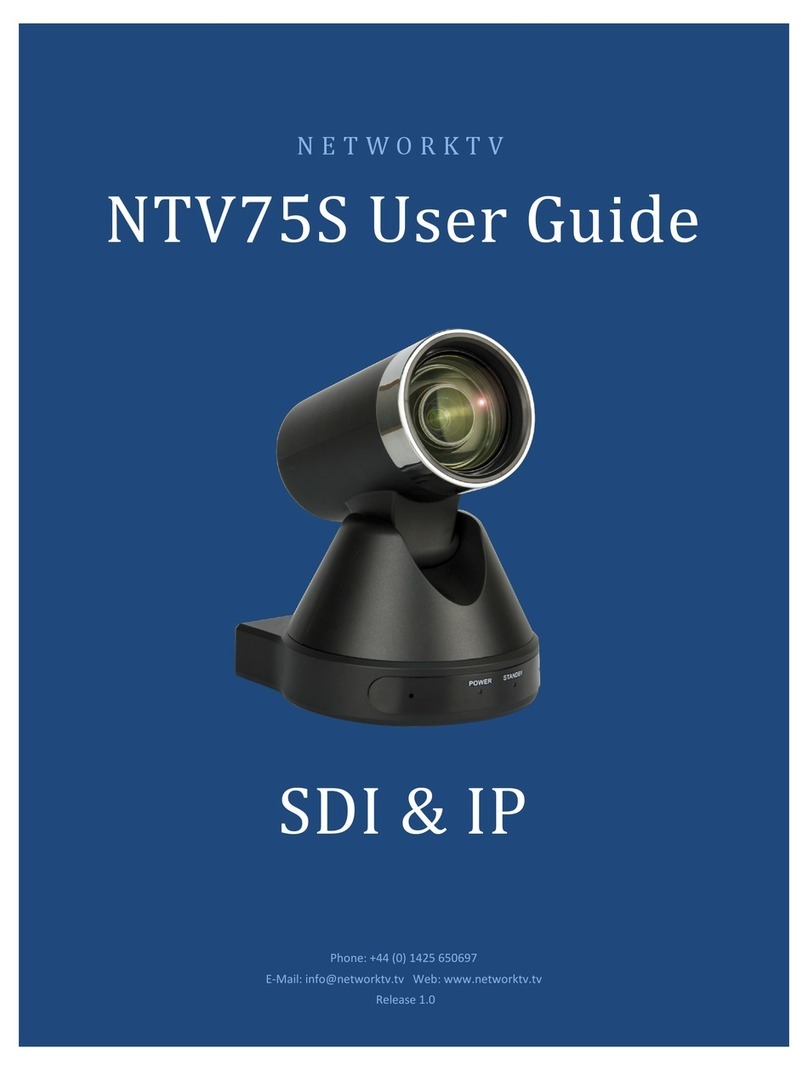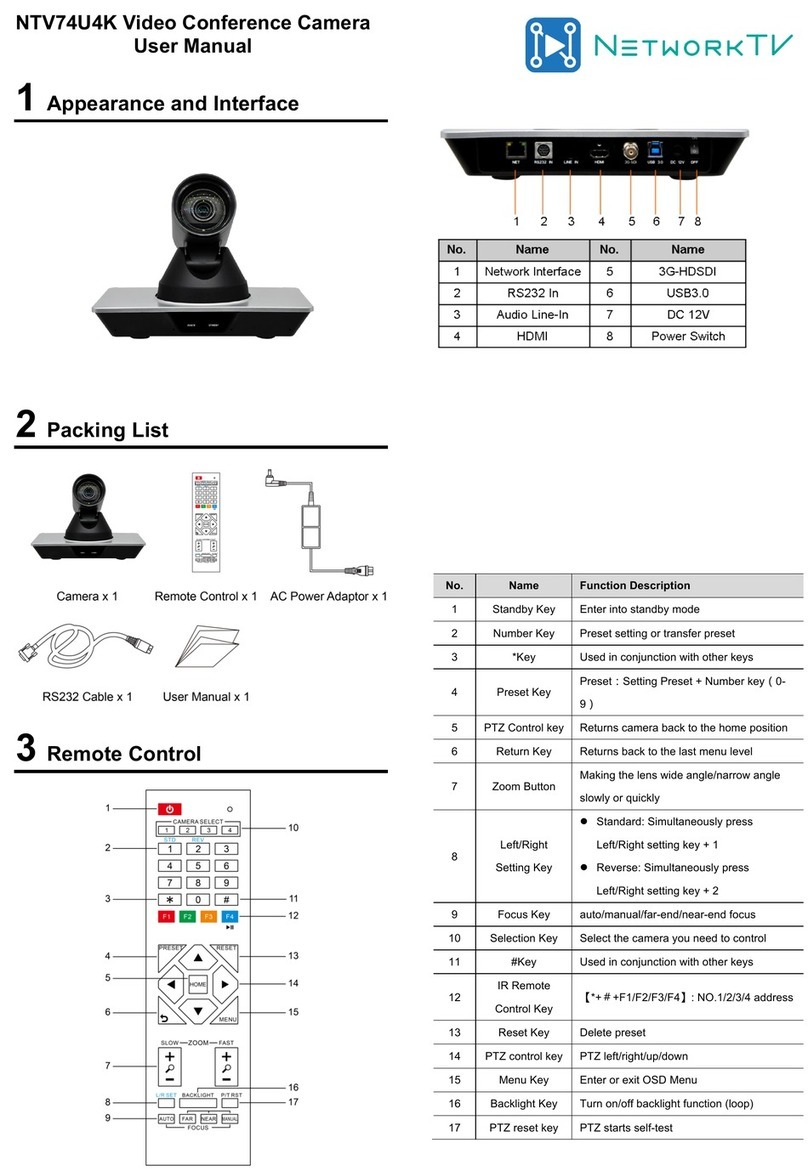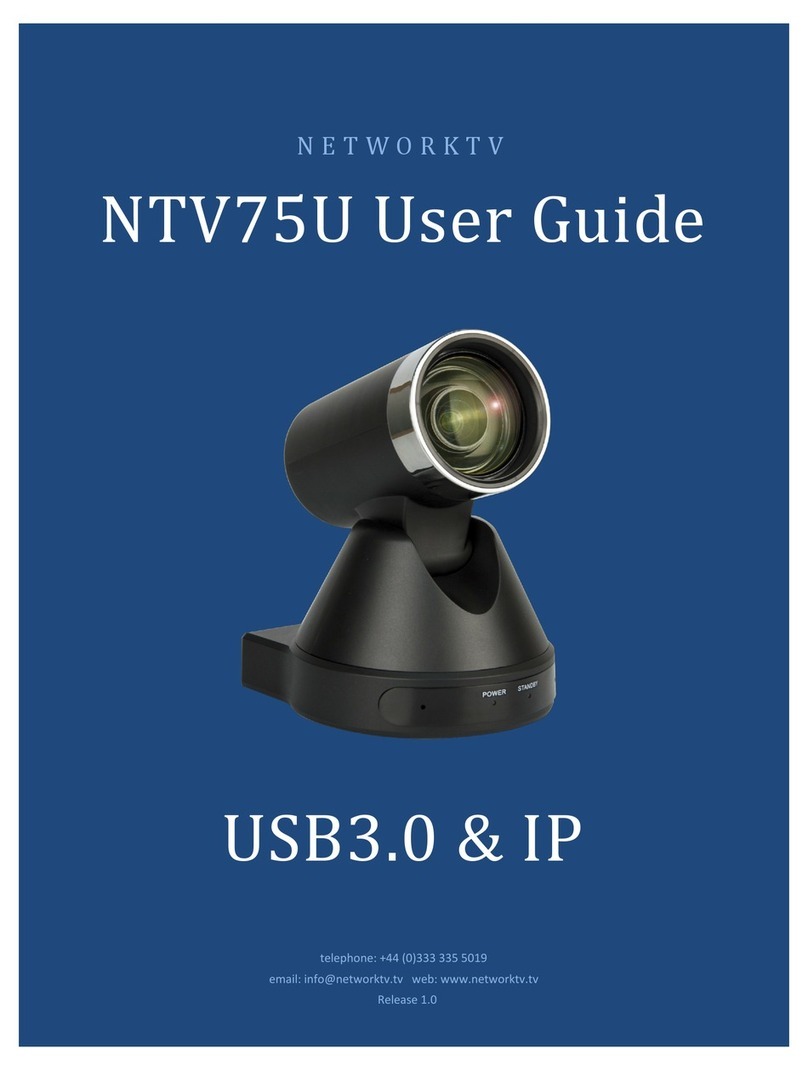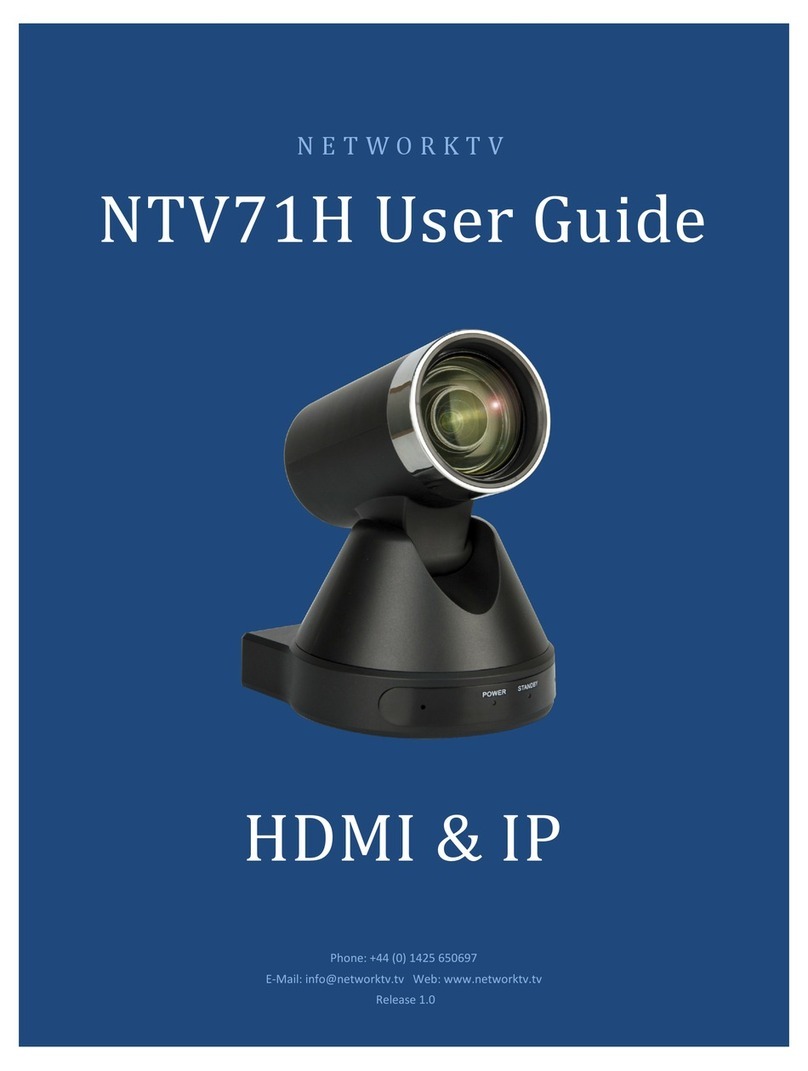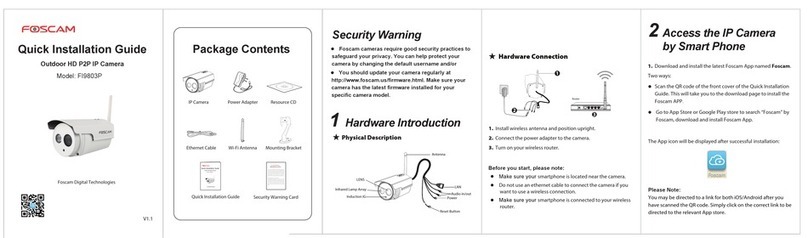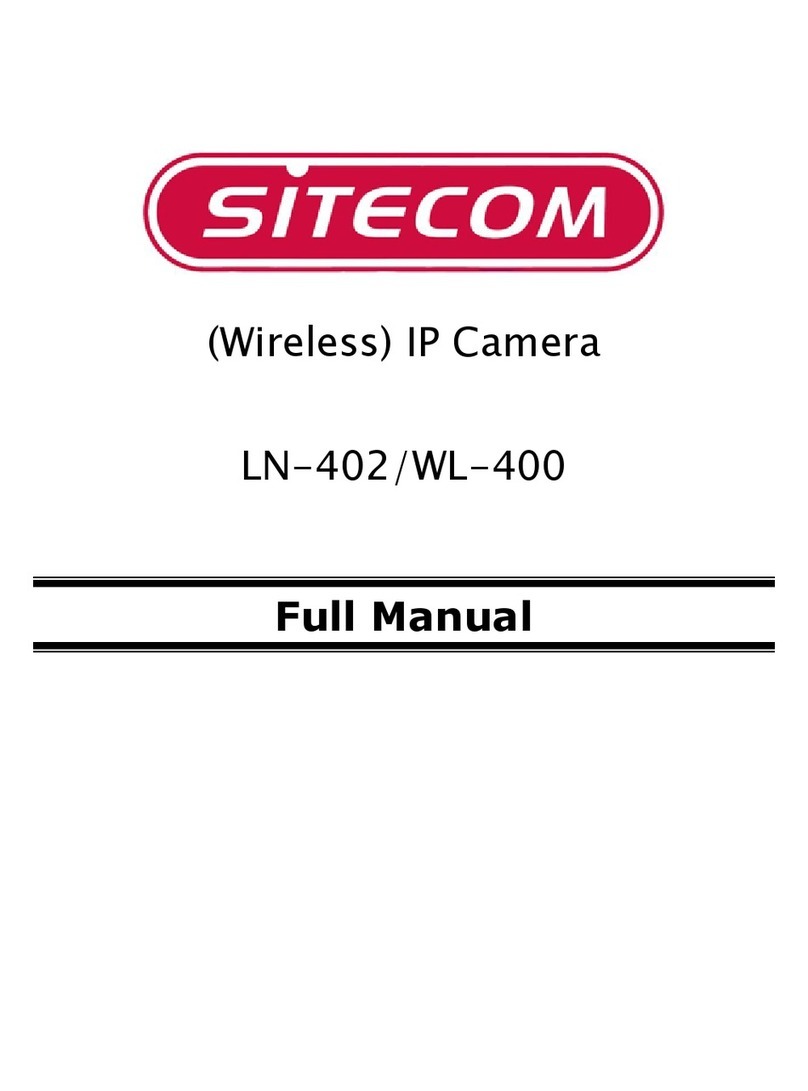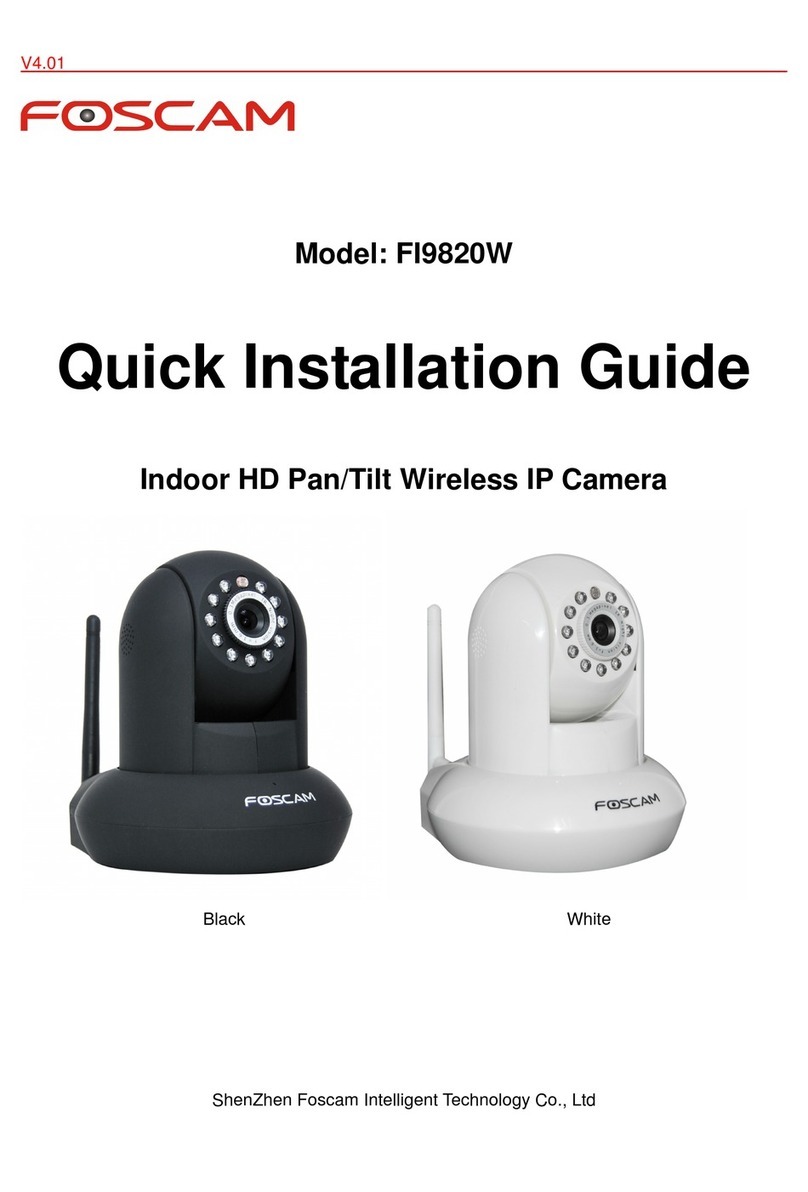NetworkTV NTVJ2600SE User manual

N E T W O R K T V
NTVJ2600SE
User Guide
SDI & IP Box Camera
telephone: +44 (0)333 335 5019
Release 1.0
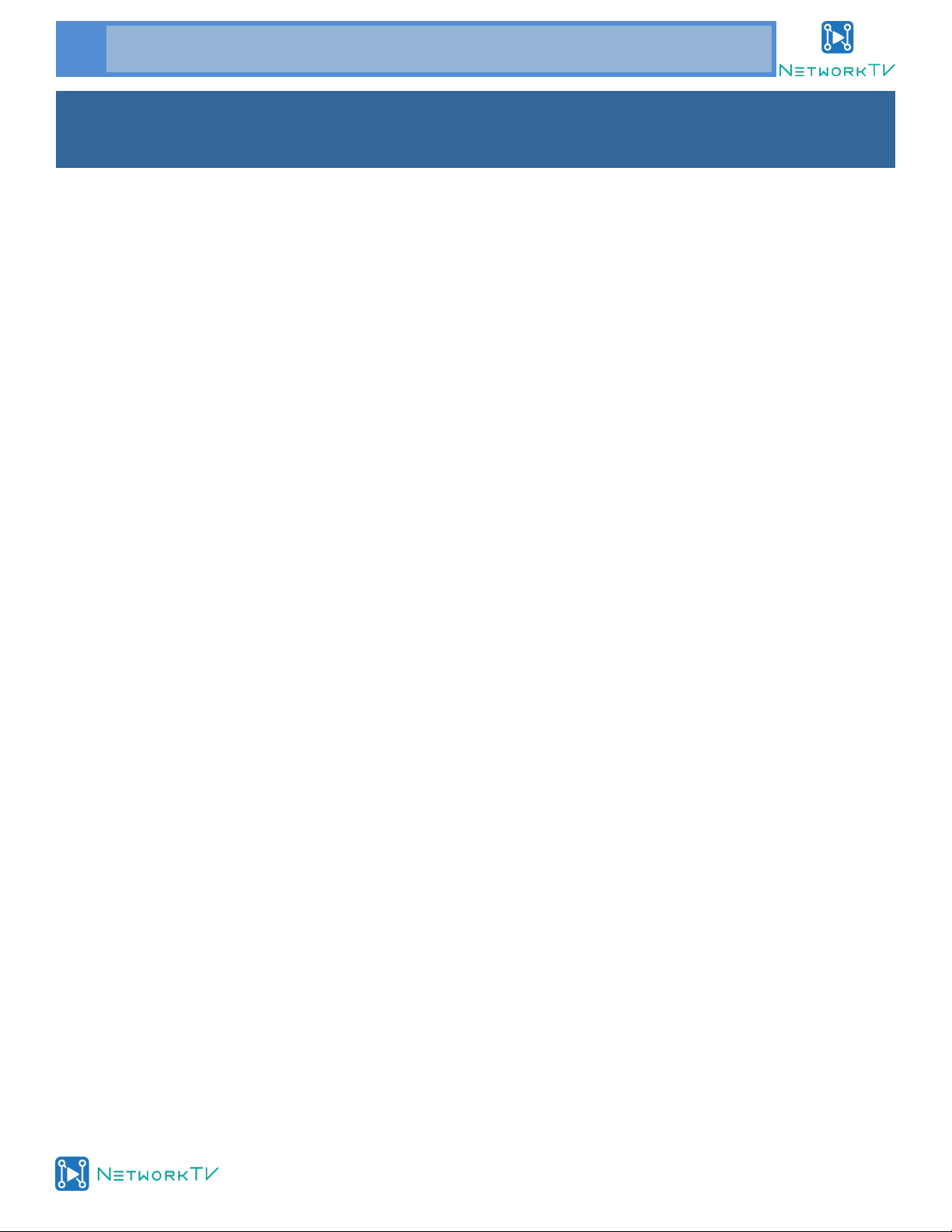
www.networktv.tv
2 NTVJ2600SE User Guide 1-0
TABLE OF CONTENTS
Preface 3
Notes 4
What’s in the Box 4
Features 5
Product Specification 6
Main Unit 8
Dimensions 9
RS-232 Interface 10
Menu Setting 11
Network Function 15
Maintenance and Troubleshooting 22
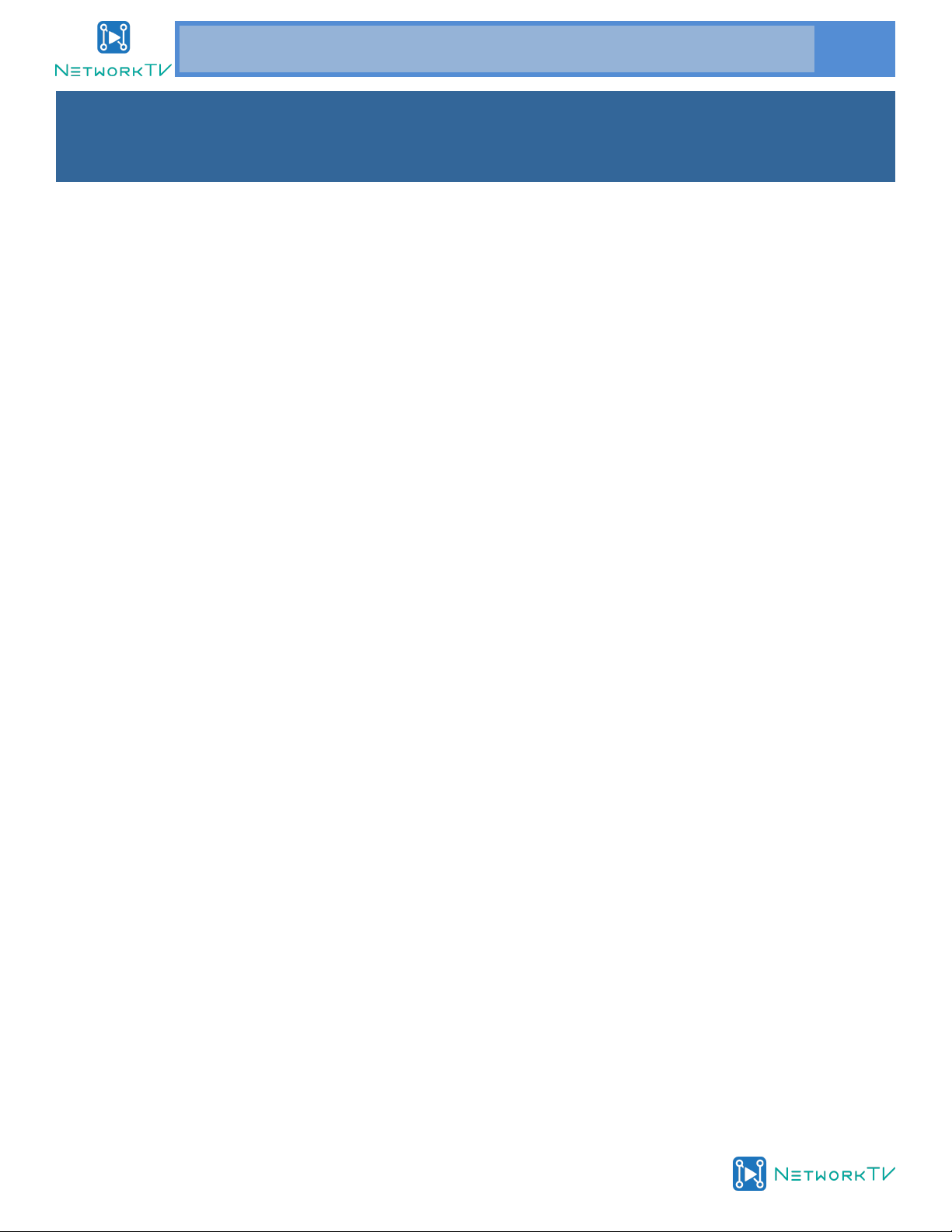
www.networktv.tv
NTVJ2600SE User Guide 1-0 3
Thank you for choosing this SDI and IP HD Video Box Camera.
This manual introduces the function, installation and operation of the HD camera. Prior to installation and
usage, please read the manual thoroughly.
Precautions
This product can only be used in the specified conditions in order to avoid any damage to the camera:
Don’t subject the camera to rain or moisture.
Don’t remove the cover. Otherwise, you may get an electric shock. In case of abnormal operation, contact
the authorized engineer.
Never operate under unspecified temperature, humidity and power supply.
Please use a soft dry cloth to clean the camera. If the camera is very dirty, clean it with diluted neutral
detergent; do not use any type of solvents, which may damages the surface.
Note
This is class A product. Electromagnetic radiation at the specific frequency may affect the image quality of TV
in a home environment.
Copyright Notice
All contents of this manual are copyright and belong to our company. It cannot be cloned, copied or trans-
lated without the permission of the company. Product specifications and information which are referred to in
this document are for reference only and the content may be updated at any time without prior notice.
Preface

www.networktv.tv
4 NTVJ2600SE User Guide 1-0
Notes
Electrical Safety
Installation and operation must be in accordance with the local electric safety standards.
Caution with handling
Avoid stress, vibration and moisture in transport, storage, installation and operation.
Polarity of power supply
The power supply of the product is +12V, the maximum electrical current is 2A. Polarity of the power
supply plug is as per the drawing:
Care during installation
Do not grasp the camera head when carrying the camera. Don’t turn camera head by hand. Doing so
may result in mechanical damage.
Don’t apply corrosive liquid, gas or solid environment to avoid damaging the cover which is made
of plastic material.
Make sure no obstacle is in the rotation range.
Never power off before installation is completed.
Don’t dismantle the camera
We are not responsible for any unauthorized modification or dismantling.
CAUTION!
The specific frequency of electromagnetic field may affect the image of the camera!
What’s in the Box
When you unpack, check that all the supplied accessories are included:
Camera 1PCS
AC power adaptor 1PCS
Power cord 1PCS
RS232 cable 1PCS
User manual 1PCS

www.networktv.tv
NTVJ2600SE User Guide 1-0 5
Features
20x Optical + 16x Digital Zoom
TAMRON high-quality super telephoto lens, supporting 20x optical zoom and 16x digitalzoom.
H.265 Support.
First H.265 encoding support conference video camera. It enables full HD 1080p60 video stream with ul-
tra-low bandwidth.
1080P Full HD.
Support Panasonic's 1/2.7 inch, 2.07 million effective pixels with high quality HD CMOS sensor. The cam-
era can reach a maximum of 1920 x 1080 high resolution and provides a high-quality image.
Double Interface.
Support SDI interface, effective transmission distance up to 150 metres (under 1080p30). SDI and Net-
work can output at the same time.
Ultra-high Frame Rate
The output frame rate can be up to 60fps
AAC Audio Encoding
Support AAC audio encoding. Better sound quality and smaller bandwidth can be achieved.
Low-light
High SNR of CMOS sensor combined with 2D and 3D noise reduction algorithm , effectively reduce the
noise. Even under low illumination conditions, clear images can still be acquired.
PoE (optional)
Support PoE (802.3af), effectively reduce the cost of engineering and routing.
ICR Infrared Filter
ICR filter with auto switch, keep watch over day and night.
SDK
Support SDK, easy to implement the custom requirement.

www.networktv.tv
6 NTVJ2600SE User Guide 1-0
Model NTVJ2600SE
Name SDI/IP HD Video Conference Camera
Camera
Sensor 1/2.7'', CMOS, Effective Pixel: 2.07M
Scanning Mode Progressive
Lens 20X, f4.42mm ~ 88.5mm , F1.8 ~ F2.8 (16X Digital)
Auto Iris DC Driver
Horizontal Angle of View 60.7°~ 3.36°
Vertical Angle of View 34.1°~ 1.89°
Minimal Illumination 0.05 Lux @ (F1.8, AGC ON)
Shutter 1/30s ~ 1/10000s
White Balance Auto, Indoor, Outdoor, One Push, Manual
Backlight Compensation Support
Digital Noise Reduction 2D&3D Digital Noise Reduction
Day-night Mode IR cut filter with auto switch
Day-night Mode IR cut filter with auto switch
Horizontal & Vertical Flip Support
Image Freeze Support
PoE Support (optional)
IPC Features
Video coding standard H.265/H.264/MJEPG
Video Stream First Stream, Second Stream
Product Specification
First Stream Resolution 1920x1080, 1280x720, 1024x576, 960x540, 640x480,
640x360
Second Stream Resolution 1280x720, 1024x576, 720x576, 720x408, 640x360,
480x270, 320x240, 320x180
Video Bit Rate 32Kbps ~ 20480Kbps
Bit Rate Type Variable rate, Fixed rate
Frame Rate 50Hz: 1fps~25fps, 60Hz: 1fps~30fps,
Audio encode standard AAC

www.networktv.tv
NTVJ2600SE User Guide 1-0 7
Product Specification (cont.)
Input/Output Interfaces
HD Output 1xHD-SDI: BNC type, 800mVp-p, 75Ω, complies to
SMPTE 424M standard
Network interface 1xRJ45: 10/100/1000M Adaptive Ethernet ports
Audio Interface 1-ch: 3.5mm Audio Interface, Line In
1-ch: 3.5mm Audio Interface, Line Out
Communication Interface 1xRS485: 8pin Min DIN, Max Distance: 30m, Protocol:
VISCA/Pelco-D/Pelco-P
Reset Button Support
Power Jack JEITA type (DC IN 12V)
Generic Specification
Input Voltage DC 12V / PoE (802.3af) (optional)
Current Consumption 0.5A (Max)
Operating Temperature -10°C ~ 40°C (14°F ~ 104°F)
Storage Temperature -40°C ~ 60°C (-40°F ~ 140°F)
Power Consumption 6W (Max)
MTBF >30000h
Size 138.5x76.8x60.3mm
Net Weight 0.650K g
Audio Bit Rate 96Kbps, 128Kbps, 256Kbps
Supported streaming protocols TCP/IP, HTTP, RTSP, RTMP, Onvif, DHCP, Multicast
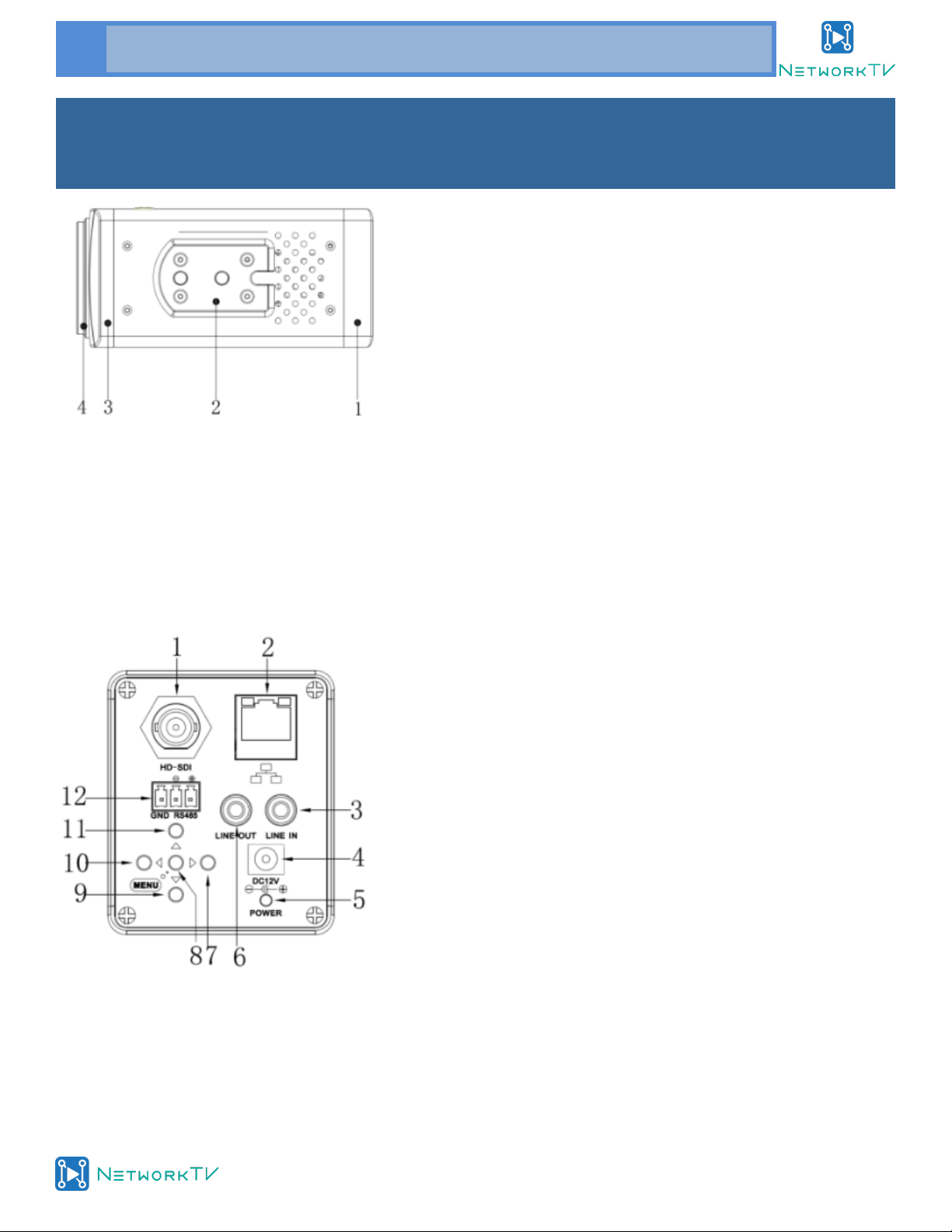
www.networktv.tv
8 NTVJ2600SE User Guide 1-0
Main Unit
Camera appearance
1. Camera body
2. The installation location tray
2. Front Cover
4. Lens cover
The back of the interface specifications
1. HD-SDI interface
2. RJ45 interface
3. Audio Line in interface
4. DC 12V power interface
5. Power light
6. Audio Line out interface
7. Right key
8. MENUkey
9. Downkey
10. Left key
11. Up key
12. RS485 interface
Operating tips
Both sides threaded hole is consistent with the positioning hole size, installation can be used with either
hole.

www.networktv.tv
NTVJ2600SE User Guide 1-0 9
Dimensions
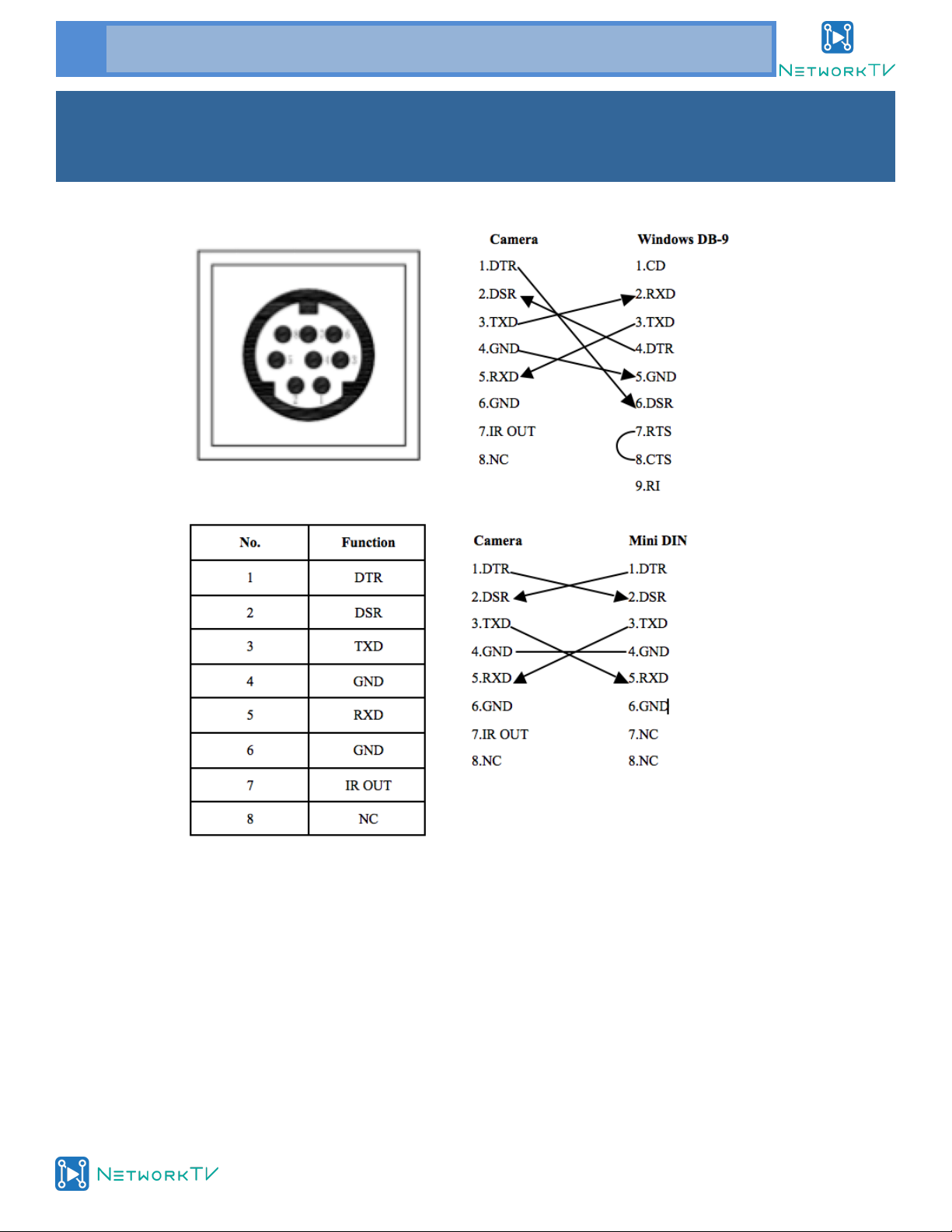
www.networktv.tv
10 NTVJ2600SE User Guide 1-0
RS-232 Interface

www.networktv.tv
NTVJ2600SE User Guide 1-0 11
2. EXPOSURE
Move the cursor to the Exposure item in the main
menu and press [home] button, EXPOSURE menu
appears, as shown in the following figure.
Mode: Exposure mode. Optional items: Full Auto,
SAE, AAE, Bright, Manual, WDR.
Shutter: Set the Shutter values, only when the Mode
for the Shutter Priority Mode and Manual Mode ef-
fective, Options: 1/10000s,
1/6000s,1/4000s,1/3000s,1/2000s,1/1500s,1/10
00s,1/725s,1/500s,1/350s,1/250s,1/200s,1/125s,
1/100s,1/90s,1/60s,1/30s.
Bright: Set the brightness values, only
when the effective Mode for Bright Mode, Options: 0
~ 17.
Iris: Aperture value, only when the Mode for the Iris-
Priority and Manual Mode effective, Options: F1.8,
F2.0, F2.4, F2.8, F3.4, F4.0, F4.8, F5 .6, F6.8, F8.0,
F9.6, F11.0, Close
Menu Setting
OSD Menu Operation
Key Description
The camera uses the 4 arrow buttons around the
menu button to move the cursor up and down
【▲▼】left and right Press "MENU" key
and the screen displays the main menu, when you
press the arrows for direction it toggles the arrow
onscreen to tell you which item is selected, cycle-
from top to bottom to access the options menu
item and press the select menu button to choose
that option when it is highlighted. Each menu page
has a "Return" option, to Return to the main menu
or exit the menu.
1. MENU
Press 【MENU】button to enter the main menu.
Operating tips
Toggle the buttons up and down. Choose a menu
item, press MENU to enter submenu. Choose
【Exit】press "MENU" button to exit menu.
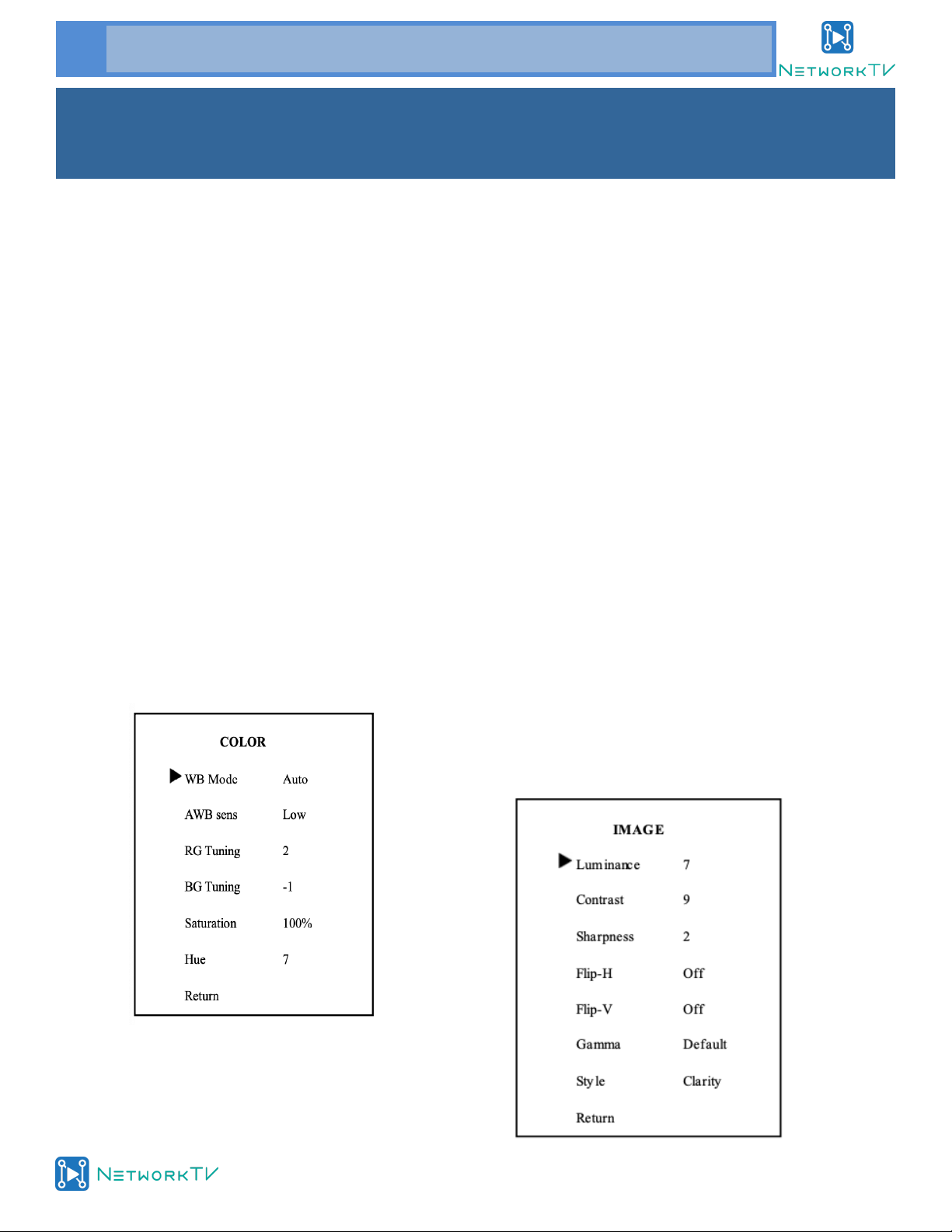
www.networktv.tv
12 NTVJ2600SE User Guide 1-0
3. COLOUR
Move the cursor to the Colour item in the main
menu and press [home] button, COLOUR menu ap-
pears, as shown in the following figure.
WB-Mode: Set the camera white balance mode,
Options: Auto, 3000K/Indoor, 4000K, 5000K/
Outdoor, 6500K-1, 6500K-2, 6500K-3, One Push,
Manual.
AWB sens: Options: High, Medium, Low
RG Tuning: Red gain fine-tuning, Options: -10 ~ +10
(Effective only when WB Mode is Auto).
BG Tuning: Blue gain fine-tuning, Options: -10 ~
+10(Effective only when WB Mode is Auto)
R Gain: Adjust the camera white balance mode of
red gain, Options: 0 ~ 255 (Effective only in WB
Mode is Manual).
B Gain: Adjust the camera white balance mode of
blue gain, Options: 0 ~ 255 (Effective only in WB
Mode is Manual).
Sat.: Saturation. Optional items: 60% ~ 200%.
Hue: Chroma adjustment, Optional items: 0 ~ 14.
IR Filter: Choose IR Filter, Options: 1~ 3. AWB sens:
The white balance sensitivity,
Options: Low, Middle, High.
4. IMAGE
Move the cursor to the Image item in the main
menu and press [home] button, IMAGE menu ap-
pears, as shown in the following figure.
Menu Setting (cont.)
Gain Limit: Maximum gain limit. Optional
items: 0 ~ 15 (Effective only in Auto, AAE, Bright
mode)
Bright: Bright intensity control, only when the ef-
fective Mode for Bright Mode, Options: 0 ~ 17.
ExpCompMode: On or Off Exposure compensation
value, only when ExpCom pMode item to On effec-
tive, Options: -7 ~ 7.
Backlight: Set the backlight compensation, Options:
On, Off.
DRC: DRC strength. Options : 0 ~ 8.
Anti-Flicker Flicker: Anti-flicker. Optional
items: Off, 50Hz, 60Hz (Effective only in Auto,
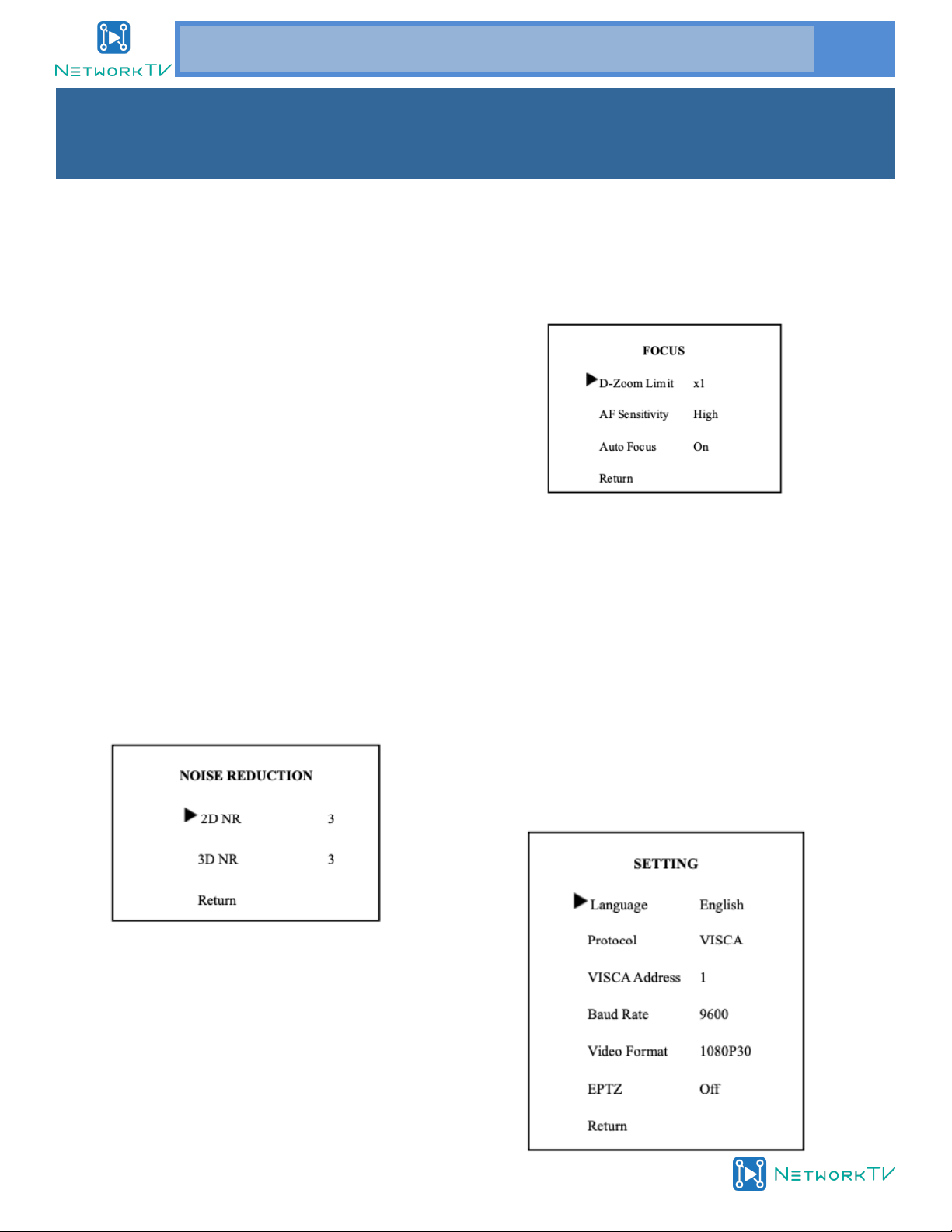
www.networktv.tv
NTVJ2600SE User Guide 1-0 13
Luminance: Brightness adjustment. Optional
items: 0 ~ 14
Contrast: Contrast adjustment. Optional items: 0 ~
14
Sharpness: Sharpness adjustment. Optional
items: Auto, 0 ~ 14
Flip-H: Image flipped horizontally. Optional
items: On, Off.
Flip-V: Image Flip Vertical. Optional items:
On, Off
Gamma: Optional items: Default, 0.45, 0.5, 0.56,
0.63
Style: Optional items: Norm, Clarity, Bright, Soft, 5S
5. NOISE REDUCTION
Move the cursor to the NOISE REDUCTION item in
the main menu and press [home] button, NOISE
REDUCTION menu appears, as shown in the follow-
ing figure.
NR2D-Level: 2D noise reduction. Optional
items: Close, Auto, 1 ~ 5
NR3D-Level: 3D noise reduction. Optional items:
Close, 1 ~ 8
Menu Setting (cont.)
6. FOCUS
Move the cursor to the FOCUS item in the main
menu and press [home] button, FOCUS menu ap-
pears, as shown in the following figure.
D-Zoom Limit: Digital zoom camera settings, Op-
tions:x1.
AF Sensitivity: Focus camera sensitivity, Options:
Low, Middle, High.
Auto Focus: Autofocus cam era settings, Options:
On, Off.
6. SETTING
Move the cursor to the SETTING item in the main
menu and press [home] button, SETTING menu ap-
pears, as shown in the following figure.

www.networktv.tv
14 NTVJ2600SE User Guide 1-0
Language: Language Settings, Options: English, Chi-
nese.
Protocol: Communication protocol Settings, Options:
VISCA, PELCO-D, PELCO-P.
VISCA Address: Address of the Visca Settings, Op-
tions:0 ~ 7.
P-D Address: P-D address settings, valid in PELCO-D
mode, Options: 0 ~ 254.
P-P Address: P-P address settings, valid in PELCO-P
model, Options: 0 ~ 31.
Baud Rate: Camera baud rate settings,
Options:38400, 19200, 9600, 4800, 2400.
Video Format: Camera video format
settings, Options: 1080P25, 1080P30, 1080P50,
1080P60, 1080I60, 1080I50, 720P50, 720P60.
Lens: Set lens type, Options: Type1, Type2.
7. INFORMATION
Move the cursor to the Information item in the main
menu and press [home] button, INFORMATION menu
appears, as shown in the following figure.
8. RESTORE FACTORY SETTINGS
Move the cursor to the Restore Factory Settings
item in the main menu and press [home] button,
the RESTORE FACTORY SETTINGS menu appears, as
shown in the following figure.
NOTE:
If you press the "MENU" button and then turn on
power and keep holding down the "MENU" button
for 8 seconds, the camera will Restore Default set-
tings.

www.networktv.tv
NTVJ2600SE User Guide 1-0 15
1. Operating Environment
Operating System: Windows 2000/2003/XP/
vista/7/8/10
Network Protocol: TCP/IP
Client PC: P4/128MRAM/40GHD/ support scaled
graphics card, support DirectX8.0 or more advanced
version.
2. Equipment Installation
1) Connect the camera to your network or to your
PC directly via network cable.
2) Turn on DC12V power.
3) The orange light of the network port will be lit
with a green flashing light, the physical connection
is ready.
3. Network Connection
Connect the camera to a computer in one of the 2
ways shown in pictures 1.1 and 1.2 below:
Picture 1.1 connect by network cable
Picture 1.2 Connect by router /switch
Network Function
4. IP camera controlled over LAN
4.1 Set up IP address
The camera default IP address is: 192.168.100.88
If you don’t know the camera’s IP address, follow
one of the instructions below:
Method 1: press * and # and 4 on remote controller
one by one, the camera IP address will be shown on
screen.
Method 2: connect camera to PC with an ethernet
cable, and use the "upgrade_En.exe" programme to
search for the IP address (programme available on
the networktv.tv website).
To change the IP address, follow the 2 methods be-
low:
Method 1: On the web control page, click the
“Network” tab and change the IP Address. Then click
"Apply" to save and restart the camera.

www.networktv.tv
16 NTVJ2600SE User Guide 1-0
Method 2: Open "upgrade_En.exe", Click “Search”
and it should find your camera/cameras. In Config,
change its IP and click "Set". After you’ve modified
the address, restart the camera.
NOTE!
The fault IP address for the camera is
"192.168.100.88", and login details are:
user "admin"
password "admin".
4.2 Access IP Camera
Input http://192.168.100.88 to a browser (eg Inter-
net Explorer, Firefox etc), a login window will pop
up, input login name: admin, password: admin,
shown as below:
NOTE!
If this is the first time this camera has been accessed
via a network, you will need to install media player
software such as VLC. Please go to the Videolan web-
site (http://www.videolan.org/vlc) and download and
install VLC (player software).
After installation, login again (4.2) and you will see
the setup page above.
5. IP Camera accessed/controlled by WAN (Internet)
5.1 Setup IPC accessed/controlled by dynamic DNS
2 dynamic DNS available:
Dyndns.org,
3322.org
Router Port Mapping:
Take Tenda router for example, enter Router Home
Page (interface page), select "Advanced" - "Virtual
Server", add a new port number in "Ext Port", add a
new port number in "Int port", put the camera IP ad-
dress in "Internal IP", then select "Save", shown as
below:

www.networktv.tv
NTVJ2600SE User Guide 1-0 17
5.2 Setting Dynamic DNS
Set the domain name for the camera, setup the pa-
rameter, so dynamic DNS can access the camera. Ac-
cess the link: http://hostname :port number (for ex-
ample, set host computer name: youdo-
main.f3322.org, camera port number: 554—for this
the access url should be: http://
youdomain.3322.org:554.
NOTE!
If the camera’s port default is 80, then it is not nec-
essary to input the port number, the host name can
access the camera directly .
5.3 VLC stream media player monitoring
Using VLC media to view a stream:
Open VLC media player, click "Media", then
"Open Network Steam" (or click "Ctrl+N") as show
below:
Insert the URL address:
rtsp://ip: port number/1 (First stream);
rtsp://ip: port number/2 (Second stream).
NOTE!
RTSP port number default 554.

www.networktv.tv
18 NTVJ2600SE User Guide 1-0
6. IP Camera parameter setup
6.1 Homepage introduction
Menu’s
All of the pages contain 2 menu bars, navi-
gation and camera control on the left hand
side and the settings page details on the
right.
Live
Click the “Live” tab and it will provide a real
time video image to help with camera posi-
tioning and parameter setup
A. Video viewing window
Video viewing window must be same as video reso-
lution, the bigger the resolution is, the bigger the
playing area is. Double click viewing window, will
show full-screen, double click again, will return to
the initialized size.
The Status Bar in the viewing window shown as be-
low.
1) Video playback pause button: control
real-time video pause, stop the last picture, click to
restart the video again.
2) Audio control buttons: can set mute mode.
3) Full screen switch button.
B. PTZ Setup
1) PTZ direction control box: Up, down,
left, right, home button as shown right.
2) Rate: Vertical speed can be chosen
as 1 ~ 24, horizontal direction at the
rate of 1 ~ 20.
3) Select corresponding speed and click direction
button to change PTZ speed up or speed down.
4) Zoom In/Zoom out: for zooming in or
zooming out, Focus In/ Focus Out: Focusing on dis-
tant objects or Focusing on close objects.
5) Set/Call: When you want to set a specific position
and zoom for the camera, you can set up a preset for
that position—see below:
Method 1: Type a number into the Preset box.
Method 2: Type name into the Preset information.
Then click the "Set" button.
When you want the camera to
return to that preset position,
click the relevant "Call" button
or click the relevant preset number ("No."). The cam-
era will then turn back to that preset position.
6) PTZ Menu: If you select OSD from
the dropdown, this setting allows
the user to see the On Screen Display (OSD) menu in
the video viewing window. Use the PTZ direction con-
trol buttons (up/down arrows to select the menu,
left/right arrows to modify the submenu and the
home button as enter). After the menu has been
modified, select PTZ from the dropdown if you are in
the main menu, it will save the setting and exit auto-
matically. Otherwise, return to the previous menu by
clicking the Back button (effective only in the sub-
menu).
PTZ : system in PTZ mode.
C. Language selection
Chinese/English/Russian

www.networktv.tv
NTVJ2600SE User Guide 1-0 19
6.2 Video
To set up the video parameters, click the "Video" tab.
1) Video format
There are 3 formats, support for 50HZ (PAL), 60HZ
(NTSC) and Dial priority (chosen via the RC menu).
2) Encode Level
Choose between baseline, mainprofile, highprofile.
3) Encode Protocol
Choose H.264 , H.265 and MJEPG three formats.
4) Resolution
The First stream supports either 1920x1080,
1280x720, 1024x576, 960x540, 640x480, 640x360.
The Second stream supports 1280x720, 1024x576,
720x576, 720x408, 640x360, 480x270, 320x240,
320x180.
Note: the bigger the resolution is, the clearer the im-
age will be, but more network bandwidth will be
taken.
5) Bit Rate
The user can assign the bit rate flow for each stream.
Note: the bigger bit rate is, the clearer the image will
be. But the bit rate allocation must combine with the
available network bandwidth, when the network
bandwidth is too narrow and the allocated bit flow is
too big, it will cause the video signal to be compro-
mised and not transmitted normally, ie you are likely
to get unsatisfactory video images.
6) Frame Rate
The user can specify the size of the frame rate, gener-
ally if the Frame Rate is higher, the image quality is
more smooth; If the Frame Rate is smaller, the video
image will be more juddery.
7) I Key Frame Interval:
Set the interval between two I frames, the bigger in-
terval is, the response will be lower from viewing win-
dow.
8) Bit Rate Control
Choose between:
Constant bit rate: video coder will be coding accord-
ing to preset speed
Variable bit rate: video coder will adjust the speed
based on video bandwidth speed to gain the best im-
age quality.
9) Fluctuate Level
Choose the fluctuation magnitude of variable rate,
grade 1 ~ 6
6.3 Image
To adjust the video image,
click on "Image" and you
will get the following set-
tings:

www.networktv.tv
20 NTVJ2600SE User Guide 1-0
1) Brightness
Image brightness 0~14, slider control, on the right
shows the corresponding numerical. Default 7.
2) Saturation
Saturation 0~14, slider control, on the right shows
the corresponding numerical. Default 4.
3) Contrast
Contrast 0~14, slider control, on the right shows the
corresponding numerical. Default 7.
4) Sharpness
Sharpness0~15, slider control, on the right shows
the corresponding numerical. Default 2.
5) Hue
Hue 0~14, slider control, on the right shows the cor-
responding numerical. Default 7.
6) Flip & Mirror
Click Flip to turn the image upside down (useful if
you are ceiling mounting the camera),
Click Mirror to horizontally flip the image.
7) Apply
After setting the different parameters, click the
"Apply" button to save or click "Cancel" to cancel
the adjustment of the parameters. If you click
"Default", it will revert to original camera fefault set-
tings.
6.4 Audio Setup
1) Audio Type
Audio type AAC.
2) Sample rate
Sample rate 44.1K
and 48K.
3) Bit rate
Bit rate 96K, 128K, 256K.
4) Input Type
Line in only.
5) Input Vol L
Adjust the volume of the left channel.
6) Input Vol R
Adjust the volume of the right channel.
7) ADTS Options
Optional items: On, Off
8) Button
Press "apply" button to save the setting parameters,
press "cancel" button to cancel parameters.
6.5 System Setting
Click the "System" tab to
enter the System setting
page.
1) Work Mode
The Work Mode is usu-
ally RTSP.
2) Reboot
Click the "Reboot" button for a camera system re-
start.
3) User and password
The user can modify the password (letters and num-
bers only).
4) Apply / Cancel
If you have modified the password, enter the new
password and click the "Apply" button to the login
page, or press "cancel" button to cancel password
change.
6.6 Network Setting
Click "Network" to enter the network settings page.
1) Lan Settings
The Default IP address is 192.168.100.88.
The MAC address can be modified.
Table of contents
Other NetworkTV IP Camera manuals