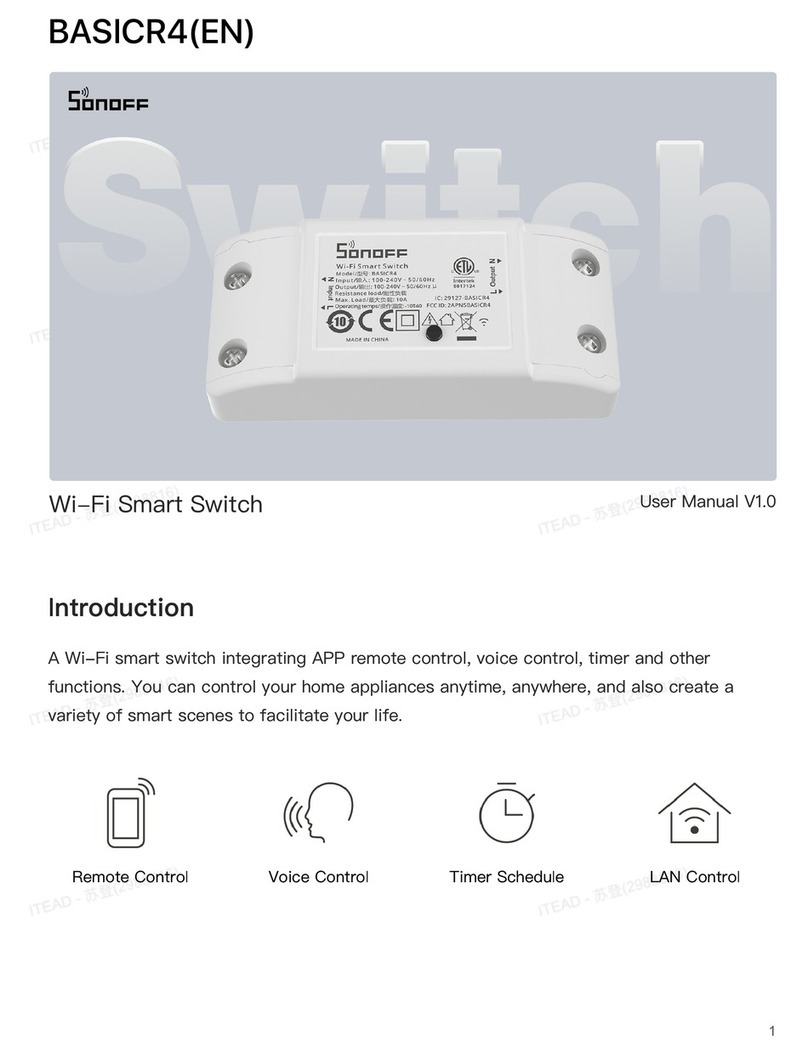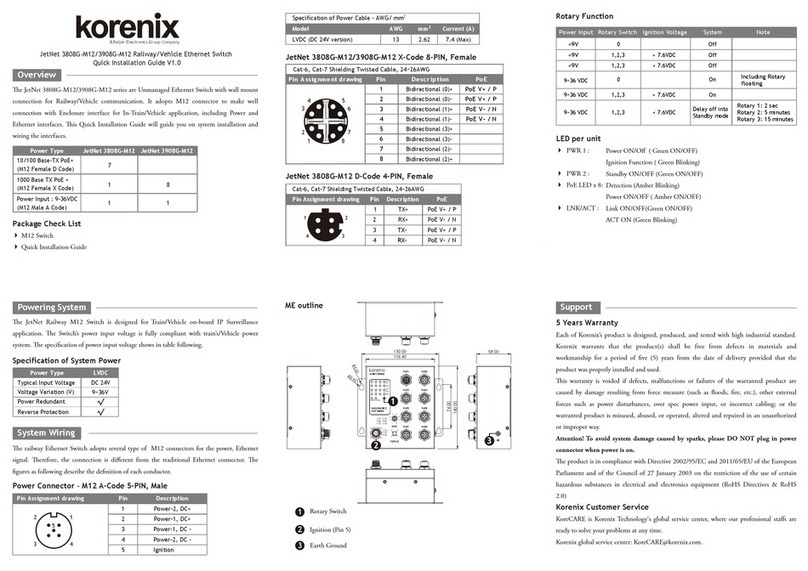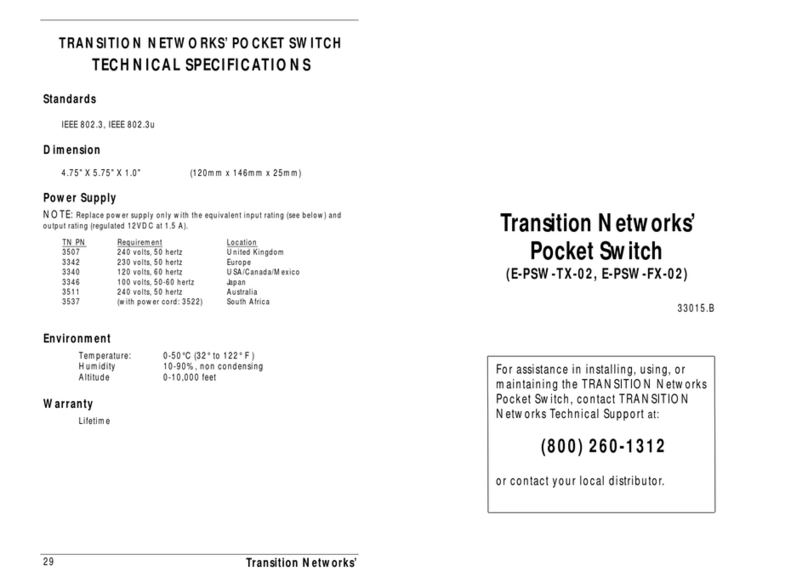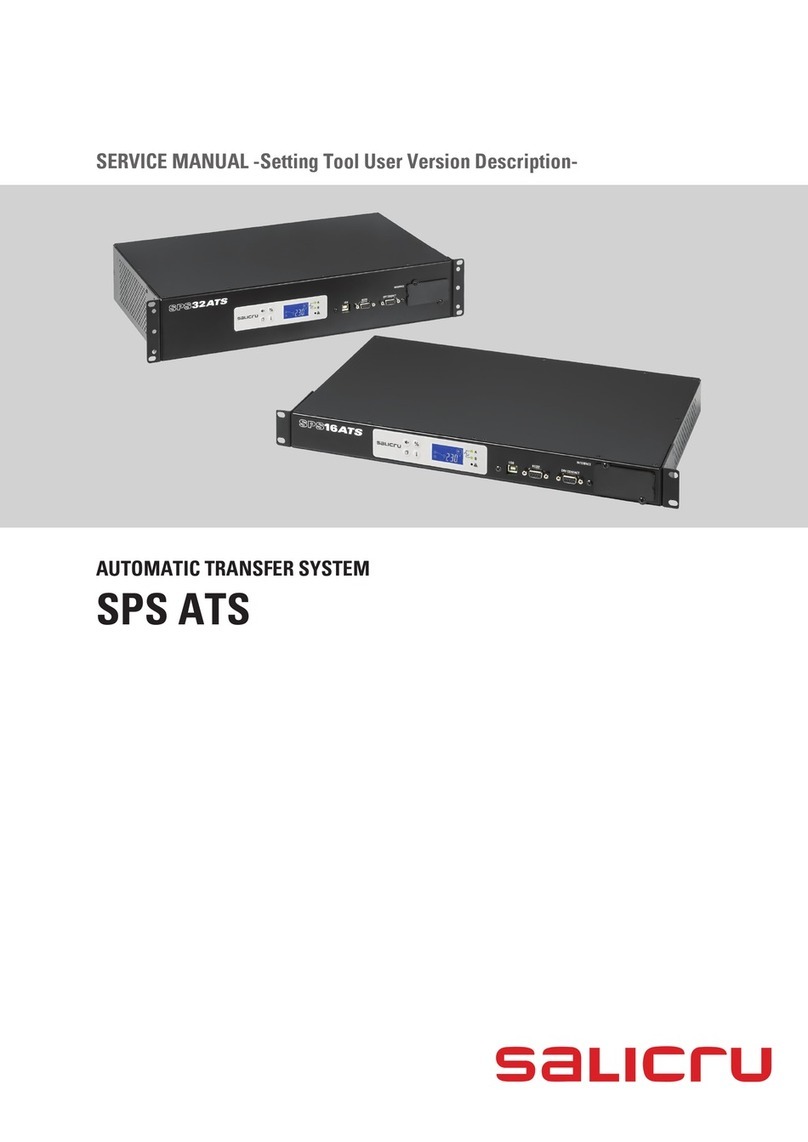NetWorth BUSINESS INKJET 1000 User manual

Series1000Micro8Hub
User’s Guide
Unleashing the Power of NetWare
®

Product Information
You can obtain NetWorth product information or technical support in the following
ways:
tCall NetWorth technical support at 214-929-NWTH(6984) between the hours of
8:00 a.m. and 6:00 p.m. (Central Time).
tCall NetWorths BBS at 214-929-4882. The BBS is available 24 hours a day. The
modem supports up to 14.4 Kbps and is configured for no parity, 8 data bits, 1
stop bit, and no flow control.
tAccess NetWorth via CompuServe under Novells Vendor Forum B (Go
NVENB).
tContact NetWorth via E-mail at:
nwsupport@networth.com
Disclaimer
NetWorth, Inc. makes no representations or warranties with respect to the contents or
use of this manual, and specifically disclaims any express or implied warranties of
merchantability or fitness for any particular purpose. Further, NetWorth, Inc. reserves
the right to revise this publication and to make changes to its content, at any time,
without obligation to notify any person or entity of such revision or changes.
Trademarks
NetWorth, Inc. has made every effort to supply trademark information about company
names, products, and services mentioned in this book.
NetWorth® is a registered trademark of NetWorth, Inc.
Micro8is a trademark of NetWorth, Inc.
Copyright © 1995 NetWorth, Inc. All rights reserved.
No part of this publication may be reproduced, photocopied, stored on a retrieval
system, or transmitted without express prior written consent of the publisher.
Printed in the U.S.A.
Series 1000 Micro8 Hub User’s Guide
ii
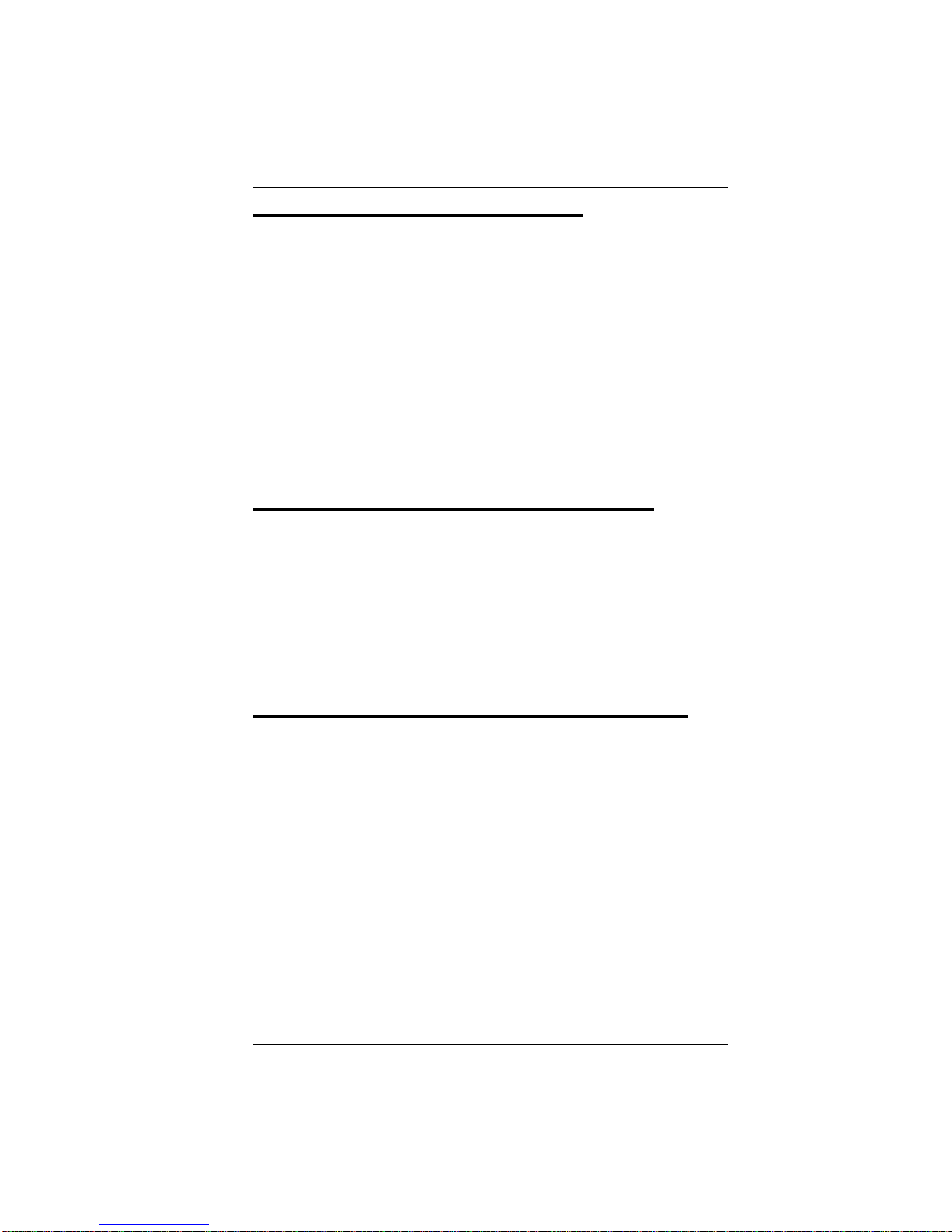
FCC Radio Frequency Interference
Regulatory Statement
Computing devices and peripherals manufactured by NetWorth generate, and can
radiate, radio frequency energy, and if not installed and used in accordance with the
instructions in this manual, may cause interference to radio communications. Such
equipment has been tested and found to comply with the limits for a Class A computing
device pursuant to Part 15 of the FCC Rules, which are designed to provide reasonable
protection against radio interference when operated in a commercial environment.
Operation of this equipment in a residential area is likely to cause interference, in which
case the user at his own expense will be required to take whatever measures
necessary to correct the interference.
Some components may not have been manufactured by NetWorth, Inc. If not,
NetWorth has been advised by the manufacturer of the component that it has been
tested and complies with the Class A computing device limits as described above.
Canadian Department of Communications
Radio Frequency Statement
This digital apparatus does not exceed the Class Alimits for radio noise emissions from
digital apparatus set out in the Radio Interference Regulations of the Canadian
Department of Communications.
Le présent appareil numérique német pas de bruits radioélectriques dépassant les
limites applicables aux apparils numériques de la classe A prescrites dans le Règlement
sur le broullage radioélectrique édicté par le ministerès des Communications du
Canada.
Conformance to CISPR 22, Class A (EN55022)
This equipment complies with the EMI requirements of EN55022 for Class A
computing devices.
Series 1000 Micro8 Hub User’s Guide
iii

End Customer Product Warranty
This is the warranty between NetWorth, Inc. (hereinafter called “us”) and the original end
user of NetWorth product (hereinafter called “you”).
Warranty Term
We warrant all product manufactured by us to be free from defects in material and
workmanship under normal use and service for a period of one year from their date of
purchase. This warranty is offered only to you, the original end customer, and is subject
to the exceptions below.
We offer you a lifetime warranty on all components in the Series 1000, Series 2000 and
Series 3000 products. Fans and power supplies are excepted from this policy and carry
a three (3) year warranty from the date of purchase.
We offer you an unconditional Lifetime Warranty on all NetWorth Adapters.
Except as set forth below, if the product fails to be in good working order at any
time during the applicable warranty period, we will, at our sole option, repair or
replace the product at no additional charge.
Limitations
Under no conditions does our warranty include service to repair damage to the product
resulting from accidents, disaster, misuse, abuse, misapplication or from modification of
the product performed by any party other than NetWorth.
Service Covered by Warranty
If your product fails within thirty days after you receive it, it should be returned directly to
us. Please contact our Customer Service Department directly at (214) 929-1700 and
follow the procedures listed below in the section titled “NetWorth Return Procedures.”
If you need service during the rest of the warranty period, you must return the unit to the
reseller from whom you purchased it. If your reseller is no longer in business, you may
contactourCustomerServiceDepartmentdirectlyat(214)929-1700.In thiscase, please
be prepared to give us the serial number of the equipment and the approximate original
purchase date.
Out-of-Warranty Service
If the product needs repair after the warranty is over, we will do so for a flat rate fee. You
can get specific repair pricing and shipping costs by calling our Customer Service
Department at (214) 929-1700. You must follow the return procedures outlined below.
NetWorth Return Procedures
If service isrequired directly from NetWorth, either because the reseller is outof business
or because the warranty has expired, please follow this procedure:
a) Contact our Customer Service department at (214) 929-1700 and request a Return
Material Authorization (RMA) number. Please be prepared to provide the serial number
of the failing product, the name of the reseller from whom you purchased the product and
a description of the failure that is as complete as possible.
Series 1000 Micro8 Hub User’s Guide
iv
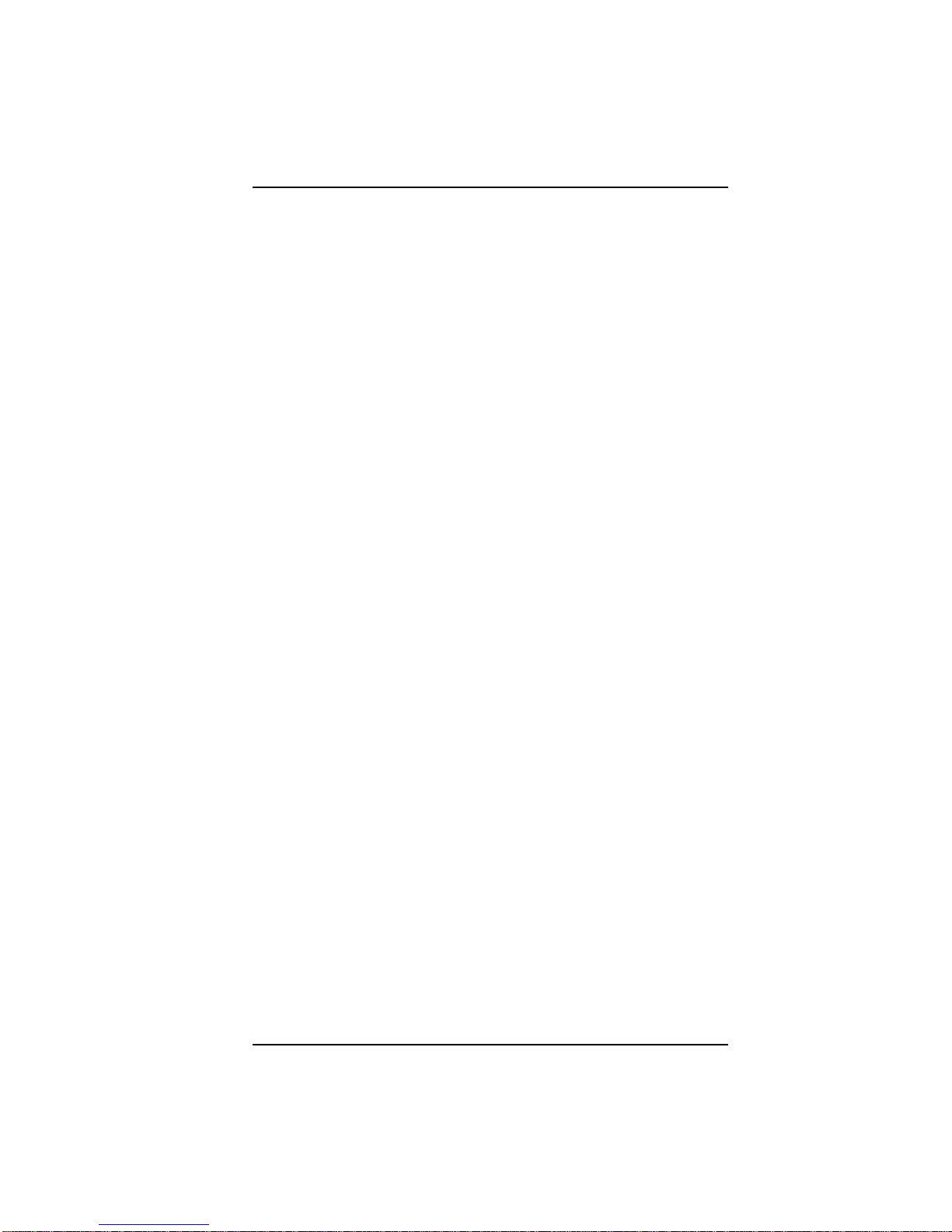
b) We will use the serial number you give us to find the original shipment date of the item.
The Customer Service Department can advise you of this date. If the product was not
purchased directly from NetWorth (for instance, through a reseller) and is within warranty
fromthe purchase date, but not from the original shipment date,we will ask you to include
a copy of the original seller’s invoice for the product showing the date of purchase if you
request in-warranty service.
c) Please pack the product in its’ original container and packing or a reasonable
equivalent. If you need instruction on packing the unit, Customer Service can help you
with this at the time that the RMA number is issued.
d) Note the RMA number CLEARLY on the outside of the shipping box.
Customer Remedies
Our entire liability and your exclusive remedy shall be, at our sole option, the repair or
replacement of defective products. Repair parts and products may be either
reconditioned or new, but, if reconditioned, shall be of the same quality and carry the
same warranty as new parts or products. All replaced parts become the property of
NetWorth.
Product Changes
NETWORTH RESERVES THE RIGHT TO MAKE CHANGES IN ITS PRODUCTS
WITHOUT OBLIGATION TO INCORPORATE SUCH CHANGES INTO ANY PRODUCT
PREVIOUSLY MANUFACTURED.
Limitations
THE FOREGOING LIMITED WARRANTY AND REMEDIES ARE EXCLUSIVE AND
EXPRESSLY IN LIEUOF ALLOTHER WARRANTIES EXPRESS OR IMPLIED, EITHER
IN FACT OR BY OPERATION OF LAW, STATUTORY OR OTHERWISE, INCLUDING
WARRANTIES OF A NEW DESIGN, MERCHANTABILITY OR FITNESS OF USE.
NETWORTH NEITHER ASSUMES NOR AUTHORIZES ANY OTHER PERSON TO
ASSUME FOR IT OTHER LIABILITY IN CONNECTION WITH THE SALE,
INSTALLATION OR USE OF ITS PRODUCTS. SOME STATES DO NOT ALLOW
LIMITATION ON HOW LONG AN IMPLIED WARRANTY LASTS, SO THE ABOVE
LIMITATIONS MAY NOT APPLY TO YOU.
AS WARRANTED ABOVE, YOUR SOLE REMEDY SHALL BE THE REPAIR OR
REPLACEMENT OF THE PRODUCT. IN NO EVENT WILL NETWORTH BE LIABLE
FOR ANY DAMAGES, INCLUDING LOSTPROFITS, LOST SAVINGS OR INCIDENTAL
OR CONSEQUENTIAL DAMAGES ARISING OUT OF THE USE OF OR INABILITY TO
USE SUCH PRODUCT — EVEN IF NETWORTH OR A CERTIFIED RESELLER OR
DISTRIBUTOR HAS BEEN ADVISED OF THE POSSIBILITY OF SUCH DAMAGES —
OR FOR ANY CLAIM BY ANY OTHER PARTY.
SOME STATES DO NOT ALLOW THE EXCLUSION OR LIMITATION OF INCIDENTAL
OR CONSEQUENTIAL DAMAGES FOR CONSUMER PRODUCTS, SO THE ABOVE
LIMITATIONS OR EXCLUSIONS MAY NOT APPLY TO YOU. THIS WARRANTY GIVES
YOU SPECIFIC LEGAL RIGHTS AND YOU MAY HAVE OTHER RIGHTS WHICH VARY
FROM STATE TO STATE.
Series 1000 Micro8 Hub User’s Guide
v

Contents
Preface
Chapter 1—Overview
Features of the Micro8...........................................................................1-1
Technical Specifications.........................................................................1-2
LED Indicators .......................................................................................1-5
Chapter 2—Setting Up the Micro8
About This Chapter................................................................................2-1
Selecting a Location ..............................................................................2-2
Environmental Requirements.........................................................2-2
Electrical Requirements .................................................................2-2
Spatial Requirements.....................................................................2-2
Connecting Power .................................................................................2-3
Domestic Connections ...................................................................2-3
International Connections...............................................................2-5
Cabling Considerations..........................................................................2-6
Twisted-Pair Wire Specifications....................................................2-6
Hub-to-Workstation Connection.....................................................2-9
Setting the Uplink Switch.....................................................................2-10
Sample Network Configurations..........................................................2-11
Single Hub Configuration .............................................................2-11
Multiple Hub Configuration...........................................................2-12
Maximum Repeater Path Model...................................................2-13
AUI Connections...........................................................................2-14
BNC Model ...................................................................................2-15
Thin Ethernet Connections...........................................................2-16
Glossary
Index
vii

Preface
This guide describes how to install and configure NetWorths Series 1000 Micro8
Hub. Be sure you read all chapters in this guide to ensure that you successfully
install and use the hub.
Before you start, verify that this package contains the following items:
tSeries 1000 Micro8 Hub, domestic or international version:
lDomestic version for the following options:
Basic (Part No. MICRO8)
AUI (Part No. MICRO8-A)
BNC (Part No. MICRO8-B )
UTP (Part No. MICRO8-U)
lInternational version for the following options:
Basic (Part No. MICRO8-I)
AUI (Part No. MICRO8-IA)
BNC (Part No. MICRO8-IB)
UTP (Part No. MICRO8-IU
tSeries 1000 Micro8 Hub Users Guide
tPower supply module
tWarranty card
ix

Overview 1
The Series 1000 Micro8 Hub is the ideal connectivity solution for departmental
Ethernet networks that contain 8 to 32 nodes. The Micro8 is easy to configure and
maintain, plus it is capable of built-in port management.
More importantly, the four Micro8 versions (Basic, AUI, BNC, and UTP) let you
expand your network to other configurations without sacrificing your existing network
configuration. For example, if you currently have a 10BASE-T RJ-45 backbone
network, you can easily add eight, inexpensive UTP ports by choosing the basic,
Micro8 version. In the same way, you can connect a 10BASE-5 (AUI) or a 10BASE-2
(BNC) backbone network to other configurations of your choice by selecting the
appropriate Micro8 version. You can even add a ninth 10BASE-T port with the Micro8
UTP version.
Features of the Micro8
The Micro8 supports the following features:
tEight RJ-45 ports for connecting UTP or STP cabling to workstations and servers
in a 10BASE-T network (Basic configuration)
tFront panel uplink switch that converts RJ-45 Port 8 to an uplinkable port so the
Micro8 can connect to another hub in a star topology
tOptional AUI connector for connecting to 10BASE-5 networks
tOptional BNC connector for connection to 10BASE-2 networks
tOptional UTP connector that adds a ninth 10BASE-T port
tLEDs that indicate power, port activity, collision, and link status
tLink integrity feature that automatically partitions noisy segments and detects
broken cable segments
tFull compatibility with the IEEE 802.3 10BASE-T hub specifications for
connection to shielded/unshielded twisted-pair wiring
tLifetime warranty
1 - 1

Technical Specifications
Dimensions
t1.4 x 7.0 x 5.0 inches (HxWxD)
Connectors
tEight RJ-45 connectors for UTP/STP wiring (Basic configuration; on front panel)
tAUI connector (AUI configuration; on back panel)
tBNC connector (BNC configuration; on front panel)
tUTP connector (UTP configuration; on front panel)
tPower cord connectors (all configurations; on back panels)
LED Indicators
tPower (PWR) status
tActivity (ACT) status
tCollision (COL) status
tRJ-45 port activity (LEDs 1-8 are for the AUI, BNC, and Basic Micro8 options;
LED 9X is for the UTP port Micro8 option.)
Operating Environment
t32°to 120°F
0°to 49°C
t5% to 95% humidity (non-condensing)
Storage Environment
t32°to 151°F; 0°to 66°C
t5% to 95% humidity (non-condensing)
t0 to 30,000 feet altitude
0 to 9 kilometers
Cooling
tConvection
Overview Technical Specifications
1 - 2
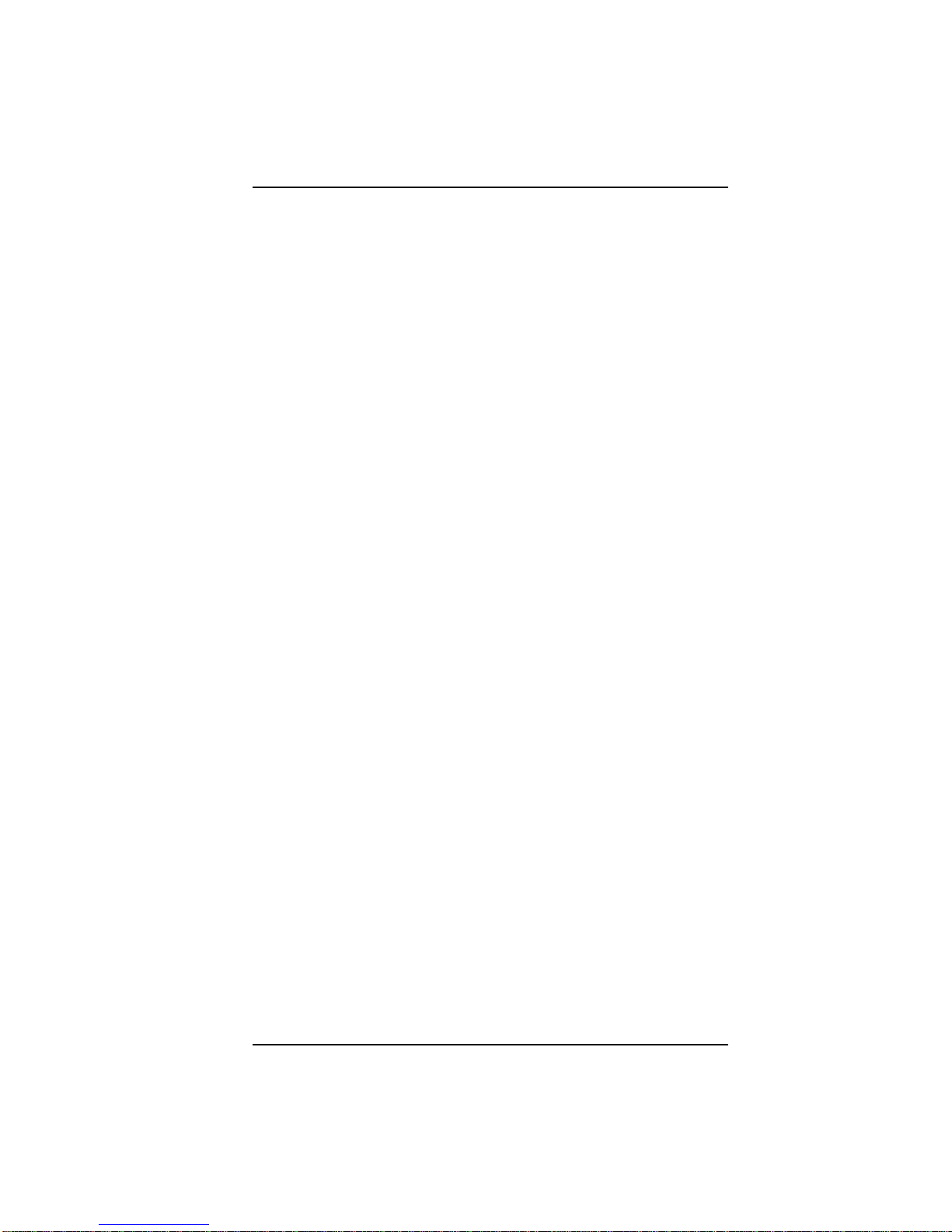
Power Requirements, Domestic
tAUI, Basic, BNC, and UTP
t100 to 130 VAC
t0.21 amp maximum load
t60Hz
Power Requirements, International
tAUI, Basic, BNC, and UTP
t210 to 250 VAC
t0.1 amp maximum load
t50 Hz
Power Consumption
tTypical: 7W Maximum: 11W
Technical Specifications Overview
1 - 3

Figure 1-1 shows the Micro8 with the AUI connector mounted on the back panel; the
BNC and UTP connectors mounted on the front panel; and the Basic configuration
that contains only the eight RJ-45 ports on the front panel:
Power Cord Connector
AUI Connector
Backpanel
with AUI
Connector
8-Port
with AUI
Option
Power Cord Connector
BNC, UTP,
and Basic
8-Port
Backpanel
Basic
8-Port
8-Port
with UTP
(10BASE-T)
Option
8-Port
with BNC
(Thinnet)
Option
LEDs
RJ-45 Ports
Power, Activity,
Collision LEDs
PWR
ACT
COL
UPLINK
MDI
MDI-X
9X
PWR
ACT
COL
Figure 1-1: Configuration Options
Overview Technical Specifications
1 - 4
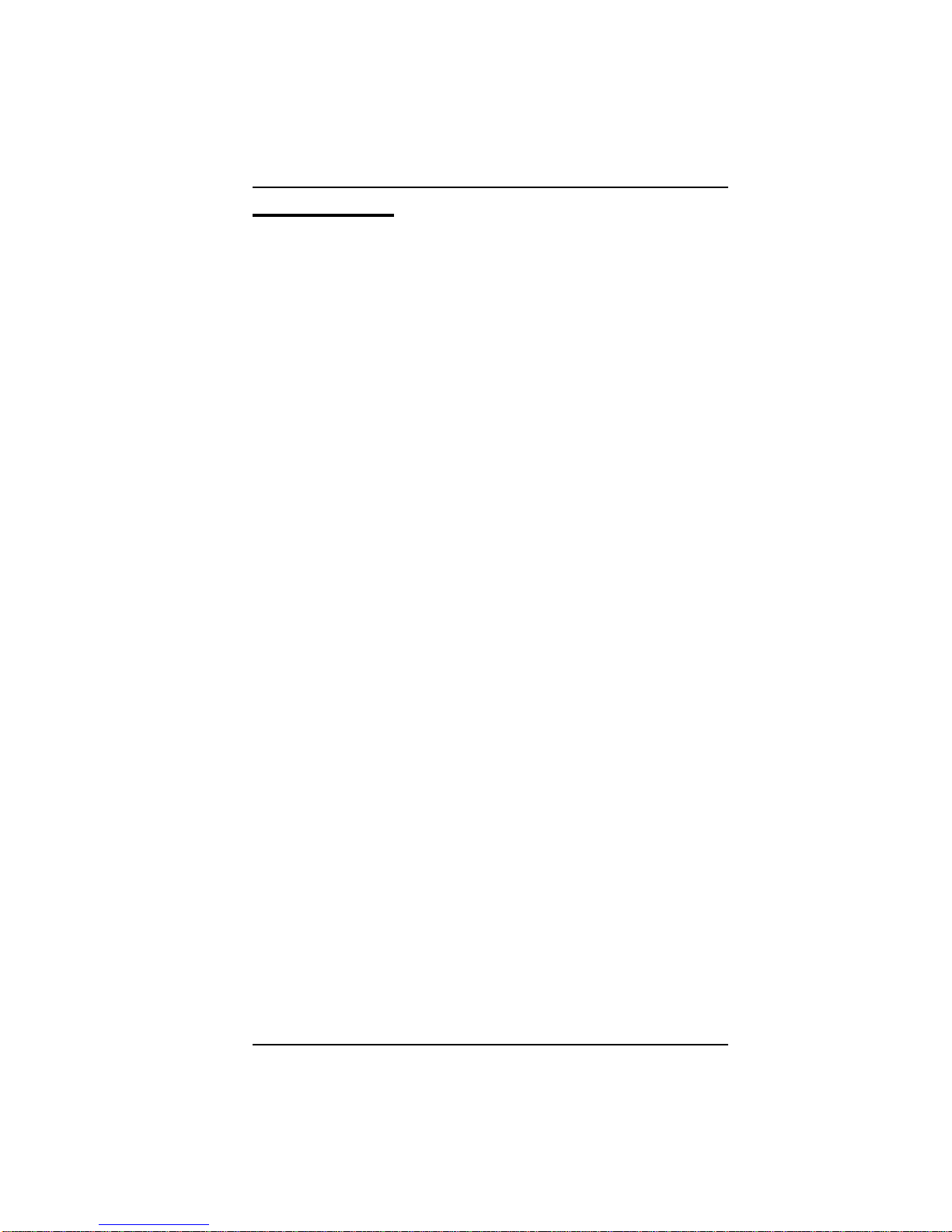
LED Indicators
The Micro8 contains the following LEDs that monitor hub status:
tPWR, ACT, COL, and 9XLEDs that show the hubs power status (ON or
OFF), the incoming traffic on the hub (heavy, light, or no activity), and the
collision status (heavy or light activity); the 9X LED is for the optional UTP port.
tLink Status LEDsEach RJ-45 port has a Link Status LED associated with it.
These operate in the following manner:
lWhen you power up the Micro8, the Link Status LEDs light momentarily,
then turn off.
lWhen the Micro8 connects with either a powered network station or another
Micro8, the Link Status LED associated with that port lights and remains
lighted until the connection breaks.
lIf the Micro8 makes no connection, the Link Status LED does not light.
The following illustration shows the locations of the LEDs and the RJ-45 ports on the
front panel of the Micro8. The table describes the meaning of each LED color:
LED Indicators Overview
1 - 5
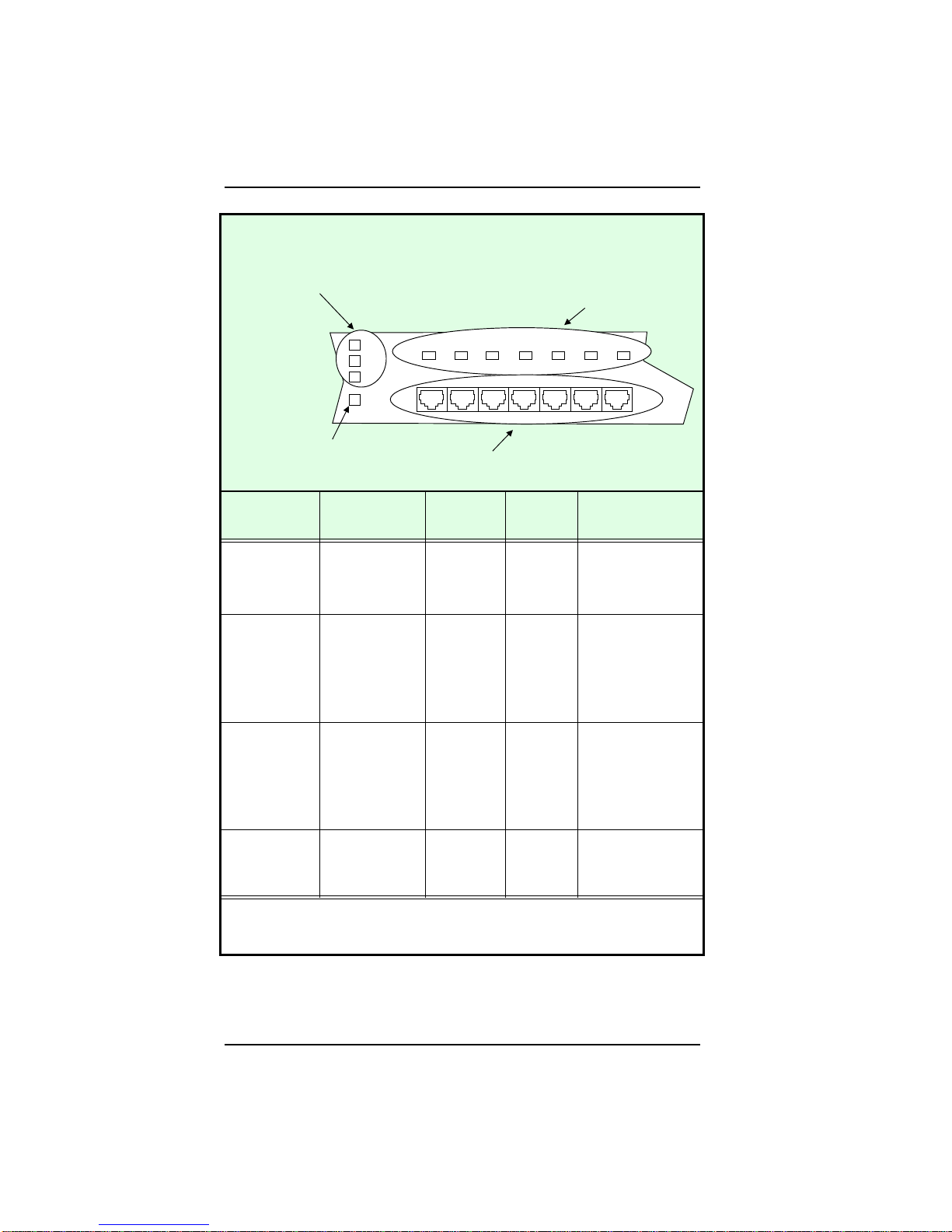
LED Indicators
LED/Color Flashing
Yellow * Green Flashing
Green LED
Off
PWR Not used Power ON
to the hub;
normal
operations
Not used Power OFF to
the hub
ACT Not used Heavy
incoming
traffic
(activity)
on the port
Light
incoming
traffic
(activity)
on one of
the ports
No activity (no
incoming traffic)
on the port
COL Light
collisions—
Slow flashing
Heavy
collisions—Fast
flashing
Not used Not used No collisions
Link Status
(RJ-45
Port)
Not used Link OK
for the
RJ-45 port
Not used Link failed or no
connection for the
RJ-45 port
*
Flashing Yellow LEDs may appear orange on the hub’s front panel.
PWR
ACT
COL
9X
1234567
Power, Activity,
Collision LEDs
RJ-45 Ports
Link Status LEDs
Link Status LED
(UTP only)
Overview LED Indicators
1 - 6

SettingUptheMicro8 2
This chapter describes the basic requirements for setting up the Micro8, including
environmental, electrical, and spatial requirements, as well as UTP cabling
specifications. The chapter also explains how to power up the hub, how to make
a basic hub-to-workstation connection, and how to set up basic network configurations.
About This Chapter
This chapter contains information about the following topics:
tSelecting a Location
tConnecting Power
tCabling Considerations
tSetting the Uplink Switch
tSample Network Configurations
2-1
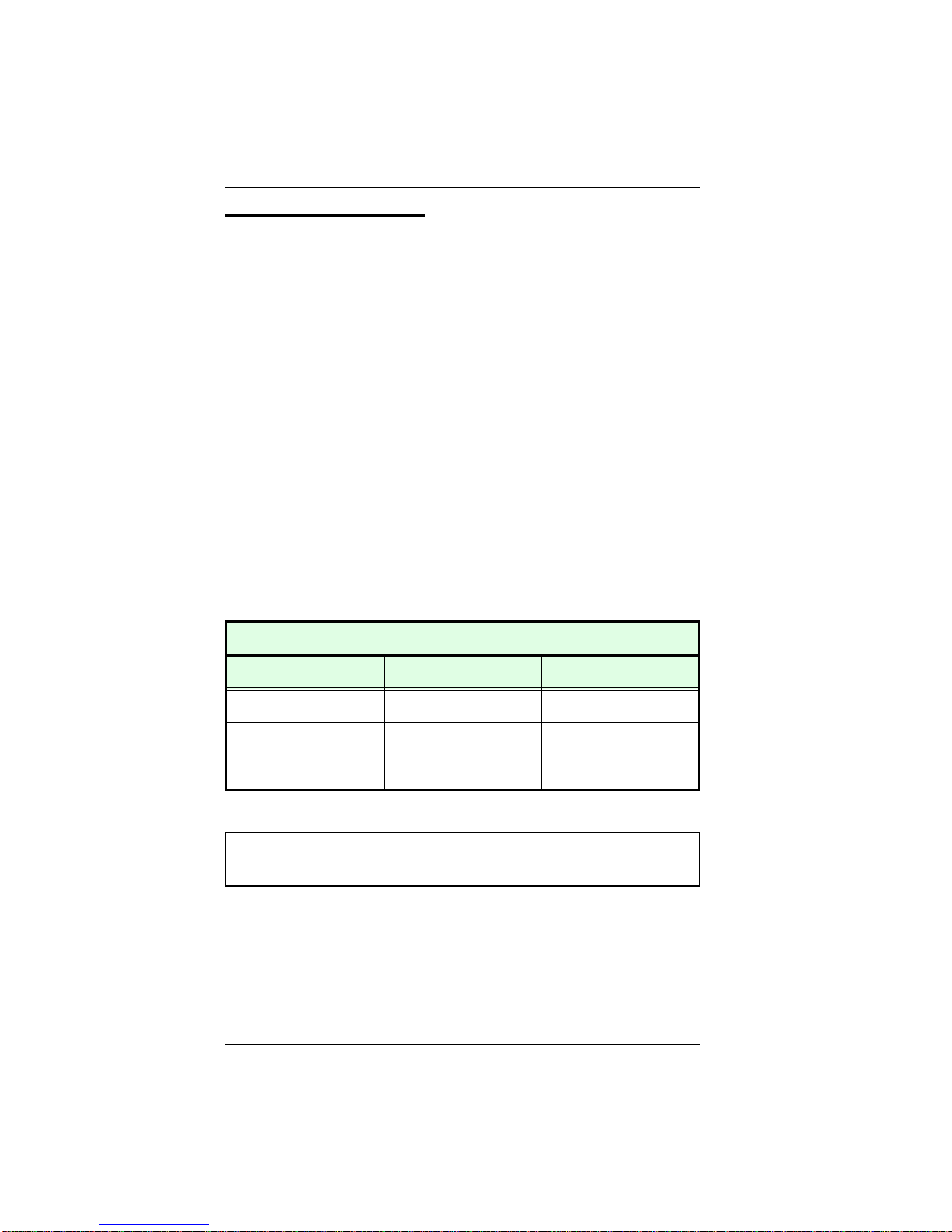
Selecting a Location
You can place the Micro8 on a level surface (a desktop or cabinet, for example) or
mount it on a vertical surface using velcro attachments. Before you select a location
for the hub, read this section to determine the necessary environmental, electrical, and
spatial requirements.
Environmental Requirements
Be sure the operating environment for the hub is within the following ranges:
tTemperature: 32 to 120F (0 to 49C)
tHumidity: 5% to 95% (non-condensing)
tAltitude: 0 to 10,000 feet
Electrical Requirements
Be sure there is a commercial power outlet within 6 feet (1.8 meters) cord distance of
the hub. If there is no outlet within this distance, use a power strip or grounded
extension cord to extend the range of the power cable. The power outlet must be a
non-switched, three-pronged, grounded outlet. The following table lists the electrical
requirements for the Micro8:
Electrical Requirements for the Micro8
Requirement Domestic International
Voltage 100 to 130 VAC 210 to 250 VAC
Frequency 60Hz 50Hz
Power 0.21 amps maximum 0.1 amps maximum
CAUTION: Do not use a three-to-two-pronged adapter at the outlet.
Doing so may result in electrical shock and/or damage to the hub.
Spatial Requirements
The hubs dimensions are 4.0 x 7.0 x 5.0 inches (HWD). When you set the hub on a
level surface, allow at least 2 inches (5.1 centimeters) on each side of the hub for proper
air circulation. If you place the hub on a level surface, the rubber feet (attached to the
bottom of the hub) help protect the surface and prevent the hub from slipping.
Setting Up the Micro8 Selecting a Location
2-2
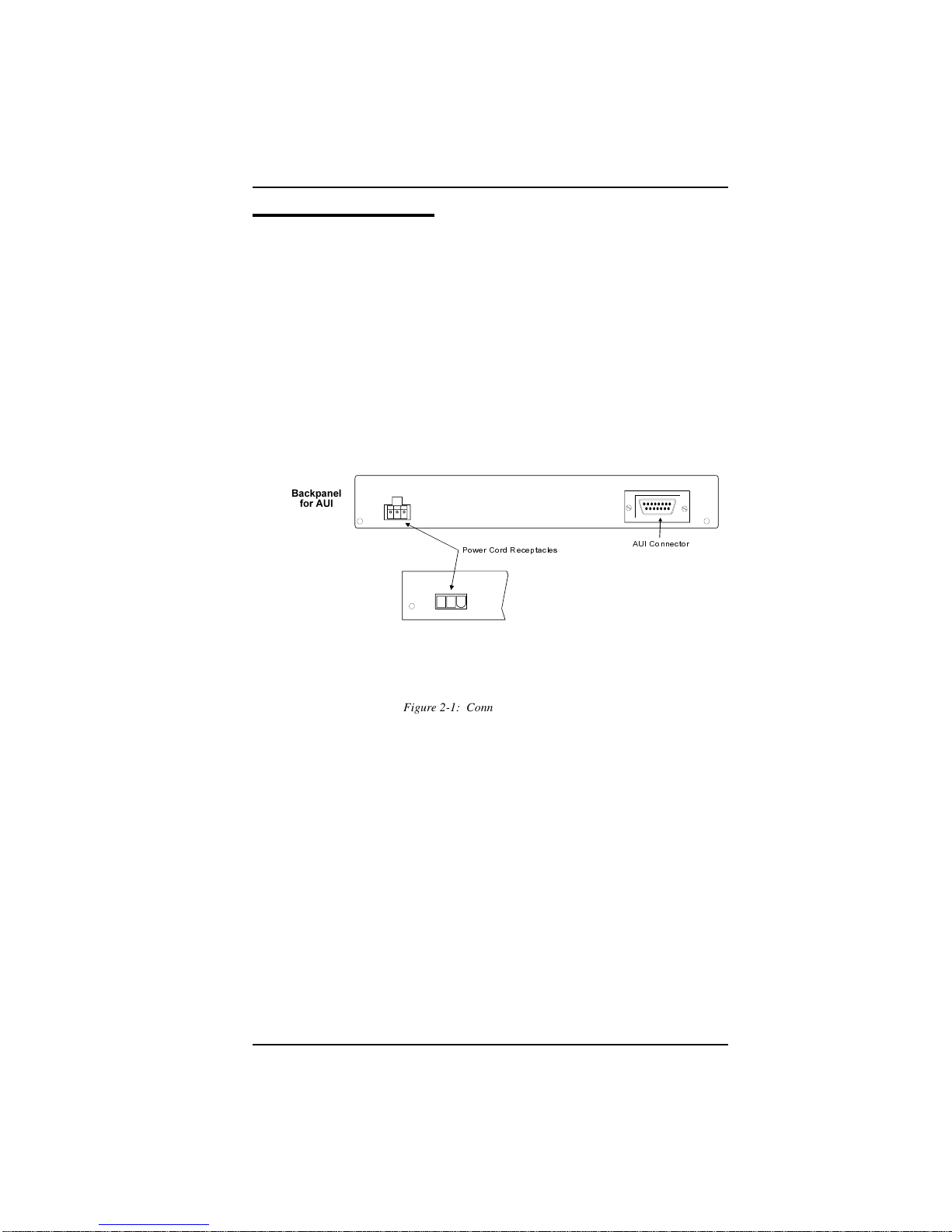
Connecting Power
The domestic and international power connections differ for the Micro8. These
differences are described below.
Domestic Connections
To connect the Micro8 to external, domestic power, follow these steps:
1. Locate the power cord receptacles on the back of the Micro8, as shown in Figure
2-1.
2. Plug the female connector of the power cord into the power cord receptacle on the
back of the hub. Be sure the lip (a horizontal tab) on the power connector faces
the top of the Micro8, as shown in Figure 2-2:
Backpanel for BNC,
UTP, and Basic
Power Cord Receptacles AUI Connector
Backpanel
for AUI
Figure 2-1: Connecting the Power Cord
Connecting Power Setting Up the Micro8
2-3

3. Insert the three-pronged, male connector on the other end of the power cord into
a non-switched, grounded power outlet on a wall, a power strip, or a grounded
extension cord. The power outlet should be near the hub and easily accessible
(within the 6-feet cord distance).
4. When you plug in the power cord, all LEDs on the front panel momentarily light
to confirm that the hub is operating correctly.
Note: When you power down the hub, disconnect the
three-pronged male connector from the power outlet on the wall,
power strip, or extension cord. DO NOT disconnect the female
connector from the power cord receptacle on the hub as this may
cause a power surge that could damage the hub.
Lip of the Power
Connector
Female
Power
Connector
Power Module
Cable
Power
Receptacle
Back of Micro8
Figure 2-2: Connecting Domestic Power
Setting Up the Micro8 Connecting Power
2-4

International Connections
To connect the Micro8 to external, international power, follow these steps:
1. Place the international power transformer on a flat surface.
2. Plug the female connector on the power transformer cable into the power
receptacle in the back of the Micro8. Be sure the lip on the power connector faces
the top of the Micro8 (as illustrated for domestic connections in Figure 2-2).
3. Plug the female end of an IEC power cable into the three-pronged, power
transformer receptacle, as shown in Figure 2-3:
4. Insert the three-pronged male connector on the IEC power cable into a grounded
power receptacle on the wall, a power strip, or a grounded extension cord.
5. After the power transformer is plugged in, be sure the LEDs light. If they do not,
recheck all connections.
Power
Transformer
IEC Power Cable
Female End of
IEC Power Cable
Female
Connector
Power
Transformer
Cable
Power
Receptacle
Back View of Micro8
Power
Transformer
Receptacle
3-Pronged Male
IEC Connector
to a Grounded Receptacle
Figure 2-3: International Connections
Connecting Power Setting Up the Micro8
2-5
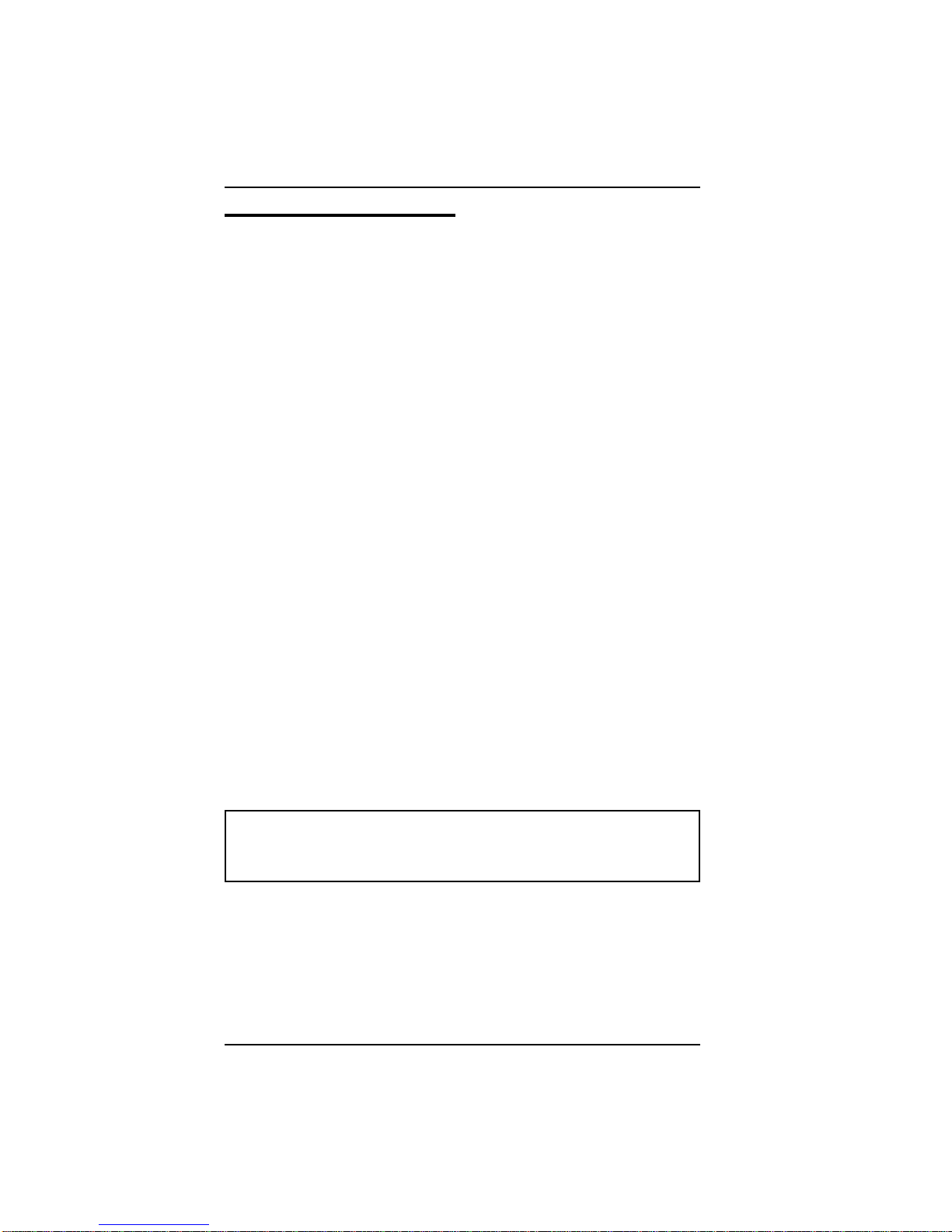
Cabling Considerations
This section outlines twisted-pair wire specifications and describes how to make a
simple direct connection between an Micro8 and a workstation.
Twisted-Pair Wire Specifications
To ensure long-term LAN reliability, be sure that the twisted-pair wiring meets the
following minimum specifications. If the wiring does not meet the following
requirements, you may need to install new twisted-pair wiring.
tThe wiring must be shielded or unshielded twisted-pair (STP/UTP).
tTwo pairs of wiring are required.
tDepending on building codes, different insulation materials may be required.
Plenum-rated or TEFLON-coated wiring may be required in some areas.
tThe UTP wire should meet the following specifications:
lSolid copper
lNominal capacitance: Less than 16pF/foot
lNominal impedance: 100 Ohms
lNominal attenuation: Less than 11.5db
lWire gauge: Between 18 and 26 AWG (Most telephone installations use
24-gauge wiring.)
tThe wiring has a maximum distance requirement of 100 meters which includes
all cross-connect wire, wire in the walls, and any drop cables from wall plates to
workstations (see the next section to determine the proper length). Maximum
distances may be less for UTP cable run underground, in conduit, or in large cable
bundles.
tThe wiring must be in good condition and the insulation should not be frayed or
worn.
CAUTION: Never use gray satin station cable for connecting an
Micro8. This flat cable, typically used for connecting telephones to
wall jacks, is incompatible with 10BASE-T systems.
The Micro8 is compatible with all AT&T Type D wiring (D-Inside wiring) and AT&T
PDS wiring. You can also use IBM Type 1 wiring (with two inside conductors).
Setting Up the Micro8 Cabling Considerations
2-6

Two types of D-Inside wiring will work with the hub:
tDW8Uses stranded wires and is relatively flexible; is best for shorter runs (less
than 50 feet) within the same room
tD8WUses solid conductors and is less flexible; is best for longer runs through
ceilings and/or walls
A modular cord is D-Inside wiring with RJ-45 plugs on each end. The connection
between a hub and a workstation consists of four pairs of straight-through, D-Inside
wiring (the hub uses only two pairs), as shown in the following figures:
In this cable, the wire connected to Pin 1 must be twisted with the wire connected to
Pin 2, and the wire connected to Pin 3 must be twisted with the wire connected to Pin
6, as shown in Figure 2-3. Pins 4, 5, 7, and 8 are reserved for telephone and other
services.
Brown-White 8
White-Brown 7
Green-White 6
Blue-White 5
White-Blue 4
White-Green 3
Orange-White 2
White-Orange 1
1 White-Orange
2 Orange-White
3 White-Green
4 White-Blue
5 Blue-White
6 Green-White
7 White-Brown
8 Brown-White
Figure 2-4: D-Inside Wire
Plug Pin # Plug Pin #
Receive Pair
Transmit Pair
1
33
1
2
66
2
Figure 2-5: Receive/Transmit Pair
Cabling Considerations Setting Up the Micro8
2-7
This manual suits for next models
8
Table of contents