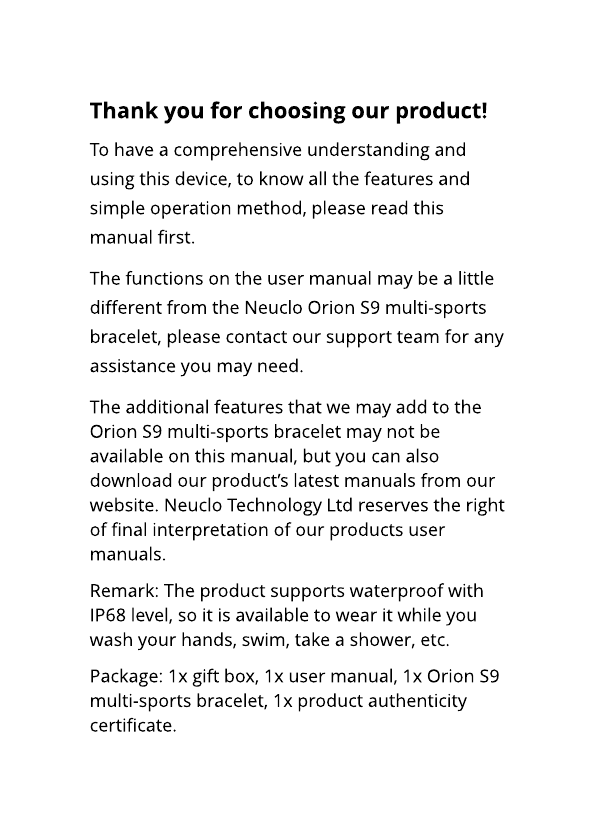
Thank you for choosing our product!
To have a comprehensive understanding and
using this device, to know all the features and
simple operation method, please read this
manual first.
The functions on the user manual may be a little
different from the Neuclo Orion S9 multi-sports
bracelet, please contact our support team for any
assistance you may need.
The additional features that we may add to the
Orion S9 multi-sports bracelet may not be
available on this manual, but you can also
download our product?s latest manuals from our
website. Neuclo Technology Ltd reserves the right
of final interpretation of our products user
manuals.
Remark: The product supports waterproof with
IP68 level, so it is available to wear it while you
wash your hands, swim, take a shower, etc.
Package: 1x gift box, 1x user manual, 1x Orion S9
multi-sports bracelet, 1x product authenticity
certificate.