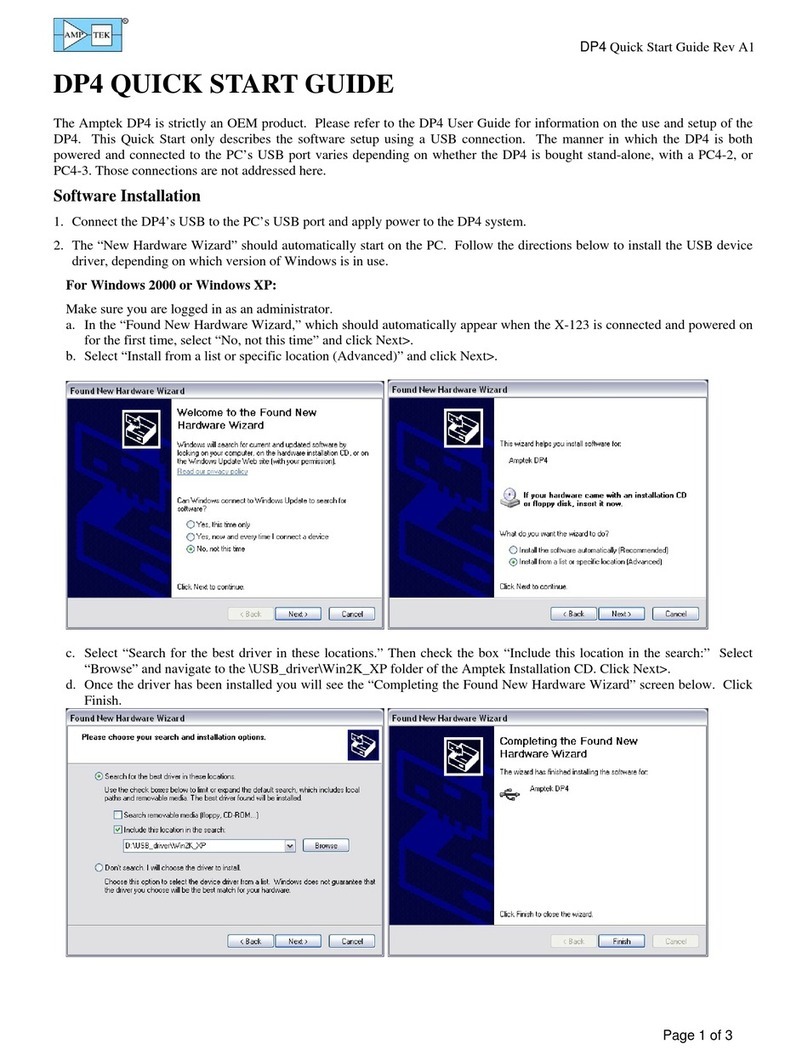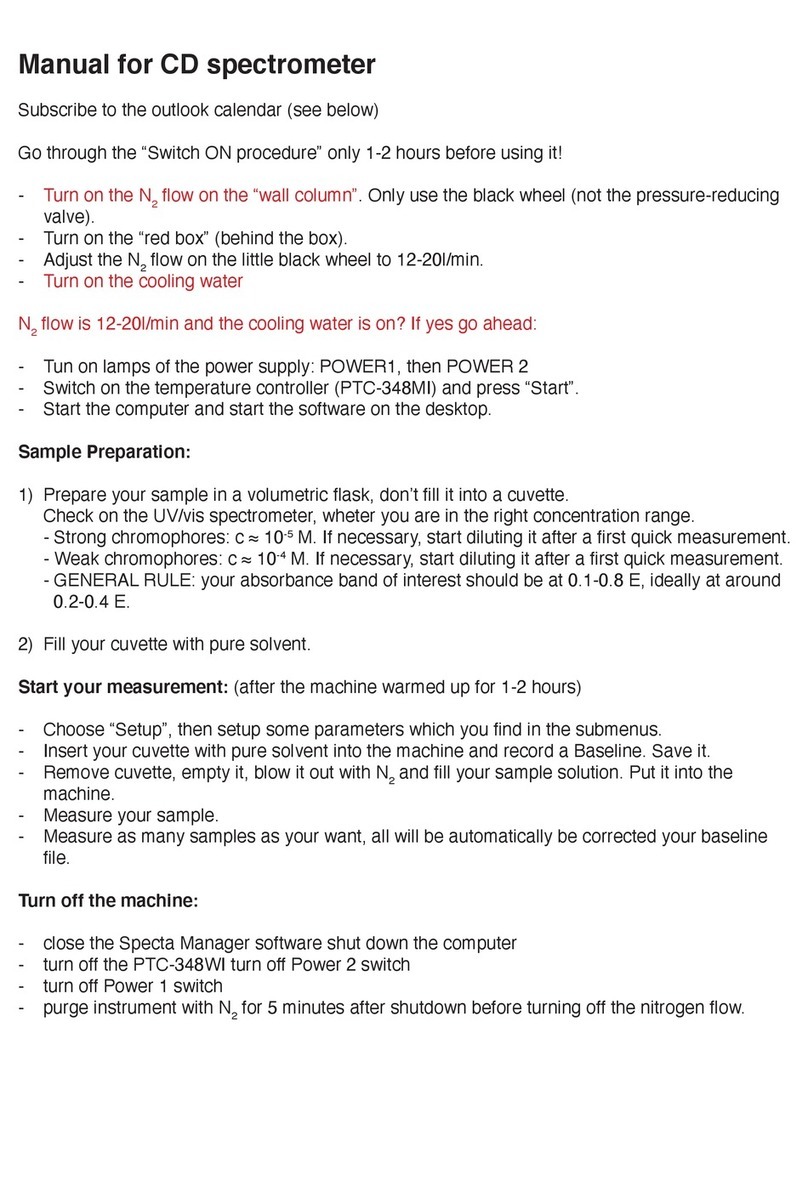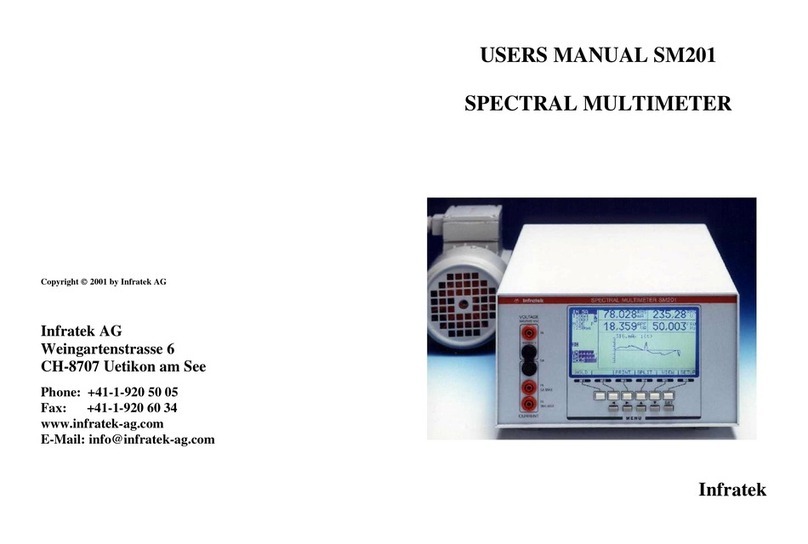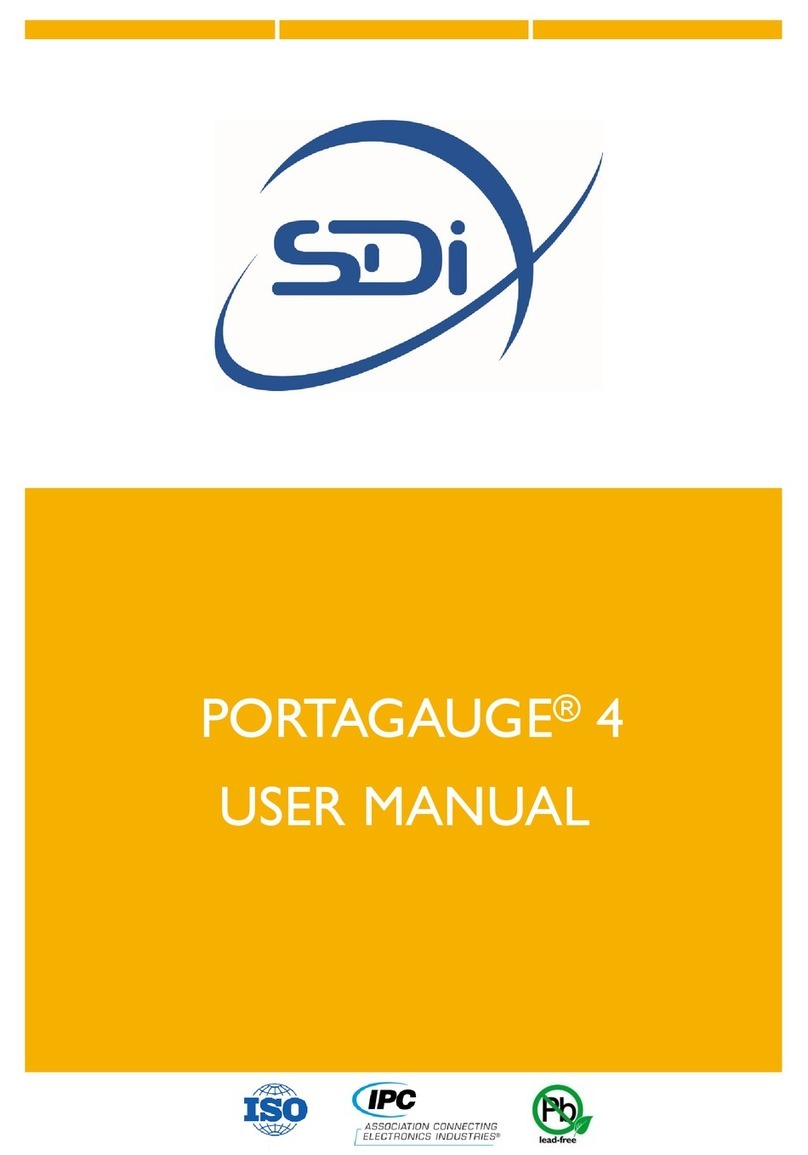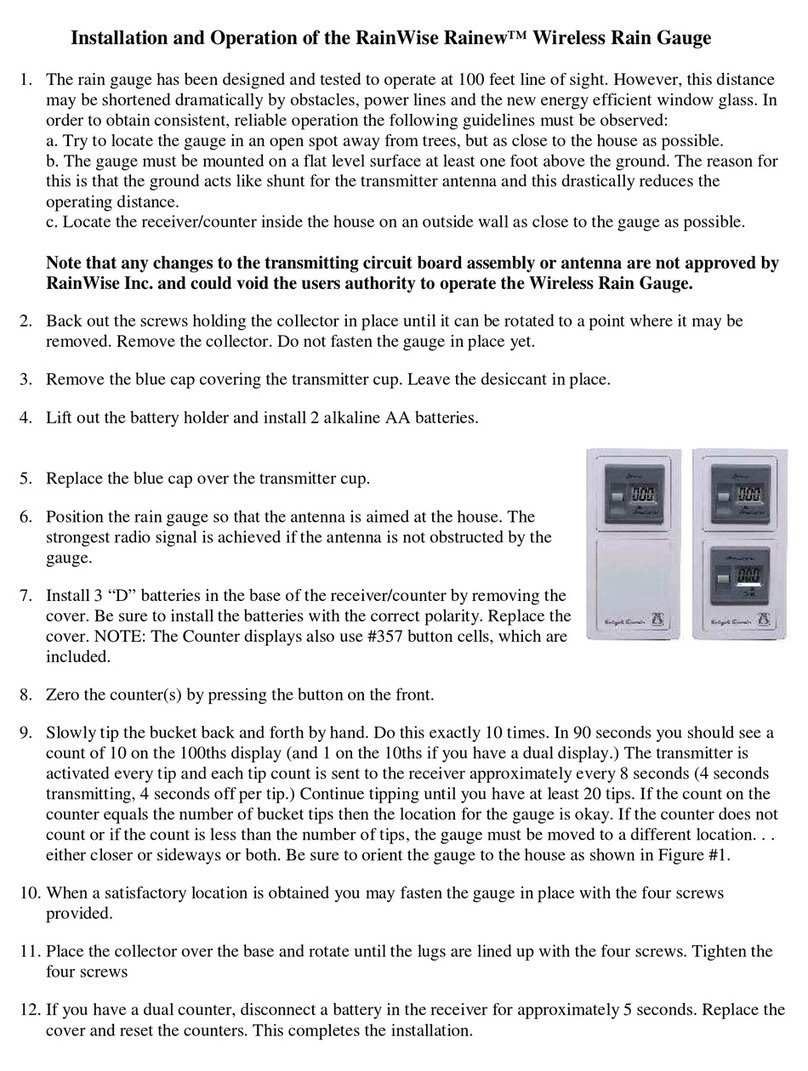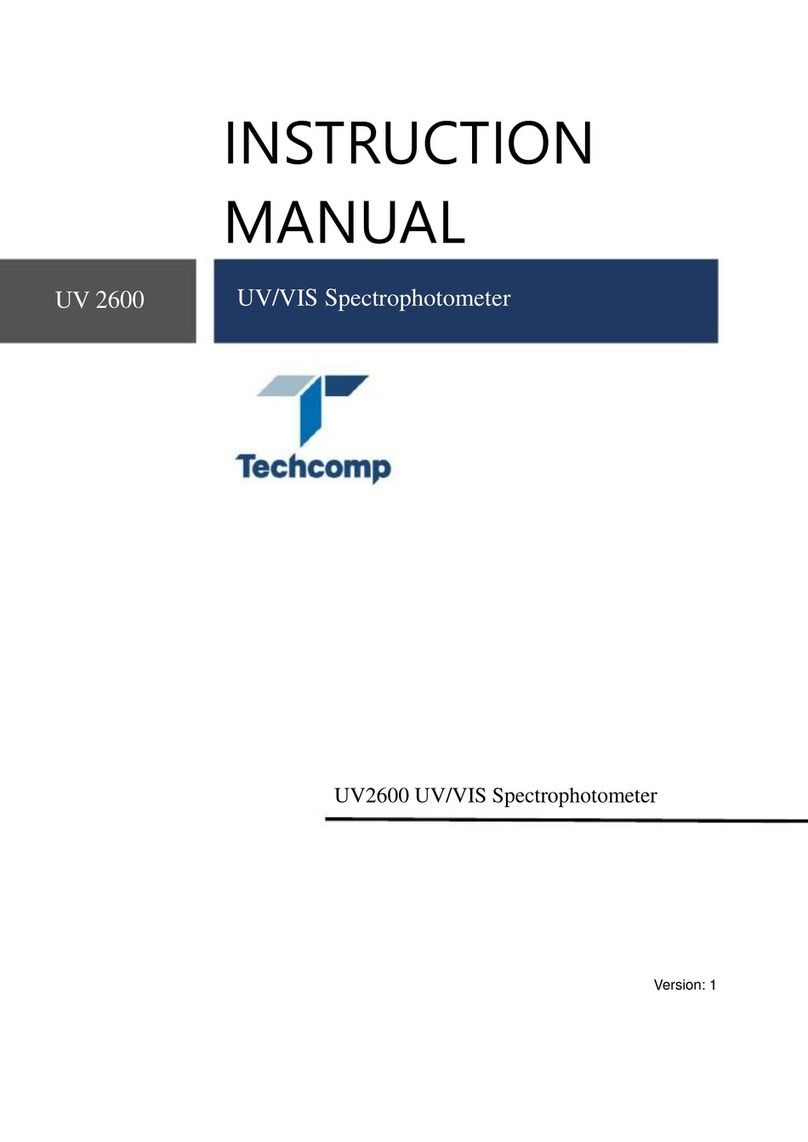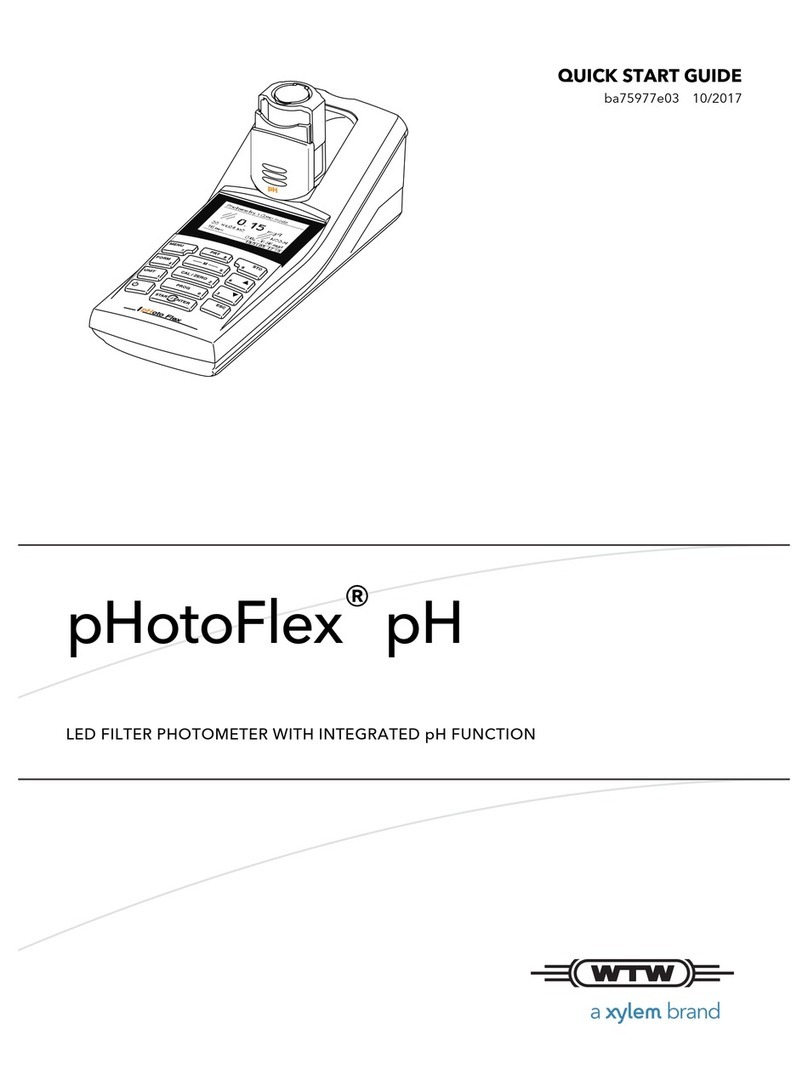Neuvition Titan M Series Operational manual

Neuvition Lidar User Manual
Titan M-Series Lidar
Product User Manual

Neuvition Lidar User Manual
Copyright Statement
Copyright Neuvition Technology (Xiamen) Co., Ltd
Neuvition Technology (Xiamen) Co., Ltd. all rights reserved. Without the express written
permission of Neuvition Technology (Xiamen) Co., Ltd., no part of this publication may be
reproduced or transmitted by any means, such as electronic, mechanical, etc., or for any
other purpose. According to the law, reproduction includes translation into other languages
or conversion into other formats.
Neuvition Technology (Xiamen) Co., Ltd. agrees that after the publication is released, users can
download and print the contents provided in this document, but it is for private use only and
shall not be re issued. No part of this publication may be altered, modified or used for
commercial purposes. Neuvition Technology (Xiamen) Co., Ltd. is not responsible for any
damage caused by the use of illegally modified or altered publications.
Notice
In order to reduce the risk of electric shock and avoid violating the warranty regulations,
please do not disassemble or refit the Lidar without permission. This product does not
include user repairable parts. Please consult Neuvition technology after-sales service
personnel for warranty and maintenance.
Please read all safety and operation instructions carefully before using this product, and follow
all operation and operation instructions. Please observe all warnings in the product and
operating instructions to avoid accidents.
Statement
The content of this manual belongs to Neuvition Technology (Xiamen) Co., Ltd. all rights
reserved. It is subject to modification without prior notice. We try our best to ensure the
completeness and accuracy of the manual. If you find any omission or error, please contact
Neuvition technology, and we will revise it.

Neuvition Lidar User Manual
Version History
Version
Number
Content
Time
Author
V1.0
Initial
Version
2020/10/23
Jason
V1.1
Client Operation Update
2021/01/08
Ivan
V1.2
Add Lidar Firmware Upgrade Procedure Steps
2021/3/18
Ivan
V1.3
Update ROS Driver package download address
2021/5/24
Ivan
V1.4
changed ROS driver package download address
2021/10/11
Ivan
V1.5
client operation update
2021/10/21
Ivan
V.1.7
ROS operation update
2022/2/25
Ivan

Neuvition Lidar User Manual
目录
1. Electrical interface............................................................................................................................ 7
2. Product structure diagram.............................................................................................................9
3.Installation suggestion................................................................................................................... 10
4.Network configuration................................................................................................................... 11
4.1 Overview................................................................................................................................. 11
4.2 Ubuntu direct connection configuration.......................................................................11
4.3 Windows direct connection configuration....................................................................12
4.4 Router Direct Connection Configuration...................................................................... 14
4.5 Lidar network connection confirm.................................................................................. 14
4.6 How to modify the Lidar IP address............................................................................... 15
5. Client software installation and use.......................................................................................... 16
5.1 client to download and install.................................................................................................. 16
(1) Ubuntu installation.......................................................................................................16
(2) Windows installation....................................................................................................16
5.2 Software interface description......................................................................................... 16
(1) functional area...............................................................................................................16
(2) point cloud display area............................................................................................. 17
(3) Operation area...............................................................................................................17
5.3 operation process................................................................................................................ 18
5.4 Detailed introduction of main functions........................................................................19
6. Client use in ROS environment...................................................................................................23
(1) Ros driver installation.......................................................................................................... 23
(3) Parameter modification...................................................................................................... 24
(4) Point cloud and point cloud video recording...............................................................26
(5) point cloud and point cloud video playback................................................................ 26
(6) ROS package uninstall command.................................................................................... 27
7. Rviz basic tutorial........................................................................................................................... 27
7.1 Run the ros environment and enter the ros main interface(1) Connect the
Lidar........................................................................................................................................ 27
(2) Create a new terminal and enter the command:................................................. 27
(3)Create a new terminal and enter the command ros rviz rviz to enter the
main interface of rviz......................................................................................................... 27
(4) Enter neuvition in Fixed Frame......................................................................................... 27
7.2 Parameter settings...............................................................................................................27
8. Lidar firmware upgrade steps..................................................................................................... 30

Neuvition Lidar User Manual
1. Electrical interface
As shown in Figure 2, there are two M12 ports at the tail of the Lidar, one is a 4-core M12 power
connection interface, and the other is an 8-core M12 Gigabit Ethernet cable interface. Attention
should be paid to the connection. Align the position of the connecting line, align the insertion,
and turn the nut on the connector. Rotate and lock.
Figure 2 Schematic diagram of Lidar connection
Figure 3 Power supply pin definition Figure 4 Gigabit Ethernet pin definition
Figure 3 and Figure 4 is the definition of product interface pin order, the corresponding
electrical definition is shown in Table 1.
Table 1 Electrical Definition of Output Pins
Pin
Function
Pin Description
Input/Outp
ut
Level Standard
Power Pin Definition
1
IN POWER
Input Power
Input
9-60V

Neuvition Lidar User Manual
2
IN POWER
Input Power
Input
9-60V
3
GND
Input Power Ground
Input
4
GND
Input power ground
input
Gigabit Ethernet
1
BI_D3 +
Gigabit Ethernet
input/outpu
t
2
BI_D4+
input/outpu
t
3
BI_D4-
input/outpu
t
4
TX_D1-
output
5
RX_D2+
input
6
TX_D1+
output
7
BI_D3-
input/outpu
t
8
RX_D2-
input

Neuvition Lidar User Manual
2. Product structure diagram
Figure 5 Product structure diagram

Neuvition Lidar User Manual
3.Installation suggestion
Figure 6 The base installation diagram
As shown in Figure 6. ,the Lidar is equipped with a mounting base (optional) before leaving the
factory. It only needs 4 M6 hexagon socket screws with a length of 10 to have the Lidar fixed on
the platform or bracket.

Neuvition Lidar User Manual
The threaded hole of the mounting base should reach a depth of more than 5mm to ensure
firm locking.
When the Lidar is installed at a low height, the installation position should ensure that the
scanning field of view is not blocked by other objects. (The installation height at least 0.6 meters
to 1.5 meters.)
It’s recommended that the fixed platform be as flat as possible, without unevenness, and
Aluminum alloy material is selected as the fixed platform to facilitate the heat dissipation of the
Lidar.
4.Network configuration
4.1 Overview
Titan M1 Lidar adopts standard Ethernet interface for input and output, and the factory default
static IP address is 192.168.1.101.
4.2 Ubuntu direct connection configuration
(1) Right-click the network icon in the upper right corner of the screen and select Edit
Connection, or open the network in system settings , select wired in the pop-up dialog box ,
and click the option button in the lower right corner.
Figure 7 Ubuntu network window
(2) Find Ethernet column in the pop-up network connection window, users can choose to add
or edit the existing Ethernet connection.

Neuvition Lidar User Manual
Figure 8 Ubuntu network connection window
(3) In the pop-up edit or add window, click IPV4 settings and change the method to manual,
then click add button, fill in 192.168.1.xxx in the address bar (refer to Figure 9), avoid using
192.168. 1.101, this IP is the default IP address of the Lidar.
Figure 9 Ubuntu Ethernet connection editing interface
4.3 Windows direct connection configuration
(1) Open Windows Settings, select Network and Internet
(2) Select the Change Adapter option in Ethernet.
Figure 10 WIN10 network and Internet interface

Neuvition Lidar User Manual
(3) In the pop-up network connection window, select the Ethernet connected to the lidar, click
the right mouse button, and select Properties in the pop-up menu.
Figure 11 WIN10 network connection interface
(3) In the pop-up Ethernet properties window, left-click to select Internet Protocol Version 4
(TCP/IPv4), and then click Properties below.
Figure 12 WIN10 Ethernet Properties Interface
(5) Fill in the content of the example below in the Internet Protocol Version 4 (TCP/IPv4)
Properties window.
The IP address is 192.168.1.xxx, the subnet mask is filled by default, and the default gateway
is optional.

Neuvition Lidar User Manual
Figure 13 WIN10 Internet Protocol Version 4 (TCP/IPv4) Properties Interface
4.4 Router Direct Connection Configuration
(1) If the gateway of the router is 192.168.1.1, it does not need to be modified, but it is
necessary to avoid the address of 192.168.1.101 being occupied in the device connected to the
router, because our The Lidar is configured with a static address. If it is occupied, you need to
modify the IP address of other devices, or unplug the device first.This Lidar is configured with a
static address. If the gateway of the router is 192.168.1.1, it does not need to be modified, but it
is necessary to avoid the address of 192.168.1.101 being occupied by the devices connected to
the router. If the IP address is occupied, you need to modify the address of the the device
occupied or unplug the device.
(2) If the gateway of the router is not 192.168.1.x, for example, other common ones are
192.168.0.1 or 192.168.199.1, then you would need to manually modify the gateway address of
the router, and then perform the operations described in (1).
(3) Since there are many styles of routers on the market, we will not give examples here.
Generally, computer-related developers will operate and modify the router configuration.
4.5 Lidar network connection confirm
(1) the computer can access 192.168.1.101 through the browser. If the following interface pops
up, it means that the network between the computer and the Lidar is connected.
,

Neuvition Lidar User Manual
Figure 14 Browser access to Titan M1 interface
(2)Ubuntu and Windows can enter ping 192.168.1.101 through the command window, if as
shown in the figure below, it is connected.
Figure 15 WIN10 command window
4.6 How to modify the Lidar IP address
(1) the computer is connected to the Lidar network, access the Lidar IP address through a
browser, such as the factory default IP: 192.168.1.101, and switch to the Device interface, click
Edit in the IP Address column .
Figure 16 Titan M1 Device web page
(2) users can modify the three columns in Figure 17. Note that after modification, please use
the new IP address to access the Lidar, and the computer needs to reconfigure the network
connection of the corresponding gateway.
Figure 17. Titan M1 IP address modification web page

5. Client software installation and use
5.1 client to download and install
(1) Ubuntu installation
Download and unzip the Neu Viewer installation package NeuViewer-Ubuntu-x86_64-v3.3.1.tar.gz
Open the terminal, enter the path where the installation package is located, use the tar command
to decompress, and execute
sudo ./runApp.sh
(2) Windows installation
Instructions: The screenshots in this manual are based on Win10 (similar to Win7), and the software
only supports 64bit systems.
Download and directly open the exe installation package, install it according to the prompts, and
the default is the next step.
After installation, the software (Neuvition Viewer) can be found on the desktop and in the start
menu.
5.2 Software interface description
Figure 18 Neuvition Viewer client interface
The overall software interface is as shown above, divided into three areas, 1 is the functional area, 2
is the point cloud display area, and 3 is the operation area.
(1) functional area
PCD Viewer: Used to open PCD point cloud files saved in the computer.
PCZ Viewer: Used to open PCZ files saved in the computer (point cloud stream and video stream
customized by our company).
RGB Video: Open or close the Lidar video window.
Snapshot: Save the pcd point cloud of the current frame and the screenshot of the current
interface in the pcd folder under the installation directory of the client.

Start Recording: Record the pcz point cloud and video stream and save it in the pcz folder under
the installation directory of the client.
neuv Viewer: Record neuv format point cloud files and video streams, and save them in the pcz
folder under the installation directory of the client
: About Neuviewer
Setting:
Host IP: Lidar IP input box (default 192.168.1.101)
Multicast: UDP multicast, Mainly used for multiple computers to watch a Lidar point cloud
Listen Address: listening address, the default is 0.0.0.0
Multicast Address: multicast address, the Lidar's multicast address
Port: multicast port
Only TCP: operate the Lidar and obtain Data directly through TCP
TCP+Multicast: TCP operates Lidar, UDP obtains data
Only Multicast: only obtains point cloud data through udp multicast
PCD Format: selects PCD file to save internal data mode, ASIIC code, BINARY (binary)
PCD path: can change the default of PCD file Save path (the default save path is the pcd folder in
the installation directory)
PCZ/neuv path: You can change the default save path of the PCZ/neuv file (the default save path is
the pcz folder in the installation directory)
Coordinate: Whether to enable the coordinate axis Auxiliary
Swap X: Flip the X-axis of the point cloud
Swap Y: Flip the Y-axis of the point cloud.
Fi
gure 19 Setting interface
(2) point cloud display area
The point cloud display area can be dragged and rotated, and the mouse wheel can be used to
zoom in and zoom out.
Shift plus the mouse wheel can pan the point cloud as a whole.
(3) Operation area

connection button: click to start connecting Lidar
Camera: camera switch control
PczToPCd: convert PCZ file to PCD file
Laser Power: set Lidar power percentage
Frame/S: display frames per second
Laser Rate: laser repetition rate
Point Type : Select the point cloud type
Point Size: The size of the point cloud point
Grid Size: The interval size of the point cloud coordinate frame
Color Cycle: The point cloud coloring distance distribution
View: The one-key switching of the point cloud imaging angle
5.3 operation process
(1) As described in Chapter 6 Network Configuration, the computer and the Lidar network are
successfully connected, click the Setting interface, enter the IP address of the Lidar in the Host IP
text box (default 192.168.1.101), if there is any modification, fill in the modified IP address, and
click OK to take effect.
Figure 20 Fill in the Lidar IP address
(3) click the one-key connection switch of the client. The switch status is shown in Figure 21:
Initial state Connecting Connected
Figure 21 Client connection button state description
(3) If you need to display the camera image, you need to switch the Camera to on mode, and click
RGB Video in the functional area at the same time to pop up the video box.

Figure 22 The client displays the camera video
(4) The point cloud display area starts to display the point cloud. You can operate the point cloud
interface with the mouse
Press and hold the left mouse button to switch angle, press and hold the right mouse button
to switch distance, shift + left mouse button to drag horizontally
5.4 Detailed introduction of main functions
(1) Laser power: set the laser power of the LiDAR. The size is limited to 0-75%. The stronger the
power is, the stronger the detection ability.
(2) Frame/s, the number of frames displayed per second, supports 1-30 frames per second. The
higher the frame rate, the fewer the number of frames per second, but the better the
dynamic effect. The normal recommendation is 10 frames per second, which considers both
the dynamic effect and the imaging effect.
(3) Laser rate, the repetition rate of laser, that is, how many times of laser are emitted per second.
It supports 200kHz to 1.5MHz. The lower the repetition rate is, the farther the detection
distance.
(4) Point type, point cloud display color type selection, including monochrome (no rendering),
polychrome (rendering according to distance), camera mode (video real color) (m1-r does
not support this mode), intensity mode (rendering according to reflection level).

Figure 23 color type of point cloud
displa
y
(5) Point size, single point volume of point cloud, 1-7 levels, display can be modified according
to requirements.
(6) Grid size, the grid size of point cloud, can be used as the basis for judging the distance. There
are null level (no grid display), 1m / 5m / 10m and 20m files.
Among them, 1m and 5m grids are suitable for short distance observation, and the
maximum extension is 200m. For medium and long distance, 10m and 20m grids can be
used, 10m for 300m, 20m for 600m.
Figure 24 example of 10m
grid
Figure 25 example of 1m grid diagram, suitable for close range
obs
e
rvatio
n

(7) Color cycle, color rendering cycle distance of 5m / 10m / 30m / 100M
(8) Recording, point cloud recording. Click the recording button in the function area to pop
up a dialog box. Users can choose to record only point cloud or record point cloud and
video according to their needs.
Figure 26 point cloud recording options box
After recording starts, recording in the function area changes to stop recording, and
click end recording.
The recorded point cloud is saved in the PCZ folder under the client installation
path.
(9) Snapshot, in the process of displaying the point cloud, click the snapshot button
in the function area to save the current point cloud to the local computer and save it
in the PCD folder under the installation path.
(10) To play PCZ point cloud stream, click PCZ viewer in the function area to open the PCZ
file to be played, and click play to start playing. You can select the playing speed and drag
the progress bar directly. The playback interface effect is as follows. During playback, you
can modify the point cloud related configuration, such as color rendering, grid, point size, etc
Figure 27 PCZ point cloud stream playing interface

(11) compress Recording, neuv point cloud recording, click the Recording button in the
functional area, a dialog box will pop up, users can choose to record only the neuv point cloud,
or record the point cloud and video according to their needs.
Figure 28 Neuv point cloud recording option box
(12) To play the neuv point cloud stream, click the neuv Viewer in the functional area, open the
neuv file to be played, click Play to start playing, select the playback speed and drag the
progress bar directly. The effect of the playback interface is as follows. During playback, you can
modify the configuration related to the point cloud, such as color rendering, grid, point size, etc.
Figure 29 neuv point cloud stream playback interface
.
Table of contents