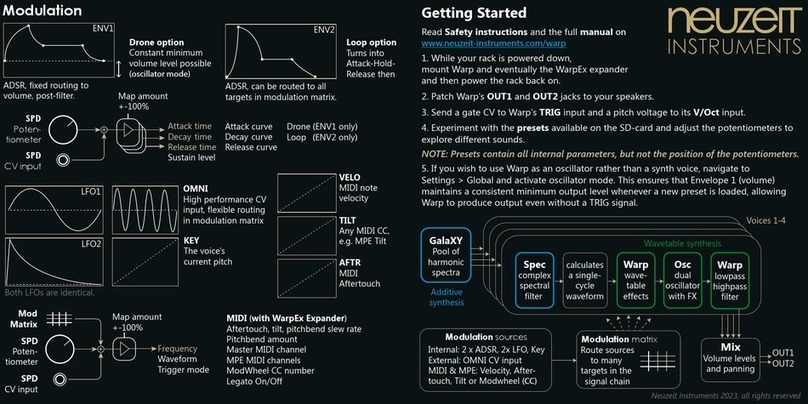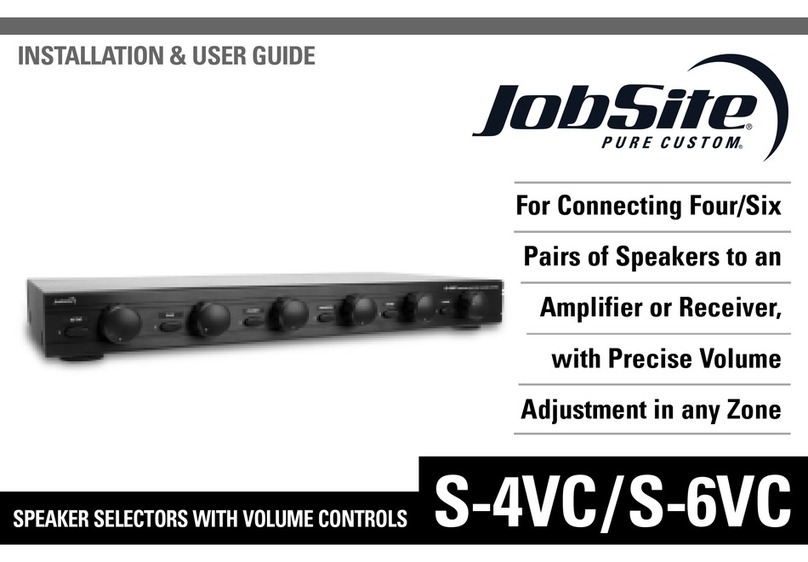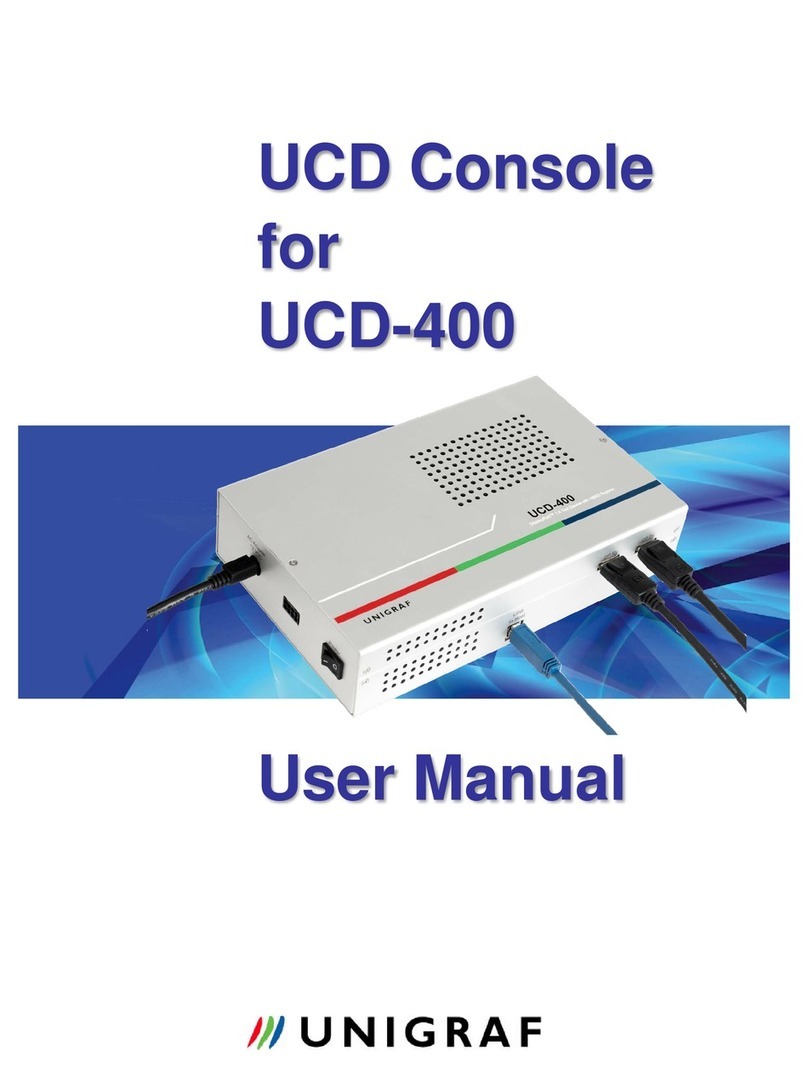neuzeit instruments Quasar User manual

<?xml version=“1.0“ encoding=“utf-8“?>
<!-- Generator: Adobe Illustrator 22.0.0, SVG Export Plug-In . SVG Version: 6.00 Build 0) -->
<svg version=“1.1“ xmlns=“http://www.w3.org/2000/svg“ xmlns:xlink=“http://www.w3.org/1999/xlink“ x=“0px“ y=“0px“
viewBox=“0 0 986.9 314.7“ style=“enable-background:new 0 0 986.9 314.7;“ xml:space=“preserve“>
<style type=“text/css“>
.st0{display:none;}
.st1{display:inline;ll:#1D1D1B;}
.st2{display:inline;}
.st3{ll:#FFFFFF;stroke:#1D1D1B;stroke-miterlimit:10;}
.st4{display:inline;ll:#FFFFFF;stroke:#1D1D1B;stroke-width:12;stroke-miterlimit:10;}
.st5{font-family:‘Phosphate-Inline‘;}
.st6{font-size:518.4869px;}
.st7{display:inline;ll:#FFFFFF;}
.st8{display:inline;ll:#FFFFFF;stroke:#1D1D1B;stroke-width:4;stroke-miterlimit:10;}
.st9{font-family:‘CenturyGothic‘;}
.st10{font-size:134.9157px;}
.st11{ll:#FFFFFF;}
.st12{font-size:248.4247px;}
.st13{letter-spacing:4;}
.st14{display:inline;ll:none;stroke:#FFFFFF;stroke-width:7;stroke-miterlimit:10;}
.st15{display:inline;ll:none;stroke:#FFFFFF;stroke-width:17;stroke-miterlimit:10;}
.st16{letter-spacing:-9;}
.st17{letter-spacing:-4;}
.st18{ll:none;stroke:#FFFFFF;stroke-width:7;stroke-miterlimit:10;}
.st19{ll:none;stroke:#FFFFFF;stroke-width:17;stroke-miterlimit:10;}
</style>
<g id=“Layer_1“ class=“st0“>
<rect x=“835.9“ y=“-59.9“ class=“st1“ width=“1005.4“ height=“395.8“/>
<text transform=“matrix(1 0 0 1 1672.2948 247.8025)“ class=“st5“ style=“display:inline;ll:#FFFFFF;stro-
ke:#1D1D1B;stroke-miterlimit:10; font-size:324.0543px;“>T</text>
<text transform=“matrix(1 0 0 1 1581.8007 247.8054)“ class=“st5“ style=“display:inline;ll:#FFFFFF;stro-
ke:#1D1D1B;stroke-miterlimit:10; font-size:324.0543px;“>I</text>
<text transform=“matrix(1 0 0 1 1409.2684 247.8054)“ class=“st5“ style=“display:inline;ll:#FFFFFF;stro-
ke:#1D1D1B;stroke-miterlimit:10; font-size:324.0543px;“>B</text>
<text transform=“matrix(1 0 0 1 1222.2137 247.8054)“ class=“st5“ style=“display:inline;ll:#FFFFFF;stro-
ke:#1D1D1B;stroke-miterlimit:10; font-size:324.0543px;“>R</text>
<text transform=“matrix(1 0 0 1 867.7044 312.1589)“ class=“st4 st5 st6“>O</text>
</g>
<g id=“Layer_2“ class=“st0“>
<rect x=“46.3“ class=“st1“ width=“888.7“ height=“314.7“/>
<path class=“st7“ d=“M79.6,21.4h21v25.4c0,0,22-29.5,52.2-29.5c27.5,0,61.2,10.5,61.2,72c0,58.8,0,85.1,0,85.1h-21
c0,0-0.3-47-0.3-83.1c0-46.1-17.9-53.7-41.6-53.7c-27.8,0-50.5,24.4-50.5,57.9c0,21.7,0,78.9,0,78.9h-
21V21.4z“/>
<path class=“st7“ d=“M290.6,159c-43,0-58.5-35.6-58.5-60.1H370c0-17.7-4.8-33.7-13.3-
46.8c-8.7-0.5-17.4-0.8-26.1-1.1
c8.8,7.8,15.1,18.3,16.9,31H234.1c1.8-11.6,8.2-23.1,18-31.7c-8.8,0-17.7,0.1-26.4,0.1c-9,13-14.5,29.3-14.5,48.5
c0,41.6,29.4,78.9,79.4,78.9c40.5,0,62.6-20.9,74.3-47.1l-17.1-9.2C347.7,121.5,333.6,159,290.6,159z“/>
<path class=“st7“ d=“M290.6,36.1c14.7,0,29.2,5.4,40,14.9c8.7,0.3,17.4,0.6,26.1,1.1c-13.8-21.2-37.6-34.8-67.2-34.8
c-25,0-49.1,12-63.8,33.2c8.8,0,17.6-0.1,26.4-0.1C261.9,41.8,275.1,36.1,290.6,36.1z“/>
<path class=“st7“ d=“M681.2,159c-43,0-58.5-35.6-58.5-60.1h137.9c0-15.4-3.7-29.7-10.3-
41.8c-7.2,0.9-14.4,1.5-21.7,1.9
c4.9,6.5,8.2,14.2,9.5,23H624.7c1.3-8,4.7-16,10-23c-7.9-0.1-15.8-0.1-23.6,0.1c-5.9,11.3-9.3,24.7-9.3,39.7
c0,41.6,29.4,78.9,79.4,78.9c40.5,0,62.6-20.9,74.2-47.1l-17.1-9.2C738.3,121.5,724.1,159,681.2,159z“/>
<path class=“st7“ d=“M634.7,59.1c9.9-13.2,26.2-23,46.5-23c18.4,0,36.6,8.4,47.5,23c7.2-0.4,14.5-1,21.7-1.9
uasar
Manual
Document version 1.10 - Firmware version 1.10
www.neuzeit-instruments.com

- 2 -
Content
Module overview 3
Signalow 4
Volume meters 5
Coordinate system 6
Menu structure 6
Quasar 1/2 - Height | Angle 7
Quasar 1/2 - Distance | Room reverb amount 8
Quasar 1/2 - Room damping | Room size 8
Quasar 1/2 - LFO Waveform | LFO Speed 9
Quasar 1/2 - LFO Amt Height | LFO Amt Angle 11
Quasar 1/2 - LFO Amt Distance | Actions 11
Input 1/2 - Filter | Volume 12
CV1/2 MAP - Target | Amount 12
SETTINGS 13
SETTINGS - QSR Dual View 13
SETTINGS - LFO Range 13
SETTINGS - IN1/2 Mono Stereo 13
MORE 14
MORE-SavePreset 14
MORE - Bypass 15
MORE - Ear Type 15
MORE - Brightness 16
MORE - CV Calibration 16
Copy presets from SD card 16
Create a binaural landscape 17
All presets explained 17
Get the most out of Quasar 21
More background, please! 22
What Quasar is 25
What Quasar is not 26
Performingarmwareupdate 27
Restore and share presets 29
SAFETY INSTRUCTIONS 30

- 3 -
Module overview
Volume knobs for the outputs of Quasar 1, 2 and center position.
Aluminium encoders to set parameter values. Pressing while turning
changesfromcoarsetonevalues.
LED rings to indicate the parameter value, including modulation by in-
ternal LFOs and external CV mappings.
Display to show menu content and parameters.
Menu navigation button, step one level back.
Menu navigation encoder, turn to scroll through pages and push to en-
ter submenu.
Master volume for audio output OUTL and OUTR.
Master volume for headphone output PHON.
Input gains of IN1 and IN2.
3,5“ jacks for
- Audio inputs ~IN1 and ~IN2
- Control voltage inputs CV1 and CV2, range +-5V
- Audio output OUTL (left) and OUTR (right)
- stereo jack PHON for headphones
A QUASAR* describes the
combination of:
- position
- room reverb
- internal LFO
The module features two
independent Quasars
QSR1 and QSR2.
There is also a center posi-
tion corresponding to the
unprocessed signal, abbre-
viated CNTR.
1
2
3
4
5
6
7
8
9
10
* Actually, a quasar is an extremely luminous active galactic nucleus powered by a supermassive black hole.
Quasars are also used for navigation through the cosmos. But most of all, they look really cool.

-4-
Navigate through the menu with the PARA encoder and the BACK button.
A push on the PARA encoder invokes the selected menu. Turning the PARA
encoder scrolls through the pages of the menu. A push on the BACK button
exits the menu.
The function of the large aluminium encoders depends on the currently selec-
ted menu. Turning the encoders changes the corresponding values.
Signalow
The diagram below can also be found on our website in high resolution.
Quasar accepts audio signals via its input sockets ~IN1 and ~IN2. The gain of
the respective input is set with potentiometers. The input signals are each dis-
tributed to Quasar 1, Quasar 2 and the center position via separate high/low
passltersandinternalvolumecontrols.Theoperationisthesameasamatrix
mixer.
Note:
Turning an encoder while pressing it changes the selected values in
a ne resolution. Turning the encoder without pressing it changes the
corresponding value in coarse steps.

- 5 -
Quasar 1 and 2 convert their mono input to binaural stereo signals. Both the
coordinates from which the sound seems to come, as well as the reverb para-
metersandtheinternalLFOmodulationareexiblyadjustable.
Likewise, the input signals are mixed to the left and right output channels
without binaural signal processing, only high/low pass and volume adjustment.
The position perceived here corresponds to the center, the sound seems to
come from inside the head.
The volume mix of Quasar 1, Quasar 2 and the center position CNTR is adjusted
with the potentiometers on the top of the module. Their sum is routed to the
OUTL/R output jacks and the PHON headphone jack, whose volume can also
be individually adjusted with the corresponding potentiometers.
In the chapter „Get the most out of Quasar“youwillndmoreadviceonhow
to achieve the best results.
Volume meters
In the main menu, turning the PARA knob selects one of the submenus and
pressing PARA calls up the respective submenu.
The LED rings indicate level meters for the audio inputs (left ring, post-gain con-
trol) and outputs (right ring, pre-OUT/PHON control).
Try to keep the signal level of input and output always in the blue range. A
too low level, which never leaves the green area, might carry more noise than
neccessary. Adjust the signal level with the IN1/2 gain knobs accordingly.
Use the volume knobs QSR1, QSR2 and CNTR for the output level. Also internal
volume parameters can be used to achieve well balanced output levels.
A too high level for both input and output is indicated by the red area of the
level meter and can lead to clipping and a distorted signal.

- 6 -
Coordinate system
Quasar works in polar coordinates. This means that the location of a virtual
soundsourceisspeciedbytheangleinthehorizontalplane(azimuth),the
angle in the vertical plane (elevation) and the distance to the listener‘s head.
Polar coordinates are an alternative to cartesian coordinates where locations
are specied by XYZ axis. The way Quasar‘s algorithm is built, polar coordi-
nates lead to better sound quality and are also the more natural way to move
sound sources around the head.
Menu structure
Quasar‘s menu structure is at
and easy to understand. Also,
every LED ring color combination
is unique for each menu, so that
display reading reduces to a
minimum when you know the
module well.
QUASAR 1/2
Height | Angle
Distance | Room reverb amount
Room damping | Room size
LFO Waveform | LFO Speed
LFO Amount Height | LFO Amount Angle
LFO Amount Distance | Special Actions
IN 1/2
Filter | Volume
... same for destinations QSR1, QSR2, CNTR
per input
CV 1/2 MAP
CV Target | CV Amount
...sameforTarget1-4perCV
SETTINGS
Quasar Dual View
LFO Speed Range
CNTR Stereo Mode
MORE
Save Preset
Load Preset
NOTE:
The display always shows the value
you set for a parameter. The LED
ring shows the same value plus any
modulations by the internal LFO or
external CVs.
With modulation, the highlighted LEDs
are moving while the display shows a
constant numeric value.

- 7 -
Quasar 1/2 - Height | Angle
The left encoder determines the Height of the sound source by changing the
elevationinarangefrom-30.0°to+45.0°.Thesoundthusappearstocome
from above or below. The turquoise LEDs visually indicate the elevation. Highl-
ighted LEDs on the upper half indicate a positive value, meaning the tone ap-
pears to be coming from above, while highlighted LEDs on the lower path in-
dicate negative values, meaning the tone appears to be coming from below.
The azimuth Angle is set by turning the right encoder. It can be set within a ran-
ge of 180.0° to the left and right of the listener‘s head. Here, 0.0° means that
the sound is coming directly from the front. In this case, the highlighted LEDs
are located at the very top of the ring.
If the marker is turned to the bottom of the ring, the sound comes to the head
from behind. If the marker is on the left or right side of the ring, the sound co-
mes from the left or right side, respectively. You can imagine that the LED ring
describes the possible path along which the sound source can move when
the listener is viewed from above.
For the azimuth Angle, there is also the possibili-
ty to activate automatic constant rotation (Auto
mode).
Push the PARA encoder to switch Auto rotation on
or off. Note, that the display now shows the rota-
tion speed in rotations per minute („ /m“). The LED
ring still shows the absolute position of the azimuth
angle.
NOTE:
Auto rotation changes the actual angle and is not
a modulation „on top“. Instead, when de-activating
Auto mode again, the actual azimuth angle has
changed. Alternatively, an LFO with an amount of
+/-100% and Ramp waveform could be used for a
constant rotation as well.

- 8 -
Quasar 1/2 - Distance | Room reverb amount
This menu is used to set the Distance of the virtual position of the quasar on the
left side and the amount of reverb of the emulated Room on the right side.
The distance ranges from 20.0 centimeters up to 10.0 meters, while the room
amount can be set between 0% and 100%. Room reverberation is an import-
ant cue for distance estimation by human hearing. Therefore, distance judge-
ment might improve when applying a little reverb to the signal.
Quasar 1/2 - Room damping | Room size
This menu sets two parameters of the reverb: The Room Damping on the left,
which determines the attenuation of high frequencies in the reverb tail, and
the Room Size on the right, which determines the length of the reverb tail. Both
values range from 0% to 100%.
NOTE:
Distance also changes the volume of the audio signal. The closer a sound source is,
the louder it is perceived.
NOTE:
Sound waves travel from their source directly to the body where they are refracted
at the torso and auricles. Room reections arrive at the ears with a slight time delay.
Direct sound
Room sound

- 9 -
Quasar 1/2 - LFO Waveform | LFO Speed
This menu sets an internal LFO which can modulate the Quasar‘s position co-
ordinates Height, Angle and Distance. An overview of all possible waveforms
is given below.
There are also waveforms that only run through a single cycle and must be
triggered by one of the control voltages CV1 or CV2 to do so.
Envelope Follower
The last item in the LFO menu is an envelope follo-
wer. Even though this is not really an LFO, it can be
mapped to the coordinates just the same.
Insteadofthe LFO speed,thelter frequency of
a bandpass lter can be set here, which is con-
nected before the envelope follower. The band-
passltertapsthesignalattheinputofQuasar1
or Quasar 2 and causes only the frequencies in the set range to be used for
the envelope analysis.
Sine
Sine
CV Trigger
Tri
Ramp Up
CV Trigger
Ramp Dn
Pulse
CV Trigger
Cosine
Tri
CV Trigger
Ramp Up
Ramp Dn
CV Trigger
Square
Spiral
CV Trigger
Random
Random
CV Trigger
NOTE:
In order to start a single-shot waveform, you also need to set the LFO trigger
as one of the CV‘s targets. This can be done in the menu CV MAP.
NOTE:
Random Jitter waveforms have also randomized time intervals between
each new value. The percentage tells how much the time varies in relation
to the set LFO speed.
Random
Slew 25%
Random
Slew 100%
Random
50% Jitter
Random
Slew 50%
Random
10% Jitter
Random
95% Jitter
Random
Slew CV Trig
Note: The LFO Range in the menu SETTINGS > LFO Speed Range also has an
inuence on the response speed of the envelope follower.

- 10 -
In the menu on the right side the LFO
speed is set. The unit is revolutions per mi-
nute („/m“). The minimum and maximum
speed range of the LFO is set in the menu
SETTINGS > LFO Speed Range.
Select the speed range of each Quasar‘s LFO individually by by turning the big
aluminum encoders (Slow, Medium, Fast). Turning the PARA encoder changes
both ranges at once.
SYNC
The LFO speed can be synced to a CV clock. Turn the Sync feature on and off
by pressing the PARA encoder. In the CV1/2 MAP menu, one of the CVs needs
to be mapped as the LFO‘s clock source in order for the LFO to listen to a clock
signal. Clock signals are expected to be 0 to 5 Volts.
When SYNC is active, the speed can now be set in multiples of clock ticks:
NOTE-1: Localizing a sound works best with slow position movements, but high
LFO values can also lead to interesting effects such as tremolos.
PATCH TIP:
Use the triggers of a sequencer as
CV clock and set the speed of the
LFO to be faster than the clock. For
example, you can set a single trig-
ger at the start of a 1-bar loop and
make the LFO cycle 4 times during
the loop. That way, the LFO‘s phase
stays in sync with the loop.
Get rhythmically interesting LFOs by
setting multiple triggers across the
sequencer‘s loop.
NOTE-2: Each LFO waveform can be re-triggered via external CVs. Therefore,
the corresponding CV MAP needs to have the LFO trigger set as a Target.
64to1xclk
1/2 to 1/16 clk
Clock is faster than LFO. One full LFO cycle corresponds to the time
intervalthatisdeterminedby64to1clocktriggers.
LFO is faster than clock. 1 to 16 LFO cycles occur between two clock
triggers.
You need to enter the CV1/2 MAP
menu and set one of the CVs 1/2
as the LFO‘s clock source.
CV clock is present and valid.
CV clock varies in time, the LFO
re-calculates its speed.
CV clock is not present or can not
be detected. The timeout is 10
seconds if LFO is faster than clock.
The LED ring shows the CV clock‘s sta-
tus by having different colors:

- 11 -
Quasar 1/2 - LFO Amt Height | LFO Amt Angle
In the next menu, the Amount of the
LFO is set to the Height and Angle co-
ordinates of the quasar.
Positive and negative values can be
applied in a range of +-100.0%. The LFO
value is added or subtracted to the
manually set coordinate value.
The change of the value is displayed
on the LED ring of the corresponding
„Height | Angle“ menu.
Quasar 1/2 - LFO Amt Distance | Actions
As third coordinate, the Distance pa-
rameter can be modulated via LFO
as well. Also here, the amount is set in
a range of +-100.0%.
On the right side, some special
Actions can be selected with the
large aluminium encoder. Push the
encoder to execute the Action. The
following actions are availble:
LFO Reset
LFO Copy to
other QSR
LFO/Pos Copy to
other QSR
LFO/Pos Mirror to
other QSR
All Copy to other
QSR
All Mirror to other
QSR
Reset the LFO. Sets speed and amount values to 0.0, waveform to Sine.
Copy LFO parameters (waveform, speed and amount values) to the
other Quasar. Either from QSR1 to QSR2 or from QSR2 to QSR1.
Copy LFO values and coordinate values (Height, Angle, Distance) to
the the other Quasar.
Same as copy, but the Angle is switched from left to right or from right
to left. Also, the polarity of the LFO amount on the Angle is inverted.
Copies the whole Quasar, including position, LFO and Room
parameters.
Same as copy, but the Angle is switched from left to right or from right
to left. Also, the polarity of the LFO amount on the Angle is inverted.
NOTE:
It is possible to modulate the angle (azimuth) with an LFO while the auto-
rotation is also activated. This means that the sound source moves in the
horizontal plane with the auto-rotation speed, but the LFO additionally
changes the movement speed.

- 12 -
Input 1/2 - Filter | Volume
TheaudioinputscanbeexiblyroutedtothetargetsQuasar 1(QSR1),Quasar 2
(QSR2) and center position (CNTR). The Volume as well as a preceding lowpass
or highpass Filter can be set.
CV1/2 MAP - Target | Amount
TheinputsCV1andCV2canbeexibly
routed to different destinations. Each
CV has four available Targets.
Enter the CV1 MAP or CV2 MAP menu,
then turn the PARA encoder to scroll
throughtheavailabletargets1-4.
Turn the left aluminum encoder to se-
lect a target, and turn the right enco-
der to set the value between +-100.0%.
External CV voltages should be within a
range of +-5.0 volts.
If the selected destination is set to QSR1 or QSR2 LFO Trigger, the control volta-
ge is interpreted as a positive gate trigger voltage between 0V and +5V.
NOTE:
When the left encoder is turned all the way to the left, the amount is automa-
tically set to 0.0%. This way an existing mapping can be reset quickly.
Enter the IN1 or IN2 menu,
then turn the PARA encoder
to scroll through the availa-
ble targets:
IN1 QSR1
IN1 QSR2
IN1 CNTR
... or ...
IN2 QSR1
IN2 QSR2
IN2 CNTR

- 13 -
SETTINGS
Quasaroffers some settings that change
the appearence and behavior of the
module. These settings are also stored
and retained when using presets.
SETTINGS - QSR Dual View
There may be cases in which you
would like to see the settings of Quasar
1 and 2 next to each other in the same
view. Activate the Dual View option to
turn the Quasar 1 and Quasar 2 menus
into a shared Quasar 1/2 menu.
SETTINGS - LFO Range
In this menu the speed of the LFOs can
be adjusted in three steps: Slow, Medi-
um and Fast. Turn the big aluminum encoders to set each Quasar‘s LFO range
separately. Turn the PARA encoder to change them both at the same time.
The ranges are as follows: Slow = up to 1 Hz (60 rpm), Medium = up to 10 Hz (600
rpm), Fast = up to 20 Hz (1200 rpm).
SETTINGS - IN1/2 Mono Stereo
This menu item determines whether inputs 1 and 2 are each individual mono
signals or whether they are used as the left and right channels of a stereo
signal. This setting affects the CNTR position and the Bypass function. When
used as a mono signal, In1/2 are summed up in the CNTR position and routed
equally to the left and right output channels. With the Stereo option active,
NOTE:
In a menu that has a secondary op-
tion which is accessable through pus-
hing the PARA encoder, each push
of the encoder toggles Quasar 1‘s
and Quasar 2‘s option in alternating
manner.

-14-
IN1 is played back on the left ear and IN2 on the right ear in the CNTR position.
The routing of the inputs to the left and right outputs when using the MORE >
Bypass function is also determined by this setting.
MORE
Quasar offers some additional options that can be accessed by entering the
MORE menu page.
MORE - Save Preset
The sound of Quasar can be saved as a preset and recalled later. To do this,
select the „Save Preset“ option from the menu. In the next screen, use the
PARA rotary encoder to select one of the 128 preset slots from the list. If you
select a slot that already contains a
saved preset, that preset will be over-
written.
On the next screen, a name for the
preset can be entered. Use the right
aluminum encoder or the PARA en-
coder to scroll horizontally through
the letters.
Use the left aluminum encoder to
scroll through the letters vertically.
Press either one of the aluminum encoders or the PARA encoder to enter a
new letter.
The last letter can be deleted by selecting the back arrow from the alphabet.
Conrmtheenterednamebypressingthe„ok“key.
MORE - Load Preset
Presets can also be recalled from a list.
Navigate to the Load Preset menu, se-
lect the desired preset with the PARA
encoder and press the encoder again
to load it into Quasar.
NOTE:
Quasar automatically retains the temporary settings between power off
and power on.
NOTE:
You can also use the big aluminum encoders to navigate through the
menus in the MORE or the SETTINGS category.

- 15 -
MORE - Bypass
From time to time it may be useful to listen to Quasar‘s input signals as an un-
treated reference. To avoid having to reconnect patch cords externally, Qua-
sar offers a bypass function.
When entering the Bypass menu, the inputs IN1 and IN2 are immediately rou-
ted to the outputs without any sound processing. The option SETTINGS > IN1/2
Mono Stereo determines whether IN1 and IN2 are routed to both the left and
right outputs (Mono mode), or IN1 is routed to the left channel and IN2 to the
right channel (Stereo mode).
MORE - Ear Type
It varies from person to person how precisely sounds processed through Qua-
sar can be located. For spatial hearing, the shape of the torso, head and ears
play a crucial role in locating sounds, but these are slightly different for each
person.
Forthisreason,QuasaroffersveEar Types from which to choose by turning
the PARA encoder: Human, Hobbit, Yoda, Bunny and Elephant*.
Ear types differ in how much the fre-
quency response is altered at diffe-
rent listening positions. Human“ has
theleastinuenceonthefrequency
spectrum and „Elephant“ the most.
It will probably take some time to nd the ear type that suits you best. The
stronger the selected type is, the more the frequency spectrum is changed.
This can also lead to undesirable overemphasis, which is why weaker types
may be preferred.
The differences manifest themselves most clearly in accuracy of height per-
ception and front-back distinguishability. Localization ability is generally better
when the virtual sound source is on either the left or right side of the head, rat-
her than exactly centered.
More information about localization accuracy can be found later in this ma-
nual in chapter “Get the most out of Quasar“.
Human Yoda
weak effect strong effect
ElephantHobbit Bunny
* No animals were harmed during the development of Quasar. Quasar may contain traces of hobbit ears.

- 16 -
MORE - Brightness
Depending on the environment of your
rack, you might want to change the
overall brightness of the LED rings.
Use the aluminium knobs or the PARA
encoder to change the brightness and
conrmbypressingPARAoroneofthe
encoders. Push the BACK button to
proceed without changes.
The brightness is stored in the module
and is restored the next time the modu-
le is switched on.
MORE - CV Calibration
The CV inputs of each Quasar module are pre-calibrated at the factory. Due
to differences in power supply or temperature, there may be situations where
recalibration is required if you notice CV activity if there is no CV cable plug-
ged into the module. Calibration involves measuring and resetting the default
zero level of the CV inputs. To perform calibration, enter the menu and follow
the on-screen instructions (disconnect all cables and press PARA to start cali-
bration). Quasar will output two reference values on the screen after the mea-
surement. Values between +-50.0 are common.
Copy presets from SD card
Quasar contains an internal Micro SD card that is used as a permanent memo-
ry, including the stored presets. You can insert the SD card into a computer.
EachpresetisaseparateleinthefolderPRESETSontheSD-card.Thenumber
inthelenametellstheindexofthepresetinQuasar‘slistview.Numberscan
range from 000 to 127. For numbers smaller than 100, leading zeros need to
be inserted (e.g. „027“ for index nr 27) and the naming scheme PRST_xxx.QSR
needs to be retained. You can copy presets to
anotherQuasar‘sSD-cardjustlikeanyotherle
with your computer.
If you have overwritten the factory presets and
want to restore them, the original les are lo-
cated in the FACTORY folder. Simply replace
thelesinthePRESETSfolderbycopyingallles
from the FACTORY folder to the PRESET folder.
NOTE: Always properly „eject“ the SD-card from your computer before phy-
sically pulling it out of the socket. Some changes on the card will not take
effect until the card is properly ejected.

- 17 -
Create a binaural landscape
To get started, it is recommended
torstsetallvolumecontrolsQSR1,
QSR2 and CNTR to zero (1). Then
push the BACK button until you
are in the main menu (2) and ad-
just the input level knobs IN1 and
IN2 (3) so that the level meter is in
thebluerange(4).
To explore how Quasar 1/2 and
the Center Position behave, turn
up the volume potentiometers
(1) only one at a time. Make spe-
cic changes to Quasar 1/2 and
the center position in this isolated
state. Then decide afterwards in
which ratio you want to use the
Quasars and the Center Position
to each other and set the volume
potentiometers (1) accordingly.
All presets explained
Quasar comes with some Factory Presets. These are intended to give a basic
overview of the module‘s functions and should also serve as a starting point.
To load a preset, navigate to the MORE > Load Preset menu and select the
desired preset from the list.
INIT
A good starting point for a new scene.
QSR1is45°ontheleftside,QSR2is45°ontherightside.LFOsareturnedoff.
CV1/2 are mapped to the Angle of QSR1 and QSR2.
Both inputs IN1/2 are routed to QSR1, QSR2 and CNTR with 100% volume each.
Filters are turned off.
Slow Walk
Quasars 1 and 2 slowly move around the head in opposite directions using the
Auto rotation of the Angle parameter. A slow sinewave LFO slightly modulates
the Height parameter.
Both inputs IN1/2 are routed to QSR1, QSR2 and CNTR with 100% volume each.
Filters are turned off by default, but modulated by CV2. CV1 changes the ro-
tation speed of both QSR1 and QSR2.

- 18 -
Wiggle on Trig
Quasars 1 and 2 are set to static positions at 90° left and right of the head. The
LFOs are each set to the waveform „Spiral CV Trigger Single“. This means that
the LFO only runs through one cycle of the waveform and must be triggered
by CV to do so. Therefore, CV1 is mapped to trigger the LFO of QSR1, CV2 is
mapped to trigger the LFO of QSR2.
The LFO affects all three coordinates Height, Angle and Distance. The Spiral
waveform causes the sound source to bounce around its default position as if
suspended on springs.
Both inputs IN1/2 are routed to QSR1, QSR2 and CNTR with 100% volume each.
Filters are turned off.
FlyBy on Trig
As with the Wiggle on Trig preset, also here the LFOs are set to a „CV Trigger
Single“ waveform, in this case with triangular shape. Quasars 1 and 2 are set to
default positions with Angle 0° directly in front of the listener and are located
rather further away. The output level of the quasar is therefore rather low in this
starting position. When trigger signals are applied to CV1 or CV2, the LFO of
QSR 1 or QSR2 is started and the sound sources move from far away close to
the left or right side of the head respectively. Likewise they move away again
and return to the starting position.
Both inputs IN1/2 are routed to QSR1, QSR2 and CNTR with 100% volume each.
Filters are turned off.
Random on Trig
In this preset the LFO waveform of QSR1 and QSR2 is set to „Random CV Trigger
Single“. This means that every time a trigger signal is applied to the CV input,
the positions of QSR1 and QSR2 change randomly. In this preset, CV1 triggers
both LFOs of QSR1 and QSR2 at the same time (CV MAP).
Also worth noting in this preset is that QSR1 is always in front of the listener and
QSR2 is always behind the listener. This is achieved by setting the angle of
QSR1 to 0.0° and that of QSR2 to 180.0°. However, the LFO Amount on the Ang-
le parameter is only set to 50% for both QSR1 and QSR2, which corresponds to
a maximum swing of +-90.0° around the initial position.
CV2 is mapped to the volume parameters. Without CV2, IN1 is routed to QSR1
and IN2 to QSR2. As the voltage at CV2 rises from 0.0V to 5.0V the volume rou-
ting changes, so that at 5.0V IN1 goes to QSR2 and IN2 to QSR1. That way, a
fade between both positions is realized.
IN1andIN2arealsoroutedtotheCNTRposition,butherealowpasslteris
applied, so that only the bass frequencies get there.
This preset becomes especially interesting if the sound you feed into the Qua-
sar is also caused by a trigger in your modular rack. If the same trigger is also
used for CV1/2, each time the input sound is heard, its position will also change.

- 19 -
Inside Leslie
This preset is aimed more for sound design than for constructing a real 3D en-
vironment. It creates a tremolo effect and can be used as a starting point for
versatile stereo widening.
QSR1 and QSR2 rotate around the listener‘s head at the same high speed
of400.0rpm.ThiscorrespondstothemaximumspeedofaLesliespeakerin
tremolo position. QSR2 is initially 120.0° out of phase with QSR1. The rotation is
not done by the Auto parameter but by the LFO with ramp waveform and a
mapping amount of 100% to the Angle parameter. This allows the phase offset
to be set via the Angle parameter.
CV1 is inversely routed to the LFO speed of QSR1 and QSR2 and thus to the
rotation speed. The higher the voltage at CV1 the slower the rotation. CV1 is
also routed to the Angle parameter of QSR1 to add some more liveliness to the
mapping.
CV2 is routed to a variety of parameters like room reverb, distance and height
of QSR1 and QSR2. The purpose here is also tonal variation.
BothinputsareroutedtoQSR1,QSR2andCNTR.Experimentwithltersandvo-
lume settings depending on the input signal to get interesting results. Also the
Room parameters of each Quasar add a lot of character to the sound.
Tremolo Walk
This preset is also a tremolo effect. It has QSR1 and QSR2 moving in opposite
directions around the head at slow speed. The Auto function of the Angle pa-
rameter is used for this purpose. However, this constant rotation is modulated
withaveryfastmovementviasineLFO.TheLFOinuencesallthreecoordina-
te parameters. Especially the application to Distance causes volume changes
that are perceived as tremolo.
Forversatility,IN1isroutedwithdifferentltersettingstothedestinationsQSR1,
QSR2andCNTR.IN2isoutputtothethreedestinationswithoutlters.
CV1 is mapped to the rotation speed of QSR1 and QSR2. CV2 adds reverb to
the signal and changes the room parameters.
Travel Wiggle
In this preset, two sounds move around the head one after the other.
QSR1 and QSR2 move around the head in slow tempo with the same cons-
tant speed. At the same time, the two positions are provided with different
amounts of room reverb.
IN1 is routed to QSR1 and IN2 to QSR2. Both inputs are also routed to CNTR,
butthisisprecededbyalow-passlter,sothatonlythebassesentertheCNTR
position.
TheLFOissettothe„SpiralCVTriggerSingle“waveformandinuencesthe
position parameters to varying degrees. To trigger the LFO of QSR1 and QSR2
a trigger signal at CV1 is required (as set in the CV MAP menu). This allows a
trigger to cause a momentary deviation from the otherwise steady orbit.
CV2 instead affects the Angle parameter of QSR1, while QSR1 is in Auto Rota-

- 20 -
tion mode. Although the Angle parameter is not accessible for the user when
Auto rotation is enabled, it is still available as a target of the CV mapping.
By applying a control voltage to CV2, the phase offset of the rotating Angle
of QSR1 and QSR2 is changed while they both keep the same auto rotation
speed.
Speaker Sim (m)
This preset is intended as a starting point to emulate a 2.1 speaker setup. QSR1
is positioned on one side of the head and QSR2 on the other side at a distance
of about one meter. They correspond to the left and right speakers in a classic
recording studio. The center position CNTR is used as the central subwoofer
emulation.
CV mapping and LFOs are initially disabled in this static scenario.
IN1 and IN2 are assumed to be mono signals in the „(m)“ version of the preset.
Both IN1 and IN2 are routed to all three destinations QSR1, QSR2 and CNTR.
Thanks to an upstream low-pass lter, only the low frequencies are routed
to the center position, while the signal before QSR1 and QSR2 each passes
throughaslighthigh-passlter.Thisistoemulatedifferentfrequencyresponses
of two stereo satellite speakers and a subwoofer in the center.
Depending on the input signal, this static scenario can now be changed as
needed. Experiment with slightly adding reverb to QSR1 and QSR2. Change
the positions of the speakers and try to get a more distinct stereo impression by
slightly adding LFO modulation on Height and Angle.
This is where the QSR Action menu should become helpful. Use the „Mirror“
functions to make changes in QSR1, for example, and copy them mirrored at
the center axis of the body (sagittal plane) to QSR2.
For a wider stereo image, it is recommended to set slightly different parame-
ters in QSR1 and QSR2. This facilitates a wider stereo impression for the hearing.
Speaker Sim (s)
The same as above, with the only difference that IN1 and IN2 are assumed to
be left and right channels of an already existing stereo signal. For this purpose
IN1 is routed to QSR1 only and IN2 to QSR2. Also, both inputs are sent to the
centerpositionwithalow-passlter.
Table of contents
Other neuzeit instruments Recording Equipment manuals
Popular Recording Equipment manuals by other brands
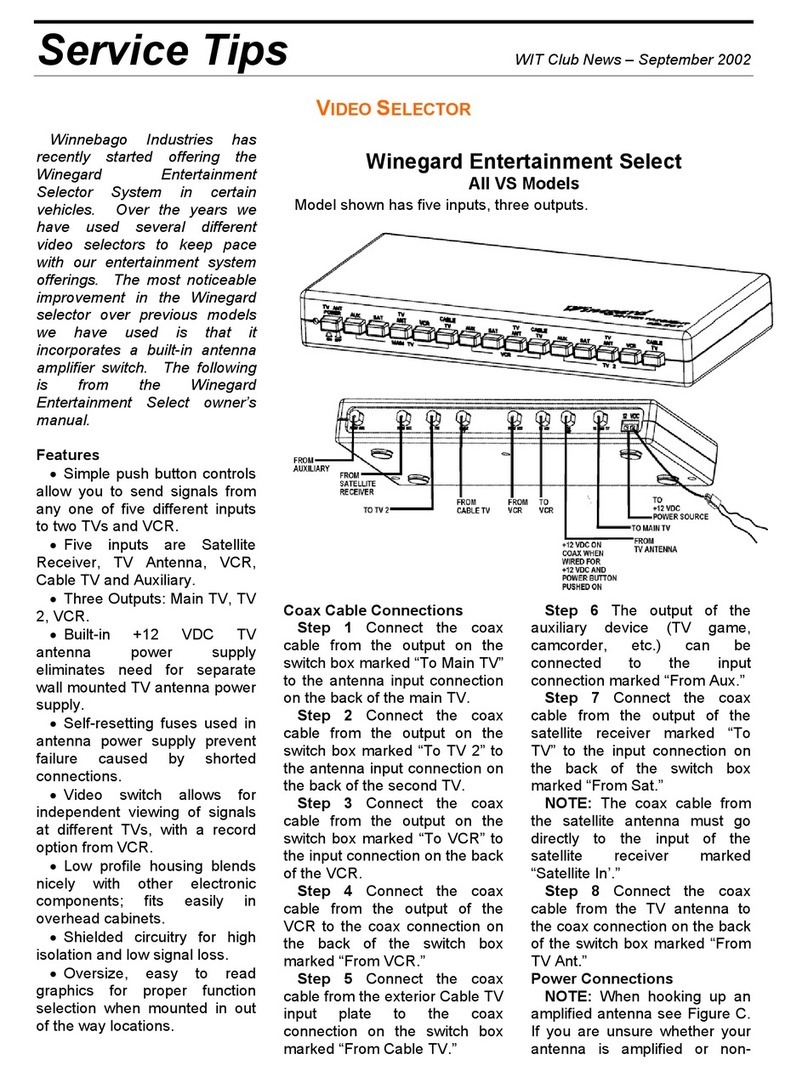
Winegard
Winegard Entertainment Select VS Series Service tips

Mastervolt
Mastervolt MasterBus LIN Interface User and installation manual
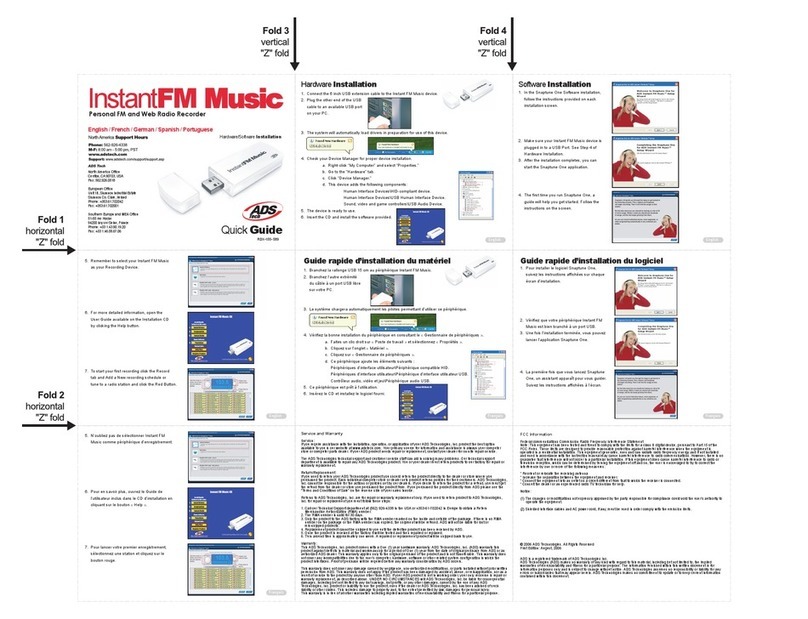
ADS Technologies
ADS Technologies INSTANTFM MUSIC quick guide
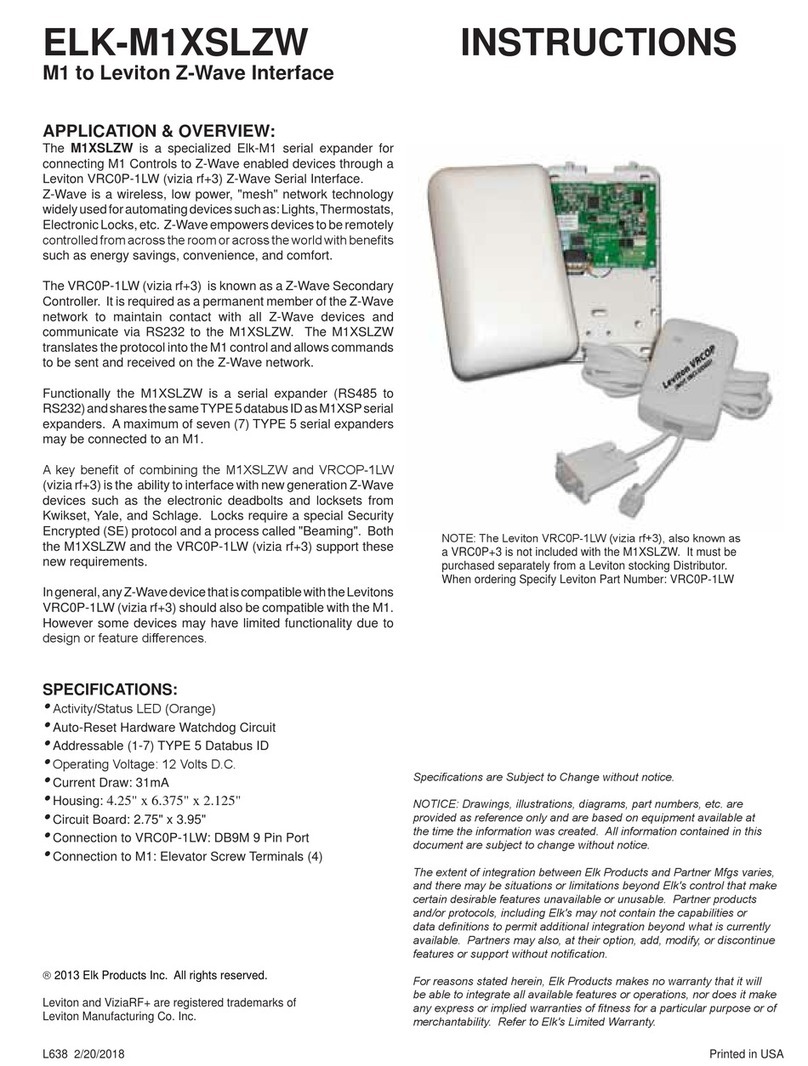
Elk
Elk ELK-M1XSLZW instructions
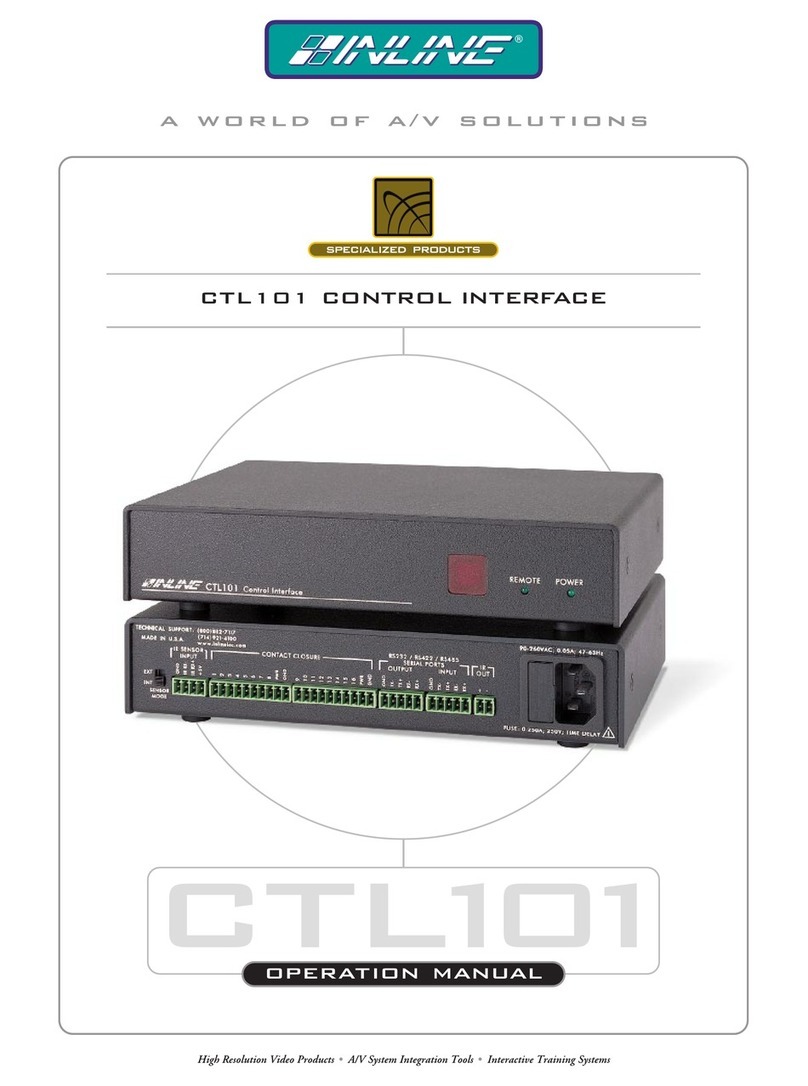
Inline
Inline CTL101 Operation manual
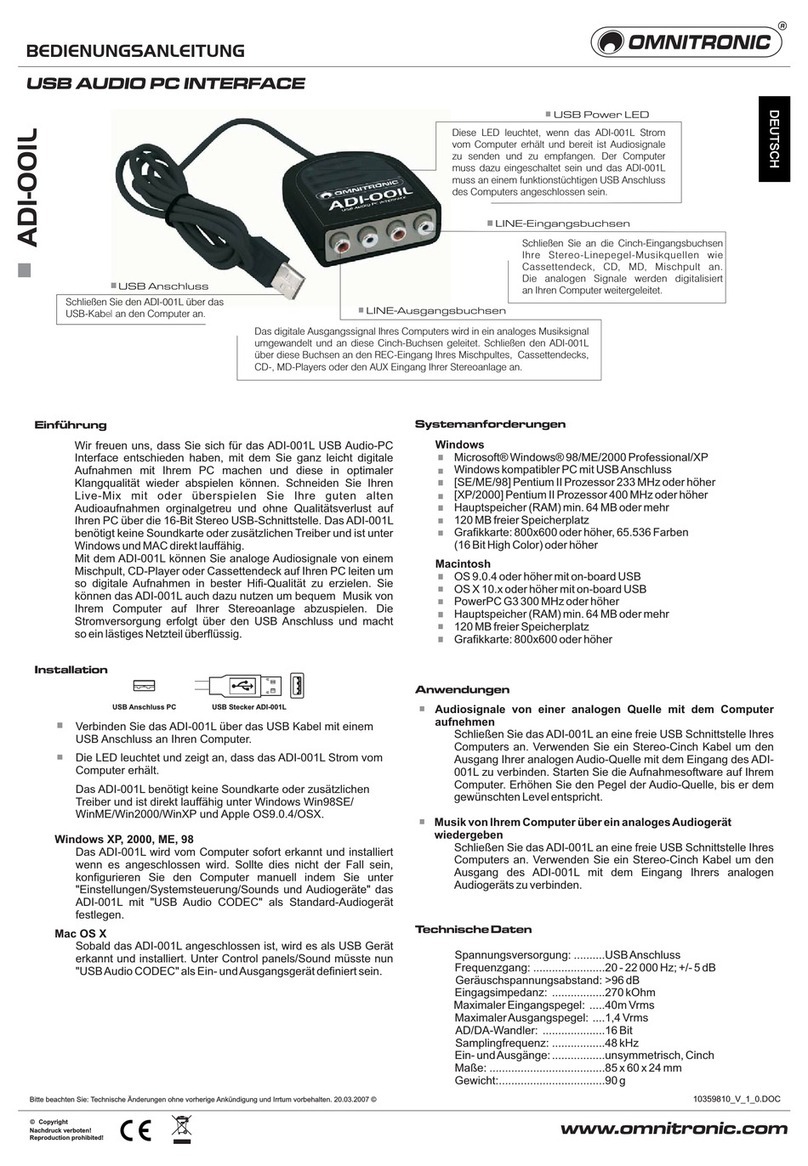
Omnitronic
Omnitronic ADI-001L user manual