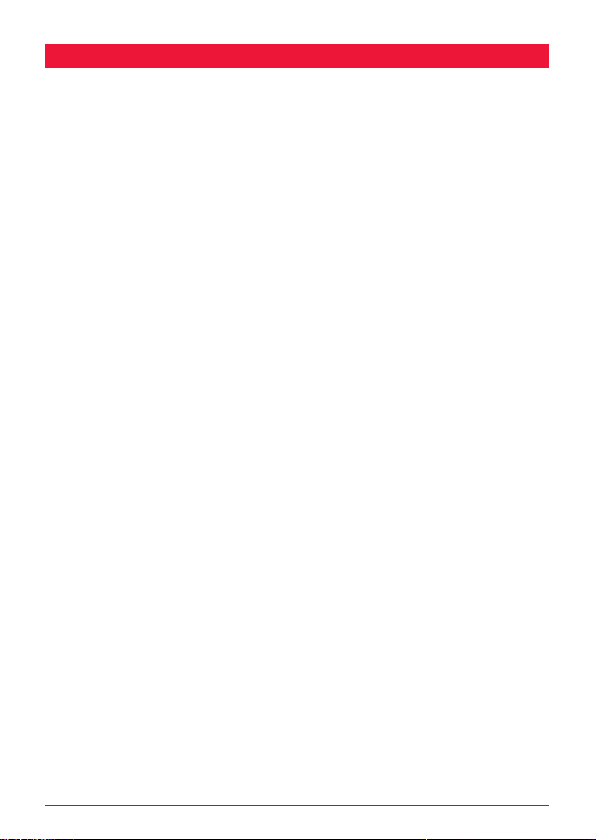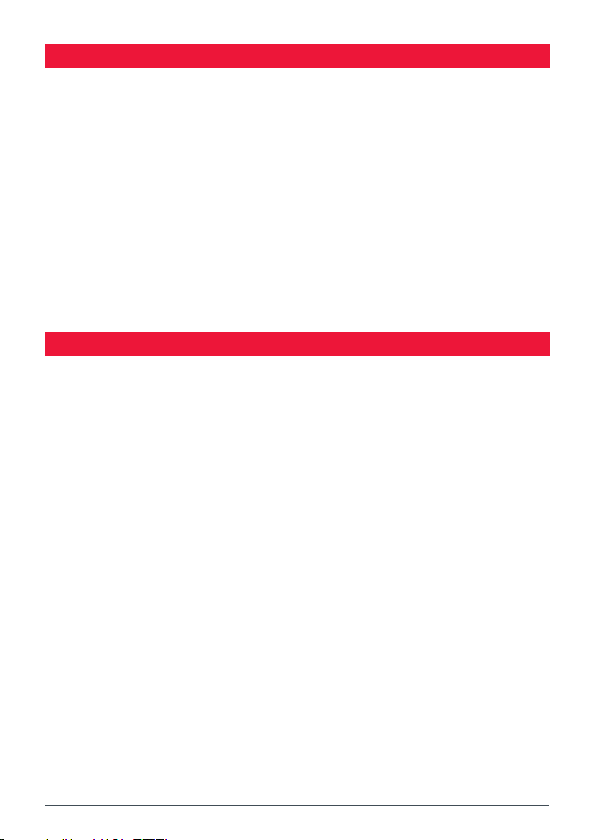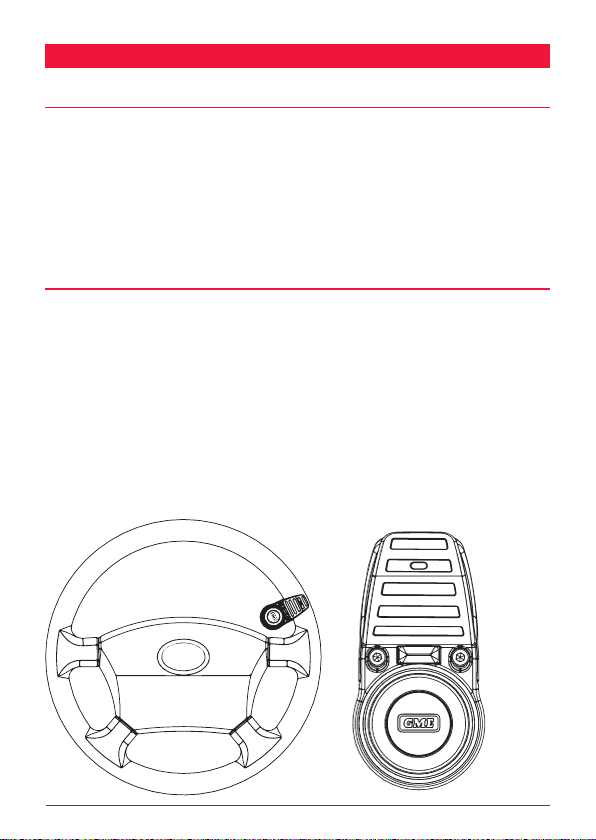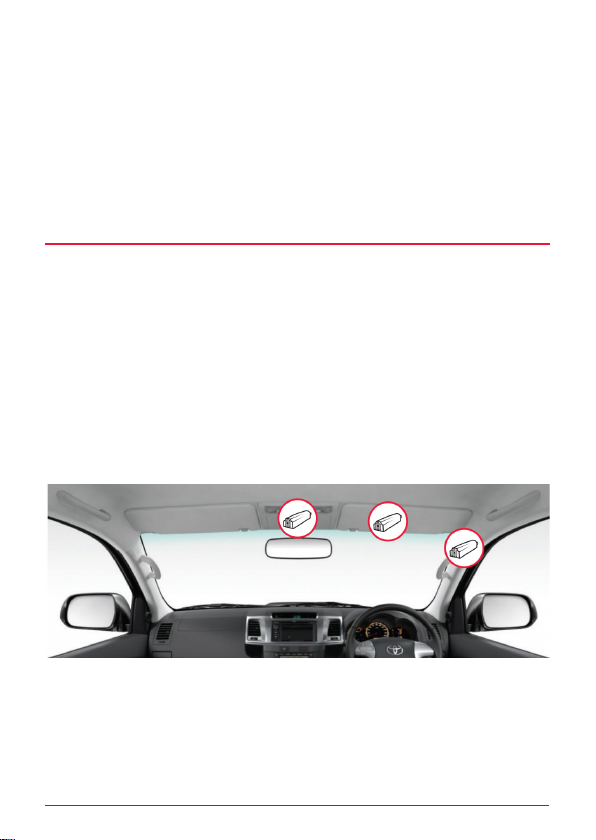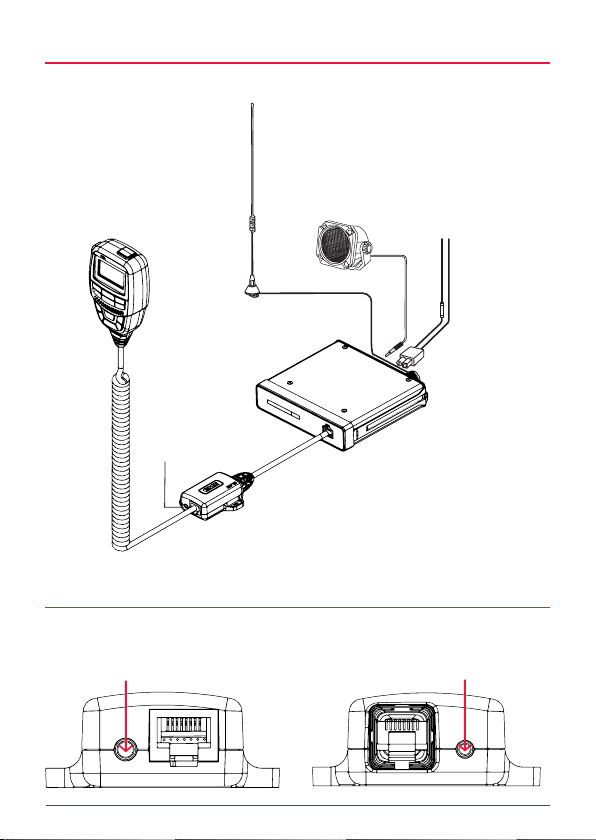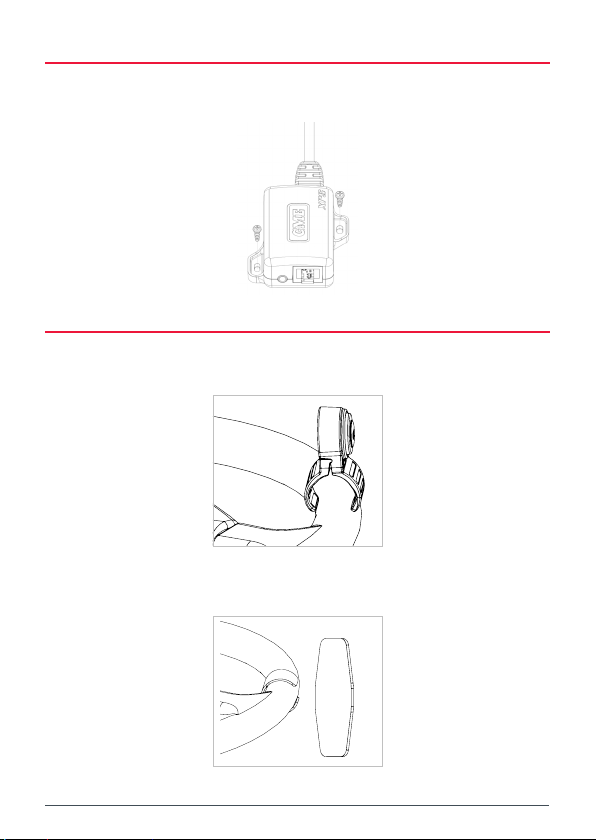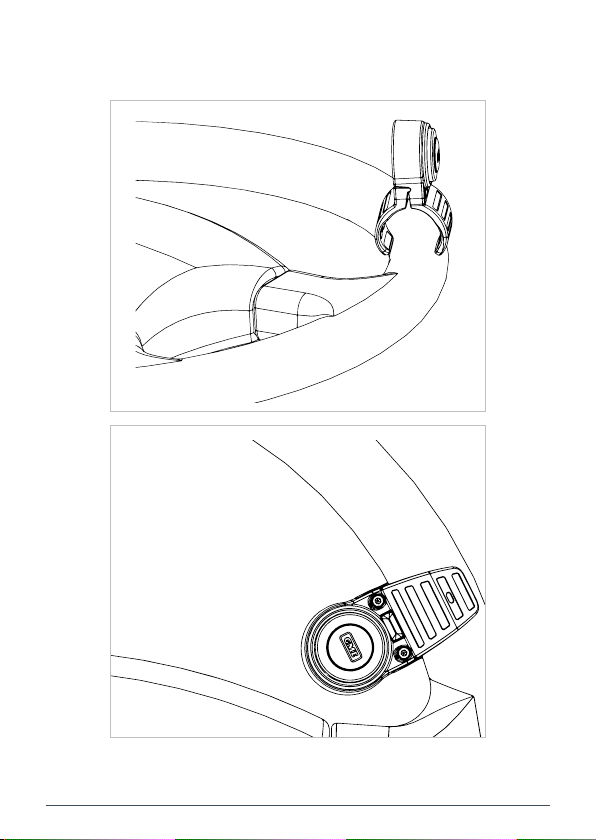XRS-BT1 3
IMPORTANT NOTICE
Before proceeding, ensure that both your XRS Radio and XRS BT1 are updated
to the latest version. For detailed instructions on how to upgrade, please refer
to the section:
UPGRADING INTERFACE MODULE USING XRS CONNECT APP - Page 16.
Failure to update may result in suboptimal performance or compatibility issues.
GENERAL OPERATION...........................................................................20
RADIO MENU OPTIONS ............................................................................20
RADIO MENU TABLE (WITH INTERFACE MODULE CONNECTED).............21
AUDIO SOURCE OPTIONS TABLE..............................................................24
MICROPHONE GAIN..................................................................................24
SPECIFICATIONS....................................................................................25
ELECTRICAL SPECIFICATIONS ..................................................................25
MECHANICAL SPECIFICATIONS ................................................................26
COMPLIANCE ...........................................................................................26
WARRANTY ..........................................................................................27
WARNING
THIS PRODUCT CONTAINS A
BUTTON BATTERY.
If swallowed, a lithium button battery can cause
severe or fatal injuries within 2 hours.
Keep batteries out of reach of children.
If you think batteries may have been swallowed
or placed inside any part of the body, seek
immediate medical attention.
Consumer goods with accompanying instructions
If the consumer goods are accompanied by
instructions, the instructions must include a warning
about the battery that is clearly visible, prominent and
legible and includes the substance of all the matters
covered by subsection (7).