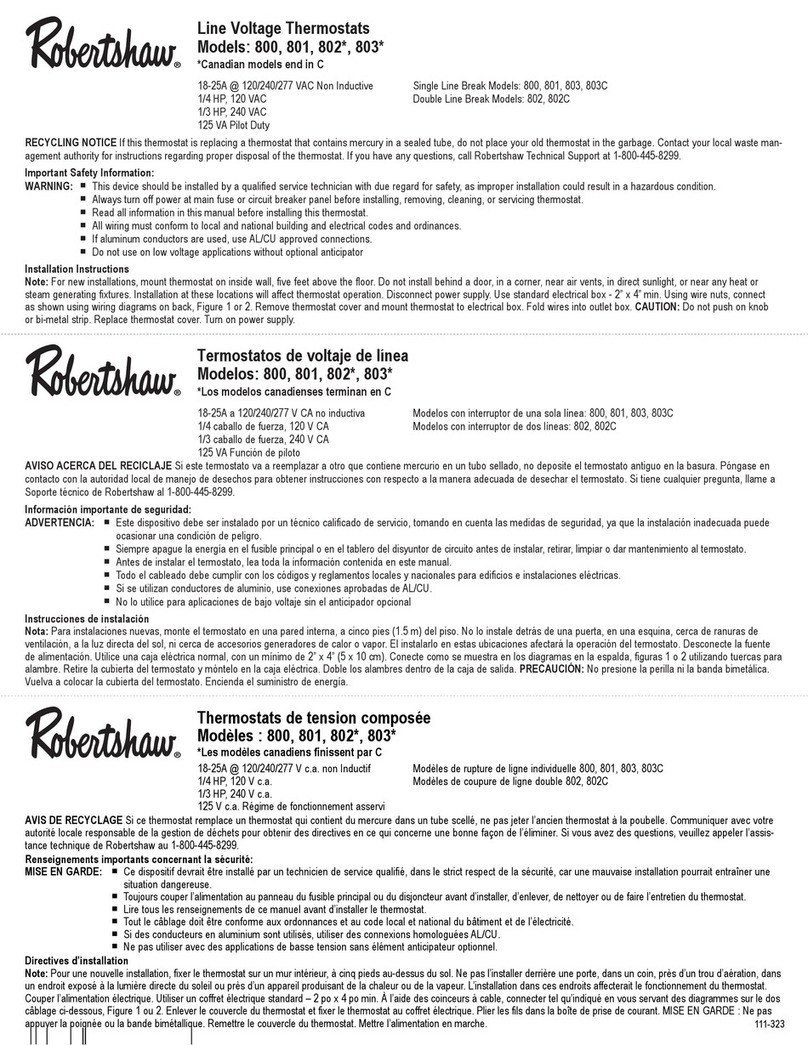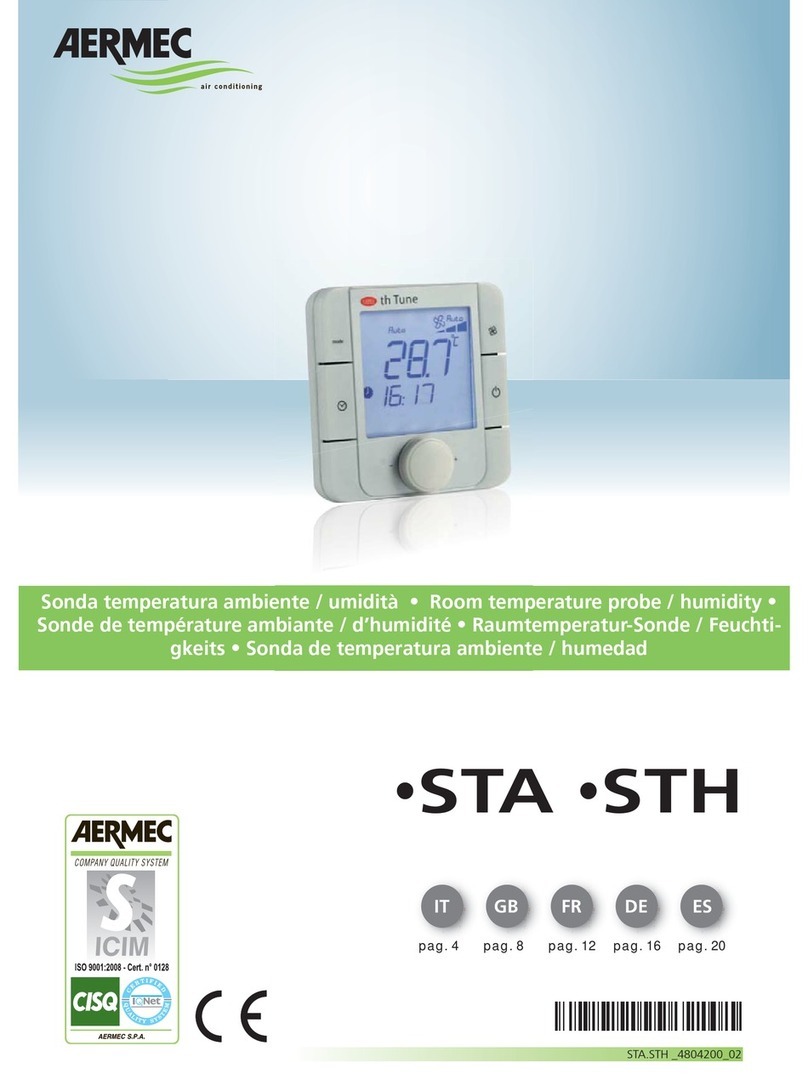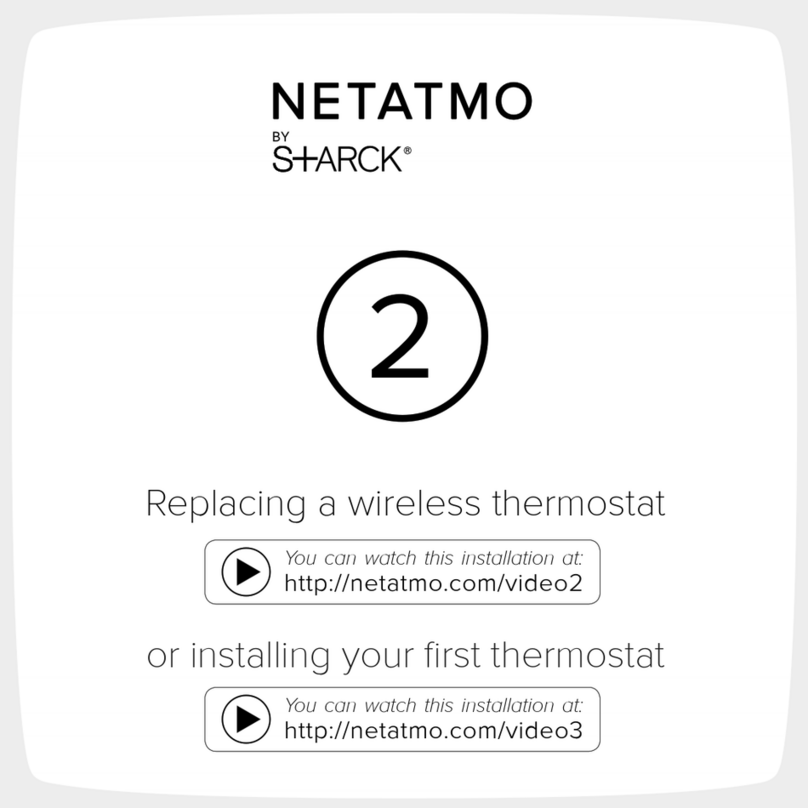Nevada Power Carrier User manual

Thank you for taking an active role in helping reduce the region’s demand for
electricity during the summer.
Participating in Nevada Power’s Cool Share program, our central air conditioning
cycling program, lets valuable customers like you save energy – and money – while
protecting the environment, during the hot summer months.
As a Cool Share participant, you are helping to reduce the consumption of high-cost
fossil fuel and doing your share to help Nevada Power protect our environment.
To learn more please visit our website: NevadaPower.com/CoolShare or call
702-402-1111
Cool Share
Web-Programmable
Thermostat
Residential
Carrier® Thermostat
Quick Reference Guide
Installed by:
Number of Devices:
Date:
Default Password:
Comments:
08_NPLPC_Carrier Tstat (Eng).indd 1 6/24/08 11:06:33 AM

PROGRAM
ENDCHANGE DAY
COPY PREVIOUS DAY
FA N
RESET FILTERSET TIME/TEMP HOLD
MODE
Getting to Know Your Cool Share Thermostat
Cool Share Thermostat Instructions
Setting the current day
1. Press the CHANGE DAY button. The day of the week will change.
2. Stop on the desired day. The thermostat then follows the program schedule for that day.
Setting the current time
1. Press the SET TIME/TEMP button. The word TIME ashes on the display.
2. Press the UP or DOWN buttons until the correct time is displayed. To quickly advance to the
proper time, press and hold the UP or DOWN button. To ensure accurate programming, be
sure that AM or PM is properly selected.
3. When the correct time appears on the display, press the END button.
08_NPLPC_Carrier Tstat (Eng).indd 2 6/24/08 11:06:33 AM
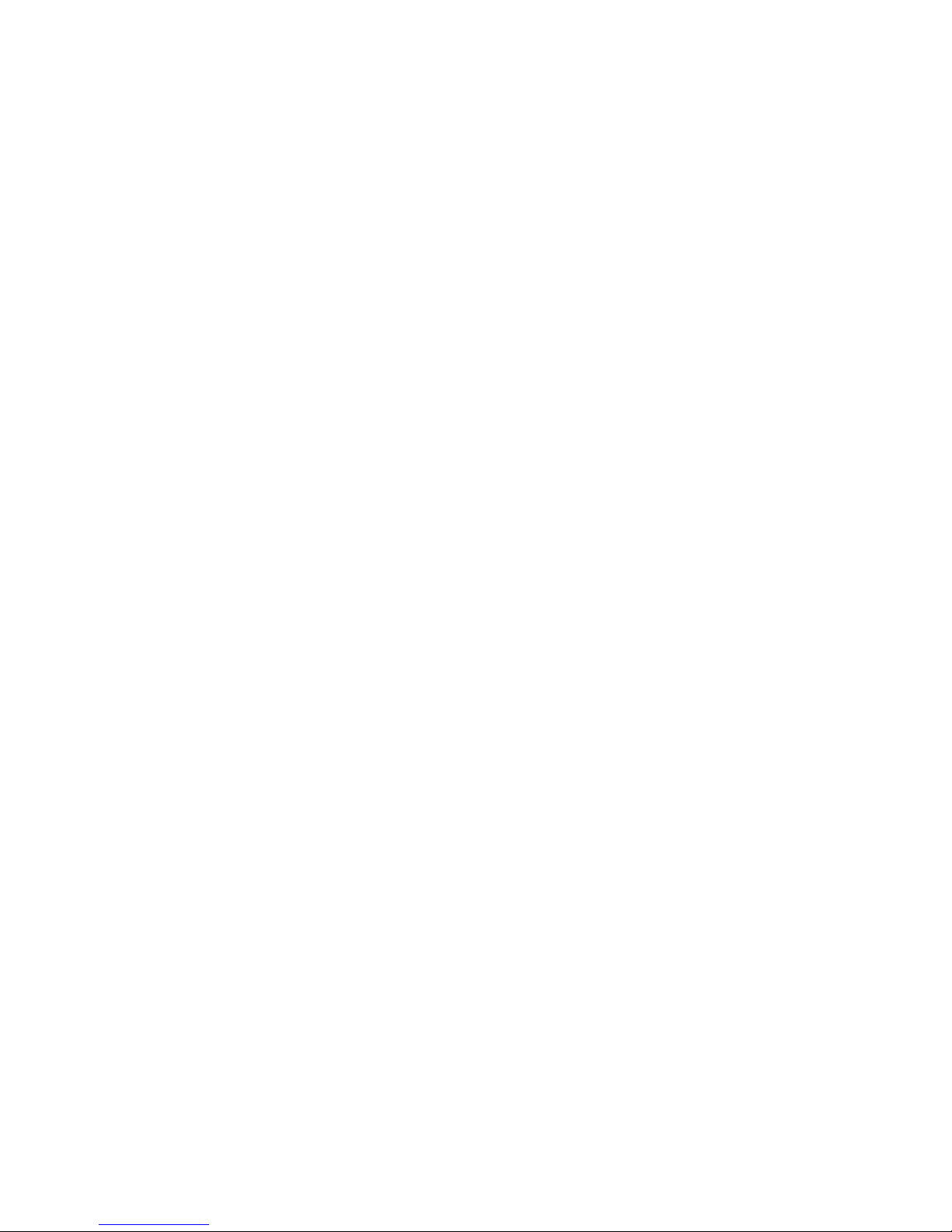
Setting mode operation
1. Press MODE button.
2. When the MODE button is pressed, the words OFF, HEAT, COOL, and AUTO will rotate on
the display. If you have a heat pump, the display will show OFF, HEAT, COOL, AUTO, and
EHEAT. NOTE: In AUTO mode, your system will heat or cool as needed to reach your
temperature settings. AUTO mode may be turned off. Contact your indoor weather expert
for details.
3. Continue to press the MODE button until you reach the desired setting.
Setting your comfort schedule
1. Press the PROGRAM button. The word PROGRAMMING appears on the display and the word
TIME ashes on the display. Above the clock, the word WAKE, DAY, EVE, or SLEEP will appear.
The day to be programmed is displayed with a 2-letter abbreviation: MO, TU, WE, TH, FR, SA, or
SU. NOTE: Your thermostat will always start the programming process in the current time period
and current day. You may wish to begin programming on a different day or time period. To change
the time period, press the PROGRAM button as needed until the correct time period, WAKE,
DAY, EVE, or SLEEP appears. Press the CHANGE DAY button to display the desired day.
2. Using your personalized comfort schedule as a guide, press the UP and DOWN buttons
to set the time for the indicated time period.
3. Press the SET TIME/TEMP button. The word HEAT ashes on the display. NOTE: Pressing the
SET TIME/TEMP button allows you to select between HEAT, COOL and TIME settings.
4. Press the UP and DOWN buttons to adjust the heating temperature setting to match your
personalized comfort schedule.
5. Press the SET TIME/TEMP button to select the cooling temperature setting for this time period.
The word COOL ashes on the display.
6. Press the UP and DOWN buttons to adjust the cooling temperature setting listed in your
personalized comfort schedule. NOTE: Don’t forget, your COOL setting must be at least 2°
higher than your HEAT setting. Your thermostat will automatically change your previously set
temperature to maintain that 2° difference.
7. Press the PROGRAM button to advance to the next time period. Following your personalized
comfort schedule, enter times and temperatures for DAY, EVE, and SLEEP time periods. You
have now programmed 1 day into your thermostat. At this time, you can either repeat steps
1-7 until all days of the week have been programmed, or you can copy the schedule onto the
remaining days of the week. See the section on “Copying a daily schedule” for details. NOTE:
During programming, if you have not touched a button or made an entry within 3 minutes, the
programming mode will automatically shut off. Anything you have programmed will be saved.
08_NPLPC_Carrier Tstat (Eng).indd 3 6/24/08 11:06:33 AM

8. Press the END button when you nish entering your comfort schedule. NOTE: Once you’ve
programmed your comfort schedule, the thermostat will continue operating on that program until
you enter an alternative schedule. It may be appropriate to adjust temperatures as seasons
change.
Copying a daily schedule
Typically, your Monday through Friday comfort schedule will be the same. That’s why the thermostat
includes a COPY PREVIOUS DAY button. When programming, this eliminates the need to re-enter
identical information for each day.
1. Program a daily schedule. Suggestion: Start with Monday so the following 4 days can be copied.
2. Press the CHANGE DAY button to move to the next day.
3. Press the COPY PREVIOUS DAY button. The previous day’s schedule will be entered into the
new day.
4. Continue this process by repeating steps 2 and 3.
Overriding your comfort schedule
There are 2 ways to override the existing program.
1. Pressing the HOLD button. By pressing the HOLD button, the thermostat will maintain the current
temperature settings and ignore the comfort schedule for an indenite period of time. The word
HOLD will appear in the display. Press the HOLD button a second time and the thermostat
will resume normal operation, returning the temperature settings to the programmed comfort
schedule. The thermostat will change the temperature setting as needed upon the next program
cycle. Pressing HOLD will not permanently alter your set program.
2. Pressing the UP or DOWN buttons. By pressing the UP or DOWN button, the current
temperature settings appear on the display. Pressing the UP or DOWN button again will
temporarily change the temperature setting above the ashing indicator as needed. To change
the other setting for this time period, press the SET TIME/TEMP button until the other setting
indicator ashes. Pressing the UP or DOWN button again will temporarily change the other
temperature setting as needed. The thermostat will automatically restore the comfort schedule
settings at the next programmed time.
08_NPLPC_Carrier Tstat (Eng).indd 4 6/24/08 11:06:33 AM

Cool Share Thermostat Web Interface Instructions
Logging In to Your Emi Thermostat
1. Connect to the Internet with either Microsoft® Internet Explorer (Version 5.0 or greater) or
Netscape® Navigator (Version 4.7 or greater).
2. Go to NevadaPower.com/CoolShare and click on the “New Residential Sign Ups” button to be taken to
the Homeowner/Residential page of the Cool Share program website. Click on the “CARRIER
THERMOSTAT” link. Follow the instructions to reach the Welcome screen shown in Figure 1
below
:
3. Click on Go to proceed to the Login screen.
NOTES: You may now receive a New User Information message informing you that you must wait
7 days after installation prior to accessing this website. This message will self close and the
Login screen shown in Figure 2 below will appear. Click on Continue to proceed.
Figure 1: Welcome Screen
Figure 2: Login Screen
08_NPLPC_Carrier Tstat (Eng).indd 5 6/24/08 11:06:34 AM
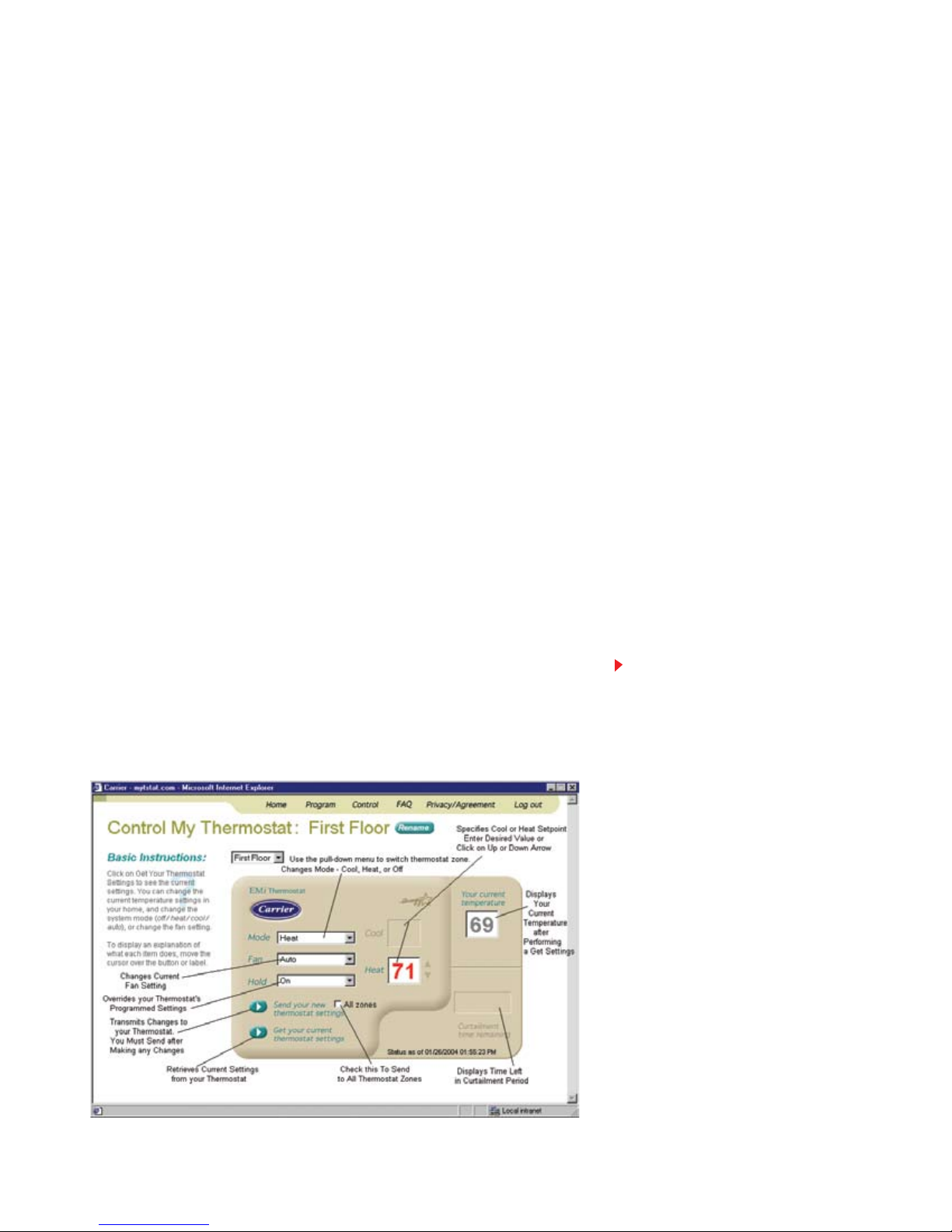
Figure 3: Control My Thermostat Screen
4. Enter your user name and password. Then, click the Go button.
NOTE: Your username will be your Premise ID. Your default password will be given to you by the installer,
and can be found on the front cover of this brochure. If this is your rst log in, you will be presented with
a Privacy and User Agreement. Read the agreement and scroll to the bottom of the page to select Agree.
You will then be prompted to change your password.
After clicking on Go, the thermostat Welcome screen will then display.
The Welcome screen is the gateway to your thermostat. From this screen you can choose to
do the
following:
• Switch or Rename your thermostat zone
• Control your thermostat
• Program your thermostat
• Change your password.
Controlling your Thermostat
Follow the instructions below to change the temperature settings in your thermostat, change the
mode (off/cool/heat/auto), or obtain the current temperature and settings from your thermostat.
1. From the Welcome screen, click the Go button, which is located to the left of
Control My Thermostat.
The Control My Thermostat screen will now display. Refer to Figure 3.
Moving the cursor over each button or label will display operating information for
each
thermostat item. For example, placing the cursor on the label “Fan” displays the following
information:
08_NPLPC_Carrier Tstat (Eng).indd 6 6/24/08 11:06:34 AM

Click on the arrow to view the Fan settings. Select the desired setting from the pull-down menu.
The normal setting for the fan is “Auto”, which runs the fan when your heating or cooling
equipment is running. To run the fan continuously, select “On”.
2. Make changes as desired, and click the “Send” button to transmit the changes to your thermostat.
3. Clicking on “Get” will retrieve current temperature and settings from your thermostat.
Programming Your Thermostat
Follow the instructions below to create a new or edit an existing thermostat schedule.
1. From the Welcome screen, click the “Go” button, which is located to the left of “Program My
Thermostat”. The Program My Thermostat screen shown in Figure 4 will now appear.
2. Click to do one of the following:
• Create new heating schedule
• Create new cooling schedule
• View/Edit an existing schedule. You must also select the name of the existing schedule
from the pull-down menu.
Figure 4: Program My Thermostat Screen
08_NPLPC_Carrier Tstat (Eng).indd 7 6/24/08 11:06:34 AM

3. You must now select a method for creating, viewing, or editing the schedule.
• Select “Step by Step” to use the help wizard, which will give you step-by-step assistance.
NOTE: This method is recommended if you are a novice user.
• Select “All in One” if you are a more advanced user and wish to proceed directly to the
all in one programming screen.
If you selected the Step by Step method, the “Step by Step” programming screen will display
and you will be guided through the process of setting up your weekly schedule and
accompanying temperature setpoints. Follow the prompts, clicking “Next” to proceed through
the screens.
If you selected the “All in One” method, the all in one “Program My Thermostat” screen will
display. Click to select the days of the week, drag the time arrows to select times, and click
on the up or down temperature arrow to specify temperatures.
08_NPLPC_Carrier Tstat (Eng).indd 8 6/24/08 11:06:34 AM

Is the Carrier programmable thermostat better than the one I am currently using?
Probably, yes. This is a top-of-the line thermostat, so even if you’ve recently purchased a new
thermostat, your FREE Carrier thermostat may be better.
Does this thermostat replace all of the ones I already have?
Yes. We will replace all of your thermostats with the new Carrier thermostat. You may, however, keep
your old thermostats.
Do I need to have an internet connection to use this new web-programmable Thermostat?
No. Although you can log into your thermostat from any computer, you do not need an internet
connection in order to benefit from the Carrier thermostat.
What is included in my Cool Share installation?
Your Cool Share installation includes a FREE Carrier Programmable thermostat – a $300 value – as
well as a Cool Share communications module. Please note: An alternative thermostat of equal value
may be offered to customers in areas of weak signal reception.
Does that mean my home will get hot?
No. Typically, you can expect a very gradual temperature rise of up to 4°F by the end of a
conservation period. Many customers don’t even notice this.
How often will Cool Share conservation periods occur?
Conservation periods occur during times of peak electricity demand, generally on extremely hot
weekdays from June 1 to September 30 (between 1 p.m. and 7 p.m.). The program is not activated
on holidays or weekends.* You can expect about 33 conservation periods over the summer. Most
conservation periods are expected to occur between 4 p.m. and 7 p.m., lasting about three hours.
How did you calculate earnings of up to $29?
First, we assumed full participation, since you can choose not to participate in any single conservation
period. Then, your earnings or “shares” are based upon the expectation of 33 conservation periods
lasting three hours each. Nevada Power rewards $0.3333 per conservation period hour after the first
twelve hours (four typical periods). This equates to $1 per conservation period for 29 periods, hence
the $29 earnings. By sharing conservation periods with us—the reliability periods—you are helping
ensure the reliability of the electrical system during the hours of maximum peak conditions.
When will I receive the Cool Share earnings?
You will receive your “shares” by a separately mailed check at the end of each cooling season, typically
before the end of the year.
*In order to ensure grid reliability, Nevada Power maintains the right to activate the program at
anytime due to a critical generation emergency or record peak demand.
For more Frequently Asked Questions,
please go to NevadaPower.com/CoolShare
or call 702-402-1111.
Frequently Asked Questions About Cool Share
printed on recycled paper
08_NPLPC_Carrier Tstat (Eng).indd 9 6/24/08 11:06:34 AM
Table of contents
Popular Thermostat manuals by other brands

Full Gauge Controls
Full Gauge Controls ANASOL 115vac Quick start quide

HomeMatic
HomeMatic HmIP-WTH-2 Mounting instruction and operating manual

Inngenso
Inngenso IT WiFi manual

Cypress Envirosystems
Cypress Envirosystems WPT-800-DB Series installation manual

American Standard
American Standard Ceratherm R540 installation instructions
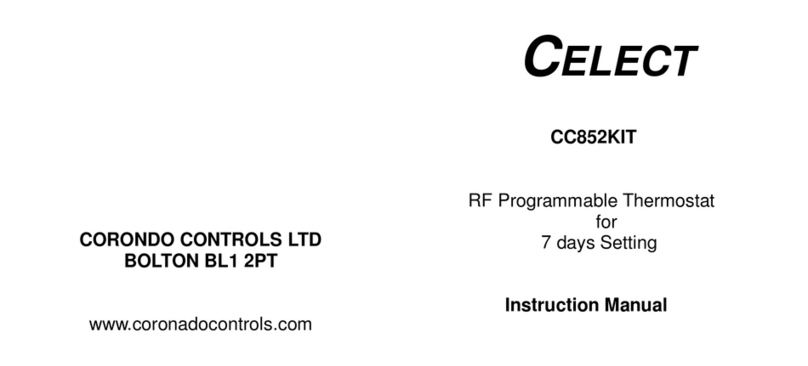
Celect
Celect CC852KIT instruction manual