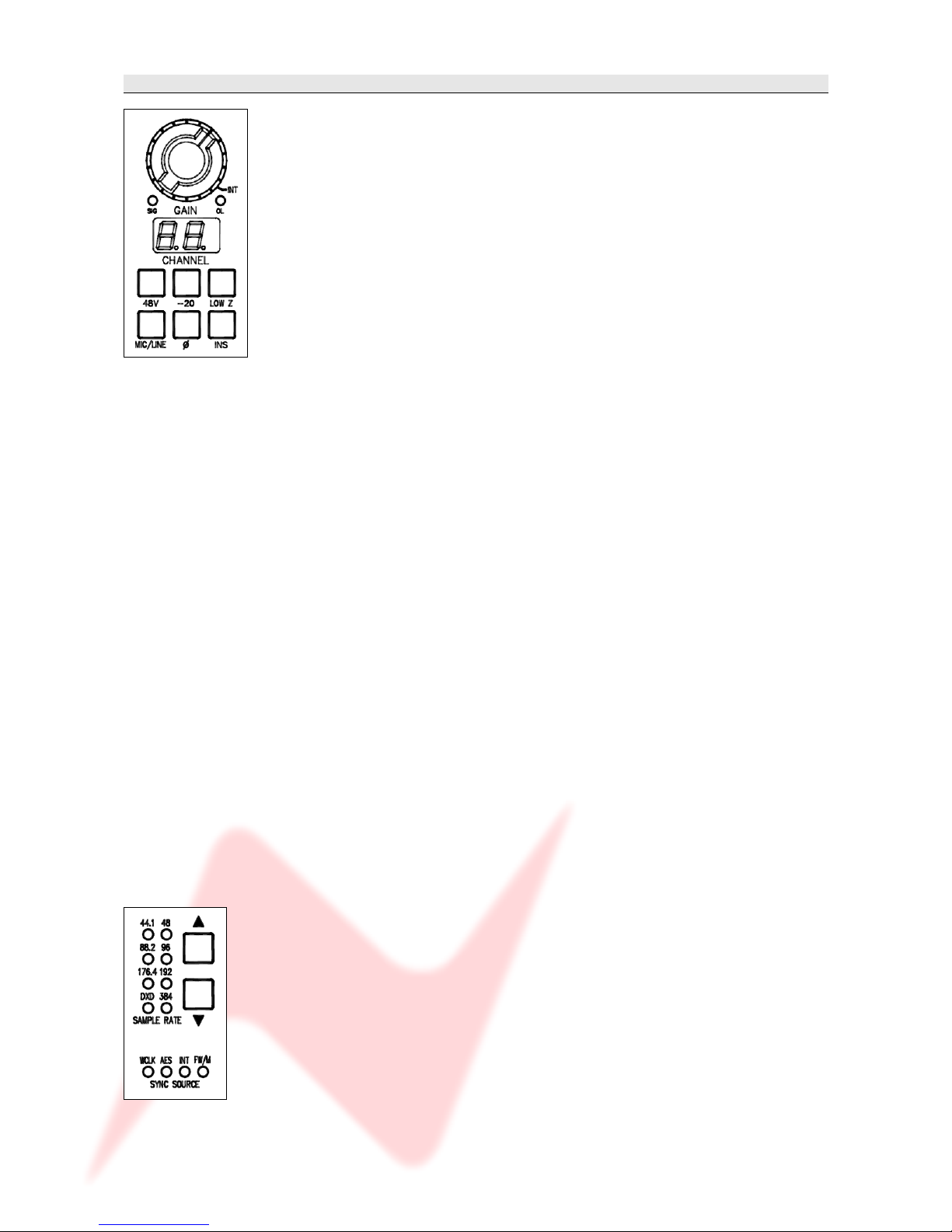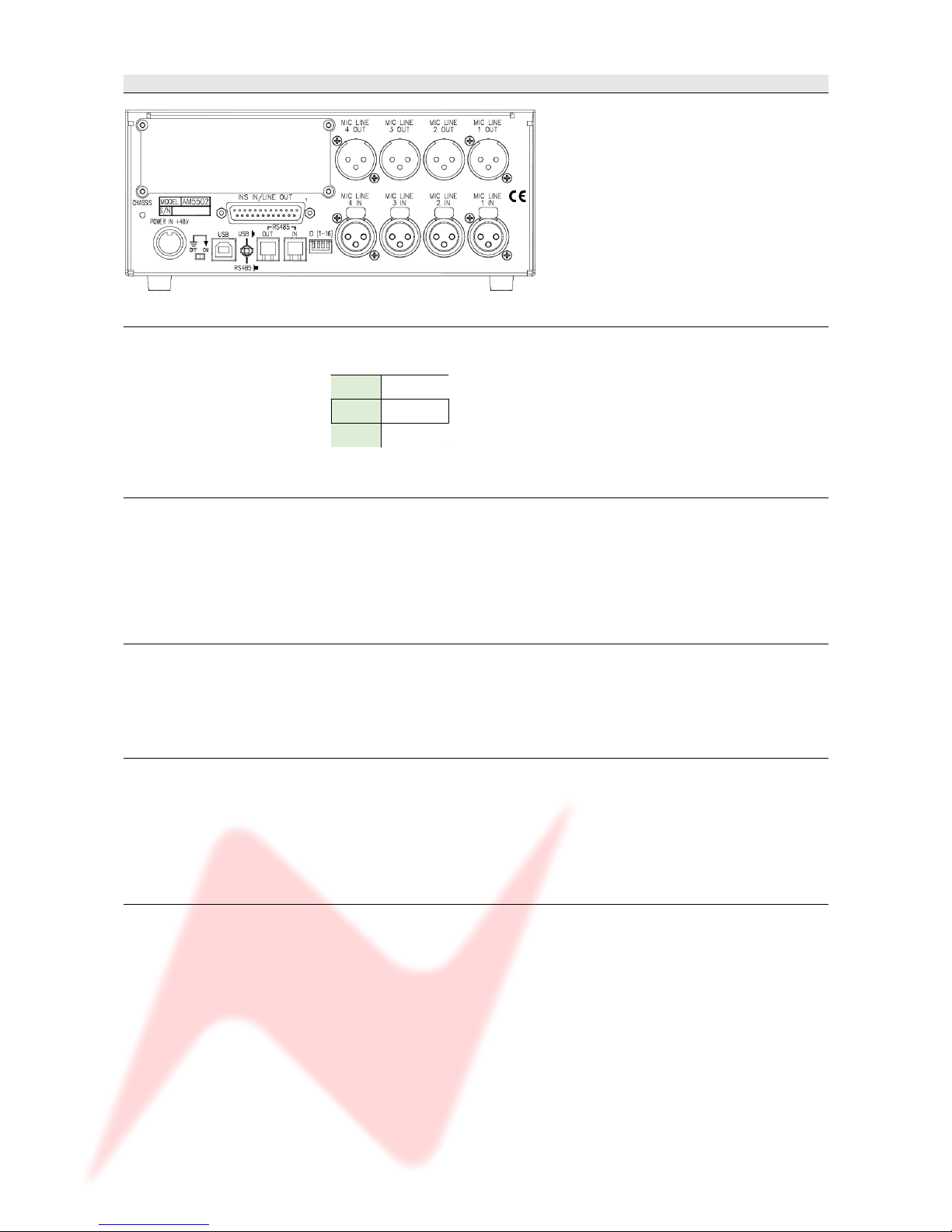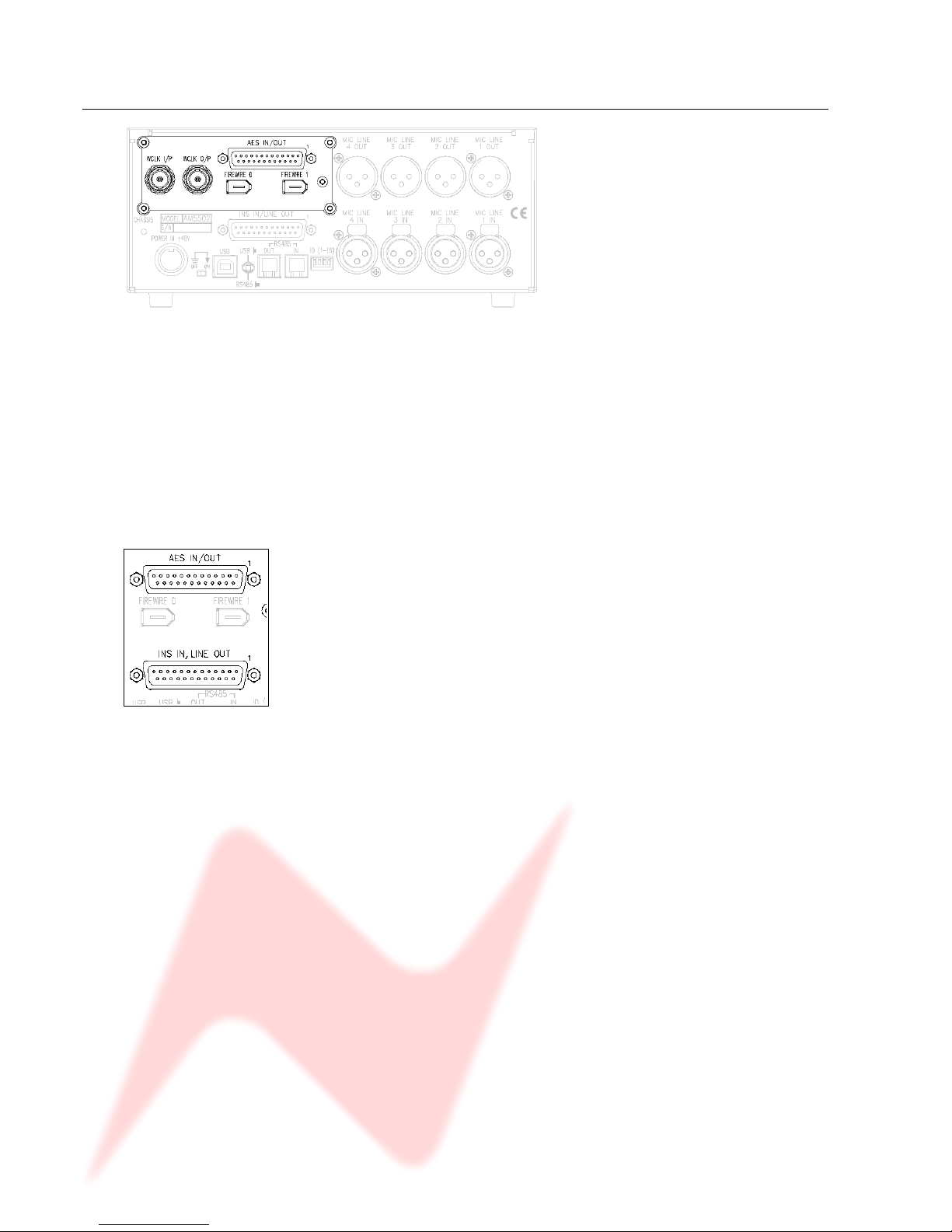4081 User Manual Issue 1
Channel Controls
The channels can be controlled from the front panel, or from a remote PC
(or Mac) or Pro Tools using the optional remote control software.
By default, the unit powers-up with all functions locally controllable and
settings are retained on power-down.
The unit is powered by the silver switch with the Neve logo, which will
light red once the power is on.
Front panel control is available on each input for:
48V – turns on Phantom Power to the Mic
Not available for LINE
- 0 – Pad, attenuates the incoming Mic signal by -20dB.
Not available for LINE
HI Z – Impedance for Ribbon Microphones
Not available for LINE
MIC/LINE - Selects between the Mic or Line signal.
The button lights yellow to when MIC is selected; the button will not
be illuminated for LINE
Ø – Swaps the incoming phase of the Mic or Line signal
INS – This function is controls the source for the A/D in the FireWire
expansion module if fiited. When illuminated, allows an external
insert pre the A/D of the expansion module
Turning the Gain control will vary the gain as shown in the display
beneath, but the Gain is not related to the actual position of the knob
which will infinitely rotate.
The MIC gain control runs from +20dB to +70dB in 5dB steps.
The LINE gain control runs from 0dB to +20dB in 5dB steps.
Just beneath the gain control are two software controlled leds that
indicate:
Signal Presence (default - lights green at approx -30dBu or greater)
Signal overload (default lights red at 2dB below clipping)
The metering point is post the gain stage – the maximum signal level is
26dBu.
If the optional Firewire module is fitted, the Sample Rate leds and
adjacent buttons will also function.
The unit will auto-detect the sample rate of the incoming sync signal plus
the type of sync source, and the and buttons are used to step
through the available sample rates when running on internal sync.
- 5 -