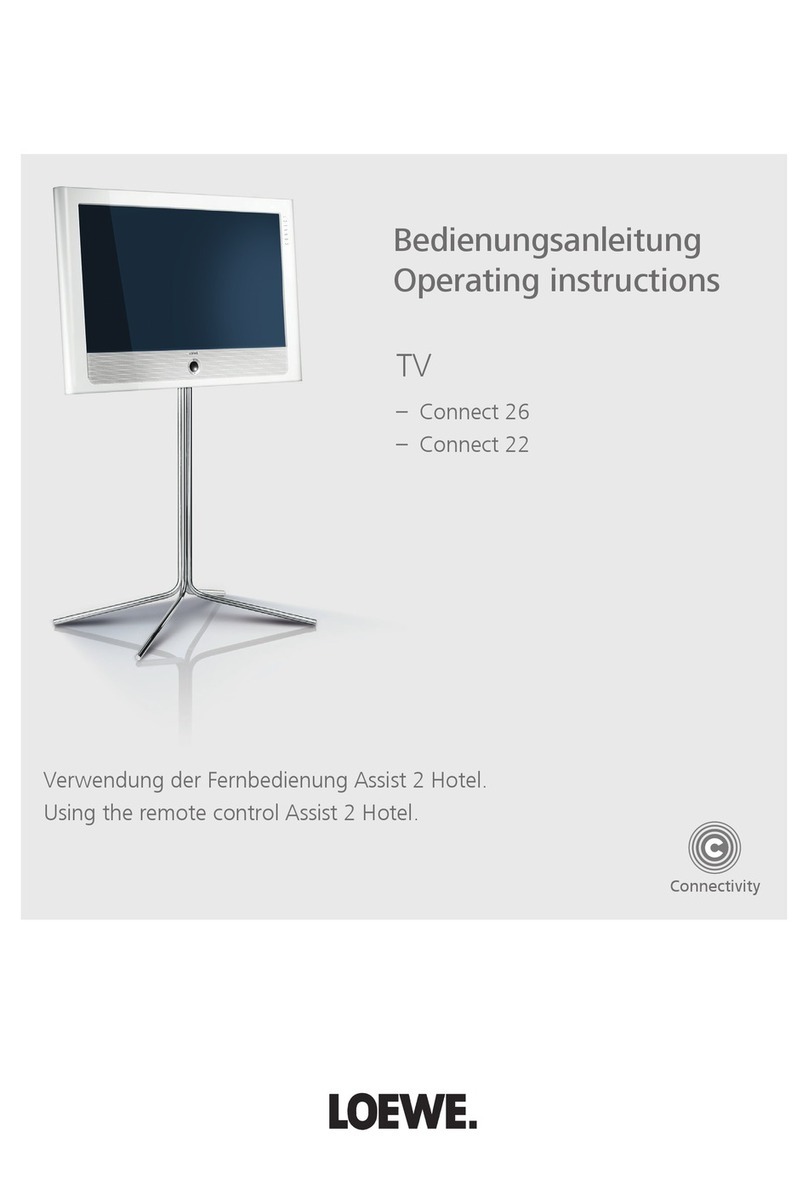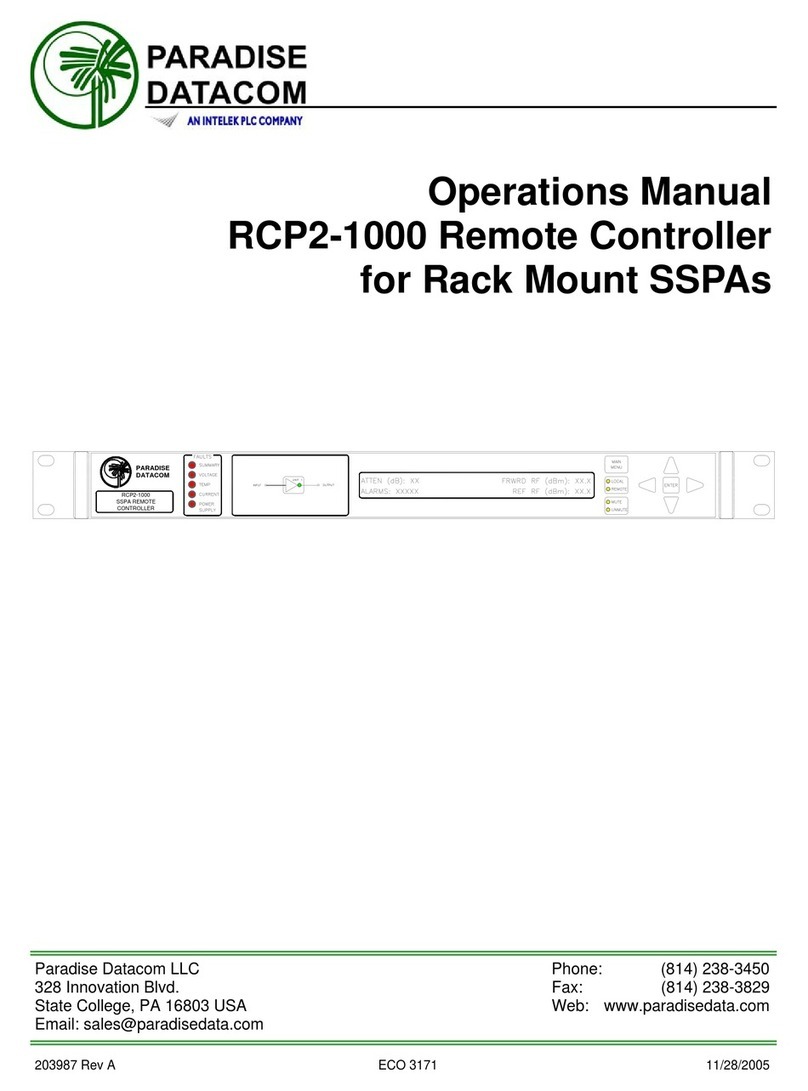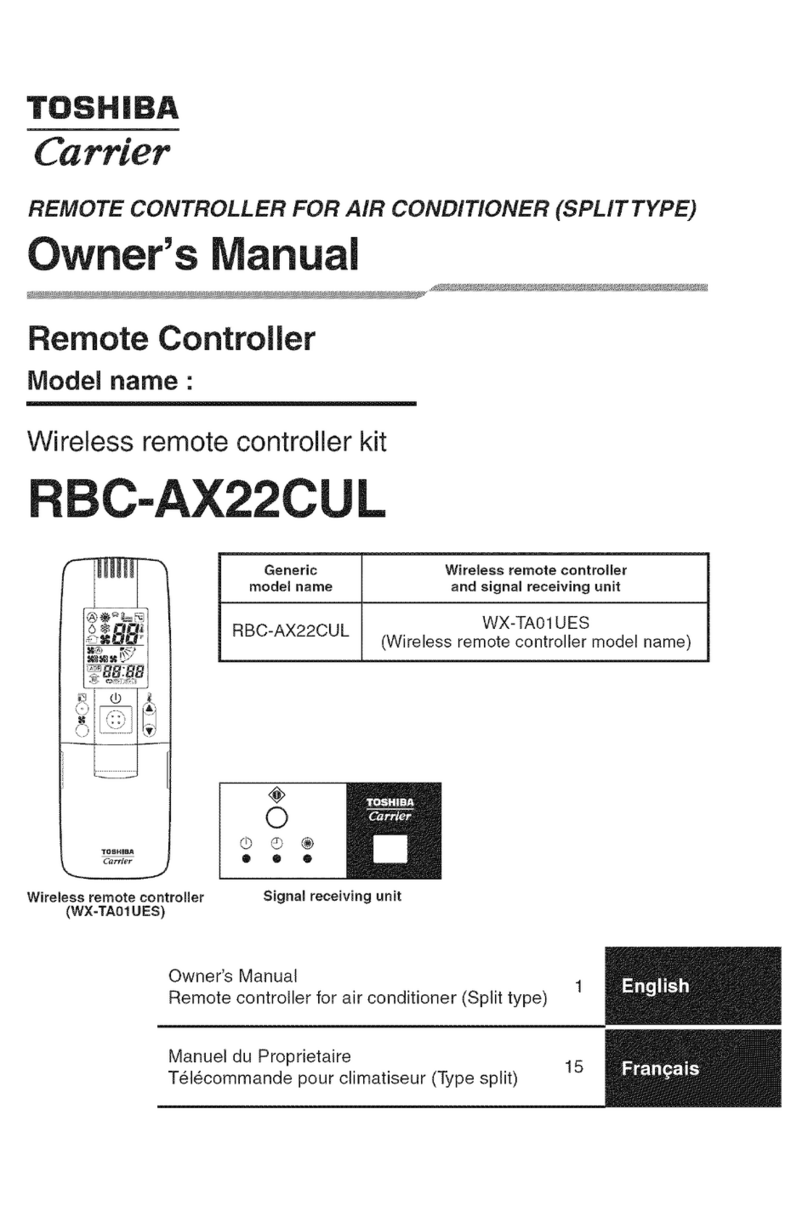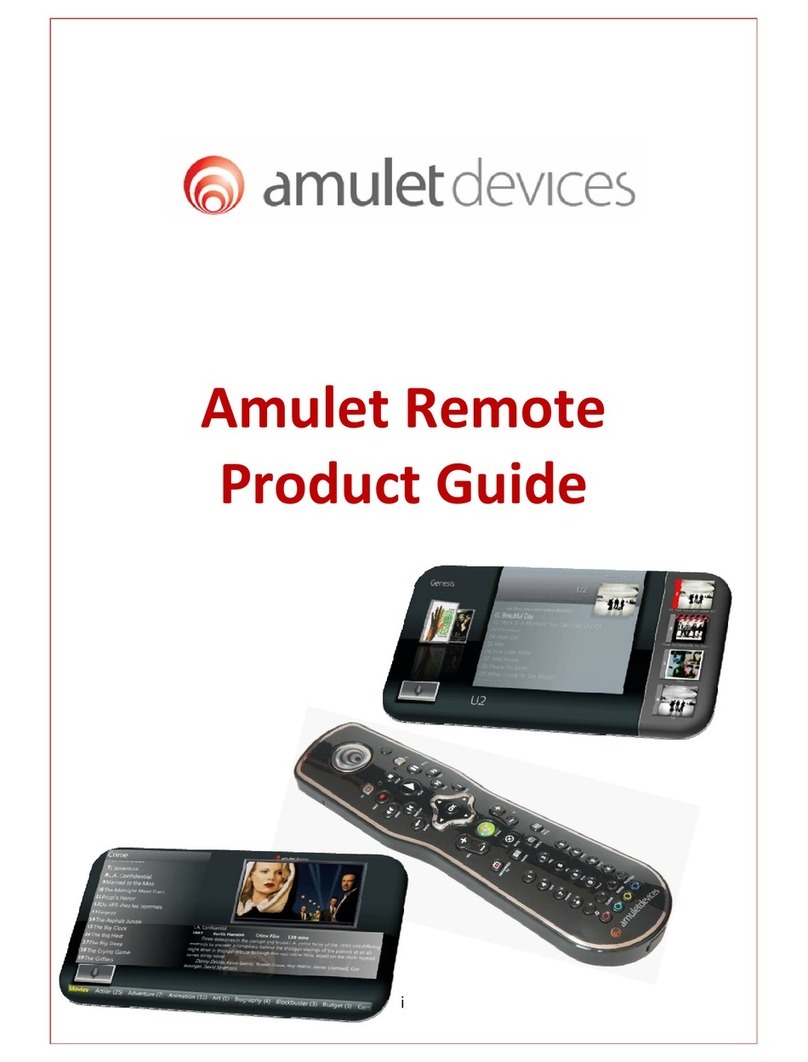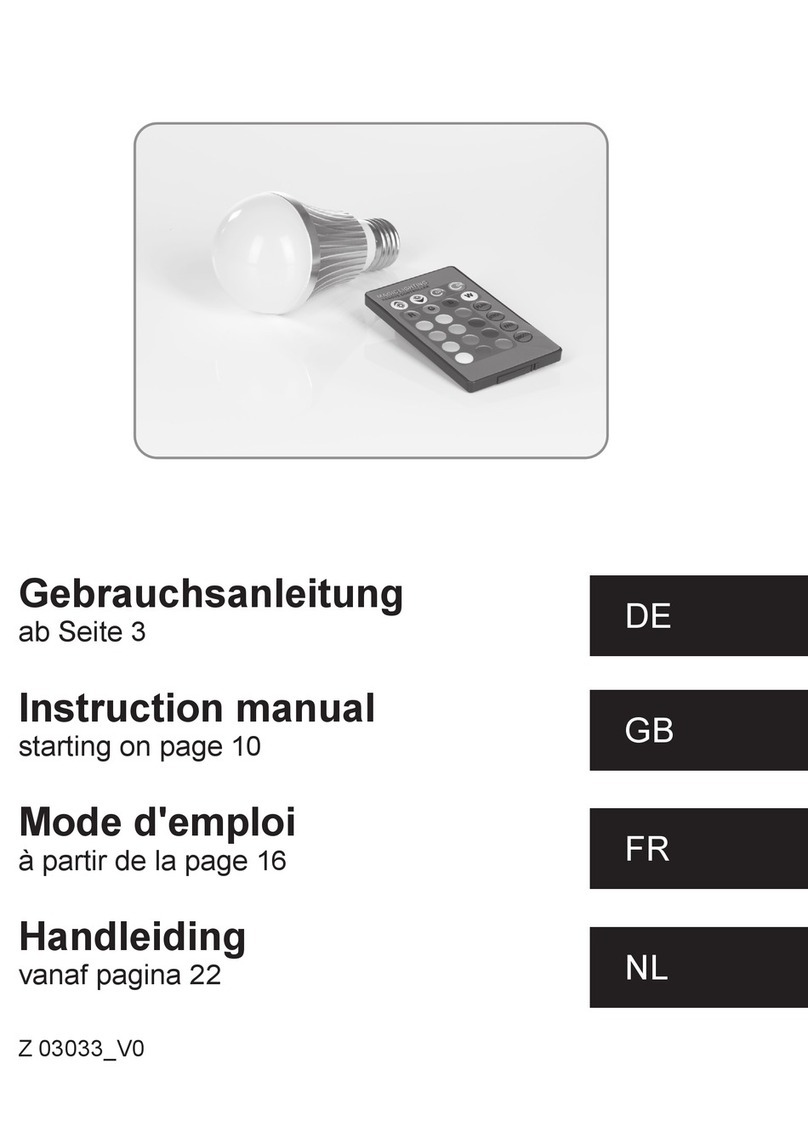Nevo SL User manual


Nevo, NevoStudio, NevoLink, and NevoMedia are trademarks of Universal Electronics
Inc., in the United States and/or other countries. Microsoft, Windows, the Windows logo,
and Windows Media are registered trademarks or trademarks of Microsoft Corporation
in the United States and/or other countries. Other product and company names may be
trademarks of their respective companies.
Copyright 2005 by Universal Electronics. No part of this publication may be reproduced,
transmitted, transcribed, stored in any retrieval system, or translated to any language,
in any form or by any means, electronic, mechanical, magnetic, optical, manual, or
otherwise, without the prior written permission of Universal Electronics Inc.
Software Version 1.0
Document Version NSL00601
URC-N2376SL 04/05
FCC Certification (PPQCS1030)
This equipment has been tested and found to comply with the limits for a class B digital
device, pursuant to part 15 of the FCC Rules. These limits are designed to provide a
reasonable protection against harmful interference in a residential installation. This
equipment generates, uses, and can radiate radio frequency energy and if not installed
and used in accordance with the instructions, may cause harmful interference to radio
communications.
However, there is no guarantee that interference will not occur in a particular
installation. If this equipment does cause harmful interference to radio or television
reception, which can be determined by turning the equipment off and on, the user is
encouraged to try to correct the interference by one or more of the following measures:
• Reorient / relocate the receiving antenna.
• Increase the separation between the equipment and receiver.
• Connect the equipment into an outlet or a circuit different from that to which the receiver
is connected.
Consult the dealer or an experienced radio/TV technician for help

NevoSL User Manual i
TTable of Contents
Chapter 1:
Getting to Know NevoSL . . . . . . . . . . . . . . . . . . . 1
Unpacking and Setting Up NevoSL ................................................ 1
Using NevoSL Keys and Touchscreen........................................... 1
Keys...................................................................................................................2
Customizable Keys .......................................................................................2
Side Keys and Ports......................................................................................2
Touchscreen.....................................................................................................3
Using NevoSL Menus....................................................................... 3
Recharging NevoSL ......................................................................... 3
Customer Support .......................................................................... 3
Limited Warranty..............................................................................................3
Chapter 2:
How Do I Control Home Entertainment Devices?
(Home Control) . . . . . . . . . . . . . . . . . . . . . . . . . . 5
Starting Home Control.................................................................... 5
Controlling a Device ....................................................................... 6

ii NevoSL User Manual
Chapter 3:
How Do I Control Digital Media? . . . . . . . . . . . . 7
How Do I Set Up NevoMedia Manager? ........................................ 7
How do I Update My Media? .......................................................... 8
NevoMedia Server ............................................................................................8
Other Media Servers ......................................................................................10
How Do I Use NevoSL to Control Media?..................................... 11
Navigating NevoMedia Manager ...................................................................12
How do I Use the Media Zones Menu?.........................................................14
How do I Play or View My Media? ............................................... 16
Playing Music .................................................................................................16
Controlling Music Play.................................................................................16
Viewing Pictures ............................................................................................18
Playing Videos................................................................................................19
Controlling Video Play.................................................................................19
Chapter 4:
NevoSL Settings . . . . . . . . . . . . . . . . . . . . . . . . . 21
Changing Power Settings..............................................................................22
Changing Backlight Settings ........................................................................23
Setting the Date and Time .............................................................................24
Calibrating the Screen ...................................................................................26
NevoLink Settings..........................................................................................27
Changing Wireless Settings..........................................................................27
Chapter A:
Supported Media Formats . . . . . . . . . . . . . . . . 29
Music ...............................................................................................................29
Pictures ...........................................................................................................29
Video ...............................................................................................................29
Index. . . . . . . . . . . . . . . . . . . . . . . . . . . . . . . . . . 31

NevoSL User Manual 1
1Getting to Know NevoSL
NevoSL is a universal controller that intuitively delivers complete audio-
visual and digital media control for your networked home. It features
infrared signaling for audio-visual control, WiFi (802.11b) signaling for
digital media control, and an optional NevoLink for multi-room control.
NevoSL can be completely customized to match your home theater system.
If your installer/integrator has configured NevoSL for you, it is already
configured to control your system.
NevoMedia Manager makes it easy for you to connect, control, and
interact with digital media in your networked home. In additional to
controlling your home theater devices, NevoSL incorporates Universal
Plug-and-Play (UPnP)TM technology, which will automatically discover
new digital media content and devices using the Media Management
features. See “How Do I Control Digital Media?” on page 7 for details.
Together, these elements deliver seamless, customized control of your
home theater and networked digital media. Welcome to NevoSL, a new
evolution in home control.
Unpacking and Setting Up NevoSL
See the
Nevo
SL Quick Guide
.
Using NevoSL Keys and Touchscreen
NevoSL contains the following types of controls:
• customizable hard keys on the remote’s front that let you control common
device features
• fully-interactive touchscreen that provides functions for your devices
appropriate to your pattern of use
• function-specific keys on the sides

Using NevoSL Keys and Touchscreen
2NevoSL User Manual
Keys
NevoSL offers several keys on the front and sides.
Customizable Keys
The keys on NevoSL’s
front can be customized
to your preference. An
additional set of
programmable,
unlabeled function keys
appear immediately
below the touchscreen,
above the keys. A label
appears on the
touchscreen above them
to indicate the functions
assigned to those keys.
Side Keys and Ports
NevoSL has additional, non-customizable keys on the sides:
• Press the Backlight key to turn the back light on or off manually
• Move the Toggle Wheel up and down to move between the pages in
Home Control or through the media listings in Media Control. Press the
toggle wheel to return to the first page of the page collection.
• Use the stylus to move the On/Off switch to Off if you will be away from
home for an extended period. This conserves your battery power.
Note: Only use the stylus to move the On/Off switch.
• In the rare instance NevoSL fails to operate properly, use the stylus to
press the Reset Button.
OK
OK
LEFT SIDE RIGHT SIDE
Backlight
Key;
hold to put
in standby
Toggle
Wheel
Home Page of
Home Control
USB Port
On/Off Switch
up=ON
down=OFF
Reset Button

Using NevoSL Menus
NevoSL User Manual 3
Touchscreen
NevoSL’s fully-customizable touch screens can be set up via NevoStudio.
See
NevoStudio Design Guide
for more information on creating
configurations.
To use the touchscreen, gently touch the buttons that appear on it. If
you prefer, slide the stylus from its storage port on the bottom of the
NevoSL:
Using the stylus, gently touch
buttons on the touchscreen to
control your home theater system
or digital media. You may prefer to
always use the stylus when you are
configuring settings (see “NevoSL
Settings” on page 21).
Using NevoSL Menus
If your installer/integrator has configured NevoSL to show the menu,
the menu contains three items:
•UseHome Control to operate your home electronic devices. See “How Do
I Control Home Entertainment Devices? (Home Control)” on page 5 for
more information.
•UseMedia Control to control digital media. See “How Do I Control
Digital Media?” on page 7 for more information.
•UseSettings to set NevoSL’s backlight, on time, etc. See “NevoSL
Settings” on page 21 for more information.
Recharging NevoSL
See the
Nevo
SL Quick Guide
.
Customer Support
For assistance, contact your installer/integrator or distributor.
Limited Warranty
Universal Electronics warrants, to the original purchaser only, that this product will be
free from defects in materials and workmanship, under normal use, for one year (US) or
two years (Europe) from the date of original purchase.
This limited warranty is valid only on Universal Electronics product purchased and used
in the United States of America or Canada, and does not apply to products used for
industrial or commercial purpose.
stylus

Customer Support
4NevoSL User Manual
The limited warranty does not cover damage or failure caused by products or services not
supplied by Universal Electronics, or which result from accident, misuse, abuse, neglect,
mishandling, misapplication, faulty installation, set-up adjustment, improper
maintenance, alteration, maladjustment of consumer controls, modifications, commercial
use, or that is attributable to acts of God.
There are no express warranties except as listed above.Universal Electronics SHALL
NOT BE LIABLE FOR INCIDENTAL OR CONSEQUENTIAL DAMAGES RESULTING
FROM THE USE OF THIS PRODUCT OR ARISING OUT OF ANY BREACH OF
WARRANTY.ALL EXPRESS AND IMPLIED WARRANTIES, INCLUDING THE
WARRANTIES OF MERCHANTABILITY AND FITNESS FOR A PARTICULAR
PURPOSE,ARE LIMITED TO THE WARRANTY PERIOD SET FORTH ABOVE. Some
states do not allow the exclusion or limitation of incidental or consequential damages, or
limitations on how long an implied warranty lasts, so the above exclusions or limitations
may not apply to you. This warranty gives you specific legal rights and you may also have
other rights which vary from state to state.
To obtain warranty service for a defective product during the warranty period, please
return the product, preferably in the original carton, along with your purchase receipt, to
the installer/integrator or distributor of original purchase. A note detailing the complaint
would be helpful. The installer/integrator or distributor, at their option, will replace or
repair this product if found to be defective.

NevoSL User Manual 5
2How Do I Control Home Entertainment
Devices? (Home Control)
Starting Home Control
Home Control starts as soon as you turn NevoSL on. If the last person to
use NevoSL left it in Media Control, you can switch by pressing the Home
Control button on the left-hand side.
Although the screens can be customized to contain device control buttons
in whatever order and grouping you want, certain screen elements remain
the same:
•Menu
Touch to choose a set of screens (if your installer/integrator has
configured NevoSL to show the menu):
•Home Control opens the customized device control screens set up on
your NevoSL. Touch a control or navigation button. See your home
entertainment device’s user manual for specific information on how to
operate its features. See “Controlling a Device” on page 6 for more
information on the navigation buttons.
•Media Management (if enabled by your installer/integrator) opens
the digital media control screens. When you touch this item, NevoSL
finds your digital devices, and displays media control options. See
“How Do I Control Digital Media?” on page 7 for more information.
•Settings (if enabled by your installer/integrator) opens a group of
settings you can change on your NevoSL. See “NevoSL Settings” on
page 21 for more information.
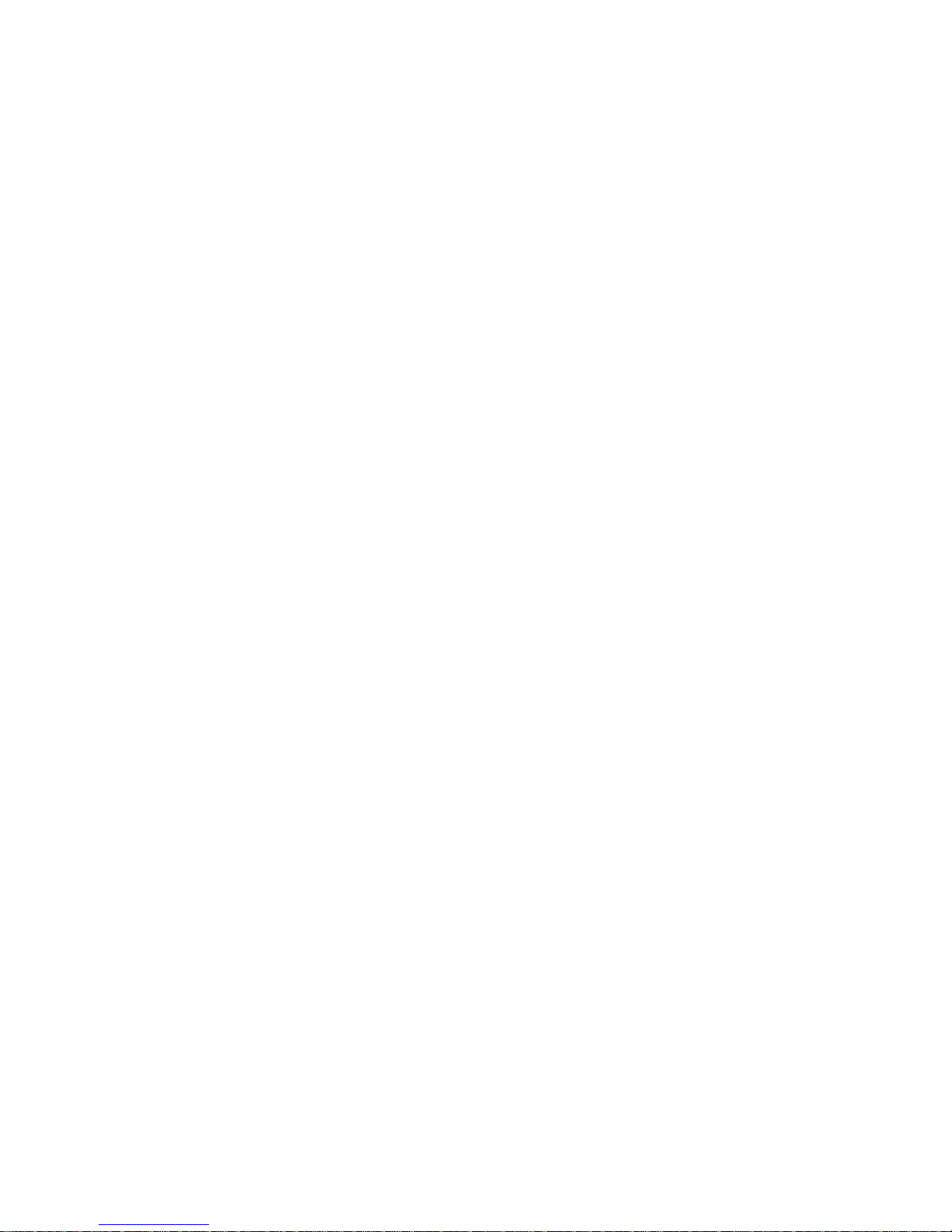
Controlling a Device
6NevoSL User Manual
•About NevoSL displays a screen of copyright and system
configuration information. If you have trouble with NevoSL,
customer support staff or your installer/integrator may ask you for
this information.
•System Status
This bar displays a set of icons that indicate system status:
•shows whether an IR signal is being sent. When there appear to
be red lines emitting from this base, NevoSL is sending an IR signal.
•indicates WiFi status. If bars appear, you are connected to a
network. If no bars appear, you are not connected to a network. If
there is no WiFi icon, WiFi is not enabled.
•shows the remaining battery life. The lower this bar, the less
battery power is available. When the bar reaches the bottom and
turns red, dock and recharge you NevoSL. You do not need to wait
until the bar is all the way at the bottom before recharging. When
NevoSL is docked, the level cycles from low to high.
•displays the current time. See “Setting the Date and Time” on
page 24 for information on setting or changing the time.
•Navigation
Touch these buttons to cycle through the Home Control screens in a
given page collection. You can also use the toggle wheel to navigate
between these screens.
The touch area for the arrows extends into the function key labels, so
you have plenty of space to touch.
Controlling a Device
Control any home entertainment device by touching the touchscreen.
Your installer/integrator has configured the home control section to
best suit your home control environment. These pages may vary, but
will always contain a Home page, which is your starting point. Consult
your installer/integrator for more information on how your NevoSL
Home Control pages are configured.
touch area

NevoSL User Manual 7
3How Do I Control Digital Media?
Note: This feature is only available if your installer/integrator has enabled it.
How Do I Set Up NevoMedia Manager?
You can use your NevoSL to play and control digital media content stored
on the computers inside your home. This enables you to either stream
content from one computer to another, or to play the content on any UPnP-
compliant (Universal Plug and Play) digital media player.
NevoSL includes NevoMedia Manager, which comes with two media tools:
•NevoMedia Server allows your personal computer to act as a media server.
You can use NevoSL to choose media stored on your computer to play on
your digital devices.
•NevoMedia Player allows your personal computer to act as a digital media
player that you control from your NevoSL.
To install NevoMedia Server and Player, run the NevoMedia Manager
installation program from the CD.
Note: NevoMedia Server will start up by default every time you boot up your
computer. If you want to change this setting, remove the shortcut to
NevoMedia Server from the Startup Program Group.
Note: NevoMedia Player will start up by default every time NevoMedia
Server starts up. If you want to change this setting, from the
NevoMedia Server application, go to the Tools menu, then uncheck the
Launch NevoMedia Server at Startup option. You only need to
change this setting if you plan on using a digital media player other
than NevoMedia Player. NevoSL is configured to take full advantage of
NevoMedia Server and NevoMedia Player to offer the best digital
media experience.
See the online help for more information about using NevoMedia Server
and NevoMedia Player.
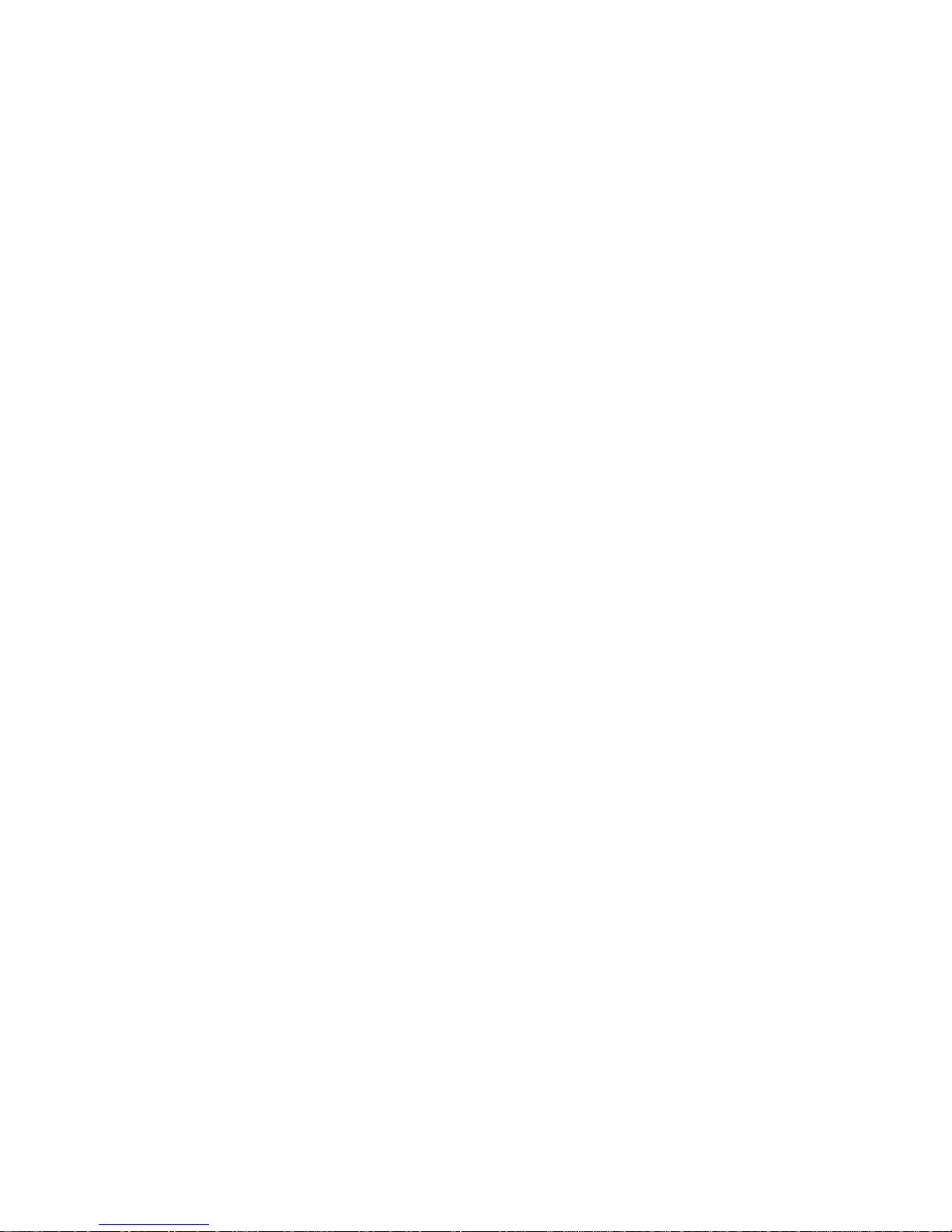
How do I Update My Media?
8NevoSL User Manual
How do I Update My Media?
NevoMedia Server
Each time NevoMedia Server starts, it scans any directories you or
your installer/integrator set up as containing your digital media. If you
have added any new files and set up these folders to be watched, they
will appear in the server.
If you want to add a new folder:
1. Open the media server by double-clicking the media server icon in your
Windows system tray:
The main Media Server window opens:
Your installer/integrator should have set up the basic media folders
when NevoMedia Server and Player were first installed.
Media Server icon
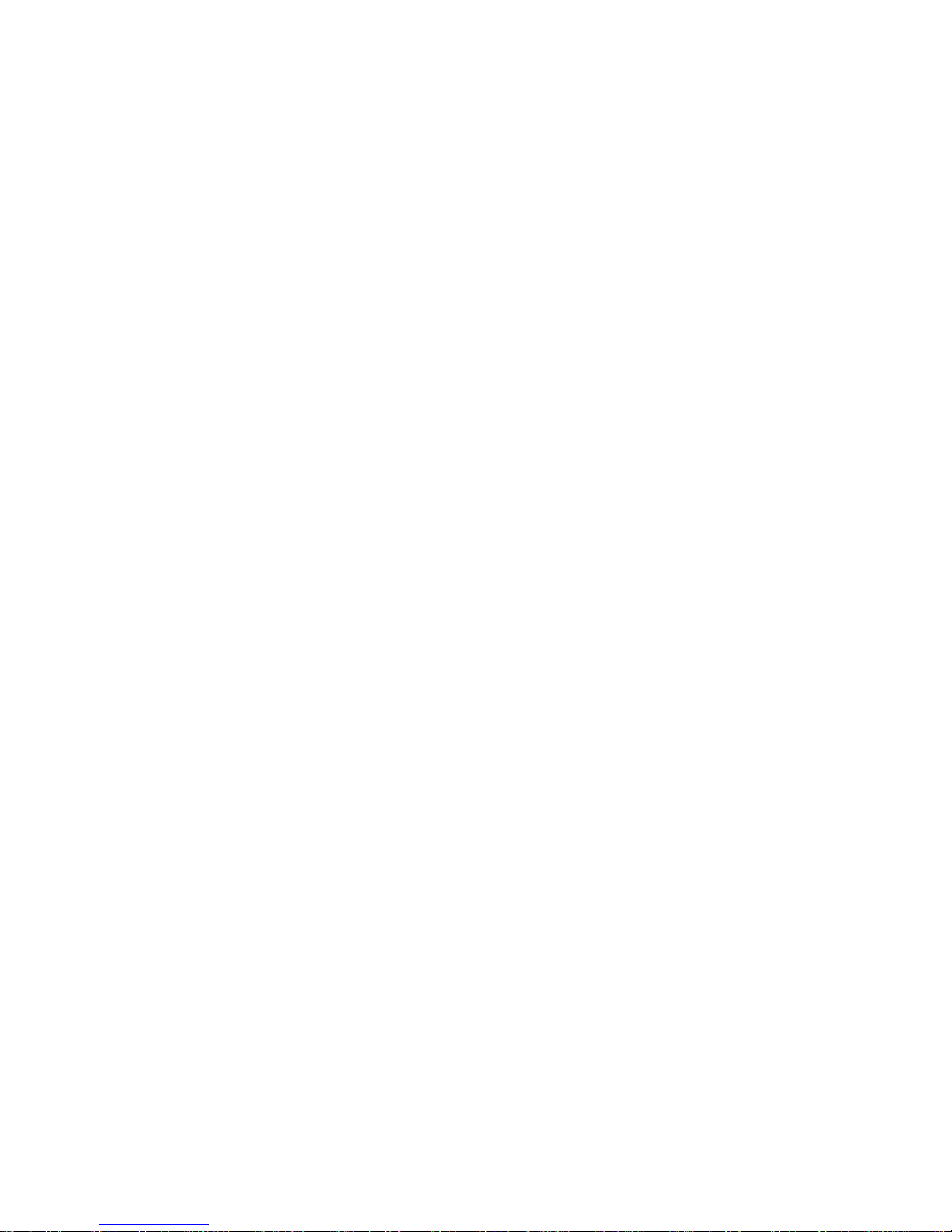
How do I Update My Media?
NevoSL User Manual 9
2. Click to start the Media Collection wizard:
3. Click Next to begin creating your Media Library:
Since you are adding to an existing collection, the wizard automatically
selects Custom Setup for you.

How do I Update My Media?
10 NevoSL User Manual
4. Click Next to identify the specific folder(s) you want to scan.
5. Check next to the folder you want to add. If you
don’t
want these folders
scanned and updated every time Media Server starts, uncheck Update.
6. Click Next. The wizard scans the folder(s) and adds to the collection.
When the wizard is finished, click Finish.
Other Media Servers
Consult the third-party media server manufacturer’s documentation
for information on how to set up and use these media servers.

How Do I Use NevoSL to Control Media?
NevoSL User Manual 11
How Do I Use NevoSL to Control Media?
It’s easy to start up Media Zones and begin enjoying your digital media.
Access Media Zones by touching the menu item on the NevoSL main
menu or the control button your installer/integrator has set up.
You r Ne vo SL will automatically display the media zones your installer/
integrator set up for you. A media zone is a linked combination of
media server and player.
The zones appear first as grayed-out text, then, as the devices in each
zone become ready, they turn black. Only those zones that your
installer/integrator has enabled will turn black. A highlight bar shows
which zone is currently ready to be selected. Touch a zone name, use
the key arrows and OK key, or use the toggle wheel to select the Media
Zone from the associated server and control its playback on the player.
For information on setting up media servers and players, see “How Do I
Set Up NevoMedia Manager?” on page 7. For information on
configuring the wireless settings, see “NevoSL Settings” on page 21.
active zones
inactive zone
selected zone

How Do I Use NevoSL to Control Media?
12 NevoSL User Manual
Navigating NevoMedia Manager
From the Media Zone screen, you can easily begin choosing and viewing
or playing digital media on the server set up for the zone you chose:
Touch a media choice, use the key arrows and OK key, or use the toggle
wheel to select a media choice:
Use the up and down arrows to scroll through any list. When the
highlight bar is on your choice, press the OK key or the toggle wheel.
Selected Zone
Media Options
Available
Back button Current level of
browse (in this case,
the server itself)

How Do I Use NevoSL to Control Media?
NevoSL User Manual 13
If your media is organized in folders, those folders appear first. Touch a
folder name, use the key arrows and OK key, or use the toggle wheel to
select and open a folder.
If there are more items that can appear on one screen, a vertical scroll
bar appears on the screen:
Touch the up and down arrows or use the stylus to drag the marker. You
can also use the key arrows and OK key, or use the toggle wheel to
scroll through the list.
Folders
Scroll Bar

How Do I Use NevoSL to Control Media?
14 NevoSL User Manual
If any item title is too long to fit on the screen, it will scroll
automatically when you highlight it, so you can see the full title:
The files and folders that appear after you select a media type are
based on the contents of the NevoMedia Server. They are dynamic—if
you change the contents of the server, these choices will change. Your
menus may not look like the examples provided here.
NevoMedia Server will always know what types of files belong to which
of these categories, and will display any folders it catalogs as having
files of that media type under each choice.
For example, if you store album art in your My Music folder on your
computer, any music files from that folder will appear under My Music,
and
any album art image files will appear in a My Music folder under
My Pictures.
How do I Use the Media Zones Menu?
You can control the appearance and functions of the NevoMedia Player
window from NevoSL. Click the Menu function key:
Menu function key

How Do I Use NevoSL to Control Media?
NevoSL User Manual 15
This opens the menu:
From this menu, you can do the following:
• Change the Window Mode:
• Choose Full Screen to expand the NevoMedia Player window to the
full size of your monitor.
• Choose Minimize to reduce the NevoMedia Player window to the
Windows Task Bar (whether you are viewing the window or full
screen).
• Choose Restore to expand the NevoMedia Player window from the
Windows Task Bar. It will restore to whichever mode it was in
(window or full screen) when you minimized it.
• Choose Info Bar to turn the information bar at the bottom of the
window or screen on or off.
• Choose which type of media is always on top (pictures, videos, or music).
This enables you to run a slide show, for example, with music in the
background, without the music window coming to the front each time
the song changes.
• Choose a music or video play option:
•Shuffle plays the tracks or clips in the current folder in random
order.
•Repeat plays the current track repeatedly until you turn it off.
• Choose Slideshow and set a viewing interval (in seconds) to show each
picture in the selected folder for the specified interval, then
automatically display the next picture in the folder.

How do I Play or View My Media?
16 NevoSL User Manual
How do I Play or View My Media?
Playing Music
1. From the main Media Control screen, touch . The
My Music menu appears:
If your installer/integrator set up the zone to use a NevoMedia Server,
the My Music List View will be organized by folders:
•Albums
• Artists / Albums
• Artists / Titles
• Genres / Artists
• Genres / Titles
•AllTitles
• Playlists
Note: Use Media Collection|Import Playlist on the NevoMedia Server
to import any playlists you may have created (for example, using
Windows Media Player). If your playlists are saved in a folder under
My Music, NevoMedia Server will find them automatically. See the
NevoMedia Server online help for details.
To select a folder, touch it, use the navigation arrow and OK keys, or
use the toggle wheel.
Controlling Music Play
To start play, navigate to the song you want to hear, then touch it, use the
key arrows and OK key, or use the toggle wheel. Your choice begins
playing in NevoMedia Player.
Touch the back
arrow to navigate
back through the
folder hierarchy to
the main screen
menu.
Note: If you’ve selected a
different server, your folder
options might be different.
See the third-party media
server manufacturer’s
documentation for details.
Table of contents
Other Nevo Remote Control manuals